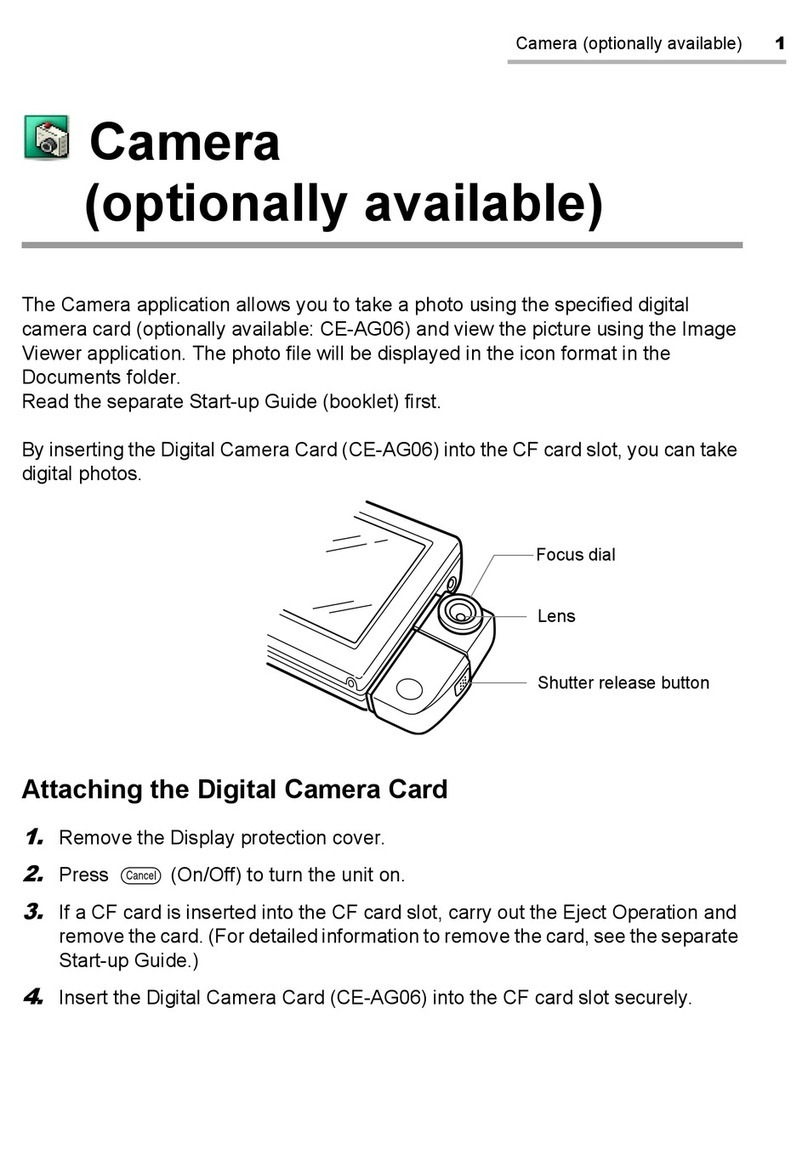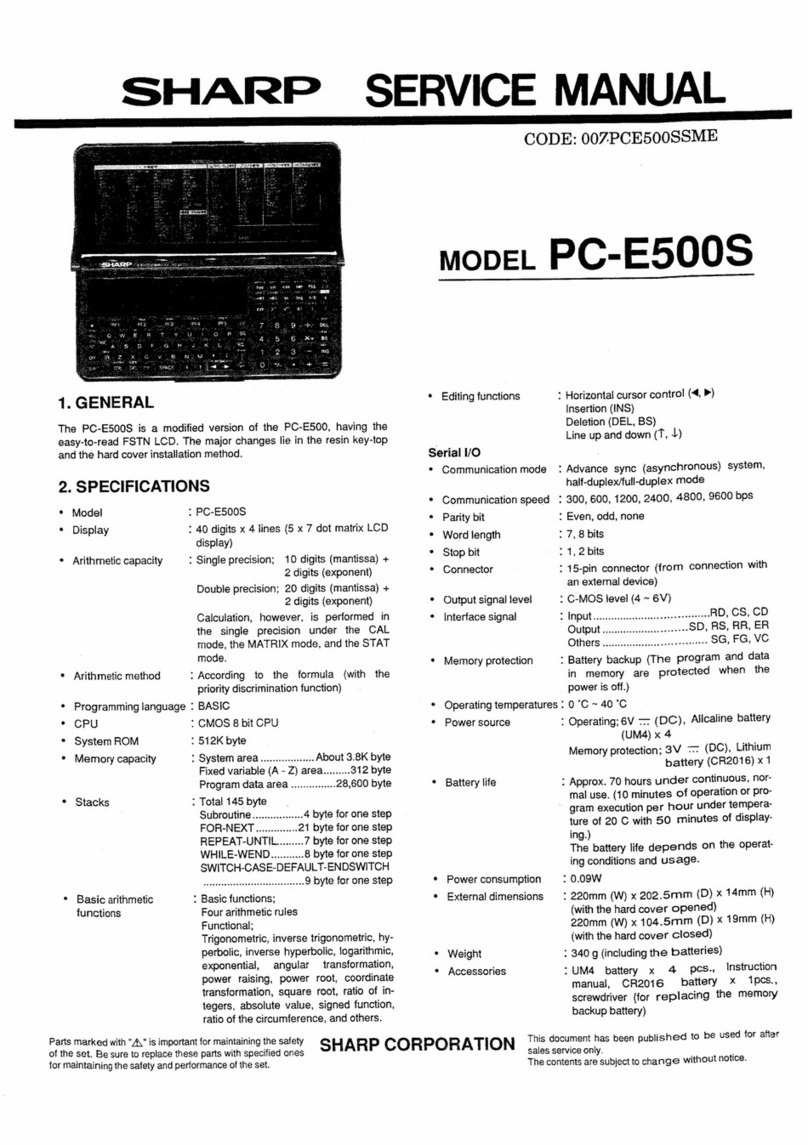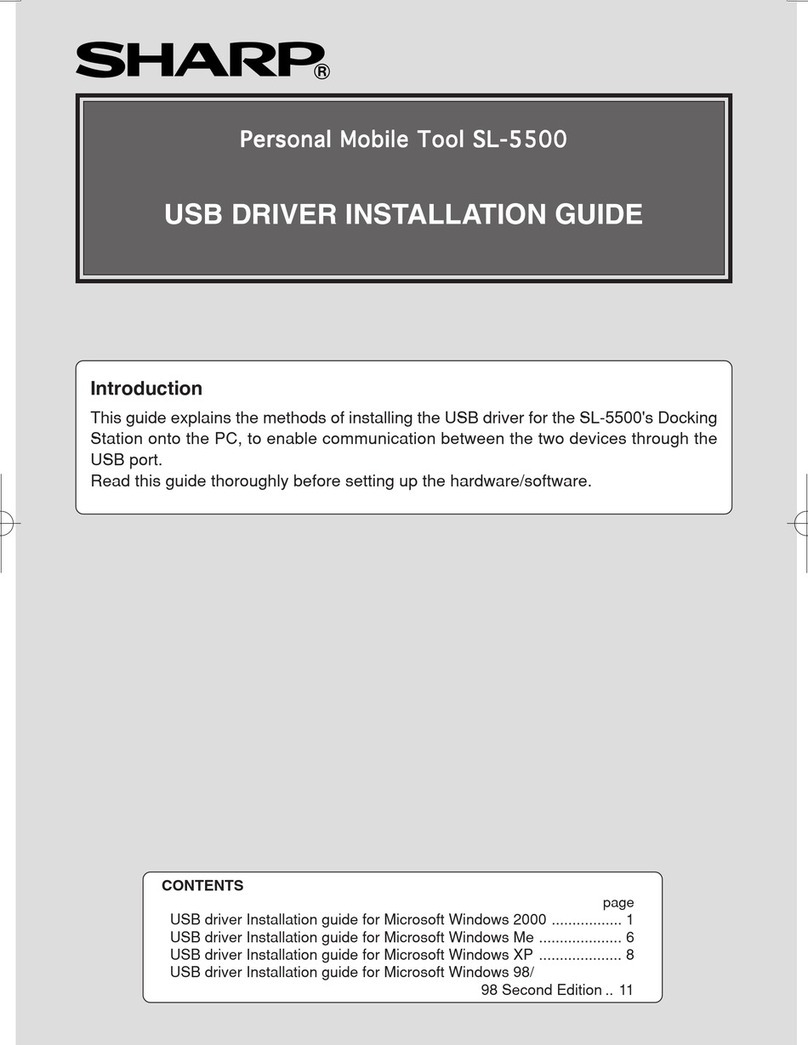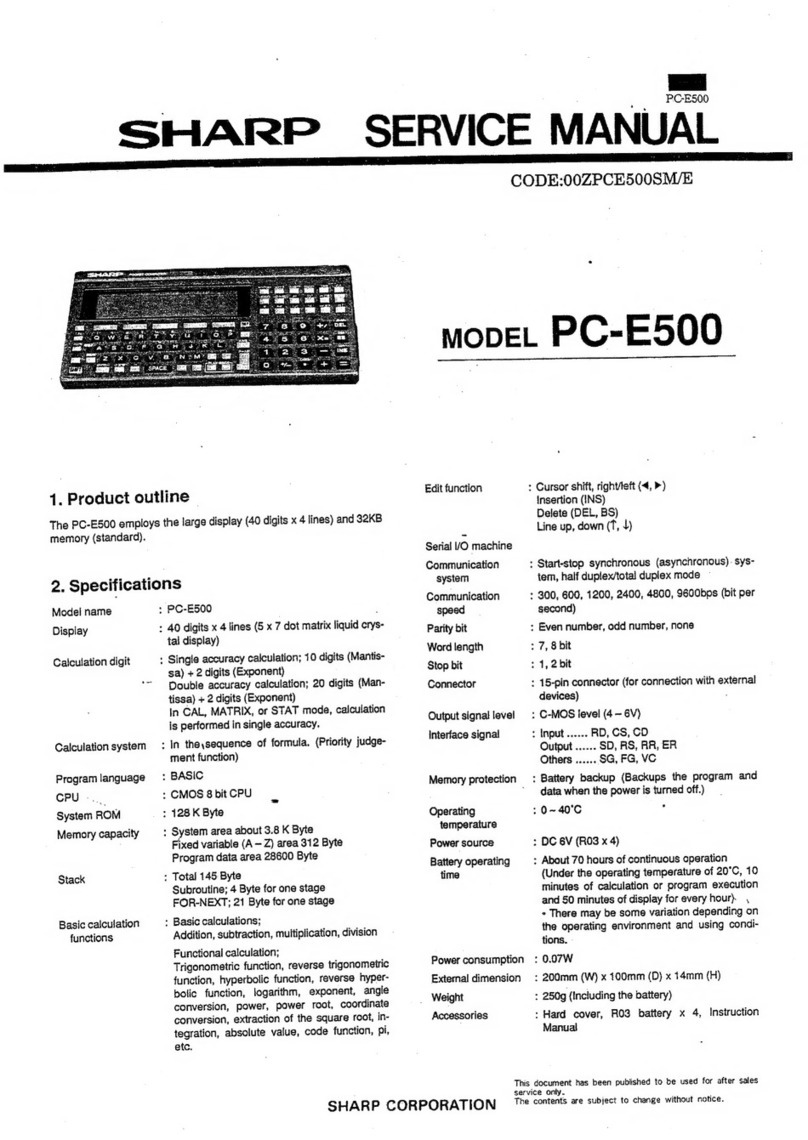Copyright Notice
All copyrights and other intellectual property rights relating to this software
(hereinafter referred to as “the Software”) and this document (“Operation Manual”)
are owned by Pumatech, Inc. exclusively. Sharp Corporation has a license to
distribute the Software and the Operation Manual and is authorized to grant
sublicenses to end users.
No part of this publication may be reproduced, transmitted, transcribed, stored in a
retrieval system, or translated into any computer language, in any form or by any
means, without the express written permission of Pumatech, Inc.
Pumatech, Intellisync and the Intellisync logo are trademarks of Pumatech, Inc. that
may be registered in some jurisdictions.
Sharp is a trademark of Sharp Corporation.
Microsoft Outlook is a registered trademark of Microsoft Corporation.
All other company and product names are trademarks of their respective owners.
Copyright © 2002 Pumatech, Inc. All rights reserved.
Pumatech, Inc., 2550 North First Street, Suite 500, San Jose, California 95131, USA
CAUTION
•The manufacturer is not responsible and provides no warranty for any
malfunction, problems, or other damage caused by misuse of this product and its
accessories by you or a third party.
•This product and its accessories are subject to change without notice for reasons
of product improvement.
•Some of the accessories and optional parts described in this manual may not be
available at the time you purchase this product.
•Some of the accessories and optional parts described in this manual may be
unavailable in some countries.
•Screens and icons in this manual may differ from the actual ones displayed on the
PC.
•This manual uses the following substitute expressions:
“SL-5500” →“device”;
“Intellisync icon for SL” →“Intellisync icon”;
“Intellisync menu for SL” →“Intellisync menu”.