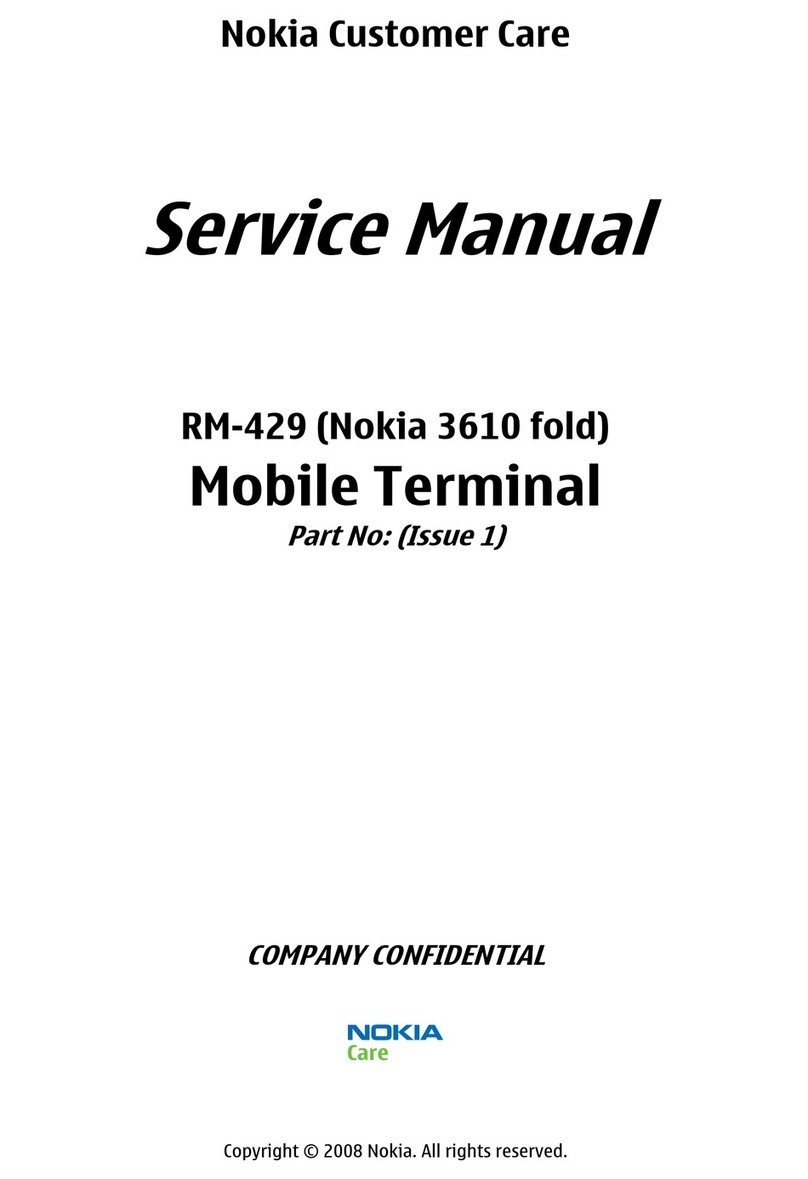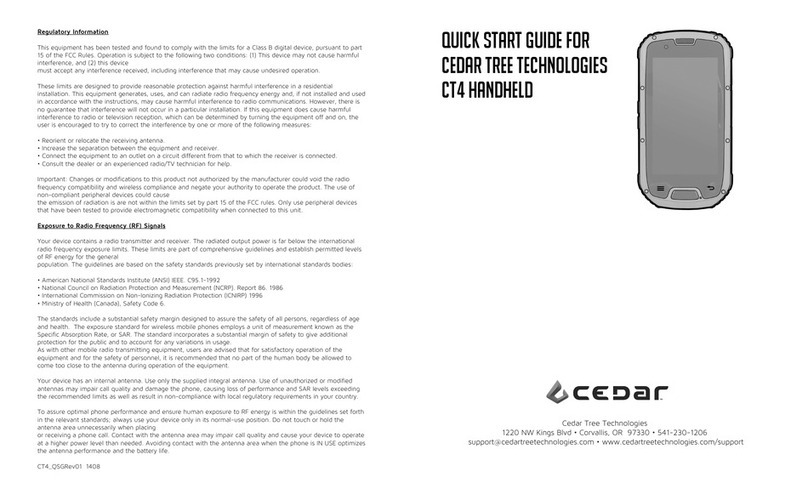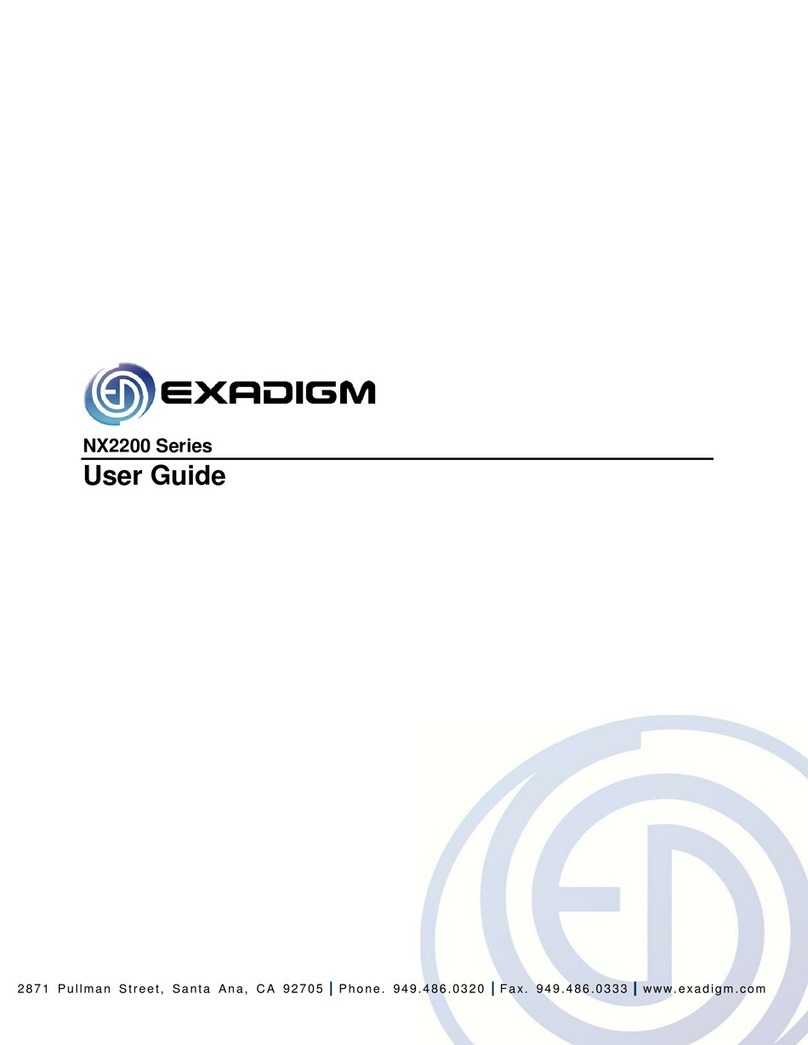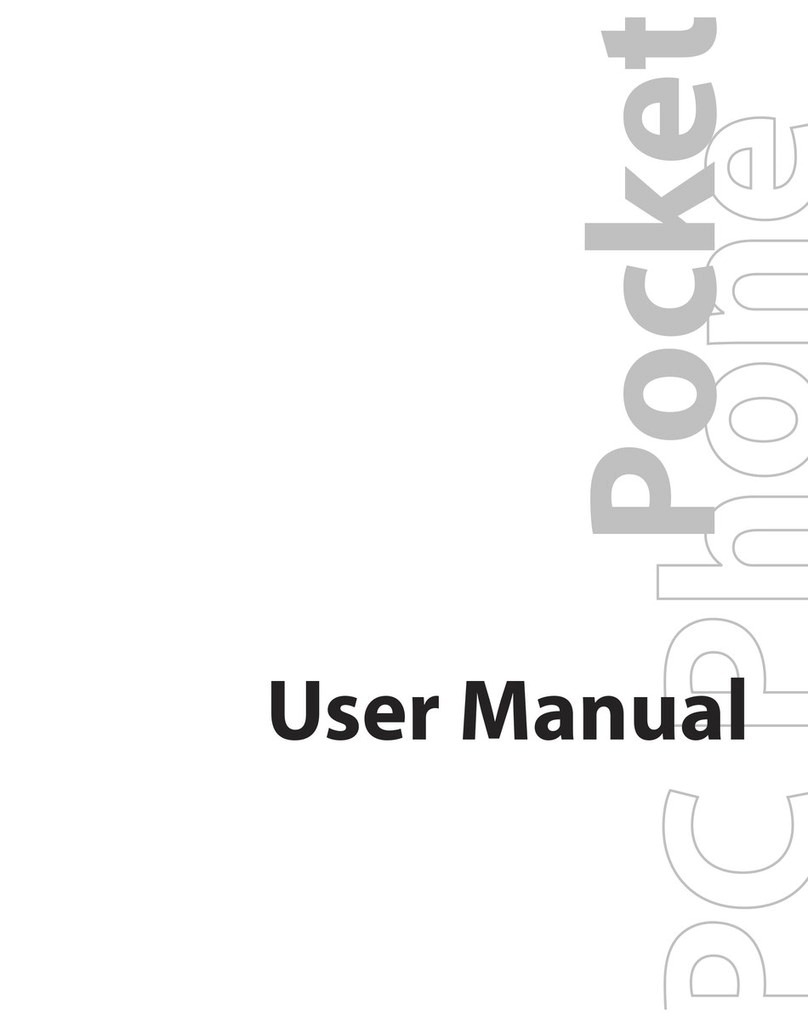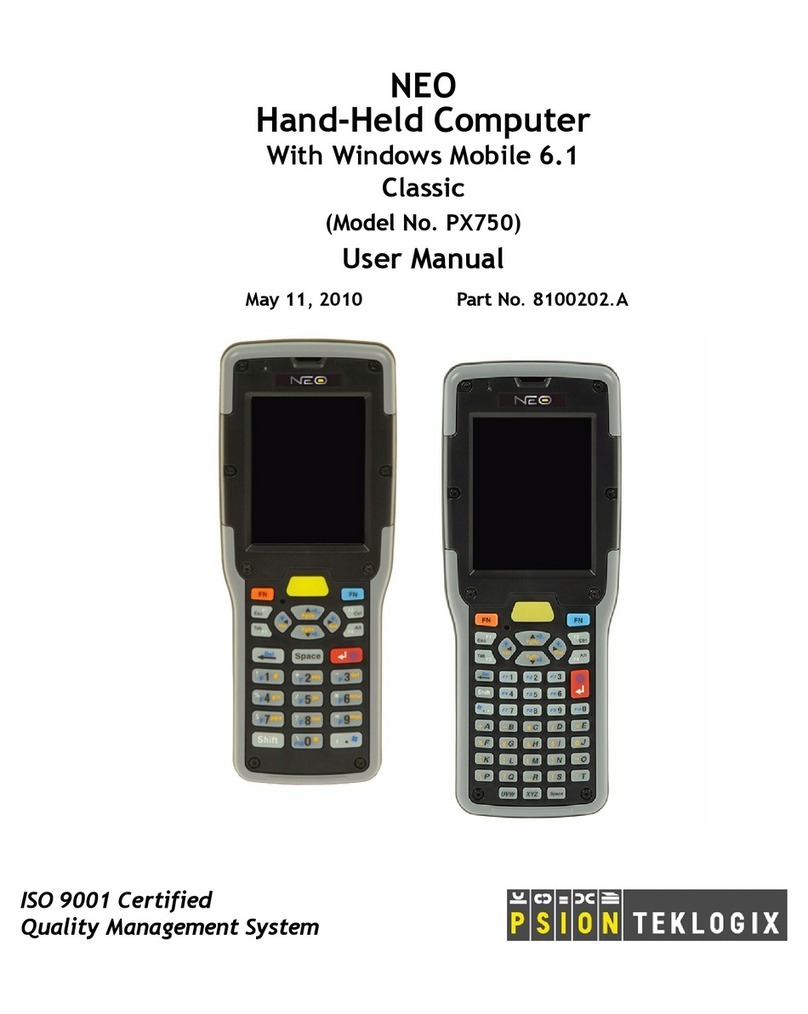Good RIM 957 User manual

GoodLink™
Wireless Corporate Messaging
Preparing Your Handheld
Installation Guide
Version 1.0
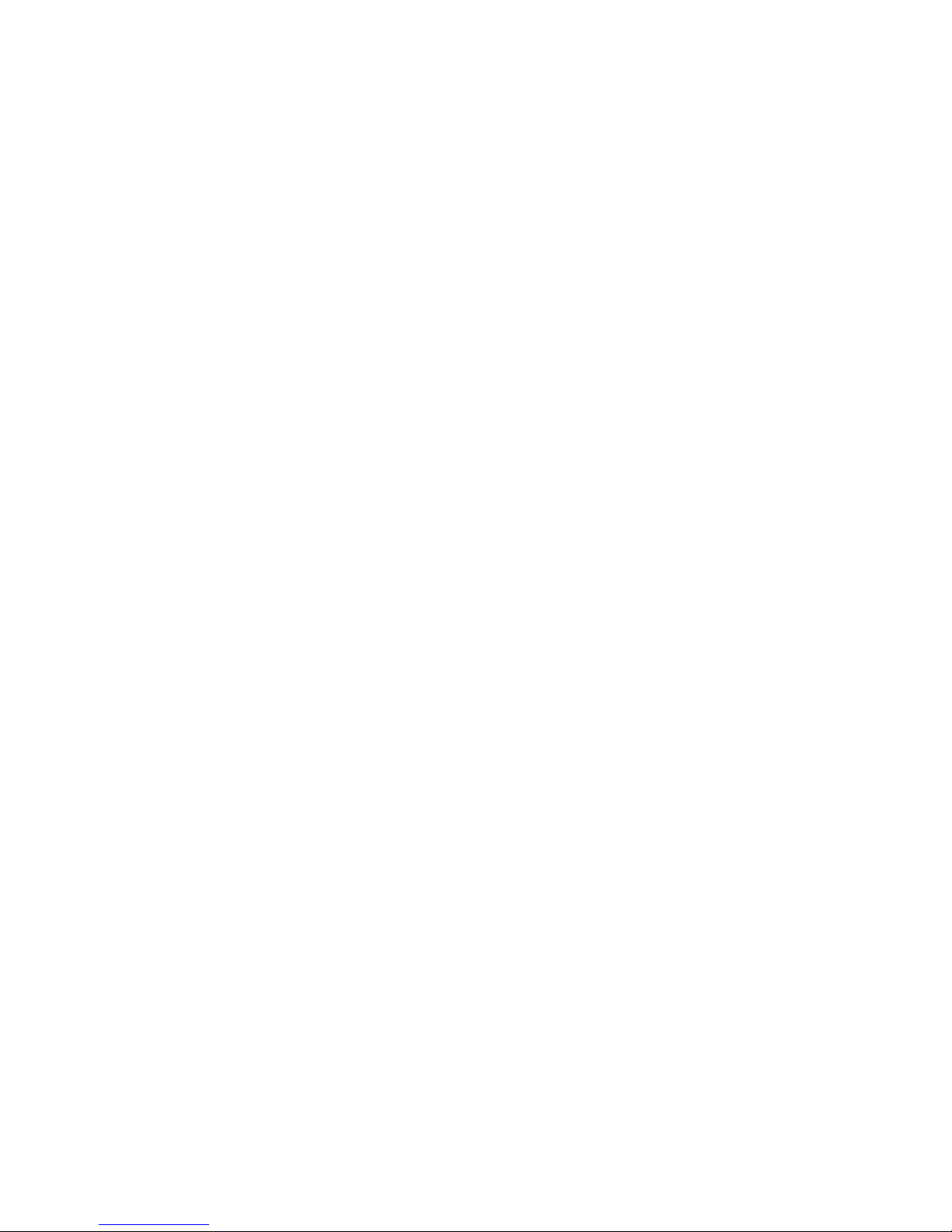
GoodLink Installation Guide
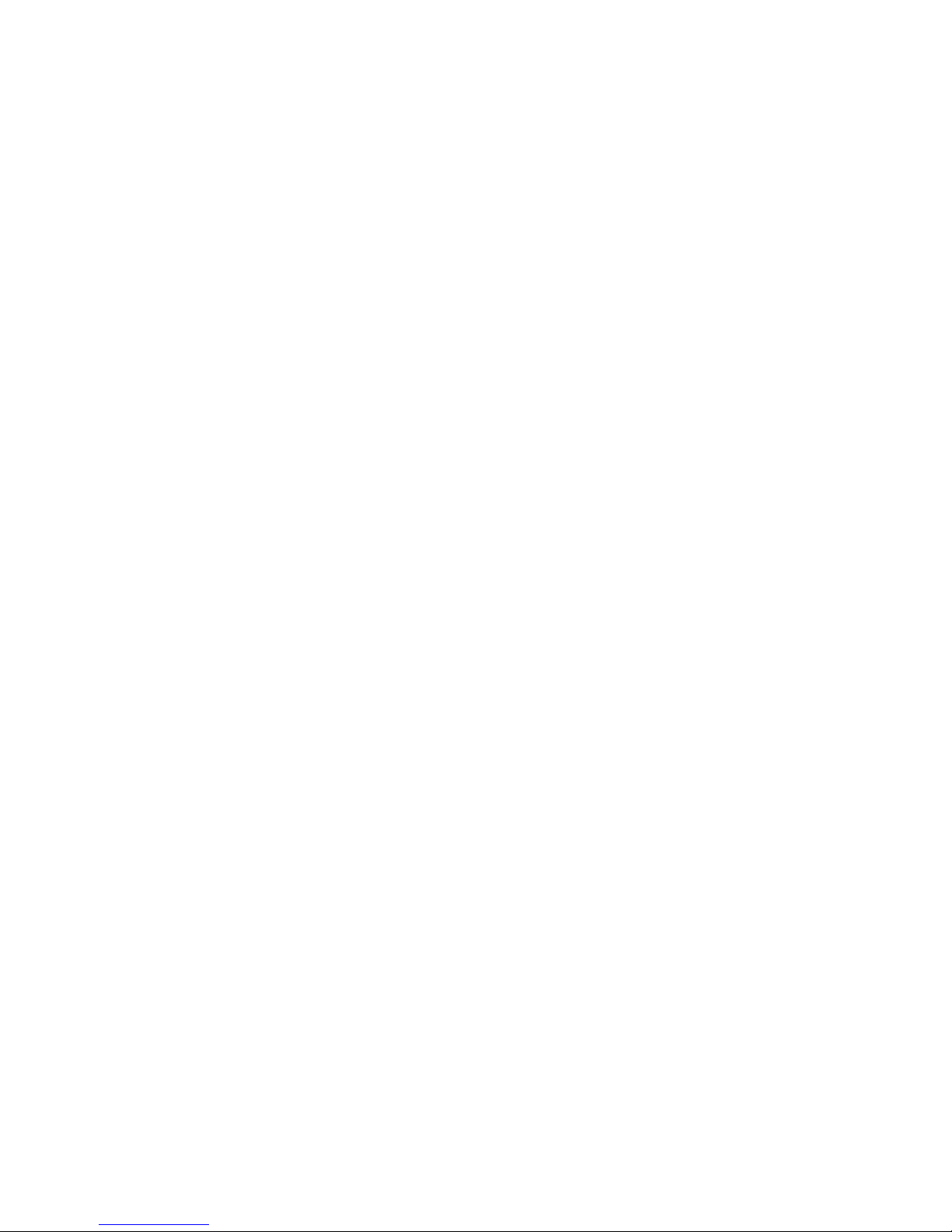
GoodLink™
Wireless Corporate Messaging
Preparing Your Handheld
Installation Guide
Version 1.0
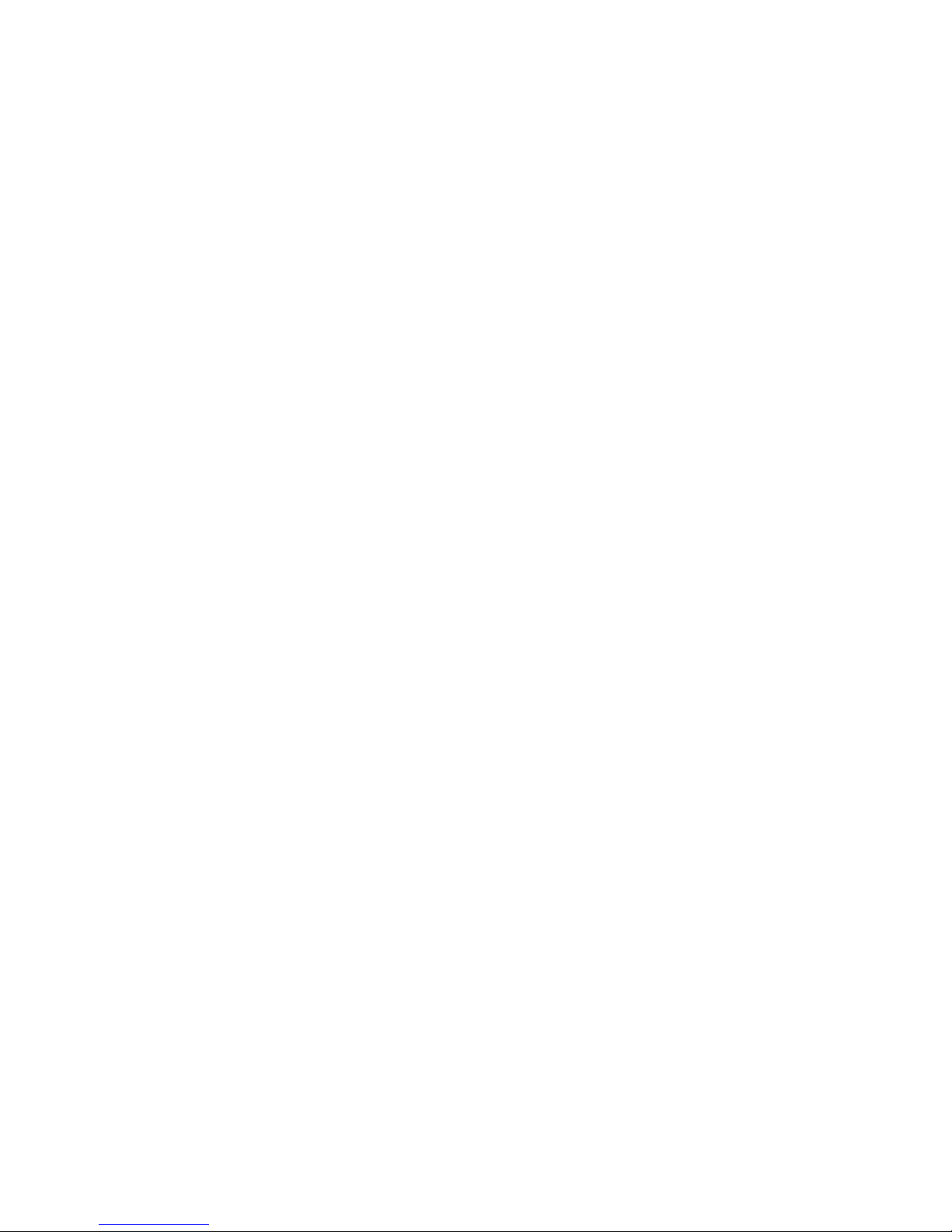
GoodLink Installation Guide
Last revised 11/30/01
Part Number: 1001636, Revision A
At time of printing, documentation complies with software version 1.0.
Copyright
© 2001 Good Technology, Inc. All rights reserved. Good and GoodLink are trademarks
of Good Technology, Inc. in the United States and/or other countries.
Good Technology, Inc. may have patents or pending patent applications, trademarks,
copyrights or other intellectual property rights covering subject matter in this
document. The furnishing of this document does not give you any license to these
patents, trademarks, copyrights, or other intellectual property rights except as
expressly provided in any written license agreement from Good Technology, Inc.
Microsoft, Windows, Windows NT, Exchange and Outlook are either registered
trademarks or trademarks of Microsoft Corporation in the United States and/or other
countries.
RIM, the RIM logo, Research in Motion, RIM 950 Wireless Handheld, RIM 957 Wireless
Handheld, BlackBerry, BlackBerry Exchange Edition, the BlackBerry logo, the
“envelope in motion” symbol and 'Always On, Always Connected' are registered
trademarks or trademarks of Research in Motion Limited in the United States and/or
other countries.
Mobitex is a trademark of the Swedish Telecommunications Administration that may
be registered in some jurisdictions. Outside In®Wireless Export ©2001 Stellent
Chicago, Inc. All rights reserved. All other companies and product names are
trademarks or registered trademarks of their respective holders.
Disclaimer
No part of this document may be reproduced or transmitted in any form or by any
means, electronic or mechanical, for any purpose, without the express written
permission of Good Technology, Inc.
Information in this document is subject to change without notice. This publication
could include technical inaccuracies or typographical errors. Good Technology, Inc.
may make improvements or changes in the products or the programs described in this
publication at any time.
Good Technology, Inc.
1032 Morse Ave.
Sunnyvale, CA, 94089
Tel. (408) 400-4800 Fax (408) 400-4801
Web site: www.good.com
Printed In USA.
Warning: Do not use this device while driving.

GoodLink Installation Guide iii
Contents
1 Preparing Your Handheld 1
Getting Started 2
Your RIM 957 Handheld at a Glance 3
Your RIM 950 Handheld at a Glance 4
Preparing the Hardware 5
Preparing the RIM 957 5
Preparing the RIM 950 6
Installing Desktop Software 7
Setting Up Your Handheld 9
What Gets Synchronized 13
2 Troubleshooting 15
Cradling Your Handheld 16
Resetting Your Handheld 16
Common Problems and Solutions 17
Setup Problems 17
Installing Applications 17
Synchronizing 18
Changing Servers 18

iv GoodLink Installation Guide
Handheld Error Messages 19
Startup Status Informational Messages 20
Reset Error Messages 27
3 Using the Desktop Software 35
Installing the Desktop Software 35
Starting the Desktop Software 37
Upgrading Applications 38
Generating a New Encryption Key 39
Removing User Data 39
4 Upgrading to GoodLink Application Software 41
Backing Up Your Handheld 42
Preparing Your Handheld for GoodLink 42
Key Differences 43
Setup 43
Synchronizing 43
Email 44
Contacts 45
Calendar 45
Alarm Clock 45
Keyboard Shortcuts, Copying Text 46
Other 46
Subject Index 47
Message Index 51
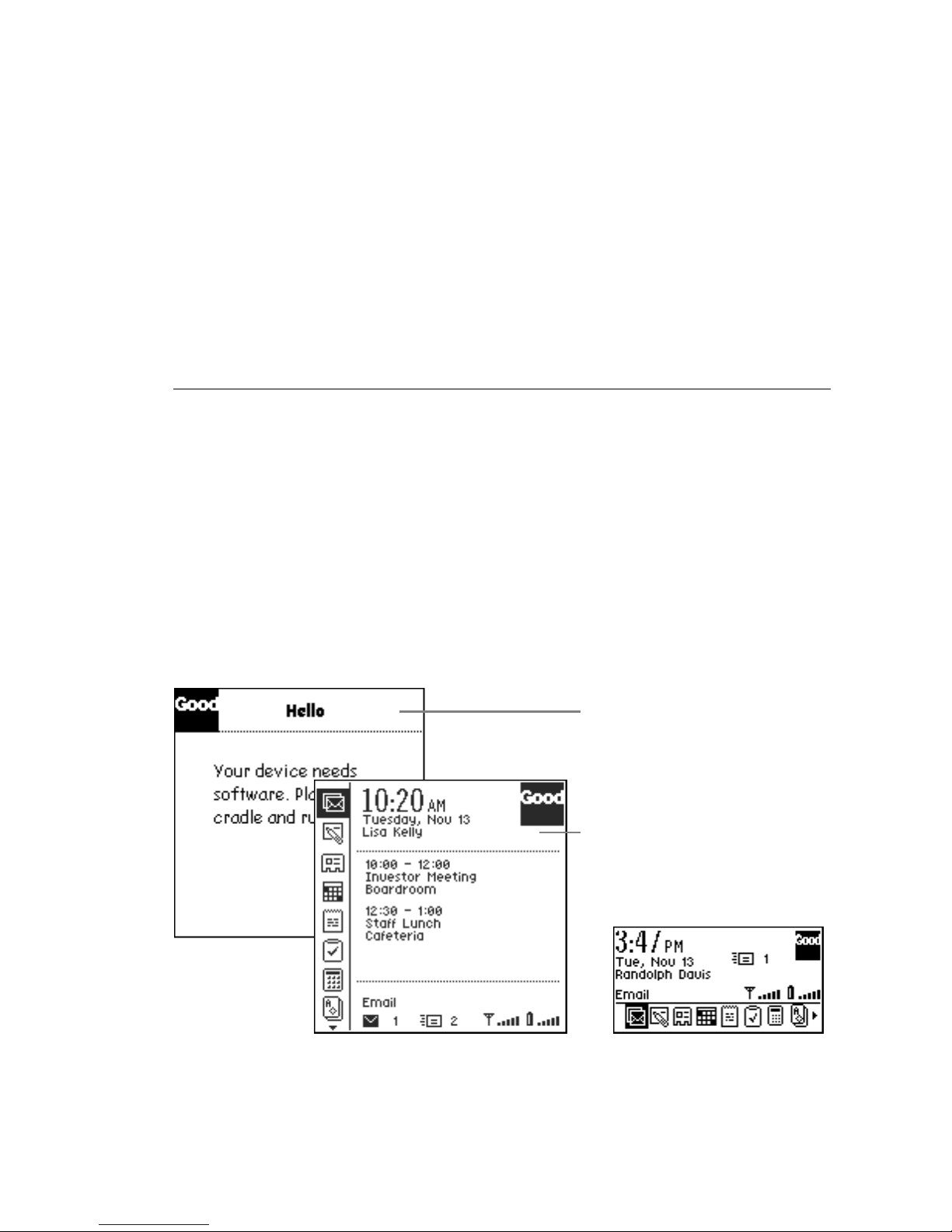
GoodLink Installation Guide 1
1 Preparing Your
Handheld
This book describes how to prepare your handheld for use. It
includes information on installing the cradle connector and
GoodLink Desktop software. The GoodLink Desktop software can be
installed on any computer with:
•Microsoft Windows 95, 98, 2000, ME, NT, and XP
•Microsoft Outlook 97, 98, 2000, and XP
•Serial port
If this message appears,
your handheld is not set
up.
If your handheld is set up,
the home screen appears.
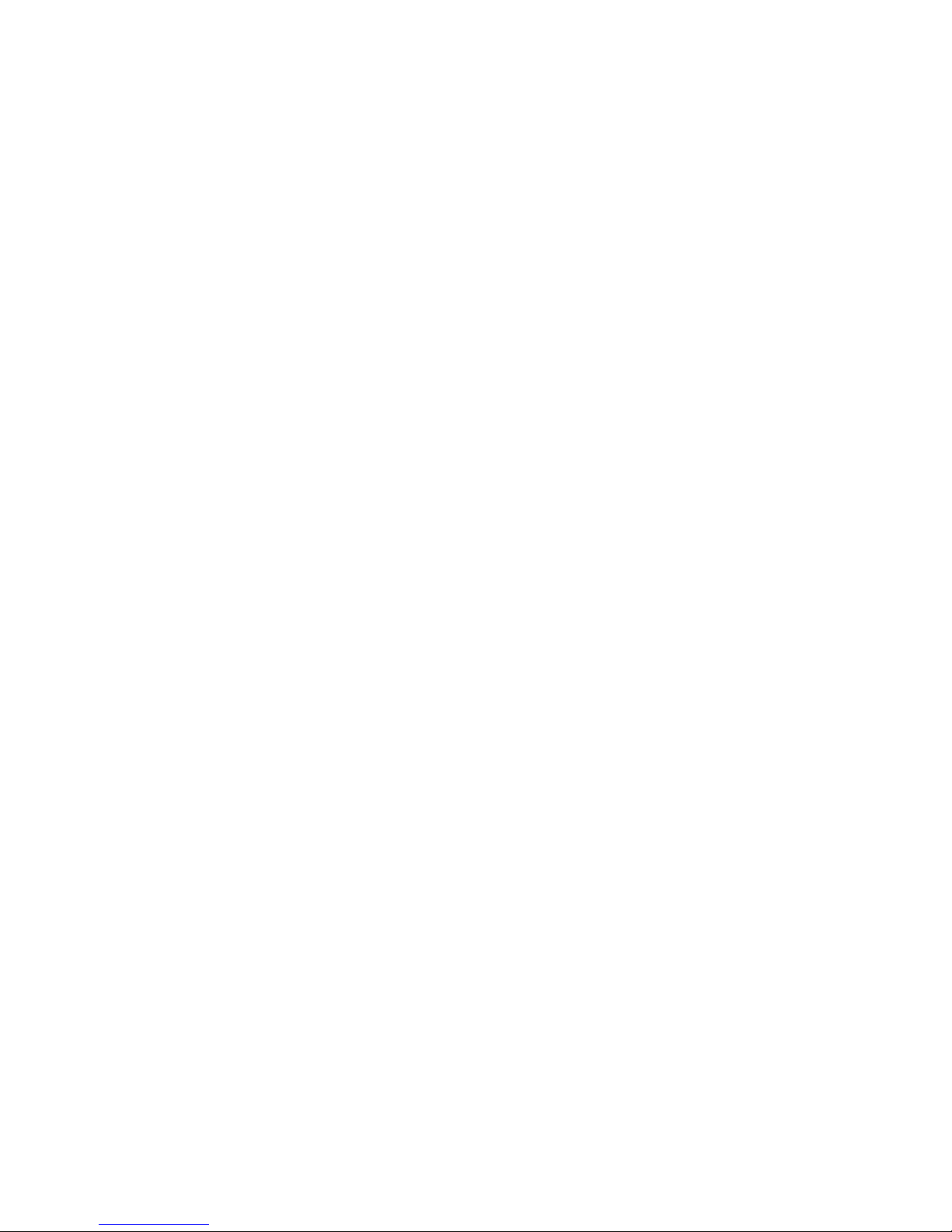
Preparing Your Handheld
2 GoodLink Installation Guide
Important: If your Microsoft Exchange administrator has already
prepared your handheld, you don’t need to read this document.
Refer to the GoodLink User’s Guide for instructions on using your
handheld. If you are upgrading your BlackBerry handheld to use
GoodLink Application software, skip to “Upgrading to GoodLink
Application Software” on page 41.
Getting Started
Before preparing your handheld, make sure:
•Your Microsoft Exchange administrator has added your handheld
to Microsoft Exchange.
•You are signed up for a GoodLink service plan.
When you unpack your handheld, write down the serial number for
your handheld (for example, 041/15/156854). Keep this number
handy in case your Microsoft Exchange administrator requests it.
•On the RIM 957, the serial number is located on the back of the
handheld.
•On the RIM 950, the serial number is located inside the battery
chamber. Remove the battery cover and battery to see the number.

Your RIM 957 Handheld at a Glance
GoodLink Installation Guide 3
Your RIM 957 Handheld at a Glance
Alt key
LCD screen
Power On/Off
Delete key
Backspace key
Escape key
Trackwheel
Enter key
Space keyNum (Shift) Cap (Shift)
Serial number
Cradle connector Reset button
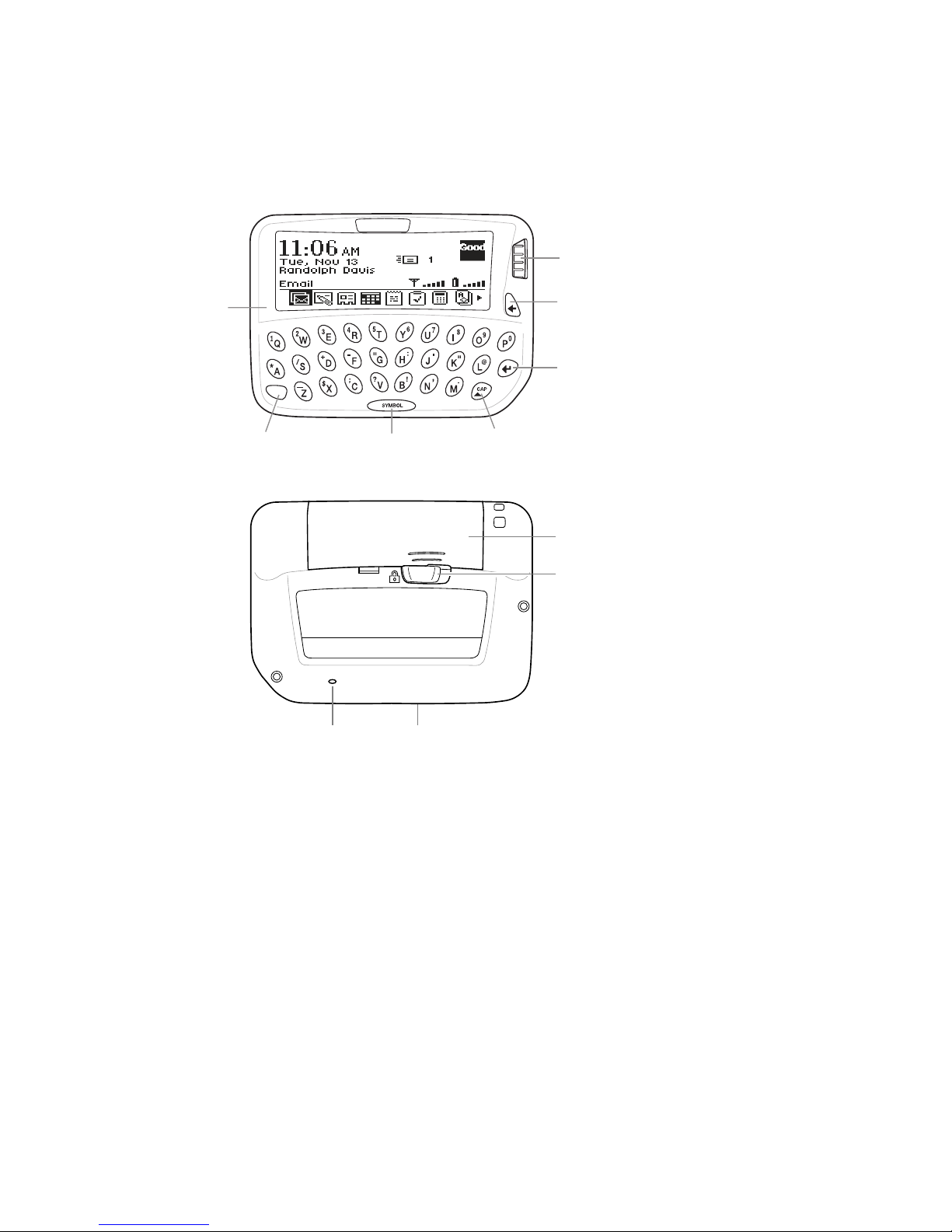
Preparing Your Handheld
4 GoodLink Installation Guide
Your RIM 950 Handheld at a Glance
Battery lock
Battery cover
Reset button Cradle connector
Backspace
(Escape) key
Trackwheel
LCD screen
Enter key
Space keyAlt key Cap (Shift)

Preparing the Hardware
GoodLink Installation Guide 5
Preparing the Hardware
Follow the installation procedures for your type of handheld. The
RIM 957 has a rechargeable battery and charging cable. The RIM 950
uses a standard AA battery.
Preparing the RIM 957
1. Place the cradle on your desk and connect the cable to a serial port
on your computer.
2. Attach one end of the power cord to the cable connector.
3. Plug the other end of the power cord into a power outlet.
4. Place the handheld in the cradle.
The RIM 957 has an internal battery that recharges automatically
in the cradle.
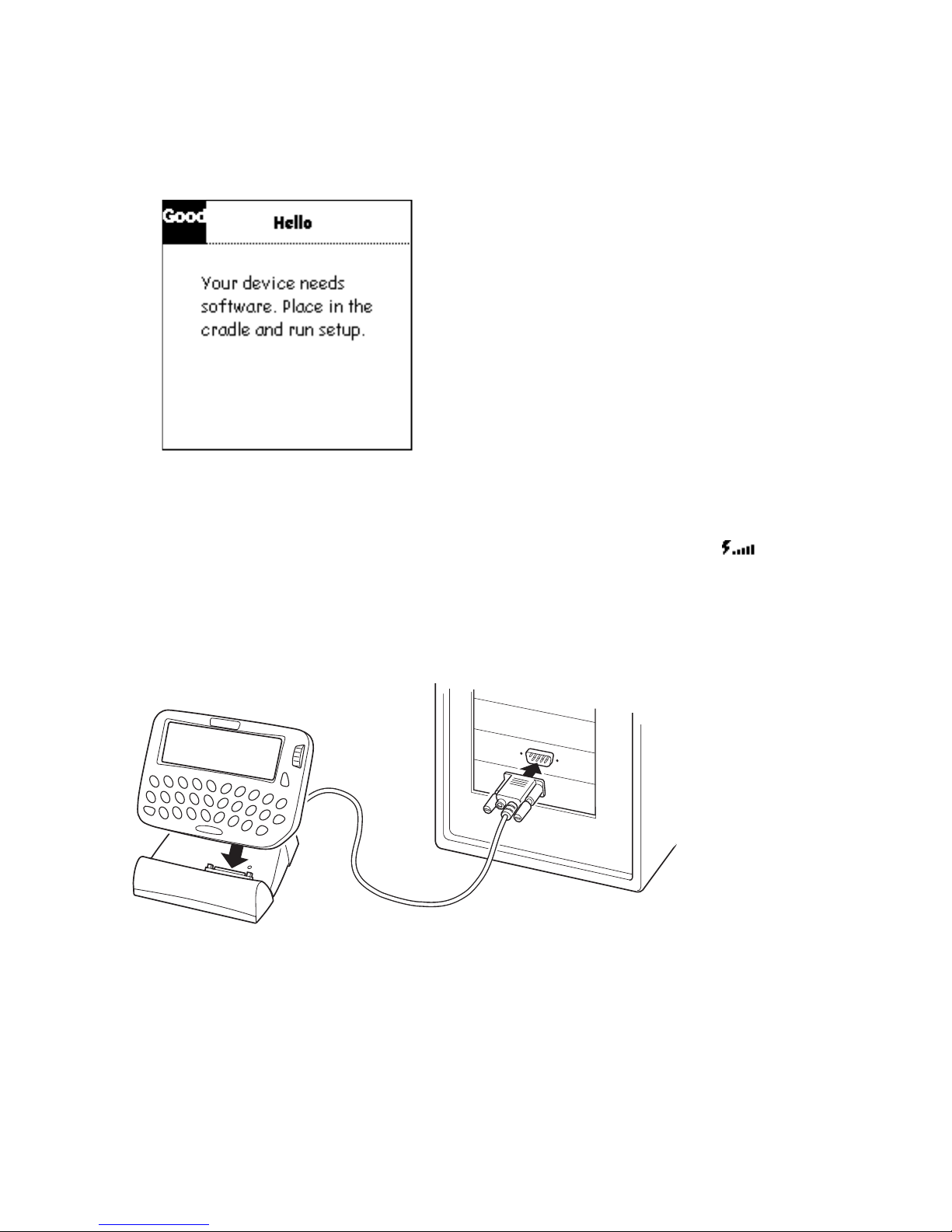
Preparing Your Handheld
6 GoodLink Installation Guide
After a few moments, a screen appears.
Note: If desired, you can leave the handheld in the cradle until it is
fully charged (about 3 hours). However, a full charge is not
required for installation. When the handheld is charging, a
symbol appears on the home screen.
Preparing the RIM 950
1. Place the cradle on your desk and connect the cable to a serial port
on your computer.
2. Remove the handheld from its holster.

Installing Desktop Software
GoodLink Installation Guide 7
3. Open the back cover and insert a new AA battery. Then, replace
the cover.
Note: Your handheld may already have a battery installed.
4. Turn on the handheld by clicking (pressing down) on the
trackwheel.
A screen appears.
5. Place the handheld in the cradle.
Installing Desktop Software
Your handheld comes with a CD you can use to install GoodLink
Desktop software and set up your handheld. You can install the
desktop software on any computer that runs Microsoft Windows 95,
98, 2000, ME, NT, or XP.
Before installing desktop software, make no other application is
using the serial port your handheld cradle is connected to.
To install desktop software:
1. Insert the GoodLink Installation CD into the CD drive.
2. Click the Start button on your desktop. Choose Run to run the
setup.exe program on the CD.
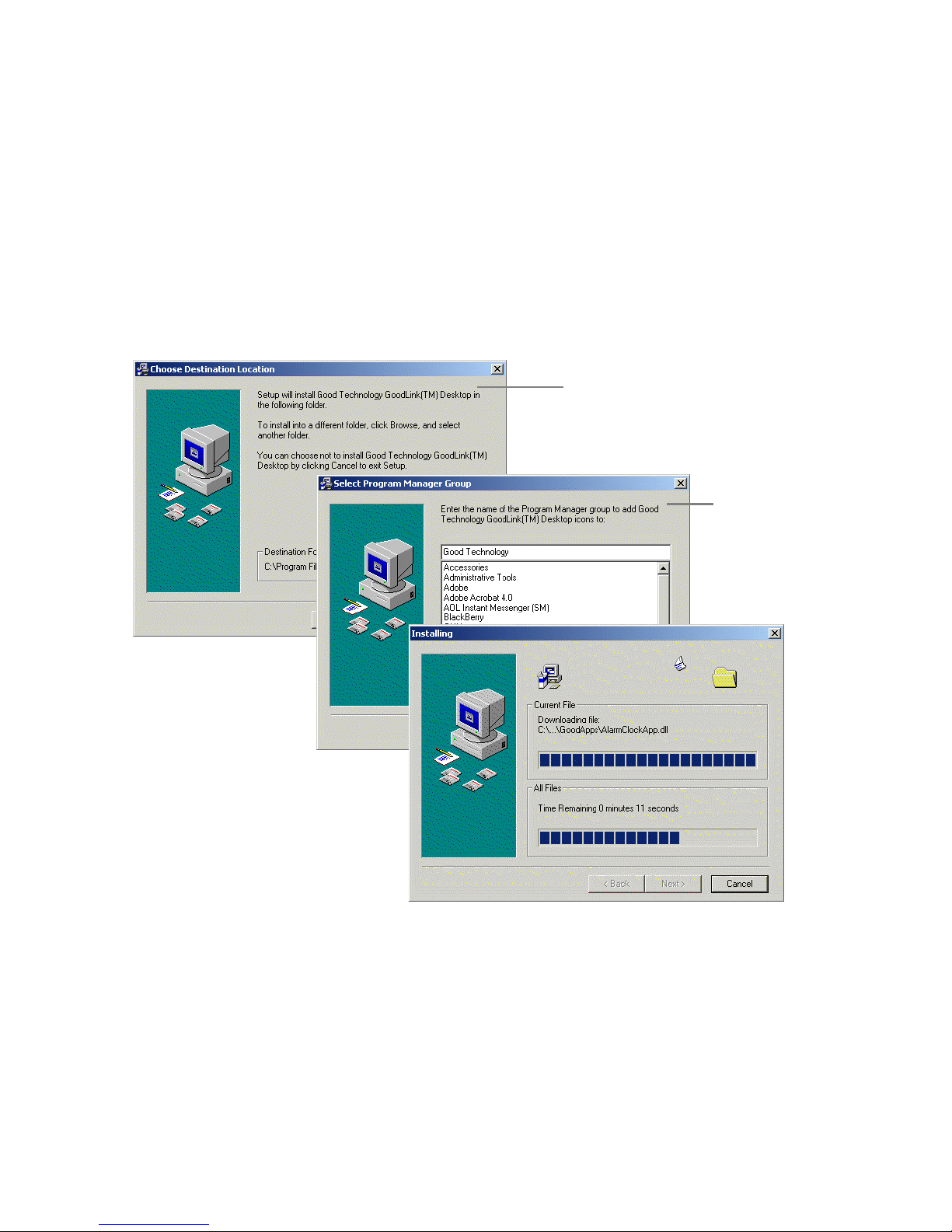
Preparing Your Handheld
8 GoodLink Installation Guide
3. Follow the installation instructions. The installer asks you to:
•Read and accept the license agreement
•Specify an installation directory
•Specify a program group
During installation, the desktop software is copied to your
computer’s hard disk.
Select an installation
directory.
Select a
program
group.

Setting Up Your Handheld
GoodLink Installation Guide 9
Setting Up Your Handheld
Next, a series of screens appear to set up your handheld. The setup
program automatically checks to make sure your cradle is connected
properly to your computer and your handheld is turned on and
seated in the cradle.
1. Follow the onscreen instructions.
Use the Next button to proceed to the next screen and the Back
button to return to the previous screen.
2. When a list of operations appears, choose “Install GoodLink
software for the first time.
Click to set up
your handheld.

Preparing Your Handheld
10 GoodLink Installation Guide
The setup program might ask you to specify:
•the serial port your handheld is connected to
•the type of handheld you’re setting up (RIM 950 or RIM 957)
•a handheld password (If a password has been set for the
handheld.)

Setting Up Your Handheld
GoodLink Installation Guide 11
3. Next, a list of Exchange profiles installed on your computer
appears. Choose the Exchange profile you want to use.
4. At this point, the setup program:
•Installs the latest GoodLink applications on your handheld.
•Generates an encryption key for your handheld. This key
enables secure transmissions between your handheld and the
network.
•Connects your handheld with the wireless network.
•Locates information in your Microsoft Outlook account on the
Exchange server.
Note: It can take up to five minutes for this process.
5. When your handheld connects successfully with the wireless
network, you can remove it from the cradle.
When this screen
appears, you can
remove the
handheld from
the cradle.
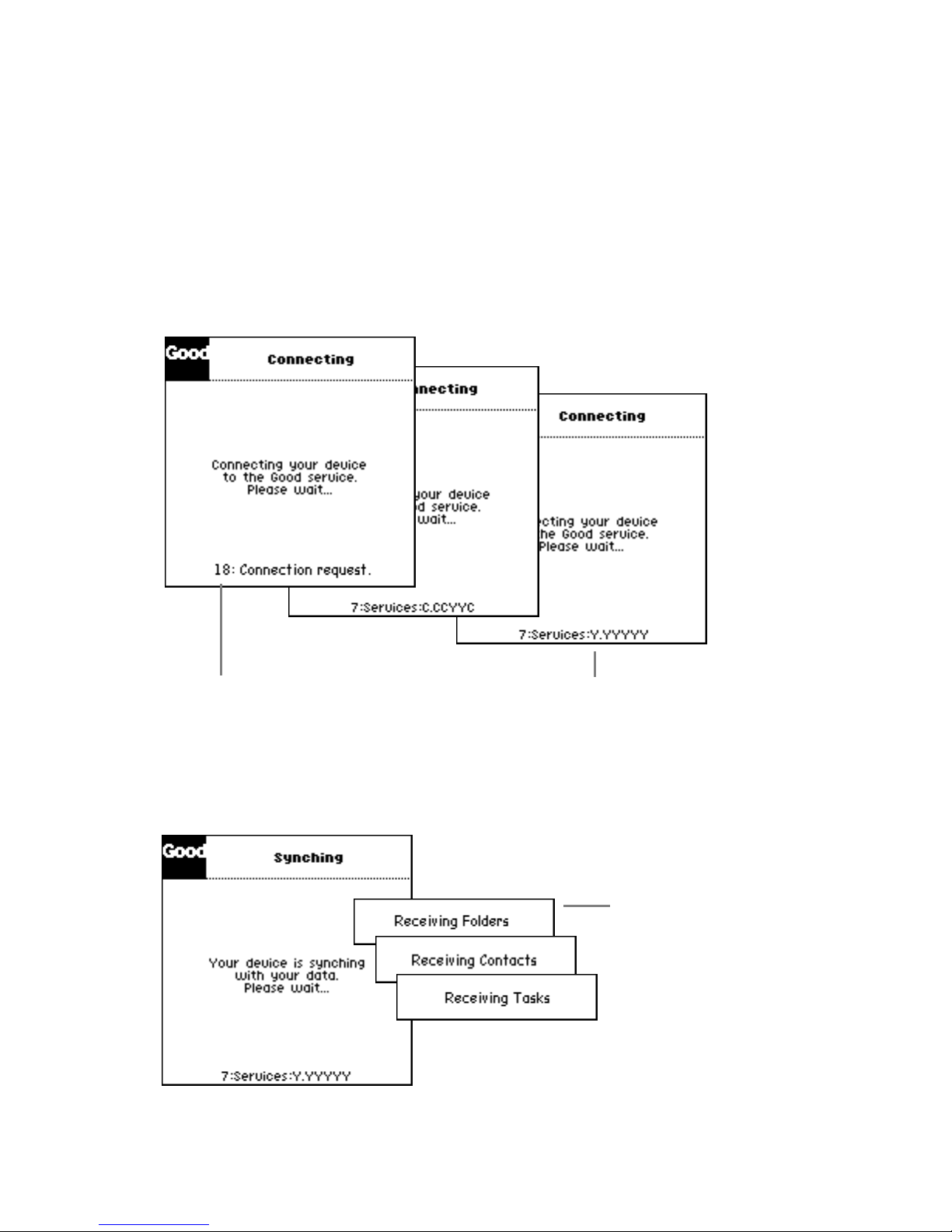
Preparing Your Handheld
12 GoodLink Installation Guide
6. On your handheld, a series of messages appears to indicate the
handheld is registering with the wireless network and synching
data from your Outlook account.
Connection and synchronization time varies depending on
network traffic and the amount of data stored in your Outlook
account.
While your Outlook data is synchronized, you’ll see the following:
Messages appear at the
bottom of the screen to
indicate connection status.
When your handheld
connects successfully,
a series of Y’s (for Yes)
appears.
A series of messages
appears to show
when data is added t
o
your handheld.

Setting Up Your Handheld
GoodLink Installation Guide 13
7. Wait until the home screen appears.
Congratulations! You’ve successfully set up your handheld and
you’re ready to use GoodLink applications.
Note: If an error message appears during setup or the connection
screen is unchanged for more than 15 minutes, a connection problem
might have occurred. For more information, see “Troubleshooting”
on page 15.
What Gets Synchronized
After setup, you should see the following personal information on
your handheld:
•All personal contacts (Global address list contacts are not
included.)
•Calendar appointments from two months ago and all future
appointments
•All uncompleted tasks
Message indicates a
connection problem.

Preparing Your Handheld
14 GoodLink Installation Guide
•Email folders
•Email messages that existed before setup are not synchronized.
New email messages you send and receive after setup are
synchronized.
Note: If your Outlook account is set up to move incoming
messages to a folder rather than the Inbox, make sure that folder is
set for synchronization with your handheld. Otherwise, new
email messages sent to that folder will not appear on the
handheld. (For more information, see the GoodLink User’s Guide.)
•All notes (Up to 4K of note text is included for each note.)
Note: The handheld only adds information stored in your Outlook
account on the Exchange server. It does not synchronize information
stored in personal folders (*.pst) on your computer.
Information in your Outlook account
is synchronized. Information in
personal folders is not.
Other manuals for RIM 957
1
Table of contents