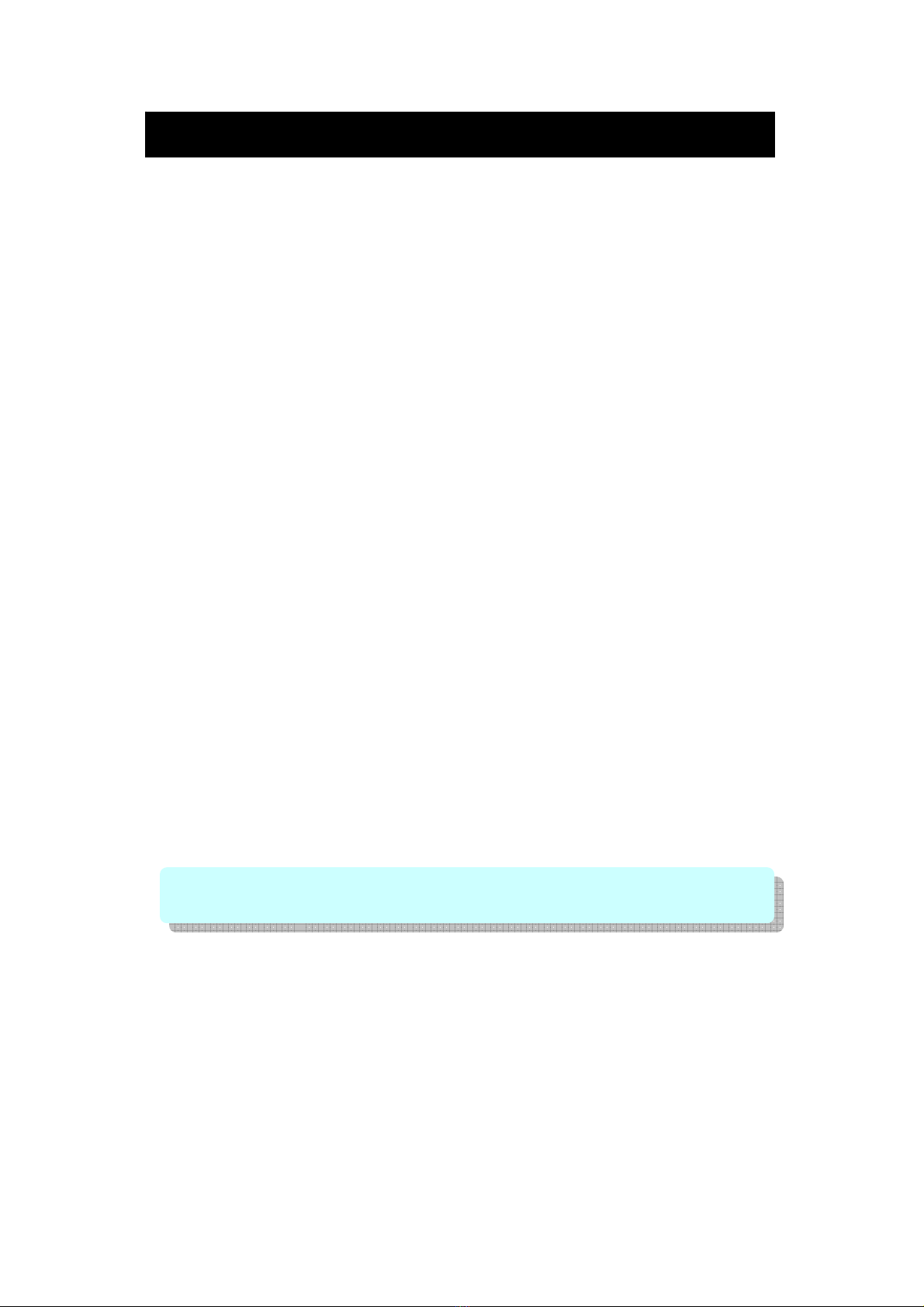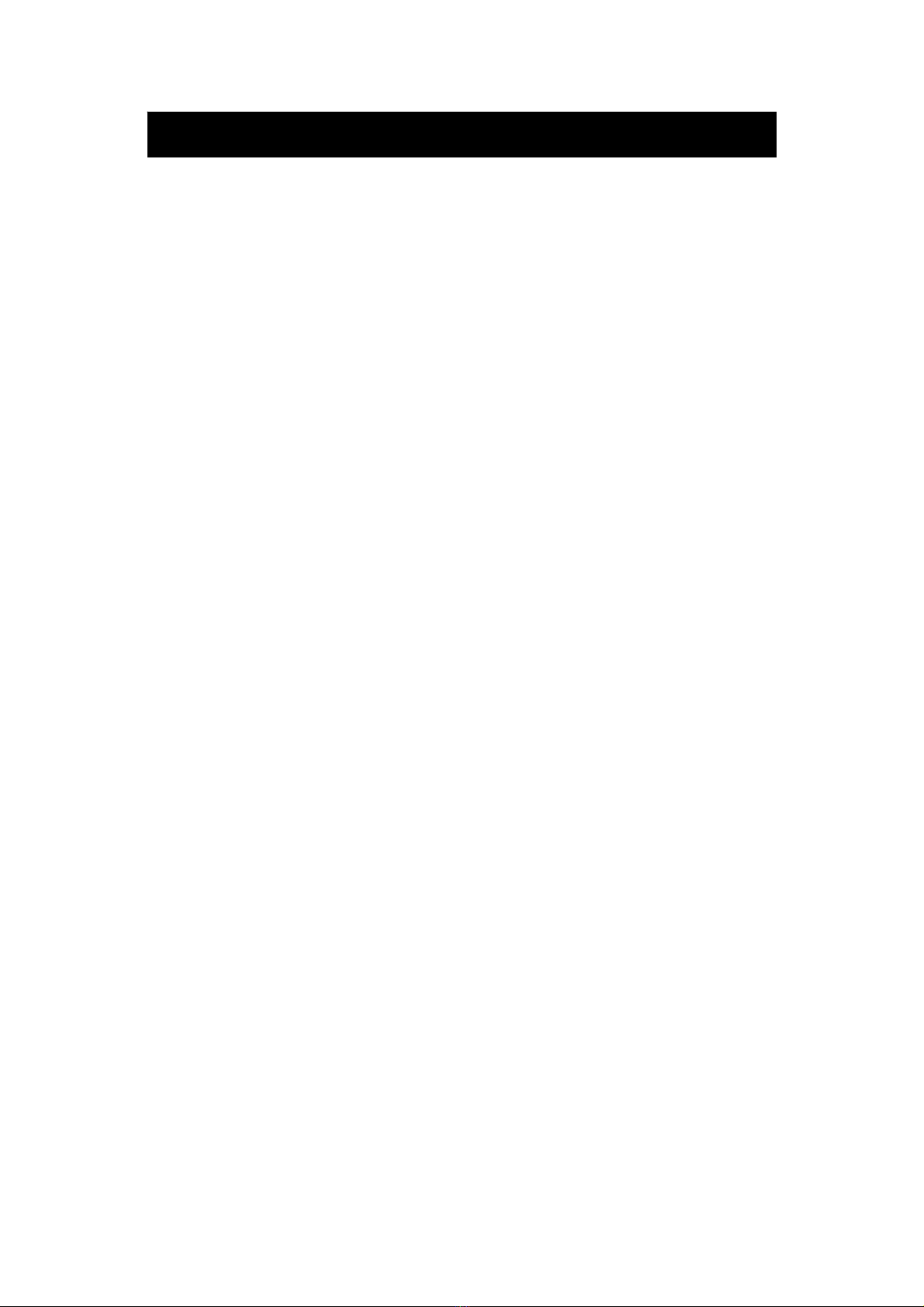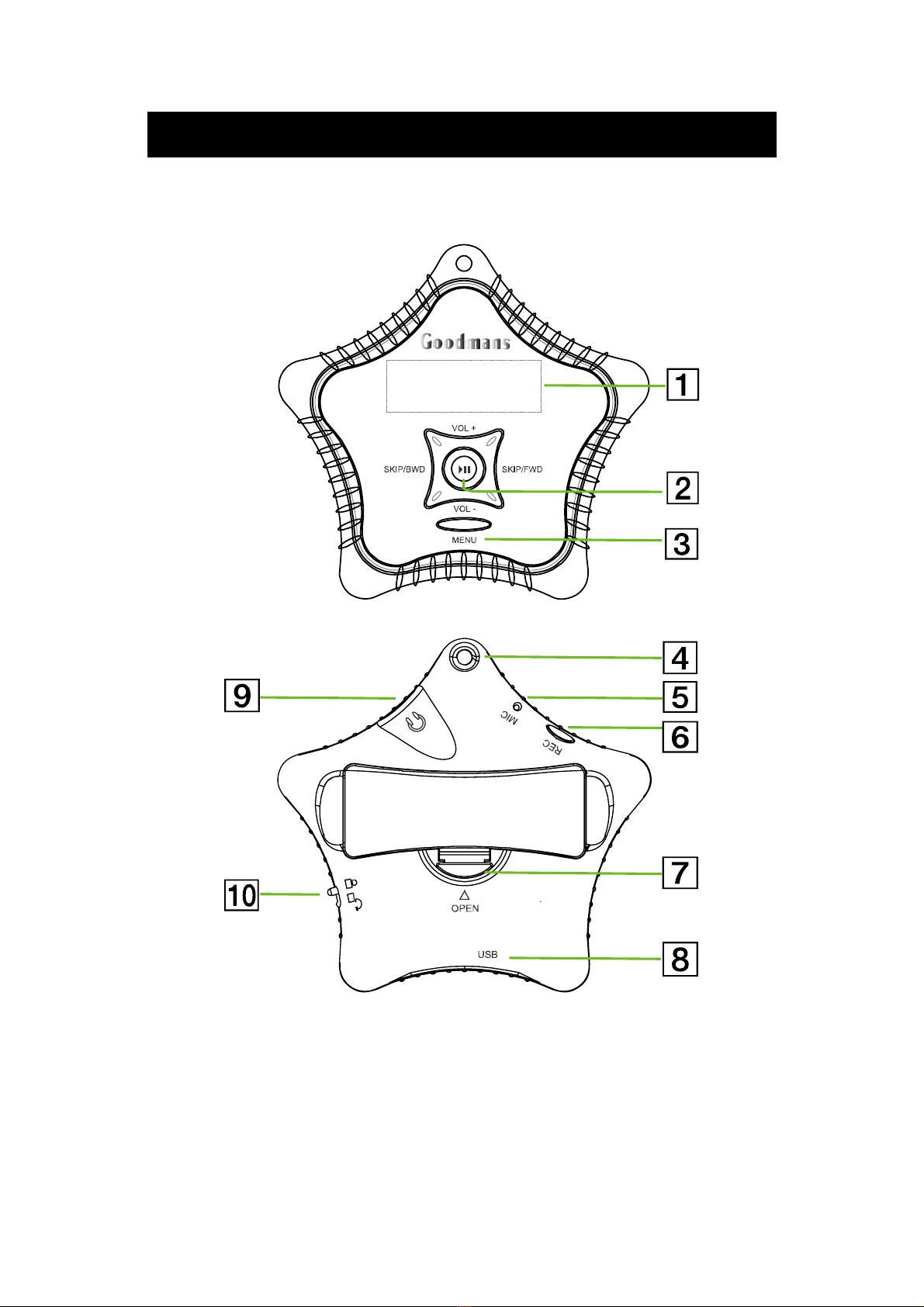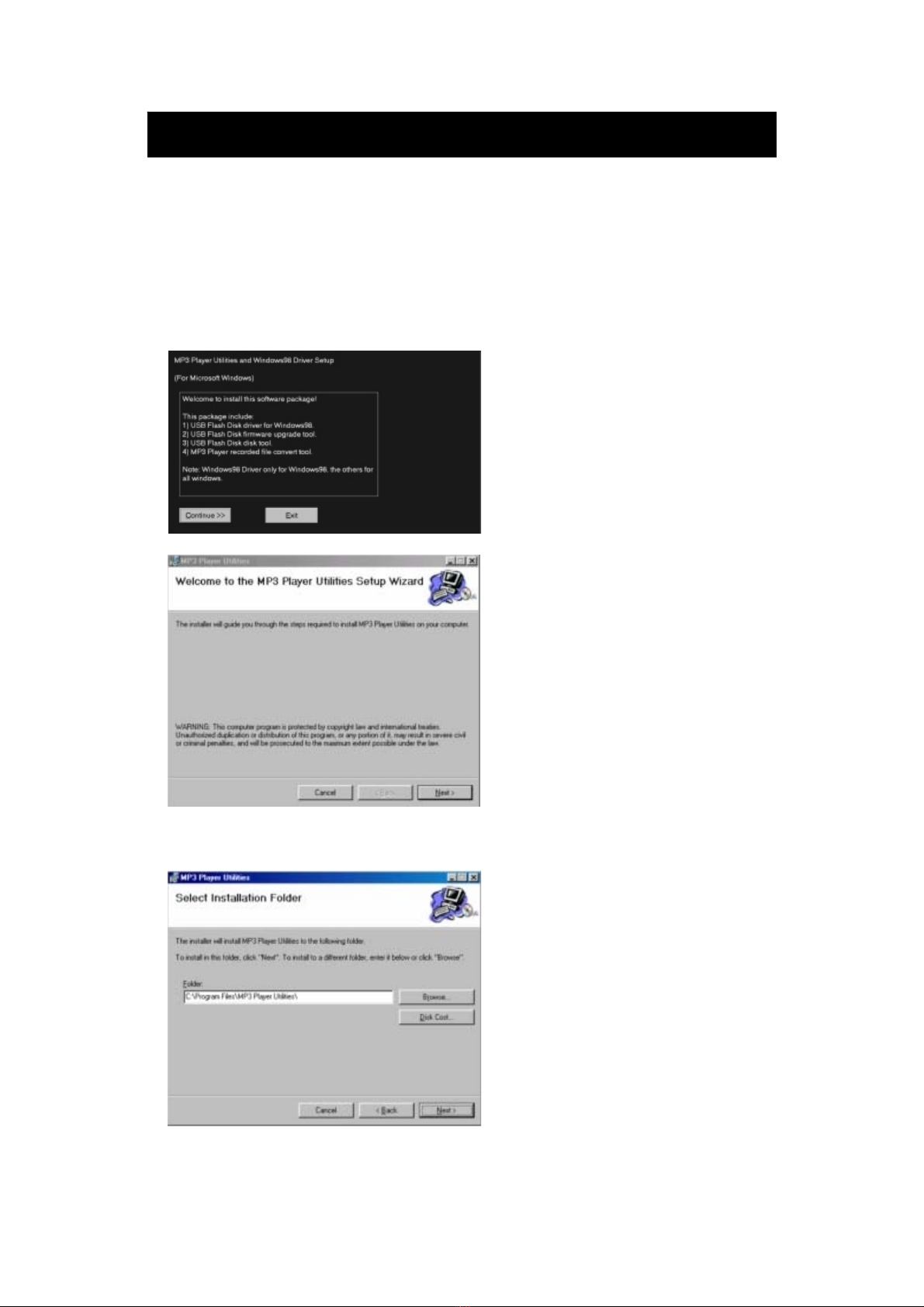- 4-
Your hearing is important to you and to us so please take care when
operating this equipment. It is strongly recommended that you follow the listed
guidelines in order to prevent possible damage or loss of hearing.
ESTABLISH A SAFE SOUND LEVEL
•Over time your hearing will adapt to continuous loud sounds and will give
the impression that the volume has in fact been reduced. What seems
normal to you may in fact be harmful. To guard against this BEFORE
YOUR HEARING ADAPTS set the volume at a low level.
•Slowly increase the level until you can hear comfortably and clearly and
without distortion.
•Damage to your hearing is accumulative and is irreversible.
•Any ringing or discomfort in the ears indicates that the volume is too loud.
Once you have established a comfortable listening level, DO NOT
INCREASE THE SOUND LEVEL FURTHER.
The following list of typical sound levels may assist you in recognising just
how loud you have set the volume level.
DECIBEL
Level dB Example
30dB Quiet library, soft whisper
40dB Living room, fridge freezer bedroom away from traffic
50dB Normal conversation, quiet office, light traffic
60dB Electric sewing machine
70dB Vacuum cleaner, hair dryer, noisy restaurant
THE FOLLOWING NOISE CAN BE HARMFUL UNDER CONSTANT
EXPOSURE
80dB Average city traffic, alarm clock buzzer at 2 feet, food mixer
90dB Motorcycle, heavy goods vehicle, petrol lawn mower
100dB Pneumatic drill, chain saw, garbage truck, discotec / night-club
120dB Rock bank concert, thunderclap
PERMANENT LOSS OF HEARING
140dB THRESHOLD OF PAIN Gunshot 2 feet way
180dB Rocket launching pad
Important Notes