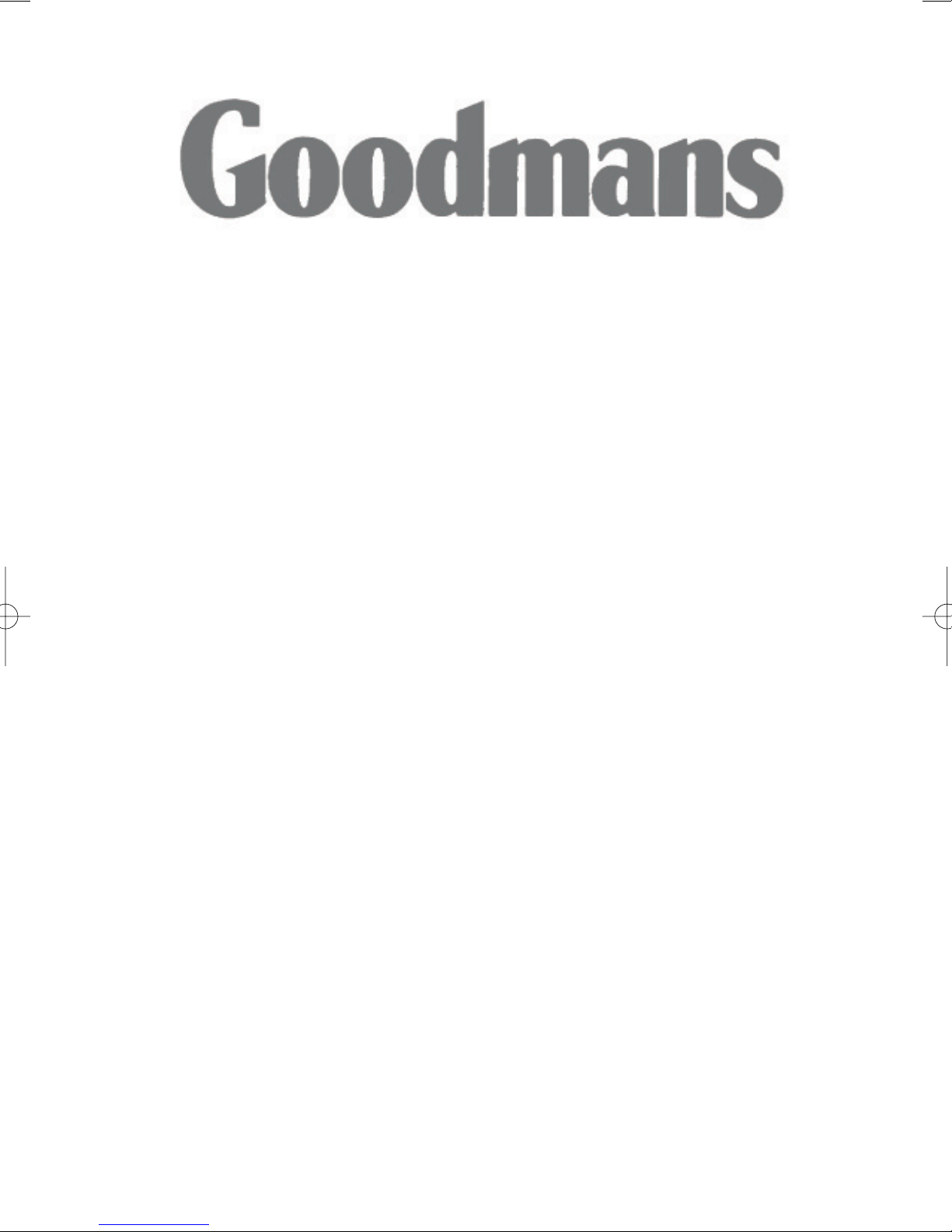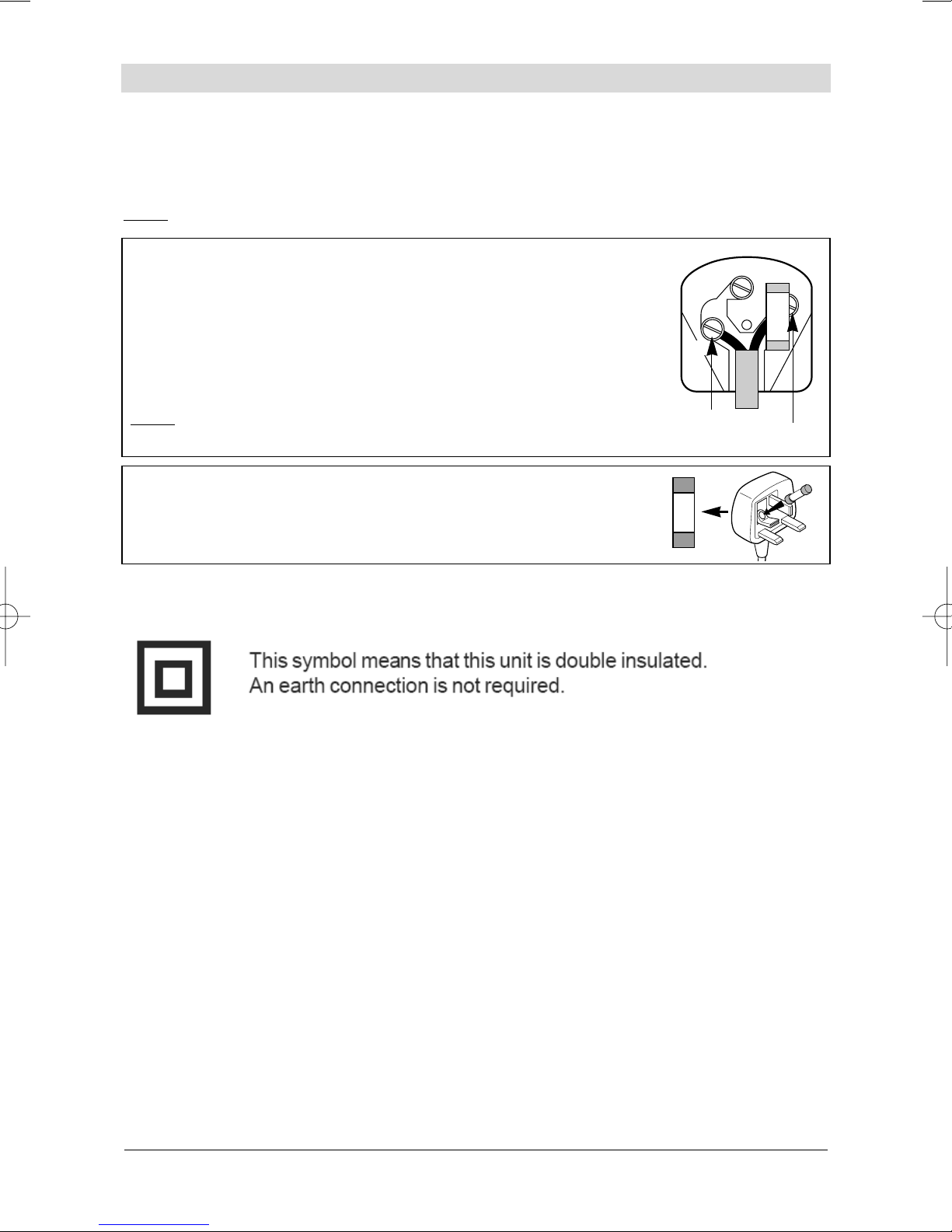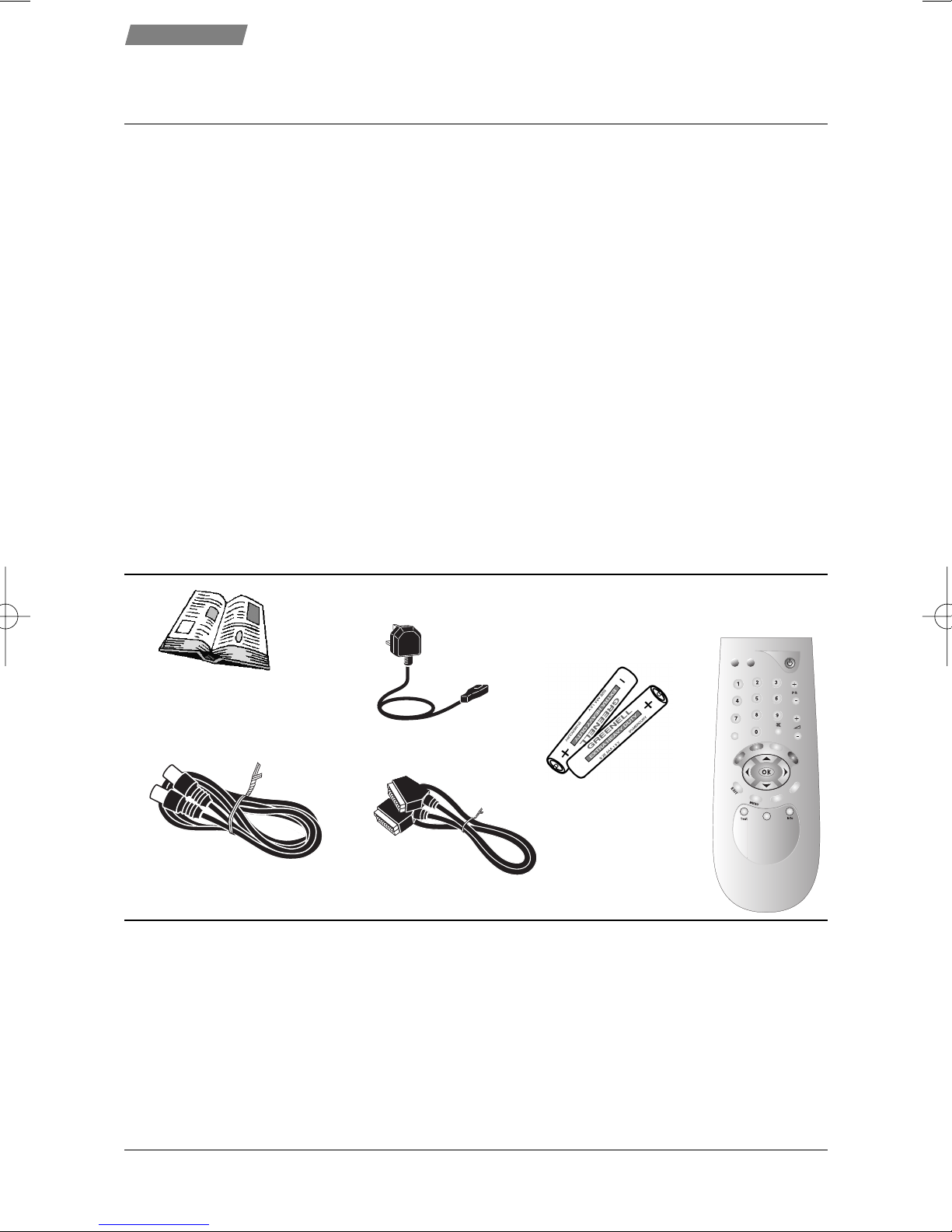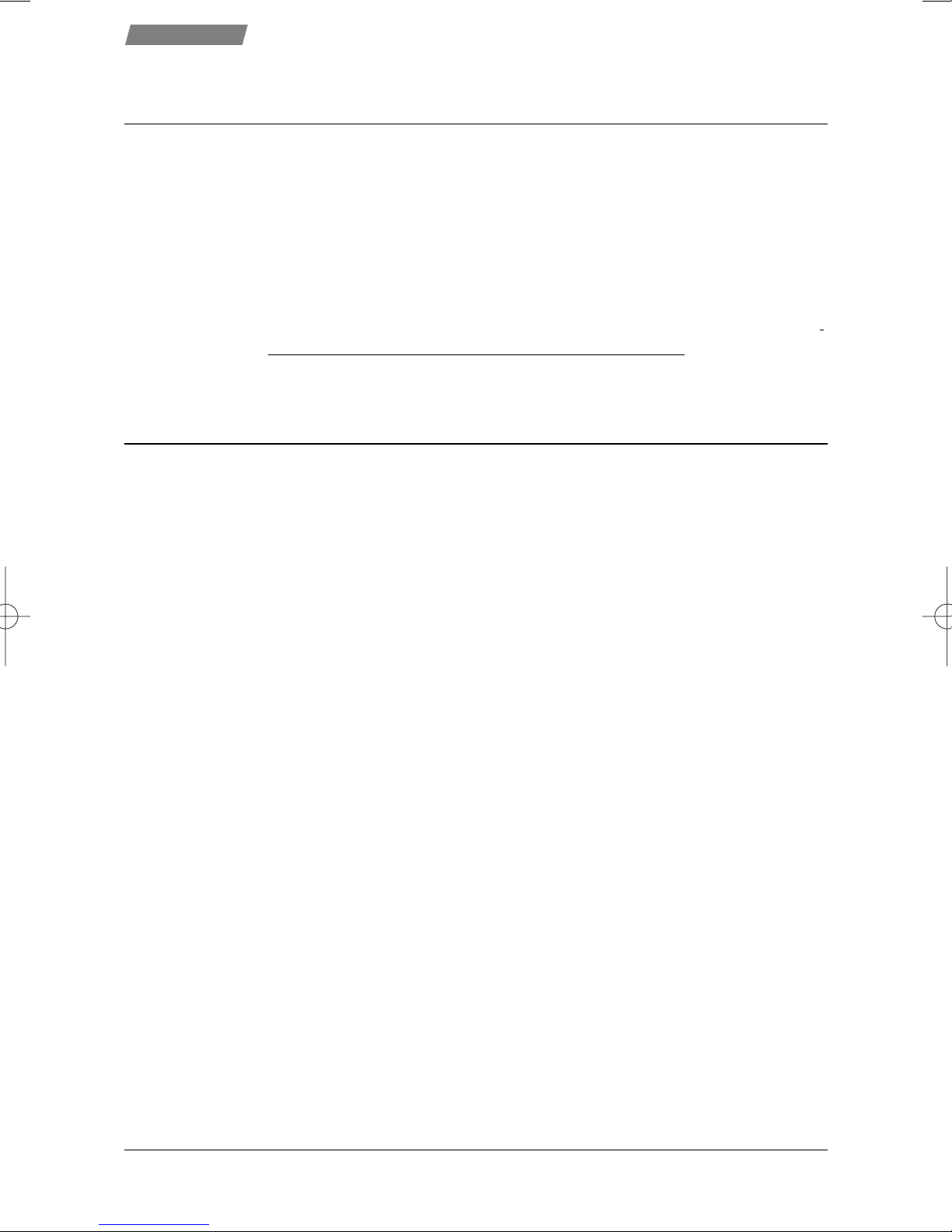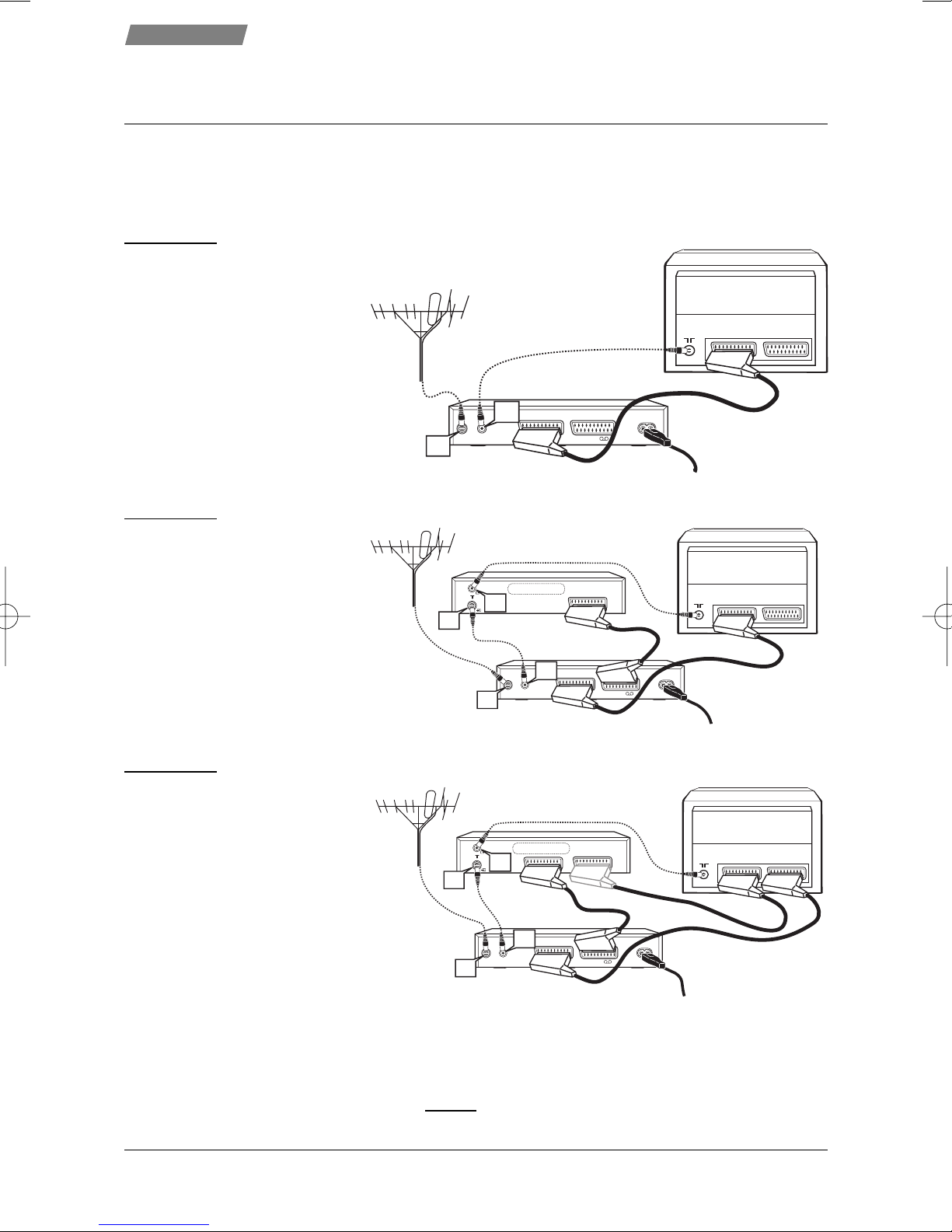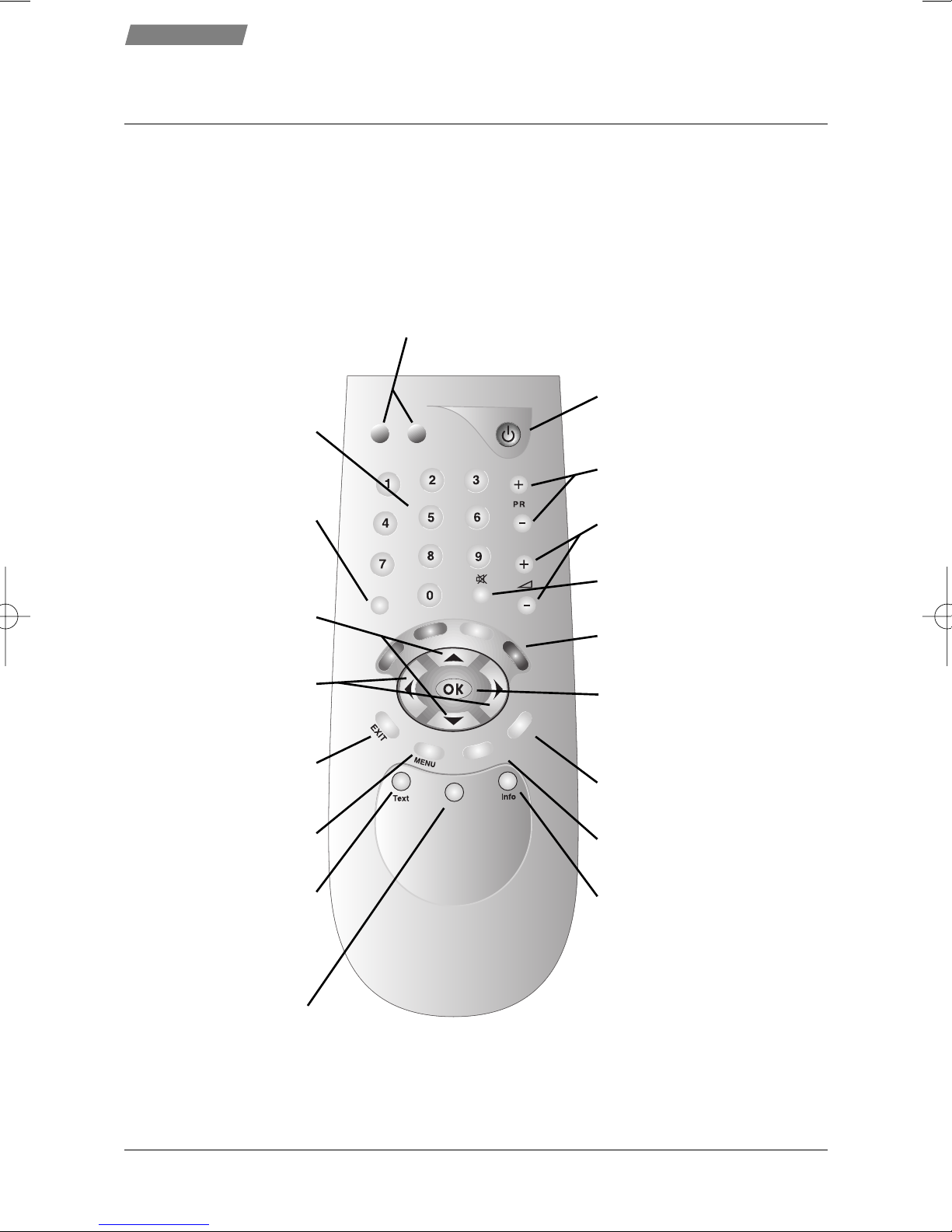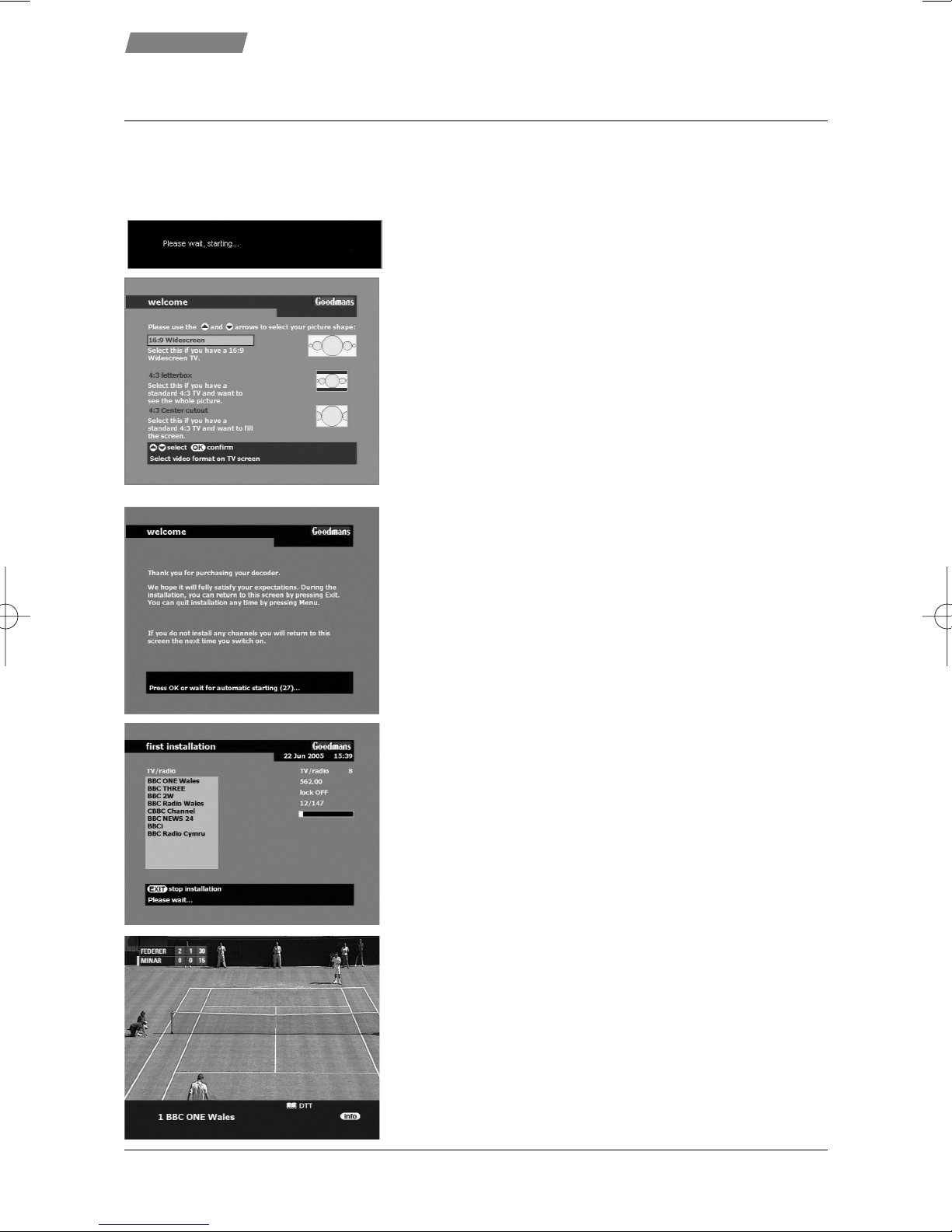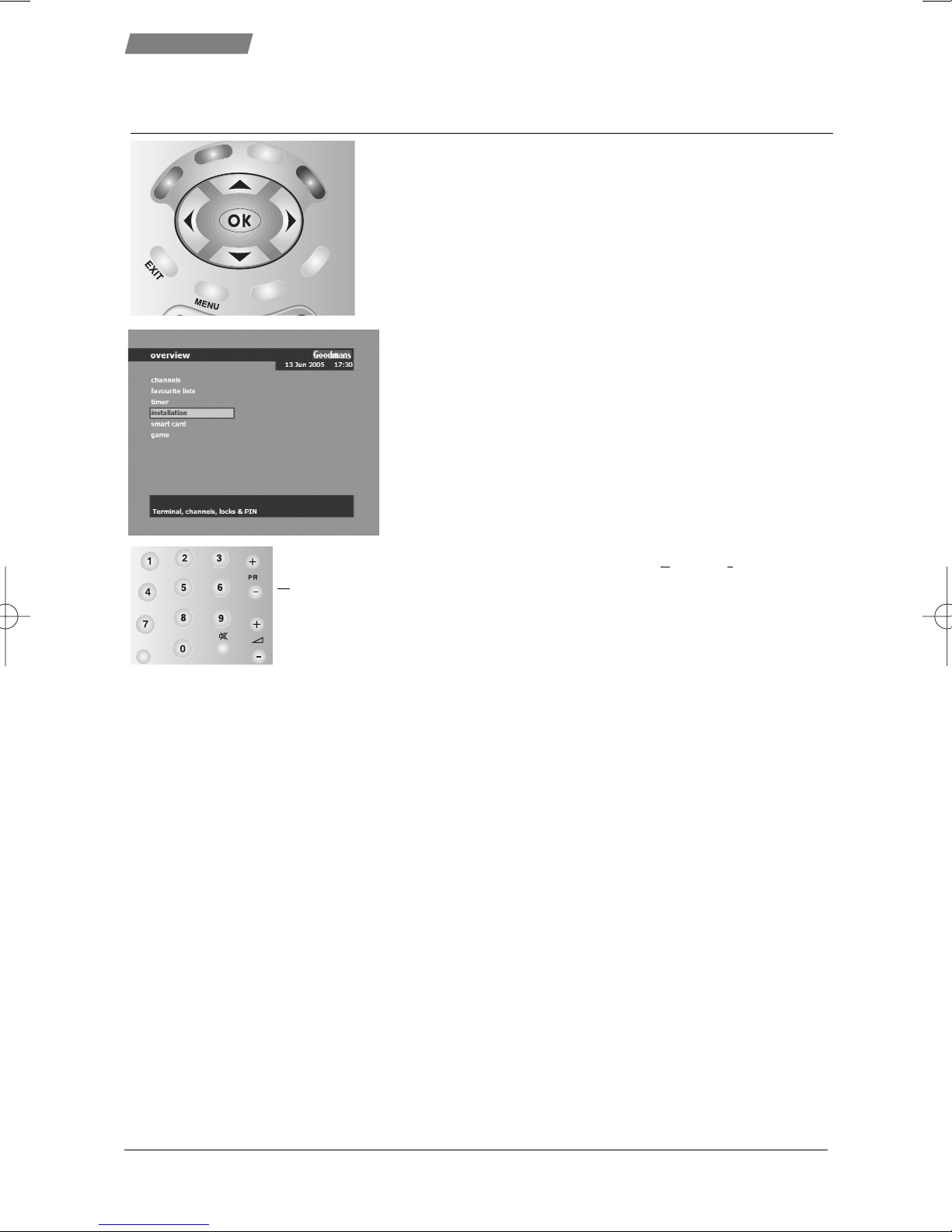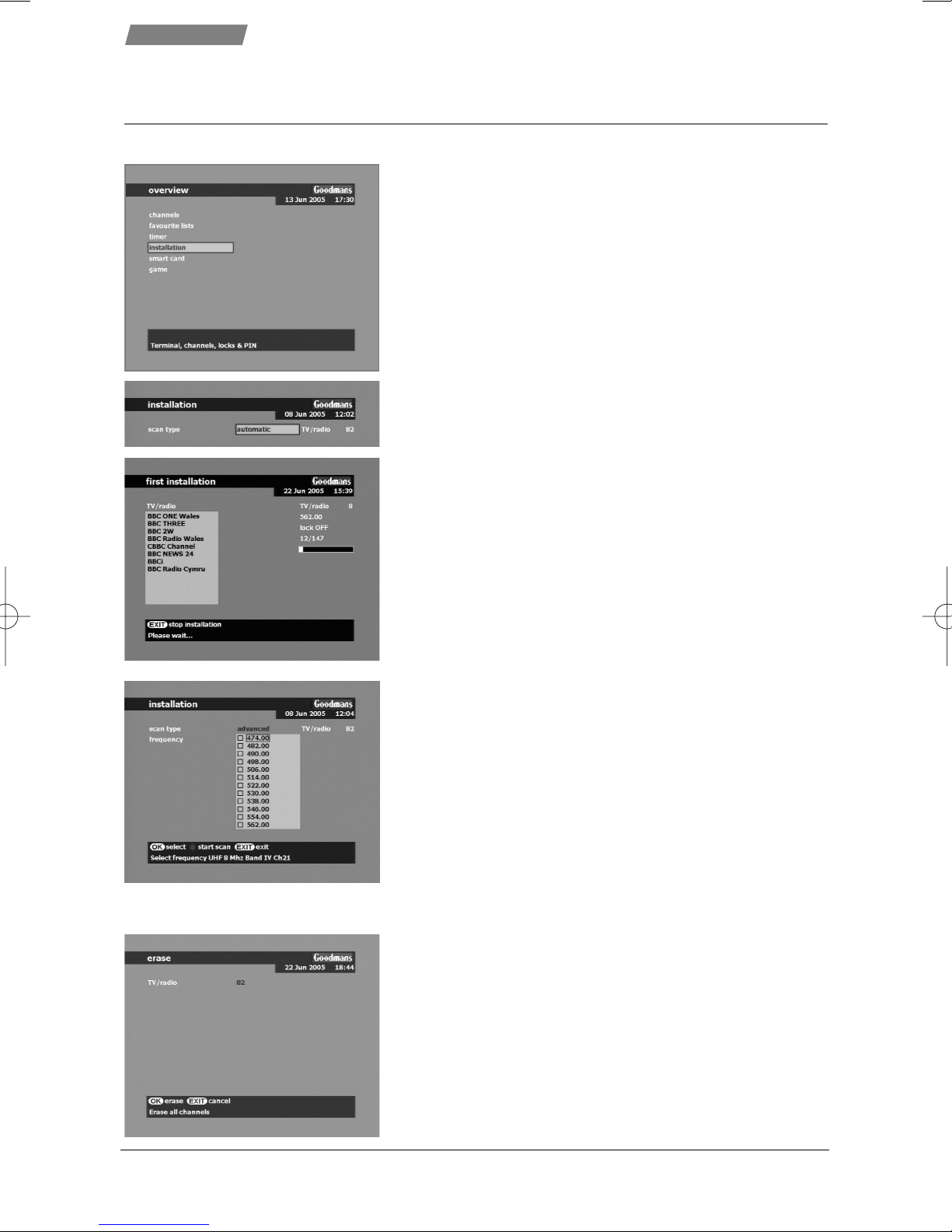4
Congratulations on your choice of this state-of-the-art Digital Top Up TV ready and
Free to View Receiver. We hope you will enjoy all the new features this technology
brings to your home for many years. Your dealer should have checked your postcode
for reception, but the availability of Digital Signals does depend on the transmitter(s)
available to your receiving aerial. If you have any doubt about this availability, please
contact your dealer, or check the following internet websites:-
wwwwww..ttooppuuppttvv..ccoomm,,wwwwww..ffrreeeevviieeww..ccoo..uukkor wwwwww..ddttgg..oorrgg..uukk//ccoonnssuummeerr
If you experience reception problems contact our approved aerial installation partner,
SSaaffeettyyiinnffoorrmmaattiioonn
IInnttrroodduuccttiioonn
In order that you may enjoy this product for a long time it is important that you observe the
following points when installing and operating your receiver
●This receiver is intended for the reception of TV picture and sound signals. Any other
application is expressly prohibited.
●Avoid the long-term display of static images, e.g. menus or audio only channels.
●Do not expose the receiver to any moisture. The receiver is intended for use in dry rooms.
It is NOT designed for use outdoors or in WET/HUMID areas. e.g. Bathroom.
●Do not place any object filled with water (vases or similar) on the receiver.
●Place the receiver on a flat and hard surface. Do not place any objects (e.g. newspapers) on
the receiver.
●If placed in an enclosed unit, the all-round distance between the receiver and the sides of
the unit must be at least 10cm.
●Do not place the receiver in the immediate vicinity of a heat source or in direct sunlight as
this would prevent appropriate cooling.
●During a thunderstorm it is recommended that you disconnect the receiver from the mains
and aerial to prevent damage from lightning strikes.
●Never open the receiver as this will invalidate your guarantee.
●Do not dispose of used batteries in normal waste. Please dispose of them at appropriate
collection points.
●If you are not using the receiver for a long time (including overnight), please switch it off
at the mains. This saves energy. Note that any software upgrades can take place at night at
your request.
●This product has been constructed with the environment in mind. There is a minimum of
plastic parts and the packaging is largely made from recycled paper. It is also disassembly-
friendly allowing for easy recycling at the end of its life.
●CLEANING - BEFORE CLEANING DISCONNECT FROM THE MAINS SUPPLY. Dust will collect on
the unit and can be removed with dry clean cloth.
DDoonnoottspray any substance on the unit.
●DECODER CARD - Avoid removing and re-inserting the card unnecessarily, handle with care
and do not clean the card with chemicals.
Set-up