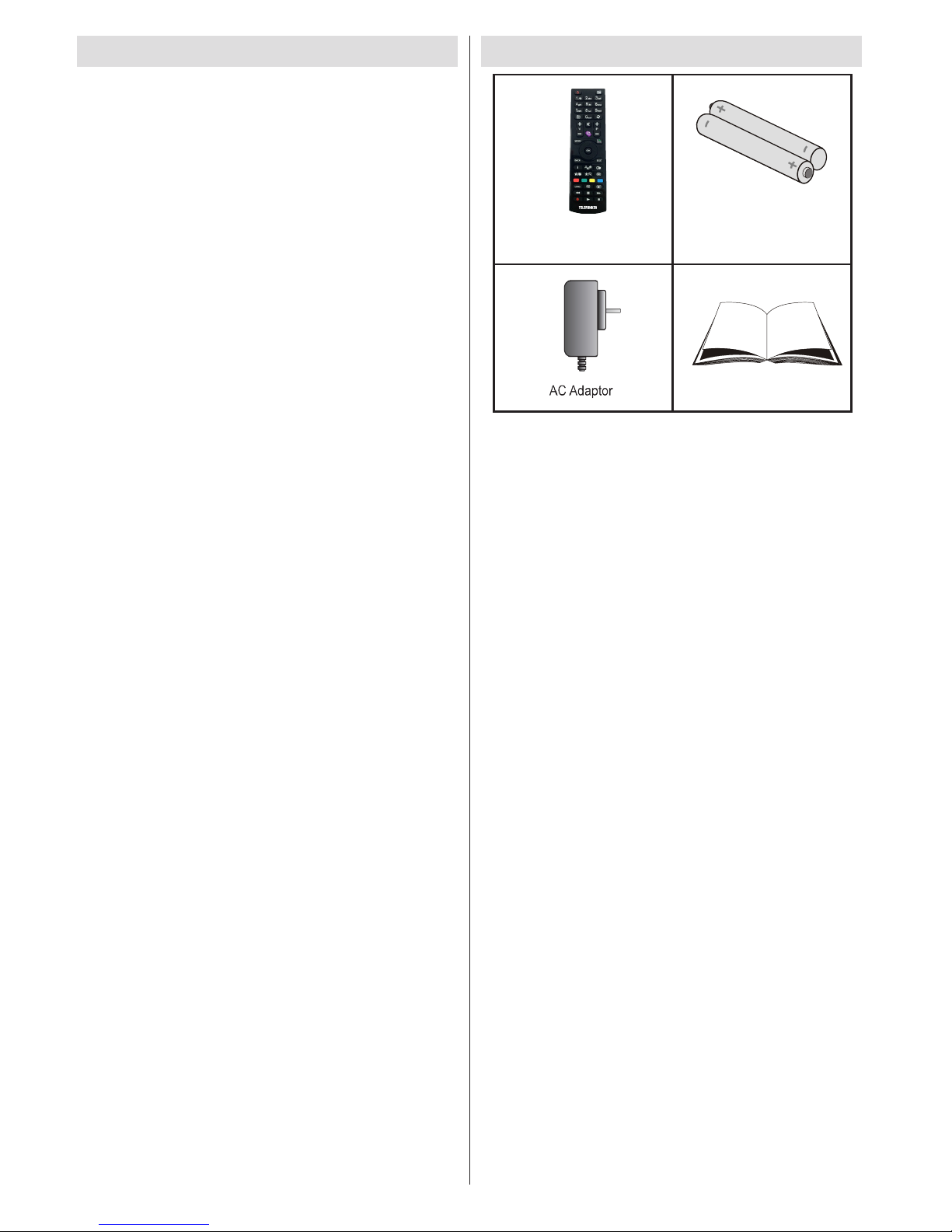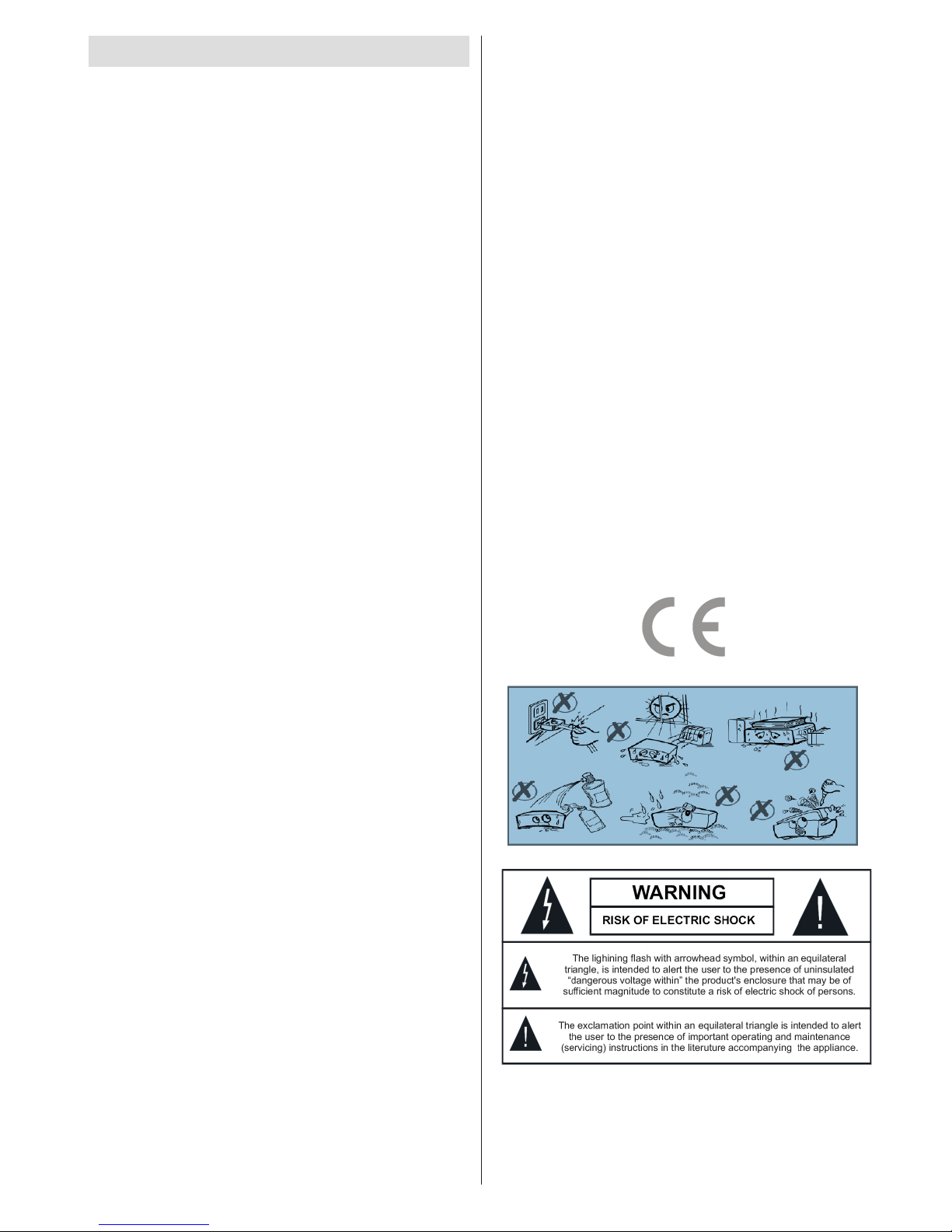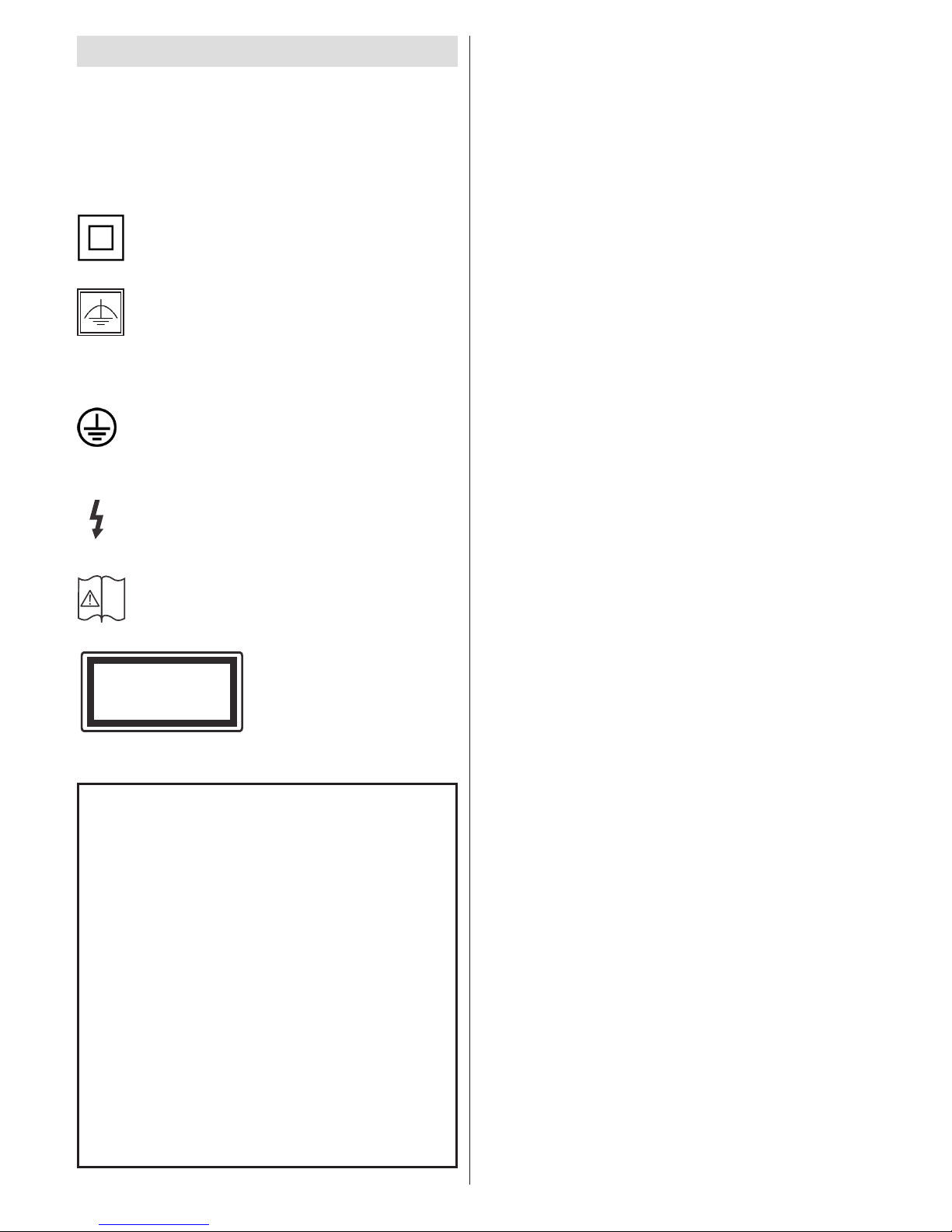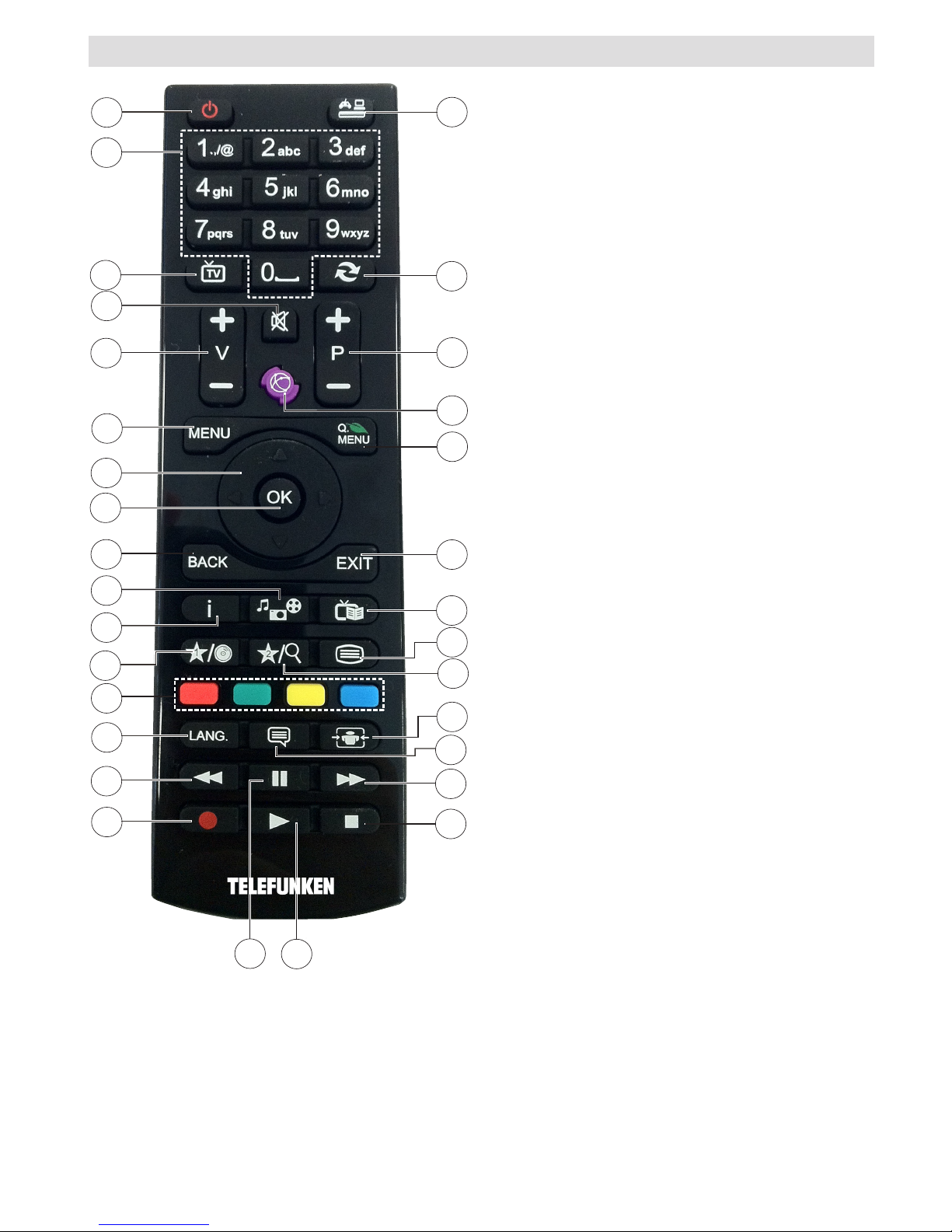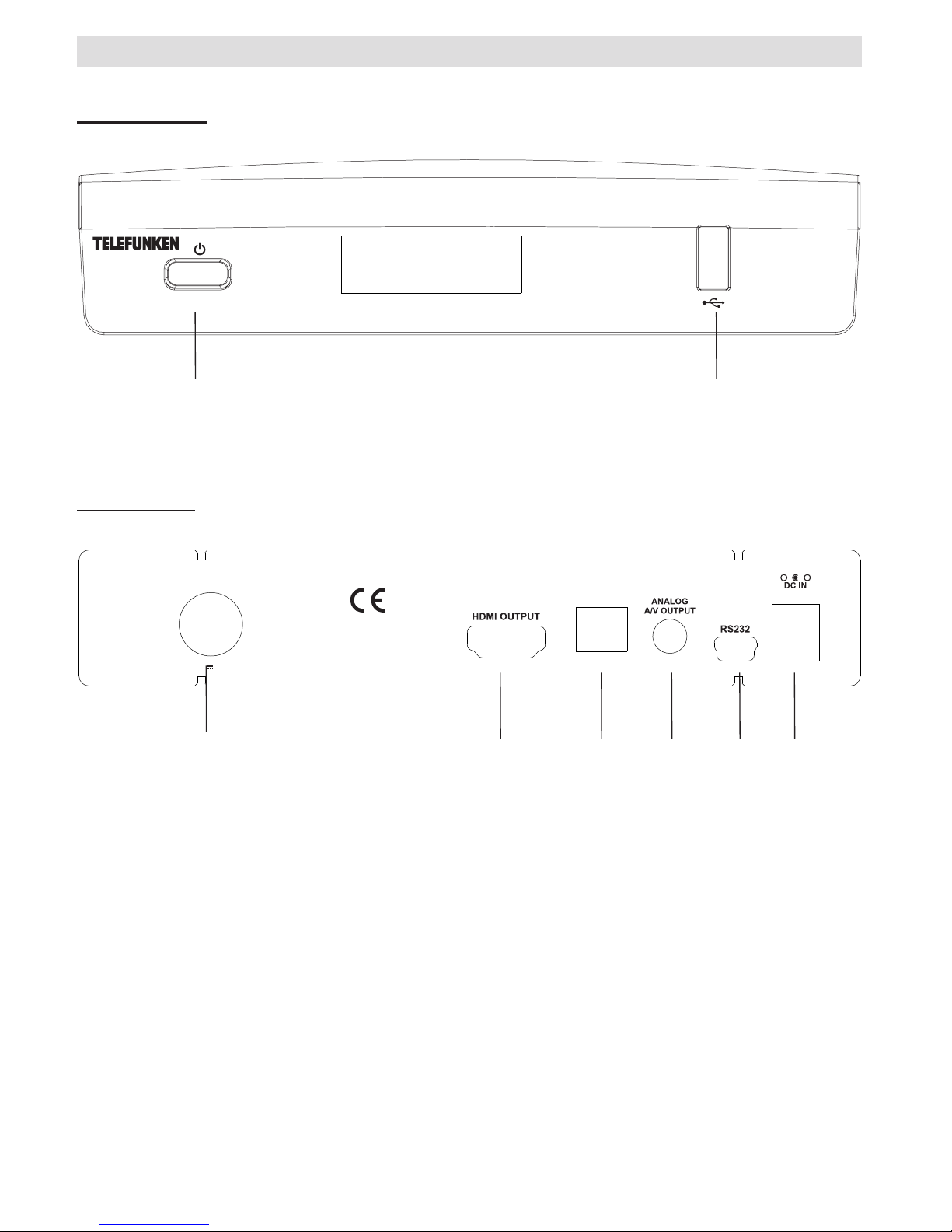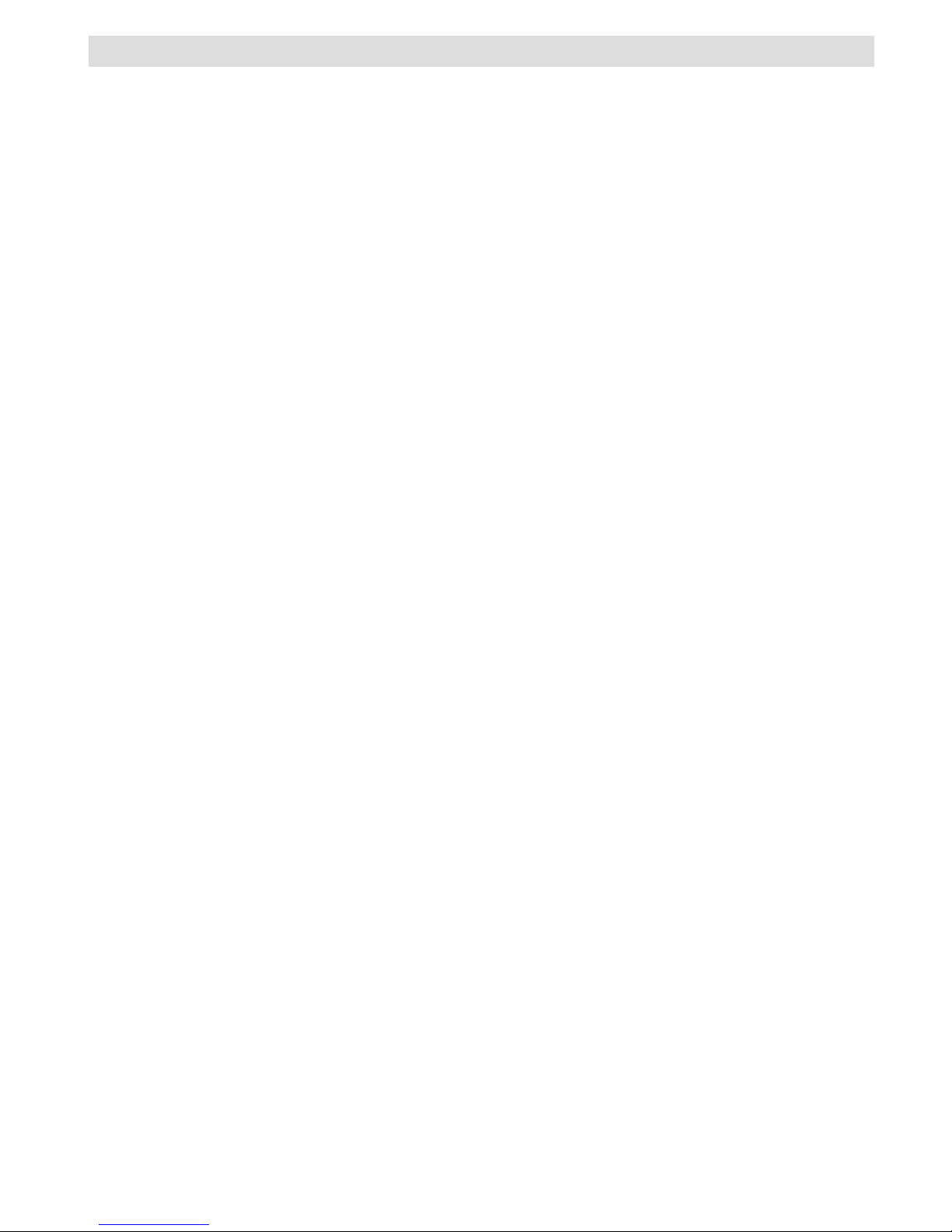English - 3 -
Safety Precautions
Power Source
Always use the provided AC adaptor.
Operateonlyfromthepowersourcespecied
on the AC adaptor.
The power adaptor may become hot during
normal operation. This is not a malfunction.
Please make sure that the adaptor is not
covered while in operation. Leave a space
of 15 cm (minimum) around the AC adaptor.
The rating information and safety caution of the
AC adaptor are provided on the adaptor.
WARNING: When the set is not in use for a long
time, disconnect from the power.
Power Cord
Do not place the unit, a piece of furniture, etc., on
the power cord (mains lead), or pinch the cord.
Handle the power cord by the plug. Do not pull
out the plug by tugging the cord and never touch
the power cord when your hands are wet as
this could cause a short circuit or electric shock.
Never make a knot in the cord or tie it with other
cords. The power cords should be routed in such
a way that they are not likely to be stepped on. A
damagedpowercordcancausereorgiveyou
an electrical shock. Check the power cord once
inawhile.Whenyounditdamaged,askclosest
service agent for help. When the AC power cord
needs to be changed, it should be done at a
qualiedserviceshoponly.
•Please do not place the set in a place subject to
direct sun light, excessive dust or mechanical
shock or in a location near heat sources.
•The set should be placed on a solid and safe
base. Do not place the apparatus on a soft
surface such as a rug that might block the
ventilation holes on the bottom.
•A location such as a room with high humidity
should not be selected as the condensation,
arising in the kitchen for example, may cause
malfunction or damage the set.
•Heating or other thermal radiation under the
set also may cause malfunction or damage
the set.
•The hot air, which arises during the operation,
should be ventilated with sufficient air
circulation. Please do not put the set into
closed areas and do not cover it.
•Please avoid the contact of the set with water
or humidity. Do not put into operation near
bath, swimming pools.
•Take care to provide a good air circulation.
Place the apparatus in a location with adequate
ventilation to prevent heat build-up in the
apparatus.
•If any solid object or liquid falls into the cabinet,
unplug the apparatus and have it checked by
aqualiedpersonnelbeforeoperatingitany
further.
Apparatus shall not be exposed to dripping or
splashingandnoobjectslledwithliquidssuch
as vases shall be placed on the apparatus.
The mains plug is used as the disconnect
device. The disconnect device shall remain
readily operable.
CAUTION
Batteries shall not be exposed to excessive heat
suchassunshine,reorthelike.