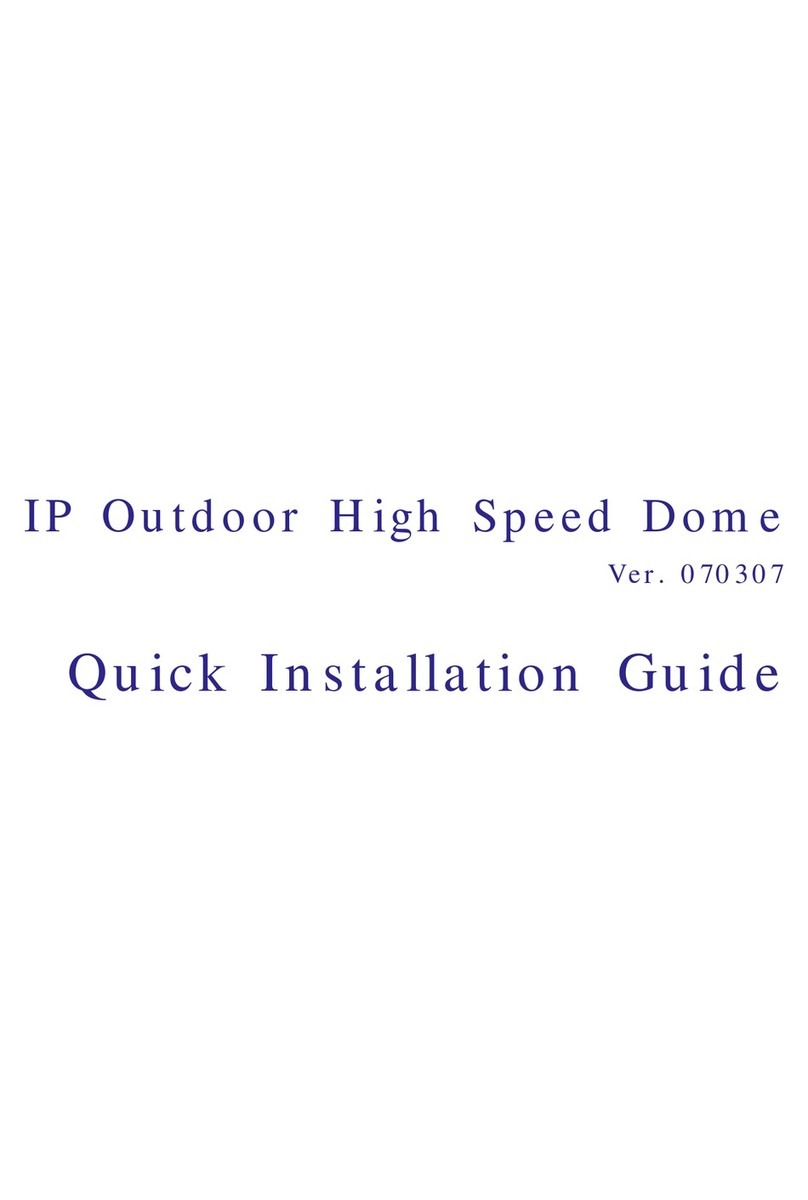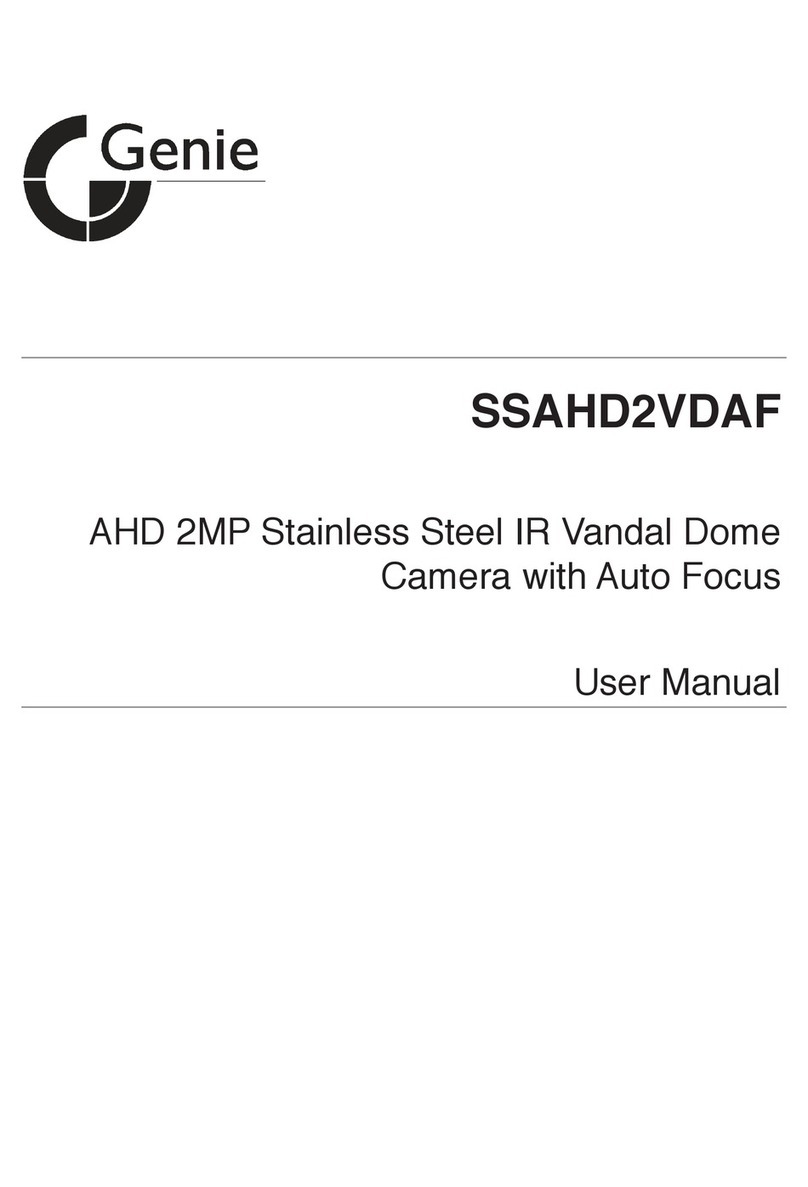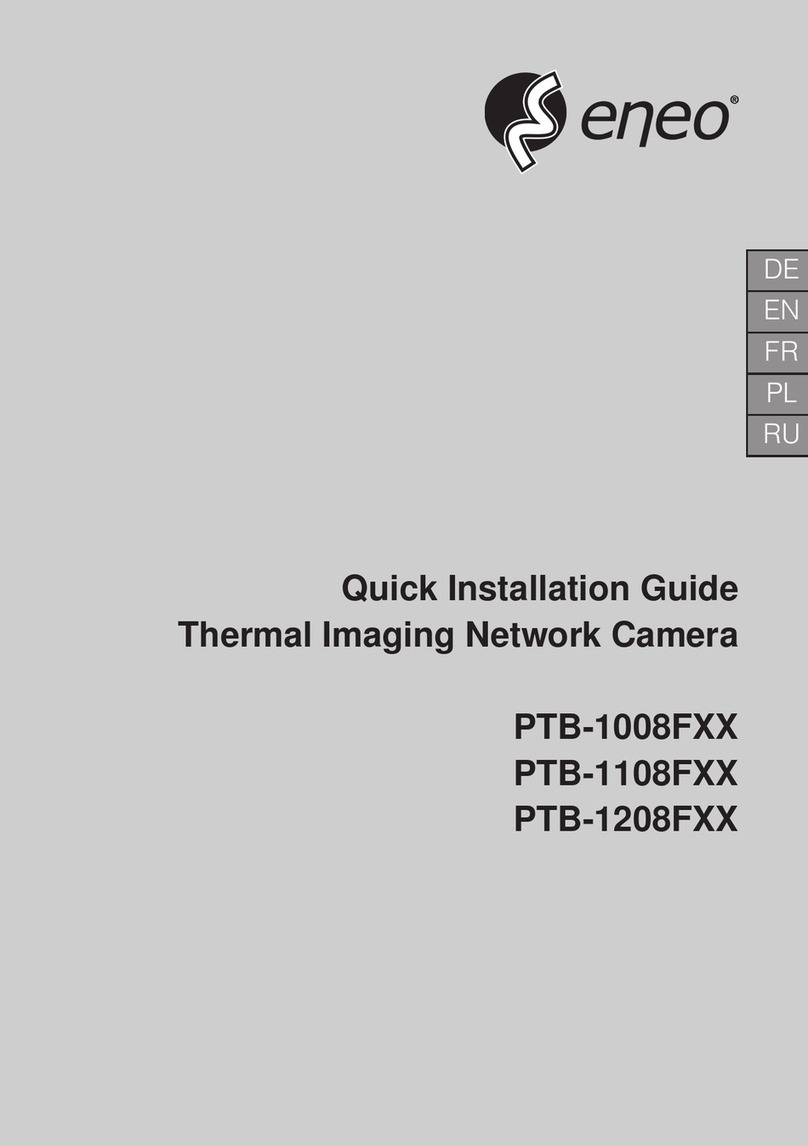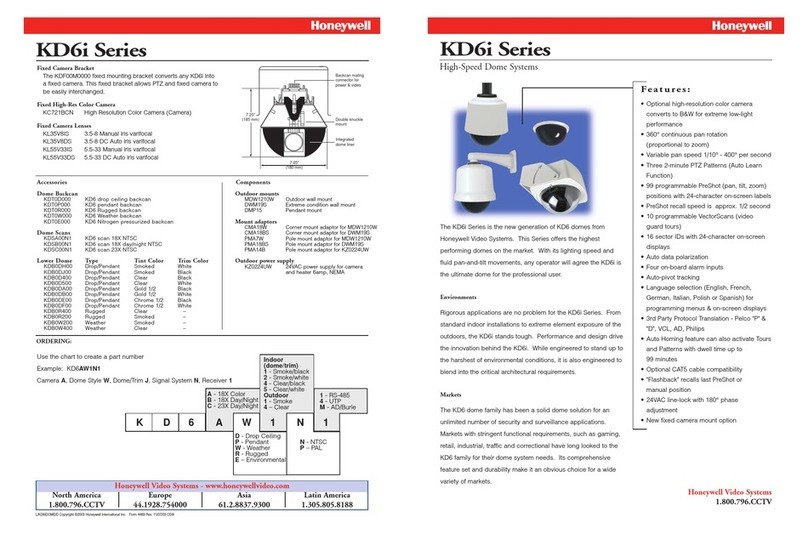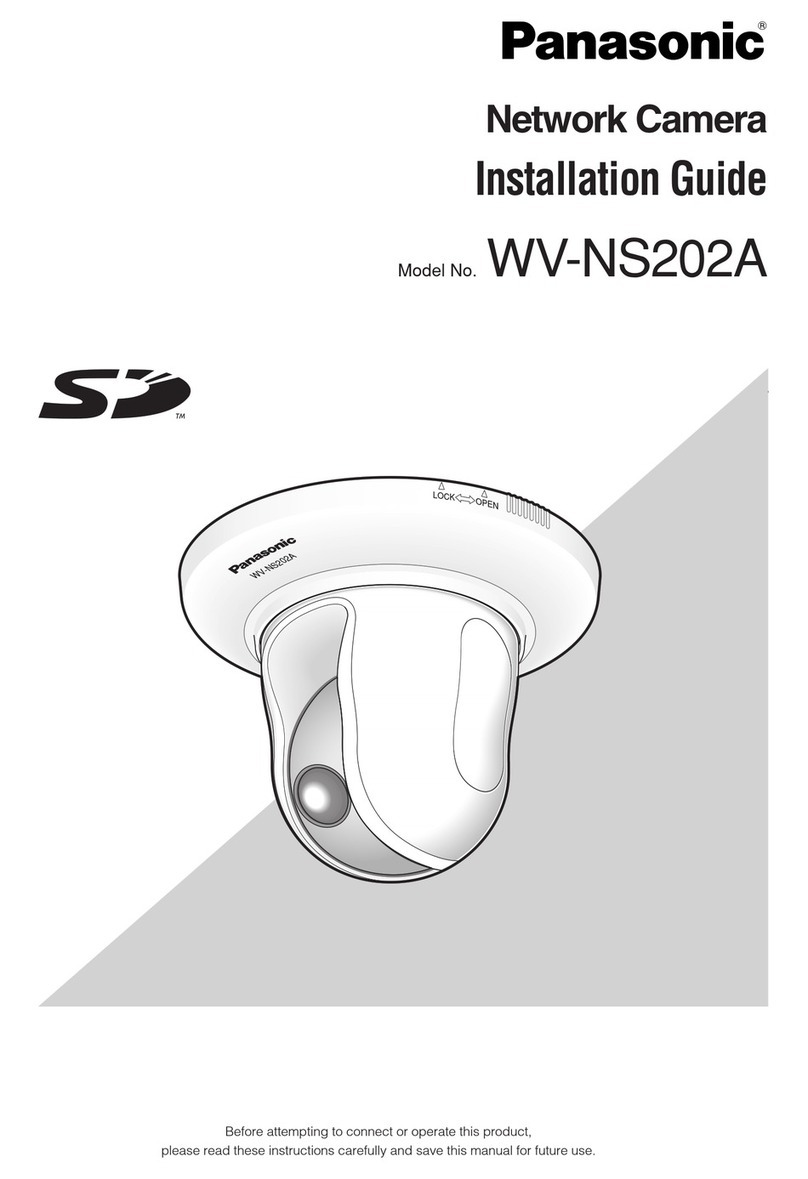Google Nest NC2100GB Operating instructions

Troubleshooting
Troubleshooting when your Nest camera or doorbell is offline
After you’ve set up your camera and connected it to the app, it may become disconnected from
Wi-Fi. You may see blank spots in your video history, or you may not be able to view your live
video stream. Your camera will say off or offline on the Nest app home screen. Some common
offline issues include bandwidth usage, router settings, and wireless interference.
Applies to: Nest Hello, Nest Cam Outdoor, Nest Cam IQ outdoor, Nest Cam IQ indoor, Nest Cam Indoor,
Dropcam Pro, Dropcam
If your camera is offline, it may be due to a number of issues, such as high bandwidth usage,
changed router settings, wireless interference and more. Check for any alerts in the Nest app
or in your email. If your camera was unplugged or without power for more than 10 minutes,
you’ll get an alert and an email including a snapshot of the last thing your camera saw.
Important: Before you begin troubleshooting, you should have physical access to your camera.
You won’t be able to perform many of the troubleshooting steps remotely and we don’t provide
remote restart or reset options because it could compromise the security of your camera.
Select the issue you’re encountering
Your camera is not connecting during setup and you see an error code>
If you see an error code during setup, see Troubleshooting Nest camera and Nest Hello error
codes and messages.
>
1. Try turning off another camera or device connected to Wi-Fi>
Your internet service provider may limit the amount of bandwidth after it reaches a certain
threshold (check with your service provider on these limits). So if you have more than one
camera or many devices using bandwidth, your camera may have connection issues because of
network traffic.
A good way to test this is to temporarily disconnect your devices and see what happens:

1. Choose one of your other cameras in your home and switch it off with the app.
2. Tap Settings .
3. Tap Camera On/Off.
4. Open the offline camera’s video stream and wait a few minutes. If you see the live video stream
appear, the camera has reconnected. If it doesn’t reconnect, repeat the above steps to turn
your other cameras off, or disconnect other devices like laptops, tablets, and streaming devices
from Wi-Fi.
5. If the offline camera reconnects after you’ve disconnected other cameras or devices:
1. Go to your camera Settings > select Quality
and bandwidth to adjust your camera to a lower setting. You
can also adjust this setting on your other cameras to find the right balance and keep all
of them online.

2. You can also try changing your camera’s schedule to reduce the number that are online
at the same time. Go to your camera Settings
> select Schedule > select each day to adjust
the time it’s on and off.
3. As a more permanent fix, consider upgrading your internet bandwidth. Contact your
internet service provider to upgrade your connection.
Note: Audio and video streaming, online gaming, and having multiple cameras on the same Wi-
Fi network can take up a lot of bandwidth.
Learn about internet bandwidth and speed requirements for Nest cameras >
2. Move your camera>
If your offline camera isn’t permanently mounted, moving it a little bit can make a big
difference. Your camera may be slightly out of range of your Wi-Fi and can become
disconnected due to wireless interference from large furniture and appliances, walls and floors,
and other electronics.

Try moving it a foot or two away from its original location, wait a few minutes, and check your
camera’s live stream in the app.
Try moving your camera closer to your Wi-Fi router, then check if your camera’s connection
becomes more reliable.
For mounted cameras, try moving your Wi-Fi router closer to your camera instead.
If this resolves the issue but you want to move your camera or Wi-Fi router back to where it was,
you may need to extend your Wi-Fi network’s range.
Learn about wireless interference and how to troubleshoot it >
3. Restart your router>
Restarting your router will reset your internet connection. You should also restart any Wi-Fi
range extenders or repeaters that you have.
Here's how to restart your router:
1. Unplug your modem and router power cords. You may have a combination modem/router, or
they may be separate devices. All the lights on your modem and router should be off.
2. Wait for 30 seconds, then plug your modem and router back in.
3. Your modem and router will restart. Wait a couple of minutes or until you see steady
power and connection lights. You may also see a quickly flashing data light.
Note: Every router is different. You may need to consult your router’s user manual for
specific instructions on how to restart your router.
4. Open the offline camera’s video stream and wait a few minutes. If you see the live video stream
appear, the camera has reconnected.
4. Try disabling any network extenders>
Your camera may be trying to connect to an incompatible network extender, which can cause
disconnection issues.

1. Unplug or disable any network extenders.
2. Open the offline camera’s video stream and wait a few minutes. If you see the live video stream
appear, the camera has reconnected.
5. Check that your camera is plugged in and getting power>
You’ll get an alert and an email if your camera is without power for more than 10 minutes, but
you may not get an alert if power is cutting out intermittently for less than 10 minutes. Try
plugging your camera into a different outlet if possible and see if it comes back online.
6. Restart your camera>
Restarting your camera will refresh your connection.
1. Unplug your camera’s power adapter from the wall outlet.
2. Wait 10 seconds, then plug your camera’s power adapter back in.
3. Your camera will restart automatically.
After restarting, you should see a solid green light on the front of your camera if it’s connected to
your home Wi-Fi network.
If you see a yellow status light (Nest Cam Indoor and Outdoor) or yellow blinking light ring
(Nest Cam IQ Indoor and Outdoor and Nest Hello), your camera may have trouble connecting or
there’s insufficient power. Try plugging your camera into another outlet.
For Nest Hello, you may need to upgrade the transformer that the chime’s wires are connected
to. Contact a Nest Pro to have them check the voltage and install a new transformer.
7. Factory reset your camera>
If your camera still doesn’t come back online after following the above steps, factory reset your
camera.
Important: If you have a Nest Aware subscription, make sure to save any clips before
performing a factory reset.
You have a new router or changed Wi-Fi password and your camera is offline>
If you’ve changed your router or Wi-Fi settings recently, it’s likely that your camera just needs
to be updated with the new Wi-Fi network details.
If you’re getting a lot of camera offline notifications, this usually means your camera doesn’t
have a consistent Wi-Fi connection. It’s likely disconnecting, then reconnecting again.
Note: You can’t turn this notification off. It’s always on to keep you informed about important
events.

1. Check your Wi-Fi connection>
Since all Nest cameras use your home Wi-Fi network, check that you can get online with another
device in your home. You can visit nest.com to check if your connection is working. If you’re
using a cell phone, make sure you turn off cellular data and turn on Wi-Fi to test your
connection.
If you can’t connect, try using a different device to double check. If you can’t connect with any
device, contact your internet service provider to check the service status in your area.
2. Move your camera>
If your offline camera isn’t permanently mounted, moving it a little bit can make a big
difference. Your camera may be slightly out of range and can become disconnected due to
wireless interference from large furniture and appliances, walls and floors, and other electronics.
Try moving it a foot or two away from its original location, wait a few minutes, and check your
camera’s live stream in the app.
Try moving your camera closer to your Wi-Fi router, then check if your camera’s connection
becomes more reliable.
For mounted cameras, try moving your Wi-Fi router closer to your camera instead.
If this resolves the issue but you want to move your camera or Wi-Fi router back to where it was,
you may need to extend your Wi-Fi network’s range.
3. Restart your camera>
Restarting your camera will refresh your connection.
1. Unplug your camera’s power adapter from the wall outlet.
2. Wait 10 seconds, then plug your camera’s power adapter back in.
3. Your camera will restart automatically.
After restarting, you should see a solid green light on the front of your camera if it’s connected to
your home Wi-Fi network.
If you see a yellow status light (Nest Cam Indoor and Outdoor) or yellow blinking light ring
(Nest Cam IQ Indoor and Outdoor and Nest Hello), your camera may have trouble connecting or
there’s insufficient power. Try plugging your camera into another outlet.

For Nest Hello, you may need to upgrade the transformer that the chime’s wires are connected
to. Contact a Nest Pro to have them check the voltage and install a new transformer.
4. Restart your router>
Restarting your router will reset your internet connection. You should also restart any Wi-Fi
range extenders or repeaters that you have.
Here's how to restart your router:
1. Unplug your modem and router power cords. You may have a combination modem/router, or
they may be separate devices. All the lights on your modem and router should be off.
2. Wait for 30 seconds, then plug your modem and router back in.
3. Your modem and router will restart. Wait a couple of minutes or until you see steady
power and connection lights. You may also see a quickly flashing data light.
Note: Every router is different. You may need to consult your router’s user manual for
specific instructions on how to restart your router.
4. Open the offline camera’s video stream and wait a few minutes. If you see the live video stream
appear, the camera has reconnected.
5. Try disabling any network extenders>
Your camera may be trying to connect to an incompatible network extender, which can cause
disconnection issues.
1. Unplug or disable any network extenders.
2. Open the offline camera’s video stream and wait a few minutes. If you see the live video stream
appear, the camera has reconnected.
6. Check your Wi-Fi network or router settings>
Incompatible settings on your home Wi-Fi router can cause your camera to disconnect or show
as Offline in the Nest app.
Beamforming

If your router has a beamforming feature, try disabling it to see if your Nest camera has better
connectivity. Refer to your Wi-Fi router’s manual to see if it has a beamforming feature and how
to turn it off.
Parental Controls or firewall security
High firewall security or parental controls can block communication with Nest servers. Refer to
your Wi-Fi router’s manual to see if this feature is enabled on your network and how you can
exempt your Nest camera from these restrictions.
Device priority (Quality of Service)
If your router has device priority enabled, it could be limiting the amount of bandwidth available
for your Nest camera and cause your camera to disconnect. Try moving your Nest camera to a
higher spot on your router’s device priority list. Since each router is different, check your
router’s manual for more information on Quality of Service and how to see if it’s enabled on
your router.
7. Check if your router is on the incompatible list>
If after you check your router’s settings your camera still won’t connect to your home Wi-Fi
network, check that your router or modem is not on the incompatible list.
Note: Even if your router is on the incompatible list, some incompatibility problems can be
resolved by changing your router settings or by updating firmware.
8. Try turning off other devices connected to Wi-Fi>
Your internet service provider may limit the amount of bandwidth after it reaches a certain
threshold (check with your service provider on these limits). So if you have many devices using
bandwidth, your camera may have connection issues because of network traffic.
1. Choose one internet connected device in your home and switch off its Wi-Fi, unplug its ethernet
cable, or turn it off so that it’s not using any internet bandwidth. Some devices that connect to
Wi-Fi include laptops, tablets, wireless printers, streaming or casting devices, and audio systems.
2. Open the offline camera’s video stream in the app and wait a few minutes. If you see the live
video stream appear, the camera has reconnected. If it doesn’t reconnect, repeat the above
steps to turn your other cameras off, or disconnect other devices like laptops, tablets, and
streaming devices from Wi-Fi.
3. If the offline camera reconnects after you’ve disconnected other cameras or devices:

oGo to your camera Settings > select Quality
and bandwidth to adjust your camera to a lower setting. You
can also adjust this setting on your other cameras to find the right balance and keep all
of them online.
oYou can also try changing your camera’s schedule to reduce the number that are online
at the same time. Go to your camera Settings

> select Schedule select each day to adjust
the time it’s on and off.
oAs a more permanent fix, consider upgrading your internet bandwidth. Contact
your internet service provider to upgrade your connection.
Learn about internet bandwidth and speed requirements for Nest cameras >
9. Factory reset your camera>
If your camera still doesn’t come back online after following the above steps, factory reset your
camera.
Important: If you have a Nest Aware subscription, make sure to save any clips before
performing a factory reset.
Your camera disconnects at around the same time and then reconnects>
Your router may temporarily disconnect when the DHCP (Dynamic Host Configuration
Protocol) lease for your IP address expires. The lease normally renews automatically and
reconnects.
1. Check your video history>
If you have a Nest Aware subscription, check the video history for the last few days to see if
there are any gaps in your video history occurring around the same time.
2. Check that your camera is not plugged into a switched outlet>

Some outlets may have programmable timers to save energy that switch power off and on at
certain times. Try plugging your camera into a different outlet if possible and see if it comes
back online and remains online.
3. Check your Wi-Fi network or router settings>
Incompatible settings on your home Wi-Fi router can cause your camera to disconnect or show
as Offline in the Nest app.
Beamforming
If your router has a beamforming feature, try disabling it to see if your Nest camera has better
connectivity. Refer to your Wi-Fi router’s manual to see if it has a beamforming feature and how
to turn it off.
Parental Controls or firewall security
High firewall security or parental controls can block communication with Nest servers. Refer to
your Wi-Fi router’s manual to see if this feature is enabled on your network and how you can
exempt your Nest camera from these restrictions.
Device priority (Quality of Service)
If your router has device priority enabled, it could be limiting the amount of bandwidth available
for your Nest camera and cause your camera to disconnect. Try moving your Nest camera to a
higher spot on your router’s device priority list. Since each router is different, check your
router’s manual for more information on Quality of Service and how to see if it’s enabled on
your router.
Recommended Wi-Fi network and router settings for use with Nest products >
Your other devices are connected to Wi-Fi, except the Nest camera>
1. Check that your camera is plugged in and getting power>
You’ll get an alert and an email if your camera is without power for more than 10 minutes, but
you may not get an alert if power is cutting out intermittently for less than 10 minutes. Try
plugging your camera into a different outlet if possible and see if it comes back online.
2. Check if your camera feels really warm or cold>
If it’s really hot or cold (below or above your camera’s operating temperatures), your camera
may turn off Wi-Fi to help protect itself.
If your outdoor or indoor camera feels unusually warm, unplug your camera and let it cool
down. Plug it back in and see if it comes back online.

Note: If your indoor camera is getting too warm, make sure it’s not in direct sunlight, above a
fireplace, around a vent, or near another heat source. If it is, you might need to move it to another
location to resolve the issue.
3. Move your camera>
If your offline camera isn’t permanently mounted, moving it a little bit can make a big
difference. Your camera may be slightly out of range and can become disconnected due to
wireless interference from large furniture and appliances, walls and floors, and other electronics.
Try moving it a foot or two away from its original location, wait a few minutes, and check your
camera’s live stream in the app.
Try moving your camera closer to your Wi-Fi router, then check if your camera’s connection
becomes more reliable.
For mounted cameras, try moving your Wi-Fi router closer to your camera instead. If this
resolves the issue but you want to move your router back to where it was, you may need to
extend your Wi-Fi network’s range.
If this resolves the issue but you want to move your camera or Wi-Fi router back to where it was,
you may need to extend your Wi-Fi network's range.
Learn about wireless interference and how to troubleshoot it >
4. Restart your camera>
Restarting your camera will refresh your connection.
1. Unplug your camera’s power adapter from the wall outlet.
2. Wait 10 seconds, then plug your camera’s power adapter back in.
3. Your camera will restart automatically.
After restarting, you should see a solid green light on the front of your camera if it’s connected to
your home Wi-Fi network.
If you see a yellow status light (Nest Cam Indoor and Outdoor) or yellow blinking light ring
(Nest Cam IQ Indoor and Outdoor and Nest Hello), your camera may have trouble connecting or
there’s insufficient power. Try plugging your camera into another outlet.
For Nest Hello, you may need to upgrade the transformer that the chime’s wires are connected
to. Contact a Nest Pro to have them check the voltage and install a new transformer.

5. Restart your router>
Restarting your router will reset your internet connection. You should also restart any Wi-Fi
range extenders or repeaters that you have.
1. Unplug your modem and router power cords. You may have a combined modem and router, or
they may be separate devices. All the lights on your modem and router should be off.
2. Wait for 30 seconds, then plug your modem and router back in.
3. Your modem and router will restart. Wait a couple of minutes or until you see steady
power and connection lights. You may also see a quickly flashing data light.
Note: Each router is different. You may need to consult your router’s user manual for
specific instructions on how to restart your router.
Once your router restarts, test the Wi-Fi connection with a computer or phone (make sure
that cellular data is switched off).
6. Check your Wi-Fi network or router settings>
If your camera is the only product that’s not connecting to Wi-Fi, check that your Wi-Fi settings
haven’t been switched to a hidden network, see Learn about connecting your camera to a hidden
Wi-Fi Network >
Incompatible settings on your home Wi-Fi router can cause your camera to disconnect or show
as Offline in the Nest app.
Beamforming
If your router has a beamforming feature, try disabling it to see if your Nest camera has better
connectivity. Refer to your Wi-Fi router’s manual to see if it has a beamforming feature and how
to turn it off.
Parental Controls or firewall security
High firewall security or parental controls can block communication with Nest servers. Refer to
your Wi-Fi router’s manual to see if this feature is enabled on your network and how you can
exempt your Nest camera from these restrictions.
Device priority (Quality of Service)

If your router has device priority enabled, it could be limiting the amount of bandwidth available
for your Nest camera and cause your camera to disconnect. Try moving your Nest camera to a
higher spot on your router’s device priority list. Since each router is different, check your
router’s manual for more information on Quality of Service and how to see if it’s enabled on
your router.
Recommended Wi-Fi network and router settings for use with Nest products >
7. Check if your router is on the incompatible list>
If after you check your router’s settings your camera still won’t connect to your home Wi-Fi
network, check that your router or modem is not on the incompatible list.
Note: Even if your router is on the incompatible list, some incompatibility problems can be
resolved by changing your router settings or by updating firmware.
Wi-Fi routers that are incompatible with Nest products >
8. Try turning off other devices connected to Wi-Fi>
Your internet service provider may limit the amount of bandwidth after it reaches a certain
threshold (check with your service provider on these limits). So if you have many devices using
bandwidth, your camera may have connection issues because of network traffic.
1. Choose one internet connected device in your home and switch off its Wi-Fi, unplug its ethernet
cable, or turn it off so that it’s not using any internet bandwidth. Some devices that connect to
Wi-Fi include laptops, tablets, wireless printers, streaming or casting devices, and audio systems.
2. Open the offline camera’s video stream in the app and wait a few minutes. If you see the live
video stream appear, the camera has reconnected. If it doesn’t reconnect, repeat the above
steps to turn your other cameras off, or disconnect other devices like laptops, tablets, and
streaming devices from Wi-Fi.
3. If the offline camera reconnects after you’ve disconnected other cameras or devices:

1. Go to your camera Settings > select Quality
and bandwidth to adjust your camera to a lower setting. You
can also adjust this setting on your other cameras to find the right balance and keep all
of them online.
2. You can also try changing your camera’s schedule to reduce the number that are online
at the same time. Go to your camera Settings
> select Schedule select each day to adjust the time it’s on
and off.

3. As a more permanent fix, consider upgrading your internet bandwidth. Contact
your internet service provider to upgrade your connection.
Learn about internet bandwidth and speed requirements for Nest cameras >
9. Factory reset your camera>
If your camera still doesn’t come back online after following the above steps, factory reset your
camera.
Important: If you have a Nest Aware subscription, make sure to save any clips before
performing a factory reset.
Your camera is offline and doesn’t appear to reconnect>
1. Check that your camera is plugged in and getting power>
You’ll get an alert and an email if your camera is without power for more than 10 minutes, but
you may not get an alert if power is cutting out intermittently for less than 10 minutes. Try
plugging your camera into a different outlet if possible and see if it comes back online.
2. Check if your camera feels really warm or cold>
If it’s really hot or cold (below or above your camera’s operating temperatures), your camera
may turn off Wi-Fi to help protect itself.
If your outdoor or indoor camera feels unusually warm, unplug your camera and let it cool
down. Plug it back in and see if it comes back online.
Note: If your indoor camera is getting too warm, make sure it’s not in direct sunlight, above a
fireplace, around a vent, or near another heat source. If it is, you might need to move it to another
location to resolve the issue.
3. Move your camera>
If your offline camera isn’t permanently mounted, moving it a little bit can make a big
difference. Your camera may be slightly out of range and can become disconnected due to
wireless interference from large furniture and appliances, walls and floors, and other electronics.
Try moving it a foot or two away from its original location, wait a few minutes, and check your
camera’s live stream in the app.

Try moving your camera closer to your Wi-Fi router, then check if your camera’s connection
becomes more reliable.
For mounted cameras, try moving your Wi-Fi router closer to your camera instead.
If this resolves the issue but you want to move your camera or Wi-Fi router back to where it was,
you may need to extend your Wi-Fi network’s range.
Learn about wireless interference and how to troubleshoot it >
4. Restart your camera>
Restarting your camera will refresh your connection.
1. Unplug your camera’s power adapter from the wall outlet.
2. Wait 10 seconds, then plug your camera’s power adapter back in.
3. Your camera will restart automatically.
After restarting, you should see a solid green light on the front of your camera if it’s connected to
your home Wi-Fi network.
If you see a yellow status light (Nest Cam Indoor and Outdoor) or yellow blinking light ring
(Nest Cam IQ Indoor and Outdoor and Nest Hello), your camera may have trouble connecting or
there’s insufficient power. Try plugging your camera into another outlet.
For Nest Hello, You may need to upgrade the transformer that the chime’s wires are connected
to. Contact a Nest Pro to have them check the voltage and install a new transformer.
5. Restart your router>
Restarting your router will reset your internet connection. You should also restart any Wi-Fi
range extenders or repeaters that you have.
1. Unplug your modem and router power cords. You may have a combined modem and router, or
they may be separate devices. All the lights on your modem and router should be off.
2. Wait for 30 seconds, then plug your modem and router back in.
3. Your modem and router will restart. Wait a couple of minutes or until you see steady
power and connection lights. You may also see a quickly flashing data light.

Note: Each router is different. You may need to consult your router’s user manual for
specific instructions on how to restart your router.
Once your router restarts, test the Wi-Fi connection with a computer or phone (make sure
that cellular data is switched off).
6. Check your Wi-Fi network or router settings>
If your camera is the only product that’s not connecting to Wi-Fi, check that your Wi-Fi settings
haven’t been switched to a hidden network, see Learn about connecting your camera to a hidden
Wi-Fi Network >
Incompatible settings on your home Wi-Fi router can cause your camera to disconnect or show
as Offline in the Nest app.
Beamforming
If your router has a beamforming feature, try disabling it to see if your Nest camera has better
connectivity. Refer to your Wi-Fi router’s manual to see if it has a beamforming feature and how
to turn it off.
Parental Controls or firewall security
High firewall security or parental controls can block communication with Nest servers. Refer to
your Wi-Fi router’s manual to see if this feature is enabled on your network and how you can
exempt your Nest camera from these restrictions.
Device priority (Quality of Service)
If your router has device priority enabled, it could be limiting the amount of bandwidth available
for your Nest camera and cause your camera to disconnect. Try moving your Nest camera to a
higher spot on your router’s device priority list. Since each router is different, check your
router’s manual for more information on Quality of Service and how to see if it’s enabled on
your router.
Recommended Wi-Fi network and router settings for use with Nest products >
7. Check if your router is on the incompatible list>
If after you check your router’s settings your camera still won’t connect to your home Wi-Fi
network, check that your router or modem is not on the incompatible list.
Note: Even if your router is on the incompatible list, some incompatibility problems can be
resolved by changing your router settings or by updating firmware.
Wi-Fi routers that are incompatible with Nest products >

8. Try turning off other devices connected to Wi-Fi>
Your internet service provider may limit the amount of bandwidth after it reaches a certain
threshold (check with your service provider on these limits). So if you have many devices using
bandwidth, your camera may have connection issues because of network traffic.
1. Choose one internet connected device in your home and switch off its Wi-Fi, unplug its ethernet
cable, or turn it off so that it’s not using any internet bandwidth. Some devices that connect to
Wi-Fi include laptops, tablets, wireless printers, streaming or casting devices, and audio systems.
2. Open the offline camera’s video stream in the app and wait a few minutes. If you see the live
video stream appear, the camera has reconnected. If it doesn’t reconnect, repeat the above
steps to turn your other cameras off, or disconnect other devices like laptops, tablets, and
streaming devices from Wi-Fi.
3. If the offline camera reconnects after you’ve disconnected other cameras or devices:
1. Go to your camera Settings > select Quality
and bandwidth to adjust your camera to a lower setting. You
can also adjust this setting on your other cameras to find the right balance and keep all
of them online.

2. You can also try changing your camera’s schedule to reduce the number that are online
at the same time. Go to your camera Settings
> select Schedule > select each day to adjust
the time it’s on and off.
3. As a more permanent fix, consider upgrading your internet bandwidth. Contact
your internet service provider to upgrade your connection.
Learn about internet bandwidth and speed requirements for Nest cameras >
9. Factory reset your camera>
If your camera still doesn’t come back online after following the above steps, factory reset your
camera.
Important: If you have a Nest Aware subscription, make sure to save any clips before
performing a factory reset.
You see a solid yellow light on the camera>
Other Google Security Camera manuals