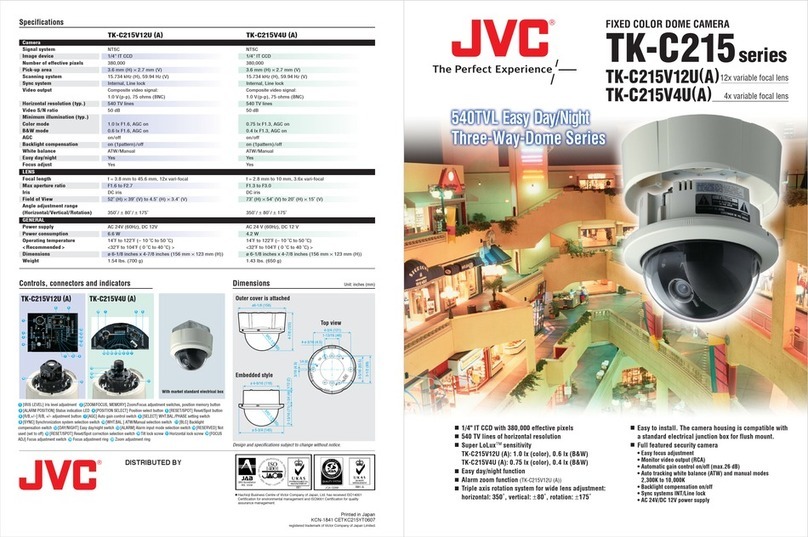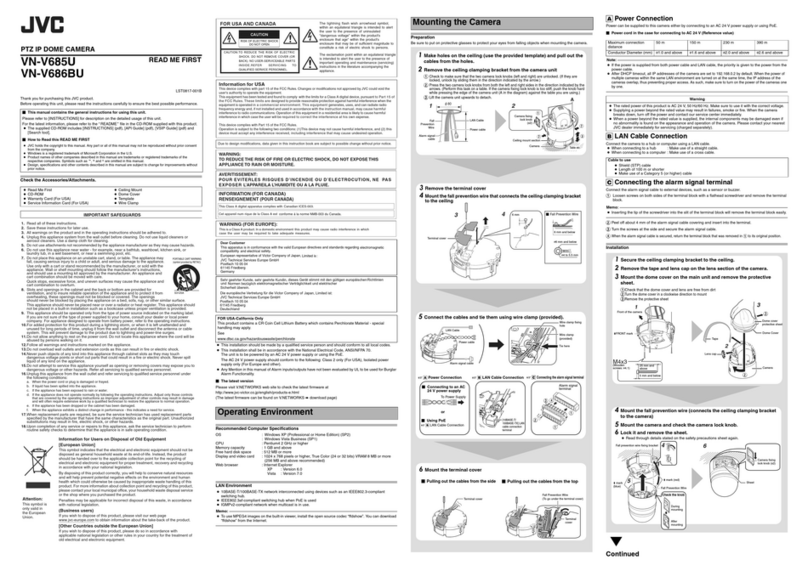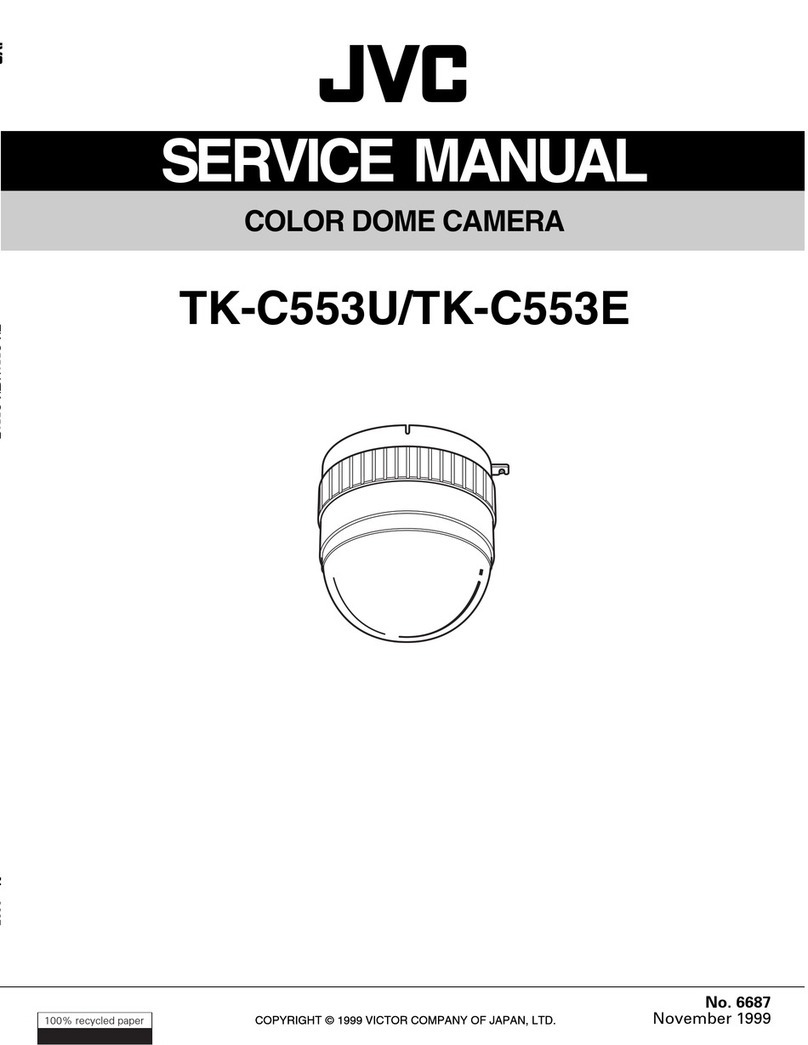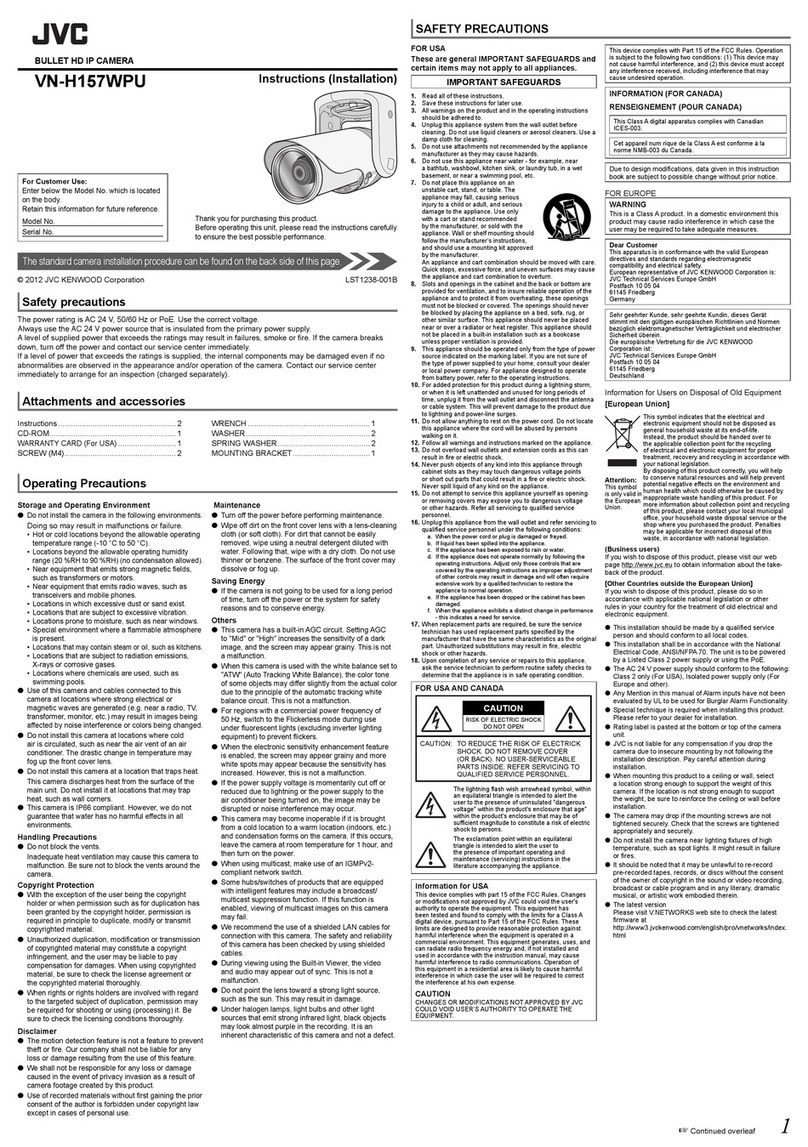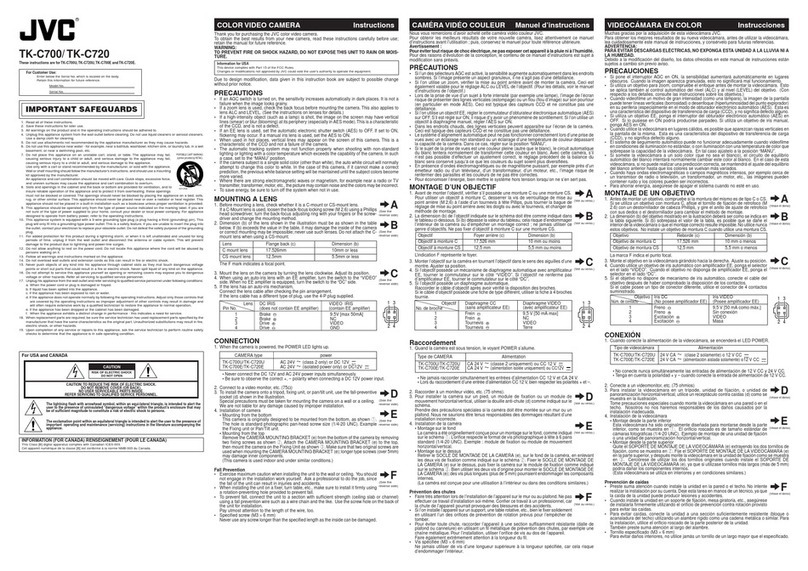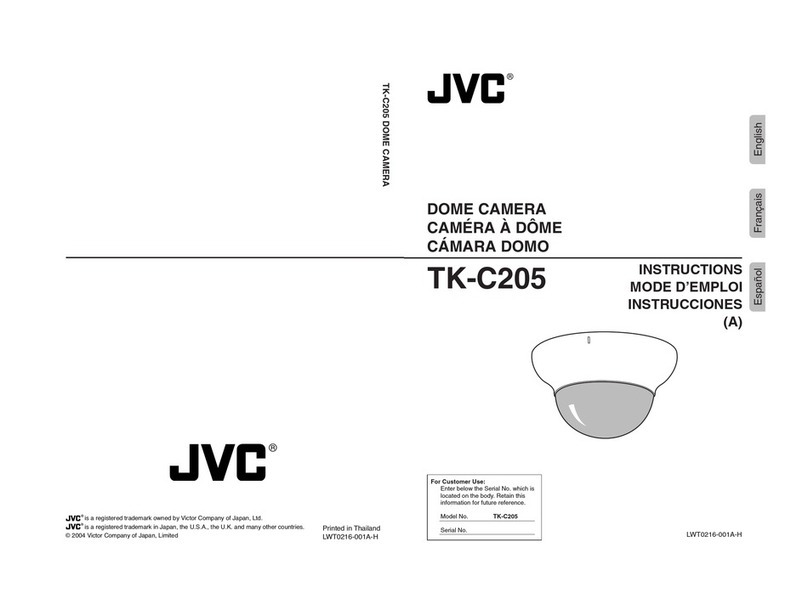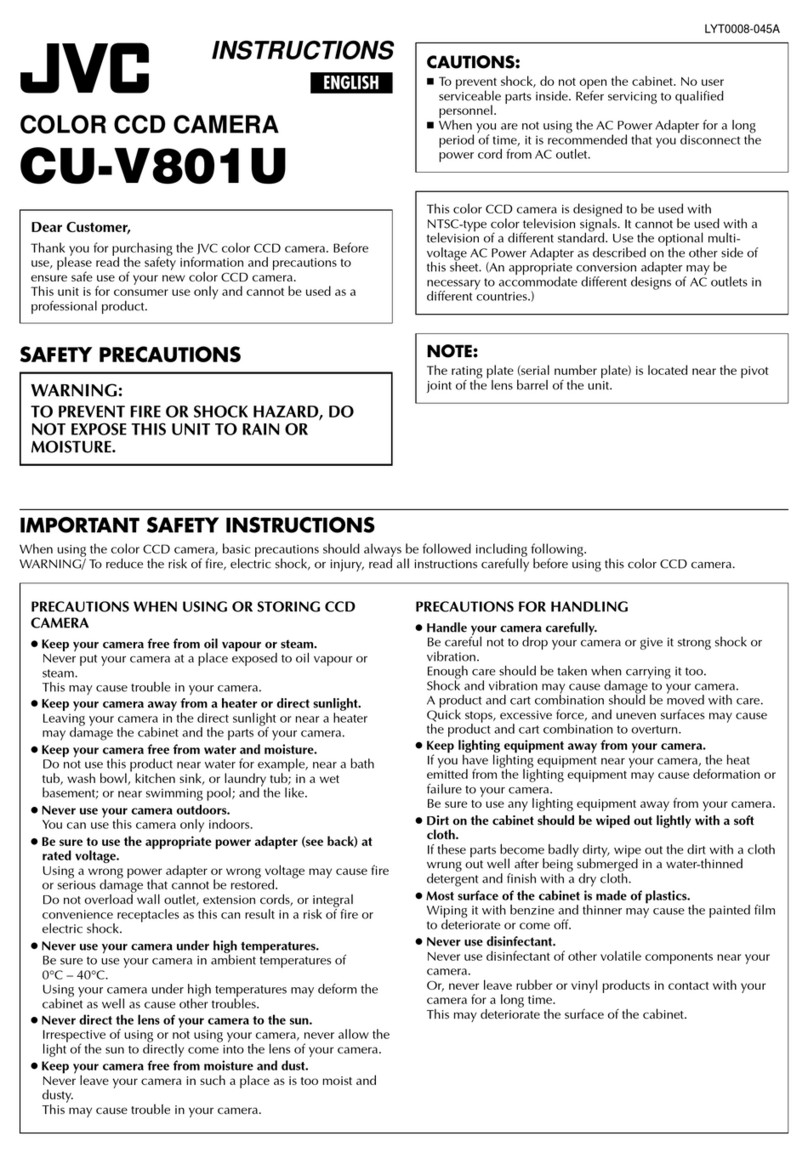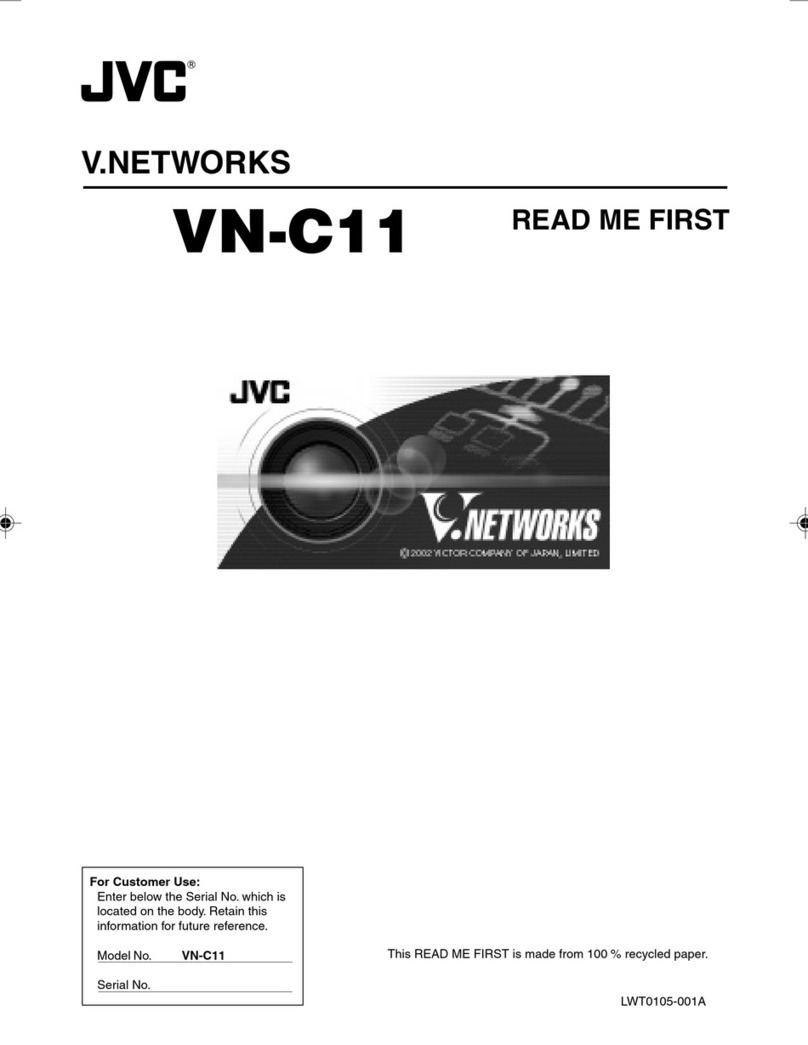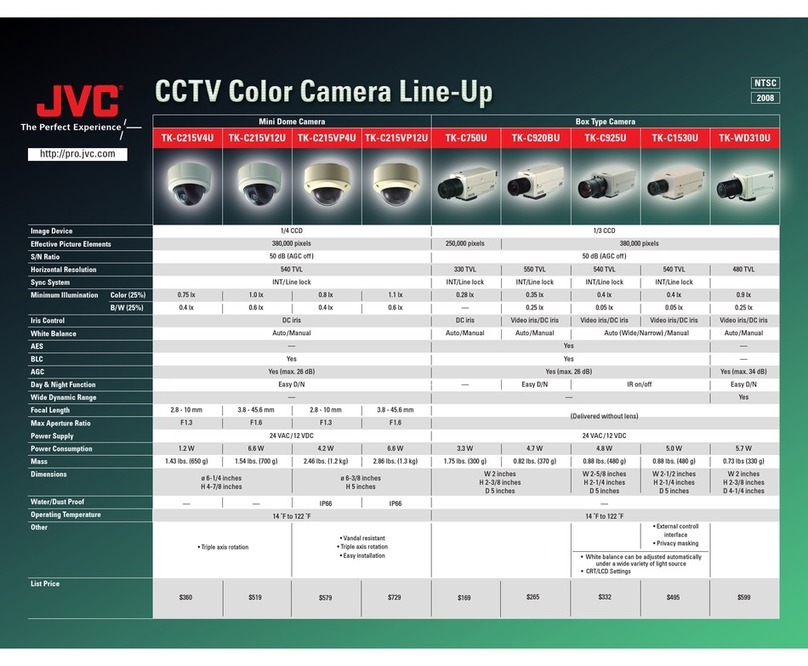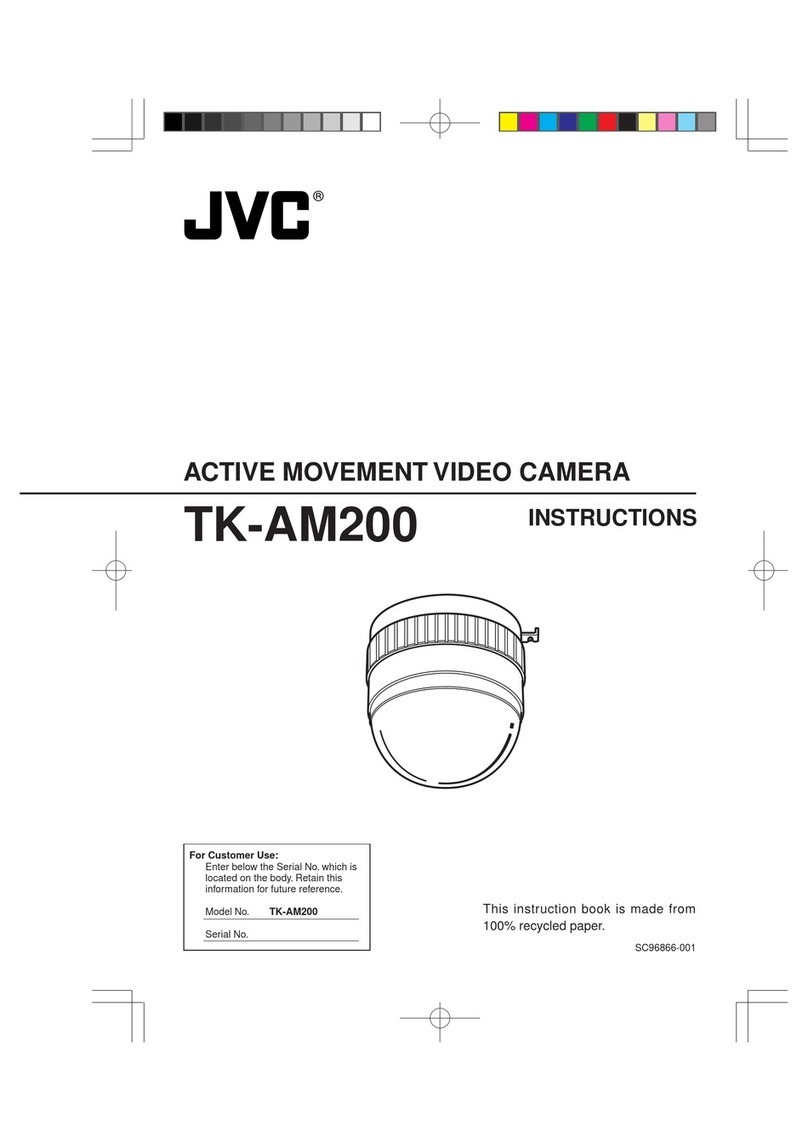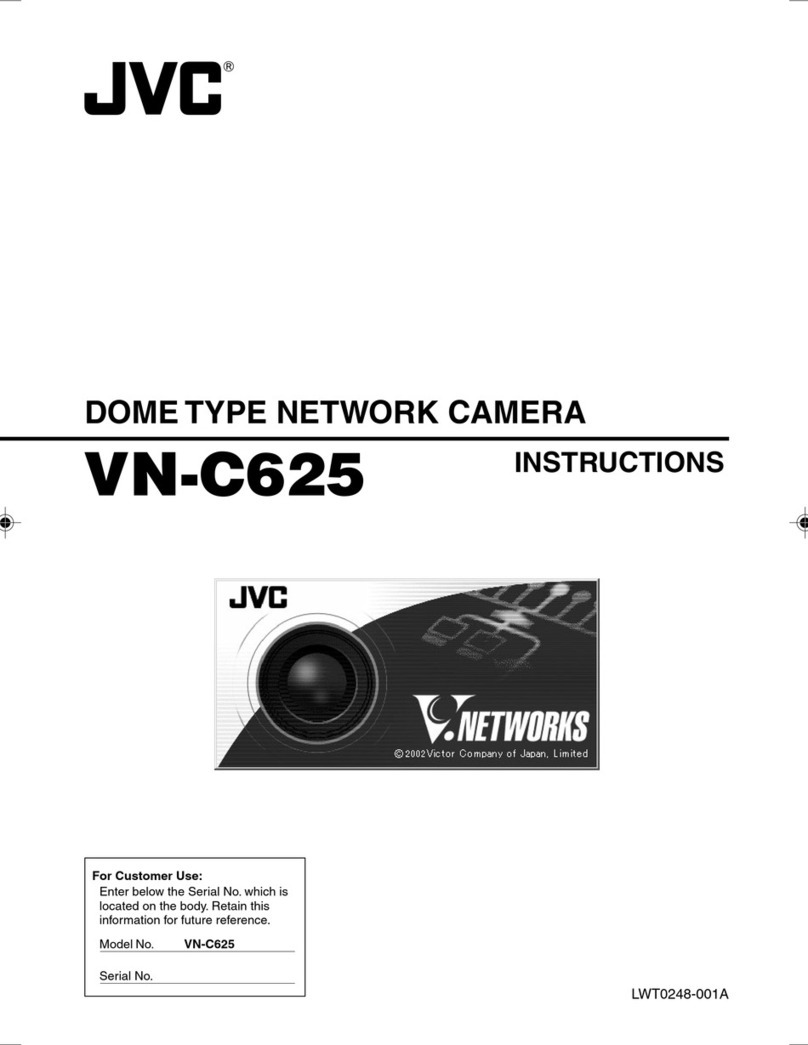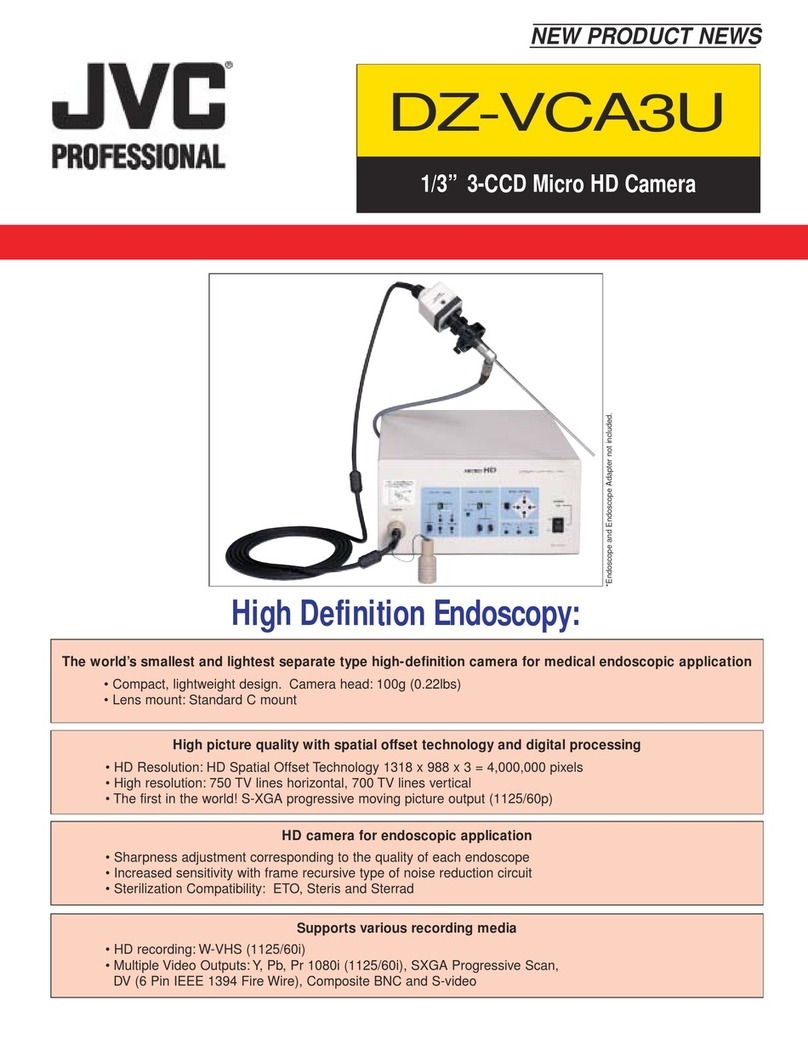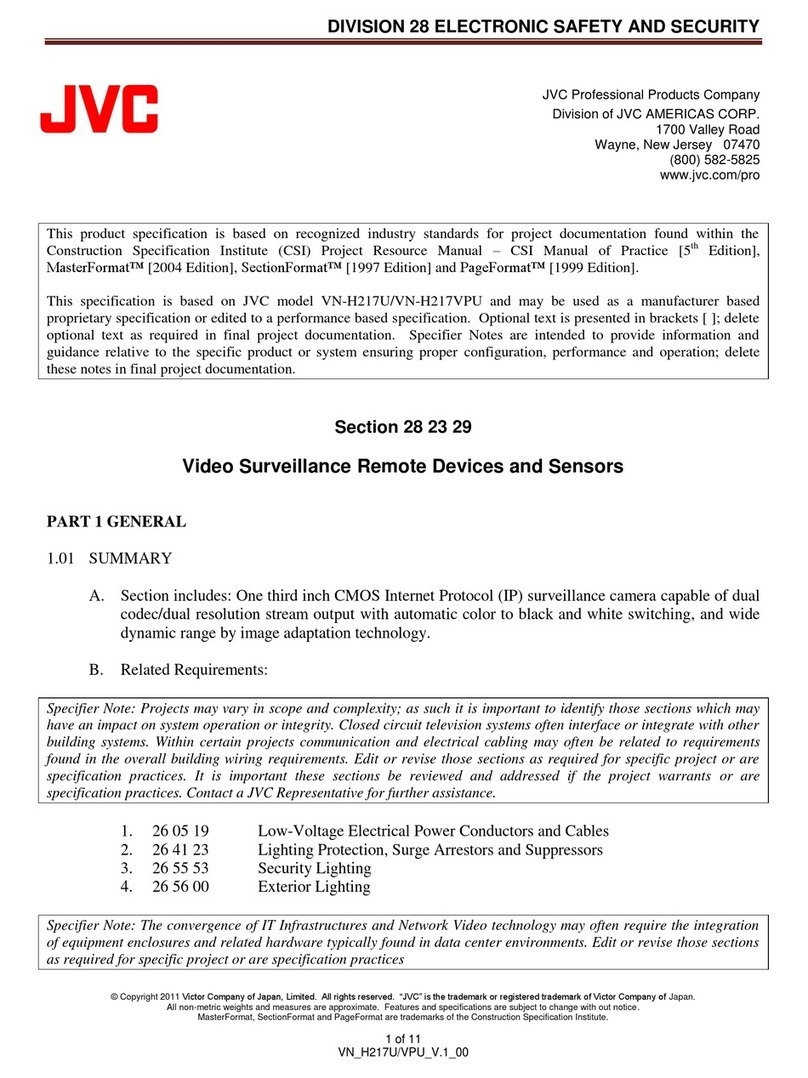20
Function & Setting
This adjusts the vertical synchronization to those of other cameras when a selector switch for
the synchronizing system on the Ceilling Mount is at LL. (50 Hz power region only.)
When it is not set to LL, “---” will appear, disabling change the set value.
Setting values : –156 to 0 to 156
Sets the location of the position title and area title in the monitor.
UP : At the top of the screen.
DOWN : At the bottom of the screen.
L: In the left half of the screen.
C: In the center of the screen.
R: In the right half of the screen
Setting values : UP-L, UP-C, UP-R, DOWN-L, DOWN-C, DOWN-R
When a tilting operation is started while this item is OFF, the camera will stop at the position
where it is pointing straight downwards. When an object moves directly below the camera,
the camera makes three movements 1points the straight downward 2pans 180° 3points
upwards.
The FLIP function makes it possible to reduce these operations. Use this function when
monitoring an object passing directly below the camera.
OFF : Tu r ns the FLIP function off.
DIGITAL : Once the camera reaches a tilt of 135 degrees from horizontal after passing a
position facing directly downwards, a picture is inverted both vertically and hori-
zontally.
AUTO : When the camera reaches a position facing directly downwards, it pans by 180°
then stops.
Under this function, the panning and tilting speeds are adjusted automatically relative to the
zoom ratio of the lens. Setting the zoom lens towards TELE decreases the pan and tilting speeds.
Setting the zoom lens towards WIDE end increases the pan and tilting speeds.
Use this function when monitoring objects at differing zoom ratios.
OFF : Tu r ns this function off.
ON : Tu r ns this function on.
When this item is set to ON, the auto focusing (AF) is activated automatically during manual
pan/tilt and zoom operations.
This function is convenient when frequent manual operations are expected as it eliminates
the need to focus manually after every manual operation.
OFF : Tu r ns this function off.
ON : Tu r ns this function on.
When the zoom lens is set toward TELE, optical zooming is activated first and electronic
zooming second. This function sets the maximum zoom ratio of the electronic zooming.
Setting values : x1, x2, x4, x6, x8, x10.
This function sets sharpness in the vertical direction of the image.
NORMAL : Normal sharpness.
HIGH : High sharpness.
OFF :Tilt angle not limited. Horizontal shooting is also possible.
1°-10° :The camera may be operated manually to be tilted between the vertical position and
preset limit at any position between 1° and 10° from the horizontal ceiling.
Setting Up the Camera Using an RM-P2580
CAMERA FUNCTION Screen
This screen sets up the functions of the camera itself.
Item
V. PHASE
POS. TITLE LOC.
FLIP
VAR. P/T SPEED
EASY AF
D. ZOOM MAX
V. SHARPNESS
TILT LIMIT
Auto focusing may sometimes be incapable of bringing certain objects into accurate focus.
(☞P. 4 )
In this case, use the manual focusing facility.
MEMO
●Note Picture quality deteriorates under electronic zooming as it is accompanied by digital
image processing.
●An increase in the electronic zooming ratio may deviate the center of the image slightly
toward the top left. This is due to the camera properties and is not a malfunction.
●Continuous operation from optical zooming to electronic zooming is not available. When
optical zooming reaches the TELE end, press the TELE button again.
MEMO
The following phenomena may be observed when HIGH is selected. This is not a malfunction.
●Horizontal stripes are observed on bright objects.
●Vague horizontal stripes are observed under low light conditions.
CAUTION
●Since the dome cover is of a hemispherical shape, the picture tends to become distorted
at the edges of the hemisphere. When the camera is tilted and pointed in the horizontal
direction, the picture may be out of focus because the camera captures the edges of the
hemisphere. If this phenomenon causes concern, set the “TILT LIMIT” in order to avoid it.
●The tilting range, which is set as the TILT LIMIT can be recalled if it has been set as a
function of the preset registration or as the Auto Trace setting operation.
MEMO
Initial Value
0
UP-L
DIGITAL
ON
OFF
x2
NORMAL
5°
Added
Downloaded from: https://www.usersmanualguide.com/