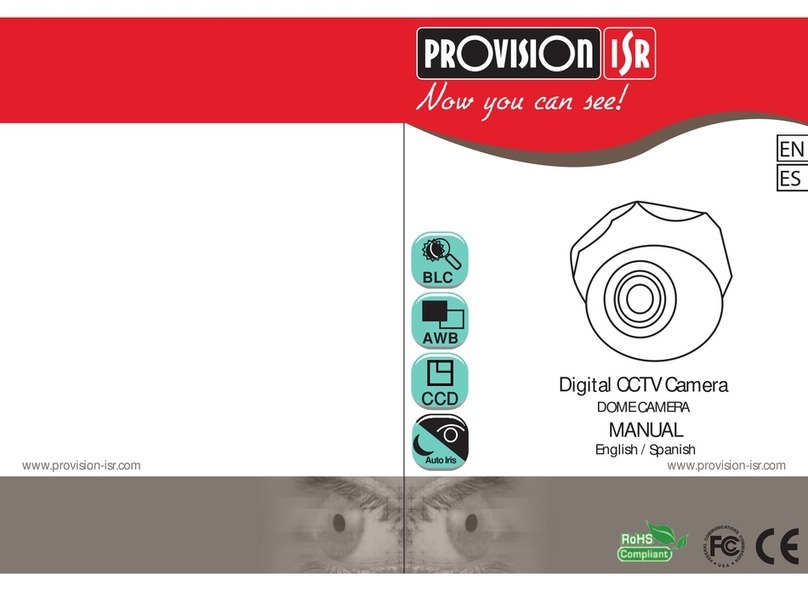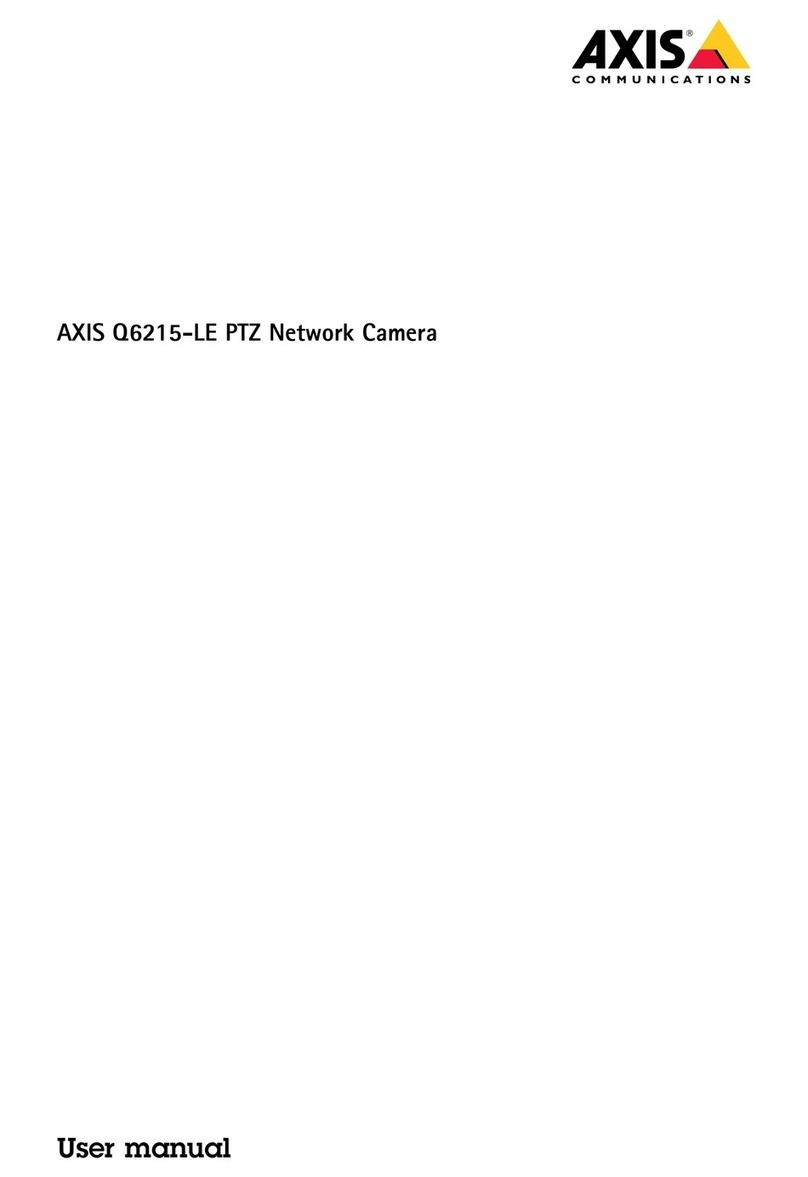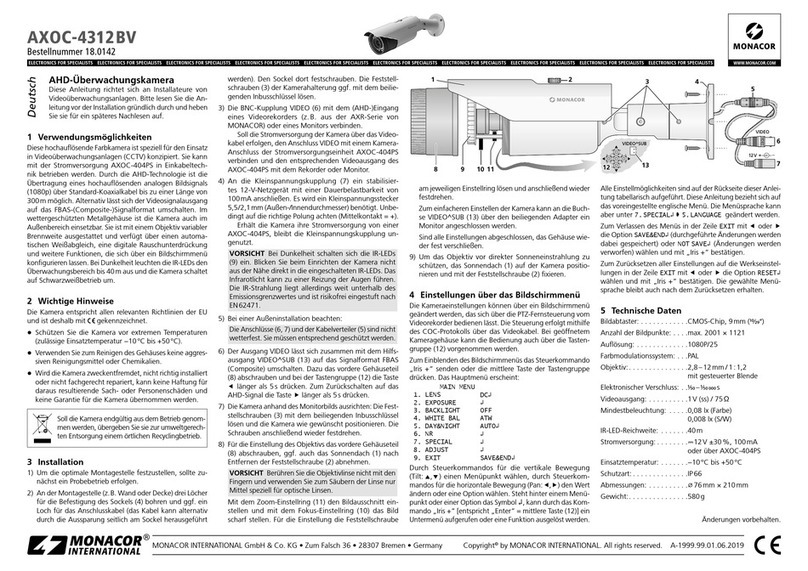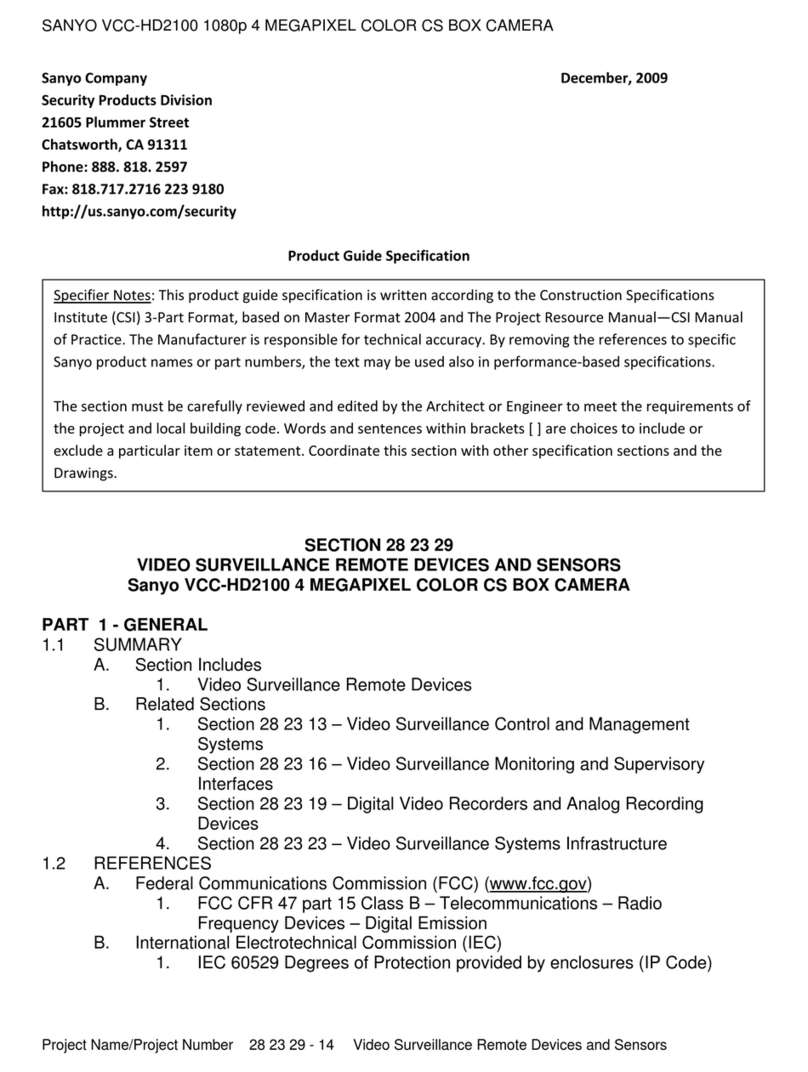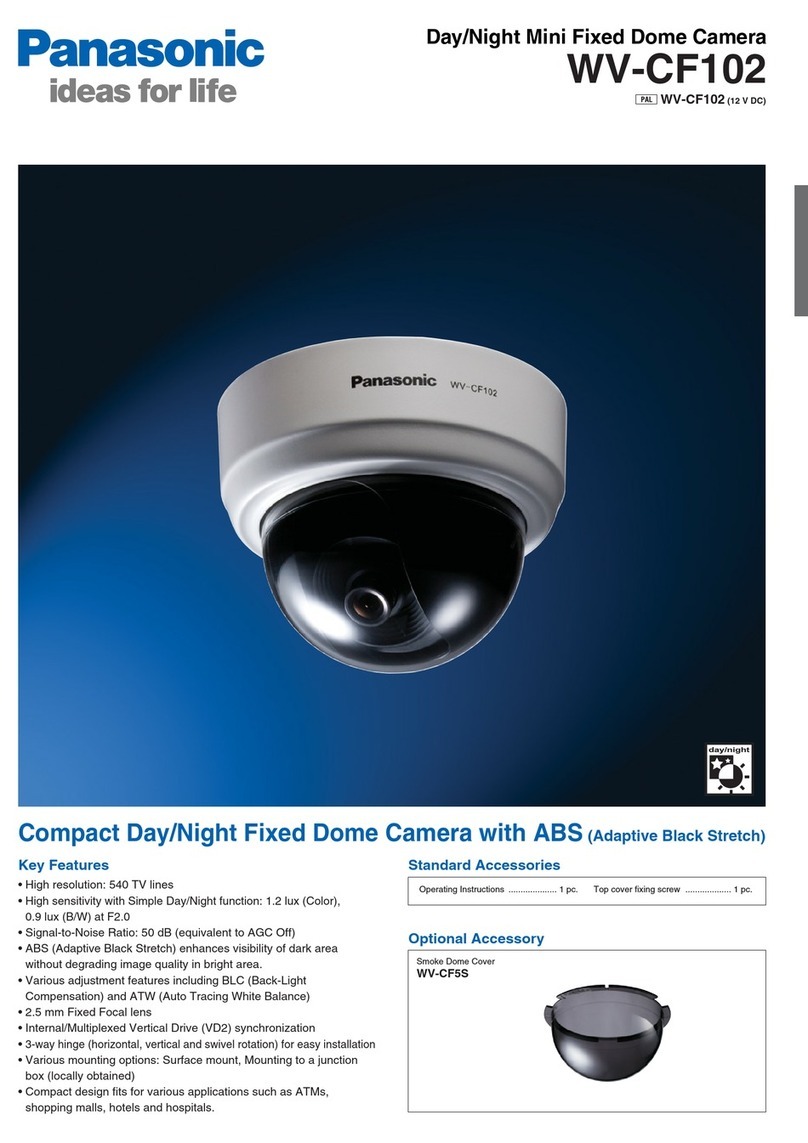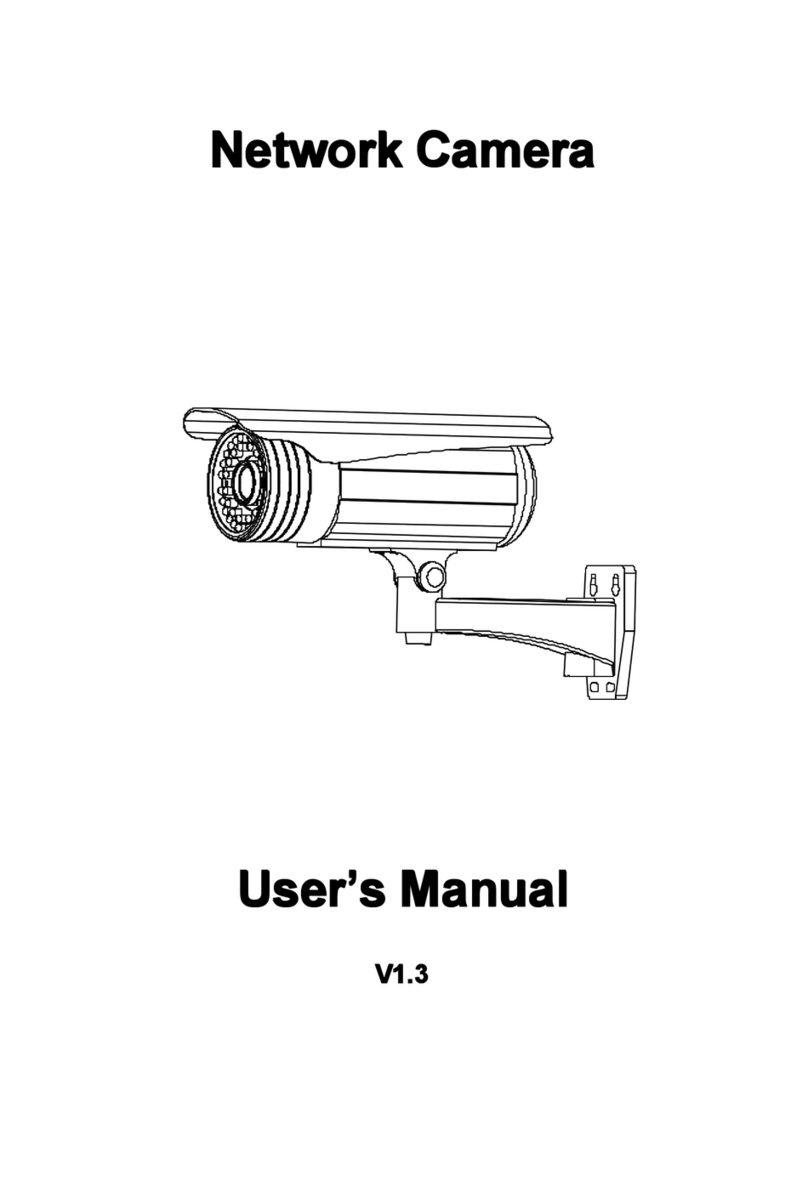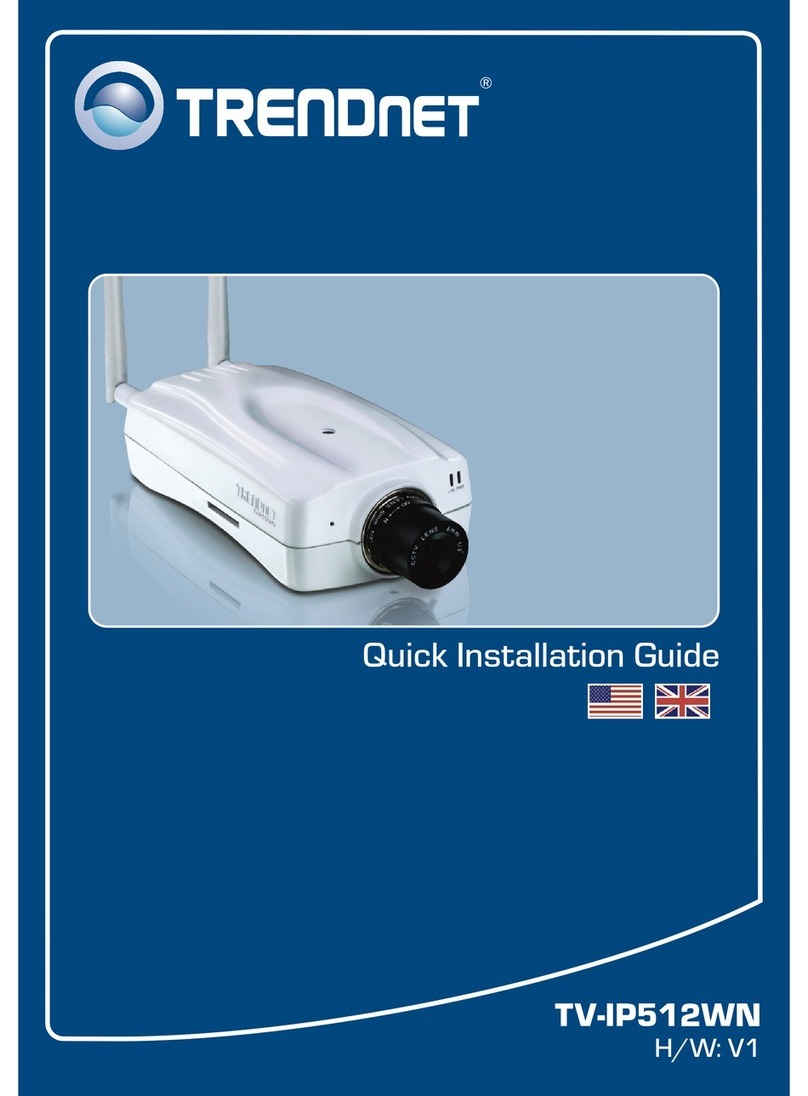Google Nest Cam IQ outdoor User manual

Nest cameras
Nest Pro Guide
2019 | Condential and Proprietary | Do not distribute

2019 | Condential and Proprietary | Do not distribute
Any Qs?
Pro line: 855-VIP-NEST or 855-847-6378
Welcome to the Google Nest cameras Pro Guide.
Here you will nd everything you need to install the entire family
of Nest Cam for security inside and out.
Hey there!
Got Feedback? Tell us what you think here.
Section Page
Technical specs
See all the details that make up Nest Cams.
5
Installation guides
A step-by-step guide to installing Nest Cams.
12
Category expeise
Know what the expes know.
29
Beer Together
Explore the benets of using Nest Cams along with other Google
Nest products.
31
Additional resources 32

2019 | Condential and Proprietary | Do not distribute
●Google Nest Cam IQ outdoor
●Wall plate
●Outdoor power cable
●Indoor power adapter
●Hex key
●Screws
●Cable clips
●Wall anchors
●Installation Guide
What’s in the box
3.7 in
3.7 in
Meet the Nest Cam IQ outdoor

2019 | Condential and Proprietary | Do not distribute
Weight Power Input & Output Camera input
Security Lights Night vision
Weather resistance
AC power adapter 15V DC, 1.0A
High-power 850 nm
infrared LEDs
Status light and
RGB light ring
IP66 rating
(weatherproof)
Sensors
Ambient light
Operating temperature
–40° to 113°F
(–40° to 45°C)
Audio
High-quality speaker,
3-microphone array
128-bit AES
with TLS/SSL
Input: 100-240V AC,
50/60Hz, 0.65A
Output: 15V DC, 1.87A
20 oz
(568 g)
Security
128-bit AES with TLS/SSL
Wireless
●802.11a/b/g/n/ac (2.4GHz/5GHz) 2x2 MIMO Wi-Fi; WEP, WPA, WPA2 encryption suppoed
●802.15.4 (2.4GHz)
●Bluetooth Low Energy
Requirements
●Working broadband internet connection with at least 2 Mbps upload speed recommended
●Requires a compatible phone or tablet with the free Nest app and Bluetooth 4.0. Some phones, tablets and
networks do not suppo 1080p. For more info visit nest.com/requirements.
●Video streaming and Nest Aware may be subject to interruptions or failures for reasons beyond Nest’s control,
like intermient Wi-Fi or service provider outages. Nest Cam and Nest Aware do not provide third-pay
monitored emergency notication or response.
Video
Up to 1080p (1920 x
1080) at 30
frames/sec, H.264
encoding, HDR
Field of view
130° diagonal
Camera
1/2.5-inch, 8 megapixel (4K)
color sensor, 12x digital zoom
and enhance, close-up
tracking view
Nest Cam IQ outdoor -
all the specs

2019 | Condential and Proprietary | Do not distribute
●Nest Cam IQ indoor
●Google Nest Cam IQ indoor
●Power adapter
●Power cable
●Wall mount
●Drywall anchors
●Drywall screws
●Cable clips with nails
●Quick Sta Guide
What’s in the box
2.9 in
4.9 in
Meet the Nest Cam IQ indoor

2019 | Condential and Proprietary | Do not distribute
Weight Power Input & Output Camera input
Security Lights Night vision
Weather resistance
AC power adapter 5V DC, 1.0A
High-power infrared LEDs
(940 nm) with IR cut lter
LED light ring
Indoor use only
Sensors
Ambient light
Operating temperature
32 to 104°F
(0 to 40°C)
Audio
Speaker, microphone
128-bit AES
with TLS/SSL
Input: 100-240V AC,
50/60Hz, 0.65A
Output: 15V DC, 1.87A
12.6 oz
(357 g)
Security
128-bit AES with TLS/SSL
Wireless
●802.11a/b/g/n/ac (2.4GHz/5GHz) 2x2 MIMO Wi-Fi; WEP, WPA, WPA2 encryption suppoed
●802.15.4 (2.4GHz)
●Bluetooth Low Energy
Requirements
●Working broadband Wi-Fi internet connection with at least 2 Mbps upload speed (DSL may not qualify)
●Compatible phone or tablet with the free Nest app and Bluetooth 4.0. Some phones, tablets and networks do
not suppo 1080p. For more info visit nest.com/requirements.
●At 1080p, each camera requires 800 to 2000 Kbps of upload bandwidth while streaming video.
●If customer subscribes to Nest Aware, the camera streams all video to the cloud for secure osite storage. At
1080p, each camera could use 600GB to 300GB of upload bandwidth per month depending on the video
quality seing.
Video
Up to 1080p (1920 x 1080)
at 30 frames/sec, H.264
encoding, HDR
Field of view
130° diagonal
Camera
1/2.5-inch,
8-megapixel (4K)
color sensor with 12x
digital zoom
Nest Cam IQ indoor -
all the specs

2019 | Condential and Proprietary | Do not distribute
●Google Nest Cam Outdoor
●Mounting magnet
●Camera wall plate
●Power adapter
●Adapter wall plate
●Nest screws
●Wall anchors
●Cable clips
●Installation Guide
●Welcome Guide
What’s in the box
2.8 in
2.8 in
Meet the Nest Cam outdoor

2019 | Condential and Proprietary | Do not distribute
Weight Power Input & Output Camera input
Security Lights Night vision
Weather resistance
AC power adapter 5V DC, 1.0A
8 high-power infrared LEDs
(850 nm) with IR cut lter
RGB LED
IP65 rating
Sensors
Ambient light
Operating temperature
–4°F to 104°F
(–20 °C to 40 °C)
Audio
Speaker, microphone
128-bit AES
with TLS/SSL
Input: 100–240V AC
0.2A, 50/60Hz
Output: 5V DC 1.4A
11.0 oz
(313 g)
Security
128-bit AES with TLS/SSL
Wireless
●802.11 a/b/g/n (2.4GHz/5GHz) Wi-Fi; WEP, WPA, WPA2 encryption suppoed
●802.15.4 (2.4GHz, Inactive)
●Bluetooth Low Energy
Requirements
●Working broadband Wi-Fi Internet connection with at least 2 Mbps upload speed (DSL may not qualify). Nest
cams do not use local storage like memory cards, only cloud storage.
●Compatible phone or tablet with the free Nest app and Bluetooth 4.0. Or set it up from your computer using USB
and a web browser. For more info visit nest.com/requirements.
●At 720p, each camera requires 200 Kbps to 500 Kbps of upload bandwidth while streaming video and use 60GB
to 160GB of upload bandwidth per month.
●At 1080p, each camera requires 450 Kbps to 1200 Kbps of upload bandwidth while streaming video and use
140GB to 380GB of upload bandwidth per month.
●Cameras will use more bandwidth to stream video when there is more motion in the scene. If subscribed to Nest
Aware, the camera streams all video to the cloud for secure osite storage.
●If a power outage occurs, you’ll get an ale and email aer 10 minutes which includes a snapshot of the last
thing the camera saw. Without power no more ales will be able to be sent.
Video
H.264 encoding, up to
1080p (1920 x 1080) at 30
frames/sec
Field of view
130° diagonal
Camera
⅓" 3-megapixel sensor with
millions of colors and 8X digital
zoom
Nest Cam outdoor -
all the specs

2019 | Condential and Proprietary | Do not distribute
Weight Power Input & Output Camera input
Security Lights Night vision
Weather resistance
AC power adapter 5VDC 1.0A
8 high-power infrared LEDs
(850 nm) with IR cut lter
RGB LED
Indoor use only
Sensors
Ambient light
Operating temperature
32°–104°F (0°
–40°C)
Audio
Speaker, microphone
128-bit AES
with TLS/SSL
Input: 100–240V AC
0.2A
DC-Output: 5VDC 2.0A
7.1 oz
(203.0 g)
Security
128-bit AES with TLS/SSL
Wireless
●802.11 a/b/g/n (2.4GHz/5GHz) Wi-Fi; WEP, WPA, WPA2 encryption suppoed
●802.15.4 (2.4GHz, Inactive)
●Bluetooth Low Energy
Requirements
●Working Wi-Fi connection: Wi-Fi use requires 802.11 b/g/n @ 2.4GHz, 5GHz.
●Requires a web browser or a compatible phone or tablet with the free Nest app and Bluetooth 4.0. Some
phones, tablets, and networks do not suppo 1080p. For more info visit nest.com/requirements.
●At 720p, each camera requires an average of 200 Kb/s of upload bandwidth and suppo for peak rates of 500
Kb/s of upload bandwidth.
●At 1080p, each camera requires an average of 450 Kb/s of upload bandwidth and suppo for peak rates of 1200
Kb/s of upload bandwidth.
●Nest Aware, the camera streams all video to the cloud for secure osite storage. At 720p, this requires 60GB of
upload bandwidth per month. At 1080p, this requires 140GB of upload bandwidth per month.
Video
H.264 encoding, up to
1080p (1920 x 1080) at 30
frames/sec
Field of view
130° diagonal
Camera
⅓" 3-megapixel sensor with
millions of colors and 8X digital
zoom
Nest Cam indoor -
all the specs

2019 | Condential and Proprietary | Do not distribute
This is your comprehensive guide to installing the Nest Cams.
Don’t have time to read through the steps? Go to the Additional Resources section to
watch the installation videos for each Nest Cam.
CONNECT CAMERA TO THE APP AND WI-FI
Impoant: Conrm with the customer that the live feed is coming through crystal clear from
Nest Cams chosen location. Walk it up the ladder or hold it in place and have the customer check
the feed on their device. If signal strength is weak, look for another acceptable location or take
the oppounity to talk to the customer about the benets of full home mesh-wi coverage
provided by Google Wi.
Step 1: Sta with the Nest app
Conrm the phone or tablet is connected to the same Wi-Fi network as the camera
If customer is new to Nest:
●Download the app from the Apple App Store or Google Play.
●Open the app and create an account.
●Tap Add New on the Nest app home screen.
If customer already owns a Nest product:
●Tap Seings in the top right corner of the app home screen.
●Select Add product .
Step 2: Scan the QR code and pick location name
The app will ask you to scan the camera’s QR code with the phone. You can also simply tap Continue without
scanning and enter the camera’s serial number and entry key instead. These numbers are next to the QR code.
The app will then ask you to pick a location name from a list, or type in your own by selecting Custom at the boom.
Impoant: Have the customer write down the serial number and entry key, and save this information with their
impoant documents or use an online storage service like Google Drive. Having these numbers on-hand will be a
big help when troubleshooting.
Installation guides
Step by step

2019 | Condential and Proprietary | Do not distribute
Troubleshooting Nest camera error codes
My Wi-Fi network doesn't show up when I try to set up my camera
Step 3: Plug in the camera and connect to Wi-Fi
Plug the camera into a household power outlet with the included power cable and adapter. The camera’s light will
pulse blue to let you know it’s geing power and is ready to be connected.
The app will help the camera automatically scan for nearby Wi-Fi networks. Select the network the customer wants
their camera to use. If the list doesn’t include their Wi-Fi network, if the camera can’t connect to it, or if you get an
error code like NC022 or NC033, see the following aicles for help.
NEST CAM IQ INDOOR INSTALLATION
Place the camera
●Place the camera on a at horizontal suace, like a shelf.
○Note: Ideally, they’ll want to place the camera high enough to get a
good picture of someone’s face as they walk in front of it. The 130°
wide angle view makes it easy to nd a spot where you can see most
of the room.
●Pivot the camera in its stand to adjust the viewing angle.
●Check the camera’s video stream with the Nest app and make fuher
adjustments.
○Tip: To help its sensors provide a beer image, angle the camera so
the suace it’s siing on stays out of view.
Finally, add the cable clips where necessary to secure the camera’s power
cord to the wall or ceiling for a tidy look.
Step 4: Check the camera’s video stream
Now that the camera is connected to Wi-Fi, the app will help you check
that the camera can stream video. Make sure the camera is placed exactly
where the customer wants during the test.
●If you see video, you’re ready to install or mount the camera.
●If you don’t see video, the camera may be too far from the Wi-Fi
network. Try moving it closer.

2019 | Condential and Proprietary | Do not distribute
Optional: Install the Nest Cam IQ indoor wall mount
Gather the following tools:
●A drill with 1/16” bit (for wood) or 1/8” bit (optional, for drywall)
●A Phillips screwdriver
●A hammer
●A pencil
●A ladder, if you’re installing the camera up high
●Everything included with the wall mount: mounting plate, wall anchors,
screws, cable clips and nails.
The Nest Cam IQ indoor wall mount lets you securely aach the
camera to a wall, ceiling, or other at suace. It includes a 1/4”-20
tripod extension to screw the camera into.
Hold the wall mount with the at black side against the wall or ceiling. Mark the two screw holes with your
pencil. Then remove the mount for the next step.
If the suace is drywall: Screw the two plastic anchors into the wall or ceiling. The anchors are designed to
be self-drilling. If you prefer, you can drill 1/8” pilot holes and then screw in the anchors.
Position the wall mount over the anchors or pilot holes, with the at black side against the wall. Screw in the
screws. The wall mount should now be securely aached to the wall or ceiling.
Line up the tripod hole on the camera’s base and screw the base into the mount. If installed on a wall, the
power cord should end up facing upward.
Tip: During this step, be sure to rotate the camera’s base, not its head.
Now that the camera is mounted, adjust the image as it appears
in the Nest app.
●Gently swivel the camera head until it’s pointing at the
desirable scene.
Tip: If the wall mount won’t let you point the camera where
you want, you have two options. You can twist the camera’s
base a lile bit to move the camera’s range of motion, while
making sure that the camera is still securely mounted. Or, you
can try unscrewing the wall mount, rotating it 180 degrees,
and screwing it back in to give the camera head a dierent
range of motion when it’s screwed in. Check the video.
●If it’s mounted on the ceiling and the image is upside down,
ip it in the app.
Remember, the height chosen for the mount will directly impact the camera
eld of view. Always check the stream before mounting to ensure you can
capture the right angle.

2019 | Condential and Proprietary | Do not distribute
There are three dierent ways you can install the Nest Cam Indoor:
●Place it on a horizontal suace like a shelf
●Use the magnetic base to aach it to a metal suace
●Install the metal plate to mount the camera on a wall or ceiling
Placing the camera on a horizontal suace like a shelf, counteop, or table is easy. Place it where desired
and check the video stream on the Nest app.
NEST CAM INDOOR INSTALLATION
Aaching the camera to a metal suace
There’s a poweul rare eah magnet at the boom of Nest Cam Indoor’s stand, so it will securely aach itself
to metal suaces. You don’t need to drill holes or use the metal mounting plate to do this.
Simply aach Nest Cam Indoor to a refrigerator, a le cabinet, or other metal suace. We do not recommend
aaching the camera to a computer or electronics as this could potentially lead to damage.
Then check the camera’s video stream with the Nest app.
Installing the camera on a wall or ceiling with the mounting plate
●Make sure the location they have picked is close enough to a wall outlet. Try holding the camera where they want
it with the power cable and adapter plugged in. You should have a lile slack just in case.
●Check Wi-Fi coverage on the Nest app. You may need to move it closer for a stronger signal, even if it’s just a few
inches.
●Once video is conrmed, install the mounting plate. Hold the plate against the wall, ceiling, or other suace, and
screw it in. Make sure the cable clip points in the direction you want the cord to go. The screws are self-tapping,
so they’ll install easily in drywall, wood, and plaster without drilling a hole. If you need to drill into hard materials
like concrete or masonry, use wall anchors (not provided)
Impoant: If you need to drill holes, drill only
one to sta with. Place the mounting plate on
the wall so that the hole you drilled lines up
with one of the slots on the plate. Drill the
other two holes using the slots as a guide.

2019 | Condential and Proprietary | Do not distribute
NEST CAM OUTDOOR IQ INSTALLATION
When you’re ready to install you can remove the black foam pad between the wall plate and the camera. Go ahead
and leave the lens sticker on until you’re nished installing the Nest cam.
Tools you’ll need
Camera Wall plate 12 Nest screws
Outdoor power cable (25 ) 8 cable clips 12 wall anchors
Indoor power adapter Hex key Power cable strap
●If you used a drill to put in the screws, hand tighten them with a screwdriver. This will ensure a
secure installation and help prevent over-tightening and possible damage to walls or ceiling.
●Stick the Nest Cam to the mounting plate. The rare eah magnet will hold the Nest Cam
securely, even if you install it on the ceiling.
Impoant: The rare eah magnet is very strong. Make sure to watch your ngers when aaching
the mounting plate to avoid injury.
●Check the camera’s video stream on the Nest app and adjust the position if needed.

2019 | Condential and Proprietary | Do not distribute
Find a good location
Tips for camera placement:
●Nest Cam IQ Outdoor has Supersight close up tracking view, so it can automatically zoom in when it notices a
person. Since it’s more versatile, you should install the camera where it can look over a large area of the
propey like the driveway or yard. They’re not limited to shoer distances, but you can also choose to install
it near the front, back or side door.
●Make sure that there’s nothing too close to where you’ll install the camera. You don’t want anything blocking
the view. For instance, is a post, plant or porch light blocking the view? It might aect the Nest Cam’s
exposure, focus or Night Vision.
●It’s best to angle the camera down so the sun doesn’t shine into the lens. Usually this won’t happen until the
sun is low in the sky early in the morning or at sunset. If you notice glare, adjust the camera so the horizon is
out of the camera’s view.
●Install the camera just about head height in the chosen location. 7 to 10 feet (2 to 3 meters) allows for the
camera to see people’s faces and be close enough to communicate with the speaker and microphone.
●Nest Cam IQ Outdoor is weatherproof, but raindrops or snowakes might stick to the lens. If the home has
eaves or a place that will provide shelter from the weather, see if that will work for the camera location.
Test camera video streaming outside
Thick or insulated walls can greatly reduce Wi-Fi signal strength.
1. Plug in the camera and hold it up to where you’d like to mount it. Check that it can stream video to the Nest app.
2. If you can’t see the camera video, the Wi-Fi connection may not be strong enough there. Try moving your
camera a bit. Sometimes a few inches can make a dierence. You can also try moving the Wi-Fi router.
3. Visit nest.com/wihelp for more information if experiencing issues.
Other items you may need
●A phillips head screwdriver or drill with phillips bit
●Caulk to seal the wall plate and cable hole
●Drill bits
●3/32" or 2 mm for pilot holes
●7/32" or 6 mm for wall anchors
●1/2" or 13 mm for the cable hole
●If you’re drilling into brick or stone, you'll need masonry bits.

2019 | Condential and Proprietary | Do not distribute
Plan the cable path
Nest Cam IQ Outdoor is designed to be plugged into an indoor power outlet, so
you’ll need to plan how you’ll run the cable through the wall to inside the home.
Tip: If there is an existing opening nearby like an aic vent consider puing the
power cable through there and avoiding drilling the hole. There will be some
exposed wire.
If there isn’t an existing opening, you’ll need to drill a hole to pass the cable inside.
You have two options for this method:
●You can install the camera directly over the cable hole. This will conceal the
power cable on the outside of the home, but the cable may be exposed inside
as you run it to a power outlet. The customer will have to conceal the cable
once in the home.
●To avoid having an exposed cable run inside the home, you can route the cable
along the outside of the home to a hole that’s drilled closer to an indoor outlet.
●Since the wire is rated for in-wall use, another option is to run the wire in-wall
to hide it.
No maer which method the customer chooses, remember that they can paint
the cable and the clips (but not the camera!) to blend in.
Measure the cable
Before you mount the camera, measure the cable along the route where
you’ll be installing it.
Disconnect the camera from the cable to make it easier to measure.
Push the latch on the back of the camera to unlock the cable.
Tip: Put the camera back in the box to keep it protected.

2019 | Condential and Proprietary | Do not distribute
Mount the camera
Plug the end of the power cable that has the gray rubber ring into the base of the camera. It will click into place.
●Tuck the excess cable back into the hole in the wall.
●If you’re running the cable along the wall before it goes inside, route the cable through the notch in the wall plate.
Push the camera base into the wall plate until it clicks into place.
Install the wall plate
Once you’ve checked that the installation plan is good, you can mount the wall plate.
1. Hold the wall plate up where you want to mount the camera and mark the holes
with a pencil.
2. Use a 3/32" (2 mm) bit to drill pilot holes for the screws.
Note: If the wall is made of a hard material like brick or stucco, you may need to use
the included wall anchors to hold the screws. Use a 7/32" or 6 mm bit for the anchors.
If you’re installing the camera over the cable hole
●Use a ½” or 13 mm bit to drill the center hole.
●Run the cable through the hole in the wall and pull it through the wall plate’s
center hole until you reach the end of the cable. Make sure it’s the end of
the cable with a gray rubber ring.
Tip: Use the caps that came aached to both ends of the cable to keep dust
and di from geing into the connector. If you don’t have the caps, you can
cover the cable tip with some masking tape.
●Spread caulk on the back of the wall plate in the shape of a U. Leave an open
space that will point down when the plate is mounted so water can drain
out.
●Mount the wall plate with the included screws.
●Plug the end of the power cable that has the gray rubber ring into the base
of the camera.
If you’re routing the cable on the outside of your home
●Spread caulk on the back of the wall plate in the shape of a C. Leave an open
space that will point down when the plate is mounted so water can drain out.
●Mount the wall plate with the included screws.
Impoant: Make sure the wall plate’s cable notch points in the direction you’re
going to run the cable.

2019 | Condential and Proprietary | Do not distribute
Note: If the camera ever needs to be removed from the wall plate, inse the
included hex key into the hole in the base and turn it counterclockwise.
Adjust the view
Make sure the camera is plugged in and connected to Wi-Fi.
Use the Nest app to check the view while you adjust the camera angle. You can
rotate both the hinge and the camera lens 360 degrees. Make sure the Nest
logo is at the boom.
Use the app’s zoom and enhance feature to crop out anything the customer
doesn’t want.
Install the cable
Secure the cable using the included cable clips. You can install as many clips as
needed outside or inside of the home.
For a clean looking installation, try to route the cable along a ledge or corner.
If you routed the cable along the outside of the home and have an exposed hole to
pass the cable inside, be sure to seal the hole with caulk.
Finish up
Remove the sticker on the lens and wipe o any dust or di with a so lint-free cloth.
Impoant: If the cable is being painted to match the home do not paint the camera.
This manual suits for next models
3
Table of contents
Other Google Security Camera manuals