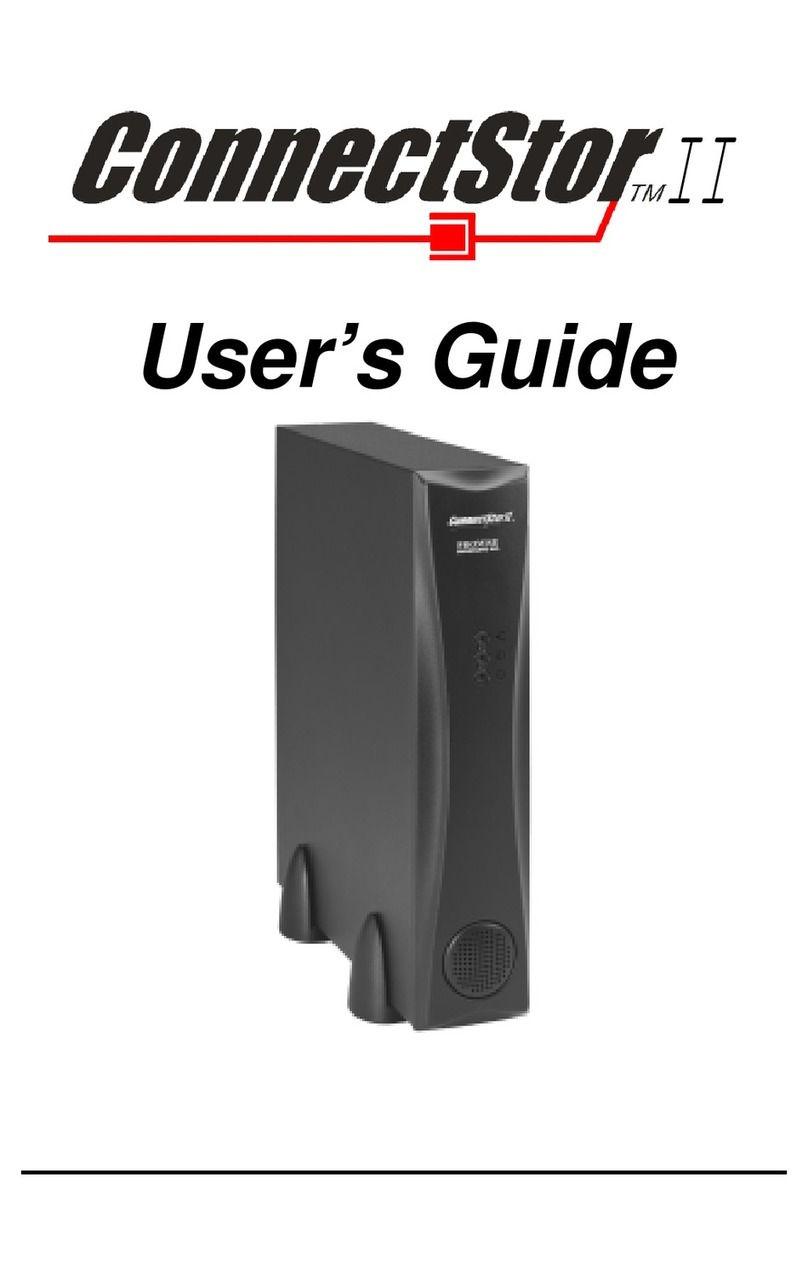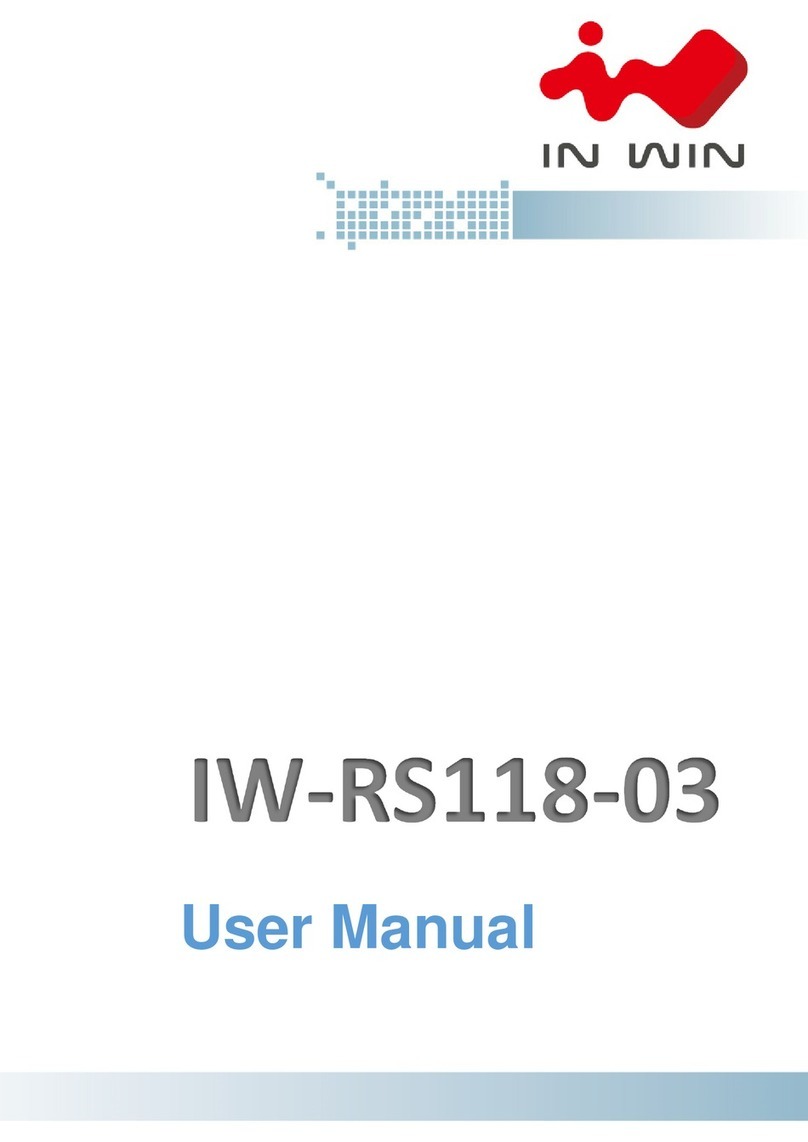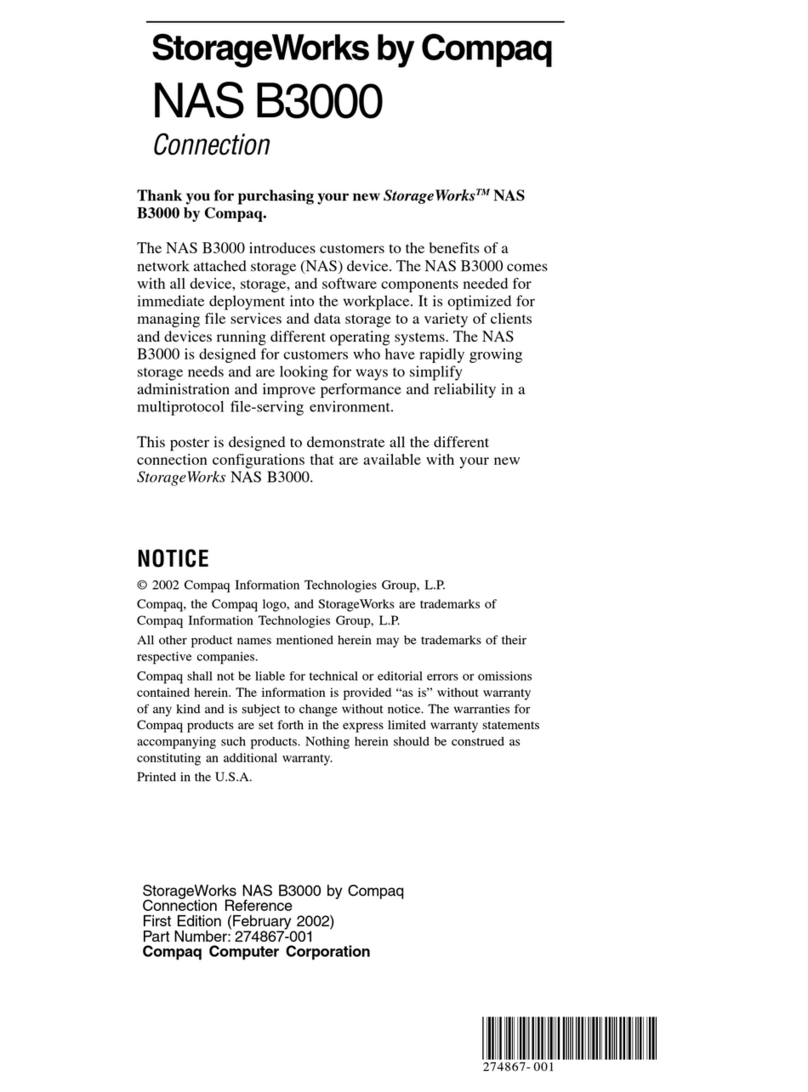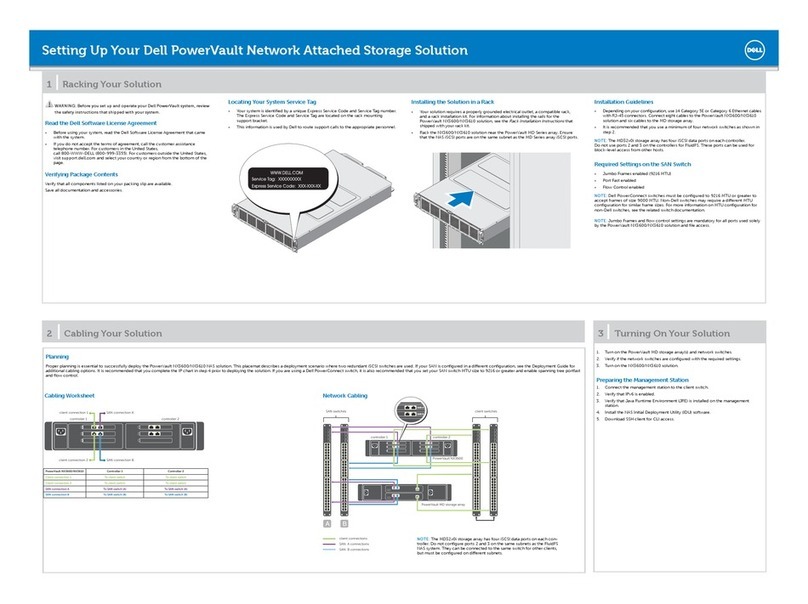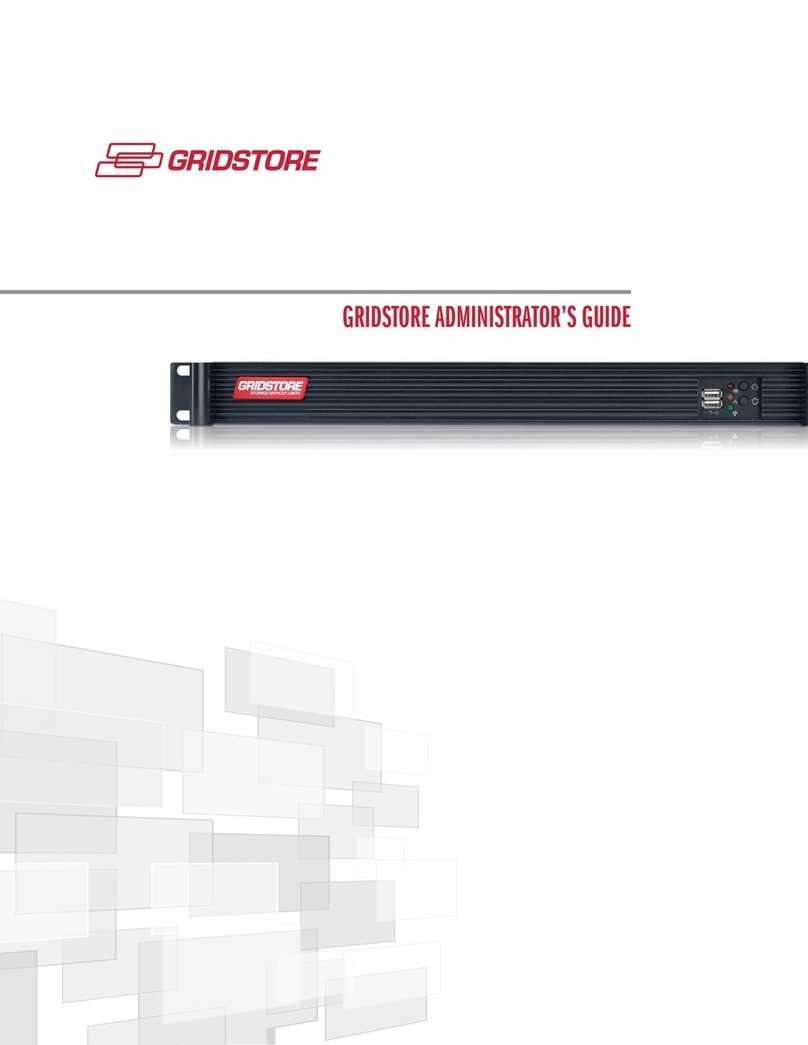Goonas LC180 User manual

GOONAS INC. LaDrive User Guide V1.0
2880 Zanker Road Suite 203 San Jose, CA95134 USA
GOONAS Personal private cloud server
LaDrive
User Manual
The information in this document won't be modified or extended in
accordance with any notice.
1. Product specs
9Model:LC180
9WLAN 2.4G,channel 1 ~ channel 11.
9Power suppler: USB compatible 5V 1A DC input
9micro SD card support 16M ~ 256GB
9File system format support FAT32, exFAT, NTFS
9Product Size: 60 x 28.8 x 11.8mm
LaDrive is a personal private cloud server without inside storage units. You need to prepare a
windows formatted micro SD card plug into LaDrive for your photo files and other personal data’s
storage on it. LaDrive is a cloud server, it provide peer to peer storage services through internet. It
is a new type file cloud storage products and it is the most security cloud storage on the market we
can meets. GOONAS personal private cloud storage technology. Leading the Internet Privatization
TM in the worlds.( Please refer to the bring up LaDrive pages when new to GOONAS LaDrive)
2. Product details
Product Drawing overview:

GOONAS INC. LaDrive User Guide V1.0
2880 Zanker Road Suite 203 San Jose, CA95134 USA
2
Product key interface:
Static Protector : This part is used to prevent LaDrive with static discharger damage.
USB 5V DC Power Input: Ladrive shipped without battery, the whole power supply is from
this USB Power compatible jack, 5V 1A charger or 5V 1A Power Bank can be used to power
LaDrive, any notebook computer USB host with 1A supply ability may used too, the peak
current of LaDrive will be 800mA when signal is pool or distance is far from it’s upstream
WiFi router connected.
User interface LED indicator: the only user and machine interactive each other is a LED light.
When cold powered to LaDrive after 3 seconds, the LED will light up until Linux OS is
booted up. LaDrive boot up process need about 50~80 seconds before it enter idle state. The
LED will fast light up and down when users forget to feet a micro SD card to it. The LED
light will flash in 2 (two) seconds frequency when LaDrive isn’t satisfied with internet
connection, the LED will flash when Internet connect is established, received files, send files
to his master or swap heartbeats information with it’s upstream wireless router connected to.
The heartbeats will between in 20 and 60 seconds frequency according different LaDrive
firmware used.

GOONAS INC. LaDrive User Guide V1.0
2880 Zanker Road Suite 203 San Jose, CA95134 USA
Micro SD storage card insert slot: LaDrive shipped to users without internal storage media.
Users need purchase a new micro SD card or used their exist old micro SD cards, insert into
this slot for files photos storage on. All user’s photos, files, and other data’s sync into this
micro SD card through internet or LAN as theirs request. Use our peer to peer technology, no
any privacy and safety problems need to wary about through internet and LAN sync their’s
data’s.
iPeerCloud user guide:
We currently provide two types application app for user to sync photos, files and other data’s
with LaDrive. IOS app and Microsoft Windows app. Direct point to office use.
IOS app user guide:
MainIOSappUI
When app is in it’s active stat on IOS, this is the main user interface, Recents, Photos, Medias,
Files and Settings.

GOONAS INC. LaDrive User Guide V1.0
2880 Zanker Road Suite 203 San Jose, CA95134 USA
4
UserSignUpandLoginUI
Before you start use LaDrive. Users need to sign up a global account to link LaDrive uniquely.
This is very important, every PCS LaDrive only has a master, and only the master can access
and visits files stored on the LaDrive through internet. You can sign up an account on
Windows app of course. But you only need to do one time. After that, you will use LaDrive
every well place in the world when you have an internet connection.

GOONAS INC. LaDrive User Guide V1.0
2880 Zanker Road Suite 203 San Jose, CA95134 USA
Please Enter a valid email address, this is a very important email address, don’t use any email
address that not exist. When forget password, you use this email address to find back your
password. Or you can’t access LaDrive any more.
(Attention: Please make sure to use a Valid email address, we didn’t check your email is valid
or not)

GOONAS INC. LaDrive User Guide V1.0
2880 Zanker Road Suite 203 San Jose, CA95134 USA
6
Enter your signed account and password, iPeerCloud will automatic logon into every time
when you want use it, until you logon out from Settings collection then you will need to enter
again.

GOONAS INC. LaDrive User Guide V1.0
2880 Zanker Road Suite 203 San Jose, CA95134 USA
All settings related to LaDrive are here. You can invite your friends to use GOONAS, you can
see the app, firmware versions and add a new internet connection to LaDrive. You can open
automatic photo sync functions; you can choose cell sync functions also.
(Attention: if you enable the Cell sync functions, It is possible to generate large Internet traffic.
And the battery will exhausted faster than WIFI sync)

GOONAS INC. LaDrive User Guide V1.0
2880 Zanker Road Suite 203 San Jose, CA95134 USA
8
Microsoft Windows app:
LogoninandSignUp
Before start to use LaDrive. Users need to Sign up a global account to link LaDrive uniquely.
This is very important, every LaDrive only has a master, and only the master can access and
visit files stored on the LaDrive. You can sign up on IOS app or sign up on Windows app of
course, you do once only. After that, you will use LaDrive every place in the world when you
have an internet connection.

GOONAS INC. LaDrive User Guide V1.0
2880 Zanker Road Suite 203 San Jose, CA95134 USA
Users that Sign up an new account need to agree with the freeware terms (we will update new
app functions according our freeware terms).
This is the main windows app’s UI, it is used as a bulletin to display files that users opened
recently, they displayed sorted according time line.

GOONAS INC. LaDrive User Guide V1.0
2880 Zanker Road Suite 203 San Jose, CA95134 USA
10
The whole windows app only controlled by a few options, open this app preference control
dialog UI, you will see a general and account. You can choose start iPeerCloud with system
start up. It just has two types language now; they are English and Simple Chinese. Location is
use to store sync files on PC and Sync Filters is used to control automatic sync, which type
files to sync like jpg, word, excel, pdf etc.

GOONAS INC. LaDrive User Guide V1.0
2880 Zanker Road Suite 203 San Jose, CA95134 USA
You can sign out the currently logon in account to enter a new user account. iPeerCloud will
automatic logon in for easily use it. The Sign up PeerDrive is a status when you linked your
global unique account with a LaDrive. You can change your account password according your
willing.

GOONAS INC. LaDrive User Guide V1.0
2880 Zanker Road Suite 203 San Jose, CA95134 USA
12
About dialog UI used to display some information of iPeerCloud itself.
Bring up your LaDrive:
When the first time to use LaDrive, Please following these steps to link and set up your new
LaDrive.
1. Go to apple app store to download iPeerCloud from GOONAS INC, go to
http://www.goonas.com to download Microsoft Windows app and following the
instructions in the app setup process.
2. Sign Up a global account on new installed IOS app or Windows app and logon in to
iPeerCloud use your new signed account.(The email address is very important to find
back your password, please use your valid email address)
3. Power up your LaDrive and wait the Linux OS boots upped. The LED light will flash in 2
seconds frequency.
` 4a. On IOS app, please go to Settings -> Sign Your Peer To Peer Cloud Drive -> Scan bar
code on the product package (you can manually enter the UUID of course.) link Your account
with your “beautiful” new LaDrive. -> click “START” on right top hand, wait success displayed.
4b. On Windows app, Pease click iPeerCloud task tray icon(both left and right click are ok),
click to choose “Preferences ”open setting dialog UI Go to ->Account -> manually
Enter the UUID id of LaDrive on the package printed (please carefully, because every bits error
will fail to link user and LaDrive each other) -> wait successful.

GOONAS INC. LaDrive User Guide V1.0
2880 Zanker Road Suite 203 San Jose, CA95134 USA
4. The last step is adding a new internet connection to LaDrive. Go to Settings on IOS
iPeerCloud app -> Add a New Internet connection -> if you did not connect LaDrive yet,
a dialog will pop up for you to choose “Open Settings”->Please back to iPhone WIFI
setting dialog to choose Goonas-LaDrive -> Back to iPeerCloud -> enter your home’s or
office or other WiFi name and the connection password -> click Add -> Wait successful.
If you didn’t type a mistake, after 20~30 seconds, LaDrive will exit the 2 seconds flash
state and enter fast flash state according WiFi state ( linked WiFi, transmit files, received
files, swap heartbeats signals).
5. Now everything is ready for you, start to enjoy your personal private cloud storage
technology now. Good Lucks.
FCC Warnning:
This equipment has been tested and found to comply with the limits for a Class B digital device, pursuant to
part 15 of the FCC Rules. These limits are designed to provide reasonable protection against harmful
interference in a residential installation. This equipment generates, uses and can radiate radio
frequency energy and, if not installed and used in accordance with the instructions, may cause harmful
interference to radio communications. However, there is no guarantee that interference will not occur in a
particular installation. If this equipment does cause harmful interference to radio or television reception,
which can be determined by turning the equipment off and on, the user is encouraged to try to correct the
interference by one or more of the following measures:
o Reorient or relocate the receiving antenna.
o Increase the separation between the equipment and receiver.
o Connect the equipment into an outlet on a circuit different from that to which the receiver is connected.
o Consult the dealer or an experienced radio/TV technician for help.
Caution: Any changes or modi?cations to this device not explicitly approved by manufacturer could void your
authority to operate this equipment.
This device complies with part 15 of the FCC Rules. Operation is subject to the following two conditions:
(1) This device may not cause harmful interference, and (2) this device must accept any interference received,
including interference that may cause undesired operation.
The device has been evaluated to meet general RF exposure requirement. The device can be used in
portable exposure condition without restriction.
Popular Network Storage Server manuals by other brands
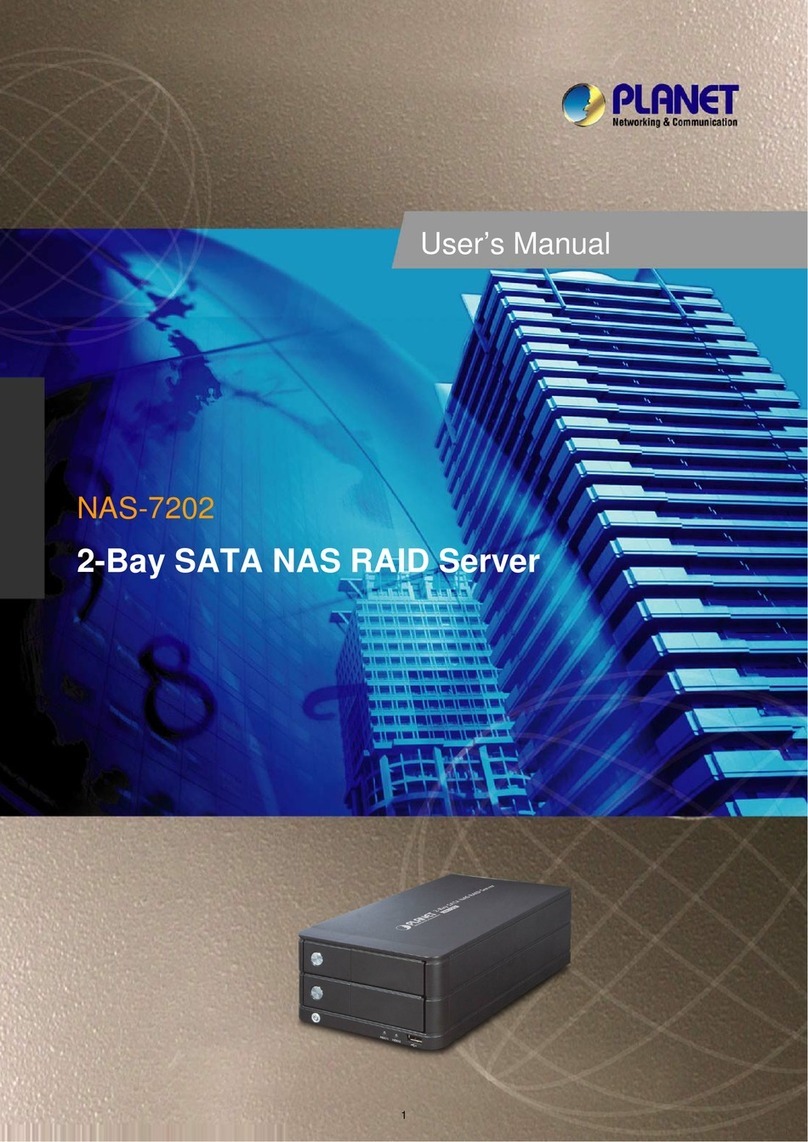
Planet
Planet NAS-7202 user manual
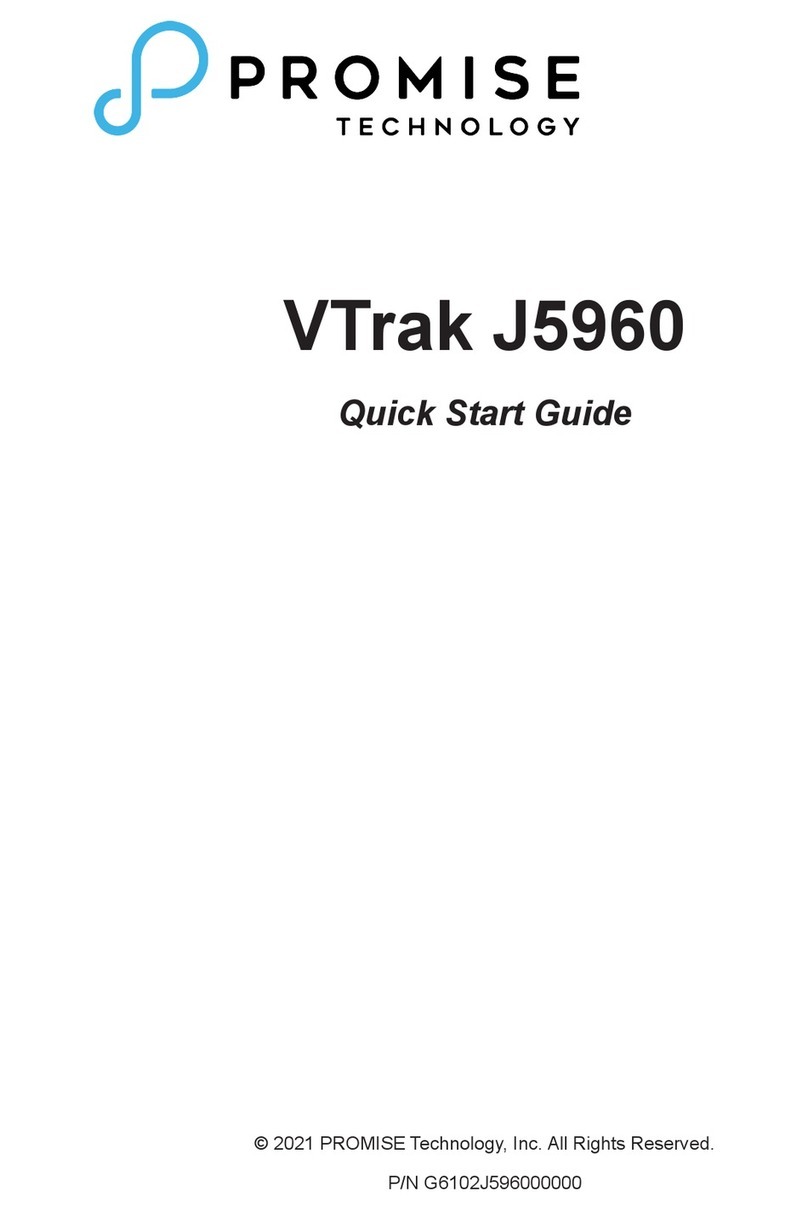
Promise
Promise VTrak J5960 quick start guide
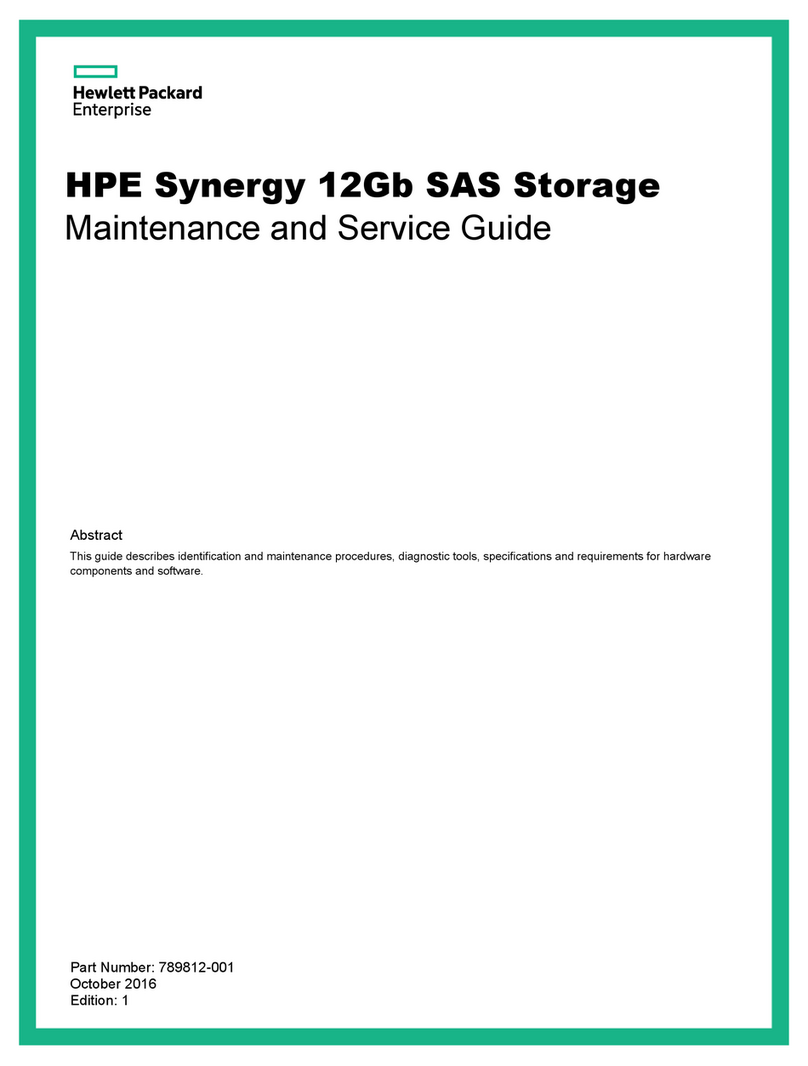
HPE
HPE Synergy 12Gb SAS Storage Maintenance and service guide

Seagate
Seagate ST320005LSA10G-RK - BlackArmor 2 TB NAS 220 Network Attached Storage... user guide

Seagate
Seagate Business Storage 1-Bay NAS Administrator's guide

AIC
AIC SB102-SP user manual