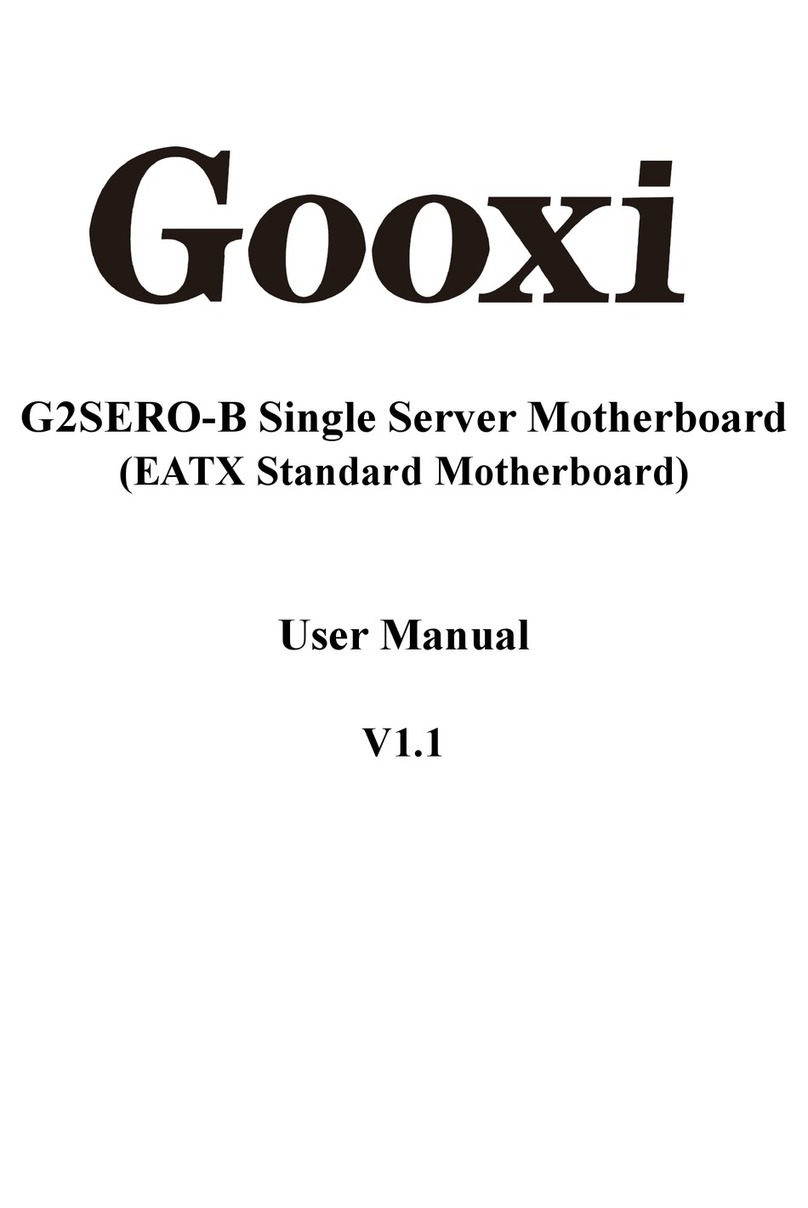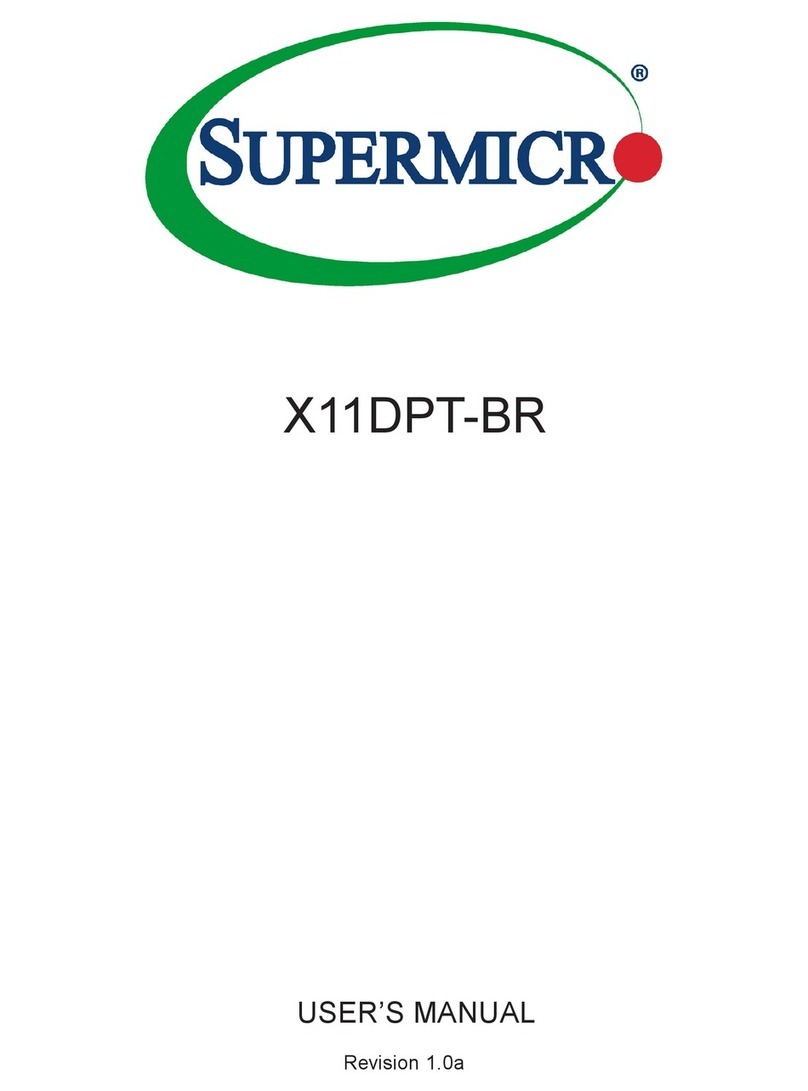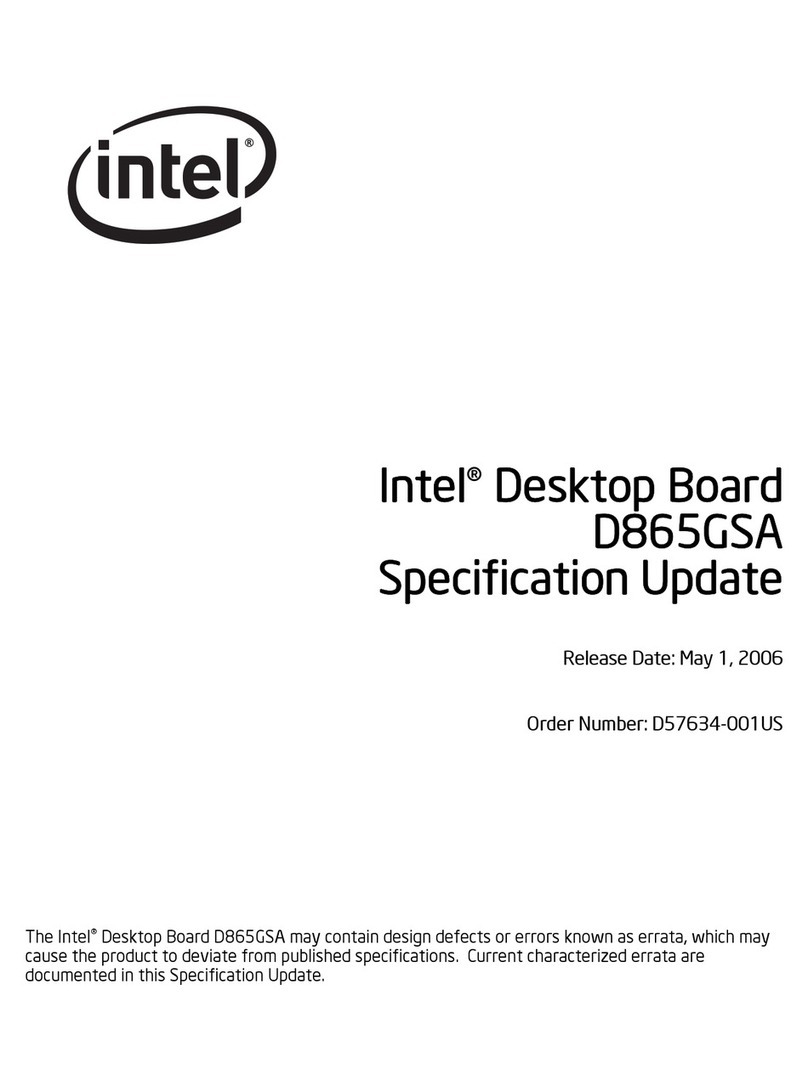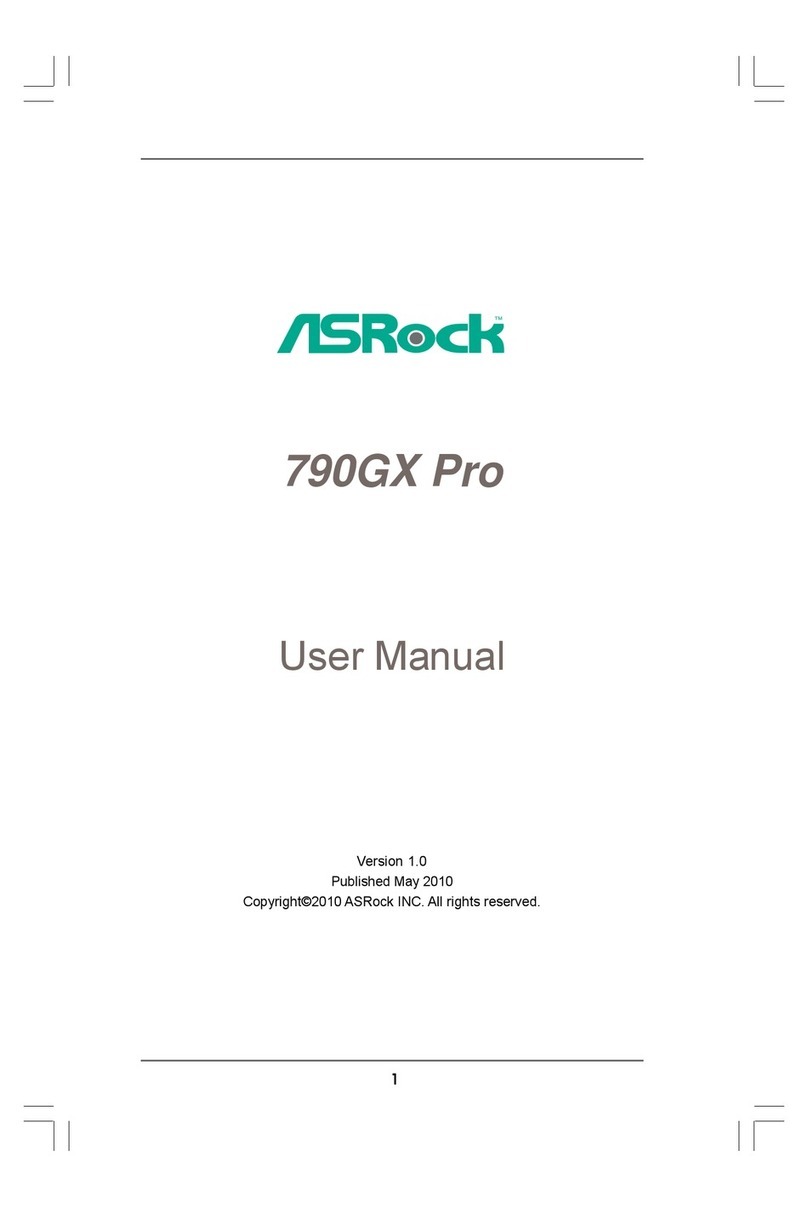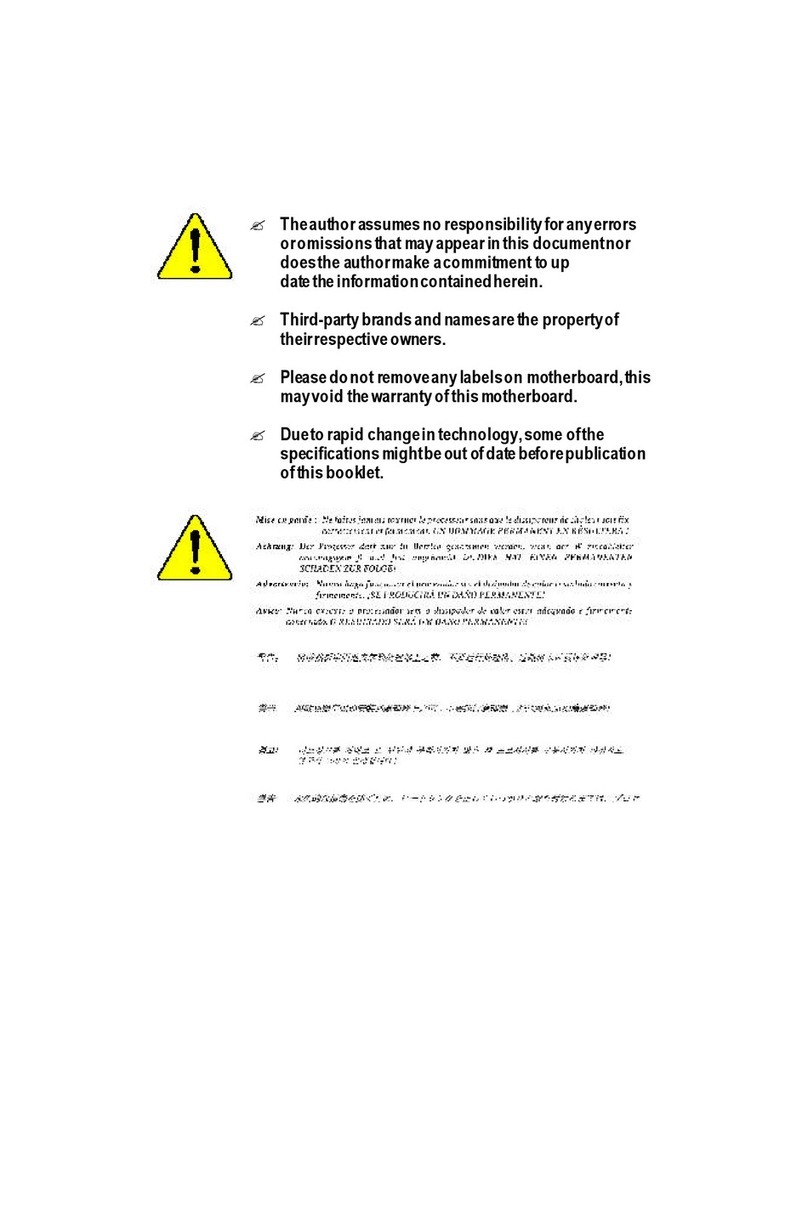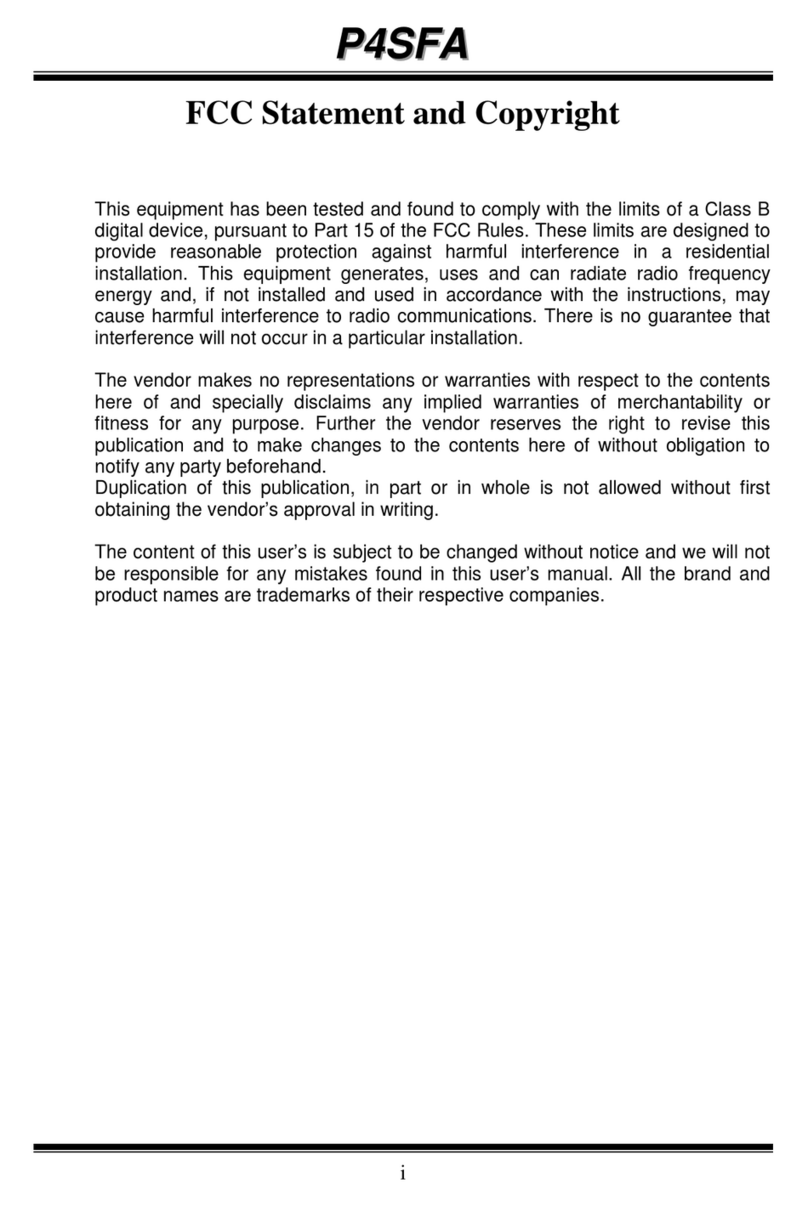Gooxi G2DERO-B User manual

G2DERO-B Dual-Socket Motherboard
(EATX Standard Motherboard)
User Manual
V1.2
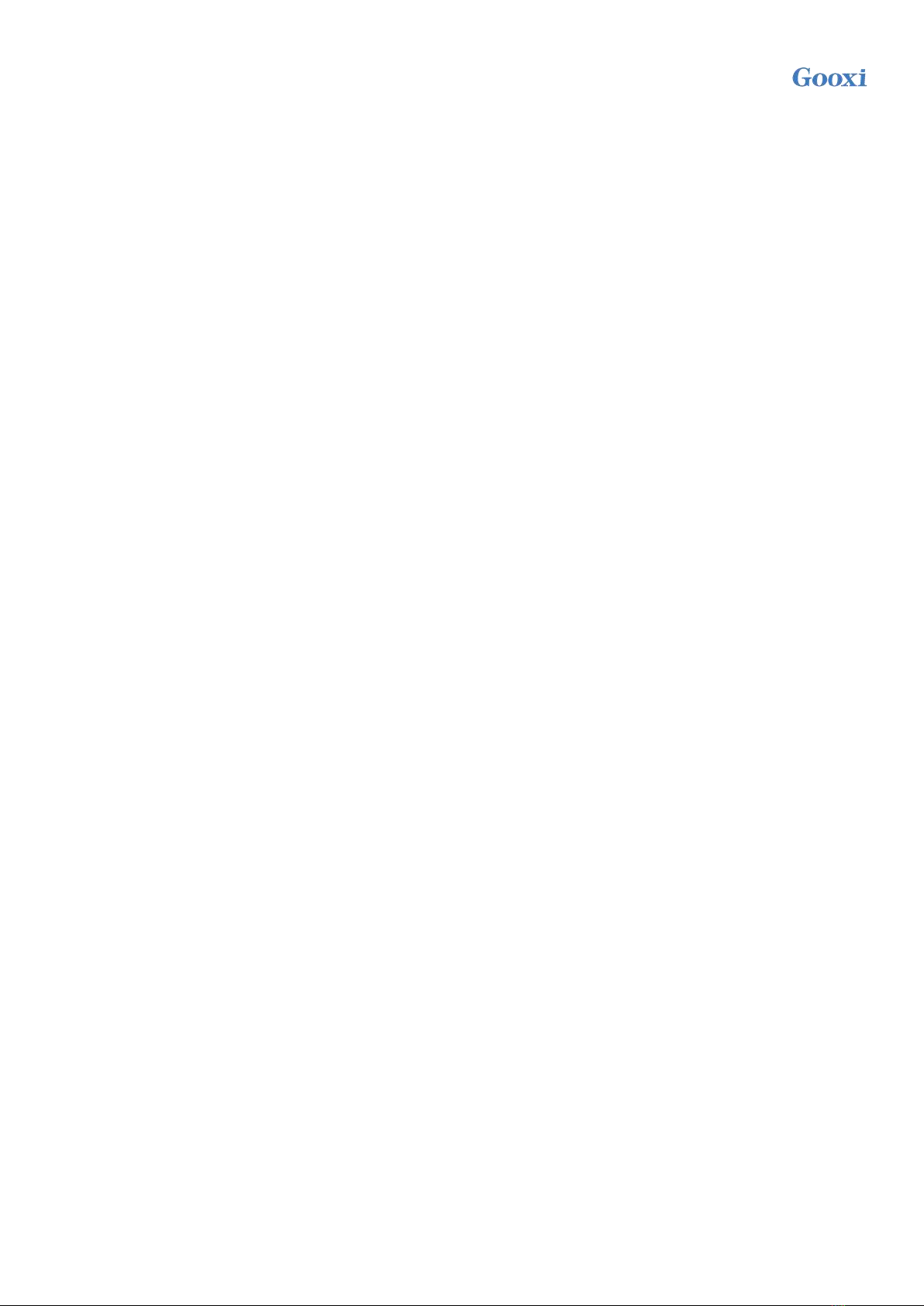
Version: V1.2 1
Preface
This manual is the product technical manual of the dual-socket motherboard G2DERO-B, which
mainly introduces the parameters, configuration, installation method and basic operation of this product.
This manual is for professional system integrators and personal computer technicians to refer to and
study. This product should only be installed and maintained by experienced technicians.
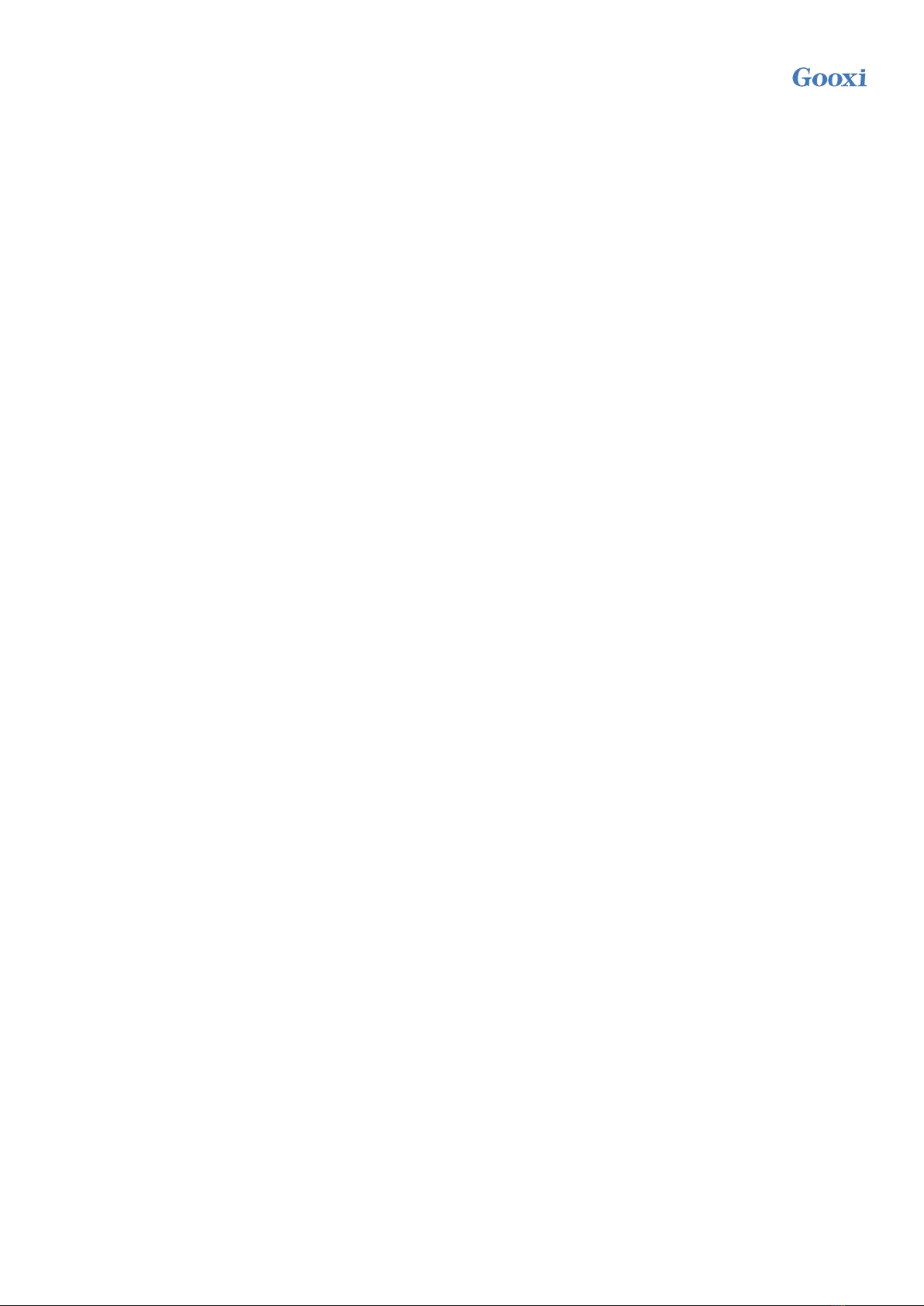
Version: V1.2 2
Manual Structure
Chapter 1 Product Introduction
This chapter provides the specifications of the motherboard and describes the main features.
Chapter 2 Hardware Installation
This chapter describes the installation method and main connectors of various main system
components of the motherboard.
Chapter 3 BIOS Parameter Setting Instructions
This chapter mainly introduces the parameter settings and main functions of the system BIOS.
Chapter 4 RAID Setup Instructions
This chapter mainly introduces how to configure RAID.
Chapter 5 IPMI Deployment
This chapter mainly describes how to quickly deploy IPMI.
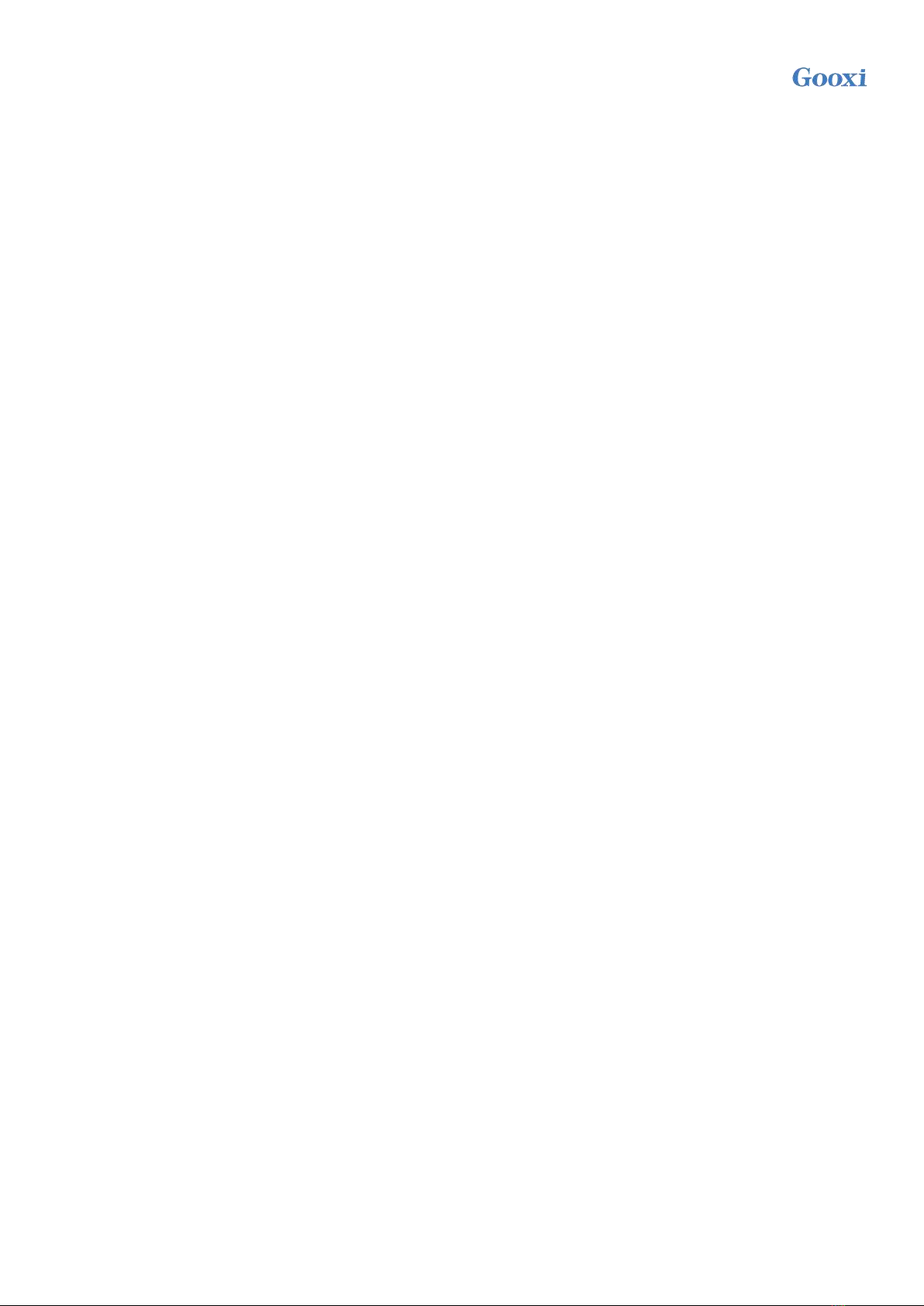
Version: V1.2 3
Statement
Copyright Statement
©Shenzhen Gooxi Information Security Co., Ltd. All rights reserved.
This user manual, including but not limited to all information contained in it, is protected by
copyright law. Without the permission of Shenzhen Gooxi Information Security Co., Ltd.
(hereinafter referred to as "Gooxi"), no imitation, copying, excerpt, forwarding and other acts or for
other purposes.
Disclaimer
Gooxi provides this user manual on an "status quo" basis, and within the scope of the law, does
not provide any express or implied guarantees and guarantees, including but not limited to
commercial sales, suitability for specific purposes, non-infringement of any rights of others and any
guarantee of the use of this user manual or the inability to use this user manual, and Gooxi does not
provide guarantees for the results obtained from the use of this manual or the accuracy or reliability
of any information obtained through this manual.
Due to the version upgrades or other reasons, the content of this manual maybe be updated from
time to time. Unless otherwise agreed, this manual is only used as a guide, and the user shall bear all
risks of using this user manual.
Not covered by warranty
Product failure or damage caused by the following factors is not within the scope of free
warranty:
A. Damage caused by natural disasters (floods, fires, earthquakes, lightning strikes, typhoons,
etc.), irresistible external forces, or human-made operations.
B. Disassemble, repair, or send the product to a non-Gooxi-certified repair point for inspection
and repair.
C. Faults and damages caused by the user modifying, repairing, changing specifications and
installing, adding, and expanding accessories that are not sold, authorized or approved by the
company's original factory without authorization or by a third party.
D. Use problems and failures caused by users installing software and setting improperly.
E. Problems and failures caused by computer viruses.
F. The company's warranty identification label is torn or unrecognizable, and the warranty
service card is altered or inconsistent with the product.
G. Ask Gooxi to provide software installation services (users need to provide the original
software), software troubleshooting or password clearing, etc.
H. Other problems and failures caused by abnormal use.
Trademark Statement
Gooxi®is a trademark of Shenzhen Gooxi Information Security Co., Ltd.
AMD is a trademark of Advanced Micro Semiconductor Corporation of America.
Microsoft®and Windows are trademarks of the Microsoft group of companies.
Linux®is a registered trademark of Linus Torvalds.
Aspeed®is a trademark of Aspeed Technology Inc.
Other Trademarks are the property of their respective owners.

Version: V1.2 4
Glossary:
Noun
Paraphrase
AMD
EPYC™ 7002
Rome series processor
M.2
The M.2 interface is a new generation interface standard tailored for Ultrabooks. It
is a new interface specification introduced by Intel®to replace mSATA.
RJ45
Commonly known as the standard 8-bit modular interface
AST2500
Aspeed®BMC chip
8038 fan
Fan with dimensions 80x80x38mm
LGA4094
Land Grid Array. LGA4094 represents 4094 contacts
CR2032
It is a 3V CR2032 lithium-manganese battery, shaped like a button, referred to as
button battery or lithium-manganese button battery
RS-232
One of the communication interfaces on the computer is an asynchronous
transmission standard interface, called COM port
Jtag
Joint Test Action Group, mainly used for chip internal testing
NC Pin
Empty pin
Abbreviation:
Abbreviation
Original Phrase
GbE
Gigabit Ethernet
BMC
Baseboard Management Controller
IPMI
Intelligent Platform Management Interface
CPU
Central Processing Unit
SATA
Serial Advanced Technology Attachment
SAS
Serial Attached SCSI
sSATA
secondary SATA
LAN
Local Area Network
VGA
Video Graphics Array
MB
Mother Board
BP
Backplane
PCIe
Peripheral Component Interconnect Express
USB
Universal Serial Bus
FW
Firmware
TPM
Trusted Platform Module
IO
Input/Output
BIOS
Basic Input-Output System
CMOS
Complementary Metal Oxide Semiconductor
ME
Management Engine
DDR4
Double Data Rate 4 SDRAM
DIMM
Dual-Inline-Memory-Modules
RDIMM
Registered DIMM
LRDIMM
Load-Reduced DIMM
KVM
Keyboard Video Mouse
CPLD
Complex Programmable Logic Device
ECC
Error Correcting Code
CFM
Cubic Feet Per Minute
RPM
Revolution Per Minute
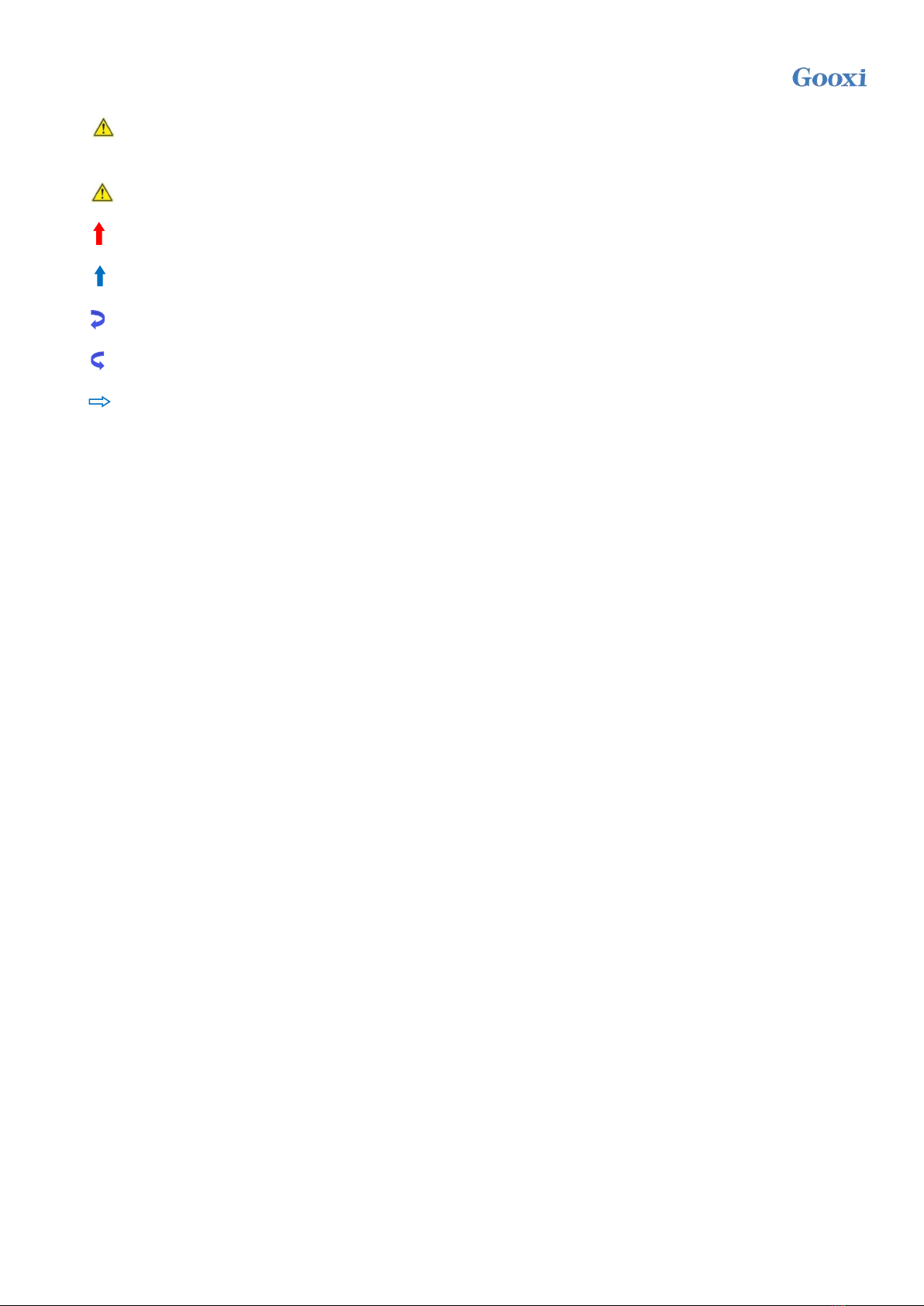
Version: V1.2 5
Convention:
Note: it is used to transmit equipment or environmental safety warning messages, if not
avoided, it may lead to equipment damage, data loss, equipment performance degradation
or other unpredictable results.
Warning: indicates a potentially hazardous situation which, if not avoided, it may result in
death or serious personal injury.
Red arrow: means pointing to a certain location.
Blue arrows: means the action of pulling out or inserting at an angle.
Dark blue rotation arrow 1: represents the action of turning the screw clockwise or pulling it
outward.
Dark blue rotating arrow 2: represents the action of turning the screw counterclockwise or
buckling inward.
Hollow arrow: represents the next action or result.
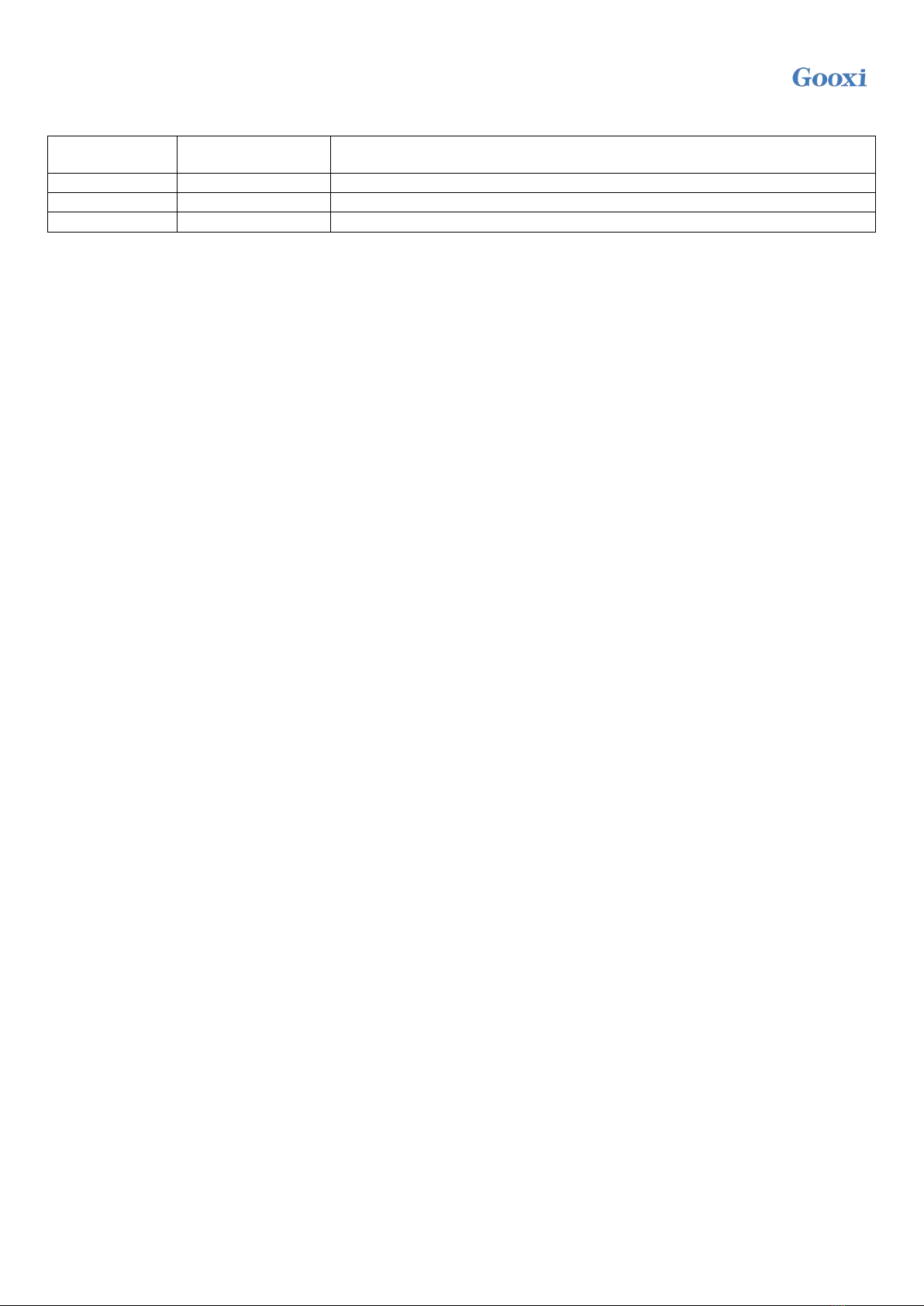
Version: V1.2 6
Modification:
Version
Release date
Description
V1.0
2020-05-26
Initial release
V1.1
2021-06-10
Optimized description
V1.2
2021-08-31
Update onboard front panel pin definition

Version: V1.2 7
Contents
Chapter 1 Product Introduction ........................................................................................................................................................................... 9
1.1 Product introduction.............................................................................................................................................................................. 9
1.2 Product parameters.................................................................................................................................................................................9
1.3 Product features ....................................................................................................................................................................................10
1.4 Motherboard structure diagram ........................................................................................................................................................ 11
1.5 Block diagram of motherboard .........................................................................................................................................................12
Chapter 2 Hardware Installation.......................................................................................................................................................................13
2.1 Removing and installing the CPU ................................................................................................................................................... 13
2.2 Removing and installing the heat sink ............................................................................................................................................16
2.3 Memory installation............................................................................................................................................................................ 17
2.4 Installing the M.2 SSD module ........................................................................................................................................................ 18
2.5 Rear panel connectors.........................................................................................................................................................................19
2.6 Internal connectors.............................................................................................................................................................................. 20
Chapter 3 BIOS Parameter Setting Instructions ........................................................................................................................................... 24
3.1 Enter the BIOS Setup interface ........................................................................................................................................................ 24
3.2 Setup menu parameter description .................................................................................................................................................. 24
3.2.1 Navigation key description ................................................................................................................................................... 24
3.2.2 Main menu description .......................................................................................................................................................... 25
3.2.3 Advanced menu description................................................................................................................................................. 26
3.2.4 Trusted computing .................................................................................................................................................................. 28
3.2.5 PSP firmware versions ...........................................................................................................................................................29
3.2.6 Boot features .............................................................................................................................................................................30
3.2.7 NB configuration .....................................................................................................................................................................31
3.2.8 Memory configuration........................................................................................................................................................... 33
3.2.9 Socket 0/1 information .......................................................................................................................................................... 34
3.2.10 ACPI settings ......................................................................................................................................................................... 35
3.2.11 Serial port console redirection ........................................................................................................................................... 36
3.2.12 Console redirection settings ............................................................................................................................................... 37
3.2.13 Legacy console redirection settings ................................................................................................................................. 39
3.2.14 CPU configuration................................................................................................................................................................40
3.2.15 Node 0/1 configuration ........................................................................................................................................................41
3.2.16 SIO configuration................................................................................................................................................................. 42
3.2.17 [*Active*] Serial port .......................................................................................................................................................... 43
3.2.18 PCI subsystem settings ........................................................................................................................................................44
3.2.19 USB configuration................................................................................................................................................................45
3.2.20 CSM configuration ............................................................................................................................................................... 46
3.2.21 NVMe configuration ............................................................................................................................................................48
3.2.22 SATA configuration ..............................................................................................................................................................49
3.2.23 Tls Auth configuration .........................................................................................................................................................50
3.2.24 Network stack configuration ..............................................................................................................................................51
3.2.25 iSCSI configuration ..............................................................................................................................................................52
3.2.26 Server mgmt menu ............................................................................................................................................................... 53
3.2.27 System event log................................................................................................................................................................... 54
3.2.28 BMC network configuration .............................................................................................................................................. 55
3.2.29 View system event log .........................................................................................................................................................58
3.2.30 BMC user setting .................................................................................................................................................................. 59
3.2.31 Add user .................................................................................................................................................................................. 60
3.2.32 Delete user .............................................................................................................................................................................. 61
3.2.33 Change user setting .............................................................................................................................................................. 62
3.2.34 Event logs ............................................................................................................................................................................... 63

Version: V1.2 8
3.2.35 Change SMBIOS event log settings .................................................................................................................................64
3.2.36 Security menu ........................................................................................................................................................................ 65
3.2.37 Secure boot ............................................................................................................................................................................. 66
3.2.38 Boot menu ...............................................................................................................................................................................67
3.2.39 Save & exit menu ..................................................................................................................................................................68
3.3 User Operation Reminder .................................................................................................................................................................. 69
Chapter 4 RAID Setup Instructions.................................................................................................................................................................70
4.1 LSI 9361-8i configuring RAID ........................................................................................................................................................ 70
4.1.1 Configuring RAID in UEFI boot mode.............................................................................................................................70
4.1.2 Configuring RAID in Legacy Boot Mode ......................................................................................................................116
Chapter 5 IPMI Deployment ...........................................................................................................................................................................132
5.1 Rapid deployment of IPMI process .............................................................................................................................................. 132
5.1.1 Make sure the motherboard supports the IPMI function............................................................................................ 132
5.1.2 Enter BIOS to set IPMI function ...................................................................................................................................... 133
5.1.3 IPMI interface configuration Static mode ...................................................................................................................... 135
5.1.4 IPMI configuration Java SOL........................................................................................................................................... 135
5.2 IPMI function quick start instructions ..........................................................................................................................................136
5.2.1 Enter the operation interface ..............................................................................................................................................136
5.2.2 Default username and password ....................................................................................................................................... 137
5.2.3 Contents of IPMI management system........................................................................................................................... 137
5.2.4 Introduction to KVM remote management .................................................................................................................... 139
5.2.5 KVM page introduction ...................................................................................................................................................... 140
5.2.6 Remote control quick operation ........................................................................................................................................141
5.2.7 Introduction to SOL............................................................................................................................................................. 142
5.3 Other ways to connect to IPMI ...................................................................................................................................................... 143
5.3.1 IPMI driver .............................................................................................................................................................................143
5.3.2 IPMI tools and other open source software ................................................................................................................... 143
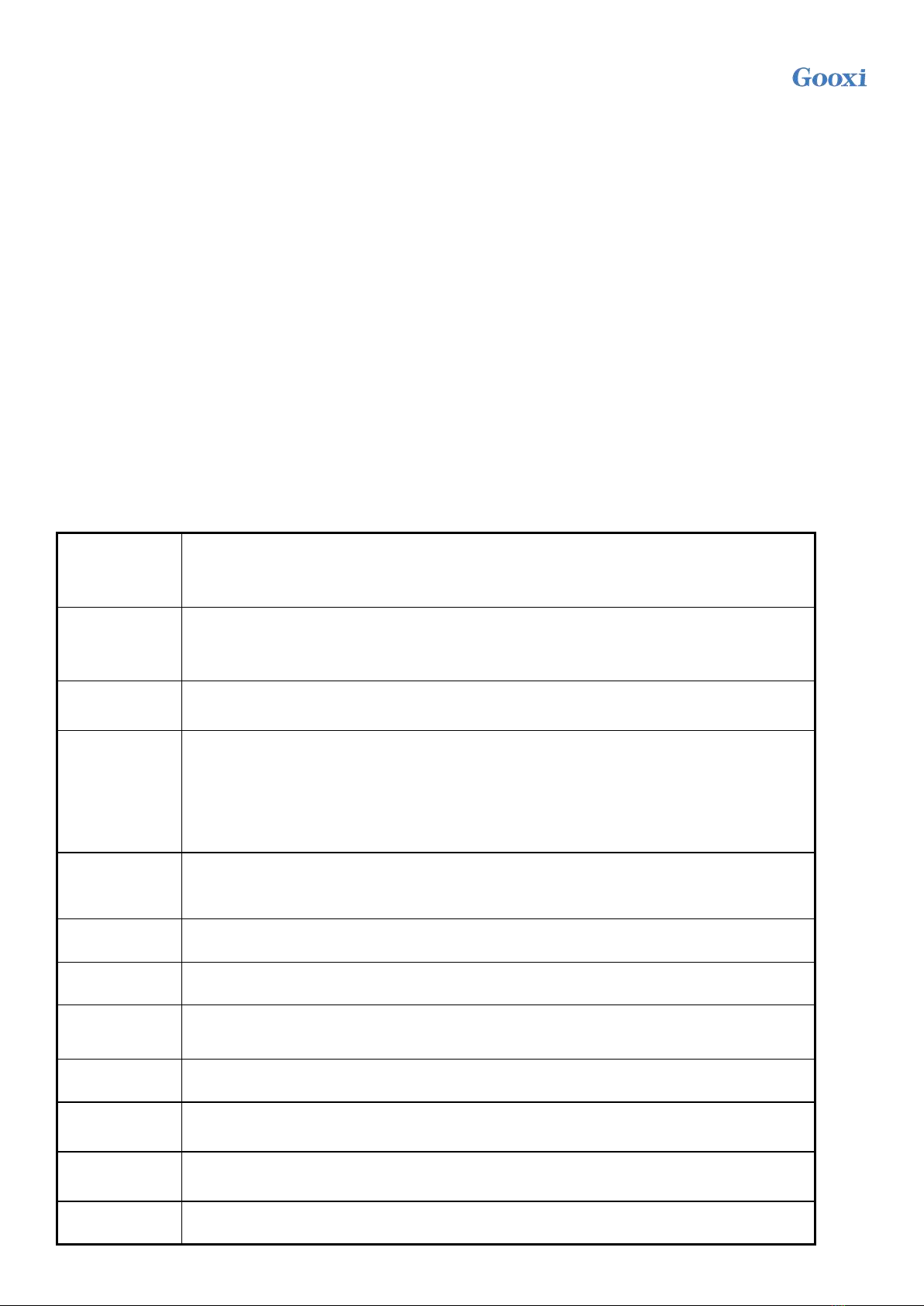
Version: V1.2 9
Chapter 1 Product Introduction
1.1 Product introduction
Gooxi G2DERO-B is a dual-socket CPU standard E-ATX server motherboard, supports AMD EPYC
7002 (Rome series) processors, compatible with AMD EPYC 7003 (Milan series) and 7001 (Naples series),
Hygon 7100, 7200 series processors. The motherboard is equipped with 16 DDR4 memory slots, 2
MiniSAS SFF-8643 connectors, 1 M.2 interface, 2 Gigabit Ethernet ports, 1 RJ45 management network
port, and 10 PCIe4.0 expansion slots on board, and can be widely used in various industries such as
distributed storage, artificial intelligence and other server fields.
1.2 Product parameters
Processor
Supports 2 AMD EPYC 7002 (Rome series) processors;
Compatible with AMD EPYC 7003 (Milan series), AMD EPYC 7001 (Naples
series), Hygon 7100, 7200 series
Memory
Support 16 DDR4 ECC RDIMM, LRDIMM, 3DS DIMM, NVDIMM-N memory.
Memory frequency up to 2933MHz, maximum single memory capacity of 256GB,
maximum memory capacity of 4TB
Storage
controller
Onboard 2 MiniSAS SFF-8643 connectors, support 1 M.2 SSD (PCIe 4.0x4)
I/O interface
1 RJ45 management network port, support link and speed LEDs;
2* 1GBASE-T RJ45;
1 VGA interface, 1 VGA pin;
2 rear USB3.0, 1 onboard USB3.0, 1 USB3.0 20PIN pin and 1 USB2.0 9Pin, 1 serial
port
PCIe expansion
Support 6 PCIe x8 (in PCIex16 slot) and 4 PCIex16 (2, 6, 7, 10 slots), PCIe 3 slot is
designed as x8 or no signal, PCIe 4 slot is designed as x8 or x16
BMC
ASPEED AST2500
Safety
Support TPM module
Management
Onboard iBMC management module, supports IPMI, SOL, KVM Over IP, etc.
OS
Microsoft Windows Server, Linux
Operating
temperature
5℃~35℃
Operating
humidity
20%~80%
Storage
Short-term storage (≤72H): temperature -40℃~70℃/ humidity 20%~90%

Version: V1.2 10
non-condensing (including packaging)
Long-term storage (>72H): temperature 20℃~28℃/ humidity 30%~70%
non-condensing (including packaging)
Safety
certificate
CCC
RoHS
Meet the requirements
1.3 Product features
G2DERO-B motherboard features are as follows:
2 SP3 sockets, support AMD EPYC™ 7002 series processors;
Single CPU supports 8 DDR4 channels, each channel supports 1 DIMM, and supports 16 DDR4 slots;
The single slot capacity is 16GB, 32GB, 64GB, 128GB, 256GB, and the maximum memory capacity of
the whole machine is 4TB;
DDR4 Type: DDR4 2133/2400/2666/2933MHz ECC-RDIMM/LRDIMM/3DS LRDIMM/
NVDIMM-N;
There are 10 sets of PCIe Riser slots on the single board, among which: support 6 PCIex8 (in PCIe
x16 slot) and 4 PCIe x16 (2, 6, 7, 10 slots), PCIe 3 slots are designed as x8 or no signal, PCIe 4 slots
designed as x8 or x16;
G2DRO-B motherboard provides 1 M.2 Key M SSD slot, only supports 2280 size and PCIe4.0 X4
signal;
2 Gigabit Ethernet ports are integrated on the motherboard, using I350-AM2 chip;
The BMC chip in this board adopts the AST2500 control chip of ASPEED corporation, which is used
for IPMI remote management, VGA output port, and dedicated Gigabit RJ45 management network port.

Version: V1.2 11
1.4 Motherboard structure diagram
Figure 1-1
S/N
Module name
1
Chassis fan control 4Pin interface (8 pieces)
2
ATX 8Pin power connector
3
ATX 8Pin power connector
4
PMBUS
5
ATX 6Pin power connector
6
ATX 6Pin power connector
7
ATX 24Pin power connector
8
Mini SAS HD1/HD2 8643 connector
9
M.2 slot
10
LPC TPM/80Port 2x10Pin Header
11
FP USB3.0*2 Header
12
FP VGA Header
13
SPI TPM Header
14
BMC button
15
USB 3.0*2+IPMI LAN
16
RJ45 Gigabit Ethernet port
17
COM port and VGA
18
UID button
19
SLOT10 PCIe4.0 X16

Version: V1.2 12
20
SLOT9 PCIe4.0 X8
21
SLOT8 PCIe4.0 X8
22
SLOT7 PCIe4.0 X16
23
SLOT6 PCIe4.0 X16
24
SLOT5 PCIe4.0 X8
25
SLOT4 PCIe4.0 X8 or X16
26
SLOT3 PCIe4.0 X8 or null
27
SLOT2 PCIe4.0 X16
28
SLOT1 PCIe4.0 X8
29
Front panel pins
30
DDR4 memory slot
31
SP3 Socket
32
DDR4 memory slot
33
DDR4 memory slot
33
DDR4 memory slot
34
SP3 Socket
35
DDR4 memory slot
1.5 Block diagram of motherboard
Figure 1- 2
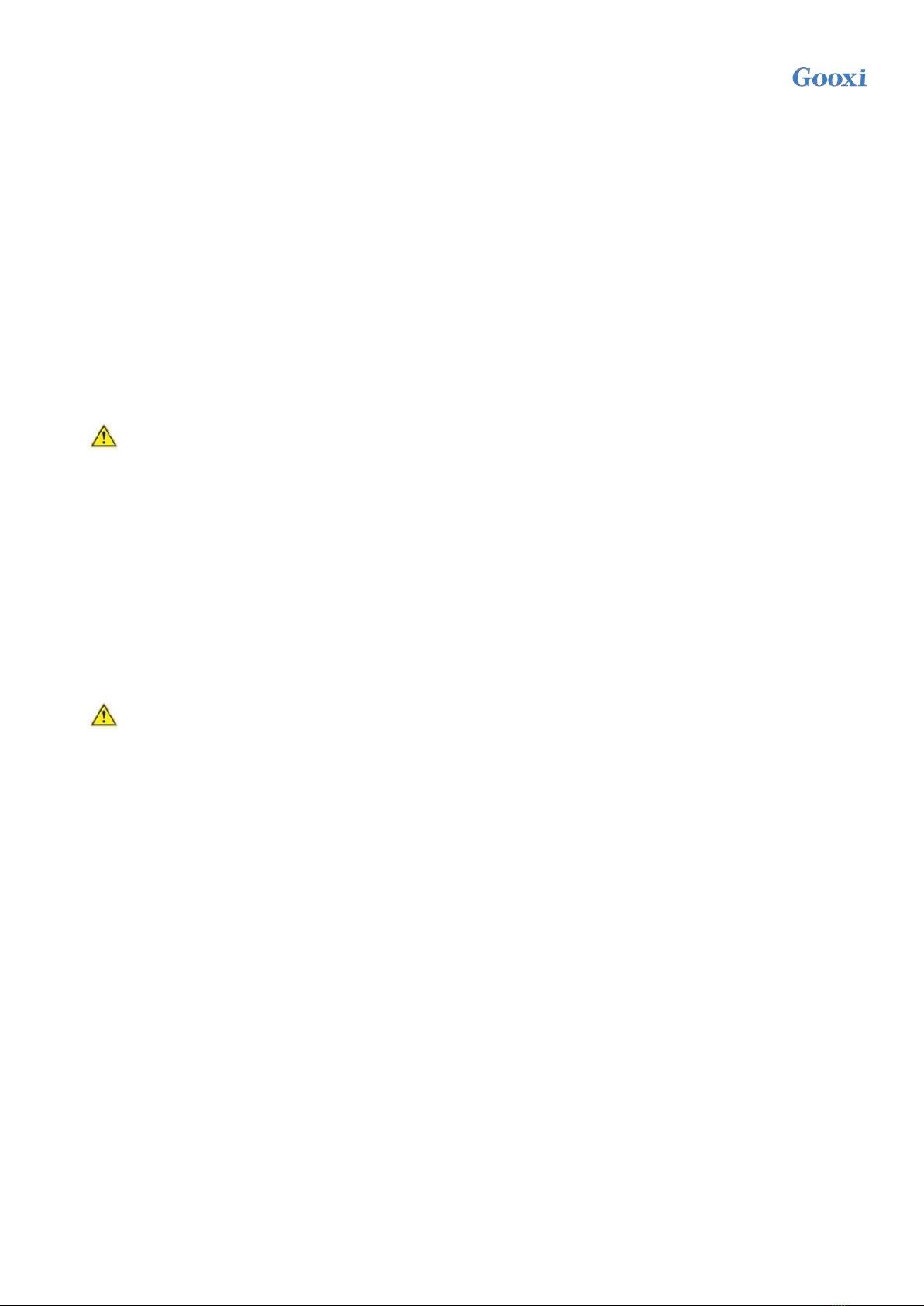
Version: V1.2 13
Chapter 2 Hardware Installation
2.1 Removing and installing the CPU
Before starting to install the CPU, please read the following guides:
Make sure the motherboard supports the CPU.
Before installing the CPU, be sure to turn off the computer and unplug the power cord from the
electrical outlet to prevent damage to the hardware.
Unplug all cables from electrical outlets.
Disconnect all communication cables from their ports.
Place the system unit on a flat and stable surface.
Follow the instructions to turn on the system.
Warning!
Make sure the motherboard is disconnected from the power source before handling any components of
the motherboard, otherwise serious damage may result. Do not attempt the procedures described in the
following sections unless you are a qualified service technician.
Follow the instructions below to install the CPU:
1. Loosen the 3 fixing screws fixing the CPU cover in order (3→2→1).
2. Flip open the CPU cover.
3. Use the handle on the CPU tray to remove the CPU tray from the CPU rack.
4. Using the handle on the CPU tray, insert the new CPU tray with the CPU installed into the CPU
rack.
Note: Make sure the CPU is installed in the correct orientation in the CPU tray, with the triangle
on the CPU aligned with the upper left corner of the CPU carrier.
5. Flip the CPU rack with the CPU installed into the proper position in the CPU socket.
6. Flip the CPU cover into place over the CPU socket.
7. Tighten the CPU cover screws in sequence (1→2→3) to fix the CPU cover in place. Torque: 16.1
kgf-cm (14.0 lbf-in)
8. Repeat steps 1-7 for the second CPU.
9. To remove the CPU, perform steps 1-7 in reverse order.
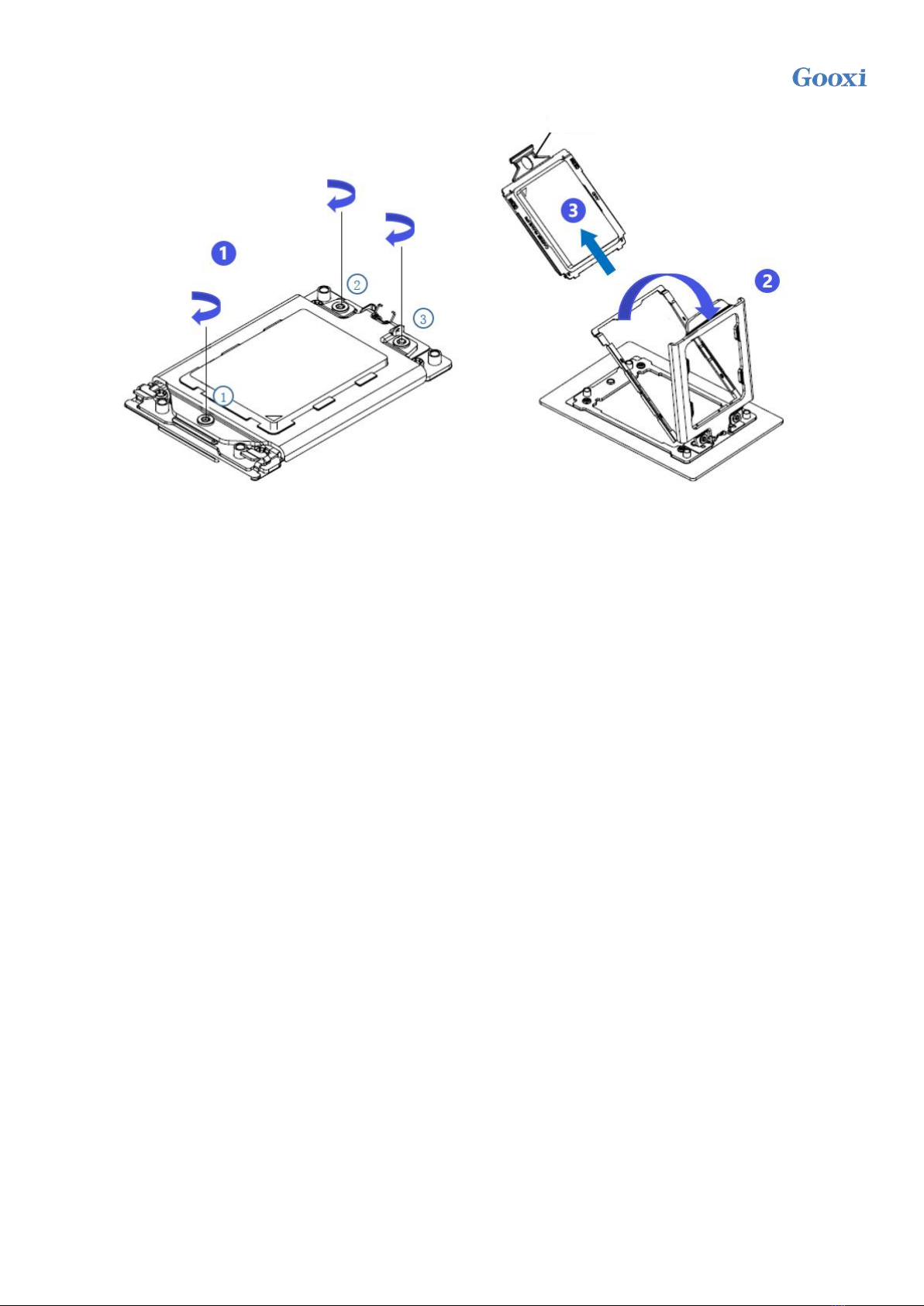
Version: V1.2 14
Figure 2-1
Outer cover
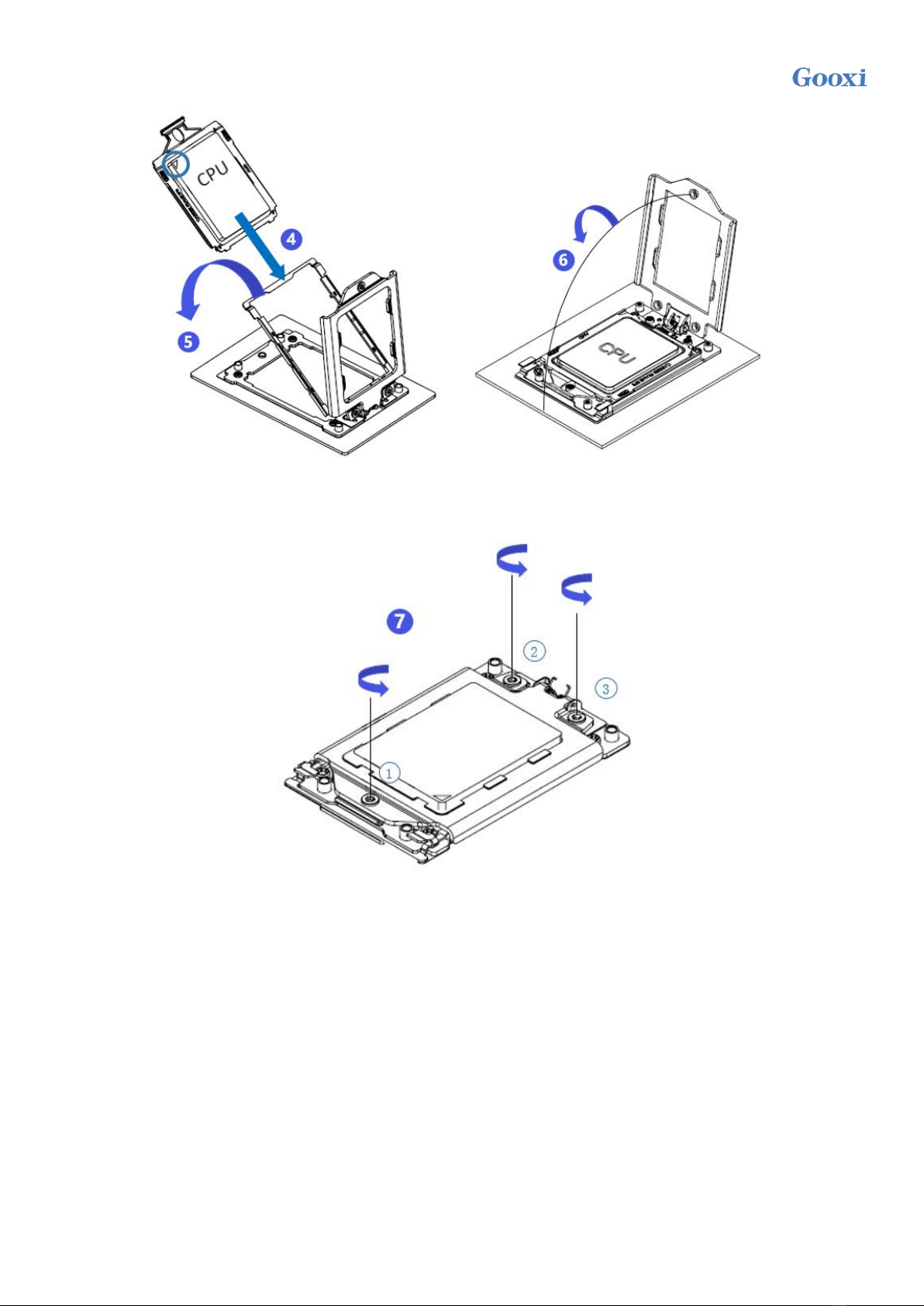
Version: V1.2 15
Figure 2- 2
Figure 2-3
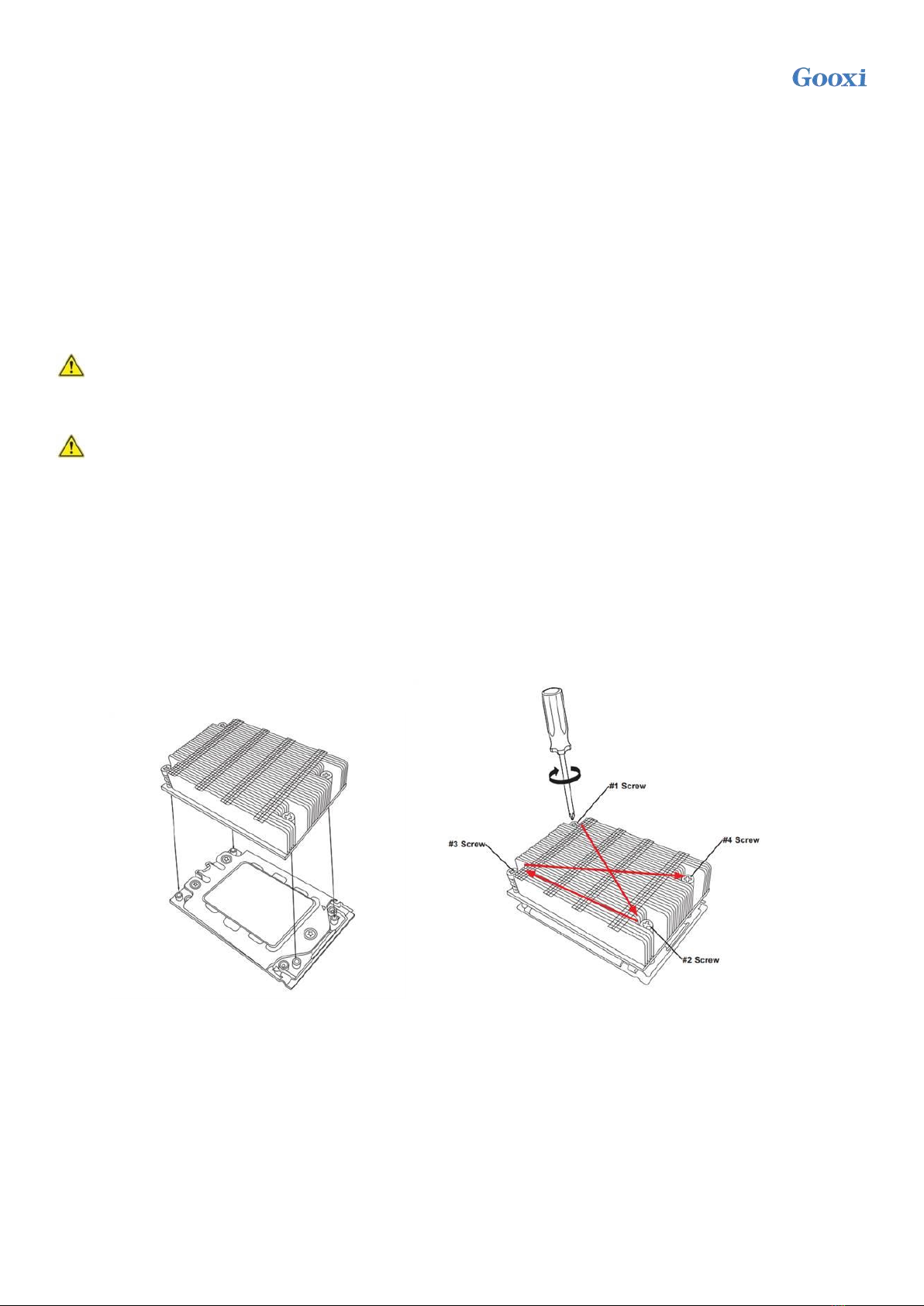
Version: V1.2 16
2.2 Removing and installing the heat sink
Before starting to install the heat sink, please read the following guidelines:
Turn off the computer and unplug the power cord from the electrical outlet before installing the heat sink to prevent
damage to the hardware.
Unplug all cables from electrical outlets.
Disconnect all communication cables from their ports.
Place the system unit on a flat and stable surface.
Follow the instructions to turn on the system.
Warning!
Make sure the motherboard is disconnected from the power source before starting to work on any components of the
motherboard, otherwise serious damage may result.
Note: When installing the heat sink to the CPU, use a Phillips screwdriver to tighten the 4 fixing nuts in the order of
1-4.
Follow the instructions below to disassemble and install the heat sink:
1. Lift the heat sink and align it with the 4 studs on the CPU socket.
2. Tighten the heat sink fixing screws in order (1→2→3→4) to fix them in place.
3. To remove the heat sink, perform steps 1-2 in reverse, while making sure to unscrew the fixing screws in sequence
(1→2→3→4), as shown in the picture below.
(The pictures of the heat sink are for reference only, the actual product shall prevail)
Figure 2-4

Version: V1.2 17
2.3 Memory installation
The motherboard supports 8 DDR4 channels, each channel supports 1 DIMM. 2 CPUs support 16 DDR4 slots (when
only one memory is inserted, the slot in the red box in the figure below is preferred).
Note: In order to make the system more stable, it is recommended to use AMD compatibility list memory.
The location is shown in the figure below:
Figure 2-5
Note that the notches on the memory line up with the notches on the DIMM slots, and snap each DIMM module
vertically into place to prevent incorrect installation.
Figure 2-6
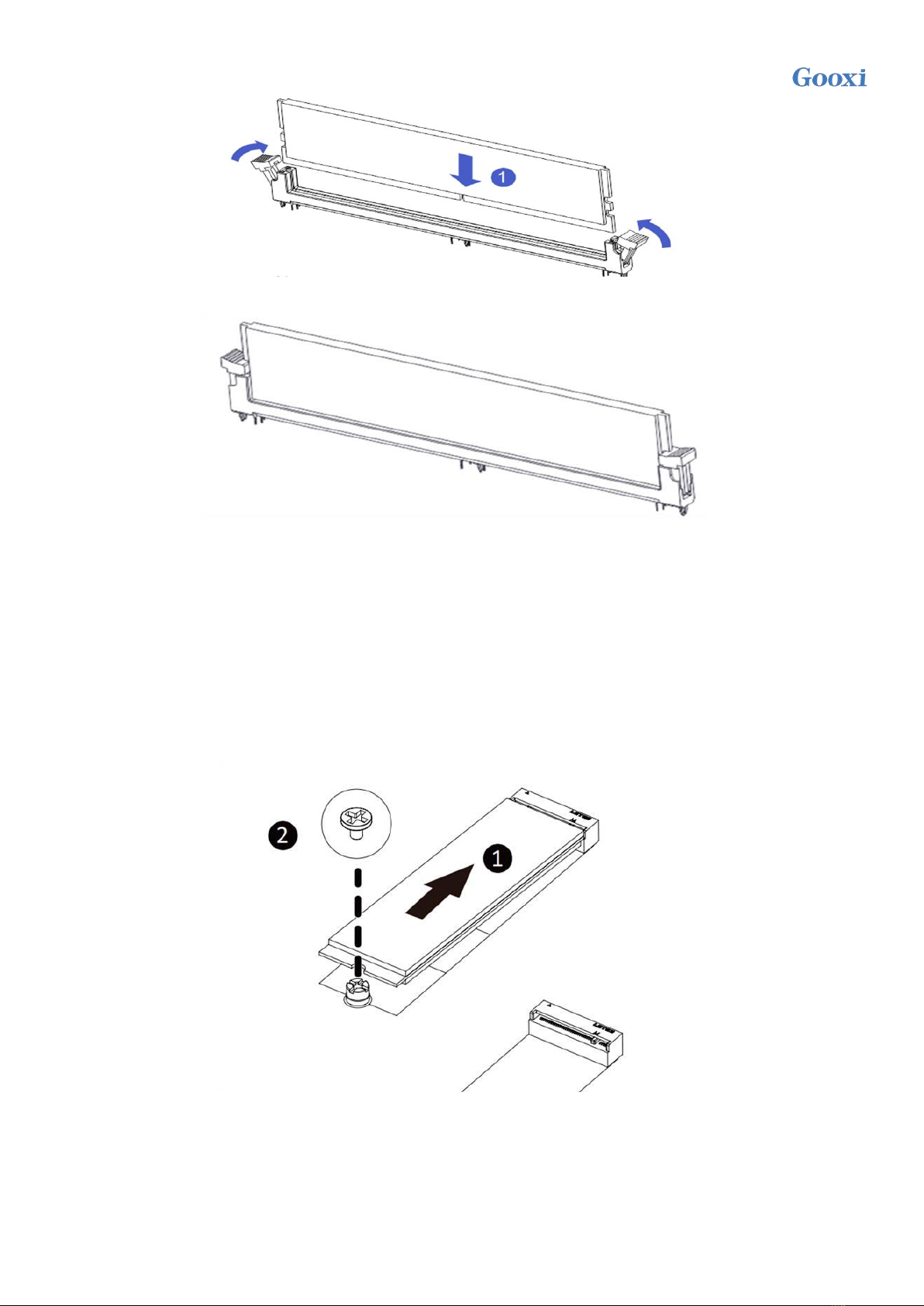
Version: V1.2 18
Figure 2-7
Figure 2-8
2.4 Installing the M.2 SSD module
Follow the steps below to install the M.2 SSD module on the motherboard. (Note: The motherboard only supports M.2
with 2280 specification)
Step 1: Insert the M.2 SSD module into the slot on the motherboard.
Step 2: Tighten the fixing screws to fix the M.2 SSD module in place.
Figure 2-9

Version: V1.2 19
2.5 Rear panel connectors
Figure 2-10
1Reset button: BMC reset reset.
2RJ45 Gigabit Ethernet port: The dedicated IPMI management interface provided by the motherboard supports
IPMI remote management.
3USB ports: 2 USB ports, support USB 3.0 specification.
4RJ45 Gigabit Ethernet port: The 2 network ports provided by the motherboard use RJ45 connectors stacked up and
down .
5COM port: serial communication port, used to connect serial mouse and communication equipment .
6VGA port: used to connect a monitor.
7UID Button: The ID LED on the front/rear panel will light blue when system identification is active.
Table of contents
Other Gooxi Motherboard manuals
Popular Motherboard manuals by other brands
Peregrine Semiconductor Corporation
Peregrine Semiconductor Corporation UltraCMOS SP6T user manual

ASROCK
ASROCK J4105-ITX Setup

Champion-First Electronics
Champion-First Electronics GC-8601 user guide

TYAN
TYAN S7020 user manual

BCM
BCM AR6MXQ quick start guide
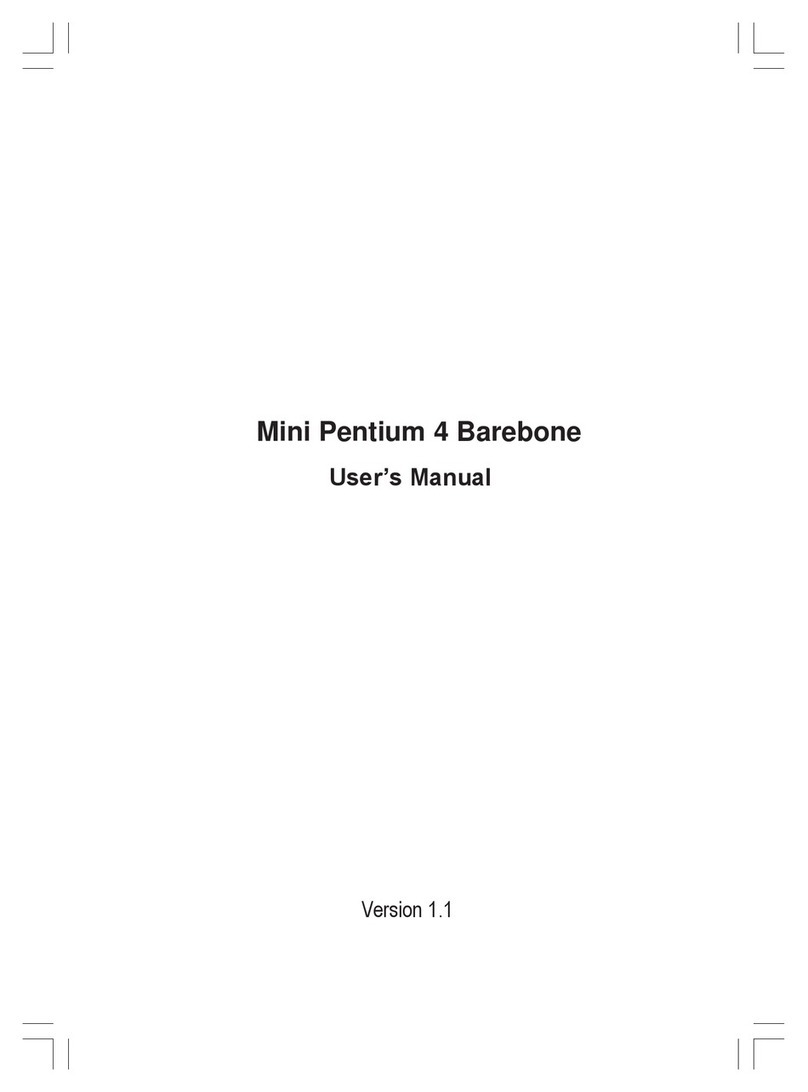
Flextronics
Flextronics Mini P4 Barebone Series user manual