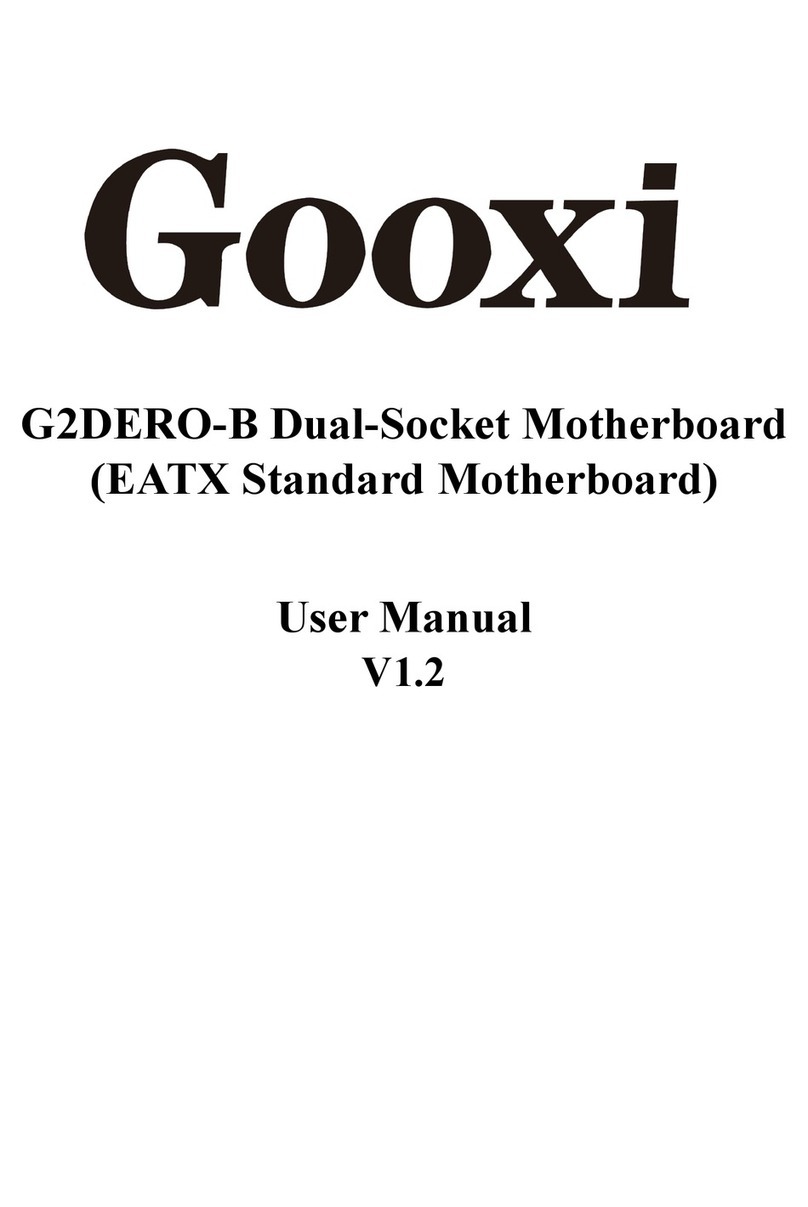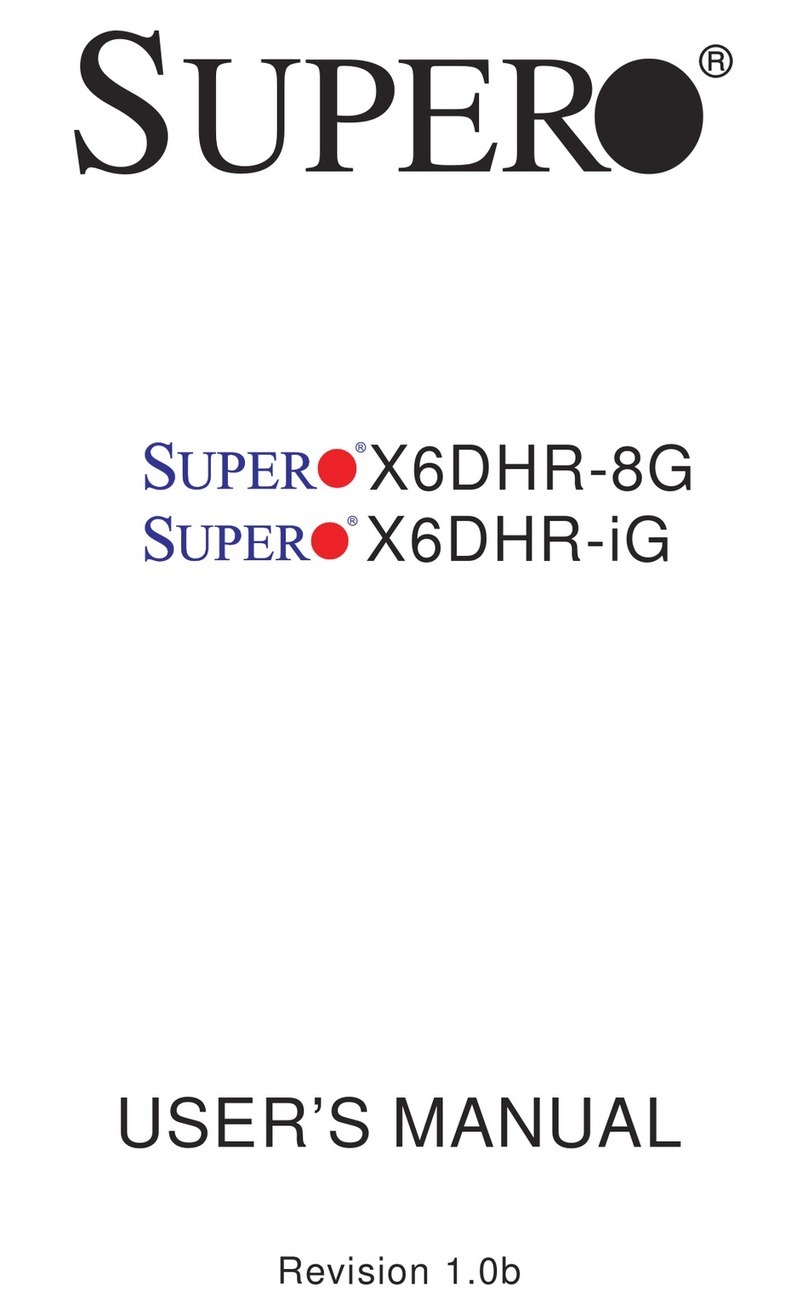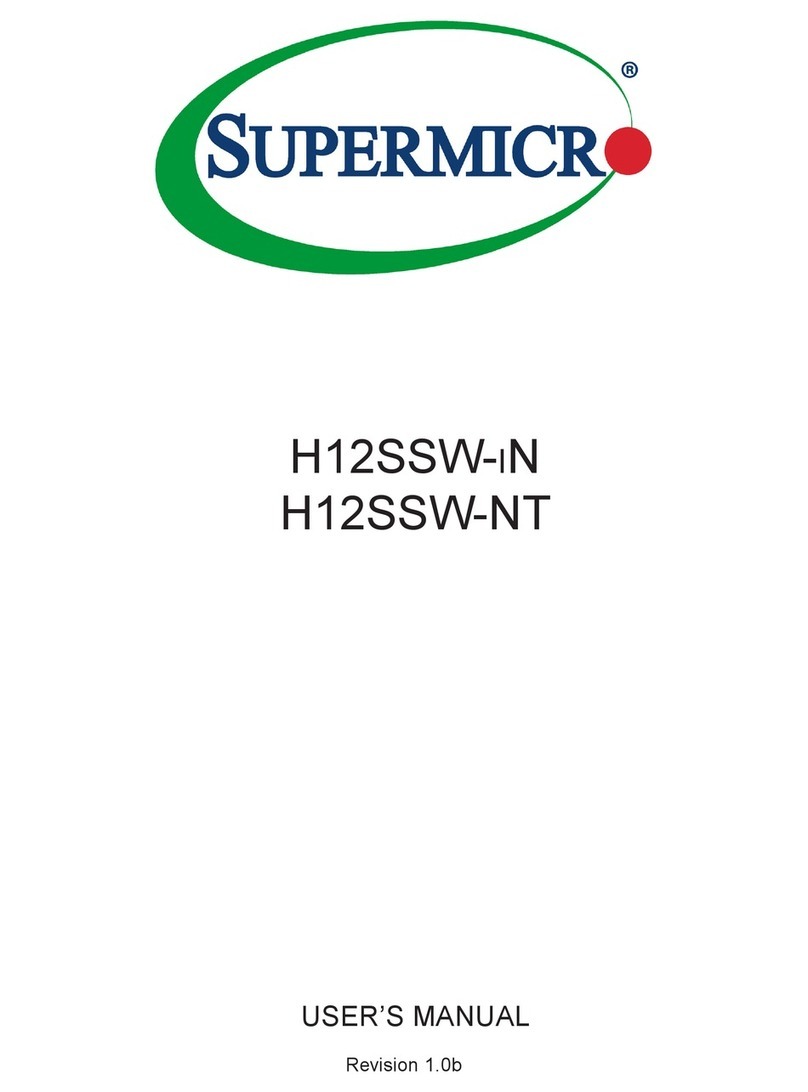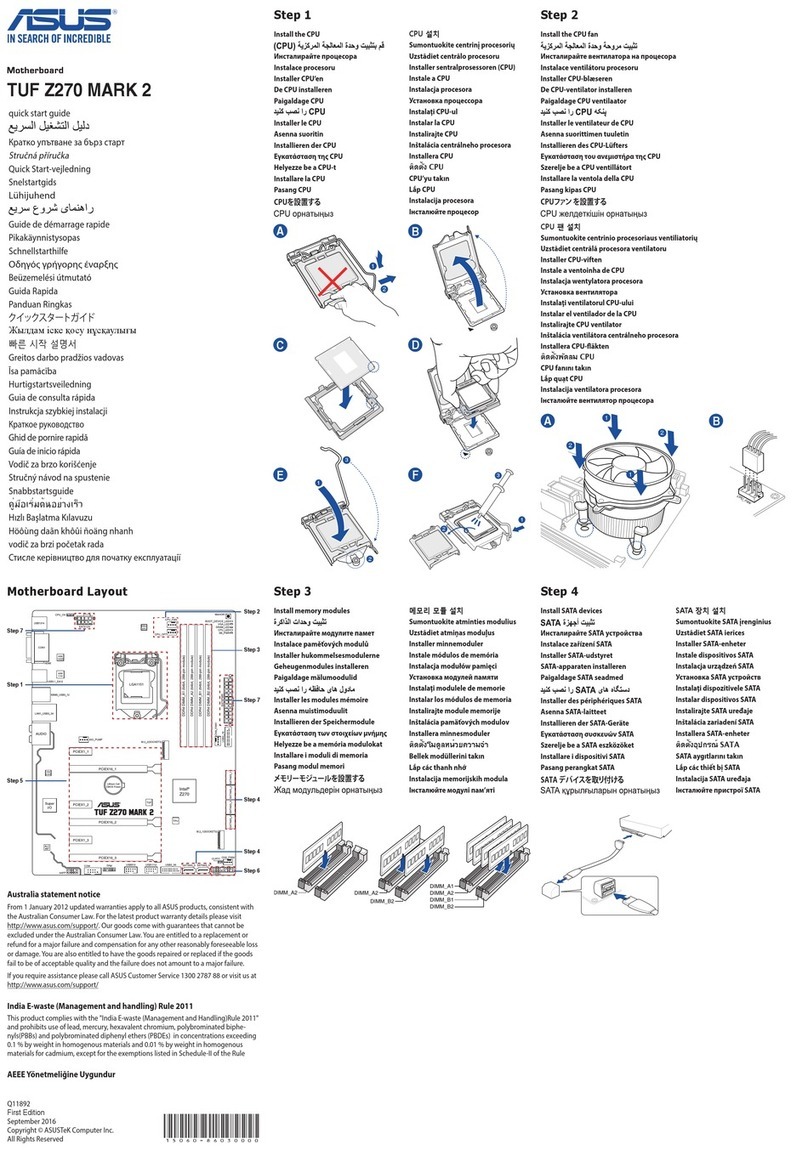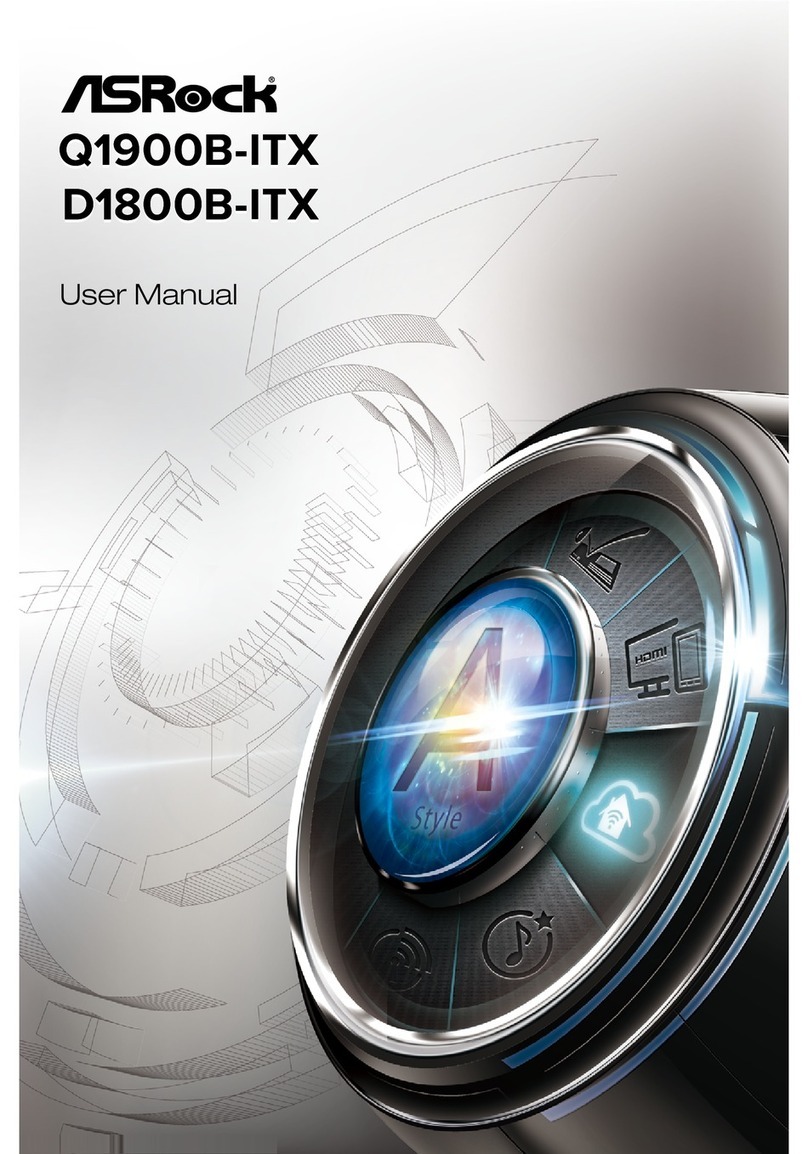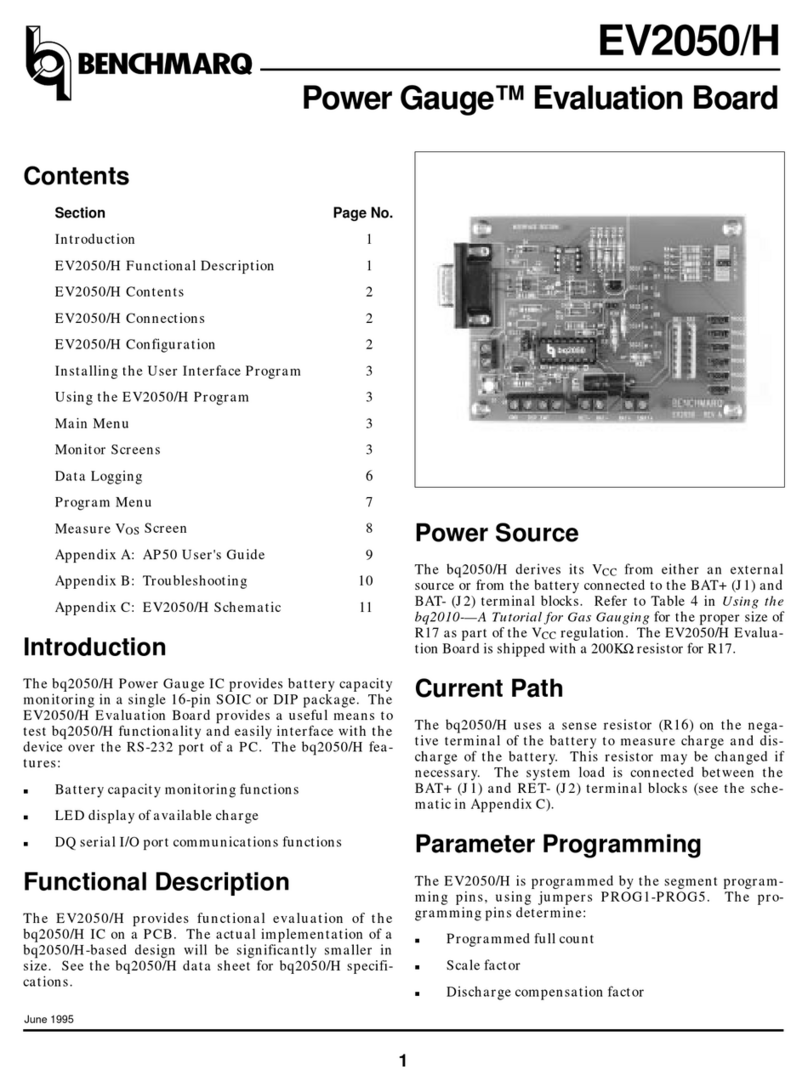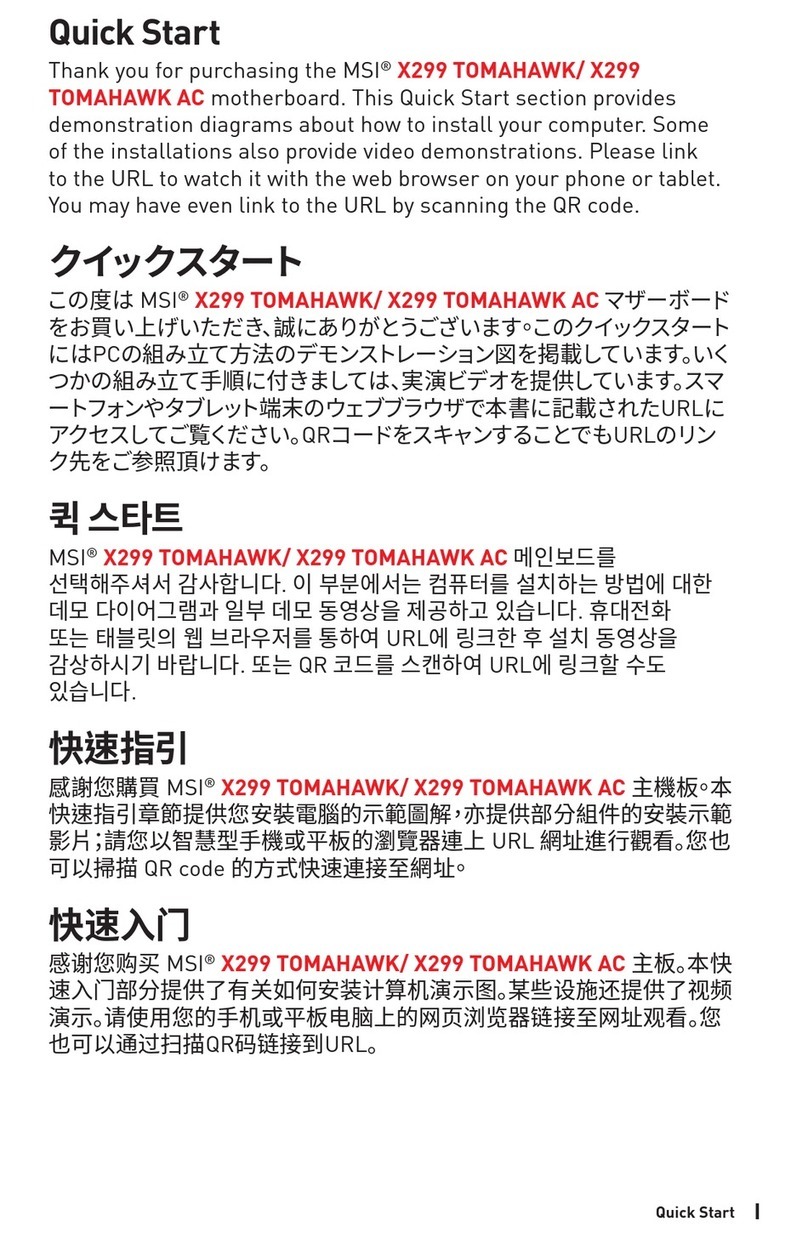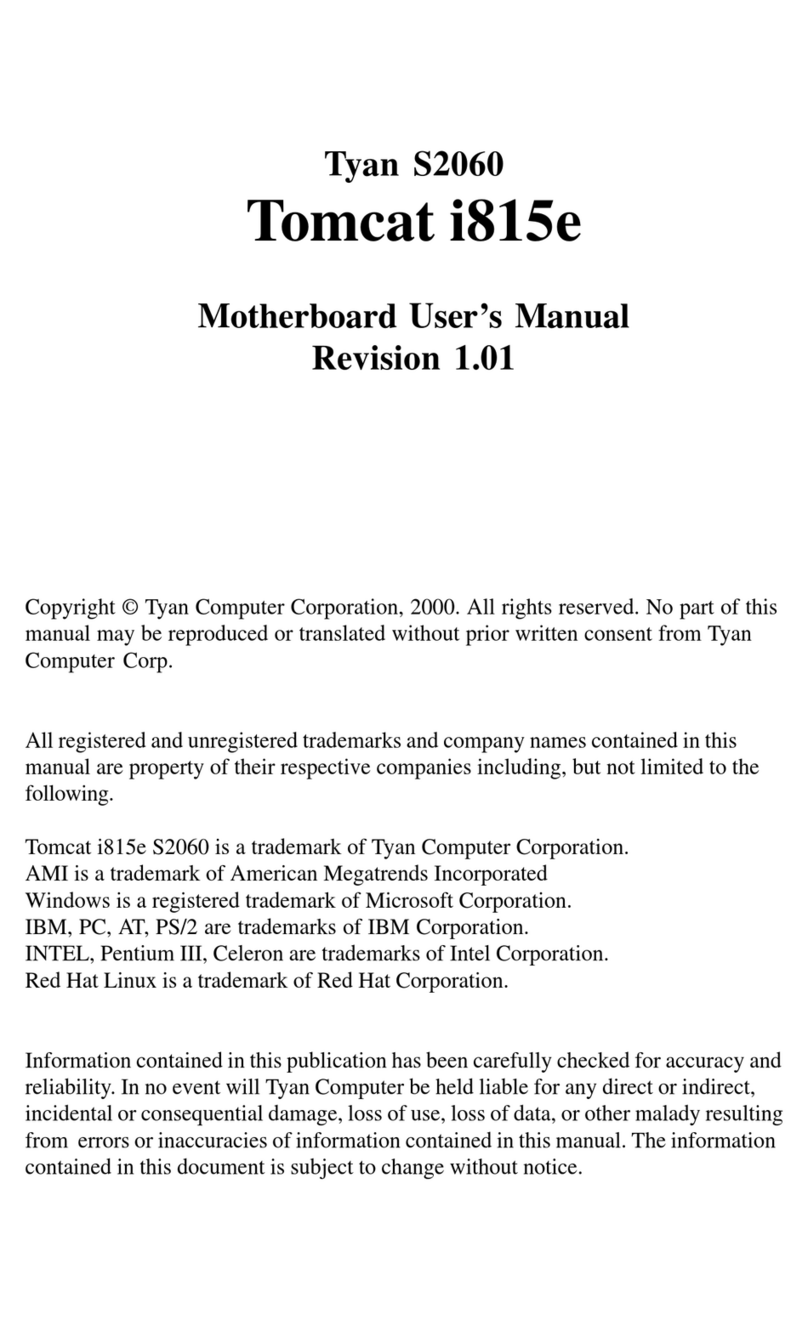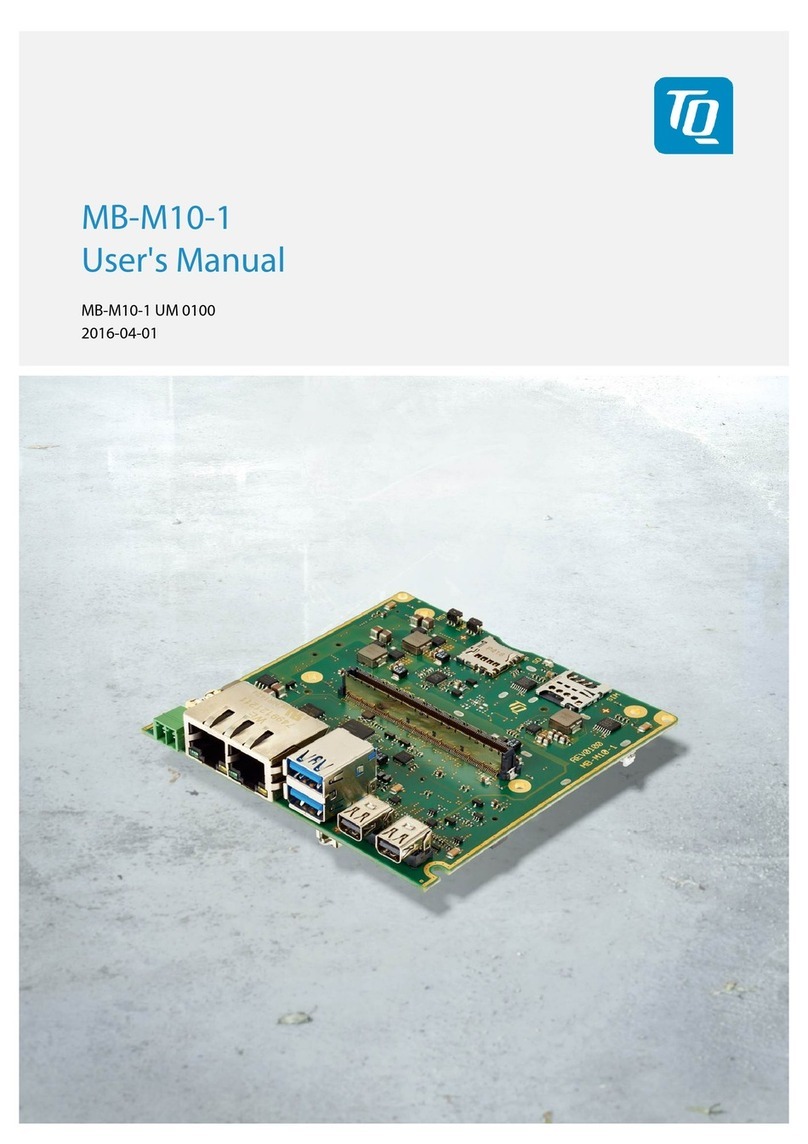Gooxi G2SERO-B User manual

G2SERO-B Single Server Motherboard
(EATX Standard Motherboard)
User Manual
V1.1

Version: V1.1 1
Preface
This manual is the product technical manual of single processor G2SERO-B. It mainly
introduces and illustrates the parameters, system architecture, installation and basic
operation of this type of product.
This manual is for reference and research of professional system integrators and
technicians. This product should only be installed and maintained by experienced
technicians.

Version: V1.1 2
About this manual
Chapter 1: Product Introduction
This chapter describes specification of the motherboard and main characteristics.
Chapter 2: Hardware Installation
This chapter describes main components and installation of the motherboard and main connectors.
Chapter 3: BIOS
This chapter mainly introduces the parameter settings and main functions of BIOS.
Chapter 4: RAID Setting Instruction
This chapter mainly introduces how to set RAID.
Chapter 5: IPMI
This chapter focus on how to quickly deploy IPMI.
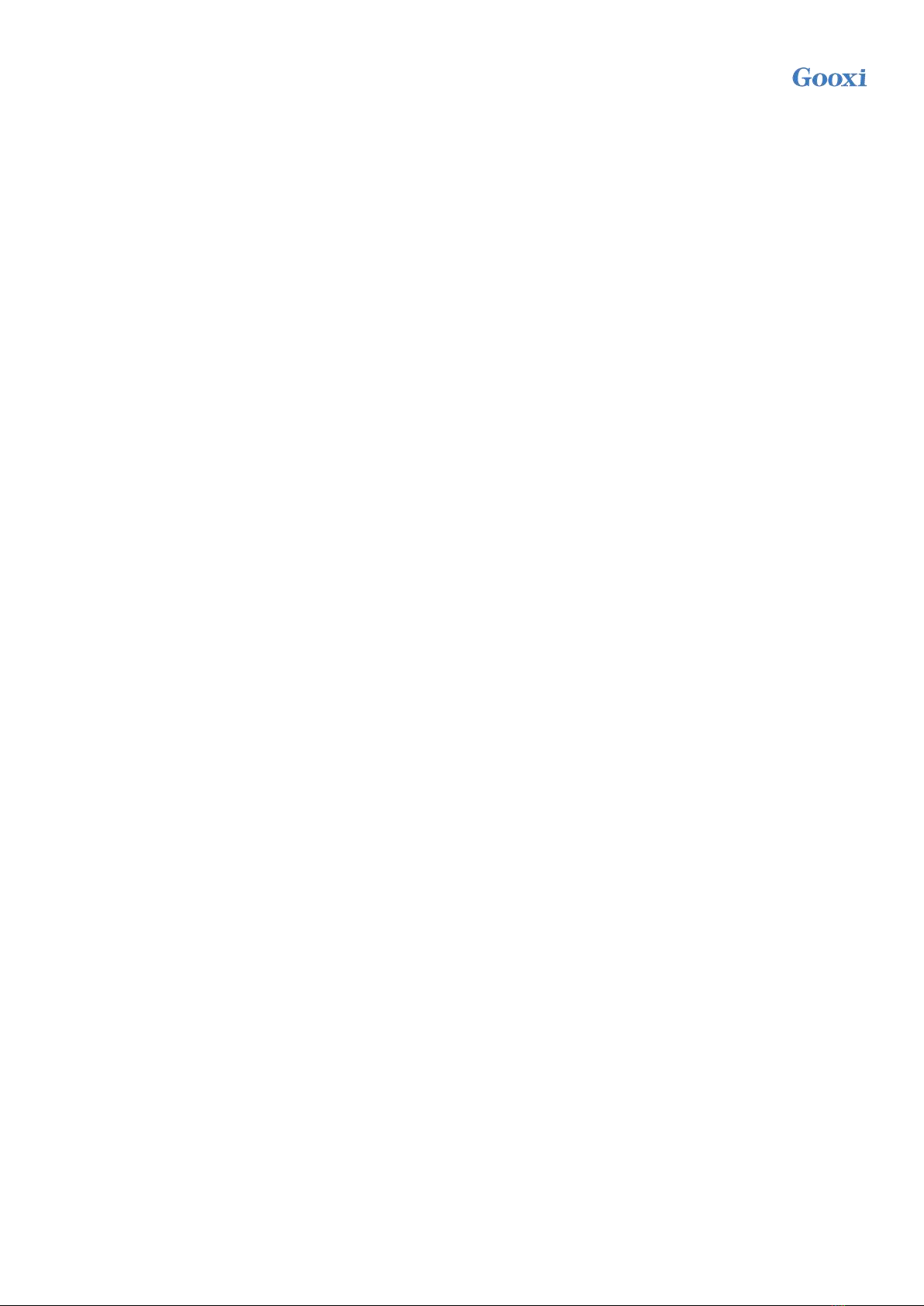
Version: V1.1 3
Statement
Copyright Statement
Copyright © Shenzhen Gooxi Information Security Co., Ltd. All Rights Reserved.
All the information contained in this manual, including but not limited to, is protected by the copyright law.
Without the permission of Shenzhen Gooxi Information Security Co.,Ltd.(hereinafter referred to as "Gooxi"),
it is not allowed to imitate, copy, extract, redistribute or use for other purposes.
Disclaimers
Gooxi provides this user Manual “Status Quo”. To the extent permitted by law, Gooxi does not provide any
express or implied warranty and guarantee, including but not limited to commercial bestseller, applicability
for a specific purpose, non infringement of the rights of any other person and any guarantee of using or not
being able to use this user's manual, Moreover, Gooxi does not guarantee the accuracy or reliability of the
results obtained by using this user manual or any information obtained through this user manual.
Due to product version updates or other reasons, the user manual will be updated from time to time. Unless
otherwise agreed, this user manual is only used as a guide, and the user shall bear all the risks of using this
manual. (For the latest information about products, you can contact Gooxi directly!)
No warranty coverage:
Product failure or damage caused by the following factors is not covered by the free warranty:
A. Damage caused by natural disasters (flood, fire, earthquake, lightning, typhoon, etc.), irresistible external
forces or careless operation and use.
B. Dismantle by self, repair, or send the product to a non-Gooxi certified maintenance point for inspection
and maintenance.
C. Failure and damage caused by modification, repair, change of specifications, installation, addition and
expansion of accessories not originally sold, authorized or approved by the company without authorization
or by a third party.
D. Use problems and faults caused by improper software installation and setting by users.
E. Problems and failures caused by computer virus.
F. The warranty identification label of the company is torn or illegible, and the warranty service card is
altered or inconsistent with the product.
G. Require Gooxi to provide software installation services (users need to provide original software),
software troubleshooting or password clearing, etc.
H. Other problems and faults caused by abnormal use.
Trademark Declaration
Gooxi is a trademark of Shenzhen Gooxi Information Security Co.,Ltd.
AMD is a trademark of Advanced Micro Devices, Inc.
Microsoft and Windows are trademarks of companies under Microsoft Group.
Linux is a registered trademark of Linus Torvalds.
Aspeed is a trademark of ASPEED Technology Inc..
The ownership of other trademarks belongs to their respective owners.

Version: V1.1 4
Glossary:
Name
Meaning
AMD EPYC™ 7002
ROME series processor
M.2
M. 2 interface is a new generation interface standard tailored for Ultrabook,
which is Intel® pushed a new interface specification to replace mSATA
RJ45
Standard 8-bay modular interface
AST2500
Aspeed®BMC chip
8038 Fan
Dimension: 80x80x38mm
LGA4094
Whole name is Land Grid Array, LGA4094 represents 4094 contactors
CR2032
3V CR2032 lithium manganese battery in the form of button
RS-232
One of the communication interfaces on computer. Asynchronous
transmission standard interface, called COM interface
Jtag
Joint Test Action Group. Mainly used for chip internal test
NC Pin
No internal connection Pin
Abbreviation:
The full English name and Chinese explanation of each abbreviation are provided as follows:
Abbreviation
English Name
Chinese Name
GbE
Gigabit Ethernet
千兆以太网
BMC
Baseboard Management Controller
基板管理控制器
IPMI
Intelligent Platform Management
Interface
智能平台管理接口
CPU
Central Processing Unit
中央处理器
SATA
Serial Advanced Technology
Attachment
串行 ATA 接口规范
SAS
Serial Attached SCSI
串行 SCSI
sSATA
secondary SATA
扩展 SATA 接口
LAN
Local Area Network
局域网
VGA
Video Graphics Array
视频传输标准
MB
Mother Board
主板
BP
Backplane
背板
PCIE
Peripheral Component Interconnect
Express
高速串行计算机扩展总线标准
USB
Universal Serial Bus
通用串行总线
FW
Firmware
固件
TPM
Trusted Platform Module
可信赖平台模块
IO
Input/Output
输入输出
BIOS
Basic Input-Output System
基本输入输出系统
CMOS
Complementary Metal Oxide
Semiconductor
互补金属氧化物半导体
ME
Management Engine
管理引擎
DDR4
Double Data Rate 4 SDRAM
第四代双倍数据速率同步动态随
机存储器
DIMM
Dual-Inline-Memory-Modules
双列直插式存储模块
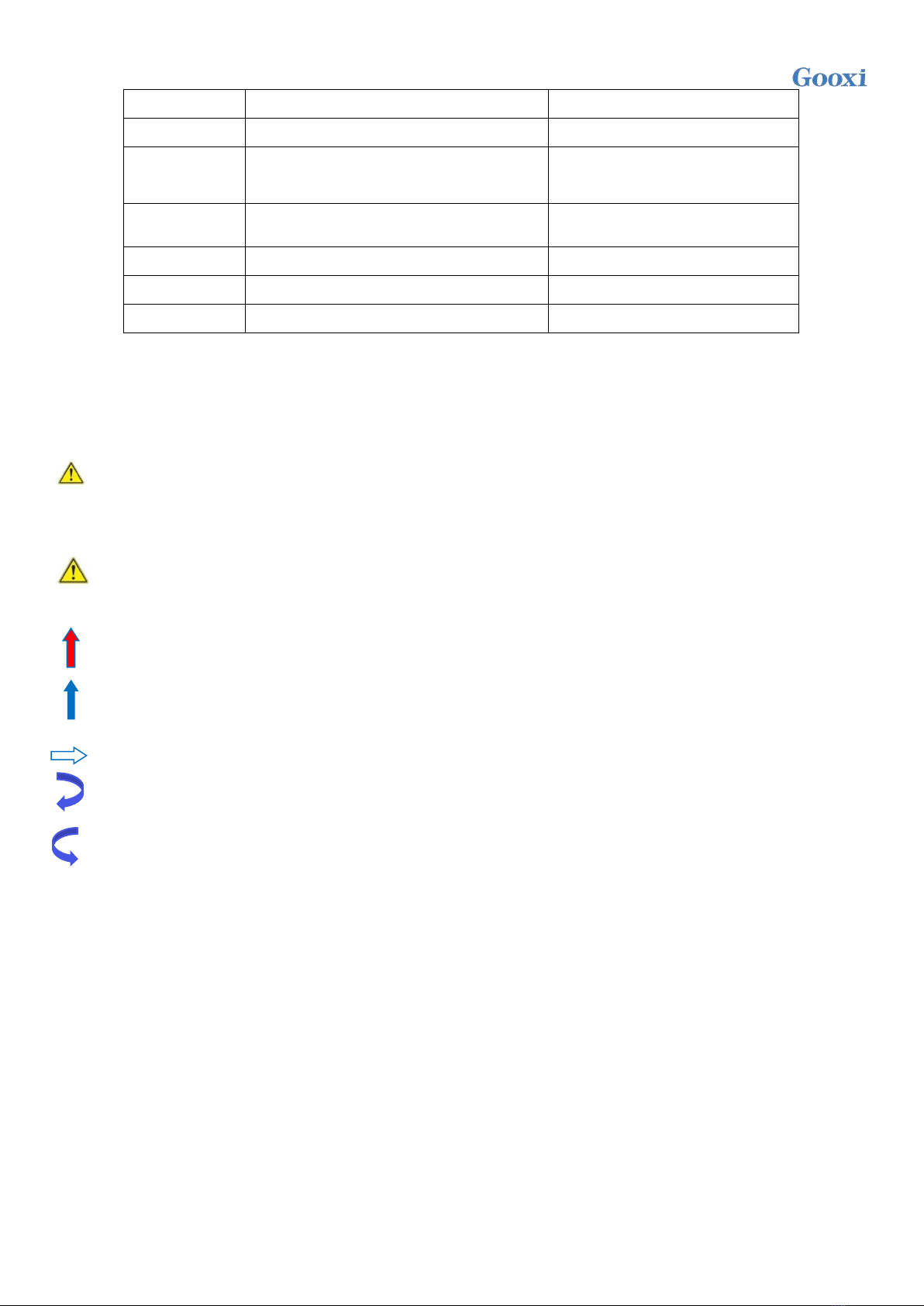
Version: V1.1 5
RDIMM
Registered DIMM
带寄存器的双线内存模块
LRDIMM
Load-Reduced DIMM
低负载 DIMM
KVM
Keyboard Video Mouse
通过直接连接键盘、视频、鼠标
端口,能够访问和控制计算机
CPLD
Complex Programmable Logic
Device
复杂可编程逻辑器件
ECC
Error Correcting Code
错误检查和纠正
CFM
Cubic Feet Per Minute
立方英尺每分钟
RPM
Revolution Per Minute
转每分
Conventions:
Caution: It is used to deliver equipment or environmental safety warning messages. If it is not
avoided, it may lead to equipment replacement, data loss, equipment performance degradation or
other unpredictable results.
Danger: It is used to warn potential dangerous situations, which may lead to death or serious
personal injury if unavoidable
Red arrow:point to a position
Blue arrow:action of pulling out or inserting downward or tilting in.
White arrow: represents the next action or result.
Dark blue rotation arrow 1: represents the action of turning the screw clockwise or pulling
outward.
Dark blue rotation arrow 2: represents the action of turning the screw clockwise or turning it
inward.

Version: V1.1 6
Revision Record:
Version
Date of issue
Note
V1.0
May-26-2020
First Release
V1.1
June-10-2021
Optimized Description
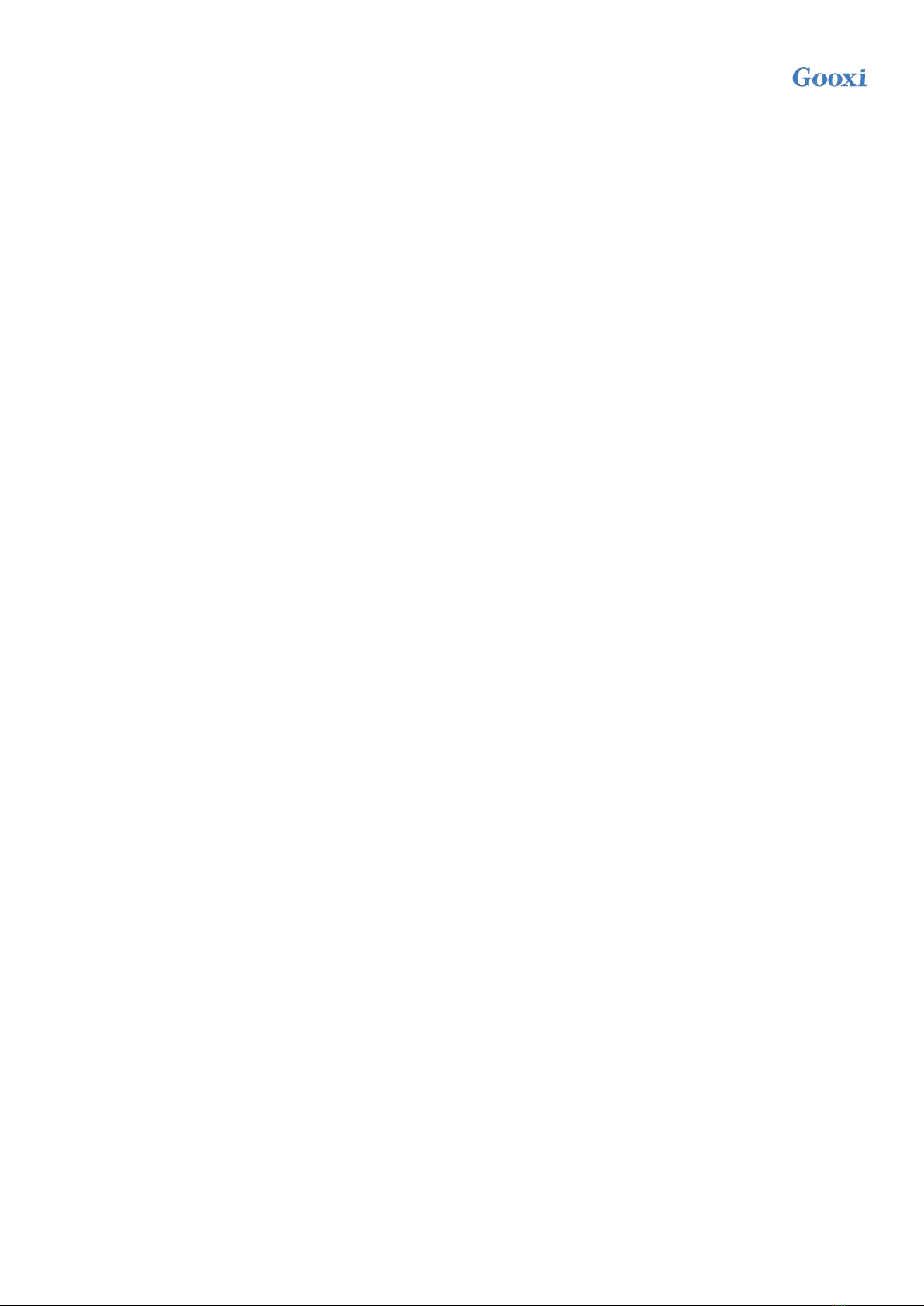
Version: V1.1 7
Contents
Chapter 1 Product Introduction.................................................................................................................................................... 9
1.1 System Introduction........................................................................................................................................................9
1.2 Product Specification......................................................................................................................................................9
1.3 Product Features........................................................................................................................................................... 10
1.4 Motherboard Structure Diagram.................................................................................................................................. 11
1.5 The motherboard block diagram:................................................................................................................................. 12
Chapter 2 Installation of System Components...........................................................................................................................13
2.1 Removing and installing CPU......................................................................................................................................13
2.2 Removing and installing heatsink................................................................................................................................ 15
2.3 Installing memory.........................................................................................................................................................16
2.4 Installing M.2 SSD module.......................................................................................................................................... 17
2.5 Rear panel connector................................................................................................................................................. 18
2.6 Internal connector.........................................................................................................................................................19
Chapter 3 BIOS...........................................................................................................................................................................23
3.1 Enter the BIOS setup interface.....................................................................................................................................23
3.2 Setup menu parameters................................................................................................................................................ 23
3.2.1 BIOS Setup Interface Control Key................................................................................................................... 23
3.2.2 Main menu description......................................................................................................................................24
3.2.3 Advanced Menu description..............................................................................................................................26
3.2.4 Trusted Computing............................................................................................................................................ 27
3.2.5 PSP Firmware Versions..................................................................................................................................... 28
3.2.6 Boot Feature...................................................................................................................................................... 29
3.2.7 NB Configuration.............................................................................................................................................. 30
3.2.8 Memory Configuration......................................................................................................................................32
3.2.9 Socket 0/1 Information......................................................................................................................................33
3.2.10 ACPI Settings.................................................................................................................................................. 34
3.2.11 Serial Port Console Redirection...................................................................................................................... 35
3.2.12 Console Redirection Settings.......................................................................................................................... 36
3.2.13 Legacy Console Redirection Settings............................................................................................................. 38
3.2.14 CPU Configuration..........................................................................................................................................39
3.2.15 Node 0/1 Configuration...................................................................................................................................40
3.2.16 SIO Configuration........................................................................................................................................... 41
3.2.17 [*Active*] Serial Port......................................................................................................................................42
3.2.18 PCI Subsystem Settings.................................................................................................................................. 43
3.2.19 USB Configuration..........................................................................................................................................44
3.2.20 CSM Configuration......................................................................................................................................... 45
3.2.21 NVMe Configuration...................................................................................................................................... 47
3.2.22 SATA Configuration........................................................................................................................................ 48
3.2.23 Tls Auth Configuration....................................................................................................................................49
3.2.24 Network Stack Configuration......................................................................................................................... 50
3.2.25 iSCSI Configuration........................................................................................................................................ 51
3.2.26 Server Mgmt menu..........................................................................................................................................52
3.2.27 System Event Log........................................................................................................................................... 53
3.2.28 BMC network configuration........................................................................................................................... 54
3.2.29 View System Event Log.................................................................................................................................. 57

Version: V1.1 8
3.2.30 BMC User Setting........................................................................................................................................... 58
3.2.31 Add User..........................................................................................................................................................59
3.2.32 Delete User...................................................................................................................................................... 60
3.2.33 Change User Setting........................................................................................................................................61
3.2.34 Event Logs.......................................................................................................................................................62
3.2.35 Change SMBIOS Event Log Settings.............................................................................................................63
3.2.36 Security menu..................................................................................................................................................64
3.2.37 Secure Boot..................................................................................................................................................... 65
3.2.38 Boot menu....................................................................................................................................................... 66
3.2.39 Save & Exit menu............................................................................................................................................67
3.3 Caution..........................................................................................................................................................................68
Chapter 4 RAID Setting Instruction...........................................................................................................................................69
4.1 LSI 9361-8i builds RAID............................................................................................................................................. 69
4.1.1 Configuring RAID in UEFI boot mode............................................................................................................ 69
6.1.2 Configure RAID in Legacy boot mode...........................................................................................................114
Chapter 5 IPMI Deployment.................................................................................................................................................... 130
5.1 Fast development of IPMI..........................................................................................................................................130
5.1.1 Confirm the motherboard supports IPMI function......................................................................................... 130
5.1.2 Enter BIOS to set IPMI function.....................................................................................................................131
5.1.3 IPMI interface configuration Static mode.......................................................................................................133
5.1.4 IPMI configuring Java SOL............................................................................................................................ 133
5.2 IPMI quick introduction of functions.........................................................................................................................134
5.2.1 Enter the operation interface........................................................................................................................... 134
5.2.2 Default user name and password.................................................................................................................... 135
5.2.3 IPMI Management system content................................................................................................................. 135
5.2.4 KVM remote management..............................................................................................................................137
5.2.5 KVM interface introduction............................................................................................................................138
5.2.6 Remote control shortcut operation..................................................................................................................139
5.2.7 SOL introduction.............................................................................................................................................140
5.3 Other ways to connect to IPMI.................................................................................................................................. 141
5.3.1 IPMI Drive...................................................................................................................................................... 141
5.3.2 IPMI tools and other open source software.................................................................................................... 141

Version: V1.1 9
Chapter 1 Product Introduction
1.1 System Introduction
Gooxi G2SERO-B is a single CPU standard E-ATX server motherboard which supports AMD EPYC 7002
(Rome series) processor. It is compatible with AMD EPYC 7003 (Milan series) and 7001 series (Naples
series) and Hygon7100, 7200, 5100, 5200 series processors. The motherboard configured 16* DDR4
memory slots, onboard 2* MiniSAS SFF-8643 connectors, 1* M.2 port, 2* Gigabyte net ports, 1* RJ45
management net port, 10* PCIe4.0 expansion slots. It can be widely used in distributed storage, artificial
intelligence and other server industries.
1.2 Product Specification
Processor
Supports 1* AMD EPYC 7002 (Rome series) processor
It is compatible with AMD EPYC 7003 (Milan series), AMD EPYC 7001 (Naples
series), Hygon7100, 7200, 5100/5200 series (user can choose SKU CPU for needs)
Memory
Supports DDR4 ECC RDIMM, LRDIMM, 3DS DIMM, NVDIMM-N, memory
frequency supports up to 2933MHz. 8* DDR4 channels per CPU, each channel
supports 2* DIMMs. 16* DDR4 slots and per DIMM max. supports 256GB, max.
4TB memory capacity
Storage
Controller
Onboard two MiniSAS SFF-8643 connectors. One M.2 SSD (PCIe 4.0x4)
IO
1* RJ45 management port, link and speed light
2* 1GBASE-T RJ45
1* VGA port, 1* VGA pin.
Rear 2* USB3.0, onboard 1* USB3.0, 1* USB3.0 20PIN & 1* USB2.0 9Pin, 1*
serial port
PCIe Expansion
6* PCIe 4.0 x8 (in PCIe 4.0 x16 slot) and 4* PCIe 4.0x16 (2/6/7/10 slots), PCIe 3
slot designed as x8 or no signal,PCIe 4 slot designed as x8 or x16
BMC
ASPEED AST2500
Security
TPM
Management
Onboard iBMC management module, IPMI, SOL, KVM Over IP, virtual media, etc.
OS
Microsoft Windows Server, Linux
Working
Temperature
10℃~35℃
Working
Humidity
35%~80%
Storage
Condition
Temperature: -40℃~70℃; Humidity: 20%~90% (including package)
Safety
Authentication
CCC
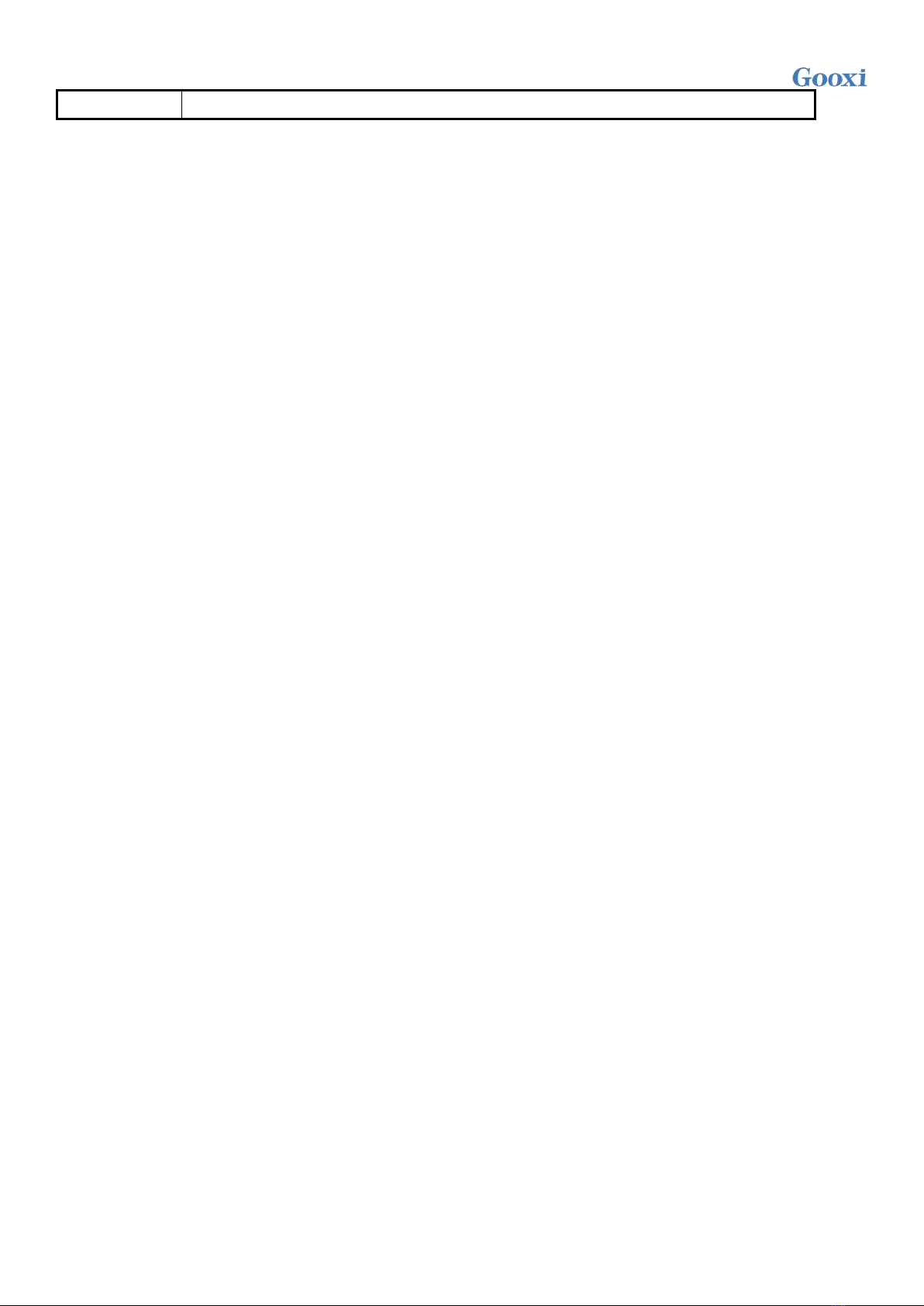
Version: V1.1 10
RoHS
Accords requirement
1.3 Product Features
G2SERO-B motherboard main features are as follows:
Single SP3 Socket, supports AMD EPYC™ 7002 series processors.
8* DDR4 channels per CPU, each channel supports 2* DIMMs, 16* DDR4 slots in total. Per DIMM
supports 16GB, 32GB, 64GB, 128GB, 256GB, the whole system supports 4TBmemory capacity.
DDR4 type: DDR4 2133/2400/2666/2933MHz ECC-RDIMM/LRDIMM/3DS LRDIMM/NVDIMM-N.
10 PCIE RISER slots in single board, among them: 6* PCIe 4.0 X8 (in PCIe 4.0 x16 slot) and 4* PCIe
4.0 x16 (2, 6, 7 and 10 slots) are supported. PCIe 3 slot designed as X8 or no signal, and PCIe 4 slot
designed as X8 or x16.
G2SRO-B provides 1* M.2 Key M SSD slot, only for 2280 size and PCIe4.0 X4 signal.
2* Gigabit network ports are integrated on the motherboard, adopting I350-AM2 chip.
The BMC chip in the motherboard adopts AST2500 control chip of ASPEED company, which is used
for IPMI remote management, VGA output port and special Gigabit RJ45 management LAN port.

Version: V1.1 11
1.4 Motherboard Structure Diagram
Figure 1-1
S/N
Module Name
1
Chassis fan-controlled 4pin interface
2
Chassis fan-controlled 4pin interface
3
ATX 8PIN power supply connector
4
ATX 8PIN power supply connector
5
PMBUS
6
ATX 24PIN power supply connector
7
M.2 slot
8
Mini SAS HD1/HD2 8643 connector
9
LPC TPM/80Port 2x10PIN Header
10
FP USB3.0*2 Header
11
FP VGA Header
12
SPI TPM Header
13
BMC button
14
USB 3.0*2+IPMI LAN
15
RJ45 Gigabyte network port
16
COM port and VGA
17
UID button
18
I350
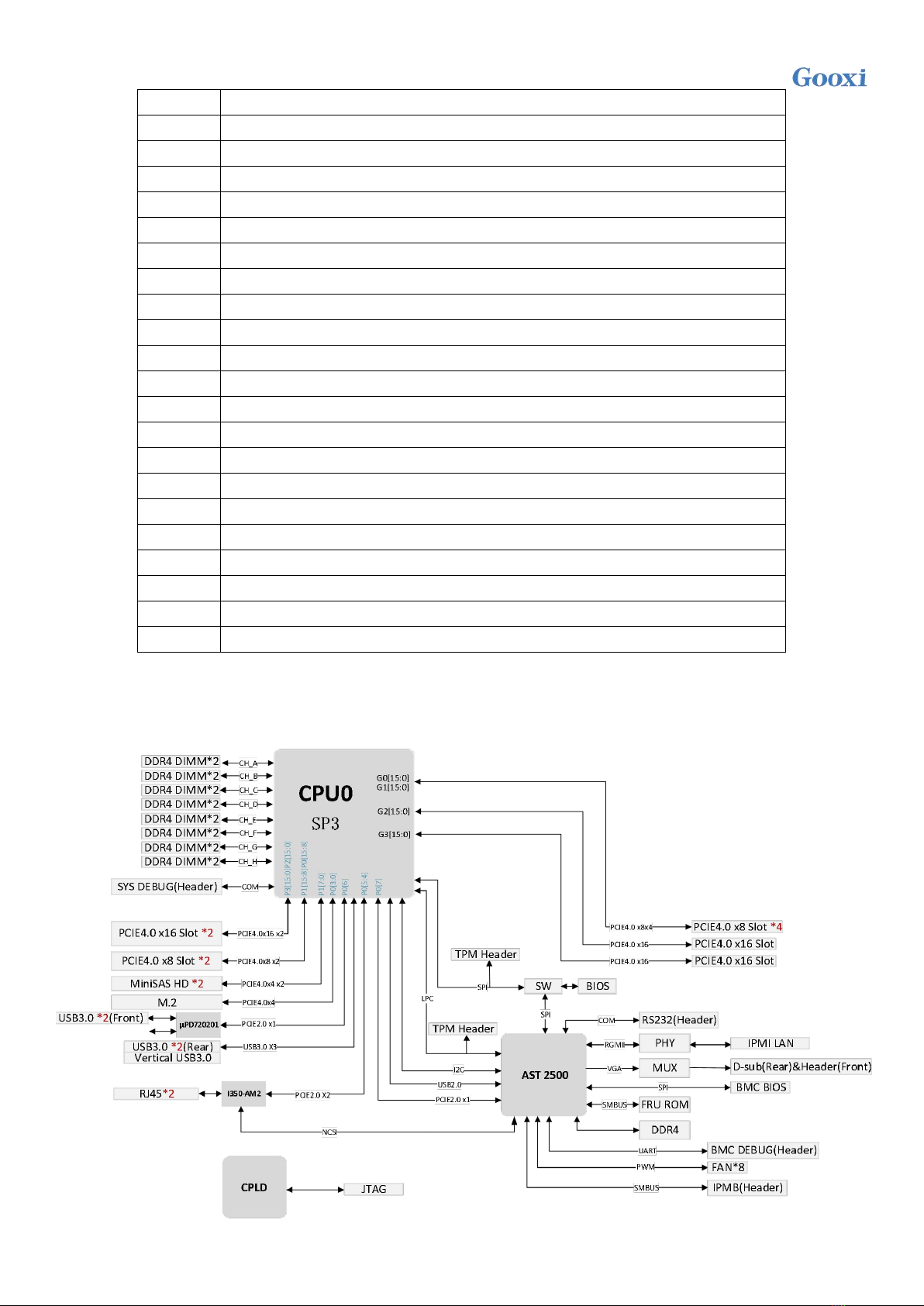
Version: V1.1 12
19
VR I2C
20
JSTBY
21
IPMB
22
Front panel pin
23
Onboard system power button
24
Onboard system power button
25
CPLD JTAG
26
USB3.0
27
Lithium battery
28
SLOT10 PCIE4.0 X16
29
SLOT9 PCIE4.0 X8
30
SLOT8 PCIE4.0 X8
31
SLOT7 PCIE4.0 X16
32
SLOT6 PCIE4.0 X16
33
SLOT5 PCIE4.0 X8
34
SLOT4 PCIE4.0 X8 or X16
35
SLOT3 PCIE4.0 X8 or null
36
SLOT2 PCIE4.0 X16
37
SLOT1 PCIE4.0 X8
38
SP3 Socket
39
DDR4 memory slot
40
DDR4 memory slot
1.5 The motherboard block diagram:
Figure 1- 2

Version: V1.1 13
Chapter 2 Installation of System Components
2.1 Removing and installing CPU
Before installing CPU, read these guides:
Make sure MB supports CPU
Before installing CPU, please turn off computer and unplug the power cord from the power socket
to prevent damage to the hardware.
Unplug all cables from the power socket.
Disconnect all communication cables from their ports.
Place the system unit on a flat and stable surface.
Open the system according to the instructions.
Caution! Wrongly turning off server may cause serious damages. Only qualified technician can
follow the steps.
Follow these steps to install CPU:
1.Loosen the three screws for fixing the CPU cover in sequence (3 → 2 → 1).
2.Flip to open the CPU cover.
3.Use the handle on the CPU bracket to remove the CPU bracket from the CPU rack.
4.Use the handle on the CPU bay to insert the new CPU bracket with the CPU installed into the CPU
rack.
Note: Make sure CPU is installed in the correct direction in the CPU bracket, and the triangle is
aligned with the upper left corner of the CPU carrier on the CPU.
5.Flip the CPU rack with the installed CPU to the appropriate position in the CPU slot.
6.Flip the CPU cover to the appropriate position above the CPU slot.
7.Tighten the CPU cover screws in sequence (1 → 2 → 3) to fix the CPU cover in place. Torque force:
16.1 kgf-cm (14.0 lbf-in)
8.Repeat steps 1-7 for the second CPU.
9.To remove the CPU, perform steps 1-7 in reverse order.
Figure 2- 1
Cover
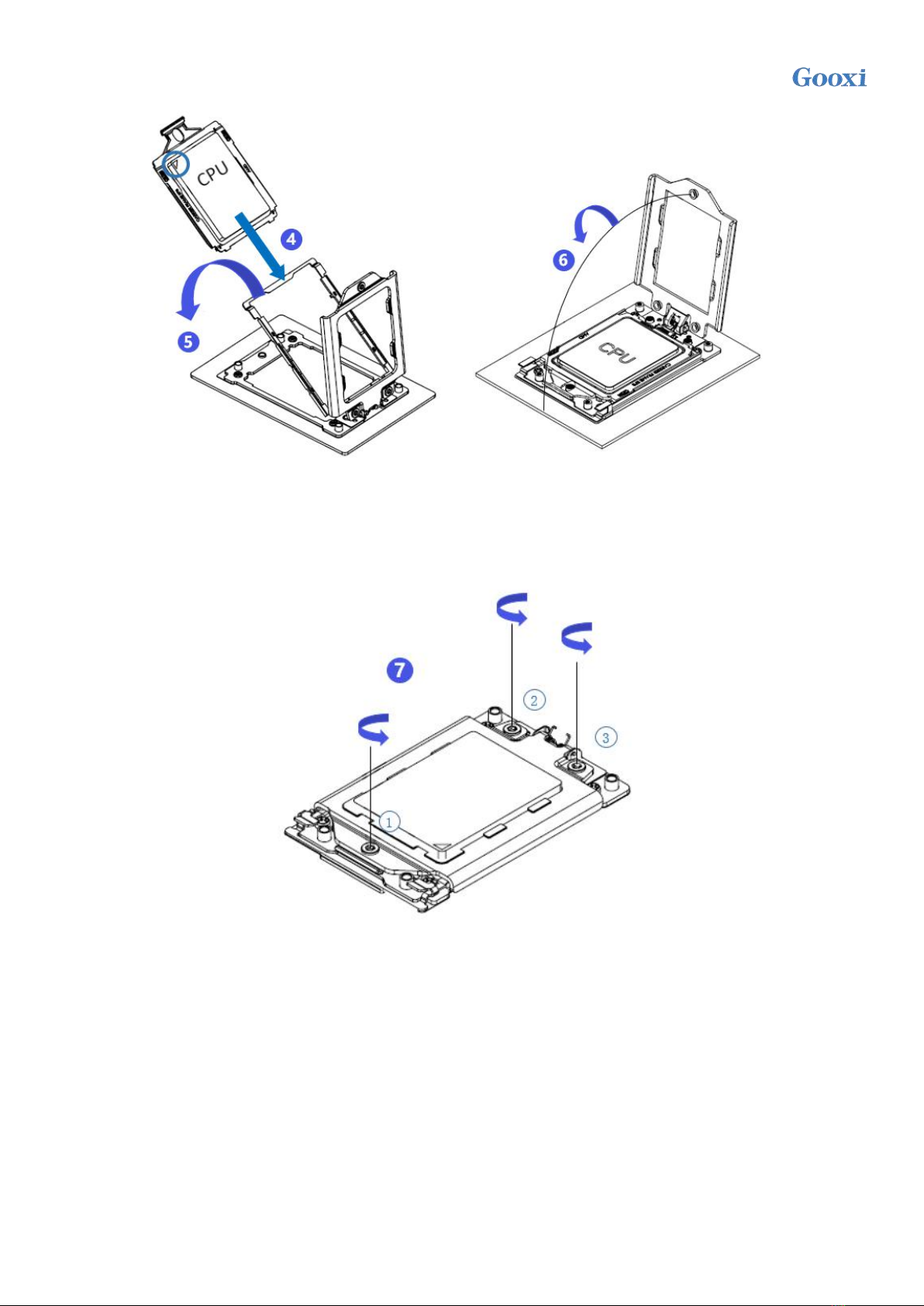
Version: V1.1 14
Figure 2- 2
Figure 2- 3

Version: V1.1 15
2.2 Removing and installing heatsink
Before you start installing the heatsink, read the following guidelines:
Be sure to turn off the computer and unplug the power cord from the power socket to avoid damaging
the hardware.
Unplug all cables from the power socket.
Disconnect all communication cables from their ports.
Place the system unit on a flat and stable surface.
Follow the instructions to turn on the system.
Caution! If you do not shut down the server before you start installing components, serious damages
may come. Only qualified technician can follow the steps.
Note: When installing the heatsink on CPU, use Phillips screwdriver to tighten four fixing nuts in the
order of 1-4.
Steps to remove and install the heatsink:
1.Loosen the screws fixing heatsink in place in reverse order (4 → 3 → 2 → 1).
2.Lift the heatsink and remove it from the system.
3.To install the heatsink, reverse steps 1-2 and make sure that the fixing screws are tightened in sequence
(1 → 2 → 3 → 4), as shown in the figure below.
(The picture of heatsink is for reference only, and the details shall be subject to the real object.)
Figure 2- 4
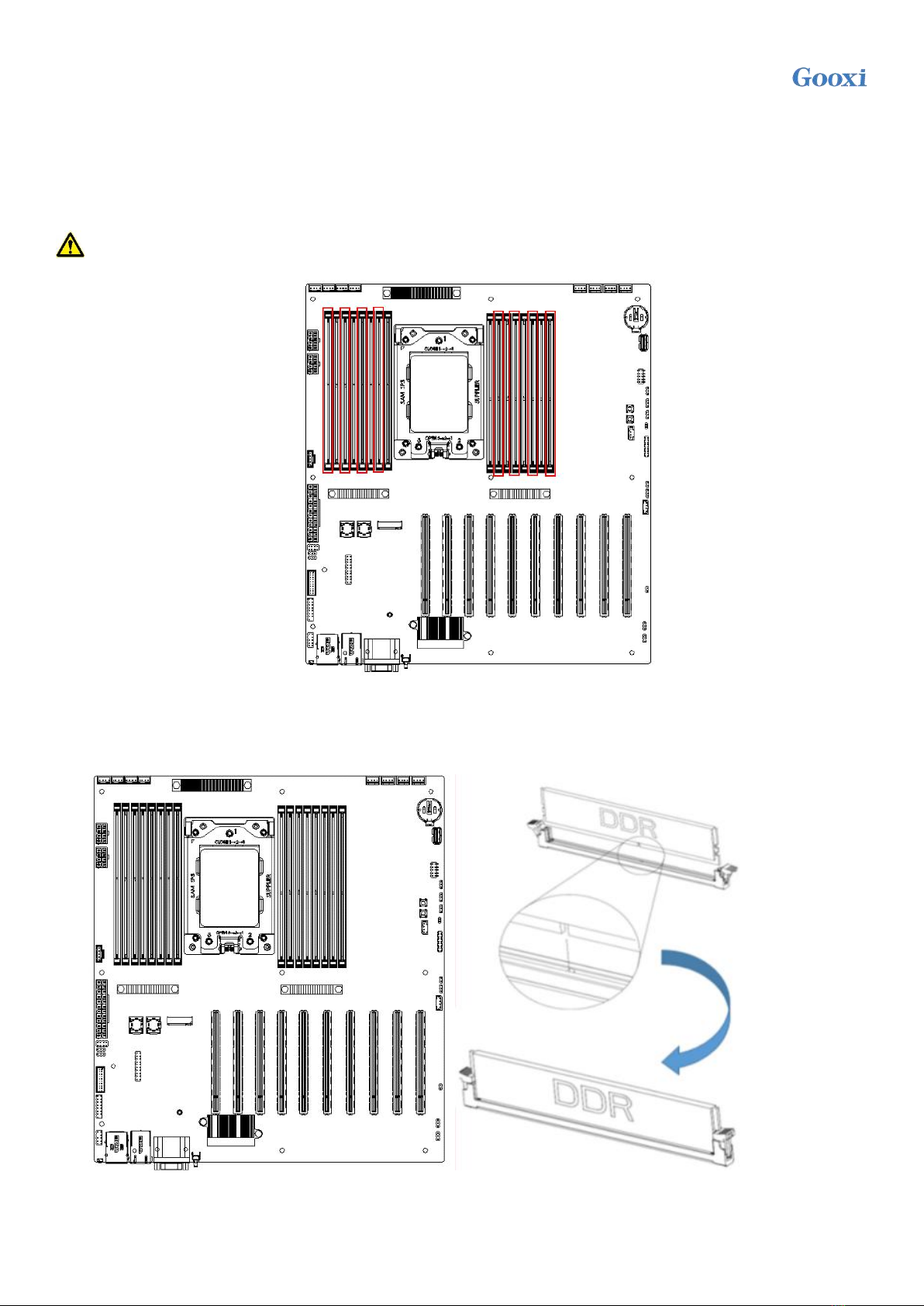
Version: V1.1 16
2.3 Installing memory
Motherboard supports 8* DDR4 channels, each channel supports 2* DIMM, 1* CPU supports 16*
DDR4 slots (when only one memory is inserted, it is preferred to insert the socket in the red box in the
figure below. The plastic color of the socket on the board is blue).
Note: For system’s stability, it is recommended to use AND AVL Memory List.
Figure 2-5
Note that the memory gap is consistent with the DIMM slot gap, and each DIMM module is
vertically clamped in place to prevent incorrect installation.
Figure 2- 6
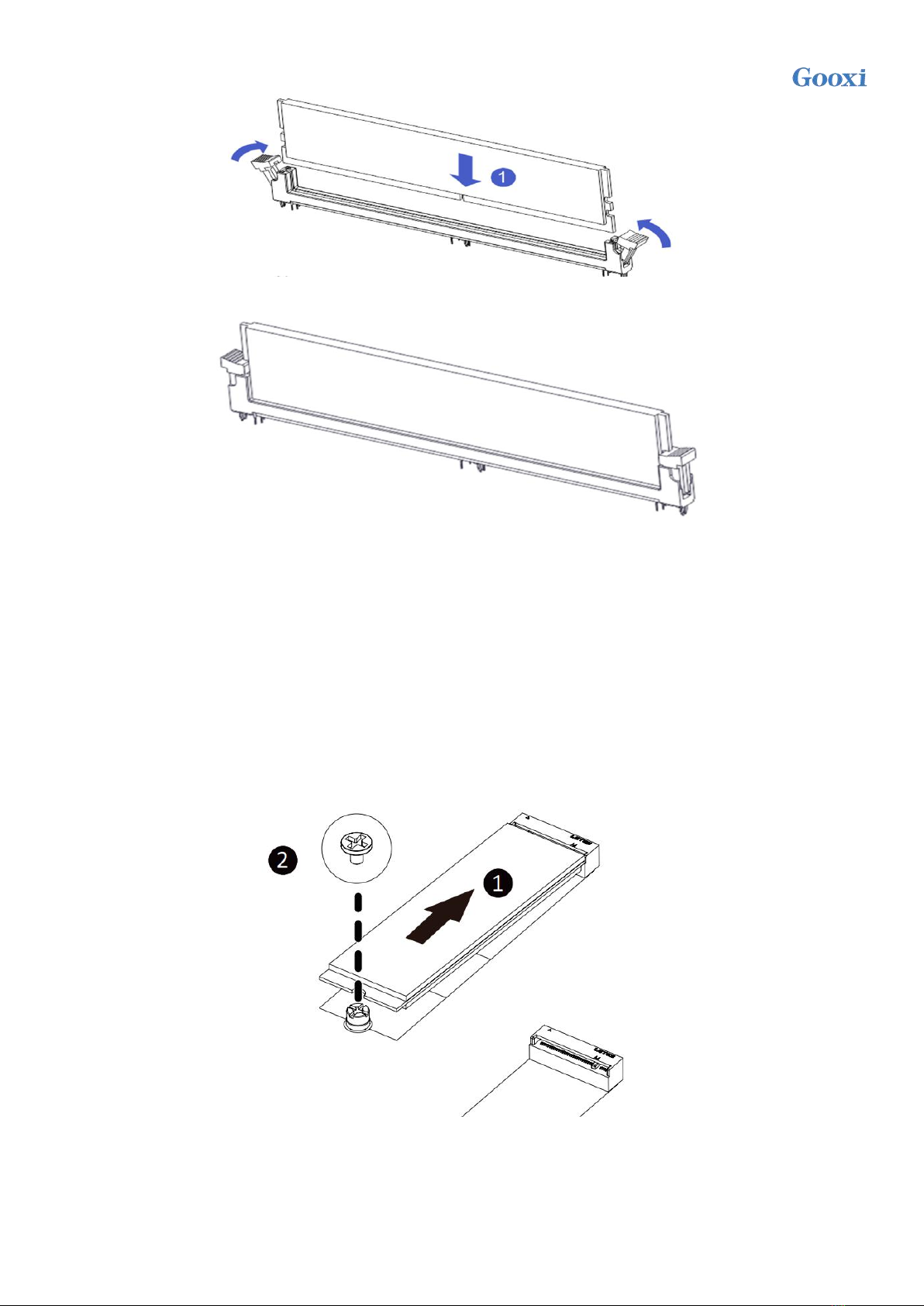
Version: V1.1 17
Figure 2- 7
Figure 2- 8
2.4 Installing M.2 SSD module
Follow the steps below to install the M.2 SSD module on the motherboard (Note: the motherboard only
supports M.2 of 2280 specification)
Step 1: insert the M.2 SSD module into the slot on the motherboard.
Step 2: tighten the fixing screws to fix the M.2 SSD module in place.
Figure 2-9

Version: V1.1 18
2.5 Rear panel connector
Figure 2-10
①Reset button: BMC reset.
②RJ45 Gigabit LAN port: the dedicated IPMI management interface provided by the motherboard
supports IPMI remote management.
③USB port: 2* USB ports, supporting USB 3.0 specification.
④RJ45 Gigabit LAN port: the 2* service network ports provided by the motherboard use RJ45
connectors stacked up and down.
⑤COM port: serial communication port, used to connect serial mouse and communication equipment.
⑥VGA port: used to connect the monitor.
⑦UID button: when the system ID is active, the ID led on the front /rear panel will light blue.
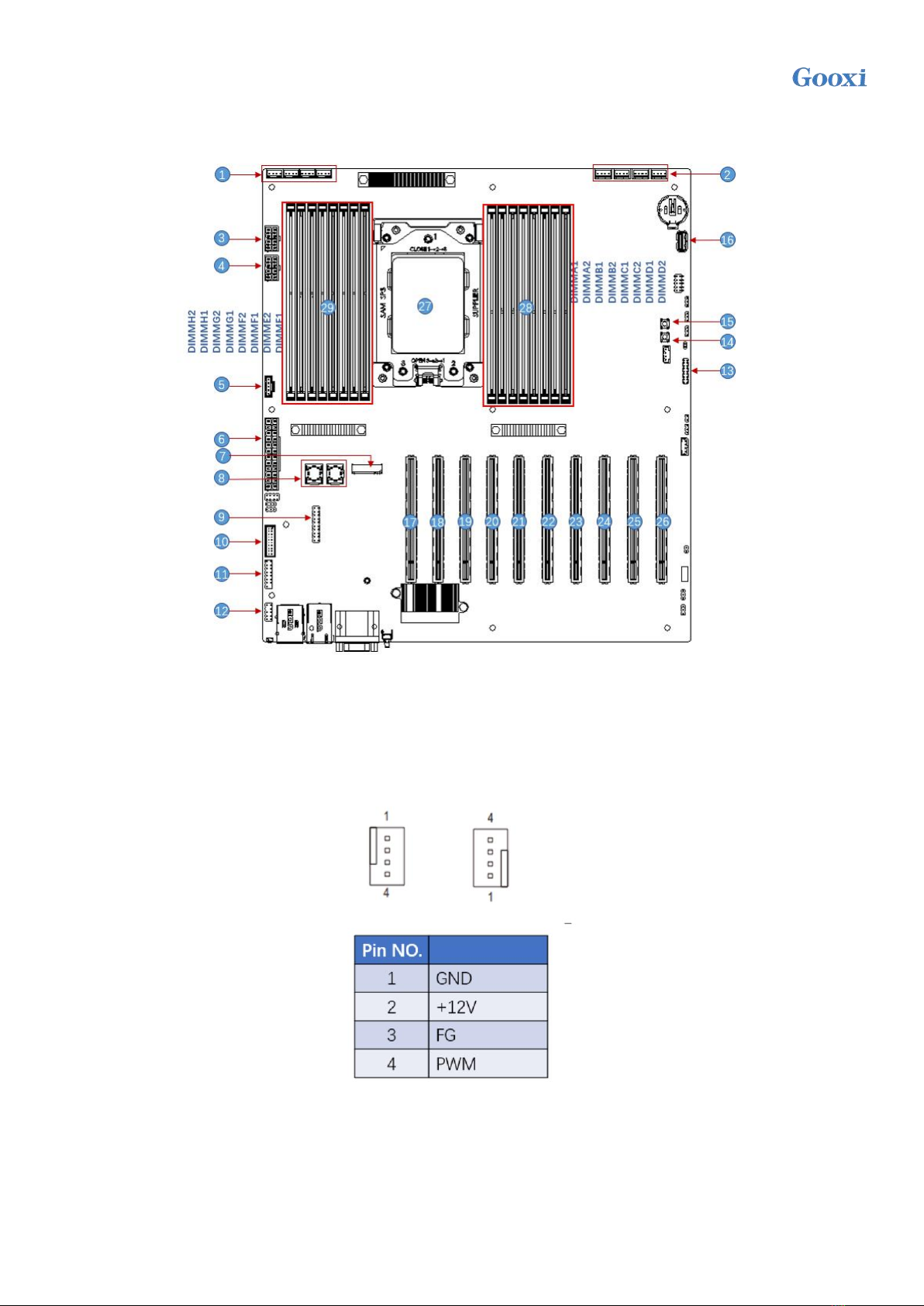
Version: V1.1 19
2.6 Internal connector
Figure 2- 11
1/2) FAN 1, FAN 2, FAN 3, FAN4, FAN5, FAN6, FAN7, FAN8
The motherboard has eight 4Pin fan connectors, which are placed near the backplane of the
motherboard to connect the system fan. The fan pin signals are 1 TACH detection speed, 1 PWM control
speed, 1 POWER and 1 GND.
Figure 2- 12
Definition
Table of contents
Other Gooxi Motherboard manuals