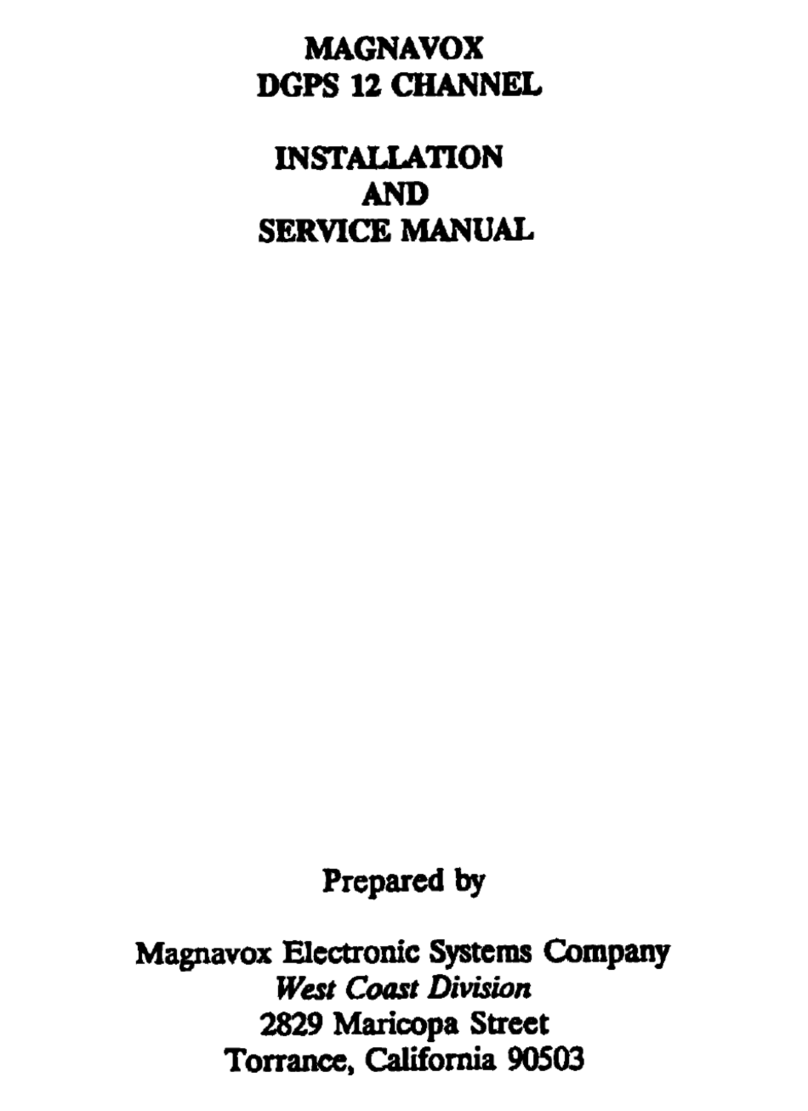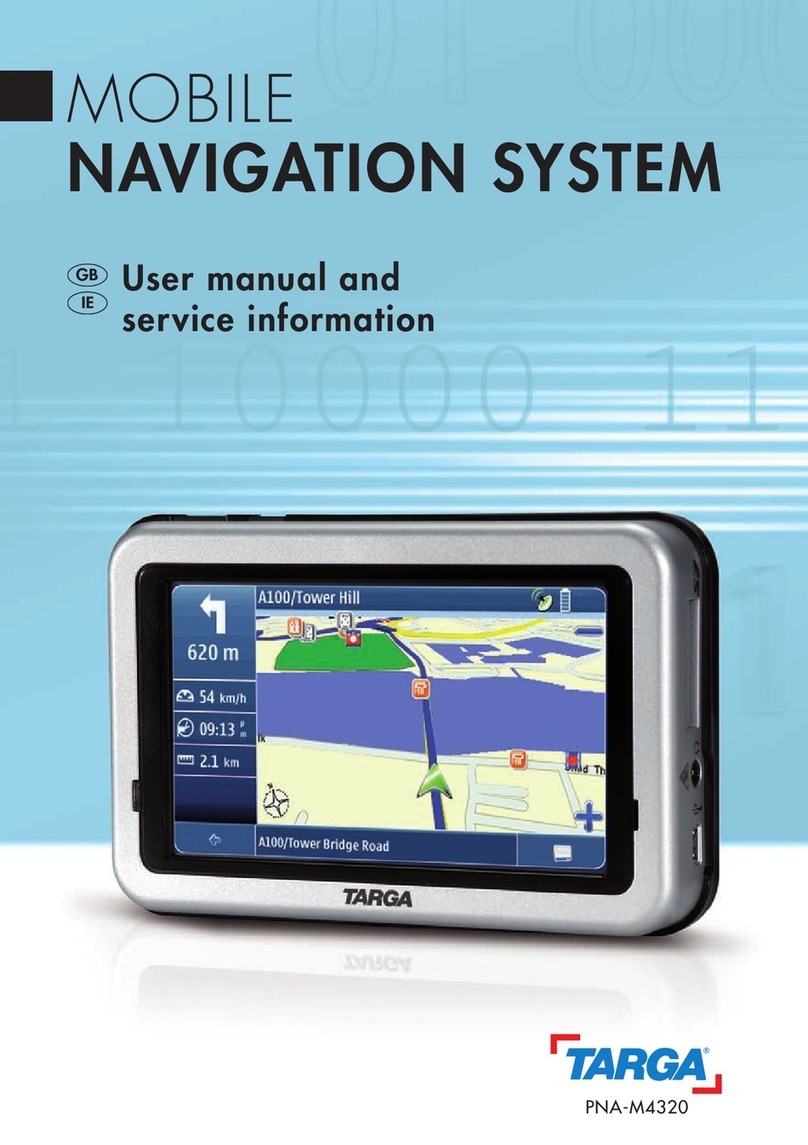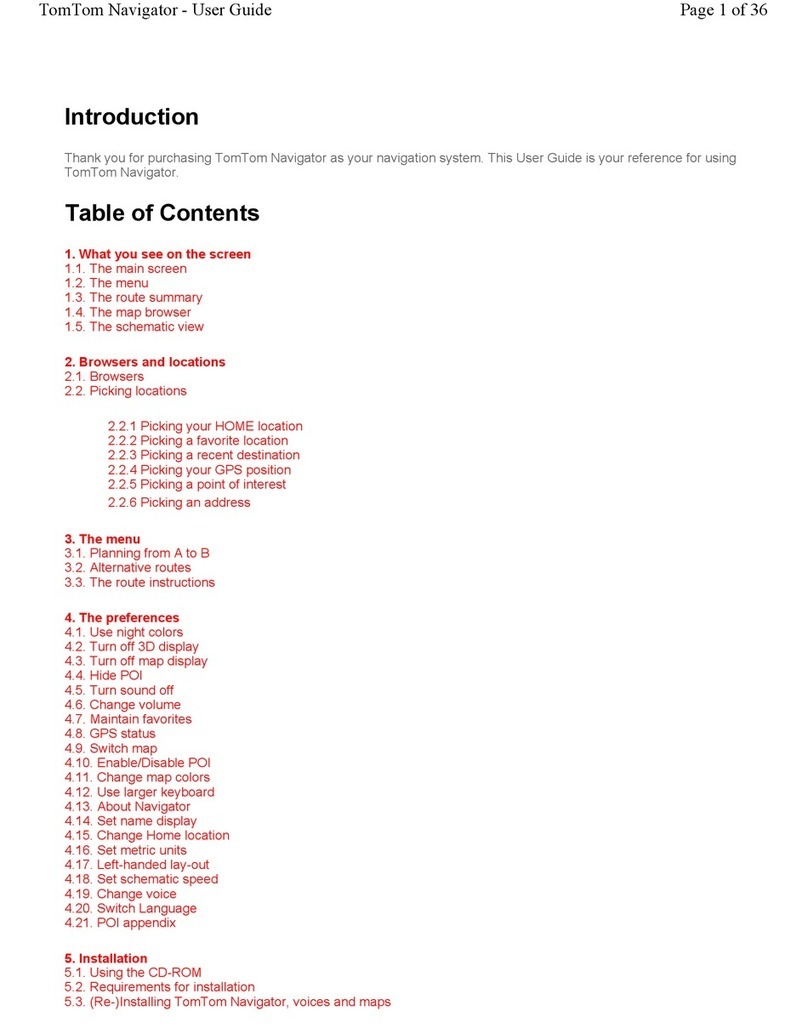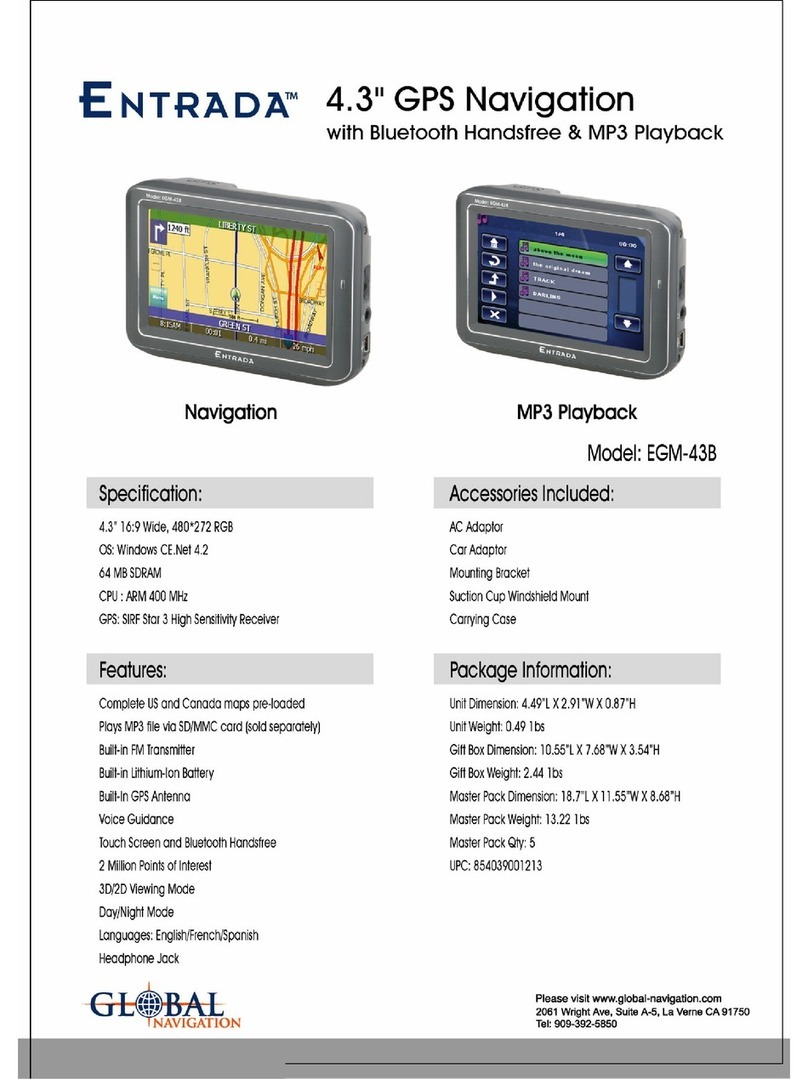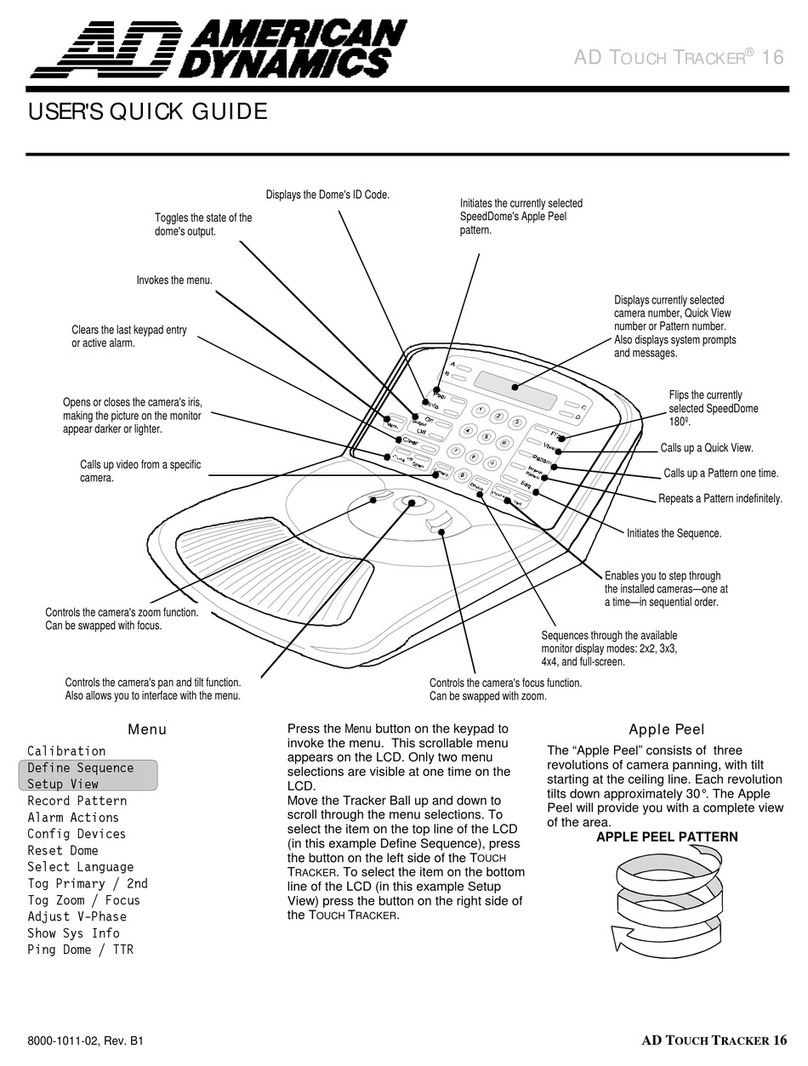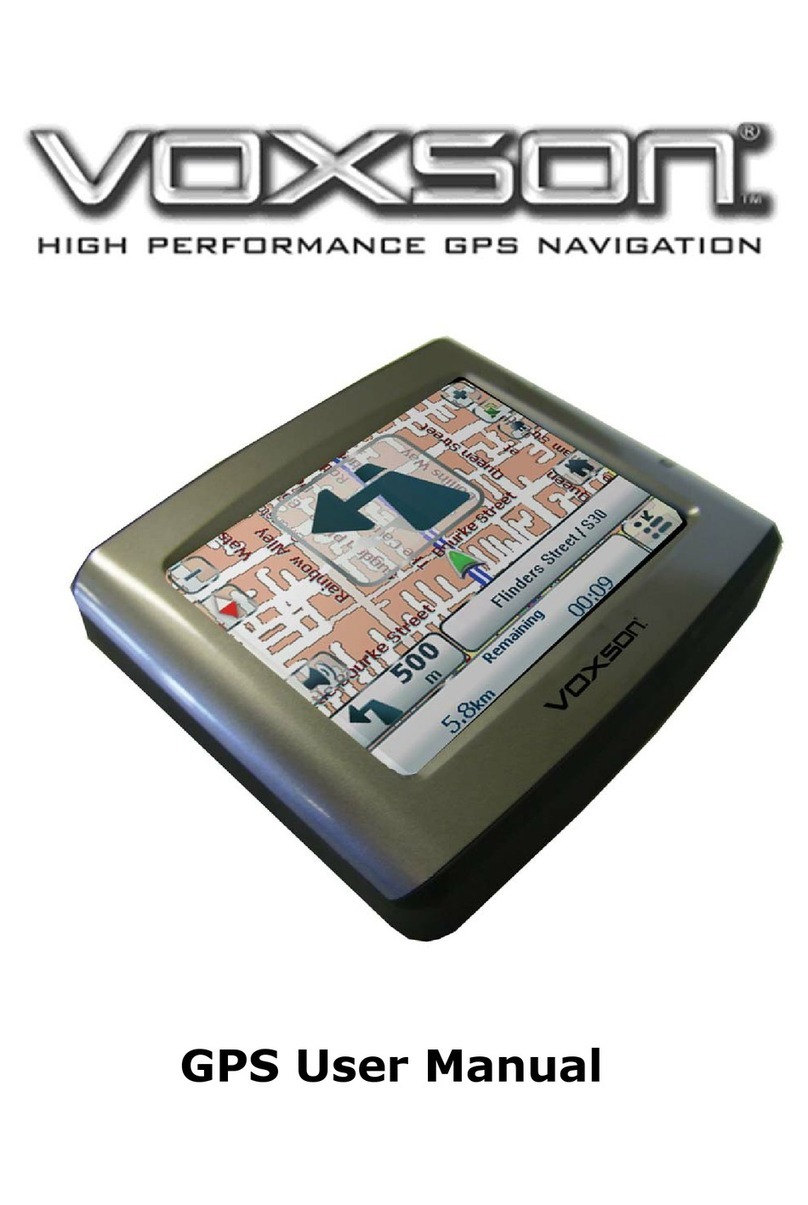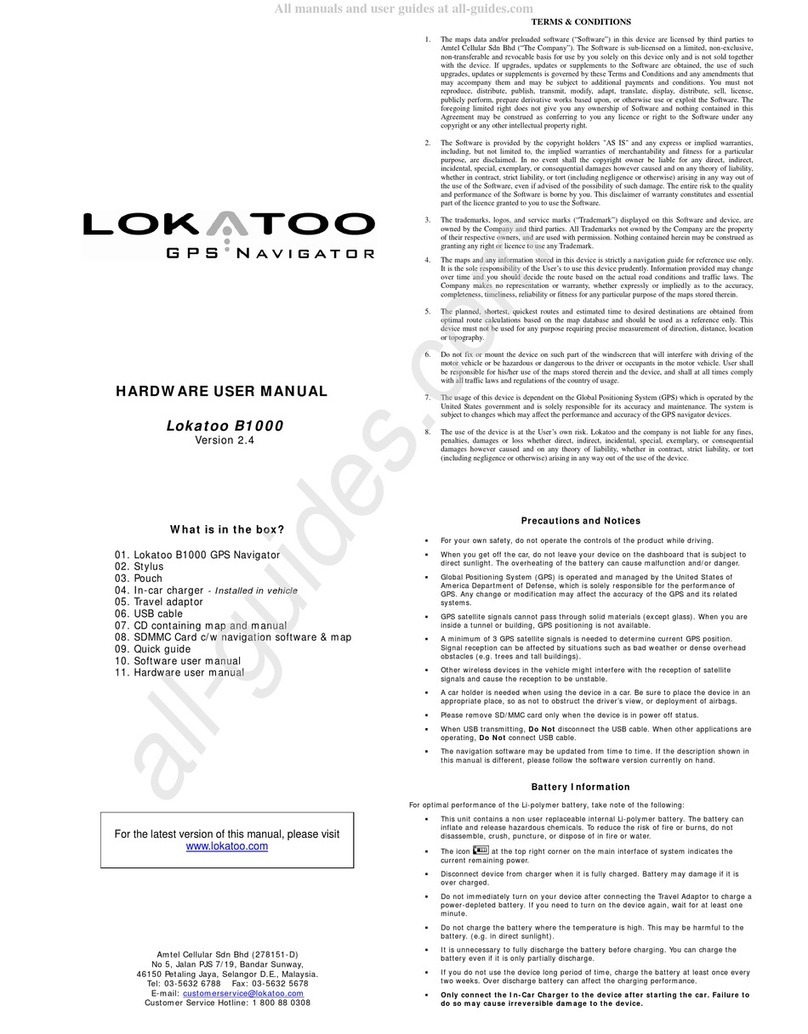GoPass GPS-911R User manual
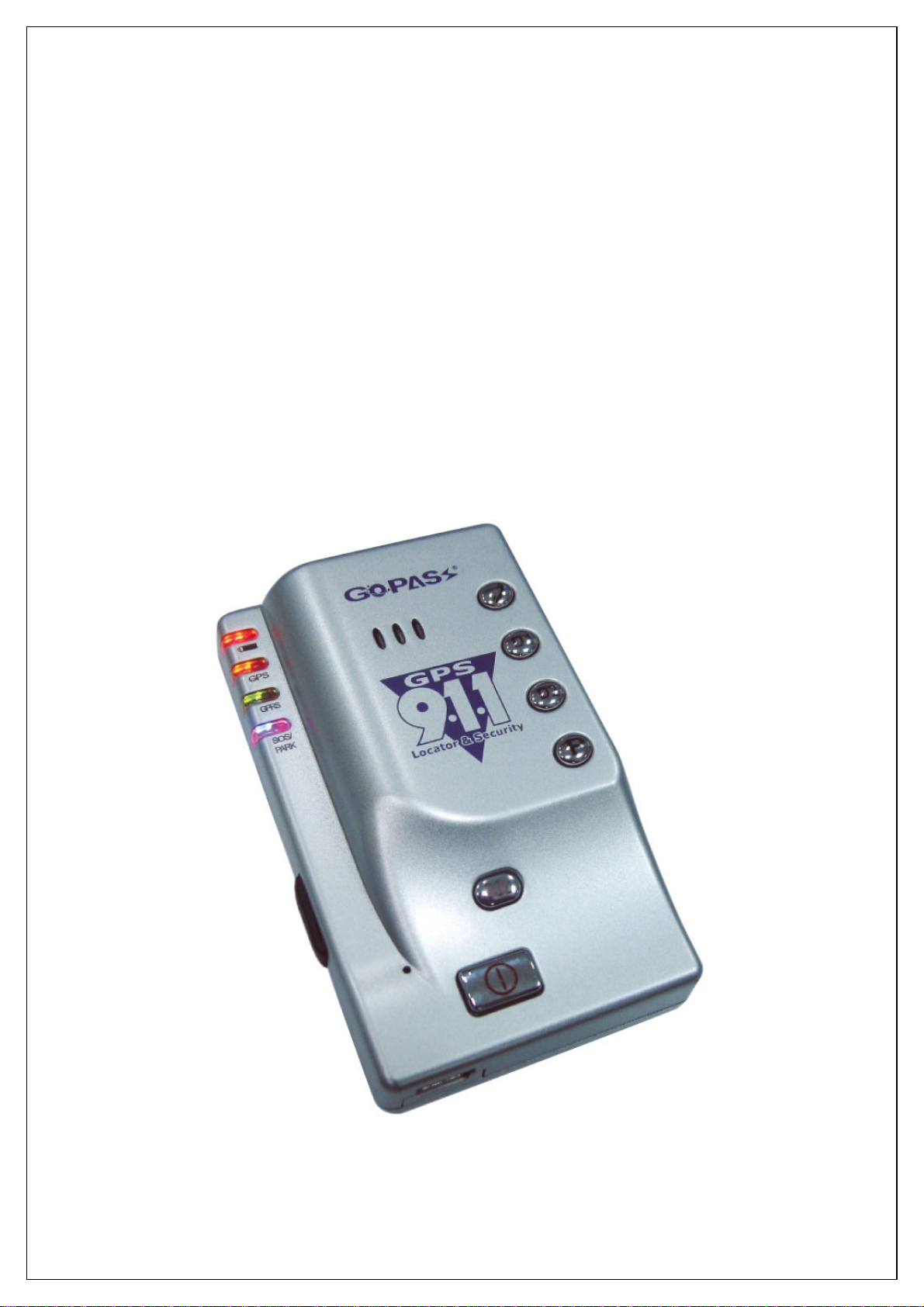
G
GP
PS
S-
-9
91
11
1(
(R
R)
)
Q
Qu
ui
ic
ck
k
S
St
ta
ar
rt
t
G
Gu
ui
id
de
e
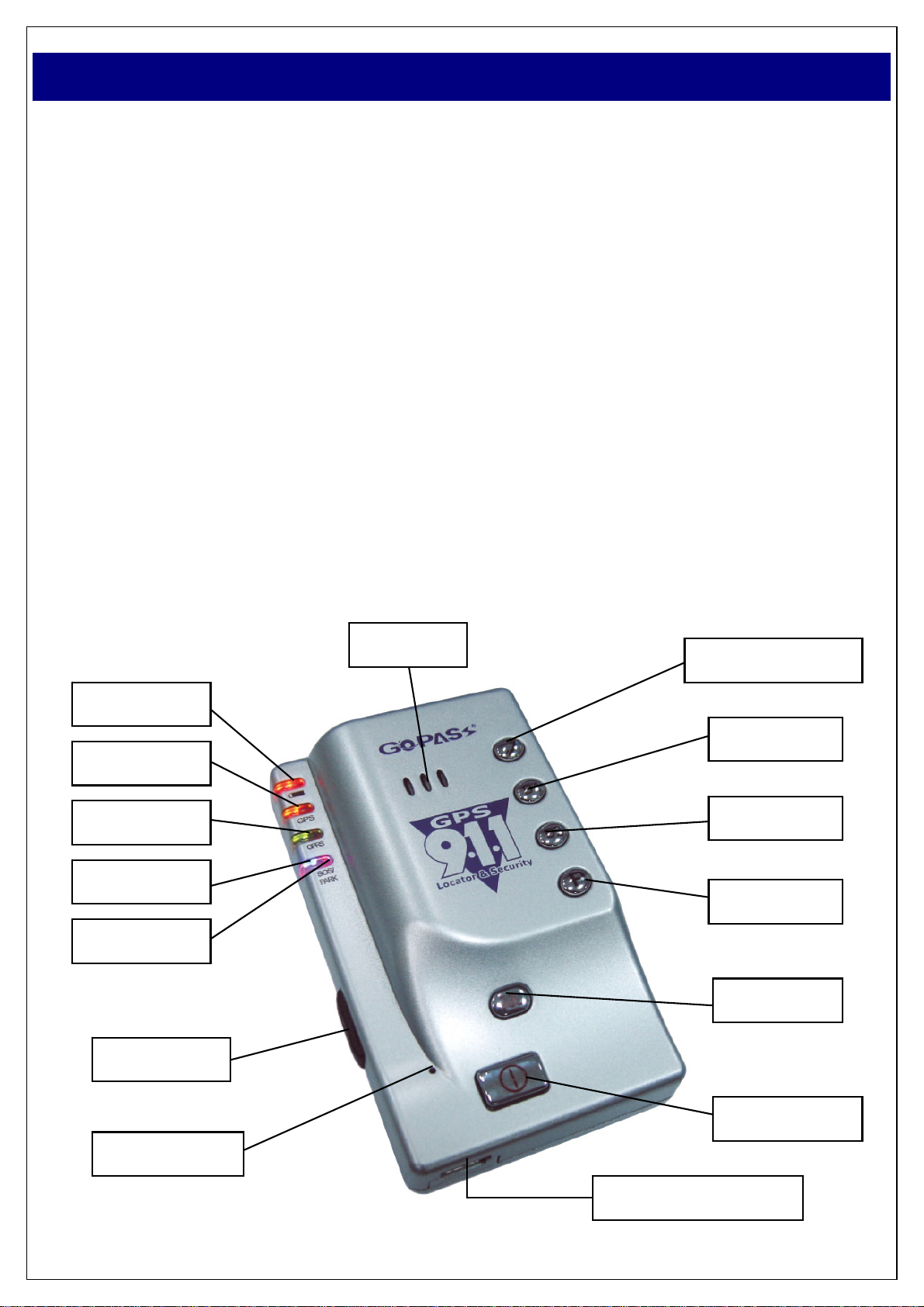
1
1. Precaution before Installation
zCheck if all the parts are included.
zPrepare a SIM card for GSM communication. Use some other mobile phone to
confirm that the PIN code has not been set, and that it can dial out and receive
telephone calls without problem.
zBefore install the SIM card, make sure to cut off power from the AVL unit. The
correct installation method is to push the tray completely into the AVL unit, until
you feel it is hooked by something.
zIt takes longer time (over 30 minutes) to get a position fix for the very first
time positioning. Please place the device without anything covered.
zThe factory default password is “8888”.
2. Panel Description
GPS-911 Hardware Quick Installation Guide
Speaker Answer/Hand up
Quick Dial 1
Quick Dial 2
Park Button
SOS Button
Power Button
Mini USB Connector
Microphone
COM Port
Charge LED
GPS LED
GPRS LED
Park LED
SOS LED
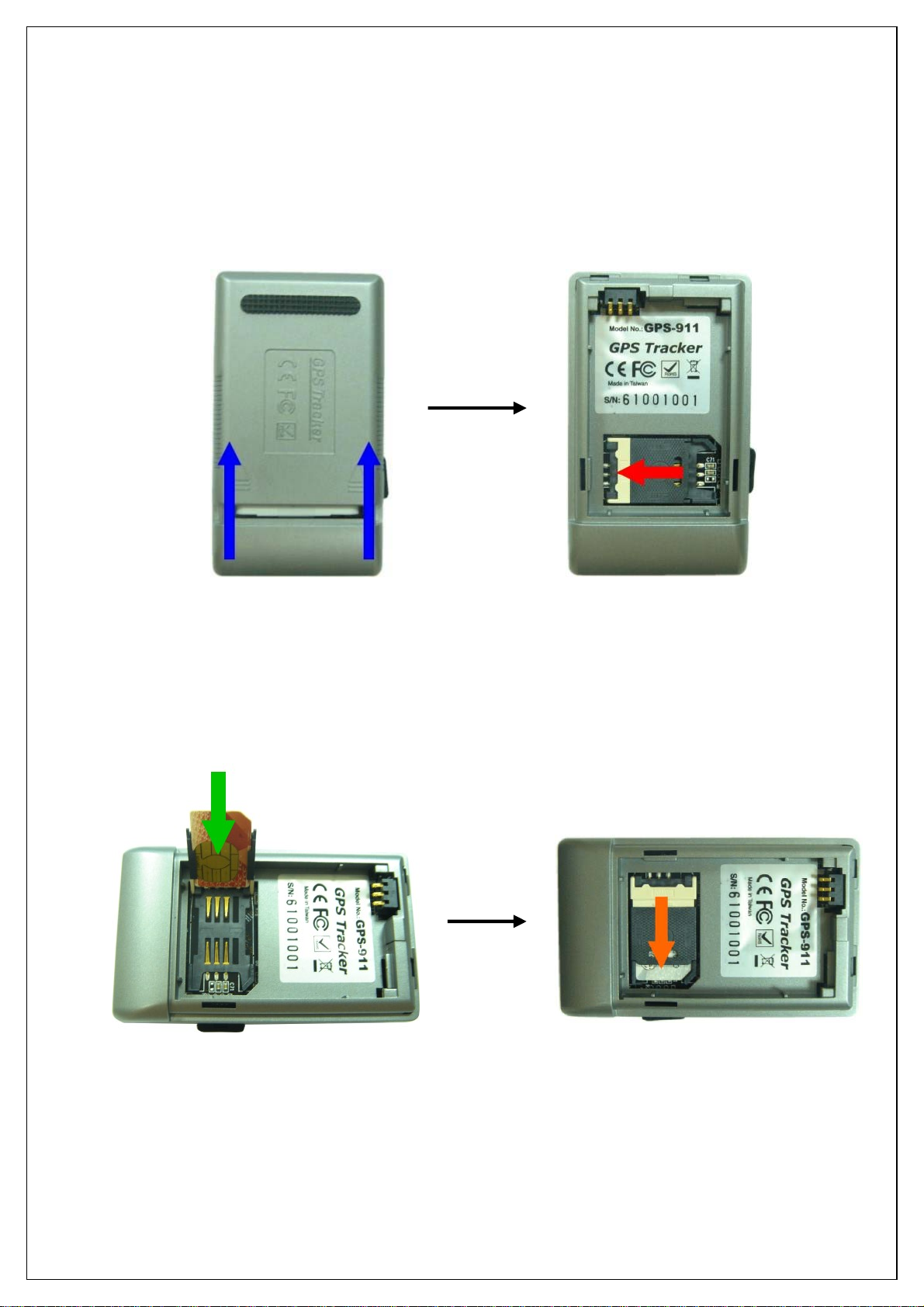
2
3. Installation
Step1. Fully charge the battery for at least 8 hours before your first use.
Step2. Install SIM Card:
(1) Remove the back cover of the device as illustrated.
(2) Push the holder top (with an ellipse hole) leftward to loose it.
(3) Pull the holder top up. Insert the SIM card by sliding it into the card holder
slot, with the chip module facing to the connectors on PCB, as shown in
the picture.
(4) Flip down the holder top. Push the holder top downward, and let it snap in
completely.
Step3. Put the battery cover back after insert the battery.
Step4. Turn on the unit, and check if the GPS can work properly or not.
※When GPS has got the position fix, the GPS LED will turn from steady orange light
to “blinking orange”. Check if the GPS LED has turned to “blinking orange light” in
about 1-3 minutes.
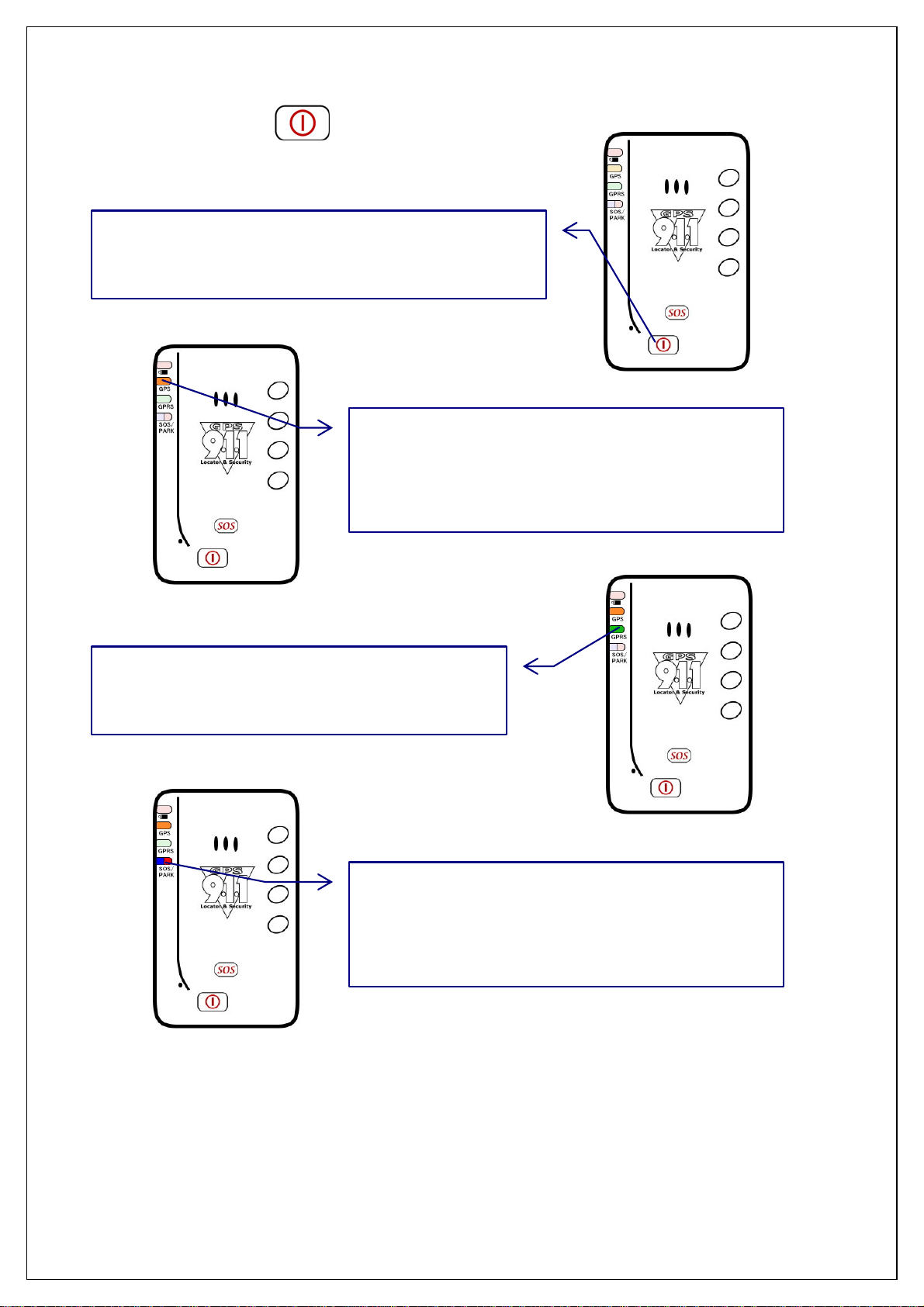
3
4. Operating Instructions
(1) Power On/Off
¾Power On:
¾Power Off:
When it is on, press the power button for 2 seconds to switch off the power; SOS/PARK
LED will flash for 3 times; then GPS LED will shut off few seconds later. By then, the
device is turned off.
Step1. When it is off, press the power button
for 2 seconds to switch on the power.
Step2. After power on, GPS LED will light on
first (steady orange light, or flashing
orange light after get a position fix).
Step3. Some 15 seconds later, GPRS LED
starts to flash swiftly for 10 times.
Step4. Then SOS/PARK LED lights on, and
shuts off some 15 seconds afterward.
By then, the device is ready to work.

4
(2) SOS Emergency Help Function
When SOS button is pressed, SOS LED will flash; GPS-911 will send a SMS message
for emergency help. The ones receive the message can activate the voice monitoring
function, and offer assistance in time. The phone numbers list can be set by the users.
(3) Conversation Function
Call In: One can make phone call to GPS-911 by simply dialing the SIM card number.
To receive the incoming phone call, one should press the “Pick-Up/ Hang-Up”
button to start the phone conversation.
Call Out: GPS-911 has two buttons for speed dial; you can preset 2 sets of phone
numbers of those you want to talk with. After the setting, you can make phone
call to the preset phone numbers by pressing down either of the two speed
dial buttons, “D1” or “D2”.
(4) Setting the Volume & Ring
Volume:Press “D1” for 3-5 seconds, the device will ring up. By then, you can press
D1(+) or D2(-) to adjust volume up/ volume down; and to confirm the
setting.
Ringing:Press “D2” for 3-5 seconds, the unit will ring up. By then, you can press D1(+)
or D2(-) to select the ring sound; and to confirm the setting.
(5) Geo-fence (Park) Function
Press the Park button, blue LED will start to flash; and Geo-fence (Park) function is
activated. The device will send a SMS message to the preset phone numbers, if your
car or your loved one moves beyond the preset distance range. Press the Park button
once again, the blue LED will shut off; and Geo-fence (Park) function will be cut off.

5
5. Battery Charging
¾Method 1: Connect the USB cable to the USB adaptor directly.
¾Method 2: Connect car charger to the car cigarette lighter directly.
¾Method 3: Connect the USB cable to the back-up battery.
6. Description of the LED Indicators
Charge
(RED LED)
GPS STATUS
(ORANGE LED)
GSM/GPRS
(GREEN LED)
SOS
(RED)
PARK
(BLUE)
Flash --- GPS is on, and
position is fixed GSM is sending data or
in talking mode SOS Monitor
Constant
Glow Battery charging GPS is on, but
position not yet fixed GSM is on, but not yet
connected to the network --- ---
Constant
Dark not charging;
or fully charged GPS is off, or
GPS has troubles
GSM is in the standby
mode; or SIM Card was
installed improperly;
or in trouble
OFF OFF
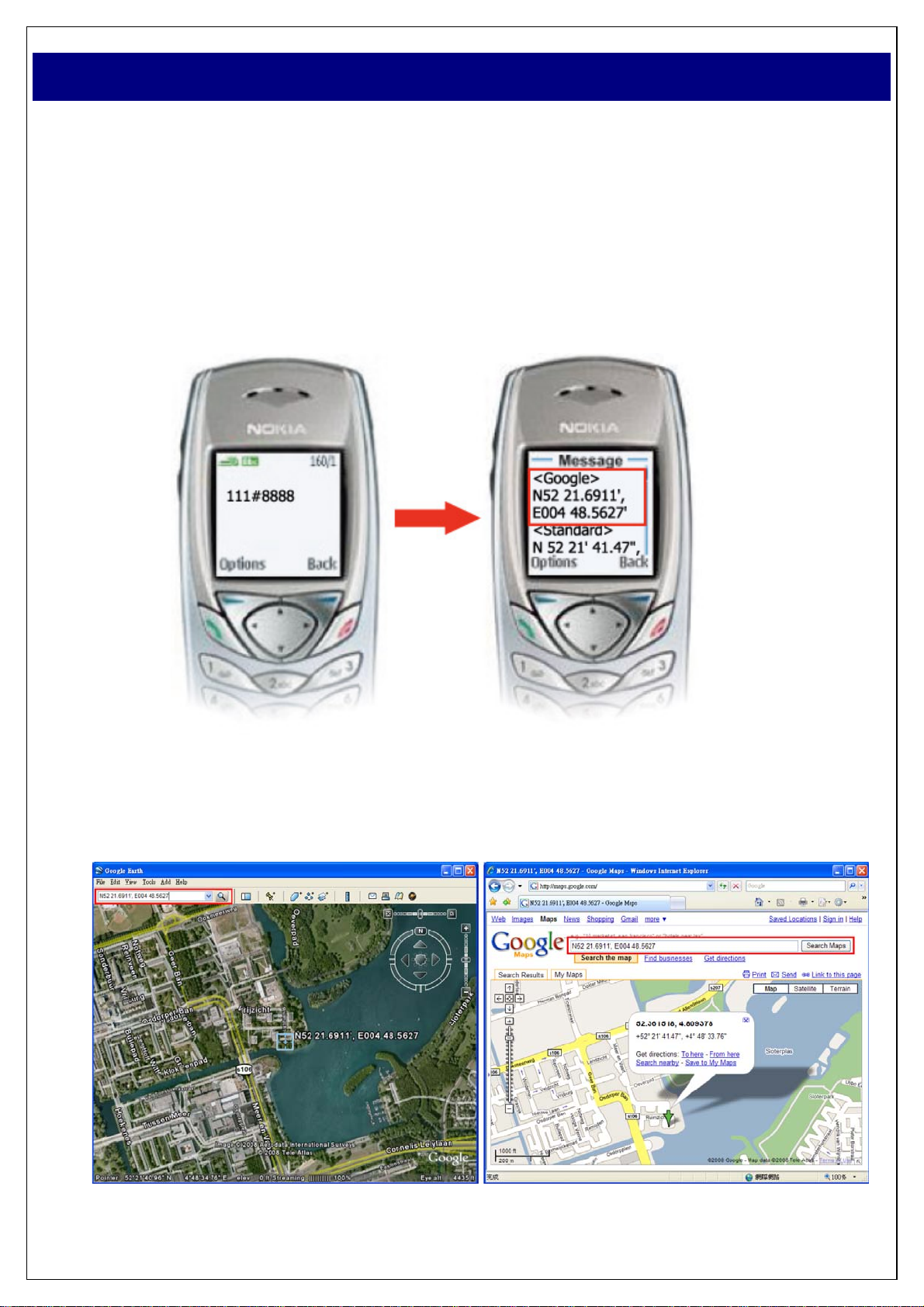
6
You can get the latitude & longitude data by sending “111#Password” SMS (short
message) command Code to the GPS Tracker. Input the received latitude &
longitude data to Google Earth (from earth.google.com) or Google Maps (maps.google.com),
then you can find the position fix in the map. Please find below the example.
Step1. Send a SMS Command Code“111#8888"to the GPS Tracker.
Step2. GPS Tracker will send back the latitude & longitude data.
Step3. Input the latitude/longitude data (N52 21.6911', E004 48.5627) into the
column of “Search” and click on search button, Google Earth/Google Maps
will display the position map for you.
[About how to track by PDA Phone, please read SMS Track User Manual in the CD.]
Track GPS Location by SMS
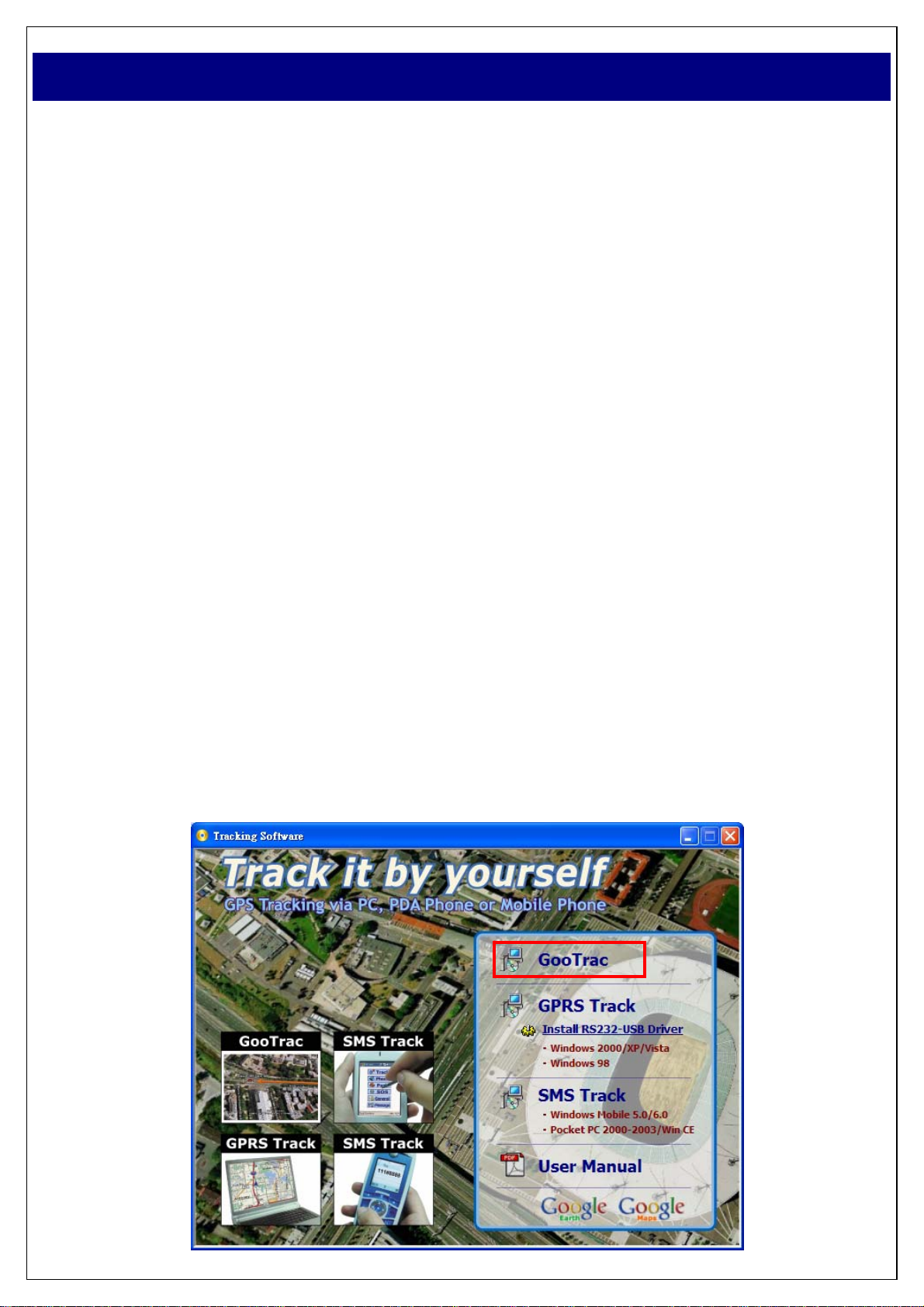
7
1. Requirements
(1) Make sure you did have installed a GSM SIM Card to AVL; and its GPRS
function had been enabled.
(2) FIX IP Address is required for GooTrac Server (the computer to receive the
GPS data sent by GPRS from the vehicle trackers); Intranet is not workable
for the operation. If you do not have a FIX IP, you can use our FIX IP
(59.120.2.234) for the real-time tracking.
(3) Your PC should be 100% compatible with Windows O.S.
(4) Your PC must support 3D graphic.
(5) Google Earth Free Version (4.0 or later) should be installed in your PC in
advance.
(6) To display the route in different color/ width for different speed, please go to
Google Earth -> Tools -> Options -> 3D View -> Graphics Mode and choose
OpenGL mode.
2. Installation
Put the CD delivered with the tracker to the CD driver of your computer; click on
“GooTrac” to install the software into your computer.
GooTrac Software Quick Installation Guide
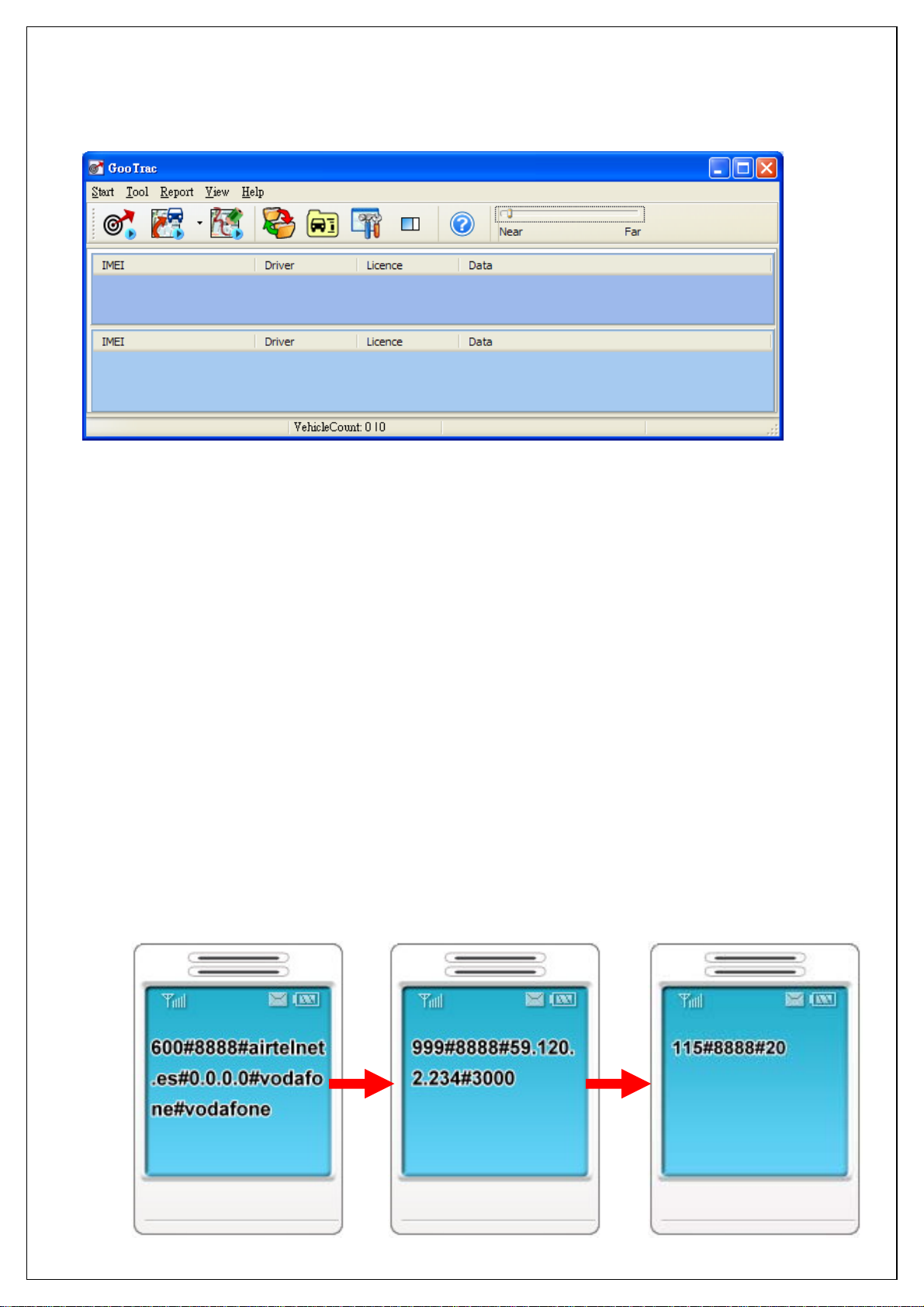
8
3. Set Up The GPS Tracker
First of all, run GooTrac software in your PC.
Step1. Set GPRS APN - send SMS command 600# to the tracker.
600#Password #APN#IP#User#APN_Password
ex. 600#8888#airtelnet.es#0.0.0.0#vodafone#vodafone
(You can find the right command in http://www.gopasstech.com by clicking "send
my GPRS APN command".)
Step2. Set IP Address - send SMS command 999# to the tracker.
999#Password#ServerIP#Port
ex.999#8888#59.120.2.234#3000 - send the data to GoPass server
(Go to http://www.gopasstech.com; click “See my IP Address” to get the data.)
Step3. Set transmission time interval – send SMS command 115# to the tracker.
115#Password#XX
ex.115#8888#20 - send the GPS data once each 20 seconds
1. Set GPRS APN 2. Set IP Address 3. Set transmission
time interval
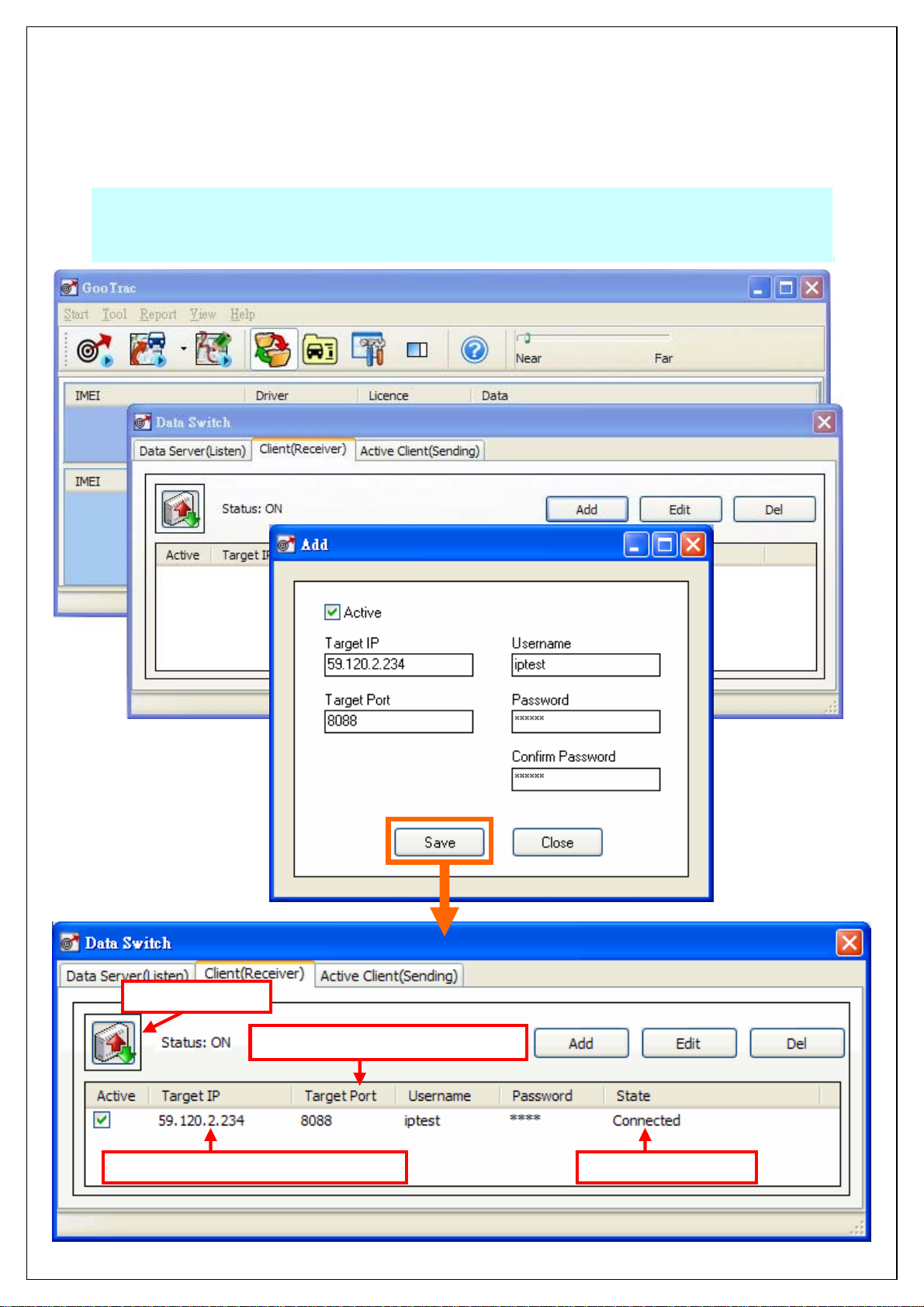
9
4. Data Switch -> Client
After set up the GPS tracker, please go to "Tool" -> "Data Switch" -> "Client" ->
"Add" and key-in the columns as follows.
Target IP: 59.120.2.234 TargetPort:8088
Username: iptest Password:iptest ConfirmPassword:iptest
The IP address of the data serve
r
Connection status
The default delivery listen port
Client Activate

10
5. Get GPS data
The position GPRMC data will be displayed in GooTrac main screen; you can
start to track over Google Earth.
- Press down icon will have the GPS position data forwarded to Google Earth.
- Pick “ Select Button” will have the camera fly to the vehicle position automatically,
once when its GPS position data is received.
- Tick the “ Visible Box” will create a vehicle object in Google Earth. Un-tick it will
remove the object in Google Earth.
[For other functions, please read GooTrac User Manual in the CD.]

11
It is because the position data of your device still can not be sent back to GooTrac server by
GPRS. There must be some problem with the SIM card, or the GPRS APN settings, or some
other telecom problem.
Following are some of the possible factors which may cause the data can not be sent back to
GooTrac server by GPRS.
1. The APN setting is not correct
Please check with your mobile operator for the latest & exact GPRSAPN settings; if
User_Name & APN_Password required for the APN settings. Please note that the data
provided by us were what found in the internet, which maybe out of date. You must check
with your local telecom company for the correct APN data.
2. The SIM card does not support GPRS communication
Please check with the telecom company if the GPRS function of the SIM card has been
activated. Maybe the SIM card does support GPRS; but not yet been activated. You must
call & ask the telecom company to have the GPRS function opened.
(*Please note that one can link to internet by WAP, or MMS, or GPRS; but only GPRS is good for
real-time tracking; WAP & MMS are not workable - i.e. it is not for sure that the SIM Card does work on
GPRS, even though you can link to internet with the sim card.)
3. The GPRS communication is simplex, not duplex
Please check with your telecom company if the GPRS communication is duplex not simplex
- i.e. the device can both receive & send out GPRS data.
4. The 3 SMS commands to set up the GPS tracker were not sent correctly
Please double check the 3 SMS commands sent to the device, and make sure the
commands were sent correctly.
5. Firewall or Anti-virus Software
The operation of GooTrac is blocked by firewall or anti-virus software. We suggest you to
disable all the firewall/protection for the PC used for testing; and have this PC linked to
internet directly, not thru router/intranet... After the communication problem solved, then you
add on the required protection one by one, so that you can find out where the problem
resulted from.
Why I can’t find the IMEI# of my device in GooTrac main screen?

12
For software update or technique support, please contact your local distributor
or contact:
http://www.gopasstech.com
E-mail: support@gopasstech.com
Other manuals for GPS-911R
1
Table of contents
Other GoPass GPS manuals

GoPass
GoPass AVL-900R User manual

GoPass
GoPass GPS-911M User manual

GoPass
GoPass GPS-911 Operating instructions

GoPass
GoPass GPT-810 User manual

GoPass
GoPass AVL-900M Manual

GoPass
GoPass GPT-801 User manual

GoPass
GoPass AVL-900R Manual
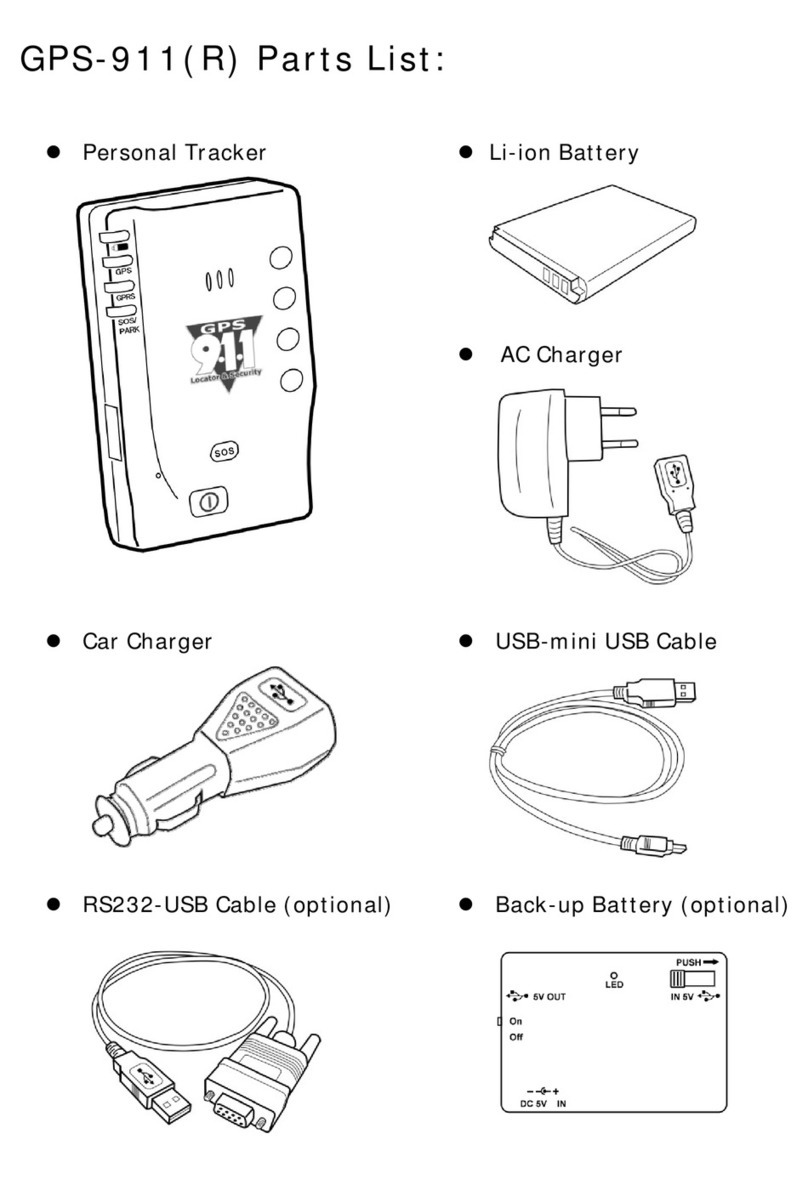
GoPass
GoPass GPS-911R User manual

GoPass
GoPass GPT-800 Manual

GoPass
GoPass AVL-900 Operating instructions

GoPass
GoPass AVL-901 User manual

GoPass
GoPass GPT-801 User manual

GoPass
GoPass AVL-900M User manual

GoPass
GoPass AVL-901C User manual

GoPass
GoPass ANL-901(C) User manual

GoPass
GoPass AVL-901D User manual

GoPass
GoPass AVL-901C Manual

GoPass
GoPass GPS-911M User manual

GoPass
GoPass GPT-810 User manual
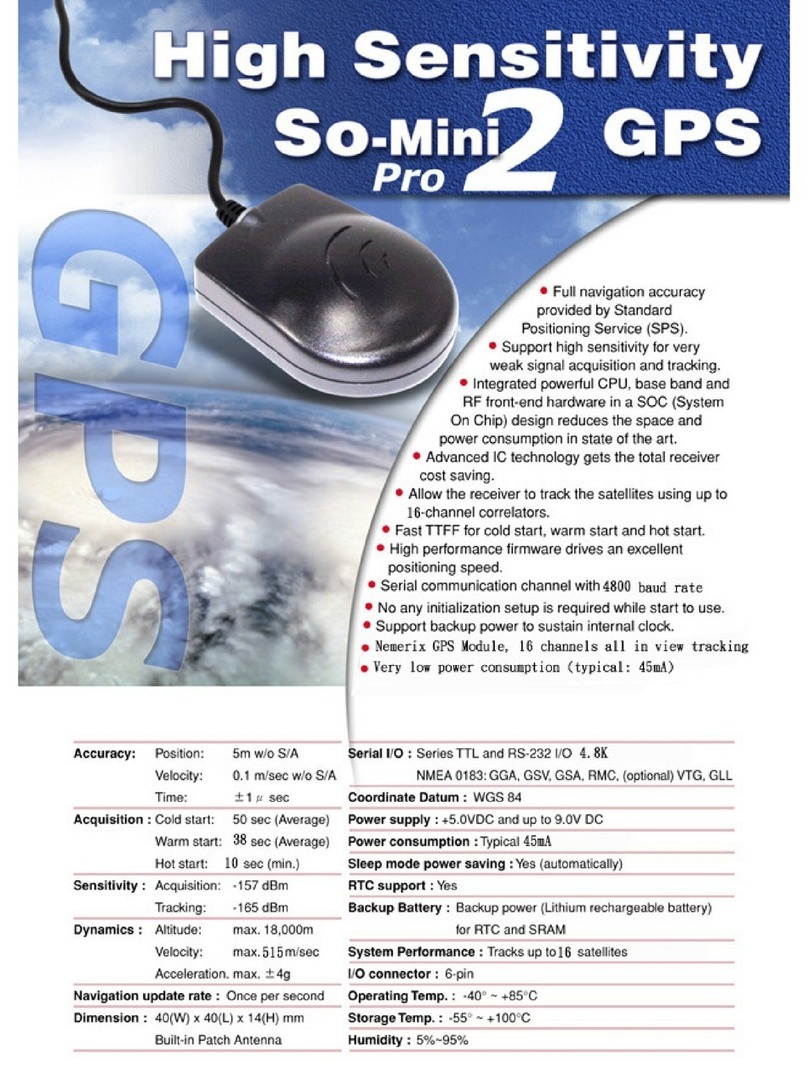
GoPass
GoPass GPS-201 User manual