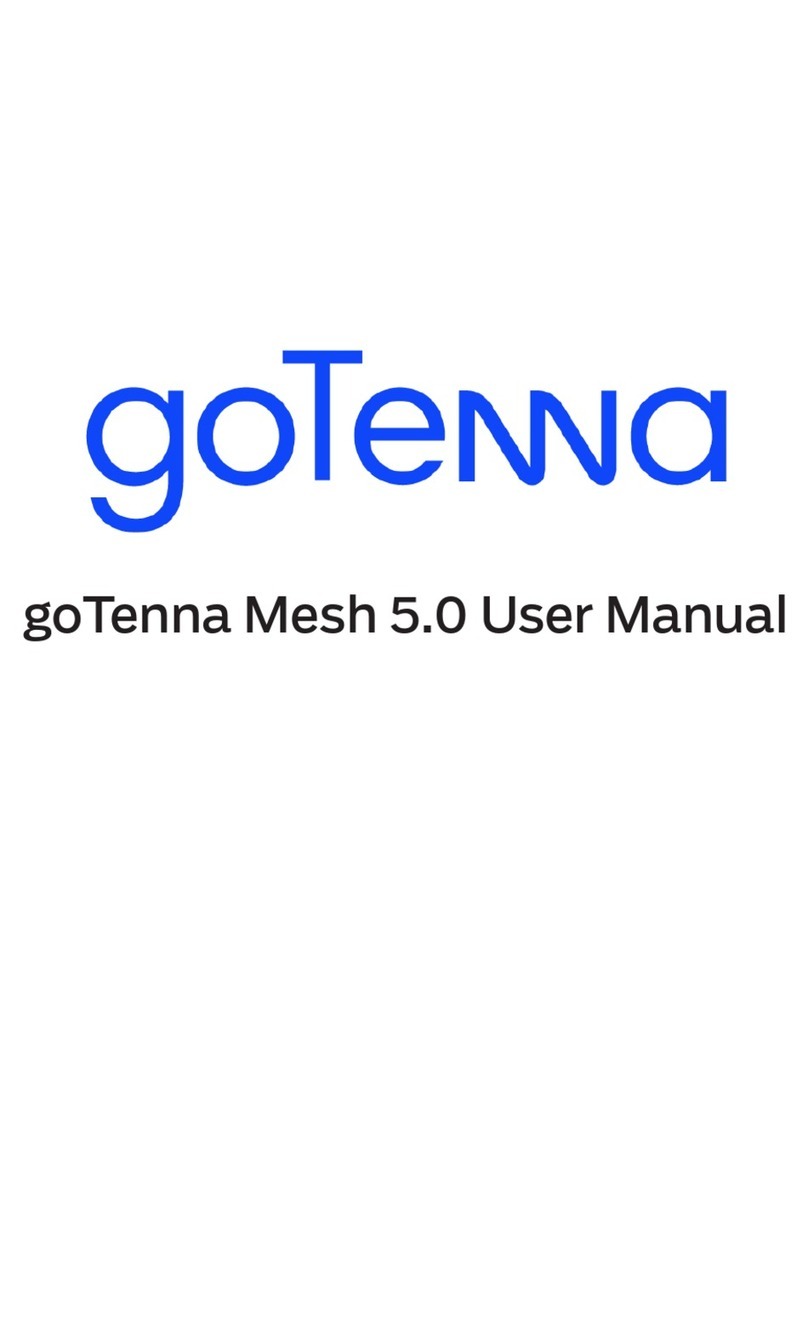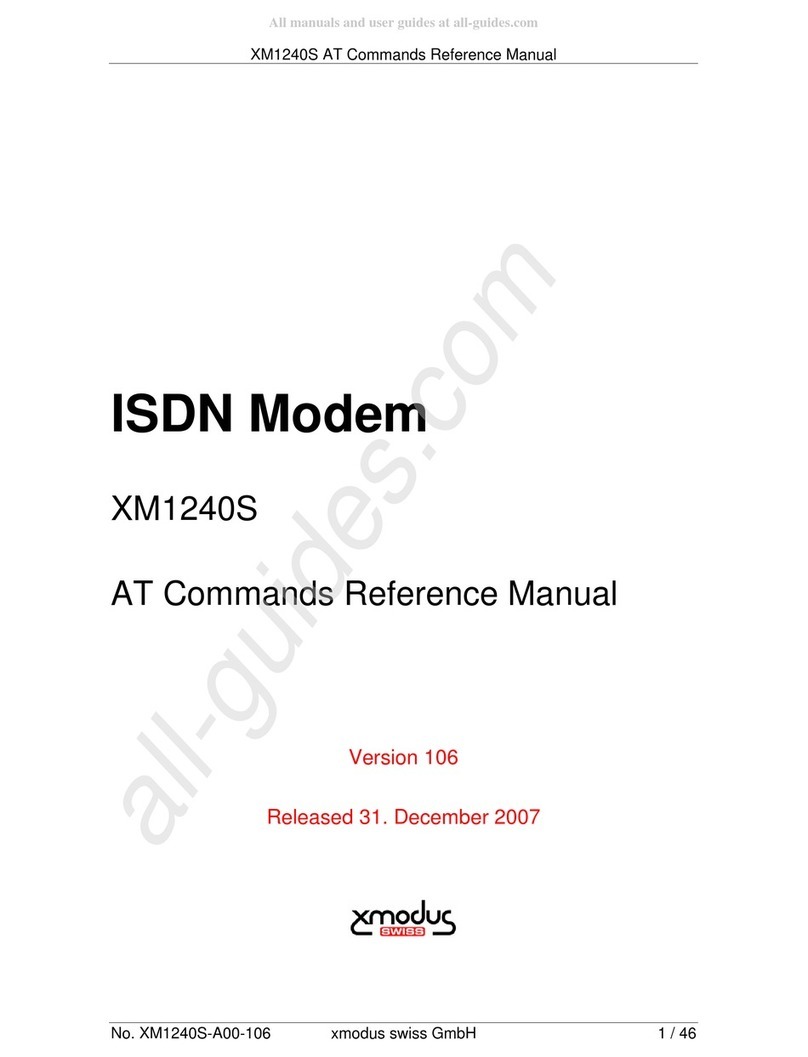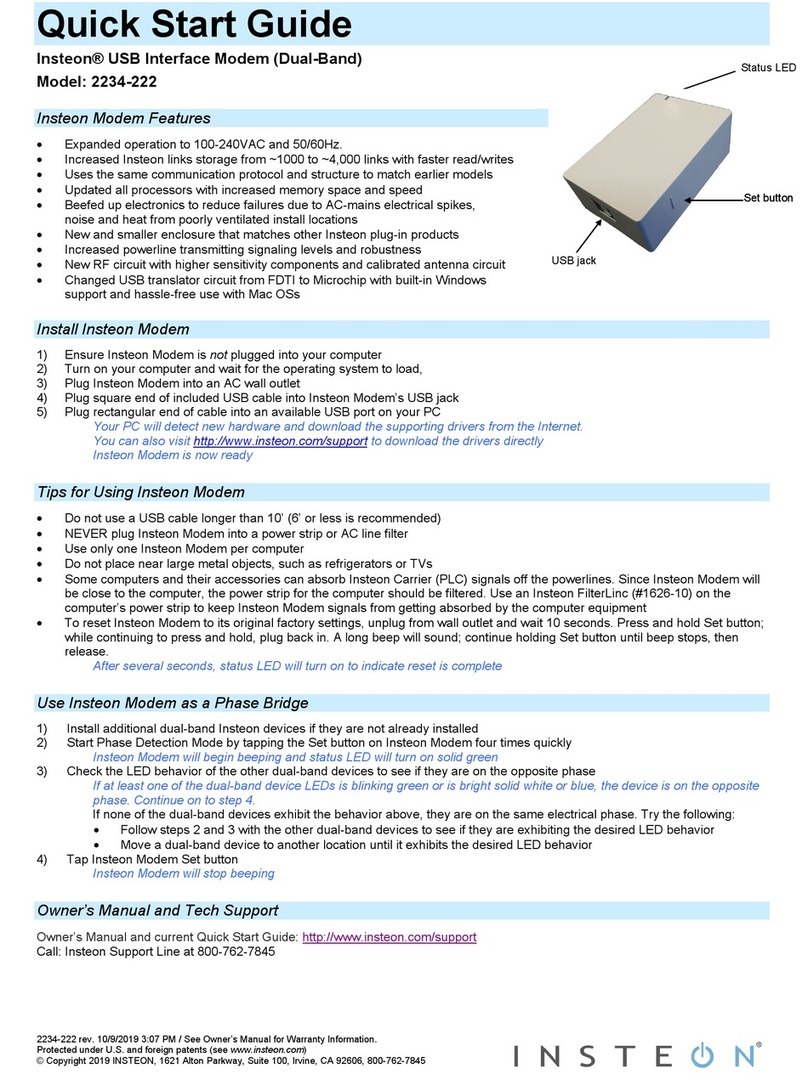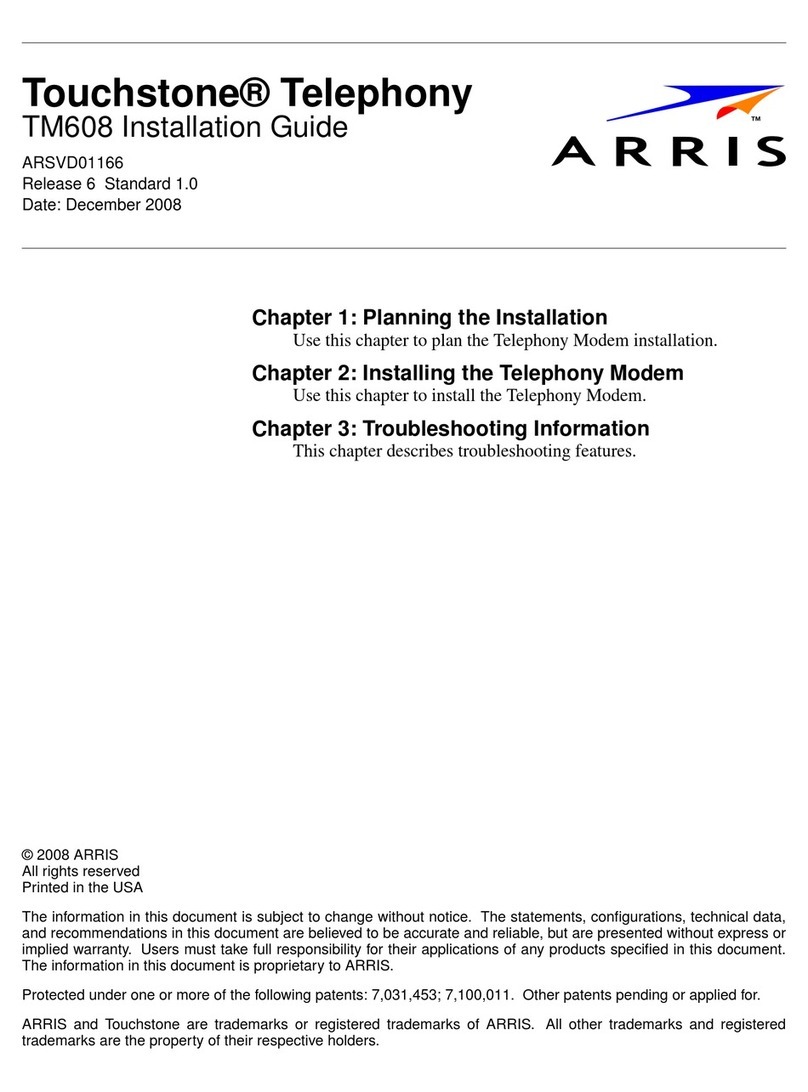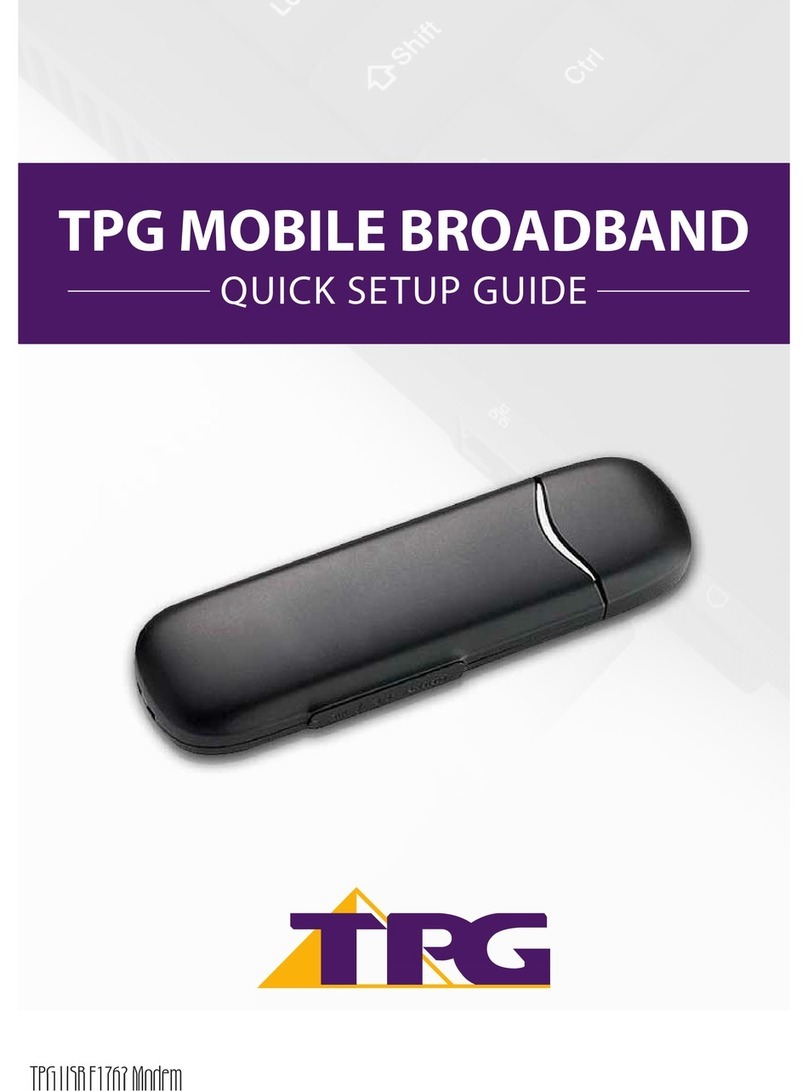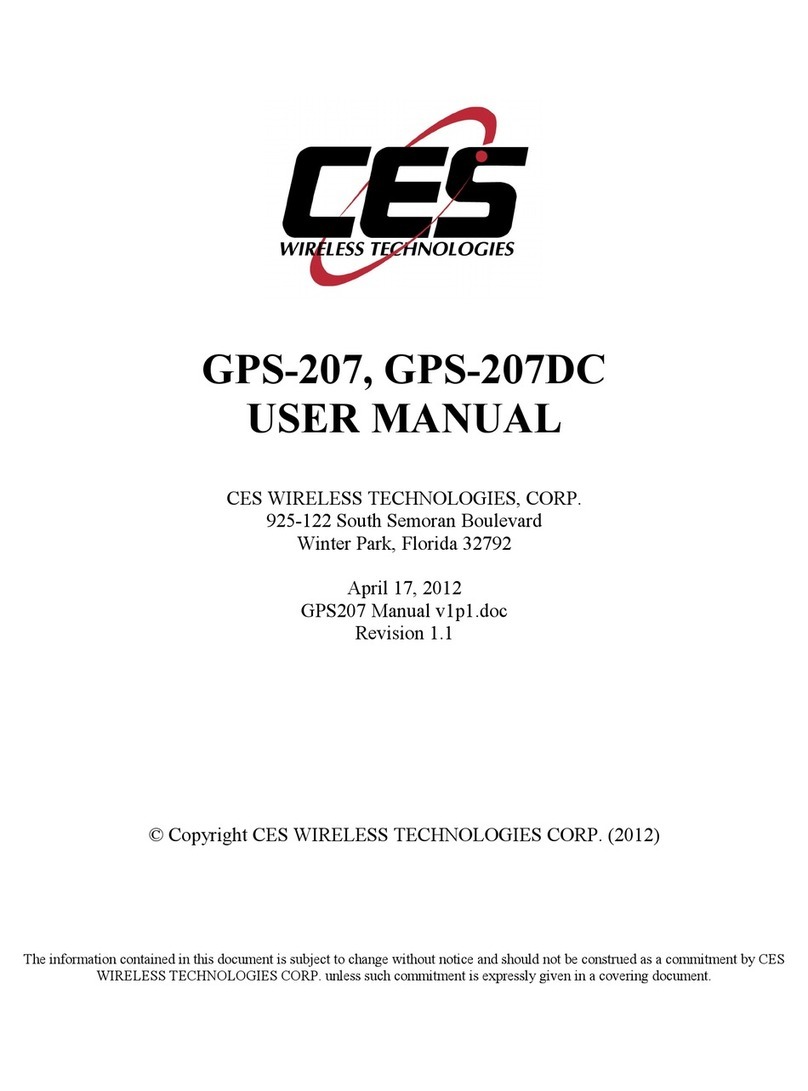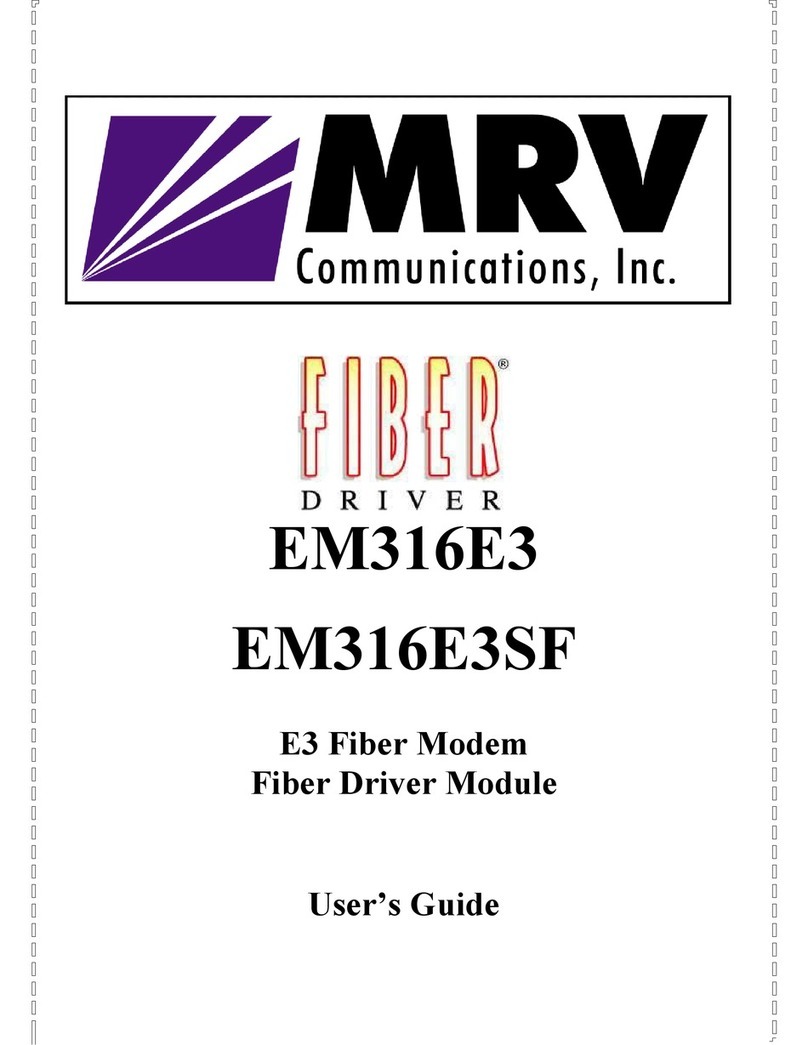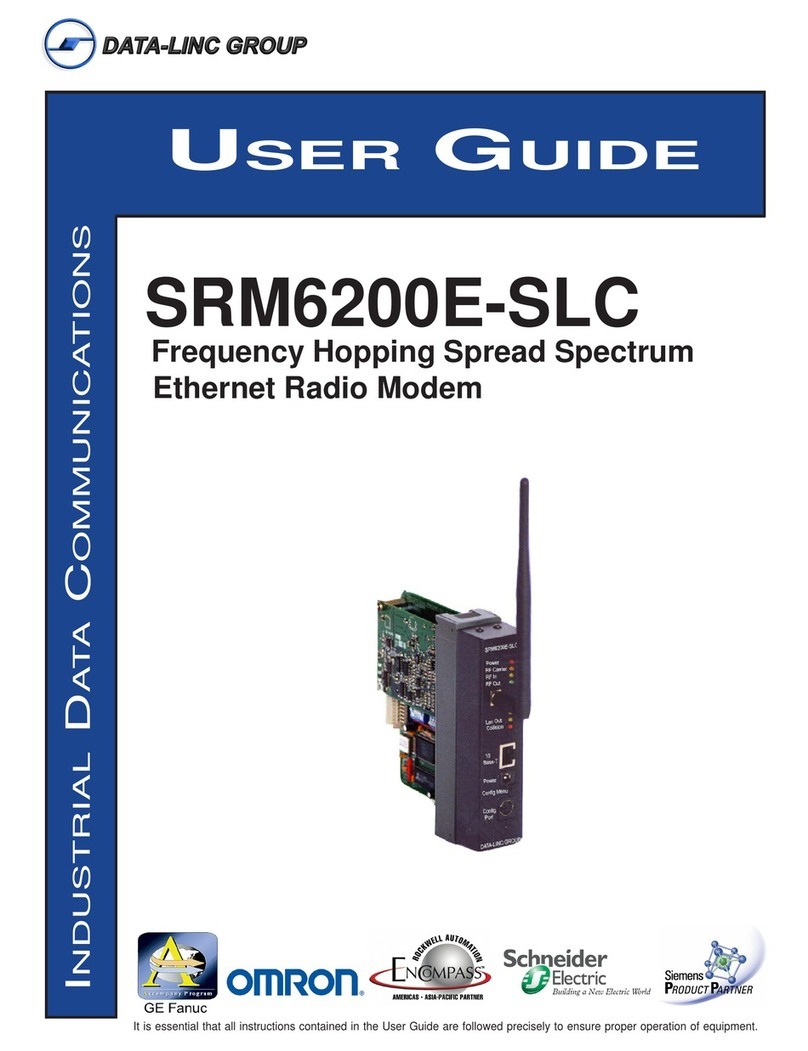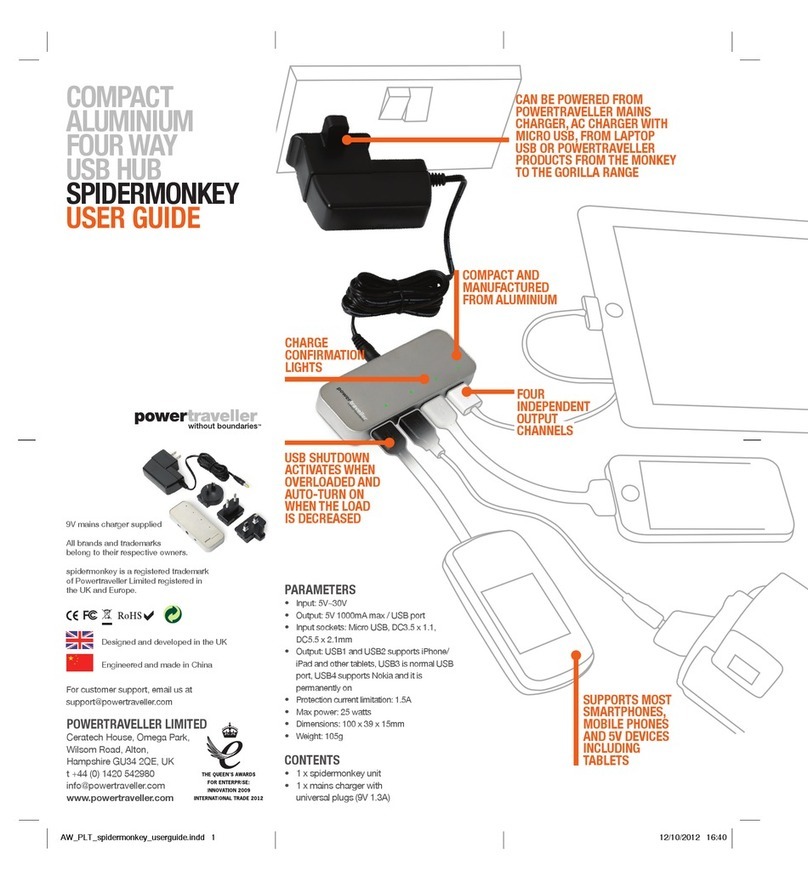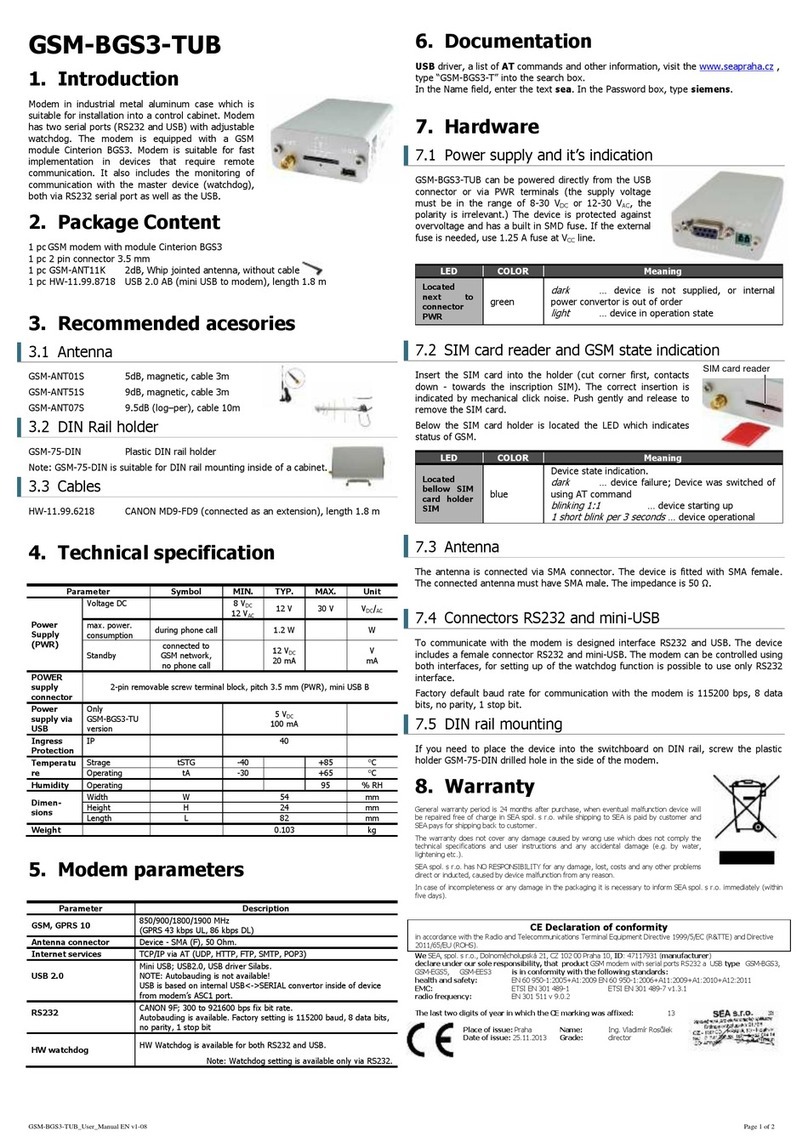goTenna PRO 900-00202 User manual

Part Number 900-00202 • Part Number 900-00212 • Part Number 900-00207
USER GUIDE
Version 2.0 05/2020
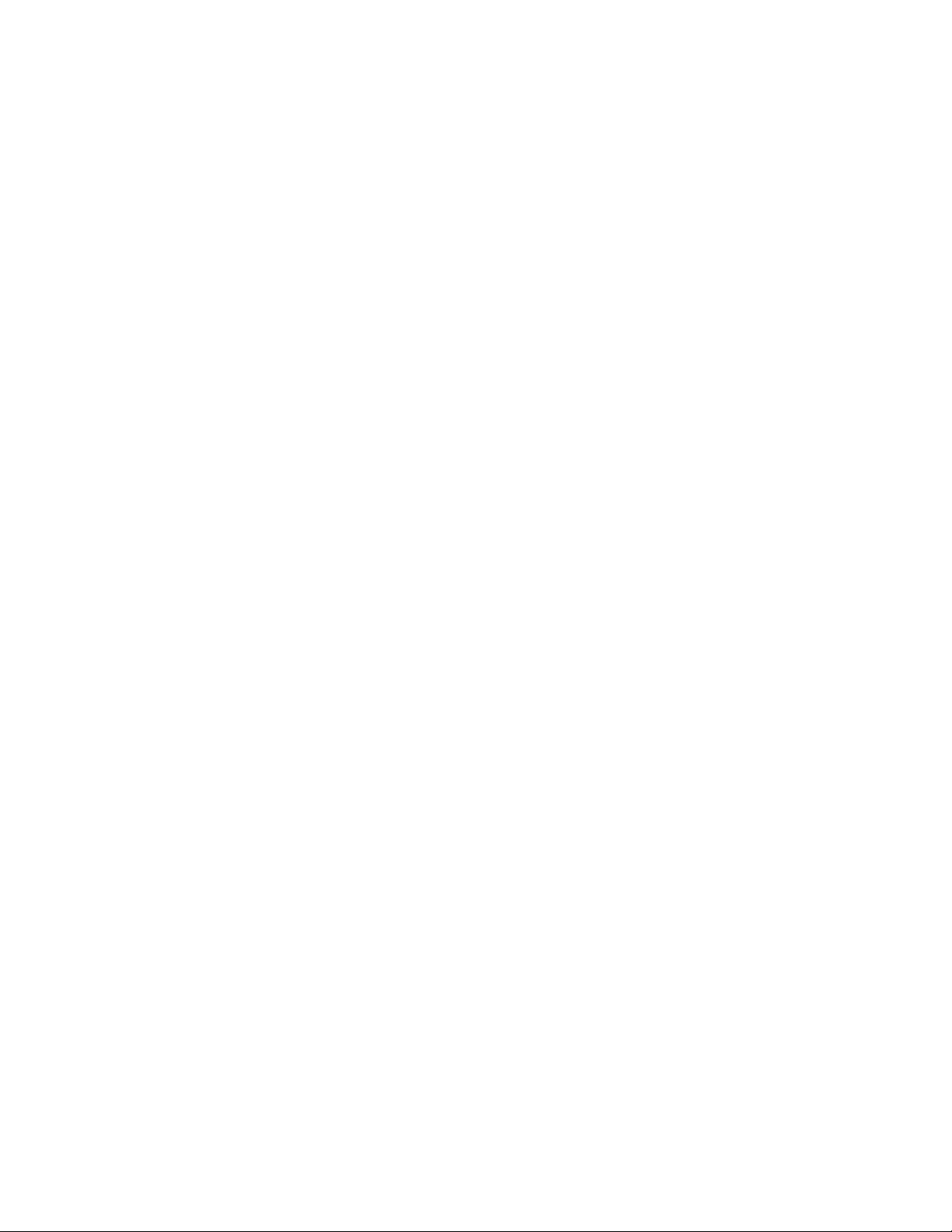

Welcome
Flexible Deployment Options
goTenna Pro Deployment Kit
goTenna Pro Management Portal
goTenna Pro App
goTenna Pro X Quickstart Guide for ATAK Plug-In
Support
1
2
3
17
29
49
85
USER GUIDE
TABLE OF CONTENTS
Version 2.0 05/2020
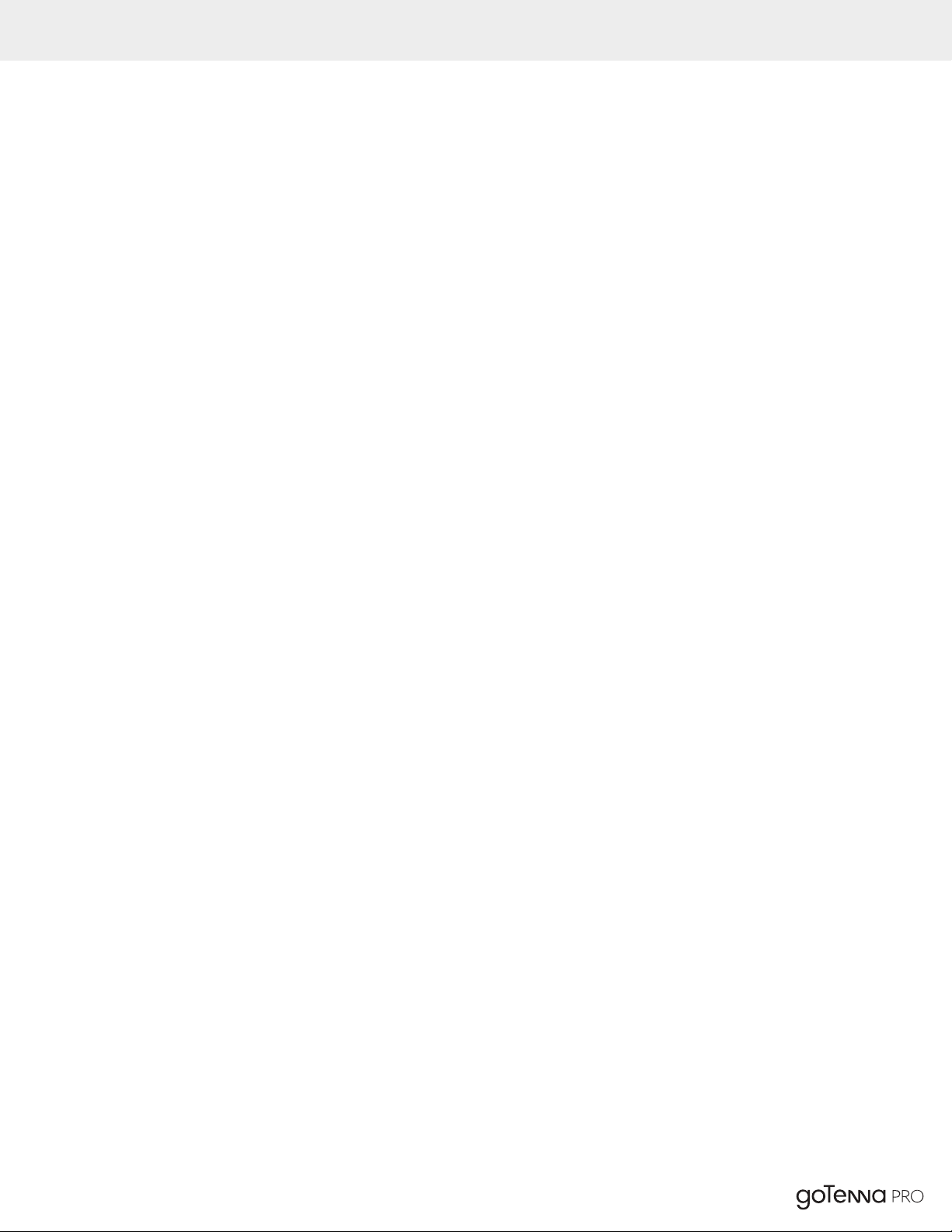
Welcome to your goTenna Pro Deployment Kit
The Pro Deployment Kit, or goKit, is a powerful part of the goTenna Pro ecosystem that enables you to
rapidly deploy a mesh network when deployed o-grid. It serves several key functions:
• Storage container for up to 30 goTenna Pro or Pro X radios, and antennas
• Charging dock for up to 30 goTenna Pros
• Deployment computer and WiFi hotspot to rapidly distribute frequencies and apps to users
The goTenna Radios included in this goKit are mesh networking data radios that facilitate situational awareness
and communications using the goTenna Pro app or a TAK application such as ATAK or CIVTAK.
With the goTenna Pro app or goTenna TAK plugin installed on the End User Device (smartphone), the EUD will
pair to the goTenna Pro radio to provide location, text-based messages, and more. The goTenna then broadcasts
this info to other users on the network via VHF or UHF signals.
In order for the goTenna Pro to successfully communicate to other goTenna Pros on the network, all radios
must be tuned to the same frequency set. The EUD manages frequency sets and tunes the goTenna accordingly
via the app. Your goKit can help facilitate distribution of frequency sets to end users. This is done either in
conjunction with the goTenna Management portal or as a stand alone device without any internet connection.
goKit Deployment: Sync with the Portal
When used in conjunction with the online portal, your organization’s admin can login to the online portal to
manage frequency sets and users. The goKit then syncs to the portal when an internet connection is available
so that it can fetch and store this data locally. It is then ready to move to an oine environment where it can
deploy end users by sending frequencies to the goTenna app/plugin over the built-in WiFi hotspot or QR code.
If you choose not to manage frequencies online or do not have an internet connection available, you may enter
a frequency set directly into the goKit and then deploy via the built-in WiFi hotspot or via QR code.
Deploying without the goKit
Using a goKit to deploy is not required. End users may log into their goTenna app or plugin if an internet
connection is available. End user accounts are set up by your organizations; Admin in the management portal.
It is recommended that users log into their app before deployment in the event they deploy to an area without
internet service. Additionally, End users may manually enter frequencies into the app without needing to sign
into the app or sync with a goKit.
WELCOME
1Welcome Version 2.0 05/2020

Flexible Deployment Options
goTenna Pro provides exible deployment options depending on your team’s
mission set and operating environment. Initial frequency setup and device
conguration can be supported with or without an Internet connection.
Create and assign frequency
sets to designated user
or group accounts.
Download frequency sets
directly to smartphone app and
paired goTenna device.
Enter frequency sets
into smartphone app.
Generate a unique
QR code.
Share frequency sets
with other phones and
paired devices by
scanning QR code.
Enter frequency
sets into goKit.
Generate a unique
QR code or turn
on WIFI-enabled
hotspot with goKit.
Download frequency sets
directly to smartphone app
and paired goTenna device.
Generate a unique
QR code or turn on
WIFI-enabled
hotspot with goKit.
Download frequency sets
directly to smartphone app
and paired goTenna device.
Create and assign frequency sets to
designated user or group accounts.
Download frequency
sets directly to goKit.
Bring goKit
o-grid.
Deployment Kit Options
goTenna Deployment Kits (or “goKits”) store and charge up to 30 Pro
or Pro X devices, allowing large teams to deploy more rapidly
with the online portal or fully oine in the eld.
In addition to frequency set conguration, internal goKit hotspots
can also support initial application downloads and regular
software updates in o-grid environments.
Device Only Options
For teams preparing for operations in advance, goTenna’s
online management portal provides extra convenience and
ease-of-use for system administrators.
When Internet access isn’t available, goTenna Pro and Pro X
users can still adjust frequency settings o-grid using
previously downloaded smartphone applications.
ONLINE OFFLINE
2Flexible Deployment OptionsVersion 2.0 05/2020

USER GUIDE
TABLE OF CONTENTS
goKit Features
goKit Onboarding
Portal Login Onboarding
Oine Mode Onboarding
Home Page Mode
Hot-Spot Settings
Frequency Sets
Mission Packs
Applications
Update Firmware
4
6
6
7
7
8
9
13
15
16
Deployment Kit User Guide3Version 2.0 05/2020

Key Features
Device Maintenance - Charge, transport, and automatically execute radio updates.
Cloud Sync - Automatically syncs with the goTenna Pro Management Portal to ensure all software is up-to-date via
synchronization with the Management Portal.
Mobile Application Deployment - Wirelessly install any application to your IOs or Android device completely o-grid.
Power Bank - Integrated rechargeable power oering 99Wh of auxiliary power.
Flexible storage - Two integrated storage containers for carrying antennas, satellite backhaul stations, or anything else needed.
Touchscreen - Included 7-inch Touch Screen display for intuitive and rapid operation.
A/C & Auxiliary Power - Accepts A/C (Part #900-00202 accepts 110v and Part #900-00212 accepts 110V-240V)
and 12V DC auxiliary external power sources for operation and long-term storage.
1
2
4
5
11
10
8
9
7
6
3
Get to know your goKit
1. 7-inch touch screen display for
intuitive and rapid operation
2. Ethernet Port
3. Water proof power plug cap (3’ AC Plug Provided rear)
4. Internal rechargeable 99Wh LFP battery power bank
5. 30 charging and updating bays for goTenna Pro devices
6. 4 auxiliary USB 2.0 Ports
7. Battery check LED button
8. 3-stage power toggle switch*
9. Power switch for goKit computer
10. Auxiliary 12VDC external power source input
11. Integrated storage containers
GOKIT FEATURES
4Deployment Kit User GuideVersion 2.0 05/2020

Toggle Switch
- By toggling the switch all the way down to o, the unit will not operate and no units will charge.
Storage Position - By toggling the switch one notch to the middle storage position, the goKit will remain on and
the goTennas will continue to charge but only while connected to the external power (A/C or 12V D/C power).
***The recommended operation of a goKit is that it be left in storage mode with the computer toggled
ON and connected to the internet/portal for long-term storage. This will allow constant updates, while
ensuring that if power is ever interrupted in an emergency, the goKit will power down automatically and
not waste power continuing to power the kit***
On Position - If the user toggles the switch one notch higher, the kit will be placed in On Mode. Once in On mode
the kit will continue to operate o of external power if available. If it is not available or interrupted, it will automatically
continue to operate on internal battery power until depleted.
Setting up goKit
1. Plug the kit into a 110 to 240V (Part #900-00202 accepts 110v and Part #900-00212 accepts 110V-240V)
Vac 50-60 Hz power source using the power cable included or a suitable replacement. Non-US users may
need a plug adapter from US 3-Prong to their national conguration.
2. Open the kit and insure all goTenna Pro radios are rmly seated in their charging docks.
NOTE: If goTenna Pro is not fully charged, the light indicator will display red when plugged in to power. The indicator
will turn blue when the unit is fully charged. To optimize for longer battery life, the unit executes automatic battery
conditioning cycles. You will notice this during charging when the indicator turns red for about 20 minutes, then returns
back to blue. goTenna Pro units may become warm during charging. This is normal and does not cause any damage.
3. Turn the kit on by ipping the toggle switch (#9) to Storage Mode or On Mode.
4. Push the ‘Computer Power’ button (#10) to boot up the goKit computer.
5. The computer will take around one minute to fully load prior to setting up.
goKit Deployment Computer
The goKit Computer has two primary operating modes. Standby and Deployment Mode. While in standby mode the
goKit connects to the Management Portal and pulls down any new software such as apps and rmware to store locally for
later deployment while disconnected in the eld. While in Deployment Mode the goKit disconnects from external networks
and creates its own local network via WiFi where operators can acquire any of the software that was previously stored on
it. This is particularly of use for setting up new partners/users oine who have their own Android/iOS devices, but did not
install the requisite software to operate the goTenna hardware beforehand.
Deployment Kit User Guide5Version 2.0 05/2020

GOKIT ONBOARDING
PORTAL LOGIN ONBOARDING
The rst page displayed to the user is the selection
between Portal Login and Oine Mode.
If you select PORTAL LOGIN you will be prompted
with WiFi network selection page as shown here.
Please select the WiFi network you want the goKit to be
connected, enter the password and tap on CONNECT.
On this screen enter your goKit user credentials from
portal (rather than regular user as in release 1.0).
Note: Please make sure to read section about new goKit
user creation (Page 23) if you have not done so already.
6Deployment Kit User Guide
Version 2.0 05/2020

With release 1.2 user may nish the goKit
onboarding without using the portal credentials
by selecting oine mode.
Note: The internet settings will be disabled.
Home Page
The home screen mostly includes general information
about the goKit, Deployment Mode SSID, and network
settings.
Above you can see the legend for the
navigation bar for Home page mode.
HOME PAGE MODE
OFFLINE MODE ONBOARDING
Deployment Kit User Guide7Version 2.0 05/2020
Home
Frequency Sets
Mission Packs
Apps
Firmware

HOTSPOT SETTINGS
The goKit Hotspot can be changed from
the Home screen. Tap on EDIT HOTSPOT
button to change these settings.
On the next screen input your SSID and
PASSWORD for the Hotspot network.
Tap on UPDATE button to apply the input.
Once saved, the new Deployment Mode
SSID will be displayed on the home page.
8Deployment Kit User Guide
Version 2.0 05/2020

FREQUENCY SETS
This page displays both Portal (top of the list)
and Oine Frequency sets (bottom of the list).
Channels for Frequency Set can be previewed
by pressing magnication glass.
Users can save oine copy of the portal
frequency by pressing the cloud button on the
right side of the portal frequency set row.
If the selected frequency set is saved to
goKit successfully, conrmation dialog will
be displayed as shown.
Deployment Kit User Guide9Version 2.0 05/2020
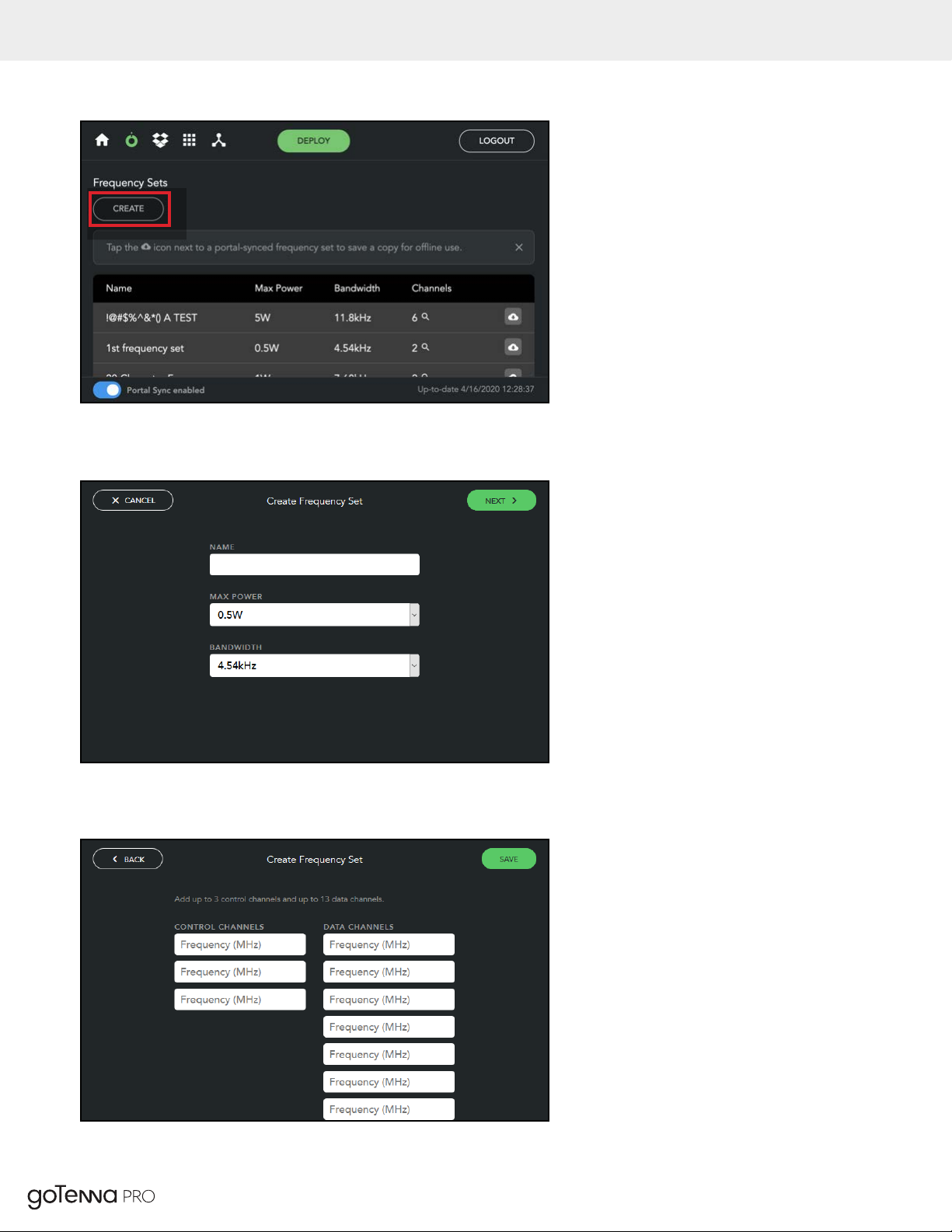
CREATE FREQUENCY SET
To create Frequency Set select the CREATE button.
Input the Name, Max Power, Bandwidth, and tap NEXT.
After this the user has to enter Control and Data
channels and press SAVE button. If the entered values
are valid the goKit will create an oine Frequency Set.
The created Frequency Set will appear in the bottom
section of the Frequency Setlist.
10Deployment Kit User GuideVersion 2.0 05/2020
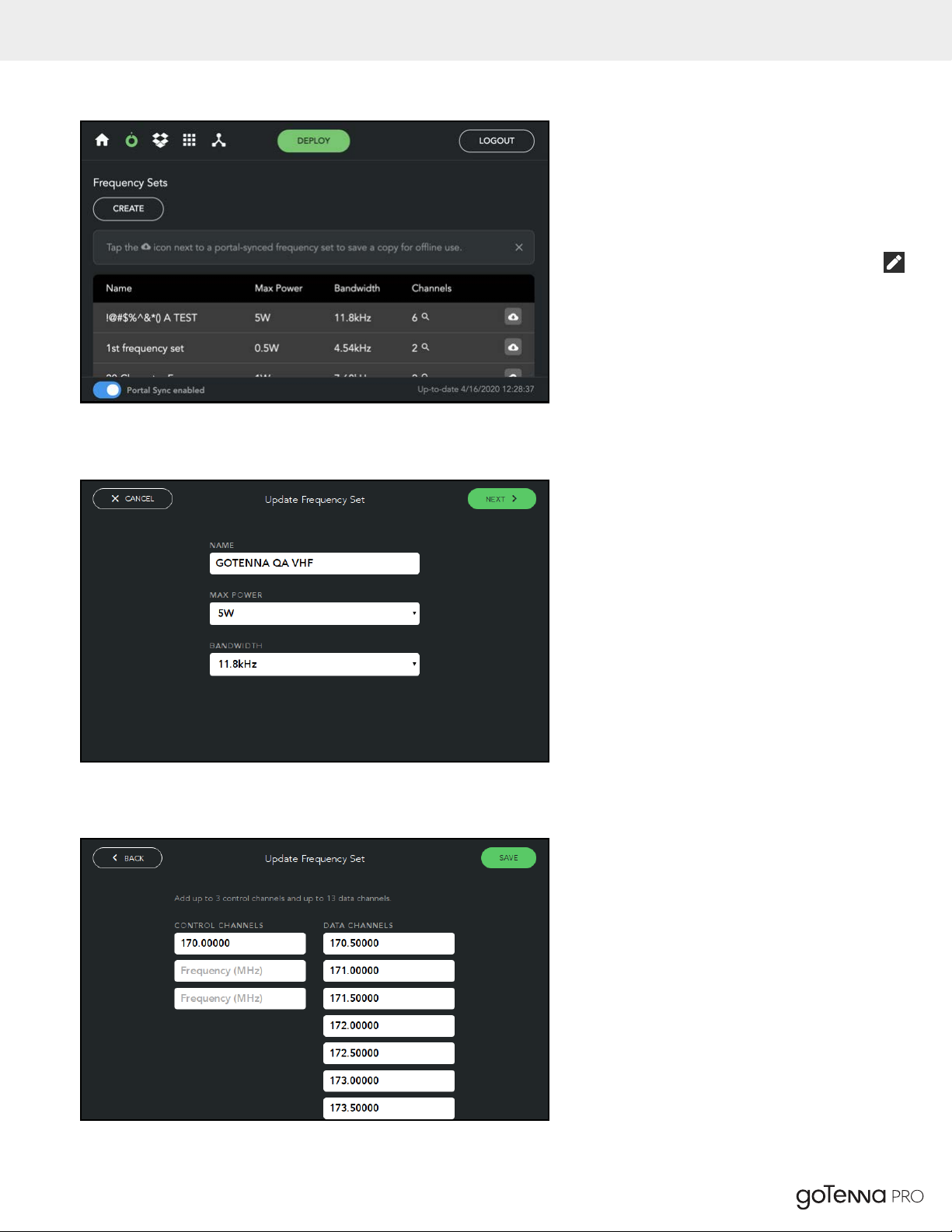
EDITING EXISTING FREQUENCY SET
To edit the oine Frequency Set tap the pen icon
on the right side of the frequency set row.
On this page you can see the existing Name, Max
Power, and Bandwidth. These can be modied.
By tapping NEXT you can get to the following screen.
On this page you can change Control and Data channels.
By tapping SAVE Frequency Set can be saved.
Deployment Kit User Guide11 Version 2.0 05/2020

DELETE OFFLINE FREQUENCY SET
The oine Frequency Set can be deleted
by clicking on trash bin icon. Users will be
prompted with dialog box that will ask user
to conrm delete action.
12Deployment Kit User GuideVersion 2.0 05/2020

MISSION PACKS DOWNLOAD VIA PORTAL
1. Login to portal and upload mission packs
by clicking on Mission Packs. Upload as
shown at left.
2. Uploaded mission pack needs to be added to
a group to allow goKit to pull it from the portal.
Refer to section Create goKit Group if group
not created or else refer to section Edit GoKit
Group to add mission pack to a group.
3. If gokit user is not created then refer to section
gokit User creation to create goKit user on the
portal.
4. Use goKit user credentials to login to portal
from goKit Portal Login page.
5. In goKit home page, open Mission Packs page
and mission packs from portal should be pulled.
Please follow the steps below to download mission packs to goKit via portal and SD card.
Deployment Kit User Guide13 Version 2.0 05/2020

ATAK MISSION PACKS DOWNLOAD VIA SD CARD
1. Prepare micro SD card with mission packs under
‘mission_packs’ folder.
2. Plug in an external micro SD card with mission
packs to goKit’s micro SD card slot.
3. Go to Mission Packs page and tap on “SCAN SD
CARD FOR MISSION PACKS” to load mission
packs from SD card as shown left.
4. Tap on Save icon to save a mission pack to gokit.
5. Saved mission pack is added to mission packs
list as shown left.
14Deployment Kit User Guide
Version 2.0 05/2020

APPLICATIONS
Applications can be previewed on goKit
by tapping Apps Navigation bar.
UPLOAD APPLICATION TO PORTAL
To use applications on the goKit, they needed
to be uploaded to the portal. Open the
Apps page under goKit section of the Portal.
Once the goKit Apps page is open click
on UPLOAD APP button.
On the next page the le can be uploaded.
Deployment Kit User Guide15 Version 2.0 05/2020

UPDATE FIRMWARE
1. Select the Firmware icon from the main menu to
access the rmware update page. Select “Scan
for Devices”.
2. Any devices connected to your goKit will appear
here in a list. Select “Update” to update the
rmware of all devices in your goKit.
3. Select a Firmware version, then select to install
the rmware selected. This will apply the rmware
update to all devices in your goKit.
16Deployment Kit User Guide
Version 2.0 05/2020

TABLE OF CONTENTS
USER GUIDE
Introduction to Management Portal
Frequency Sets
Users
User Groups
goKits
18
20
21
23
25
Management Portal User Guide17 Version 2.0 05/2020
Table of contents
Other goTenna Modem manuals