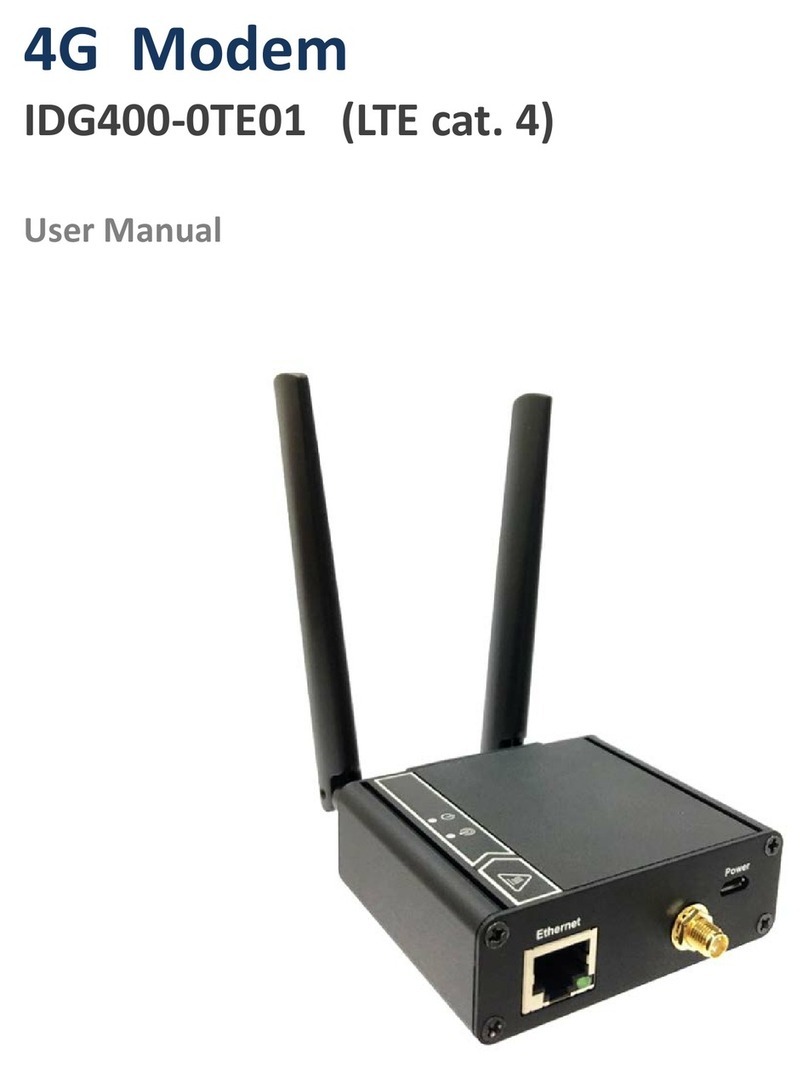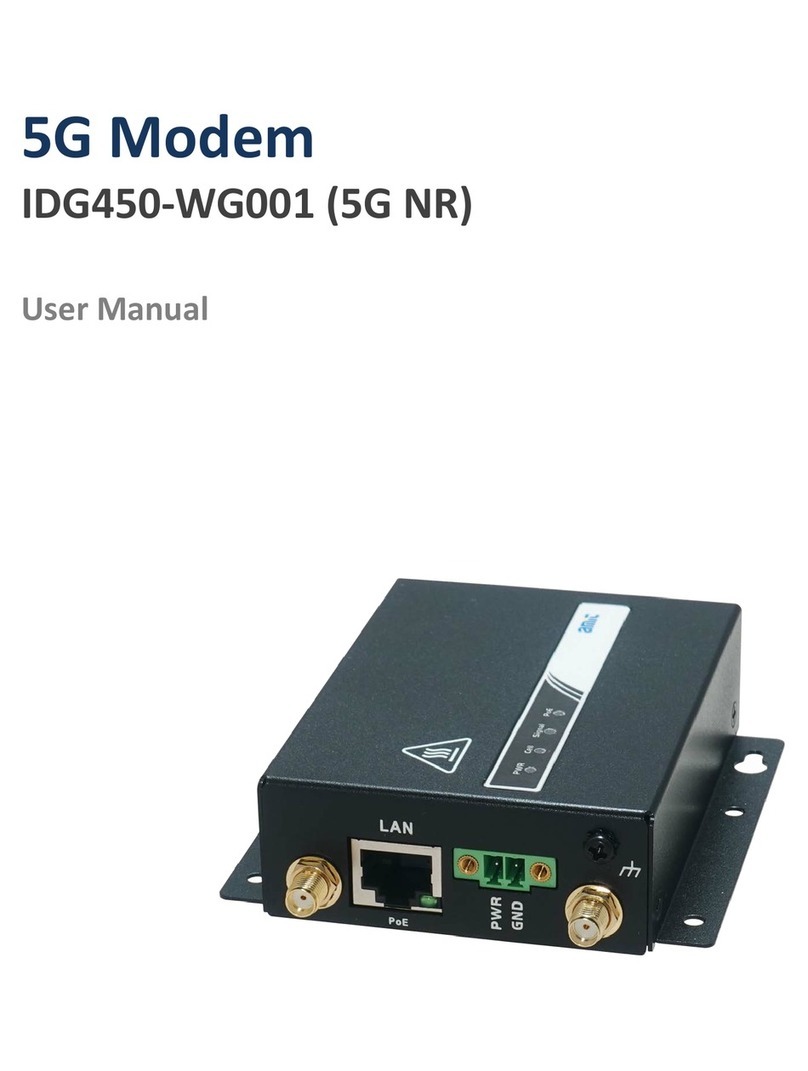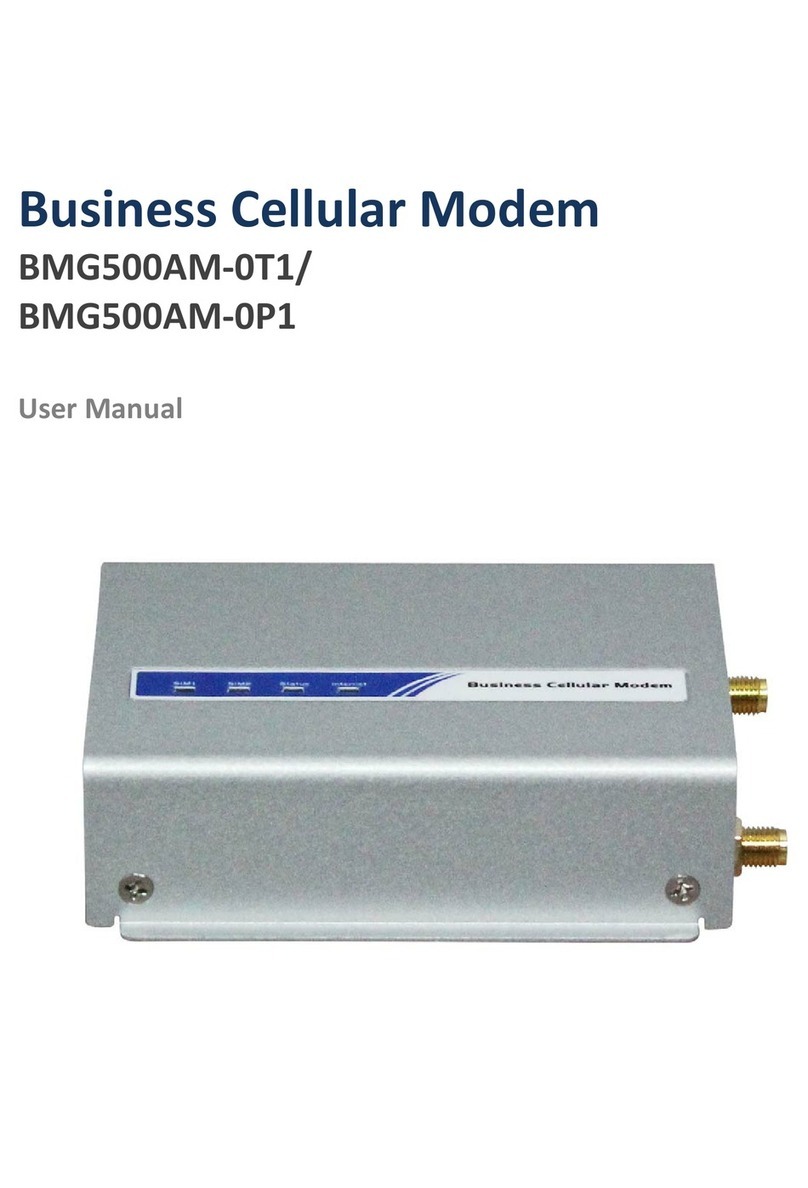5G PoE Multi-Connect Modem
3
3.1.5DDNS ............................................................................................................................................. 35
3.1.6 PoE ............................................................................................................................................... 36
3.2 Routing.................................................................................................................................................... 37
3.2.1 Static Routing ............................................................................................................................... 37
3.2.2 Routing Information..................................................................................................................... 39
3.3System ...................................................................................................................................................... 40
3.3.1 System Time................................................................................................................................. 40
3.3.2Language....................................................................................................................................... 42
3.3.3System Information....................................................................................................................... 42
3.3.4Scheduling..................................................................................................................................... 42
3.3.5 Data Cap....................................................................................................................................... 44
Chapter 4 Security................................................................................................................................................. 45
4.1 VPN.......................................................................................................................................................... 45
4.1.1 OpenVPN...................................................................................................................................... 45
4.1.2WireGuard..................................................................................................................................... 50
4.2 Firewall.................................................................................................................................................... 53
4.2.1 Packet Filters ................................................................................................................................ 53
4.2.2 MACControl.................................................................................................................................. 57
4.2.3 IPS................................................................................................................................................. 59
4.2.4 URL Block ..................................................................................................................................... 60
Chapter 5Administrator ........................................................................................................................................ 62
5.1 Manager ................................................................................................................................................. 62
5.1.1FW Upgrade .................................................................................................................................. 62
5.1.2Password & MMI........................................................................................................................... 63
5.1.3Reboot & Reset ............................................................................................................................. 64
5.1.4SSH ................................................................................................................................................ 64
5.1.5Remote Administrator .................................................................................................................. 65
5.1.6 Device management .................................................................................................................... 66
5.1.7System log ..................................................................................................................................... 66
5.1.8Command Script ........................................................................................................................... 67
5.2Utility........................................................................................................................................................ 68