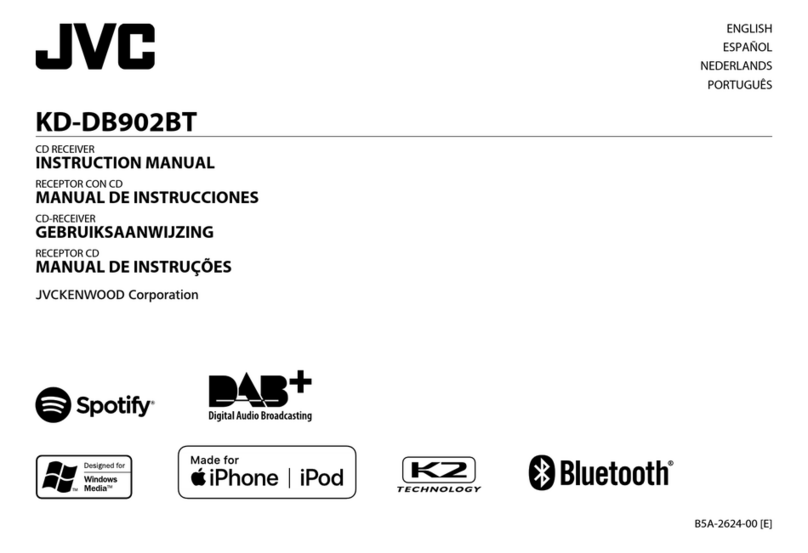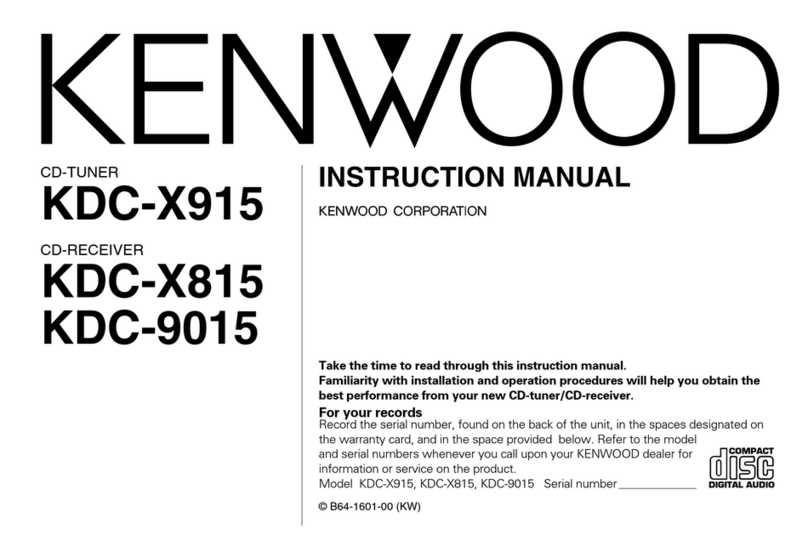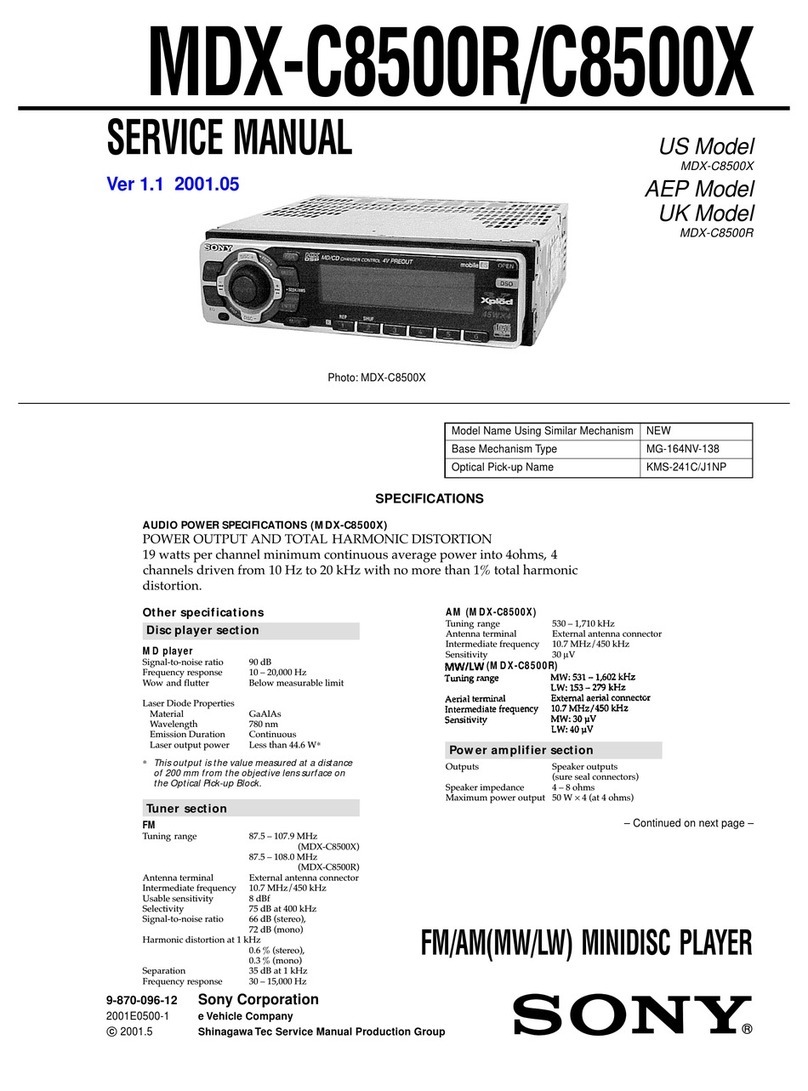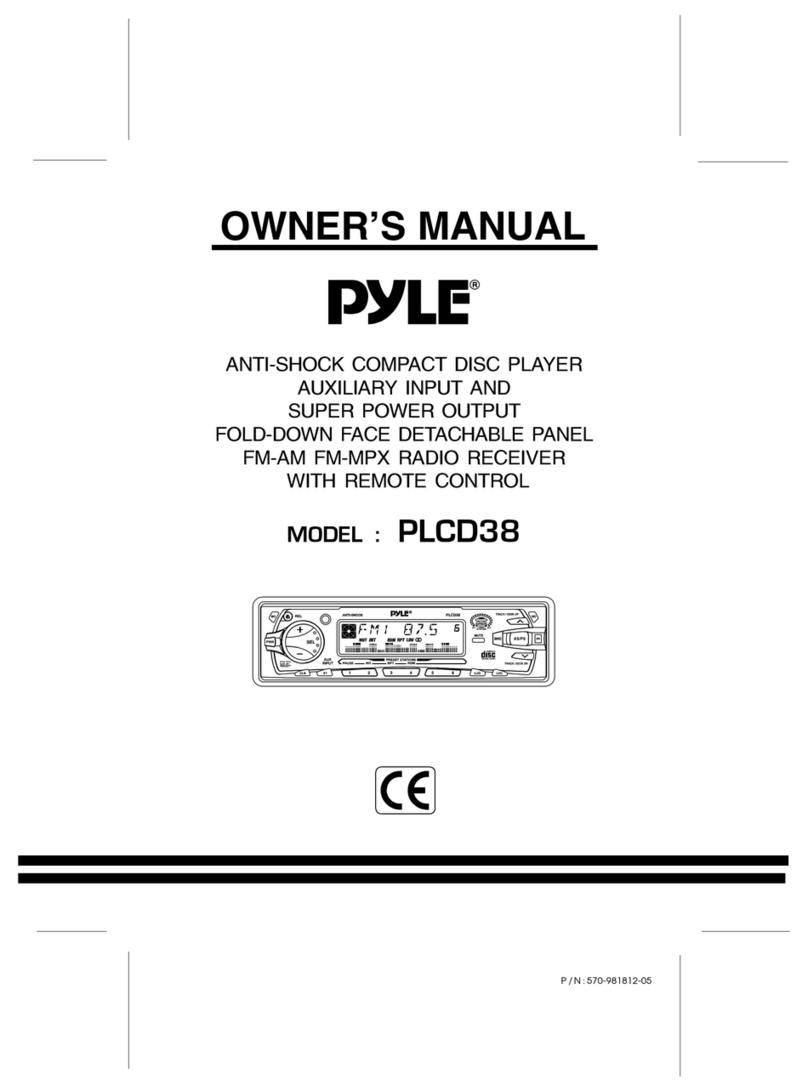Governors America DDM-101 User manual
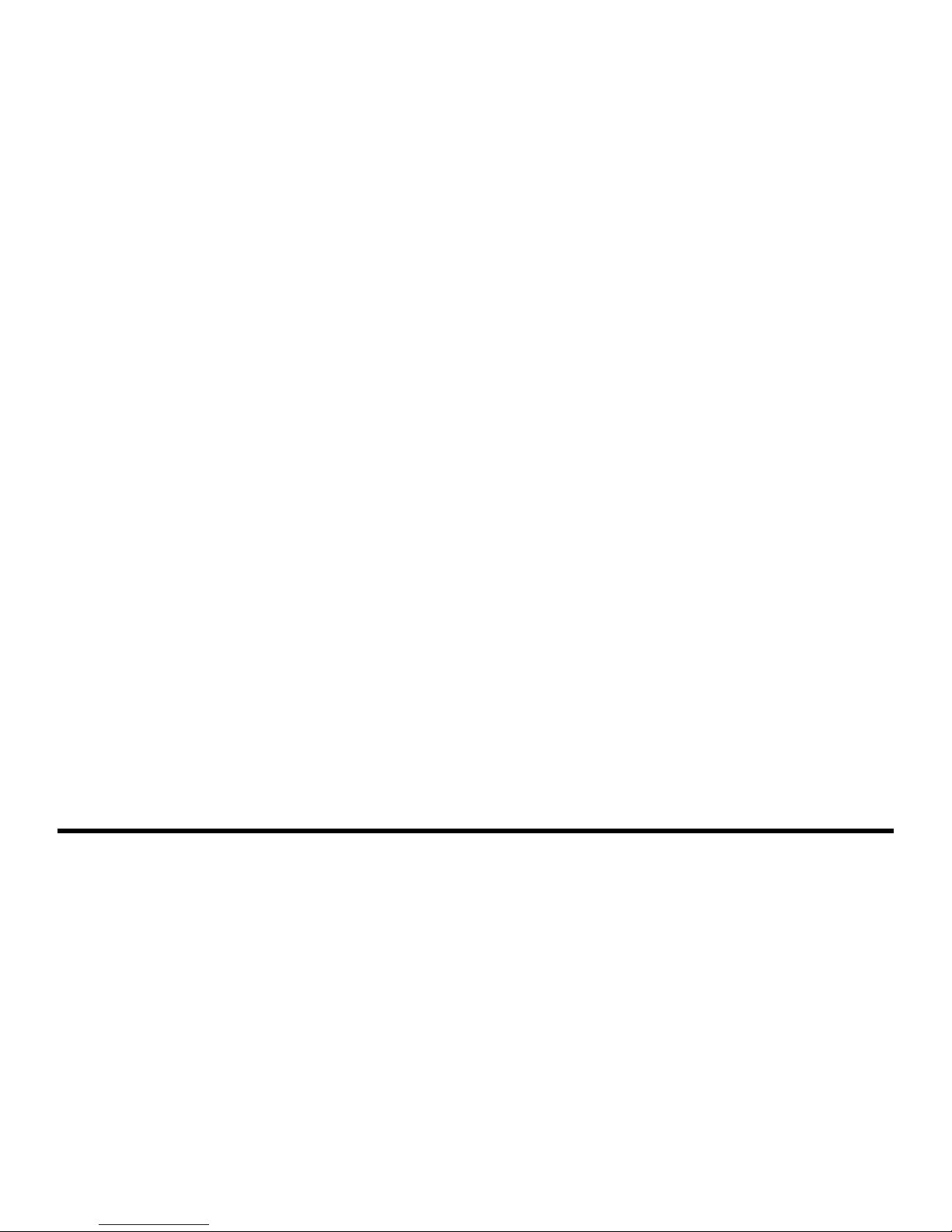
Bluetooth/iMode/MP3 Player With FM/AM Tuner
OPERATING INSTRUCTION
Dash-dock Multimedia

2
Safety Information
To provide a clear demonstration and an
alternative for easy understanding of the
operation of this unit, graphic illustration
was used. However, this illustration is not
necessary printed as the actual image found
on the unit.
Thank you for purchasing this product. Please read
through these operating instructions so you will know
how to operate your model properly. After you have
nished reading the instructions, keep this manual in
a safe place for future reference.
—————————————————————
PRECAUTIONS
Use only in a 12-volt DC negative-ground
electrical system.
Disconnect the vehicle's negative battery
terminal while mounting and connecting the unit.
When replacing the fuse, be sure to use one with
an identical amperage rating.
Using a fuse with a higher amperage rating may
cause serious damage to the unit.
DO NOT attempt to disassemble the unit.
Make sure those pins or other objects do not get
inside the unit, they may cause malfunctions, or
create safety hazards such as electrical shock or
laser beam exposure.
If you have parked the car for a long time in hot
or cold weather, wait until the temperature in the
car become normal before operating the unit.
Keep the volume at a level at which you can
hear outside warning sounds (horns sirens, etc.).
Stop the car before performing any complicated
operation.
FCC STATEMENT
1. This device complies with Part 15 of the FCC
Rules. Operation is subject to the following two
conditions:
(1) This device may not cause harmful interference.
(2) This device must accept any interference
received, including interference that may cause
undesired operation.
2. Changes or modifications not expressly
approved by the party responsi b l e f o r
compliance could void the user's authority to
operate the equipment.
NOTE: This equipment has been tested and found
to comply with the limits for a Class B digital device,
pursuant to Part 15 of the FCC Rules. These limits
are designed to provide reasonable protection
against harmful interference in a residential
installation.
This equipment generates uses and can radiate
radio frequency energy and, if not installed and
used in accordance with the instructions, may cause
harmful interference to radio communications.
However, there is no guarantee that interference
will not occur in a particular installation. If this
equipment does cause harmful interference to radio
or television reception, which can be determined
by turning the equipment off and on, the user is
encouraged to try to correct the interference by one
or more of the following measures:
Reorient or relocate the receiving antenna.
Increase the separation between the equipment
and receiver.
Connect the equipment into an outlet on a
circuit different from that to which the receiver
is connected.
Consult the dealer or an experienced radio/TV
technician for help.
FCC Radiation Exposure Statement
This equipment complies with FCC radiation
exposure limits set forth for an uncontrolled
environment. This equipment should be installed
and operated with minimum distance 20cm between
the radiator & your body
Contents
Safety Information ......................................... 2
Panel Controls ............................................... 3
General Operation......................................... 4
Steering Wheel Control ................................. 4
Tuner Operation ............................................ 5
RDS............................................................ 5-6
Playing MP3/WMA Files............................. 6-7
USB MP3 Playback ....................................... 7
Bluetooth Operation.................................... 8-9
System Menu............................................ 9-10
iMode operation........................................... 11
Electrical Connections ................................. 12
Installation Guide......................................... 13
Troubleshooting........................................... 14
Specications .............................................. 15
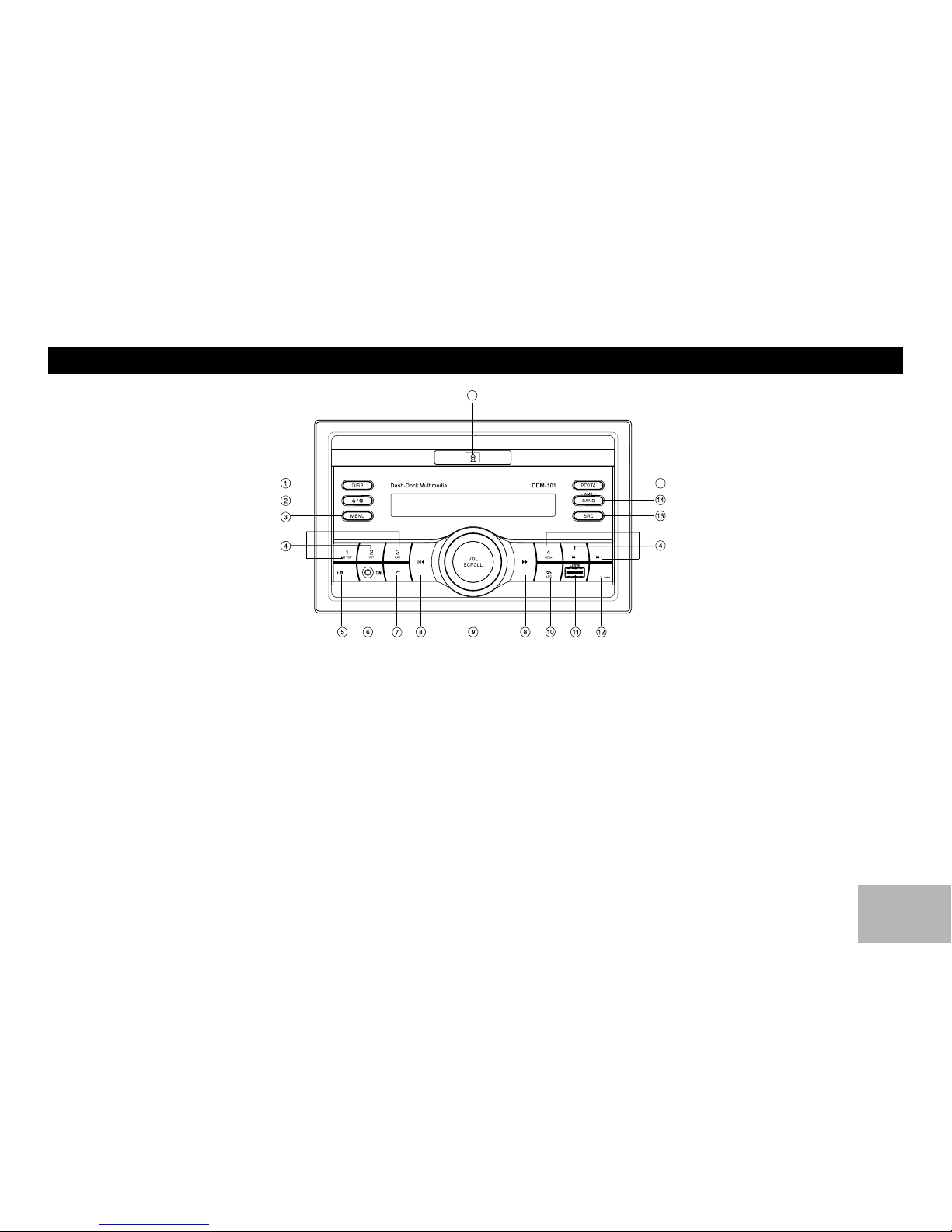
3
3
1. - Display switch
-.Adjust time(long press)
2. - Power on
- Mute
- Power off(long press)
3. - Enter system menu,
4. - Disc playback
Button 1: - Play/pause
- Start play from the beginning of the rst
track.(long press)
Button 2: - Intro play (10 sec.)
Button 3: - Track repeat play
Button 4: - Track random play
Button 5: - MP3 folder down
- MP3 track -10 down (long press)
Button 6: - MP3 folder up
Panel Controls
15
16
6
5
- MP3 track +10 up (long press)
- 1-6 Preset:
- Press to tune in a preset station.
- Long press to store station.
5. - MIC FR
6. - Aux-in jack
7. - Dial number
- Answer phone
- Redial number.(long press)
8. - Radio tune
- Track seek
9. - Rotate to adjust volume
- Push to select VOL/BAS/MID/TRE/BAL/
FAD, rotate the knob to adjust level.
10. - Terminate call
- Preset scan
- MP3 search
- Disconnect Bluetooth connection(long
press)
11. - USB connector
12. - RESET
13. - Radio
- USB (when USB connected)
- AUX in
- I-MODE
- BT Music
14. - Band select
- Radio mode, long press to search and
store strongest stations in the memory
automatically.
15 - Program type
- Traffic announcements identification.
(long press)
16 - iMode input
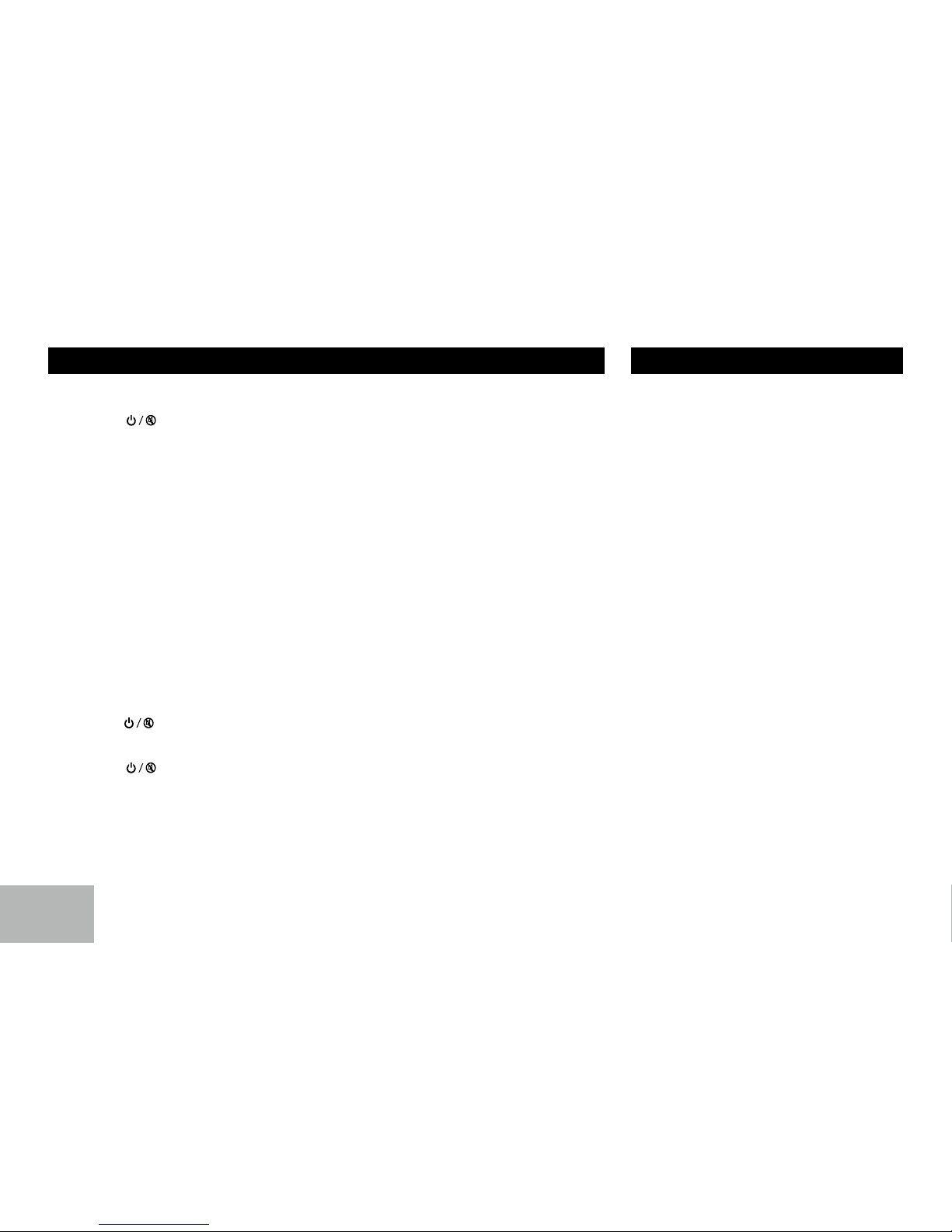
4
General Operation
Power On/Off Button
Press the [ ] button to turn the unit on
when the vehicle ignition switch is on. Press
and hold the button to turn the unit off.
————————————————————
Mode Button (SRC)
Press the SRC button to change between
Radio, USB (when USB is connected), AUX
play, I-MODE or BT Music (when bluetooth
connected).
————————————————————
Adjust Volume level
Rotate the knob to adjust volume level. Rotate
it Clockwise to increase and Counterclockwise
to decrease the volume.
————————————————————
Audio Mute
Press the [ ] button to mute the volume
from the system. “MUTE” will appear on the
display panel and the volume will be muted.
Press the [ ] button again, or rotate or
press the knob to return the volume level to
the setting in use before the Mute function was
activated.
Audio Controls
To adjust the bass, middle, treble, balance
and fader, press the knob repeatedly until
the appropriate audio control appears on the
display panel. Within five seconds, rotate
the knob to adjust the audio settings for the
selected function.
————————————————————
Auxiliary Input
To access an auxiliary device:
1. Connect the portable audio player to the
AUX interface on the front panel of the
unit.
2. Press the [ SRC ] button to select Aux-In
mode.
Press [ SRC ] again to cancel Aux-In mode
and go to the next mode.
————————————————————
Display Selector (DISP)
Press [ DISP ] button, display shows the clock
time for 5 seconds.
Press [ DISP ] button for more than 2 seconds,
time display blinks. Press the knob to choose
hour or minute .Rotate the knob to set clock,
press [ DISP ] again to exit the clock setting.
Steering Wheel Control
Press [ MENU ] button to enter system menu,
continue pressing [ MENU ] key until SWC
SET is displayed.
1. At SWC menu, Rotate the knob to select a
function, then press and hold a button on
the steering wheel (if your steering wheel
support the function) until the SAVE OK
is shown and the unit will return to normal
mode. Now the function is saved in the
button.
2. Repeat step 1 to set functions of other
steering wheel buttons.
3. Exit the setting menu and you can operate
the player by the buttons on the steering
wheel.
4. If you want to change the setting, enter the
SWC setting menu, select a function on
the screen, press and hold a button on the
steering wheel more than 2 seconds, then
the function is saved into the button on
steering wheel. At the same time, all other
steering wheel settings are clear, you must
reset them.( Setting blank buttons will not
affect other buttons. )

5
5
Tuner Operation
FM/AM Band
During radio play, press the [ BAND ] button to
choose between three FM and two AM bands.
The indication “AM” or “FM” appears on the
display panel according to your selection.
————————————————————
Up Tuning
Press the seek up [ ] button to tune stations
upward step-by-step. The current frequency
will be shown in digital format on the display
panel.
Press and hold the seek [ ] button to the
next available station.
————————————————————
Down Tuning
Press the seek down [ ] button to tune
stations downward step-by-step.
Press and hold the seek down [ ] button to
the previous available station.
————————————————————
Auto Memory Store
Press and hold the [ BAND ] button to scan
preset stations 1-6. Hold it to automatically
select six strong stations and store them in the
all band. The new stations replace stations
already stored in that band.
RDS (Radio Data System)
CT Service ( Clock Time )
When receiving an RDS station, the CT (Clock
Time) service automatically adjusts the time.
————————————————————
Traffic Announcements
Some RDS FM stations periodically provide
trafc information.
TP (Trafc Program Identication)
Broadcasting of trafc information.
TA (Trafc Announcements Identication)
Radio announcements on trafc conditions.
TA Mode: Press [ PTY/TA ] button for more
than 2 seconds to switch TA mode on and
off. When TA mode is turned on, the TA
indicator will blink. When trafc announcement
is received, the TA indicator will display. The
unit will temporarily switch to the tuner mode
(regardless of the current mode) and begin
broadcasting the announcement at TA volume
level. After the traffic announcement is over,
it will return to the previous mode and volume
level. When TA is turned on, SEEK, SCAN,
AMS function can only be received or saved
when trafc program identication (TP) code is
received..
EON (Enhanced Other Networks)
When EON data is received, the EON indicator
lights and the TA and AF functions are
enhanced.
RDS service availability varies with areas.
Please understand if RDS service is not
available in you area, the following service is
not available.
————————————————————
RDS Basics
AF (Alternative Frequency): When the radio
signal strength is poor, enabling the AF
function will allow the unit to automatically
search another station with the same PI
(Program Identication) as the current station
but with stronger signal strength.
PS (Program Service name): The name of
station will be display instead of frequency.
AF Mode: Turn AF function on in the setting
menu (see <system menu> ).
AF on: AF function is activated.
AF off: AF function is disabled.
Remark: AF indicator on LCD will flash until
RDS information is received. If RDS service
is not available in your area, turn off the AF
mode.
REG Mode: Turn REG function on in the
setting menu (see <system menu> ).
REG on: AF function will implement the
regional code (of the PI) and only stations in
the current region can be tuned automatically.
REG off: AF function will ignore the regional
code(of the PI) and stations in the other
regions can also be tuned automatically.

6
Playing MP3/WMA Files
Display Information
During playback, ID3 tag information display
scrolling on the screen: FOLDER, FILE,
ALBUM, TITLE, ARTIST and Track Number/
Elapsed Time.
————————————————————
Folder Up/Down
Press the [ 5 ] button to go to the previous
folder. Press the [ 6 ] button to go to the next
folder.
————————————————————
Direct Song/File Access
1. Press the [ APS ] button once and press
the knob to enable direct track searching.
2. Rotate the knob to select a digit at the
units position.
3. Press the knob to confirm entry and the
tens digit will ash.
4. Rotate the knob to select the tens digit.
5. Repeat above steps to enter the hundreds
and thousands digit, if necessary.
NOTE: The unit will only allow the selection
of digits that correspond with the number
of les on the media you are searching.
6. Once the track number appears on the
screen, press the knob to play the selected
song/le.
Searching Folders/Files
1. Press the [ APS ] button twice and press
the knob to access the “FILE SCH” option.
2. Rotate the knob to select the desired
directory/song.
3. Press the knob to view the les inside the
selected directory.
4. Rotate the knob to select the song/file.
Press the knob to play the selected song/
le.
RDS (Radio Data System)
TA: Traffic information can be received from
the current station or stations in other network.
AF: The frequency list of preset RDS stations
is updated by EON data. EON enables the
radio to make fuller use of RDS information.
It constantly updates the AF list of preset
stations, including the one that currently tuned
into. If you preset a station around the area at
your home, you will later be able to receive the
same station at an alternative frequency, or
any other station serving the same program,
EON also keeps track of locally available TP
stations for quick reception.
PTY Reception ( Program Type )
RDS FM stations provide a program type
identication signal.
Example: news, rock, info, sport, etc.
PTY Type Preset
Press [ PTY/TA ] button once to enter the
PTY mode. Then rotate the knob to select
the desired program type. The selected PTY
type is shown and searching starts if no other
function is selected for 2 seconds. If there is
no corresponding program type, NO PTY is
shown and the unit will return to normal mode.
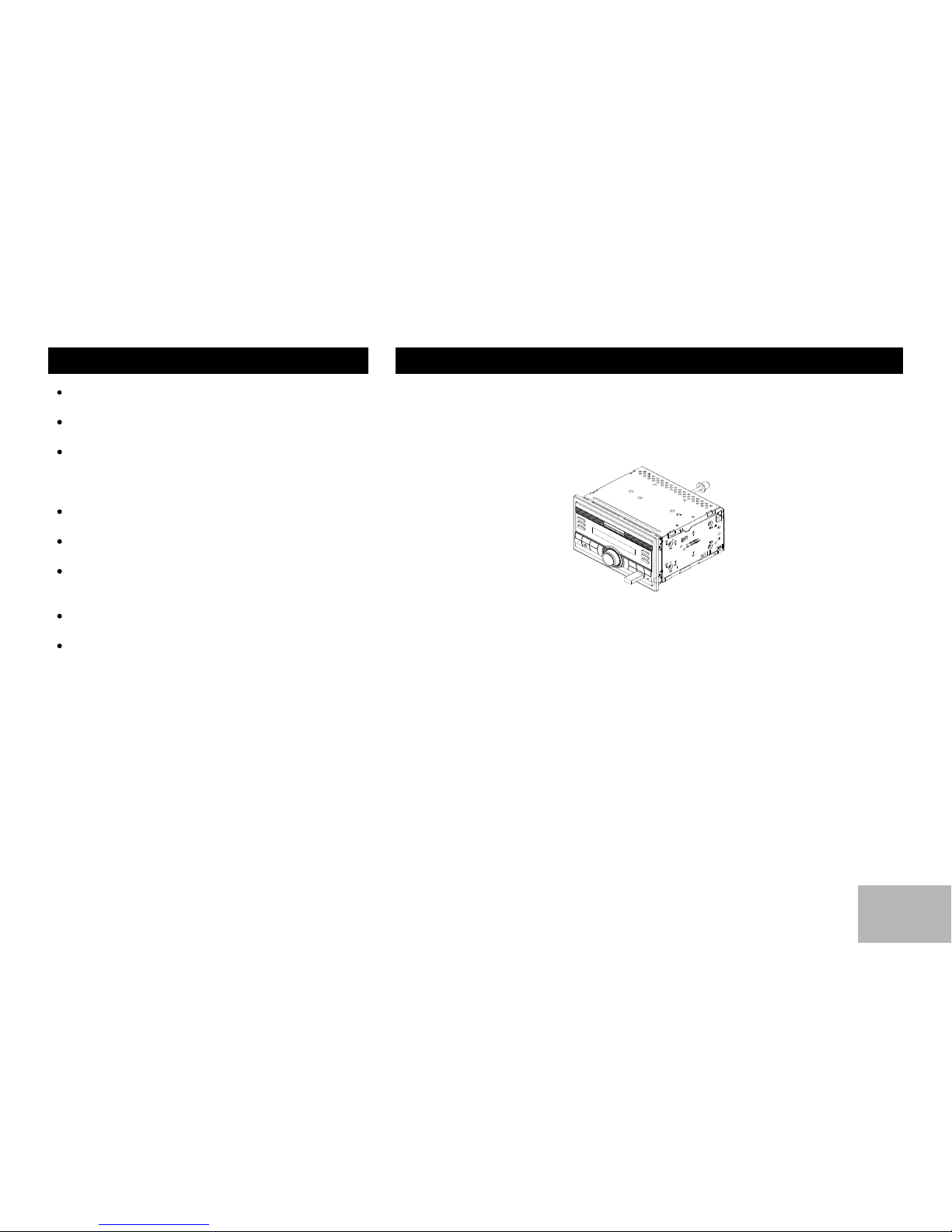
7
7
1. Inser t a USB dev i ce into the USB connector.
When connecting a USB device, the unit will read the les automatically.
2. To remove the USB device, you should rst select another source, in order to avoid
damaging the USB device. Then take out the USB device.
USB Notes
USB functions (ash memory type) MP3 music play
(1) USB ash memory 2 in 1 support
(2) Fat 16 / fat 32 is possible
(3) File name : 32 byte / dir name : 32 byte / tag name : 32 byte
(4) Tag (ID3 tag ver 2.0)
- title / artist / album : 32 byte support
(5) USB 1.1 support
USB 2.0 support (It can not support USB 2.0 speed. Just, get be same speed with
USB1.1)
(6) Not all kinds of USB devices are compatible with the unit.
MP3 is short for MPEG Audio Layer 3 and refers to
an audio compression technology standard.
This product allows playback of MP3 / WMA les on
USB.
The unit can read MP3 files written in the format
compliant with ISO 9660. However it does not
support the MP3 data written by the method of
packet write.
The unit can not read an MP3 file that has a file
extension other than “.mp3”.
If you play a non-MP3 file that has the “.mp3”
extension, you may hear some noise.
In this manual, we refer to what are called “MP3
le” and “folder” in PC terminology as “Track” and
“Album”, respectively.
The unit may not play tracks in the order of track
numbers.
The unit plays only the audio tracks if contains both
audio tracks and MP3 les.
Playing MP3/WMA Files USB MP3 Playback

8
Exit Pair
After pair successfully, if you want to disconnect,
press and hold button to disconnect
Bluetooth connection.
————————————————————
Make a call (After Paired)
1. In any mode, Press button.
2. Rotate the knob to select DIAL NUML, Press
the knob to conrm the selection.
3. Rotate and press the knob to select phone
number.
- Press [ ] button to delete a digit inputted.
- Press button to reset entered number.
4. Press to dial out.
5. While a call is in progress, Rotate the knob to
adjust call volume.
6. Press button to hang up.
7. In the BT mode, press and hold button to
initiate a redial of last number called.
Receive
1. After pair successfully, if there is a call
in coming, t he unit swi tch to BT mod e
automatically.
2. Press button to receive.
3. Press button to hang up.
Bluetooth Operation
Note:
For your safety, avoid talking on the phone as
much as possible while driving.
Bluetooth is a wireless transmission way
for short distance. The built-in Bluetooth
can connect with the mobile phones having
Bluetooth function.
After connecting, you can control your mobile
phone through the unit.
————————————————————
Pairing
Use this function to establish a connection
between the unit and your mobile phone.
1. Turn on the unit.
2. Turn on Bluetooth function of your mobile
phone, keep phone within 3 meters to
the unit and start to search for Bluetooth
devices.
3. After the name of the Bluetooth module
“inCarBite” appears on the pairing list of
your mobile phone, select it. At this time, a
pairing code is required. Enter the pairing
code “1234”, and the Bluetooth pairing
will process automatically. Some mobile
phones may instruct you to select connect
or disconnect, please select connecting.
Call Transfer
During talking, press button to transfer
audio from the unit to your mobile phone.
Note:
Some mobile phones will transfer audio from
the unit to themselves once the incoming call
is answered.
————————————————————
BT Audio
To listen to audio from a bluetooth device and
control playback with the unit.
1. Press [ SRC ] button repeatedly until BT
MUSIC is displayed.
2. To play or pause, press [ 1 ] .
3. Press the [ ] button to move the to
beginning of the previous track. Press the
[ ] button to move to the beginning of
the next track.
4. Press and hold the [ 1 ] button to
stop playback.
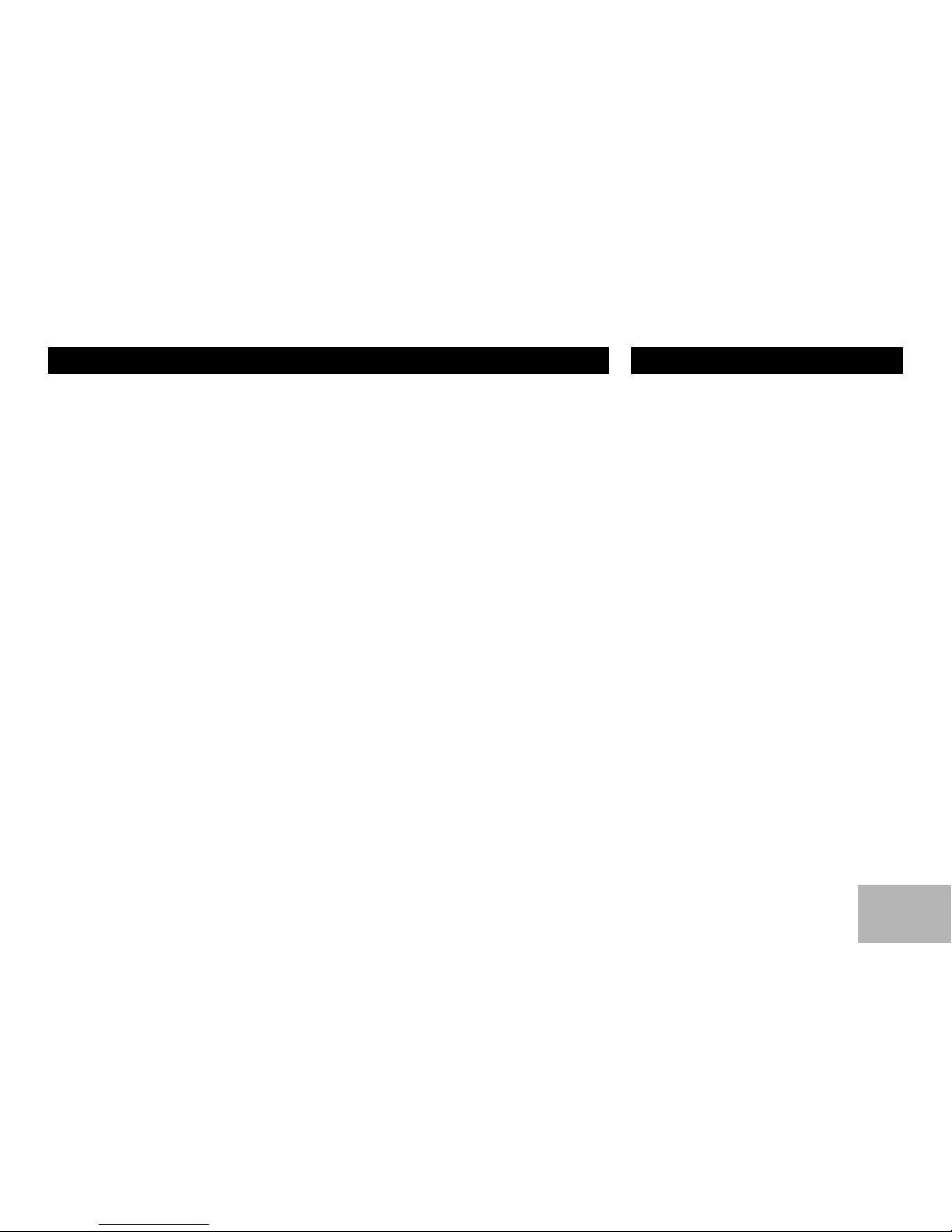
9
9
Music Mode
A2DP
A2DP is short for Advanced Audio Distribution
Profile. The mobile phones supporting this
function can transmit stereo audio, whereas
the ones not supporting this function can
transmit mono audio only.
————————————————————
General Notes for Bluetooth
1. For some types of mobile phones, during
our test, after the mobile phones appear
connection successful, the unit still appear
waiting for pairing. At this time you must
find the unit’s Bluetooth module name
“inCarBite” on the pairing list on your
mobile phone and select connecting in
the submenu, then the unit will appear
CONNECT. Otherwise, there is no voice
coming out when communicating, though
the mobile phone has already displayed
CONNECT. Some mobile phones, when
it play back A2DP, you must find the unit
name in the phone’s menu and reconnect
(check your mobile phone whether has the
A2DP & AVRCP functions).
2. When pairing, some types of mobile phone
hint that how to operate, for example, when
you make a phone call by the unit, if the
mobile phone voice dosn’t be transferred to
the unit, no voice comes out.
3. Depending on the mobile phone, if private
mode is selected, when you make a phone
call by the unit, or receive, the voice would
be transferred to the mobile phone. But
sometime the Bluetooth maybe disconnect
till the communication ends, then connects
your mobile phone to the unit automtically.
Some mobile phones maybe need pair
again.
4. For mobile phone, the Bluetooth device
name must be primary symbols or numbers.
Otherwise, some unpredictable issues
may occur during the Bluetooth devices
connecting and making phone call.
5. After CONNECT, if no sound produced,
please check whether the Bluetooth stereo
audio on the phone switched ON.
Bluetooth Operation
Press [ MENU ] button to enter system menu,
then each press changes the mode as follows:
————————————————————
TA mode
Rotate the knob to choose TA ALARM or
TASEEK mode.
If the TA (Trafc Announcements) is turned on
and there is no trafc program identicationcode
received in the specified time, no TA/TP will
display and either TA ALARM or TA SEEK will
be activated.
TA ALARM mode : Alarm is turned on.
TA SEEK mode: TA SEEK is automatically
activated.
————————————————————
AF ON/OFF
Rotate the knob to choose AF on or off.
————————————————————
REG ON/OFF
Rotate the knob to choose REG on or off.
————————————————————
TA VOL mode
Rotate the knob to choose TA volume.
————————————————————
RETUNE mode
RETUNE mode: Rotate the knob to choose
System Menu
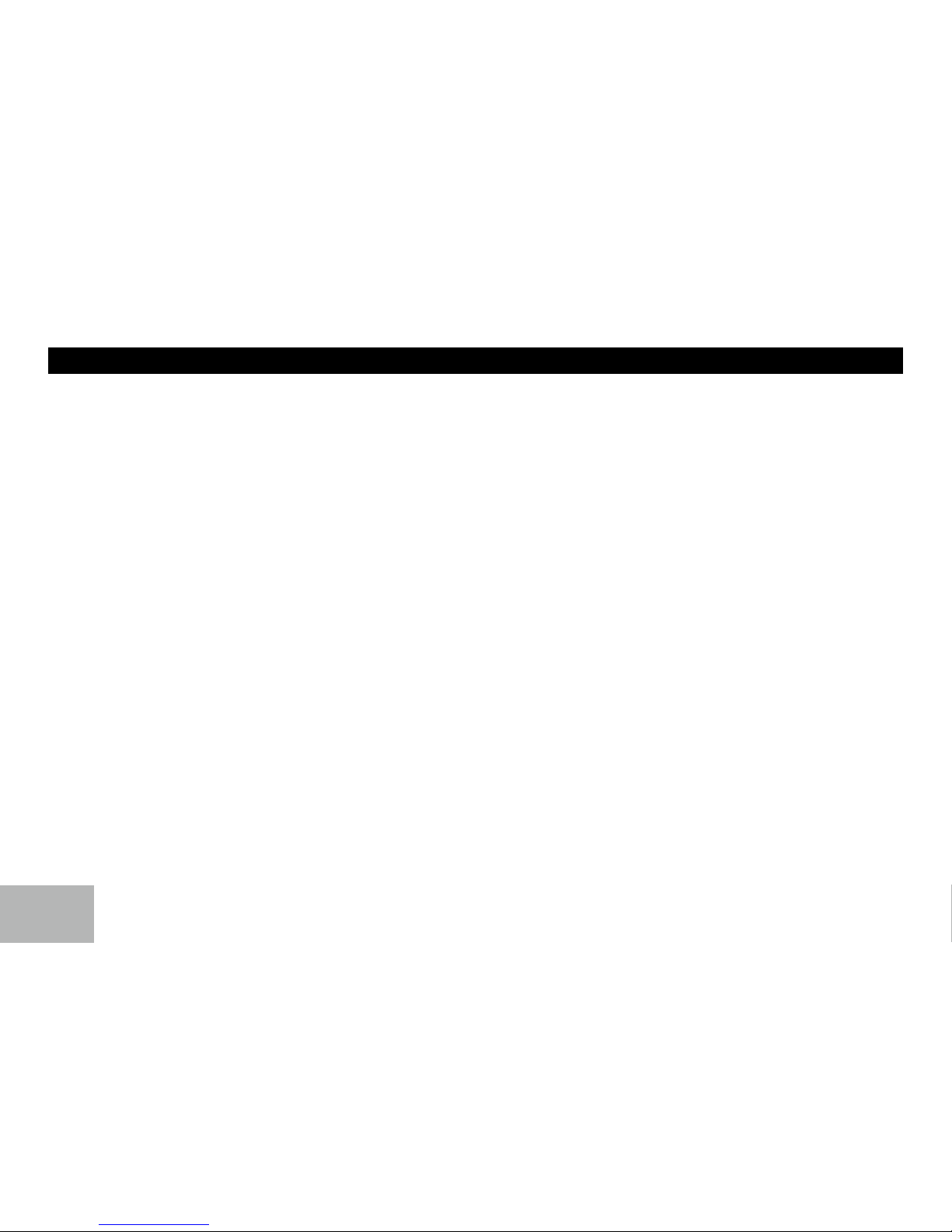
10
RETUNE-S or RETUNE-L.
RETUNE-S or RETUNE-L is time length
selection of TA SEEK retune interval.
RETUNE-S: Short, TA SEEK retune interval is
45 seconds.
RETUNE-L: Long, TA SEEK retune interval is
180 seconds.
Remark: RETUNE mode functions for TA
during TA SEEK mode only.
————————————————————
DSP mode:
Rotate the knob to choose DSP sound effect:
OFF->POP->ROCK->CLASSIC->FLAT
————————————————————
LOUD mode
When listening to music at low volumes, this
feature will boost the bass and treble ranges to
compensate for the characteristics of human
hearing.
————————————————————
WOOF ON/OFF
Rotate the knob to choose WOOF ON or OFF.
Rotate the knob to choose WOOF ON mode,
press to enter SWVOL mode, then rotate the
knob to adjust level.
BEEP ON/OFF
Rotate the knob to choose button beep sound
on or off.
————————————————————
STEREO/MONO
Rotate the knob to choose FM stereo or mono.
————————————————————
LOCAL/DX
Rotate the knob to choose radio local or
distant.
LOCAL: Only stations with strong signal can
be broadcast.
DX: Stations with strong and weak signals can
be broadcast.
————————————————————
ROLL ON/OFF
ROLL ON: the LCD will display ID3 TAG
information cyclely, e.g: TRACK- >FOLDER-
>FILE->ALBUM->TITLE->ARTIST-
>TRACK->...
ROLL OFF: the LCD will display one of the ID3
TAG information, the default is TRACK, but
user can adjust it to other ID3 TAG information
by press [BAND] button.
————————————————————
VOL LAST/ADJ mode
Rotate the knob to choose VOL LAST mode,
the turn on volume level is the volume level of
latest power off.
Rotate the knob to choose VOL ADJUST
mode, press to enter A-VOL mode, then rotate
the knob to set the turn on volume level.
————————————————————
12/24 HOUR mode
Rotate the knob to select 12 or 24 HOUR time
format.
————————————————————
MIC FR
Rotate the knob to choose Fornt MIC or Rear
MIC .
————————————————————
AUTO ON/OFF
Rotate the knob to choose AUTO ON or OFF.
AUTO ON: the unit connects to last bluetooth
device automatically.
AUTO OFF: The unit does not connect
automatically.
————————————————————
SWC SET
Rotate the knob to choose POWER, MUTE,
SOURE, VOL UP, VOL DN, SEEK UP, SEEK
DN or BAND, saved in the steering wheel
buttons.
System Menu

11
11
i-mode Operation
The i-mode operation compatable with
•Smartphone dock - S3 (DD-S3)
•Smartphone Adaptor for iPhone 5 (DDA-i5)
•Smartphone Adaptor for iPhone 4 (DDA-i4)
•iPad 4 dock (M3-40)
•iPad mini dock (iM-10)
*The above docks sold separately
While holding the “Red Switch” to the UNLOCK position, fit in the Mounting stand to the Dash
Dock Multimedia as indicated below.
Full LOCK-IN position First LOCK-IN position
When the mounting stand is fully inserted into the Dash Dock Multimedia, release the “Red
Switch” to LOCK position.
Adjust the tilting angle to desirable position.
Once device is successfully connected to the dash dock, press Source until iMode is displayed.
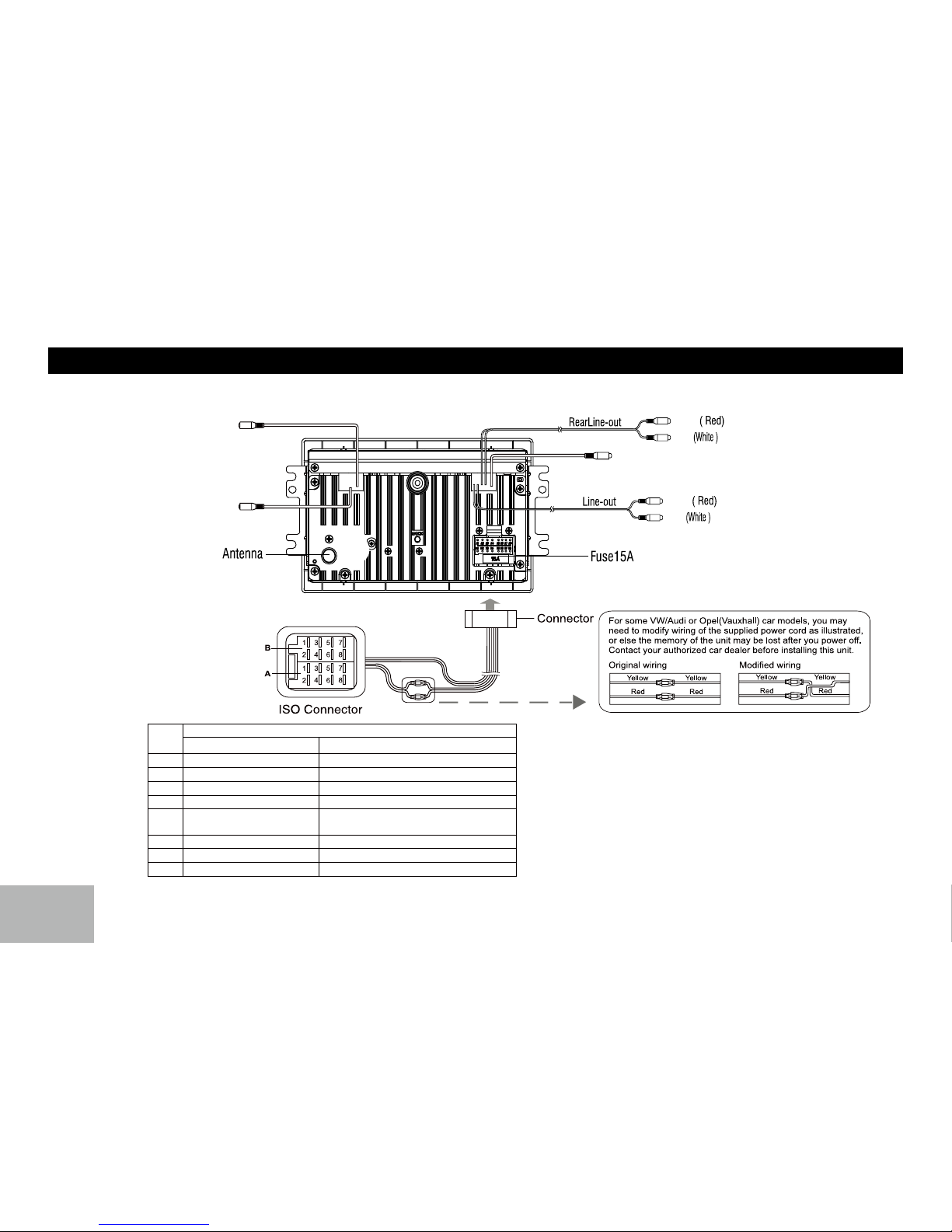
12
Electrical Connections
Wiring Diagram
Front
SWC
MIC RR
(Brown)
(Gray)
Right
Left
Right
Left
Location
Function
Connector A Connector B
1 Rear Right (+) / Purple
2 Rear Right (-) / Purple with Black Stripe
3 Front Right (+) / Gray
4 Battery 12V(+) / Yellow
ILLUMI / Orange/White Stripe
Front Right (-) / Gray with Black Stripe
5ANT/AMP control / Blue
with white stripe Front Left(+) / White
6 Front Left(-) / White with Black Stripe
7 ACC+ / Red Rear Left (+) / Green
8 Ground / Black Rear Left (-) / Green with Black Stripe
SUB OUT(Green)

13
13
Installation Guide
Installation Opening
This unit can be installed in any dashboard
having an opening as shown below. The
dashboard should be 4.75mm - 5.56mm thick
in order to be able to support the unit.
If the opening is too small, carefully cut or le
as necessary until the unit easily slides into
the opening. Do not force the unit into the
opening or cause it to bend or bow. Check for
sufcient space behind the dashboard for the
unit chassis.
Reset
Press the RESET button with a pointed object
to reset the unit to the original status.
Note: Press the RESET button will erase the
clock setting and stored stations.
Installation Procedures
1. If relevant, remove any other audio system
from the car.
2. Fastening the bolt and rubber cushion.
3. Perform the required electrical connections.
4. Then check that everything works before
installing the main unit.
5. Remove the two screws on the top of the
unit, otherwise, the unit will not work.
* If you are not sure how to install this unit
correctly, contact a qualied technician.
Reset
182mm
102mm

14
Troubleshooting
The following checklist can help you solve some problems which you may encounter when using the unit. Before consulting it, check the connections
and follow the instructions in the user manual. Do not use the unit in abnormal condition, for example without sound, or with smoke or foul smell can
cause re or electric shock, immediately stop using it and call the store where you purchased it.
Problem Possible cause Solution
General
The unit will not switch on.
Car ignition is not on.
Cable is not properly connected.
Fuse is burnt.
Turn your car key in the ignition.
Check cable connection.
Replace fuse with a new fuse of the same capacity.
No sound Volume is set at minimum or the mute
function is on. Check the volume or switch the mute function off.
The unit or screen does not work normally. The unit system is unstable. Press the RESET button.
TUNER mode
Unable to receive stations. The antenna is not connected properly. Connect the antenna properly.
Poor quality reception of radio station. The antenna is not fully extended or it is
broken.
Fully extend the antenna and if broken, replace it with a
new one.
Preset stations are lost. The battery cable is not properly connected. Connect the permanent live on the unit to the permanent
live on the vehicle.
USB mode
Unable to insert USB device. The USB device has been inserted the
wrong way round. Insert it the other way around.
The USB device cannot be read. NTFS format is not supported.
Check that the le system is in FAT or FAT32 format. Due
to different formats, some models of storage devices or
MP3 players may not be read.

15
15
Specication
General
Power supply: 12V DC (11V-16V)
Test voltage 14.4V, negative ground
Maximum power output: 50Wx4 channels
Continuous power output: 25Wx4 channels (4 ,10% T.H.D.)
Suitable speaker impedance: 4-8 ohm
Pre-Amp output voltage: 5.0V
Fuse: 15A
Dimensions(WxHxD): 180*100*167 mm
Weight: 1.96kg
Aux-in ≥300mV
Sub-out 5V
FM Stereo Radio
Frequency range:
87.5-108.0MHz
Usable sensitivity: 8dBμ
Quieting sensitivity(S/N=50dB): 12dBμ
Frequency response: 30Hz-15kHz
Stereo separation: 30dB (1kHz)
Image response ratio: 50dB
IF response ratio: 70dB
Signal/noise ratio: 55dB
Note: Specications and the design are subject to change without notice
due to improvements in technology.
AM(MW) Radio
Frequency range: 522-1620KHz
Usable sensitivity(S/N=20dB): 30dBμ
Components
Mounting bolt (50mm) 1
Mounting collar 1
Wire connector 1
Operating instructions 1
Rubber cushion 1

PN:127075004960
Other manuals for DDM-101
2
Table of contents