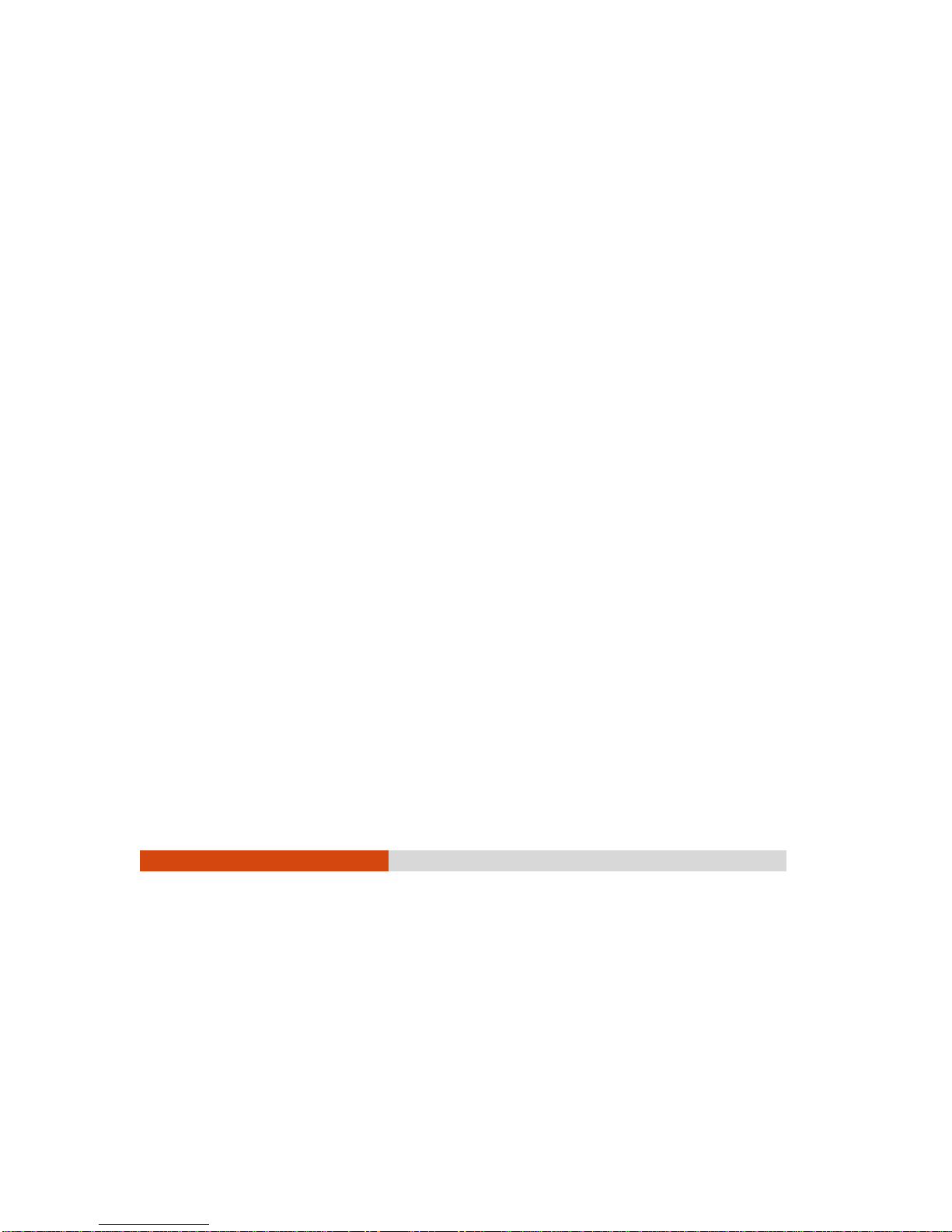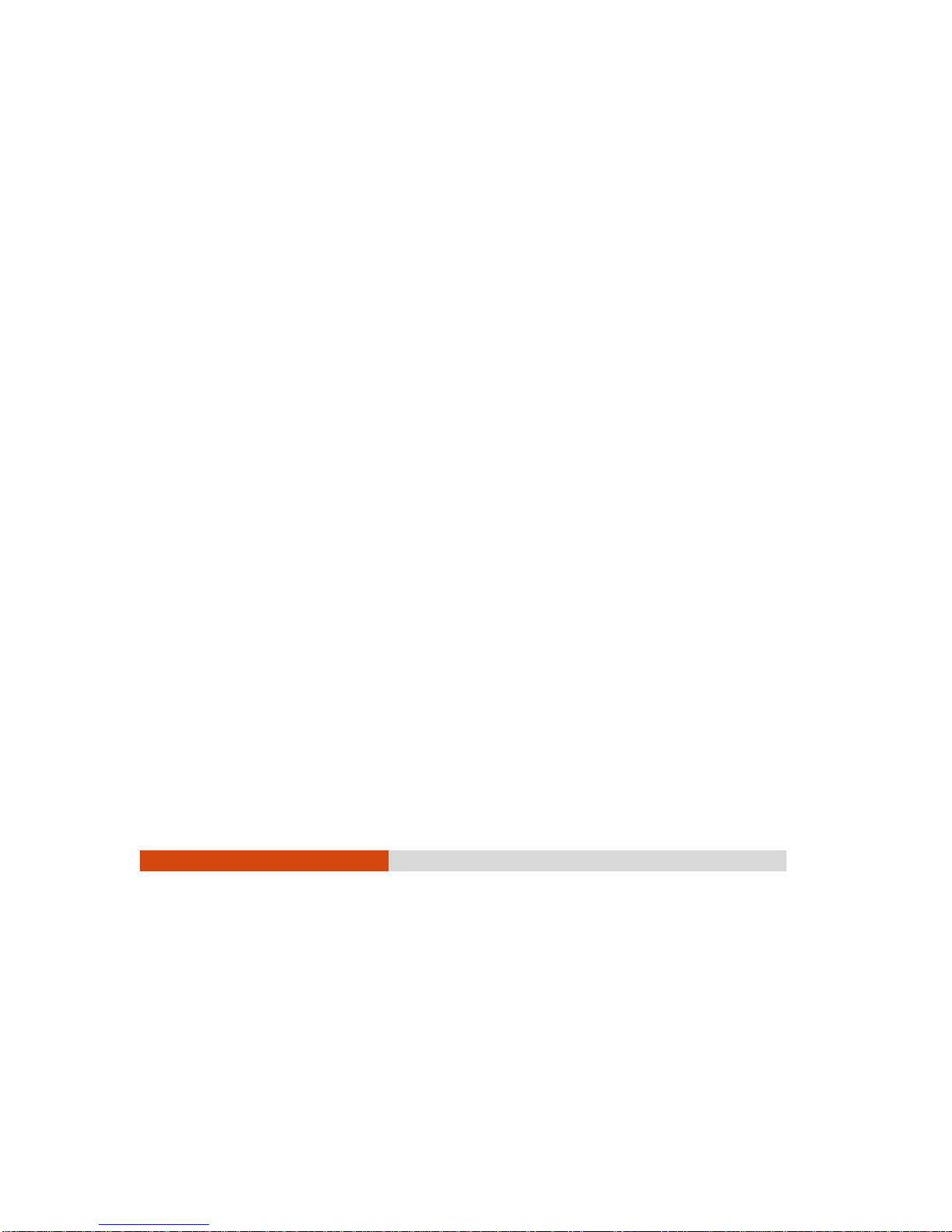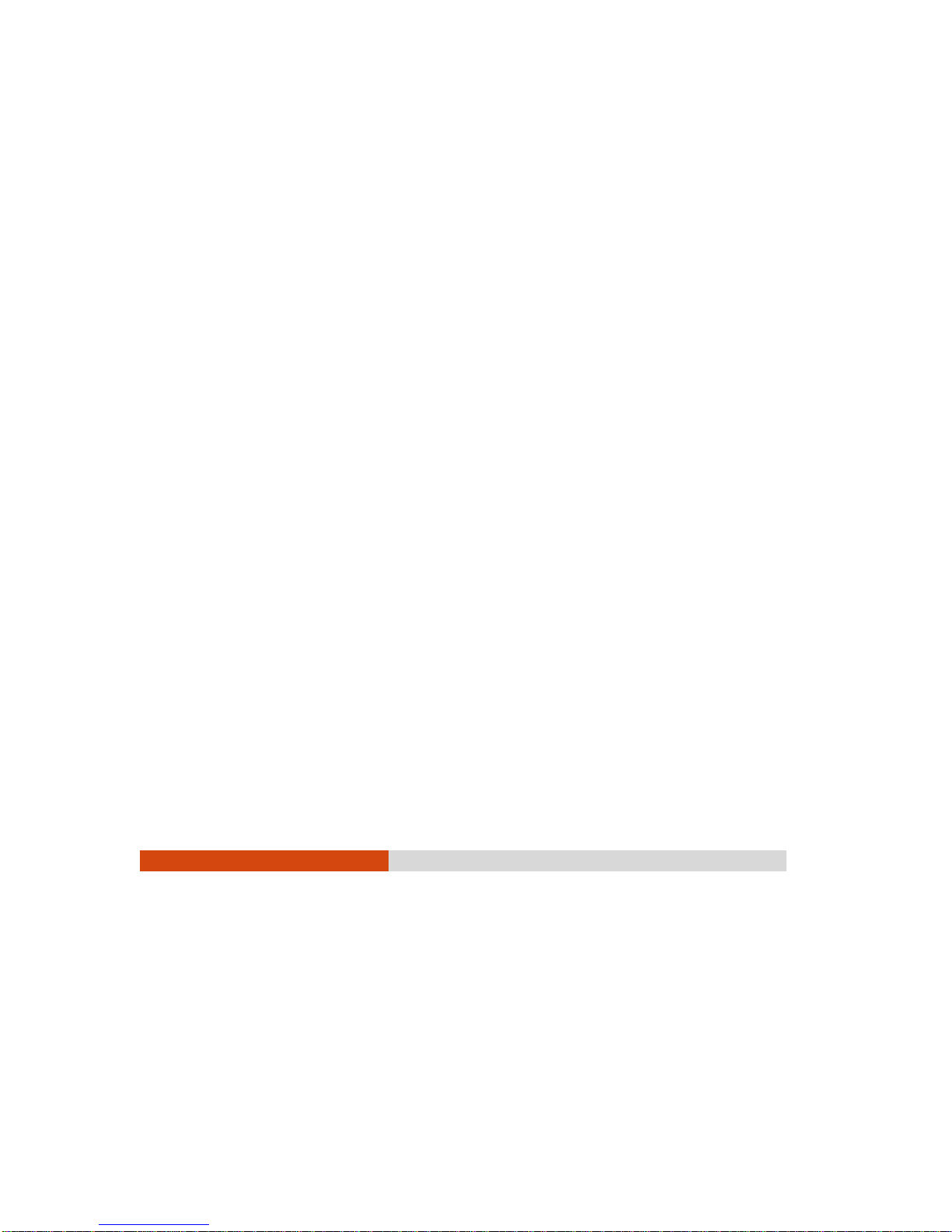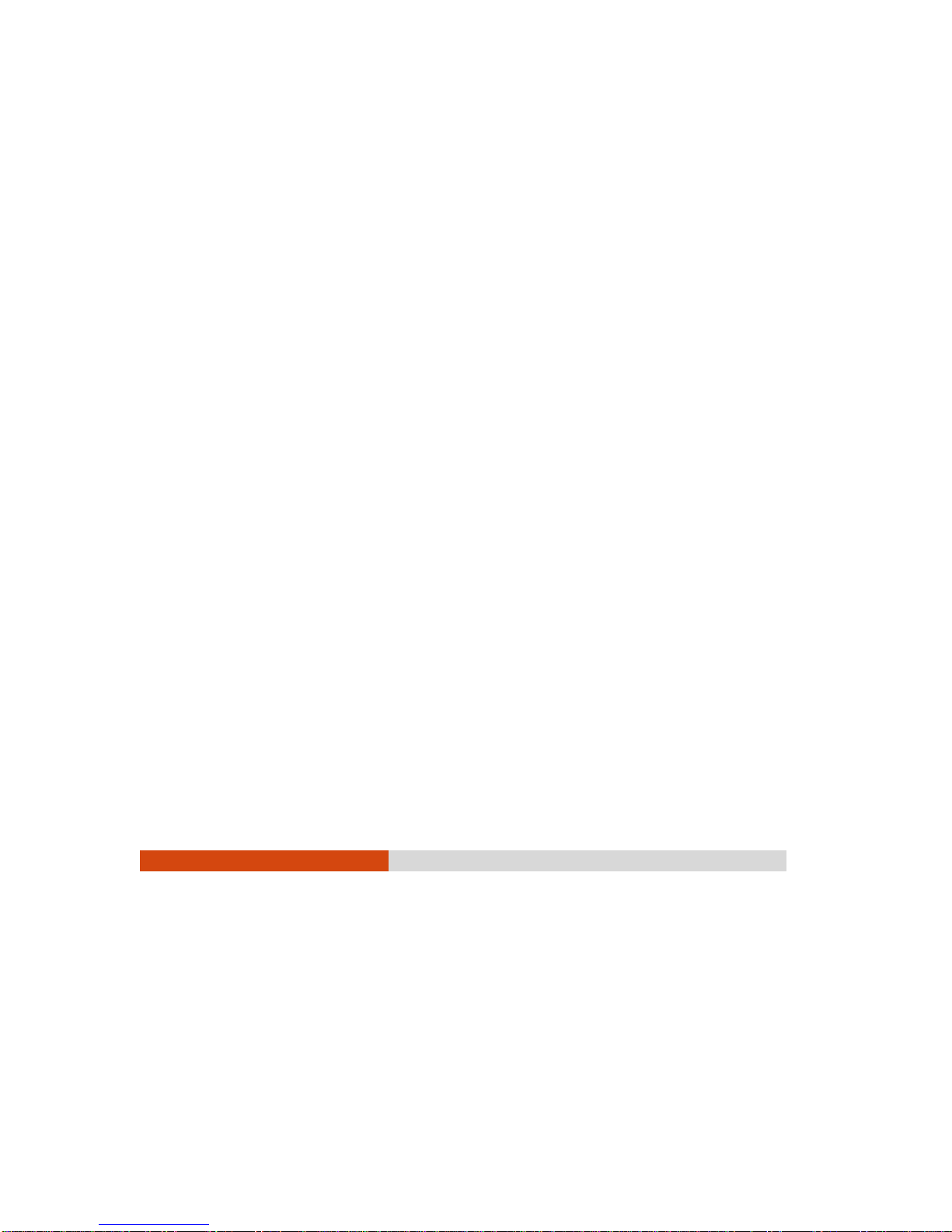iii
Location Guidelines............................................................5-4
General Guidelines.............................................................5-4
Cleaning Guidelines...........................................................5-5
Battery Pack Guidelines.....................................................5-5
Touchscreen Guidelines.....................................................5-6
When Traveling ........................................................................5-8
Troubleshooting....................................................................................................................................6-1
Preliminary Checklist ...............................................................6-2
Solving Common Problems....................................................6-3
Battery Problems .................................................................6-3
Wireless Transmission Problems..........................................6-3
Display Problems .................................................................6-4
DVD Drive Problems............................................................6-5
ExpressCard Problems........................................................6-5
Hardware Device Problems ..............................................6-6
Hard Disk Drive Problems ...................................................6-6
Keyboard, Mouse, and Touchpad Problems .................6-6
LAN Problems.......................................................................6-7
PC Card Problems...............................................................6-7
Power Management Problems.........................................6-8
Software Problems ..............................................................6-9
Sound Problems...................................................................6-9
Startup Problems...............................................................6-10
WLAN Problems .................................................................6-10
Other Problems..................................................................6-12
Resetting the Computer.......................................................6-13
Specifications.........................................................................................................................................A-1
RegulatoryInformation..................................................................................................................... B-1
On the Use of the System.......................................................B-2
Class B Regulations.............................................................B-2
Safety Notices......................................................................B-3
On the Use of the RF Device..................................................B-6
USA and Canada Safety Requirements and Notices...B-6