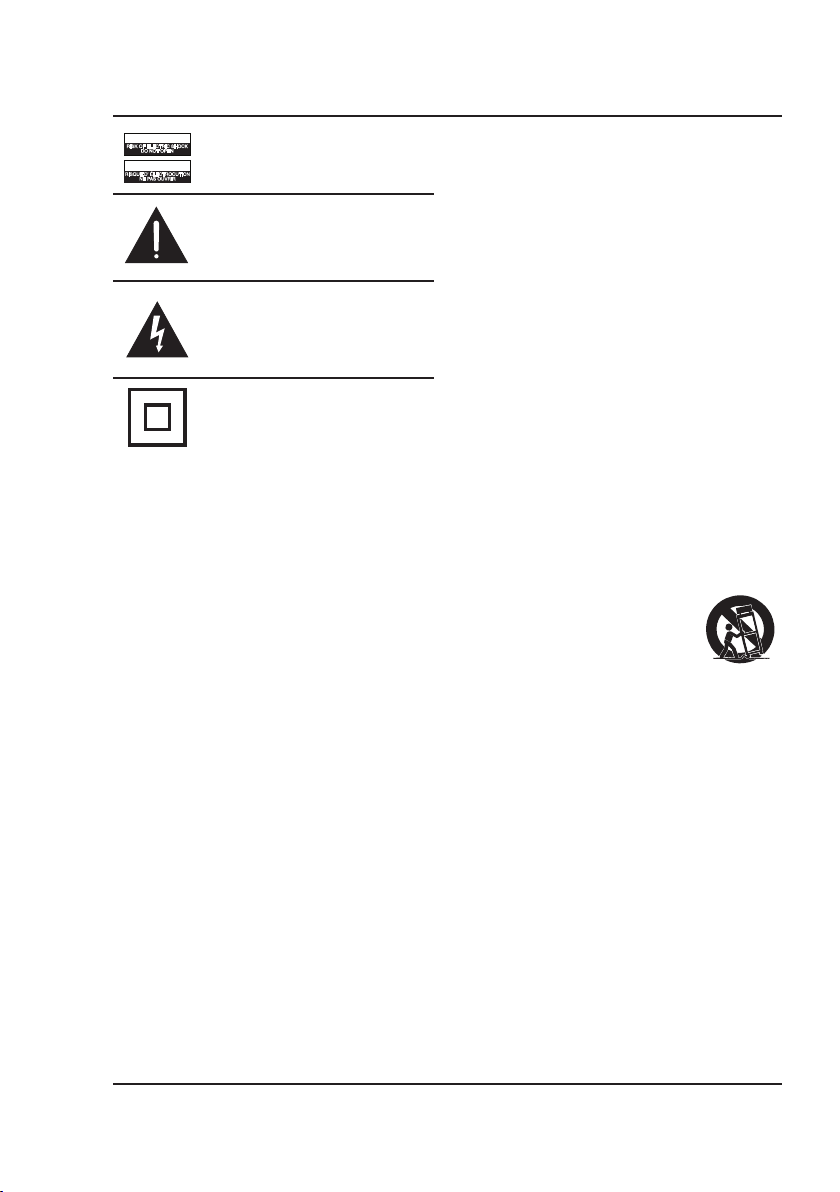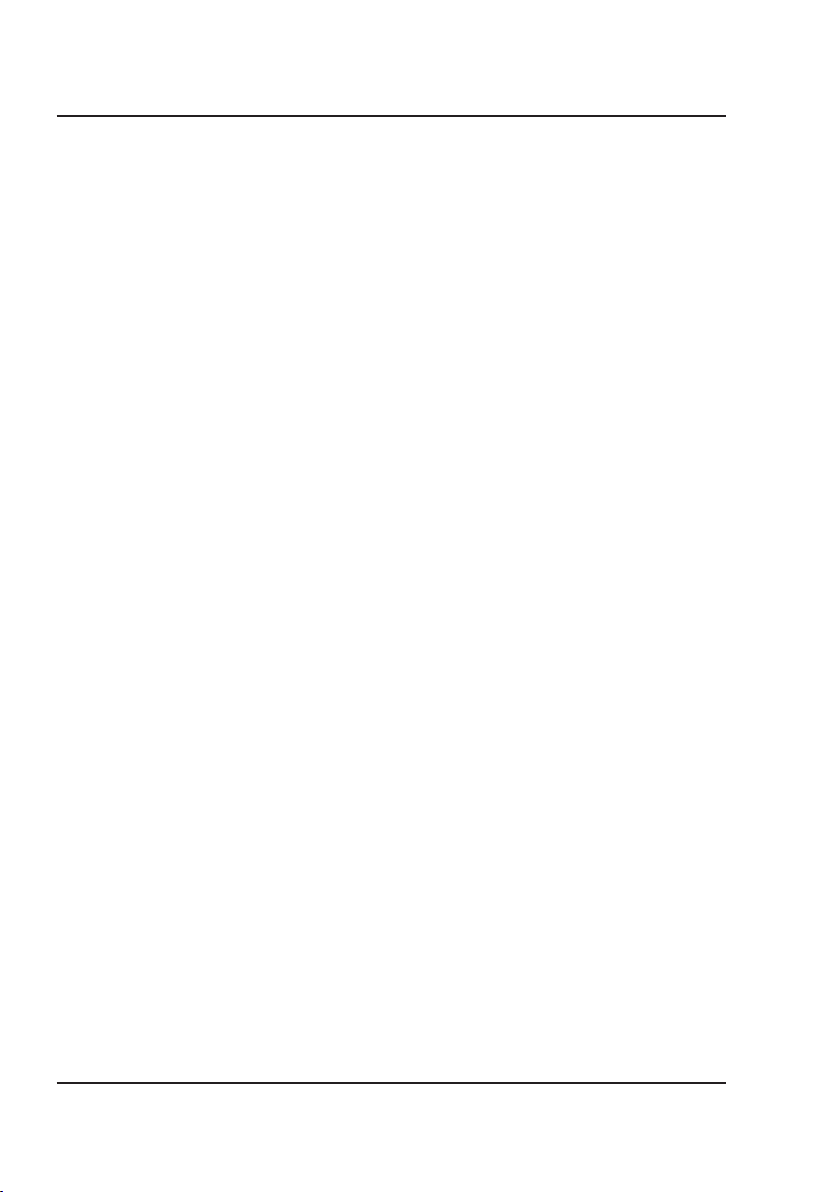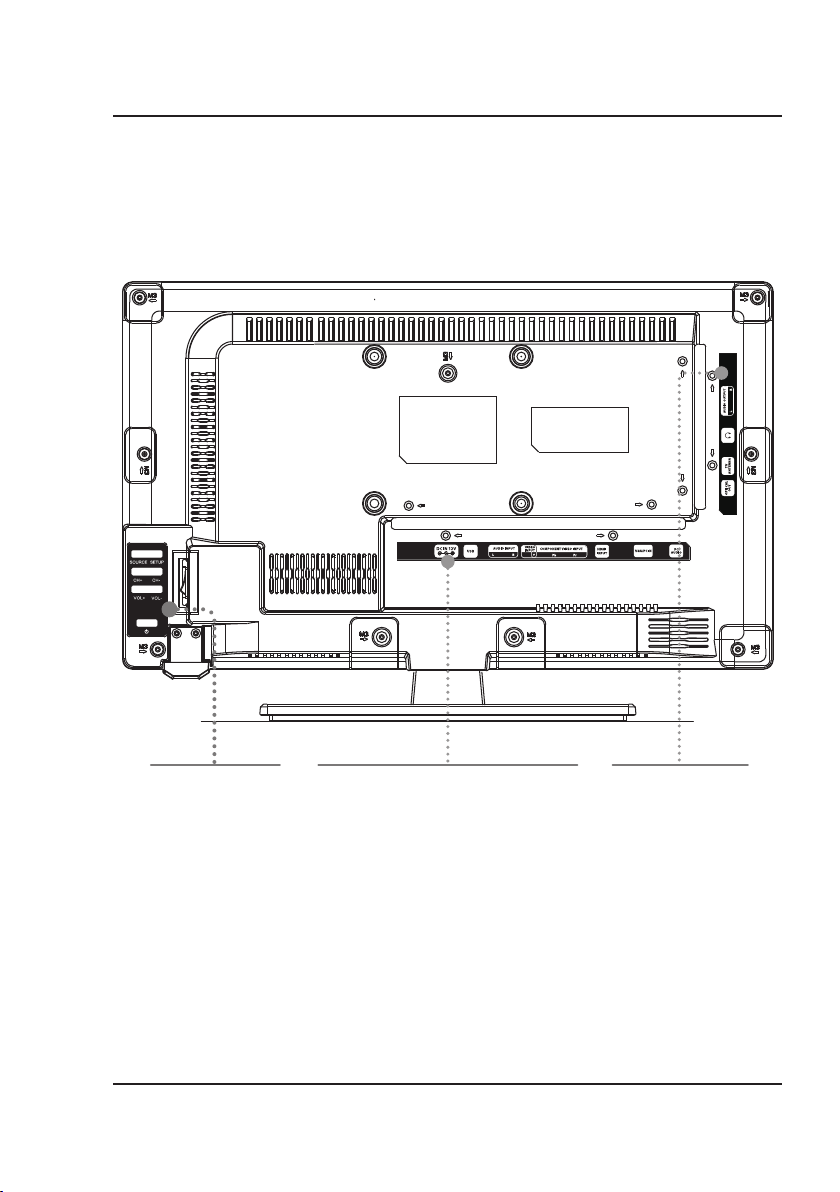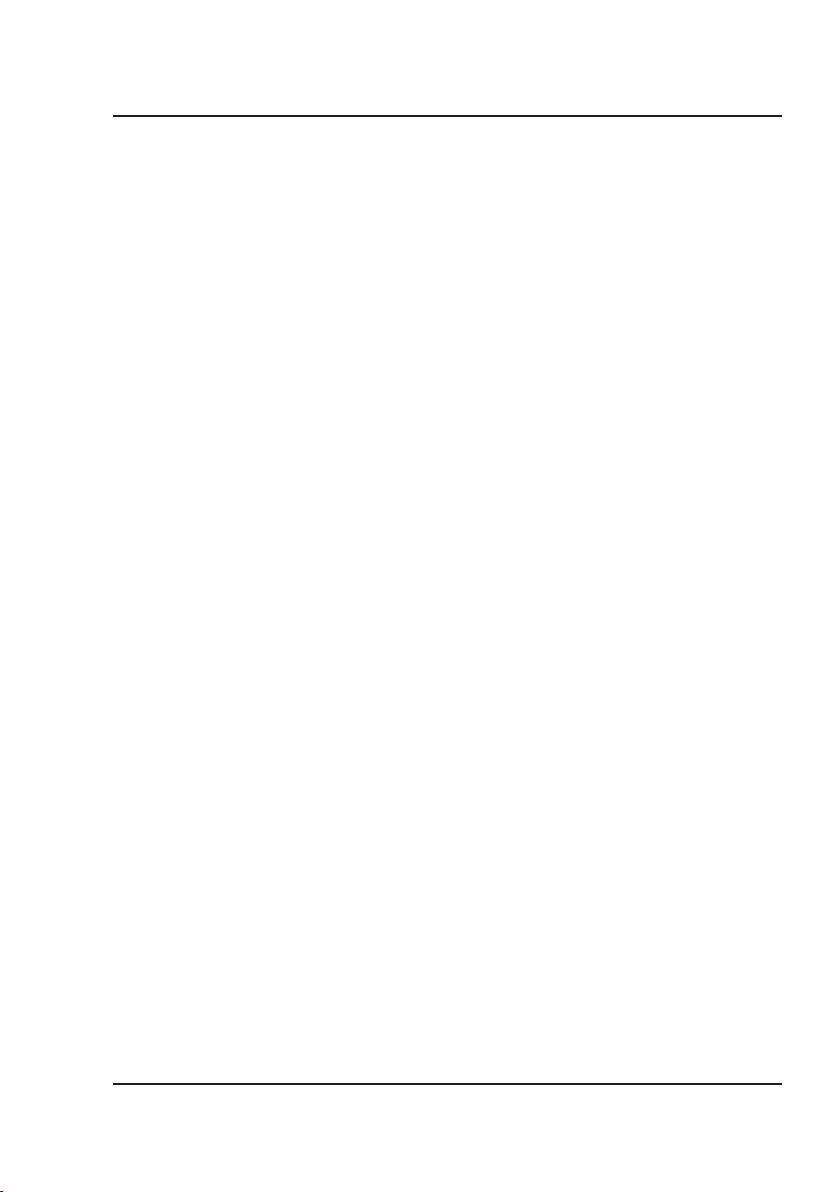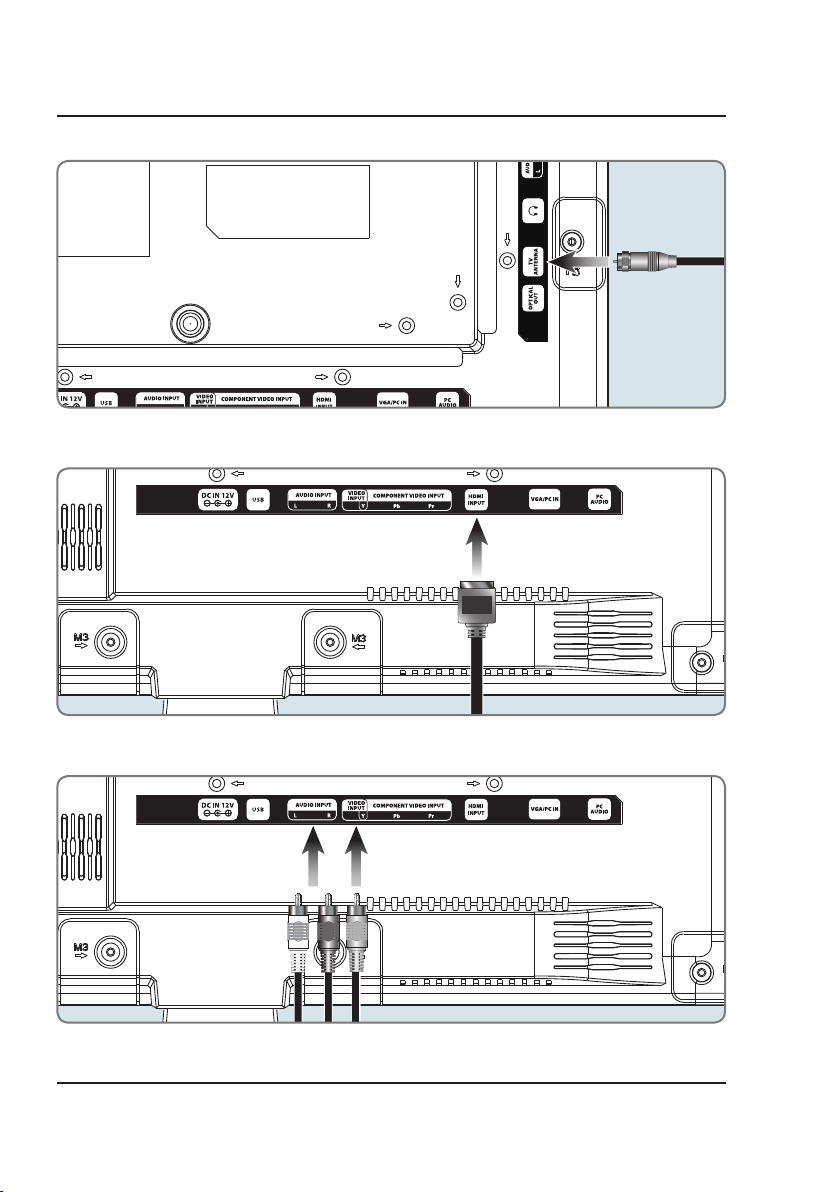3
FCC Warnings
Warning: Changes or modications to this unit not expressly
approved by the party responsible for compliance could void the
user’s authority to operate the equipment.
NOTE: This equipment has been tested and found to comply
with the limits for a Class B digital device, pursuant to Part 15 of
the FCC Rules. These limits are designed to provide reasonable
protection against harmful interference in a residential instal-
lation. This equipment generates, uses, and can radiate radio
frequency energy and, if not installed and used in accordance
with the instructions, may cause harmful interference to radio
communications. However, there is no guarantee that interfer-
ence will not occur in a particular installation. If this equipment
does cause harmful interference to radio or television reception,
which can be determined by turning the equipment off and on,
the user is encouraged to try to correct the interference by one or
more of the following measures:
• Reorient or relocate the receiving antenna.
• Increase the separation between the equipment and receiver.
• Connect the equipment into an outlet on a circuit dierent
from that to which the receiver is connected.
• Consult the dealer or an experienced radio/TV technician
for help.
Additional Warnings and Precautions
• CAUTION: TO PREVENT ELECTRIC SHOCK, MATCH
WIDE BLADE OF PLUG TO WIDE SLOT, FULLY INSERT.
• WARNING: To reduce the risk of re or electric shock, do
not expose this apparatus to rain, moisture, dripping, or
splashing.
• CAUTION: Use of controls or adjustments or performance
of procedures other than those specied may result in hazard-
ous radiation exposure.
• WARNING: Changes or modications to this unit not
expressly approved by the party responsible for compliance
could void the user’s authority to operate the equipment.
• WARNING: Do not place this unit directly onto furniture
surfaces with any type of so, porous, or sensitive nish. As
with any rubber compound made with oils, the feet could
cause marks or staining where the feet reside. We recom-
mend using a protective barrier such as a cloth or a piece of
glass between the unit and the surface to reduce the risk of
damage and/or staining.
• WARNING: Use of this unit near uorescent lighting may
cause interference regarding use of the remote. If the unit is
displaying erratic behavior move away from any uorescent
lighting, as it may be the cause.
• WARNING: Shock hazard - Do Not Open.
• Caution and marking information is located at the rear or
bottom of the apparatus.
• Objects lled with liquids, such as vases, shall not be placed
on the apparatus.
• Mains plug is used as disconnect device and it should remain
readily operable during intended use. In order to discon-
nect the apparatus from the mains completely, the mains
plug should be disconnected form the mains socket outlet
completely.
• CAUTION: Danger of explosion if battery is incorrectly
replaced. Replace only with the same or equivalent type.
• WARNING: ere is a danger of explosion if you attempt
to charge standard Alkaline batteries in the unit. Only use
rechargeable NiMH batteries.
• Battery shall not be exposed to excessive heat such as
sunshine, re or the like.
• Keep new and used batteries away from children. If the
battery compartment does not close securely, stop using the
product and keep it away from children.
• If you think batteries might have been swallowed or placed
inside any part of the body, seek immediate medical attention.
• Do not mix old and new batteries.
• Completely replace all old batteries with new ones.
• Do not mix alkaline, standard (carbon-zinc), or rechargeable
(ni-cad, ni-mh, etc) batteries.
• Batteries should be recycled or disposed of as per state and
local guidelines.
• WARNING: This product may contain chemicals known
to the State of California to cause birth defects, or other
reproductive harm (California Prop 65). Wash hands after
handling.
• This product meets and complies with all Federal regulations.