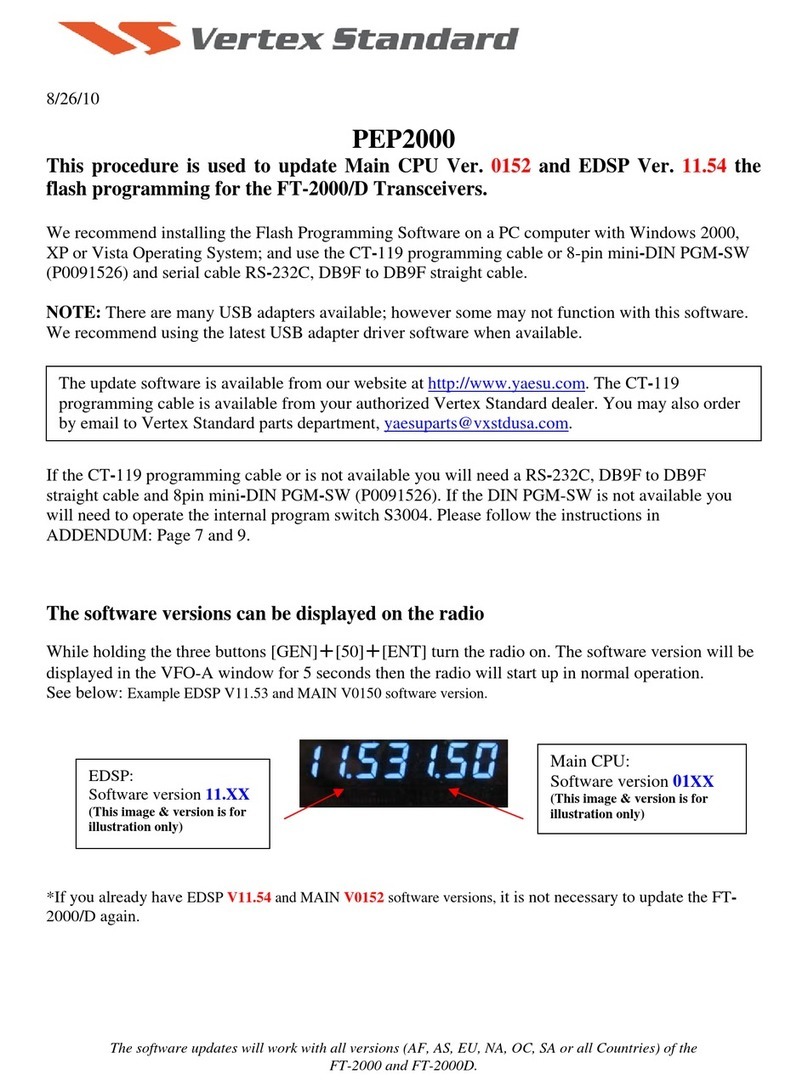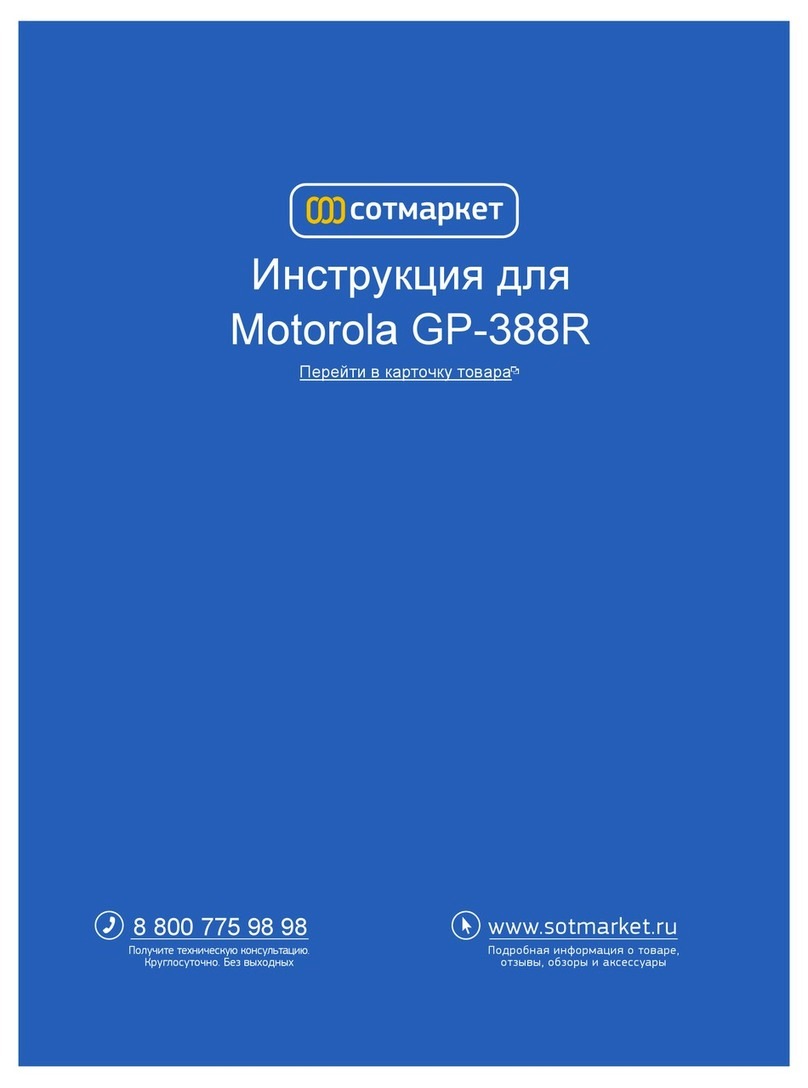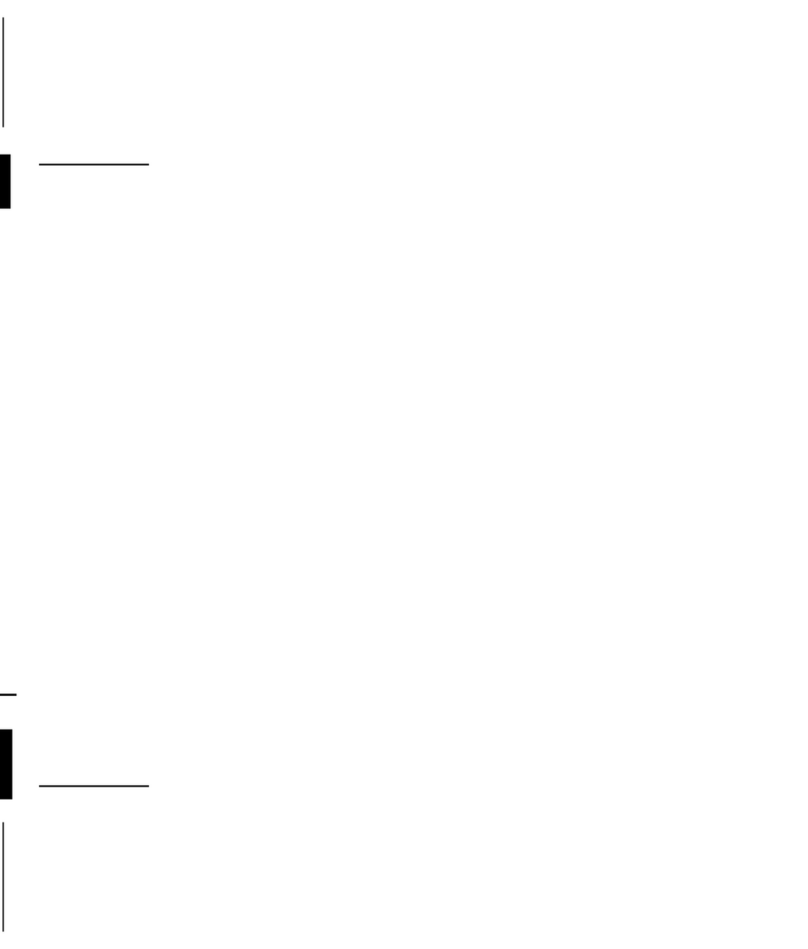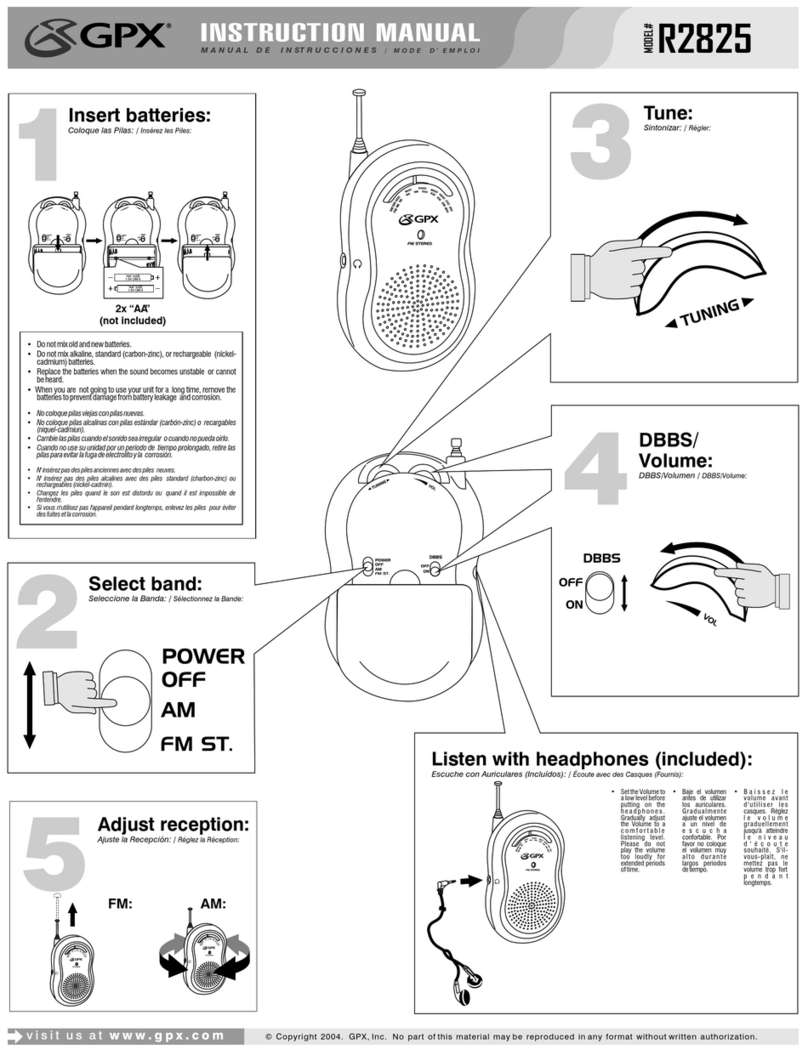Grace Digital GDI-IRBM20 User manual

Business Music System:
Internet Radio Player
by Grace Digital Audio
User Guide Model No. GDI-IRBM20
_______________________________________________________________________
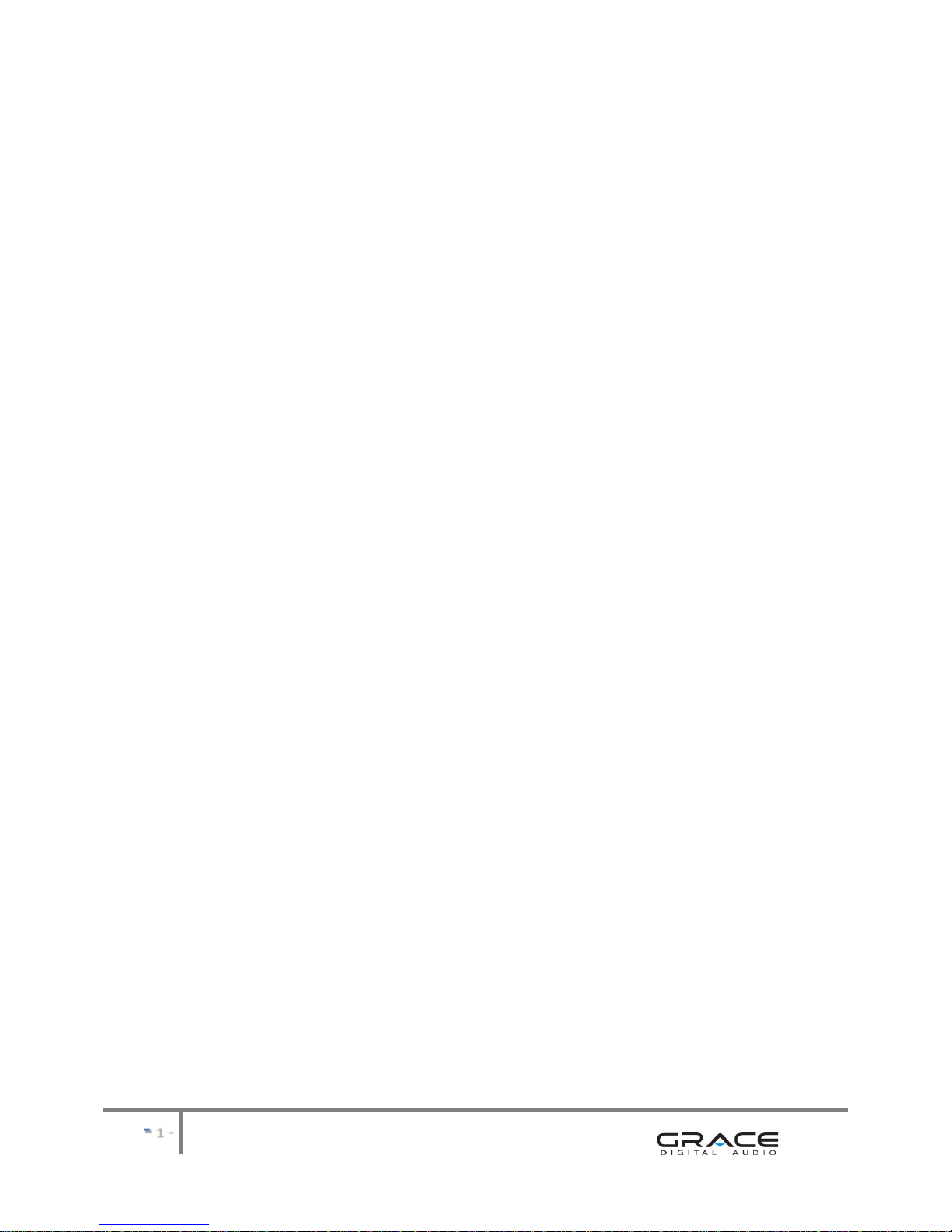
-
-
User Guide Contents page
Introduction 2
Safety & General Use Information 2
______________________________________________________
Features 4
Set Up & Operation 5
Functions & Controls 6
Accessories 8
______________________________________________________
Internet & Internet Radio Connection
QuickStart Guide - 1st Time Internet Radio Set Up 9
Internet Radio Operation & Features 10 -36
(Refer to pages 10-11 for Table of Contents)
______________________________________________________
Customer Support & Warranty 37
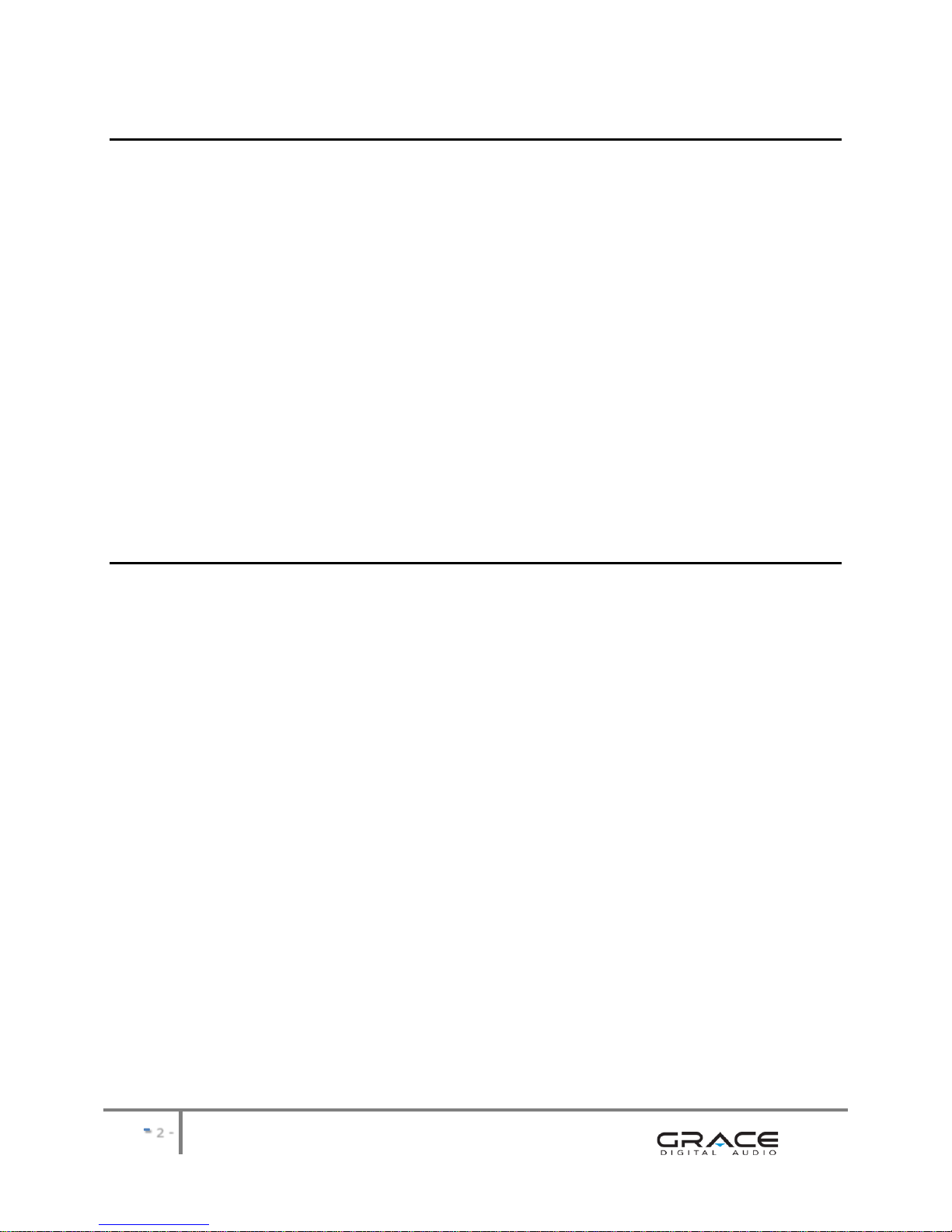
-
-
INTRODUCTION
The Business Music System (GDI-IRBM20) plays music directly from the internet to a telephone
or audio system. The unit is ideal for business and professional applications providing music-
on-hold and/or background music.
The system is designed for ease of use. Simply plug the unit into your existing PBX or Key
phone system with a single audio cord from the RCA Mono out connection. For use with an
audio system connect the Stereo out L R connections to your existing audio system.
internet radio function can be established by connecting to a
wireless router using a wireless WiFi connection or wired Ethernet LAN connection.
Once connected, the internet radio provides access to more than 17,000 stations from within
and outside the United States. Stations can be searched by location or genre. Preferred
stations can be saved to a preset button on the front panel for ease of access.
ADVISORY WARNING: Please carefully read the User Guide for safety & operational
instructions. place for future reference.
SAFETY & GENERAL USE INFORMATION
FCC INFORMATION Pursuant to Part 15 of the FCC Rules, this equipment has been tested and
found to comply with the limits for a Class B digital device. These limits are designed to
produce reasonable protection against harmful interference in a residential installation. This
equipment generates, uses and can radiate radio frequency energy and, if not installed and
used in accordance with the instruction, may cause harmful interference to radio
communications. However, there is no guarantee that interference will not occur in a particular
installation. The unit may malfunction when there is radio interference on the power line/signal
line. The unit will revert to normal operation when the interference stops. If this equipment
does cause harmful interference to radio or television reception, which can be determined by
turning the equipment on and off, the user is encouraged to try to correct the interference by
one or more of the following measures:
Reorient or relocate the receiving antenna
Increase the separation between the equipment and receiver
Connect the equipment in to an outlet on a circuit different from that to which the
receiver is connected
Consult the dealer or an experienced radio/TV/electronics technician for assistance.
CAUTION: To comply with the limits, Federal Communication Commission (FCC) warns any
changes or modification not expressly approved by the party responsible for compliance may
. Any modification or improper
use of the unit may void the limit
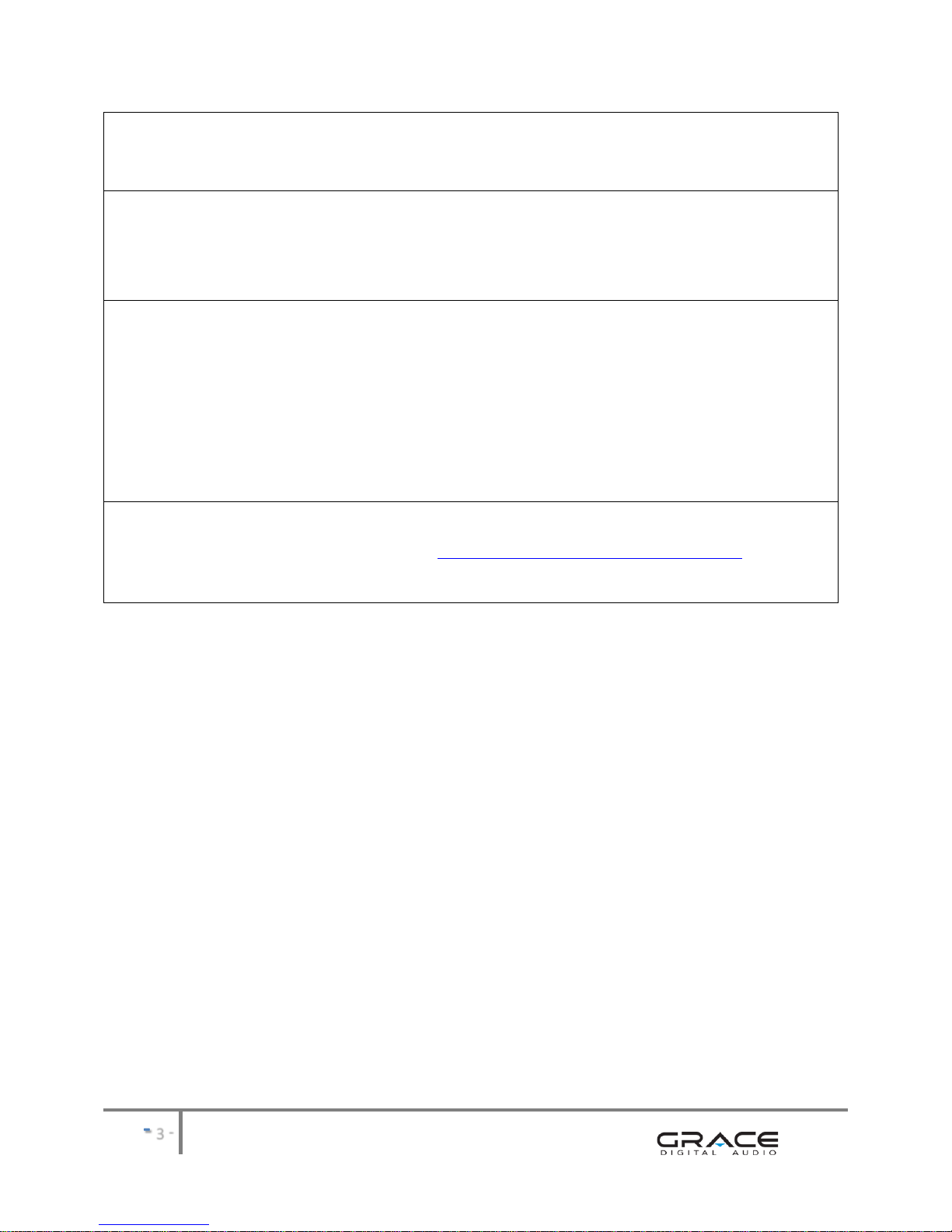
-
-
ADVISORY
This Product is intended for North American markets. The GRACE Wireless Internet Radio GDI-IRBM20 is in compliance with the essential
requirements and other relevant provisions of Directive 1999/5/EC
ADVISORY
FCC Compliance and Advisory Statement: This device complies with Part 15 of the FCC Rules. Operation is subject to the following two
conditions: 1) this device may not cause harmful interference, and 2) this device must accept any interference received, including
interference that may cause undesired operation
NOTE: This equipment has been tested and found to comply with the limits for a Class B digital device, pursuant to Part 15 of the FCC Rules.
These limits are designed to provide reasonable protection against harmful interference in a residential installation. This equipment
generates, uses and can radiate radio frequency energy and, if not installed and used in accordance with the instructions, may cause harmful
interference to radio communications. However, there is no guarantee that interference will not occur in a particular installation. If this
equipment does cause harmful interference to radio or television reception, which can be determined by turning the equipment off and on,
the user is encouraged to try to correct the interference by one or more of the following measures:
To comply with FCC RF exposure compliance requirements, a separation distance of at least 20 cm must be maintained between the antenna
of this device and all persons. This device must not be co-located or operating in conjunction with any
WARNING
This product may contain chemicals listed in Proposition 65 http://www.oehha.ca.gov/prop65/prop65_list/Newlist.html
that may be known to cause cancer, birth defects or other reproductive harm
INSTALLATION
oNever install the unit where the unit may be subject to heat, water, dust, mechanical
vibration, mechanical shock, electromagnetic radiation sources including and not limited
to:
Direct sunlight
Air ducts or radiators
Environments with dirt or dust
Environments with moisture or rain
Environments with mechanical vibration or shock
Environments with electromagnetic radiation
OPERATIONAL USE
oPower the unit with the power adapter included.
oDo NOT cover the unit in any material such as cloth or plastic. IF the unit is covered in
this manner the temperature inside the unit and outside the unit may rise substantially.
Substantial temperature increase may result in a malfunction, product damage or
personal injury
oFor best performance, the unit should be used in an ambient temperatures between
41F (5C) and 95F (35C). Avoid use in temperatures below 41F (5C) or above 95F (35C).
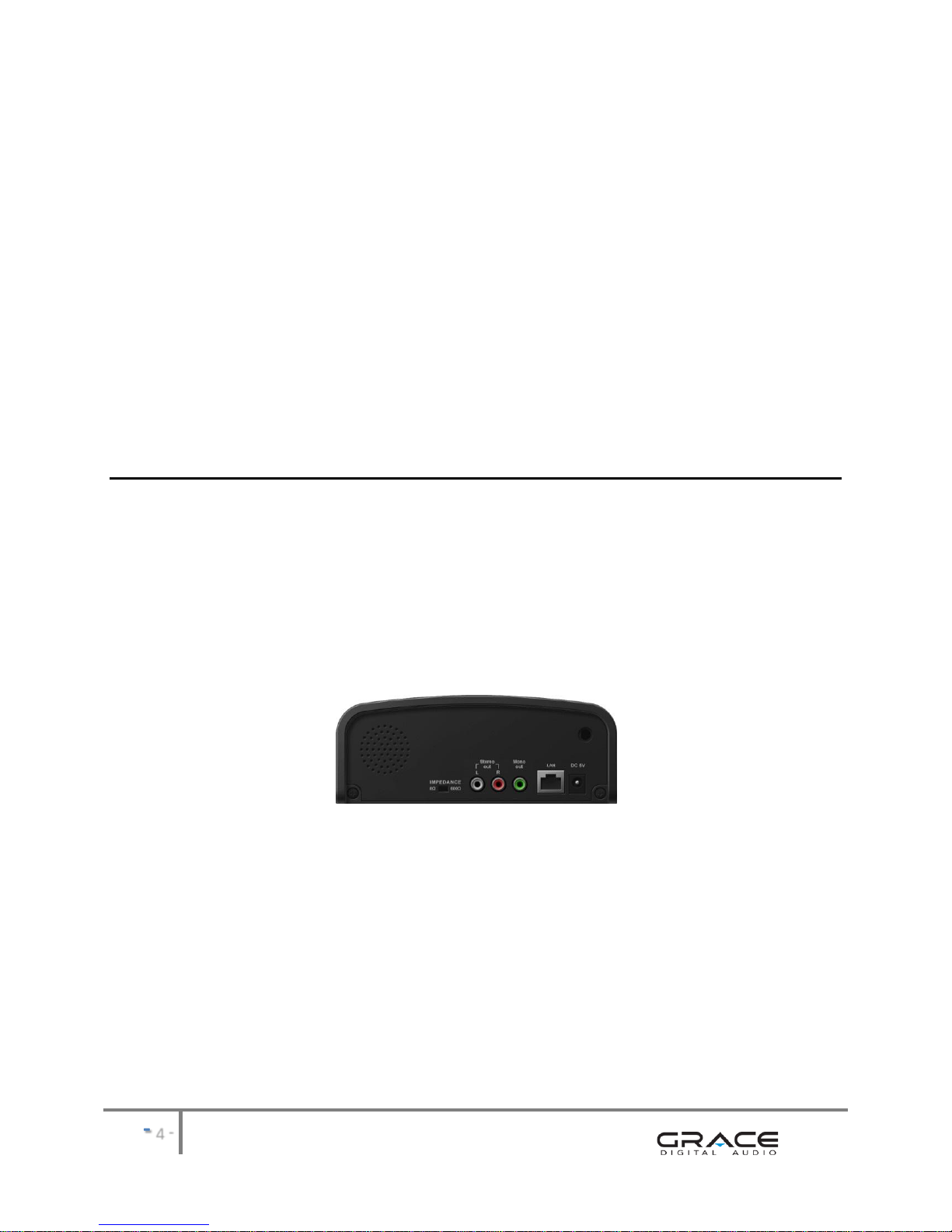
-
-
oTo avoid fire or shock hazard, do not expose the unit to any water source including
moisture or rain. To prevent electrical shock, do NOT open the cabinet. Refer inspections
and servicing to qualified personnel only
CARE & MAINTENANCE
oCLEANING
Do NOT use volatile cleaners, chemicals or solvents on this unit.
Clean with a soft cloth & wipe lightly
oRESET & Electrostatic Discharge
In the instance the unit is subject to electrostatic discharge, the unit may
malfunction. Should a malfunction occur, reset may be required to address the
issue. To reset the unit: turn the power OFF, unplug the unit, allow the unit to sit
unplugged for at least 60 seconds, plug-in the unit, turn the power ON again.
FEATURES
oINTERNET RADIO & AUDIO CONTENT
Select from over 17,000 radio stations from within the USA and abroad
Create your own radio station to stream to your unit
oWIRELESS or WIRED CONNECTION to the INTERNET
Connect to the internet with a wireless 802.11n WiFi connection to a 802.11n, b or g
wireless router or connect to the internet with a wired Ethernet (RJ45) LAN
connection
BACK PANEL VIEW:
oAUDIO QUALITY
Pure digital sound
Mono connection for use with telephone systems
Stereo L (left) R (right) connections for use with audio systems
8 / 600 ohm switch
oDISPLAY, MONITOR SPEAKER & SPEAKER BUTTON, PRESETS
4-Line LCD for easy set up and music selections
Built-in Monitor Speaker allows the user to monitor audio

-
-
FRONT PANEL VIEW:
Monitor Speaker Button allows the user to turn the Speaker ON/OFF as desired
Volume knob allows the user to increase and decrease the Monitor Speaker volume
5 front panel presets for immediate access to your music selections
oPOWER LOSS & AUTO PLAY FUNCTION
Following a power loss, the volume settings are saved and the unit returns to play
mode automatically
oINDUSTRIAL DESIGN, RACK & WALL MOUNTS
Metal enclosure & quality electronics to meet business environment demands
Unit can be installed on a table, rack or wall
TOP PANEL VIEW:
Use the side rack and wall mounts to secure the unit in place on a rack or hang on a
wall, respectively
SET UP & OPERATION
oSET UP CONNECTION to a PHONE (PBX / KEY PHONE SYSTEM) or AUDIO SYSTEM
BACK PANEL VIEW:
STEP 1 Plug the Power Adapter into a wall power outlet
STEP 2 Plug the Power A5
STEP 3 (Phone System) Insert the RCA connector cable to the OUTack
STEP 3 (Audio System) Insert the RCA connector cable
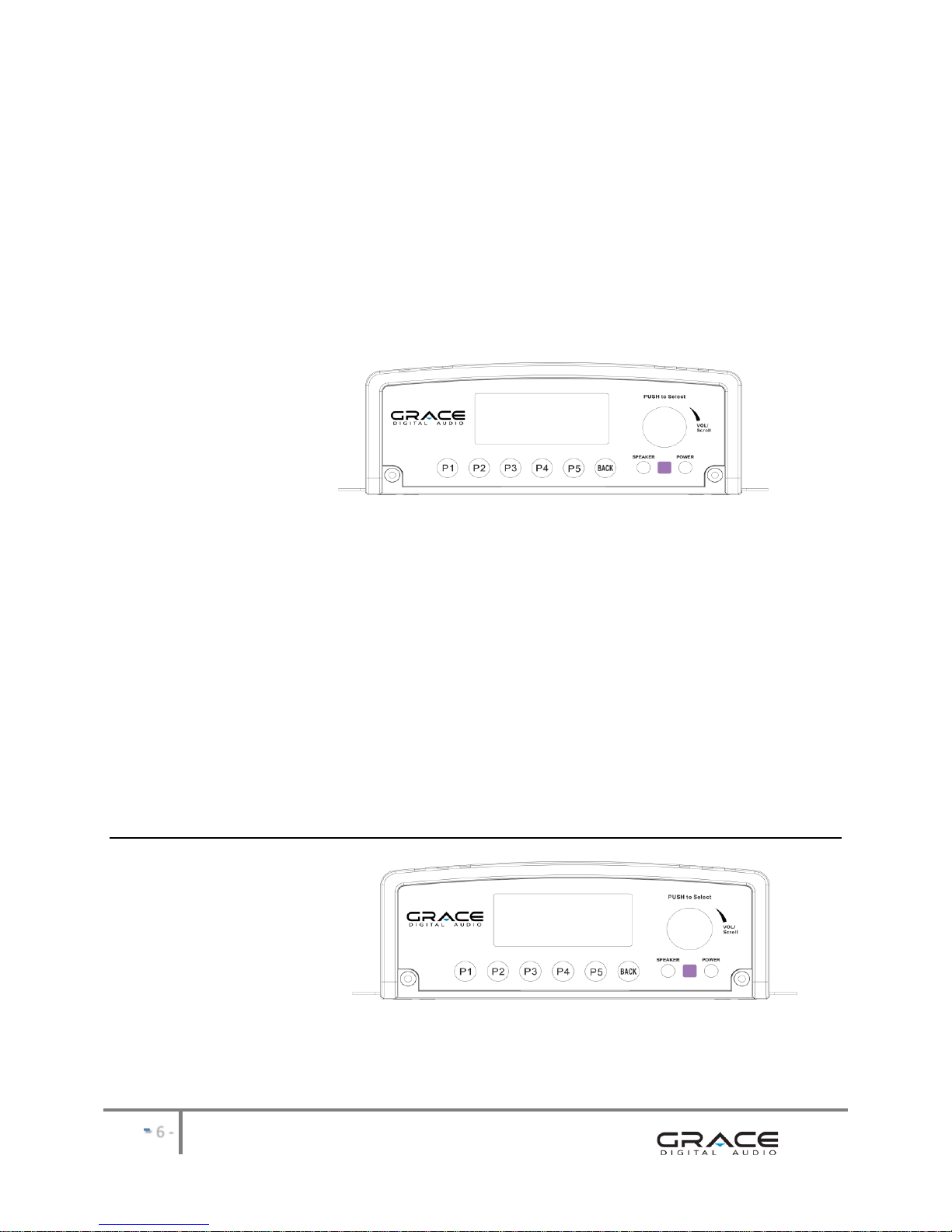
-
-
NOTE: Most phone systems have an RCA connection on the PBX or Key System unit.
Some systems may have a 3.5mm mini connection.
RCA-to-RCA & RCA-to-3.5mm mini connector cables are included.
STEP 4 (Phone System) connect other end to the Phone on-hold input jack
STEP 4 (Audio System ) jacks
NOTE: IF the jack cannot be located on the phone system, contact the Vendor for the
phone system you are using to identify the correct connection location.
oOPERATION
FRONT PANEL VIEW:
STEP 1 Press the Power Button on the front of the unit to power on the device
STEP 2 Press the Power Button on the front of the unit to power on the device
STEP 3 Turn the Volume Control Knob on the front of the unit to set the outgoing
volume level to be heard by the caller on hold
NOTES:
Volume Knob controls the built-in Speaker and controls the volume level to
the PBX system / KEY phone system
Continuous playback will begin automatically
Press the Speaker Button to turn the monitor Speaker ON and monitor the
audio output to your system, or turn the monitor Speaker OFF and not
monitor the audio
FUNCTIONS & CONTROLS
FRONT PANEL VIEW:
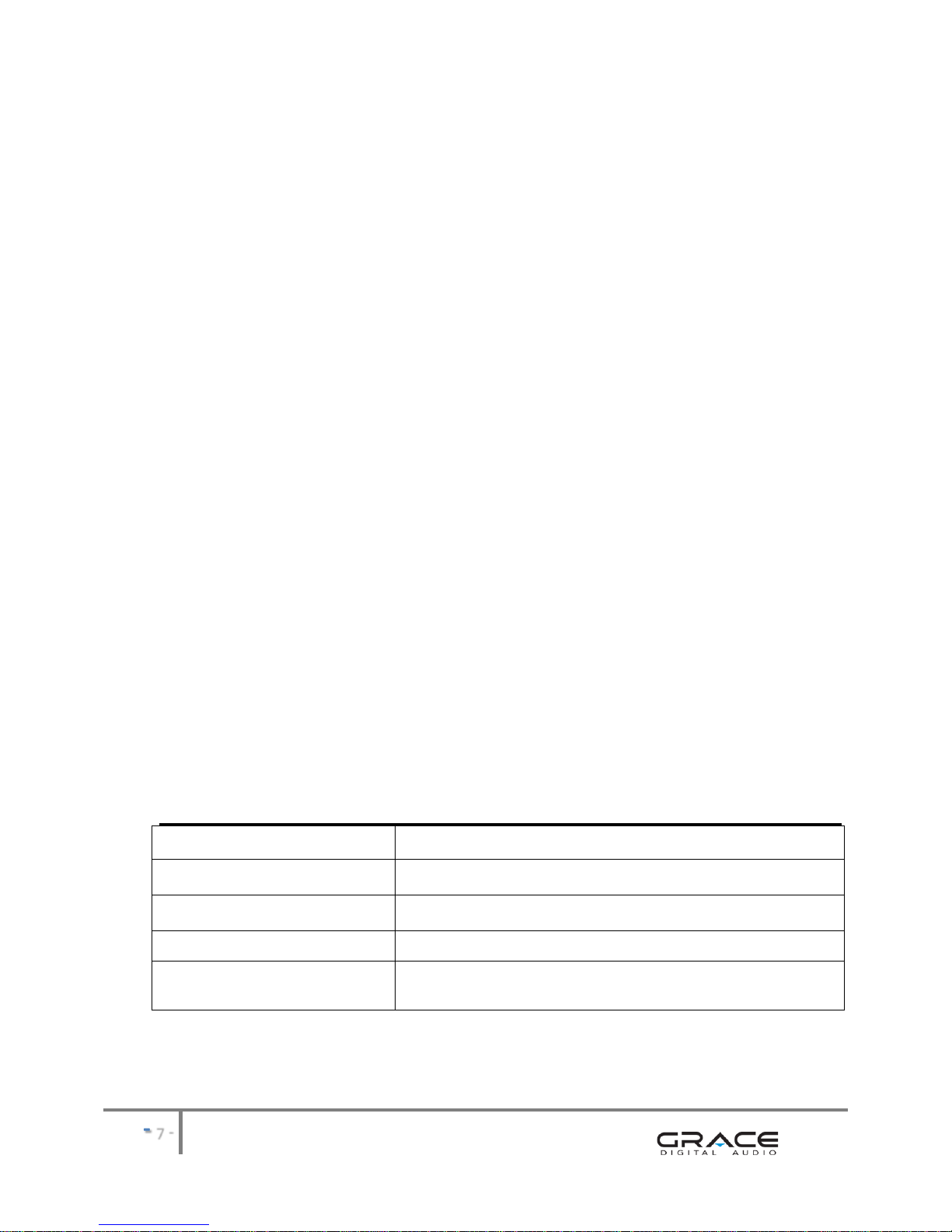
-
-
1. POWER & POWER BUTTON
Power is provided from the power adapter connection & turned ON/OFF using the Power
Button. Turn the unit ON by pressing in the Power Button on the front of the unit. Turn
the unit OFF by pressing in the Power Button a second time.
2. DISPLAY & MENU SELECTION
Use the Volume Knob to scroll the internet radio menu selections. To initiate a selection,
scroll through the display until the < > marks are on either side of a desired selection.
Press in the Knob to activate a selection.
3. VOLUME & VOLUME KNOB
Turn the Volume Knob clockwise on the front of the unit to increase the output volume
and volume to the monitor speaker. The Volume Knob controls the output level to the
connection to your PBX / Key phone system. The same knob is used
to scroll the internet radio selections. To initiate a selection, scroll through the display
until the < > marks are on either side of a desired selection. Press in the Knob to activate
a selection.
4. SPEAKER & SPEAKER BUTTON
The Speaker Button on the front of the unit turns the Monitor Speaker ON and OFF. To
listen to the program playing from the USB Flash Drive press the Speaker Button. To turn
the Monitor Speaker OFF, press the Speaker Button a second time
playback is NOT affected by the Monitor Speaker being ON nor OFF.
5. STATIONS & PRESETS
5 preset buttons are provided on the front panel. To save a station to a preset button,
select your desired station and while playing the station press and hold the preset button
you wish to designate to the station. Should you wish to designate a different station to
a preset, simply repeat the same steps and the previously saved station will be removed
and replaced with the newly selected station.
FRONT PANEL SUMMARY
P1: Preset 1 station selection
BACK: press to return to previous screen
P2: Preset 2 station selection
SPEAKER: push to turn audio ON/OFF
P3: Preset 3 station selection
POWER : press button to power unit ON/OFF
P4: Preset 4 station selection
VOL/ Scroll Knob: turn to the right to increase VOLUME
P5: Preset 5 station selection
VOL/ Scroll Knob: turn to move up / down within the MENU
SELECTIONS. Push in the knob to select desired station

-
-
BACK PANEL VIEW:
6. AUDIO OUT & RCA JACK CONNECTIONS
Use the RCA connection on the back of the unit to connect the unit to your
PBX or Key phone system. Most PBX and Key systems will be equipped to accept an RCA
jack connection. Some systems may require a 3.5mm mini connection.
Cables for both RCA-to-RCA and RCA-to-3.5mm are included with the GDI-IRBM20.
7. IMPEDENCE SWITCH
The impedance Switch on the back of the unit has selections for 8 ohm and 600 ohm
output setting. 8 ohm is the default for most PBX and Key Phone systems. IP based
phone systems may require a 600 ohm setting.
8. POWER ADAPTER CONNECTION
Power to the unit is provided by a wired power connection. Connect the pronged end of
the 5V power adapter to a power outlet and connect the other end to the power adapter
connection on the back of the unit. Once connected, turn the power ON by pressing the
Power Button on the front of the unit.
9. WIRELESS or WIRED INTERNET CONNECTION
Use the built-in wireless 802.11n connection to connect to a b, g or n wireless router
OR use the wired Ethernet LAN connection on the back of the unit to connect to the
internet.
ACCESSORIES included with the Business Music System (GDI-IRBM20):
Connector Cables: RCA (L)(R)-to-RCA(L)(R) Cable (stereo)
RCA to RCA Cable (mono)
RCA-to-3.5mm Mini Cable (mono)
Power Adapter
100/220 VAC-5V DC 700mA
User Guide

-
-
INTERNET & INTERNET RADIO CONNECTION
The Business Music System utilizes the Grace internet radio platform to provide audio content. Thus an
internet connection is required.
Once your Business Music System has established an internet connection, your system will have access
to thousands of local & international stations for use on your phone or audio system.
QUICKSTART GUIDE - 1st Time Internet Radio Set Up
What you need before you can use your Business Music System:
A broadband internet connection.
A wireless (Wi-Fi) modem or router connected to your broadband (cable or DSL) internet.
If your wireless (Wi-Fi) network is password protected, please obtain your password before proceeding to Step 1.
All passwords are UPPER and LOWER case sensitive.
A phone system, a pair of powered wireless speakers or a stereo receiver and speakers.
IMPORTANT: you may connect to the internet using a WIRELESS or WIRED connection.
Details outlined in this section are intended primarily for wireless connections.
Step 1: Connect the supplied RCA cable to the RCA connections in the back of the GDI-IRBM20. The other side of the
cables should be connected to available RCA input jack on your Phone system, on the back of your stereo receiver, or
powered speakers. Power your stereo receiver on and choose the input on the front panel of your stereo receiver that
corresponds to the name of the RCA connection on the back of your receiver.
Set the volume of your stereo or powered speakers to a normal listening level.
Step 2: Plug the round jack of the power cord into the back of the radio and the other end into an available wall outlet.
Within 4 seconds the display will turn on and flash a series of messages. The messages that are briefly displayed will be
NOTE: If your radio does not automatically start scanning when plugged into power the 1st time, press the power button
to turn your unit on to view the main Internet radio menu. Scroll the large dial to the left or right until the word ‘settings’ is
in brackets {}. Press the large dial inwards to select ‘settings’. On the top of the next screen please select ‘Network
Configurations’ by pressing the large dial inwards. (To go back to previous menus at any time press the dedicated ‘back’
button on the radio). On the top of the next screen please select ‘Scan for Networks’ by pressing the large dial inwards.
Step 3: The radio is now scanning for available Wi-Fi (wireless) network(s) in your area. After the scanning process is
complete, the radio will display the names (SSID) of one or more wireless networks within range. Please scroll the large
to the left or right until the name of your network is between the brackets {}, for example {your
wireless network}. Now push the large Select dial inwards to select your network.
NOTE: If your radio does not display the name of your wireless network please make sure that your router is transmitting in
802.11b/g mode. Additionally, please make sure you are within range of your wireless network.
Step 4: ou use to
connect a wireless device (laptop, mobile phone, game console etc) to your Wi-Fi (wireless) network. This key or password
person or company that set up your network to obtain your password.
NOTE: All Keys (passwords) are UPPER and lower case sensitive.
st letter or number in your password is
lst letter. Continue this process until
the final letter or number is selected.

-
-
NOTE: If you make a mistake at anytime you can press the dedicated ‘back’ button to erase the letter or number and select
a new one.
t
will display the main menu.
Step 5: You are now connected to your Wi-Fi network and the intern
desire and continue through the menu until you see a list of stations. Select the station by pushing the large select dial
After the station finishes buffering turn the volume up on the GDI-IRBM20 until you hear the music out of your stereo or
powered speakers.
If you are unable to listen to the station you selected please try other stations (pressing the back button will take you to
the previous menu to choose another station). Some stations may not currently be online. If you are unable to listen to any
station you select please see the trouble shooting section in this manual.
NOTE: you do not need to register your radio to listen to our over 17,000 free radio stations. However, if you would like to
Registering your radio / creating an
account at www.grace.reciva.comon of this manual. You can only register your radio and create an account if you
radio is successfully connected to your Wi-Fi network and internet connection.
FAST PLAY OF RADIO STATIONS
As a factory default setting when you turn you radio off (standby mode only the clock is showing on the display) your radio is
disconnected from your wireless network. Each time you turn your radio on, the radio will reconnect to your network before it can start
buffering a station to play. If you would like your radio to start playing the current radio station quicker you can choose the radio to keep
its Wi-of the
y
INTERNET RADIO OPERTATION & FEATURES refer to page:
Internet Radio and Network Music Player
Radio functions & controls ........................................................................................................................ 12
Back Panel connections ............................................................................................................................ 12
Steps for Connecting Your Radio to Your Wireless Network .......................................................................... 13
Step 1 - Power up the radio ................................................................................................................. 13
Step 2 - Scan for a wireless network connection.................................................................................. 13
Step 3 - Connect to the wireless network ............................................................................................ 14
Choosing a radio station to listen to.......................................................................................................... 15
Choosing a Pandora radio station.............................................................................................................. 16
Changing the volume................................................................................................................................. 17
Storing a radio station in a preset ............................................................................................................. 17
Playing a preset radio station .................................................................................................................... 17
Requesting a station that is currently unavailable..................................................................................... 17
Stations which allow you to choose what you listen to............................................................................. 18
Setting the clock ........................................................................................................................................ 18
Setting the alarm ....................................................................................................................................... 19
Setting the sleep timer .............................................................................................................................. 21
Registering your radio / creating an account at www.grace.reciva.com ....................................................... 21
............................................................................................................................. 21
.......................................................................................................................... 22

-
-
(Continued) refer to page:
.......................................................................................................................... 22
......................................................................................................................... 22
.......................................................................................................................... 22
Accessing Pandora Feedback Menu .......................................................................................................... 23
Media Player Quick start Guide...................................................................................................................... 23
Setup your Windows PC to allow the radio to access your audio files via Windows Shares...................... 24
Locate the shared audio files using the radio ............................................................................................ 25
Listening to a single shared track .............................................................................................................. 25
Listening to a complete shared album....................................................................................................... 26
Arranging (Queuing up) tracks for playback later...................................................................................... 26
Arranging (Queuing up) albums for playback later.................................................................................... 26
Controlling playback.................................................................................................................................. 26
Browsing the list of tracks currently (queued up) for playback ................................................................. 26
Removing tracks from the list (queue) ...................................................................................................... 27
Playing tracks in random order.................................................................................................................. 27
Playing tracks in the list (queue) repeatedly.............................................................................................. 27
Set up a Windows PC to allow the radio to access your audio files via a UPnP server .............................. 28
Locating and playing media files using the radio and UPnP....................................................................... 29
Browsing the list of tracks currently arranged (queued up) for playback.................................................. 30
Arranging (Queuing up) UPnP tracks for playback later ............................................................................ 30
Arranging (Queuing up albums for playback later ..................................................................................... 30
Controlling playback.................................................................................................................................. 30
Removing tracks from the list (queue) ...................................................................................................... 30
Playing tracks in random order.................................................................................................................. 31
Playing tracks in the queue repeatedly ..................................................................................................... 31
Settings Menu ................................................................................................................................................ 31
Choosing desired option from the Configure menu .................................................................................. 31
<Network Config>...................................................................................................................................... 32
<Upgrade Firmware>................................................................................................................................. 32
<Language> ............................................................................................................................................... 32
<Factory Reset>......................................................................................................................................... 32
<Register> ................................................................................................................................................. 32
<Clock Setup>............................................................................................................................................ 32
<Backlight>..................................................................................................................................................... 32
<UPnP>...................................................................................................................................................... 33
<Wi-Fi Strength>........................................................................................................................................ 33
<Other Cool Stuff>..................................................................................................................................... 33
Media Sharing ............................................................................................................................................... 33
Step 1: Set Up Media Sharing in Windows Media Player 11...................................................................... 34
Step 2: Play Music on the Internet Radio. ................................................................................................. 35
Troubleshooting ............................................................................................................................................. 35
Specifications ................................................................................................................................................. 36

-
-
Radio Functions & Controls
P1: Preset 1 station selection
BACK: press to return to previous screen
P2: Preset 2 station selection
SPEAKER: push to turn audio on/off
P3: Preset 3 station selection
POWER : press button to power unit on/off
P4: Preset 4 station selection
VOL/ Scroll Knob: turn to the right to increase VOLUME
P5: Preset 5 station selection
VOL/ Scroll Knob: turn to move up / down within the MENU
SELECTIONS. Push in the knob to select desired station
Back Panel Connections
There are several optional connections on the back panel.
1) AC Power Jack Connection -
the other end into the wall.
2) STEREO OUT - RCA (L) & (R) Jacks connect to desired audio system for a stereo audio connection.
3) PBX OUT - Single RCA Jack connect to Phone system (PBX /Key) input jack.
4) LAN connect to the internet with the wired Ethernet LAN connection. OR connect to the internet with
the wireless 802.11n (connects to 802.11 n, b, g wireless routers) WiFi connection
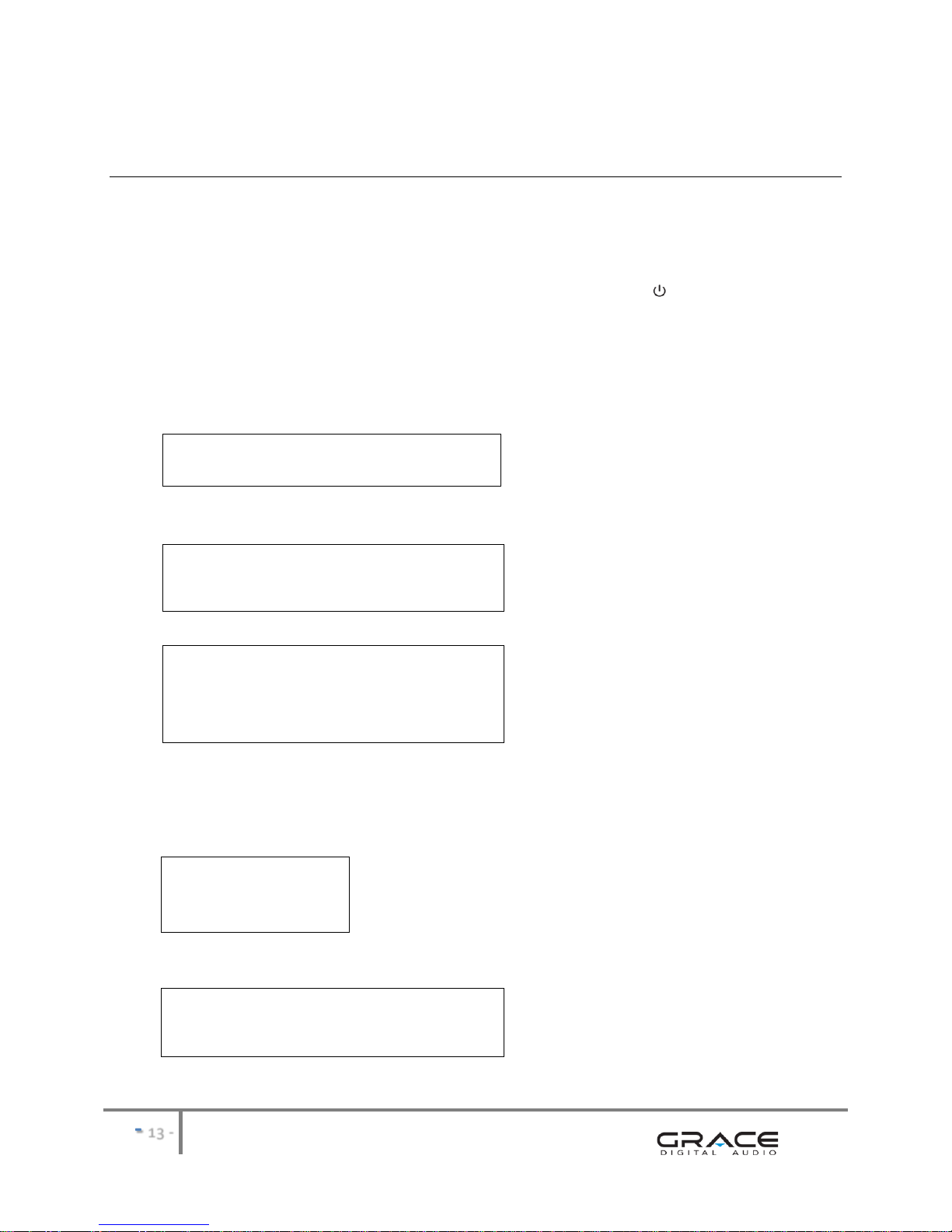
-
-
Steps for Connecting Your Radio to Your Wireless Network
Getting Started
Step 1 - Power up the radio - 1st time set up
Connect one end of the AC Power cord to the back of your GDI-IRBM20 and the other end to the available wall plug. The radio can be switched
on or off with the STANDBY/ON button. The STANDBY/On button is marked on your radio with this symbol . If only the clock is displayed on
the top of the display, the unit is in standby mode. Please turn the radio on before going to the next step.
CAUTION: Use only the power adapter supplied with GDI-IRBM20. Connecting a power supply with a different rating will cause permanent
damage and may be hazardous and will void the warranty.
After you turn the radio on it will briefly display the following:
Grace Digital Radio
After a few seconds, the screen will change to show:
Initializing
Network
After a few seconds, the screen will change to show:
Scan for networks
Enter network
View Config
Edit Config
Step 2 - Scan for a wireless network connection
at any point,
The GDI-IRBM20 will now scan for all available wireless networks and will display:
Scanning
IIIIIIIIIIIIIIIIIII
IF the radio does not find a wireless network router, the display will show:
No networks
Found
If this happens after subsequent attempts you should check the status of your Wi-Fi router - see the instructions supplied with your wireless
router / modem or contact the person who set up your home computer network.

-
-
When the GDI-IRBM20 finds your wireless network, the display will show the SSID (the name of your home wireless network) - this is the name
ascribed to your Wi-Fi router by the person who set up your network - for example:
< My Home Network >
It is possible, and in some locations likely, that your radio will find more than one wireless network, in which case you can choose the wireless
(Wi-Fi) network you want to connect to. Turn the dial on your radio until the name of the wireless network has brackets {} next to the name of
the network you want to connect to.
For optimal performance you may want to check your home network settings to make sure your radio is on a deferent channel than your
neighbors. To do this please consult your Wi-Fi route
Step 3 - Connect to the wireless network
When the SSID for the Wi-Fi router you want to connect to is displayed on the screen, press the large dial inward.
IF your network is not configured to require an encryption code, the screen should display:
Connecting to
Network
then:
Network OK
IF the screen displays either WEP or WPA, a password is required:
Enter WEP key
OR
Enter WPA key
Then the network is using one of the encryption systems: Wired Equivalent Privacy (WEP) or WiFi Protected Access (WPA or WPA2). You
therefore need to enter the correct WEP or WPA password on your GDI-IRBM20 radio to communicate with your network. Please note that the
GDI-IRBM20 does not currently support WPA2 Business.
Only the person who set up the network in the first place knows this password; if that person is not you then you need to find out the
password. You can do this by checking with the Customer Service of your internet provider or the manufacturer of your wireless router.
After approximately 3 seconds, the display goes into the password entry mode:
< END ◄►A BCDEF>
█
To enter the password, use the SCROLL to select each letter/number/symbol of the password in turn. When the 1st letter or number of your
password is in the center of the display, press the large dial inward to select that letter or number. Repeat this process for each letter or
number in your password.
NOTE: WEP and WPA passwords are upper and lower case sensitive and MUST be entered exactly
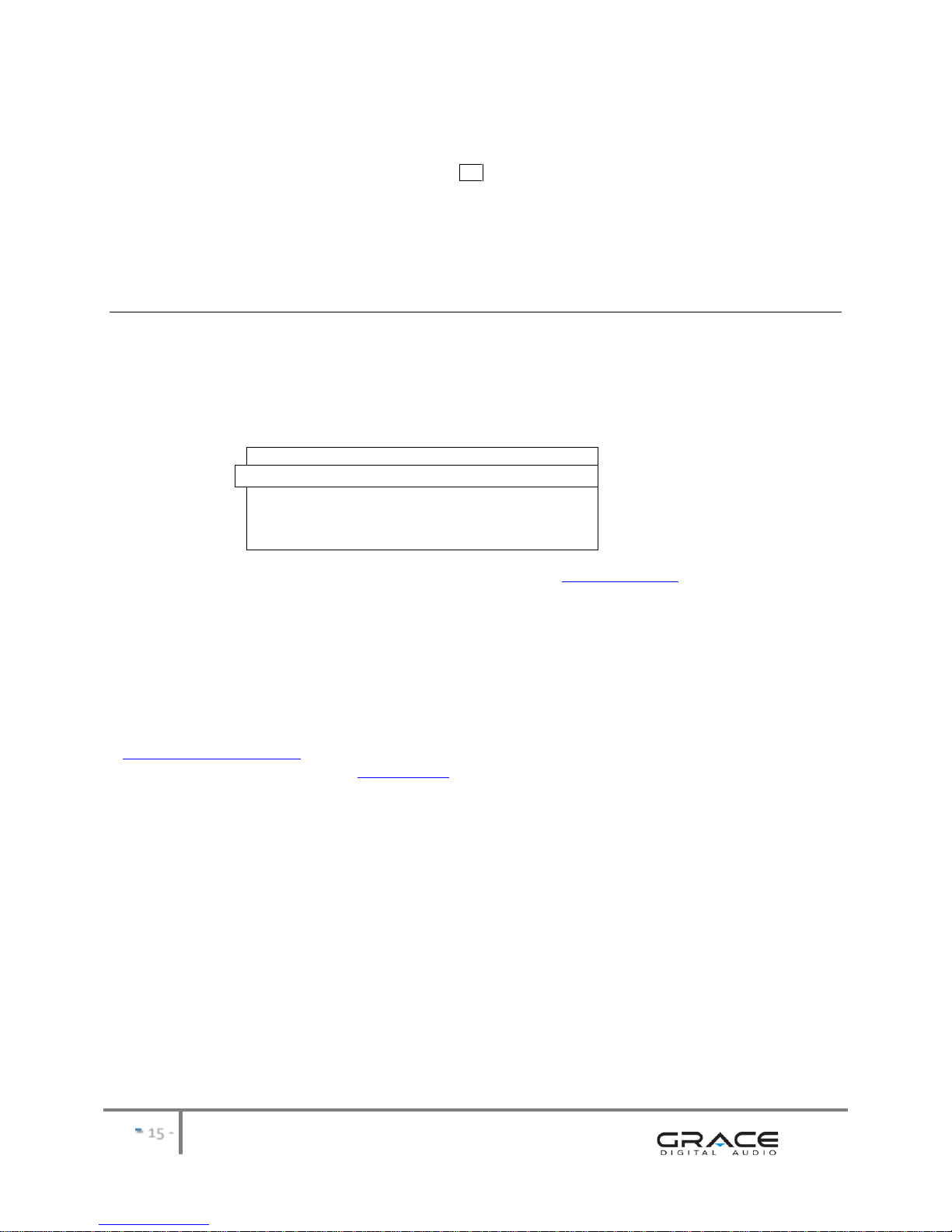
-
-
HINT:
an incorrect password has been entered.
After entering the final letter/number/symbol, scroll to find & select END centered in the display press in the volume knob.
Once the password is entered correctly, your GDI-IRBM20 should now be able to connect to the network.
Your radio should now be able to connect to the selected network without having to re-enter a password. Your password will be saved in your
Grace radio even if a power outage occurs. You will have to alter your password however, should you attempt to connect to an alternative
wireless network or you change your Wi-Fi router.
NOTE: Network configSetting.
Choosing a radio station to listen to
een)
Main Menu
Internet Radio
Personal Radio
Podcasts
My Stuff
2. If the screen does not show < Internet radio > as shown above, turn the knob until it does. Please note that the ‘My Stuff’ folder will only
show up after you register your radio onto our web site. You can register your radio at www.grace.reciva.com.
3.
4. Turn the knob to choose from, <Location>, <Genre>, <Search>,<Sirius>, <Live 365>.
5.
<Location> allows you to choose radio stations by country.
<Genre> allows you to choose radio stations according to their content. For example: Classic Rock, Sport, News, etc.
<Search> Allows you to enter in the 3 or 4 letter call sign of the radio station that you want to listen to. For example: 95.3, 96.9, KROC etc.
<SIRIUS> allows you to choose a Sirius Internet Radio station if you are have a Sirius Premium Internet Radio subscription. Please see
www.sirius.com/siriusinternetradio for more info.
<Live365> is a subscription service. Please see www.live365.com for instructions on how to become a Live 365 VIP member.
If you would like to change your SIR
<Location>
1.
2.
3. Turn the knob until the display shows the country you want.
4.
5. Turn the knob until the display shows the station you want.
6.
Note that some radio stations do not broadcast 24 hours per day, and some stations are not always on-line.
If this station has on-
which enable you to choose what you liste
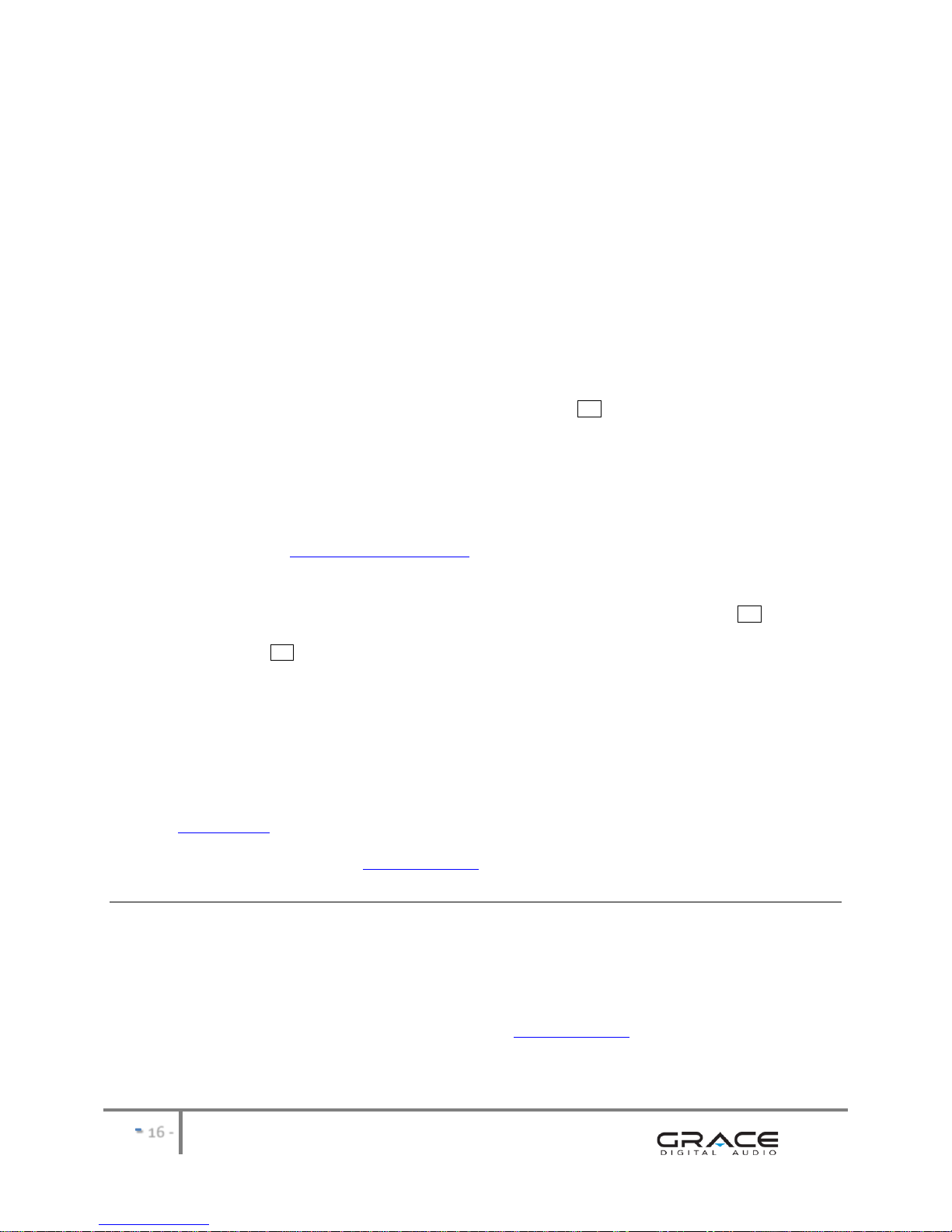
-
-
<Genre>
1.
knob inwards.
2. Turn the knob until the display shows the station you want.
3. Press the
NOTE some radio stations do not broadcast 24 hours per day, and some stations are not always on-line.
If this station has on-demand content (that is, it gives the option of listening to prog
<Search>
1. you would like
to search for in the same manner that you entered in your Wi-Fi password i.e. choose the 1st letter or number of the station then press the
large dial inward. Continue until the number of call sign is entered then choose the word END .
2. The list of stations that include the numbers or letters that you searched will be displayed.
<SIRIUS>
ns on your GDI-IRBM20. To sign up for SIRIUS premium
internet radio service please go to: www.sirius.com/siriusinternetradio. Please note: SIRIUS ‘standard’ internet radio service will not work on
the GDI-IRBM20 a user must have SIRIUS ‘premium’ internet radio service.
When you are in the SIRIUS menu on the GDI-IRBM20, press the select dial inward to choose <sign in> or <change username>. When prompted
enter in your SIRIUS user name (user names are UPPER and lower case sensitive). After you enter in your username choose END . The display
ds are UPPER and lower case sensitive). After you
enter in your password choose END
SIRIUS stations by genre will be shown on the radio.
If you would like to see the full list of all stations available please go to the bottom of the SIRIUS genre list and choose You will
now be able to view the Sirius internet radio stations with their appropriate SIRIUS number. Scroll to the station you would like to listen to and
press the select dial inward to listen to that station.
<Live 365>
Please see www.live365.com for instructions on how to become a Live 365 VIP member. You will need to have your radio registered to listen
to your Live365 VIP music and your LIVE 365 username and password entered into our web site. Please see the section in this manual for
www.grace.reciva.com
Choosing a Pandora radio station
(Personal Radio)
services. The current service is Pandora. Prior to this feature working you must first register your radio on the Grace web site. Please see
the section in this manwww.grace.reciva.com
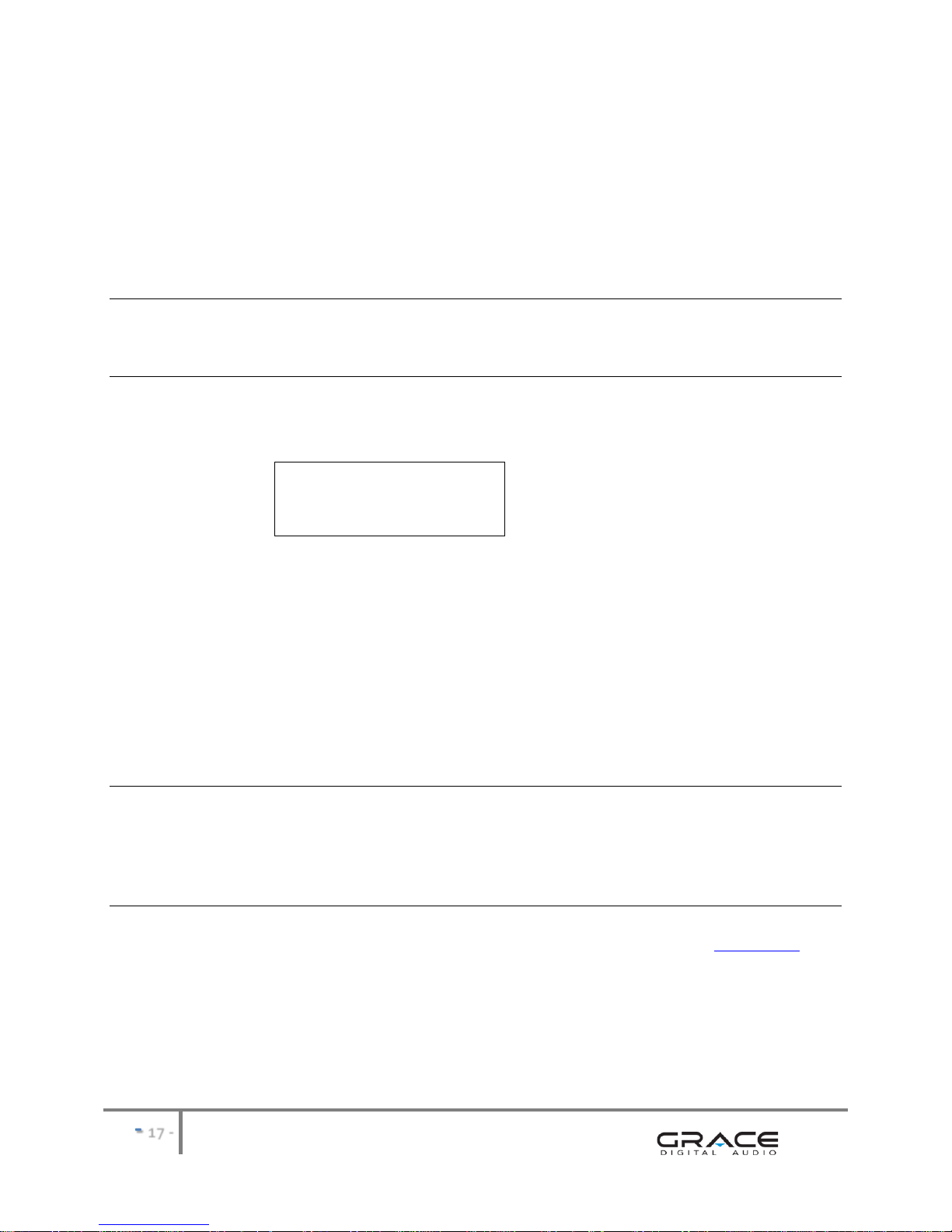
-
-
<Stations>
1. Press the select knob to choose any of the Pandora stations that you have created on your Pandora account.
<Create Stations>
1. Press the select knob and you can create a new station by typing in a word.
2. After you type in the word, select (end) in the menu. After a few seconds it will show you artist, songs
and albums with names similar to the word you initially entered.
3. Choose desired selection. This function will also create a new station on your Pandora web site.
Changing the volume
When a radio station is playing increase the volume by turning the Volume Knob, clock wise.
Storing a radio station in a preset
Preset on Radio
When a station is playing, hold down one of the preset buttons (1-5) until the screen shows:
Assigned to
Preset #
* Where “#” is the number of the preset button you held down.
If you would like to program more than 5 preset i.e. 6-10. Press the shift key then press and hold the corresponding preset button until the
screen shows Assigned to Preset 6 etc.
All of your presets are saved in internal memory in the event of a power outage.
As a factory default ‘P1’ has a demo recording stored in the memory. To save a new station over the demo recording simply follow the
instructions above and your station will be saved over the demo recording.
Additionally, the P1 button will also turn your radio on. It will not turn your radio off. Please use the designated power button.
Playing a preset radio station
When your radio is powered on and connected to your Wi-Fi network, briefly press the preset button (1-5) on the radio for the station you
want to listen to.
* Note, do not hold the button down - if you do then the station currently playing will overwrite the one stored in the preset; *be careful*.
Requesting a station that is currently unavailable
If you want to listen to a particular radio station which is currently not available on your radio, please contact Reciva at www.reciva.com and
enter in a request to add the station to the database.
Please note that some radio stations do not pass the audio stream quality test so we are not able to add every request. Typically we can add a
station within 10 business days if the station provides us a quality stream. You can check back on our web site periodically to see if the station
has been added.

-
-
Stations which allow you to choose what you listen to
Some radio stations can provide a number of options associated with their station; for example, some stations enable you to listen to programs
that have already been broadcast. When you select a radio station that has this ability, the station does not start playing immediately, but
instead the display shows:
1. Turn the knob to choose <Live> or <On Demand>, then press the select knob inwards. IF you choose <Live> then the radio plays the current
output from this station as normal.
If you choose <On Demand> more screens are displayed and you can choose what you want to listen.
What is displayed will depend on the station you have chosen - the following steps are only a guide.
2. When you choose <On Demand>, the display shows the names of the programs. Turn the knob to choose the program you want, then press
the large knob inwards.
3. When you have chosen the program you want to listen to, either it will just start playing, or the display may show a list of days for you to
choose from -
4. After you have chosen the day, you may be able to choose the Start Time. Set the Start Time turning the knob and pressing it inwards to play
the station.
5. Program which enables you to choose the time also enable you to fast-forward and rewind to the part you want to listen to while the radio is
playing. The elapsed time is displayed. Using the Skip forward (P3) or Skip backward (P1). Skip forward or backward in 30 second intervals.
Setting the clock
1. previous screen.)
2. Turn the knob until the display shows <Settings>
3.
4. Turn the knob until the display shows <Clock Setup>
Register
< Clock Setup >
Sleep Timer
5. Turn the knob until the display says <Set Time/Date>
< Live >
On Demand
Media Player
Alarm Clock
< Settings >
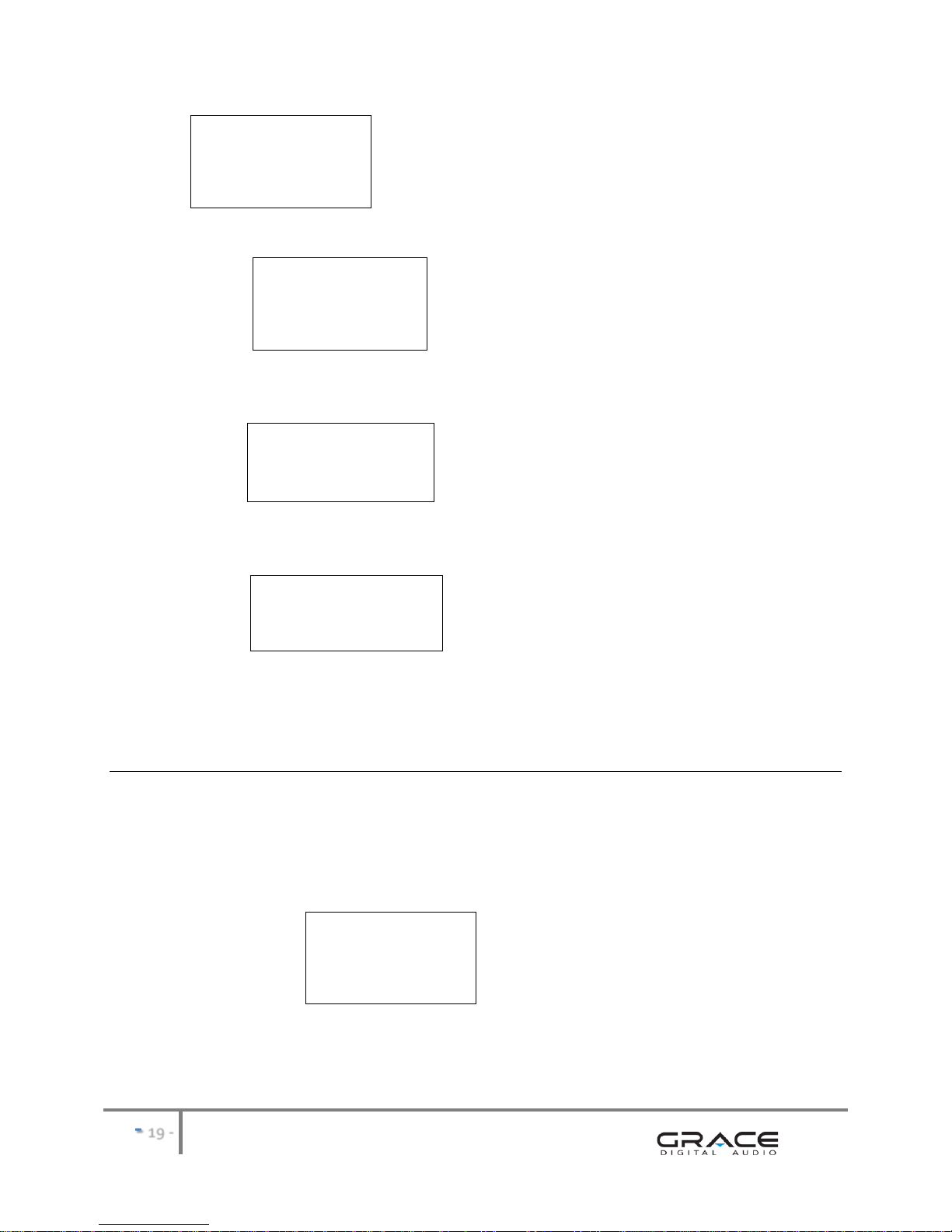
-
-
6.
Pacific
Central
Eastern
7. Turn the knob until the correct time zone
Set Time
1:30 PM
8. Turn the knob until the minute setting is correct, then press the
Set Time
1:34 PM
The display shows <Set Time>
to the main menu. The radio will now keeps time based on information it receives from the internet.
Setting the alarm
1. button.
NOTE: IF you make a mistake at any point, press the BACK button to go back to the previous screen
2. Turn the knob until the display shows <Alarm Clock>
Stations
< Alarm Clock >
Media Player
3.
4. Turn the knob until the display shows <Set Alarm>
< Set Time/Date >
Set Alarm
DST
Other manuals for GDI-IRBM20
1
Table of contents
Other Grace Digital Portable Radio manuals