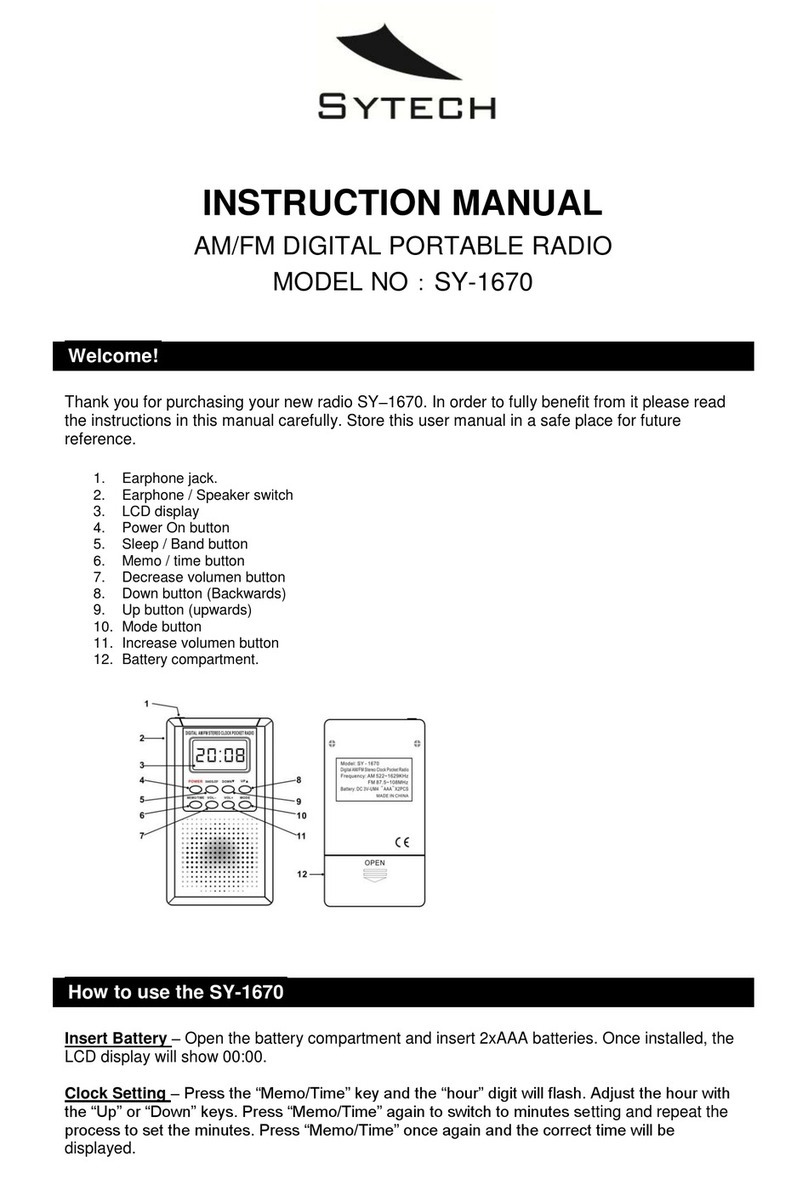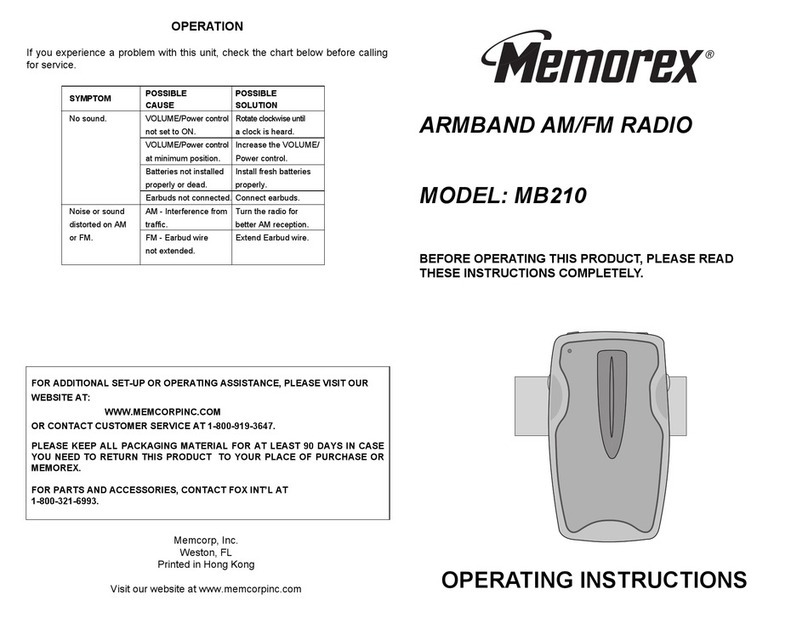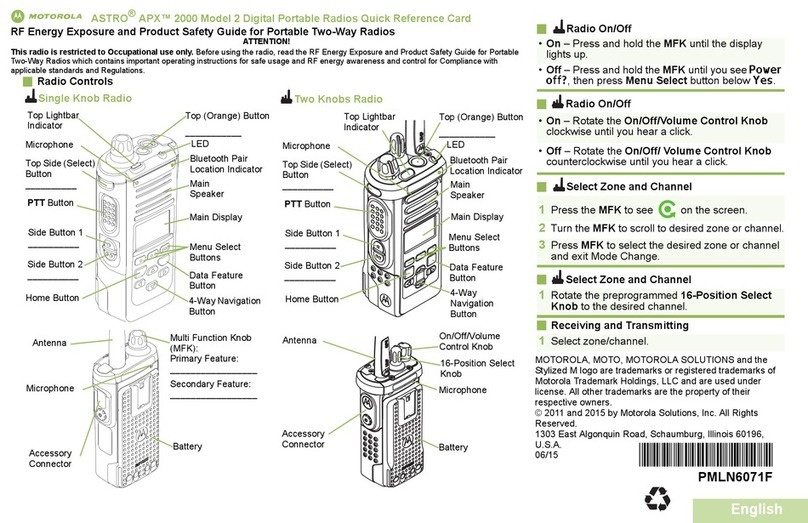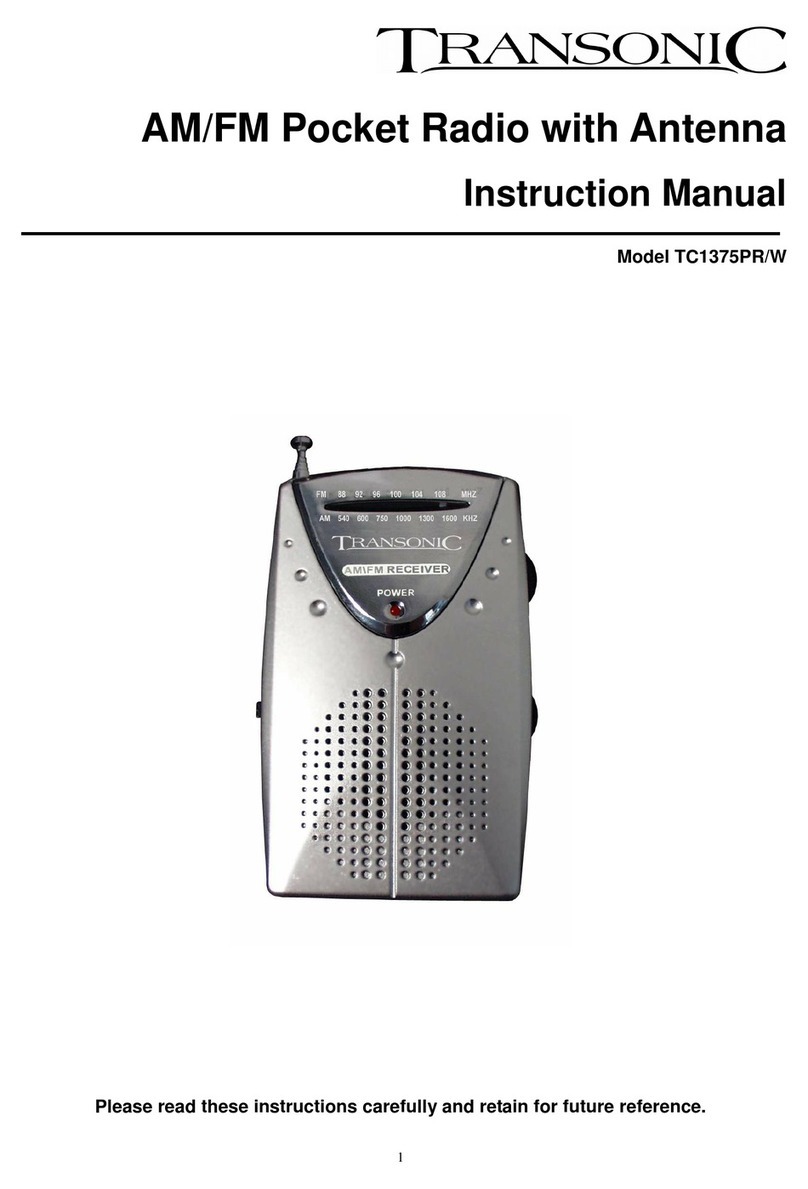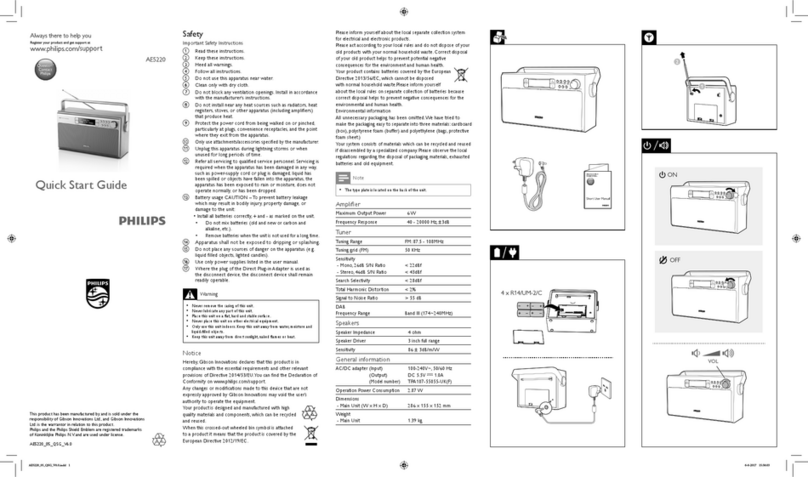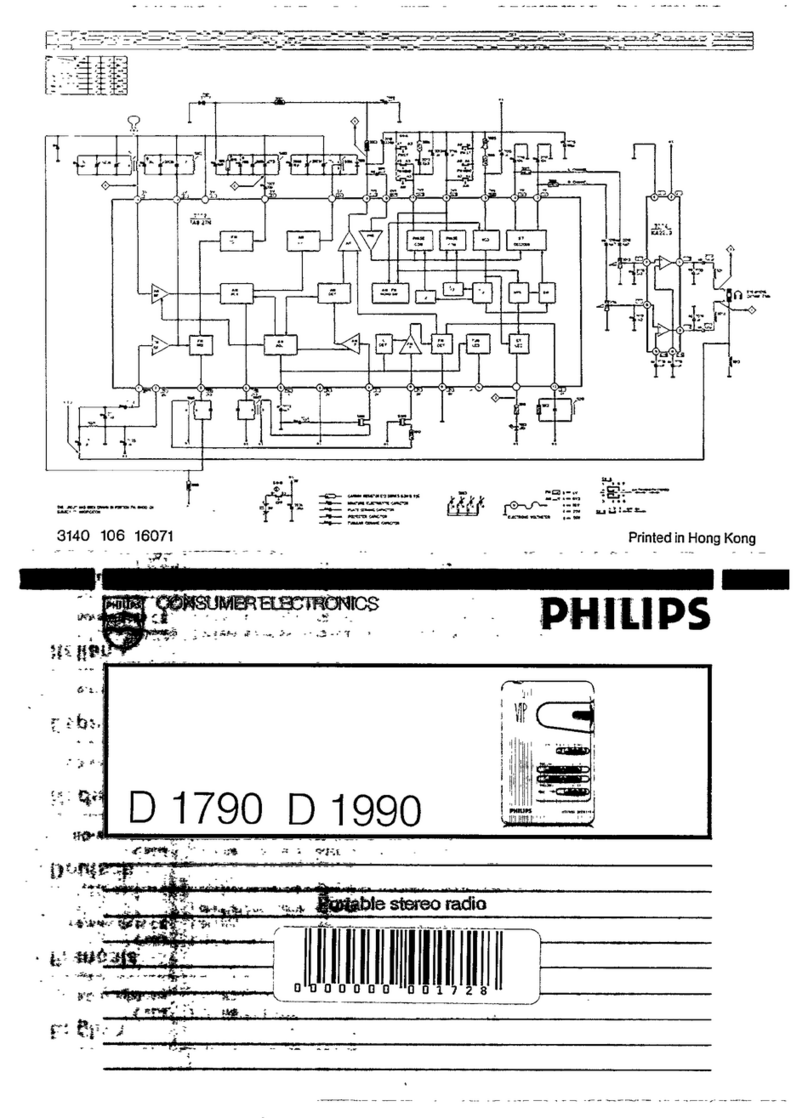Steljes Audio SA60 User manual

SA60
STREAMING PORTABLE RADIO
SA60 Product Manual 22-1-16.indd 1 24/02/2016 13:53

2Steljes Audio . SA60 User Guide
SA60 Product Manual 22-1-16.indd 2 24/02/2016 13:53

Steljes Audio . SA60 User Guide 3
CONTENTS
Important Information ..................................................... 4
Main Controls .................................................................. 6
Spotify............................................................................ 7
Connections...................................................................10
Display............................................................................ 11
Operation ...................................................................... 14
Error Messages..............................................................40
Troubleshooting ............................................................. 41
Limited Warranty .......................................................... 43
Specifications................................................................ 44
SA60
STREAMING PORTABLE RADIO
Beautifully engineered
& designed in Great Britain
SA60 Product Manual 22-1-16.indd 3 24/02/2016 13:54

4Steljes Audio . SA60 User Guide
ATTENTION
The owner’s manual contains important operating and
maintenance instructions, for your safety, it is necessary
to refer to the manual.
DANGEROUS VOLTAGE
Conductor dangerous voltage, that may be of sufficient
magnitude to constitute a risk of electric shock to persons is
present within this product’s enclosure.
Important InformatIon
LOCATION OF UNIT
• The unit must be placed on a flat stable
surface and should not be subjected to
vibrations.
• Do not place the unit on sloped or
unstable surfaces as the unit may fall off
or tip over.
• The mains socket must be located near
the unit and should be easily accessible.
• Avoid extreme degrees of temperature,
either hot or cold. Place the unit well
away from heat sources such as radiators
or gas/electric fires. Avoid exposure to
direct sunlight and other sources of heat.
• Never place any type of candle or naked
flame on the top of or near the unit.
• To reduce the risk of fire, electric shock or
product damage, do not expose this unit
to rain, moisture, dripping or splashing.
No objects filled with liquids, such as
vases, should be placed on the unit.
• If you spill any liquid into the unit, it can
cause serious damage. Switch it off at the
mains immediately. Withdraw the mains
plug and consult your dealer.
• To prevent the risk of electric shock or
fire hazard due to overheating, ensure
that curtains and other materials do not
obstruct the vents.
• Do not install or place this unit in a
bookcase, built-in cabinet or in another
confined space, ensure that a minimum
of 10cm should be kept around the
apparatus for ventilation.
READ BEFORE OPERATING EQUIPMENT
Read all the instructions carefully before
using the unit and keep them for future
reference. Check that the voltage marked
on the rating label matches your mains
voltage.
CORRECT DISPOSAL
Correct Disposal of this product. This marking indicates
that this product should not be disposed with other
household wastes throughout the EU. To prevent
possible harm to the environment or human health from
uncontrolled waste disposal, recycle it responsibly to
promote the sustainable reuse of material resources.
To return your used device, please use the return and
collection systems or contact the retailer where the
product was purchased. They can take this product for
environmental safe recycling.
SA60 Product Manual 22-1-16.indd 4 24/02/2016 13:54

Steljes Audio . SA60 User Guide 5
CAUTION: TO REDUCE THE RISK OF ELECTRIC SHOCK, DO NOT
REMOVE COVER (OR BACK). NO USER SERVICEABLE PARTS INSIDE.
REFER SERVICING TO QUALIFIED SERVICE PERSONNEL.
CautIon
rIsk of eleCtrIC shoCk do not open!
SAFETY
• Always disconnect the unit from the
mains supply before connecting/
disconnecting other devices or moving
the unit.
• Unplug the unit from the mains socket
during a lightning storm.
• This unit will become warm when used for
a long period of time. This is normal and
does not indicate a problem with the unit
MAINS CABLE
• Make sure the unit is not resting on top of
the mains cable, as the weight of the unit
may damage the mains cable and create
a safety hazard.
• If the mains cable is damaged it must be
replaced by the manufacturer, its service
agent, or similarly qualified persons in
order to avoid a hazard.
INTERFERENCE
• The normal function of the product may
be disturbed by Strong Electro Magnetic
Interference. If so, simply reset the
product to resume normal operation by
following the instruction manual. In case
the function could not resume, please use
the product in other location.
• This unit includes micro-processors
which may malfunction as a result of
external electrical interference/noise or
electrostatic discharge. If the unit is not
working properly, disconnect the power
source and then reconnect it.
SERVICE / MAINTENANCE
• To reduce the risk of electric shock, do
not remove rear cover. The unit does not
contain any user-serviceable parts. Please
leave all maintenance work to qualified
personnel.
• Do not open any fixed covers as this may
expose dangerous voltages.
• Ensure to unplug the unit from the
mains socket before cleaning. Do not
use any type of abrasive pad or abrasive
cleaning solutions as these may damage
the unit’s surface. Do not use liquids to
clean the unit.
SA60 Product Manual 22-1-16.indd 5 24/02/2016 13:54

6Steljes Audio . SA60 User Guide
1. SELECT/ VOLUME/MUTE/SNOOZE: Turn
the scroll wheel to navigate through the
menus or the station list. The chosen
option will be highlighted in white and
can be selected by pressing the scroll
wheel. When pressed during playback the
audio will be muted and when in alarm
mode will activate the snooze function .
2. STANDBY: This will power on the SA60
or return it to standby mode. Can also
be used to cancel the sleep and alarm
function.
3. SLEEP: When alarm is sounding, allows
you to set the snooze interval.
4. SOURCE: Press to scroll through the
different source modes. DAB, FM, Aux
and Bluetooth.
5. ALARM: Press and the screen will display
Alarm 1 and Alarm 2. Use the scroll wheel
to select either (fig1), select and set up
the alarm as required.
6. INFO: View more information about the
station or track playing. Press again to
cycle through further information screens
then return to the normal now playing
screen.
7. BACK/MENU: BACK: Return to previous
screen. MENU: Show menu for the current
mode. Press again to show now playing
screen.
8. PRESET: Press and hold to store your
favourite stations, up to 10 available. Press
to recall your stored favourites list.
9. TUNE-/: Previous: Press to select the
previous station or track via Bluetooth
mode. Press and hold for 2 seconds to
perform auto scan for DAB/FM.
10. TUNE+/: Next: Press to select the next
station or track via Bluetooth mode. Press
and hold for 2 seconds to perform auto
scan for DAB/FM.
11. PLAY/PAUSE : Press to select Play/
Pause.
Control 8
5
3
6
10
7
11
4
2
1
9
MAIN CONTROLS
SA60 Product Manual 22-1-16.indd 6 24/02/2016 13:54

Steljes Audio . SA60 User Guide 7
ConneCtIons
SPOTIFY CONNECT CONTROL AND PLAY BACK
Connect your SA60 and Spotify control device to your home Wi-Fi
All devices need to be on the same Wi-Fi network.
GET THE SPOTIFY APP/PREMIUM FREE TRIAL
Download the Spotify app for your mobile or tablet from your app store, and take the
Premium free trial. Log in to Spotify and start playing a track.
Play millions of songs on your SA60.
Please make sure your mobile/tablet and the SA60 are on the same Wi-Fi network. Open
the app and tap on the now playing bar to reveal extra controls, now select the speaker icon.
Volume control is accessed via the volume bar on the connect screen.
Control of play back directly on the SA60
Besides being able to control the volume, you can also pause / play and skip tracks directly in
the SA60. Use the preset buttons (as shown on page 6) on the top of the SA60.
Note: When you stop Play back on your Spotify device, The SA60 will show “no media” in the
display. To get back to Internet Radio, DAB, FM, Music Player or Aux, you need to press the
mode button on the SA60.
Spotify Connect
Spotify gives you access to millions of songs from the artists you like.
The Spotify Connect feature allows you to play and control all of your music wirelessly and
stream direct to your SA60.
You can still make calls, play games and watch video content without interfering with your
music.
There is a better way to listen to music at home.
* For availability in your region, see www.spotify.com
SA60 Product Manual 22-1-16.indd 7 24/02/2016 13:54

8Steljes Audio . SA60 User Guide
ConneCtIons
You must have a Spotify Premium account to get full access to millions of songs from Spotify
archive. If you do not have it, you can go to www.spotify.com/freetrial for a 30 - day trial.
To use Spotify Connect
1. Download Spotify app for your Smartphone or tablet (iOS or Android).
2. Connect the radio to the same wireless network as your smartphone or tablet , and then
press the mode button repeatedly to select Spotify Connect mode.
3. Open the Spotify app on your Smartphone or tablet.
4. Touch the picture of the album at the bottom left of the screen, then press the connect
icon.
5. Press SA60 to select your radio and it will start playing from you SA60.
Note: The radio shows as “SA60 xxxxx” (12-digit number is the MAC address of the radio) in
Spotify app. To personalise this you can follow the steps below:
1. On the radio: Press Menu and select Main menu> System settings> Network > View
settings . Scroll down and notes “ IP address “.
2. On the computer: Make sure your computer is on the same network as the radio, and
then enter the IP address into your browser (for example 192.168.0.34 ) . This enables you
to see some of the radio diagnostics, and you can also change the name.
Connect icon turns green to indicate that the radio is now selected and being used to play audio.
The Spotify app will only recognise the radio when it is connected to the Internet (for example,
Internet radio , Spotify or Connect music player modes) . To use Spotify when the radio is in
modes that have nothing to do with the Internet (for example, in DAB, FM , Bluetooth or Aux
in) you must select Main menu > System settings> Network > Keep network connected > YES.
This allows you to wake the radio from standby using Spotify app.
Note: If you do not intend to use your radio for long periods of time then we recommend you
choose NO to save power.
SA60 Product Manual 22-1-16.indd 8 24/02/2016 13:54

Steljes Audio . SA60 User Guide 9
ConneCtIons
Checking Spotify Connect
You can now control Spotify from the app as usual: Searching for and play songs, adjust the
volume and adding to playlists even if the music is played via the radio. Next time you open
the Spotify app will continue playback via the SA60.
Spotify Connect is a cloud based service, therefore you do not need your Smartphone or
tablet to be on the same wireless network to control audio playback after the radio is enabled.
Using another Spotify account with radio
Spotify account details are now stored on the radio. To overwrite this with another Spotify
account, follow the activation steps again while running Spotify app with the desired account.
Remember that both your Smartphone or tablet and the radio must be on the same wireless
network for the overwrite to happen.
SA60 Product Manual 22-1-16.indd 9 24/02/2016 13:54

10 Steljes Audio . SA60 User Guide
ConneCtIons
ANALOGUE
1. DC power in
2. LAN for Ethernet
3. Aux in
4. Line out
5. Headphones out
6. Battery compartment
(open compartment to
locate the Battery Power
switch)
31 42 5
6
SA60 Product Manual 22-1-16.indd 10 24/02/2016 13:54

Steljes Audio . SA60 User Guide 11
dIsplaY
DISPLAY SCREEN
The display screen shows various menus, dialogues and displays as described below. There are
six types of screen:
•Standby(clock)•Splash(mode)•Nowplaying•Dialogue•Error/Information•Menu
When the text is too long to fit on the screen, it is first shown truncated, then after a few
seconds it will slowly scroll so that you can read it all. The Standby screen shows the time,
date and any active alarm times as above.
As you cycle through the play modes using the source button, the SA60 shows a splash screen
for each mode. After one second, the SA60 enters the selected mode and tries to start playing
the last station or track that was playing in that mode. If this is not possible, the SA60 tries to
connect to the selected source by scanning for stations, networks, or prompting for user input
as appropriate.
Now playing screens show information about the audio source and track now playing, where
available.
SA60 Product Manual 22-1-16.indd 11 24/02/2016 13:54

12 Steljes Audio . SA60 User Guide
dIsplaY
Dialogue screens are shown to allow the user to change settings. They vary in complexity from
simple Yes/No options up to the scrollable network password input screen.
As with menus, the selected item is shown with a yellow background. Dialogue screens mark
the current setting with an asterisk (*). Error/Information screens give specific messages for a
few seconds, then change automatically to another screen.
MENUS
The SA60 has three types of menu. Use the select control to scroll through and select the
options. As scroll bar on the right of the screen shows if there are further options above or
below those currently visible. Each mode has a menu with specific options for that mode. For
example the FM mode has just two options: Scan and Audio settings, see below.
In addition, each mode menu has two final options:
System settings > and Main menu >.The ‘>’ indicates options leading to further menus.
The System settings menu allows access to system settings and information such as network,
time, language and software update. Menus with more options than will fit on one screen have
a scroll bar to the right.
SA60 Product Manual 22-1-16.indd 12 24/02/2016 13:54

Steljes Audio . SA60 User Guide 13
dIsplaY
The Main menu allows access to all modes plus sleep and timer functions.
Some menus, for example the System settings menu, have several sub menus.
SA60 Product Manual 22-1-16.indd 13 24/02/2016 13:54

14 Steljes Audio . SA60 User Guide
operatIon
SETUP
The SA60 has been designed for ease of use. For the music player mode you will need a
wired/wireless Ethernet network and a UPnP music server (e.g a PC) For Internet connected
modes, such as Internet radio, you will also need a broadband Internet connection .
SETUP WIZARD
When you start the SA60 for the first time it will automatically run through a set up wizard to
configure settings for date, time and network. Once this is complete the SA60 is ready to use in
most modes.
Note: To change these settings later, select Menu > System settings >.
To run the setup wizard again, select Menu > System settings > Setup wizard.
Select Yes to start the setup wizard.
If you choose No, the next screen asks if you would like to run the wizard next time the SA60
Is started. The system then starts without configuring time/date and network settings and
enters the Main Menu.
Note: If the power is removed or lost whilst the set up wizard is in progress the process will
run when the SA60 is next turned on.
12/24 HOUR DISPLAY
To change between 12 and 24 hour display, select Set 12/24 hour and then select your preference.
TIME/DATE
The time and date can be updated manually or automatically. With auto-update, the time and
date are automatically updated. Auto-update is generally more accurate.
SA60 Product Manual 22-1-16.indd 14 24/02/2016 13:54

Steljes Audio . SA60 User Guide 15
operatIon
Auto-update
Auto update collates data sent via the DAB and FM signal or streamed over the Internet.
The clock is only updated when in a corresponding mode.
1. Select Update from DAB, Update from FM, Update from Network or No update.
2. If you are updating from the network, set your time zone.
3. If your country uses daylight saving, the automatically updated time from the network
may be wrong by one hour. When daylight savings are in effect (during the winter), turn
on the Daylight savings option to rectify this.
Note: that if you are updating the time from DAB or FM, the Daylight savings option has no
effect on the clock’s time.
The SA60 will auto-update from the selected source when time information is available.
Manual set
If you select no update the set up wizard will prompt you to set the time and date manually.
The date and time are displayed as dd-mm-yyyy and hh:mm AM/PM with the first value, dd,
active (flashing). Adjust each value with the Select control. As each value is set, the next value
becomes active and flashes.
SA60 Product Manual 22-1-16.indd 15 24/02/2016 13:54

16 Steljes Audio . SA60 User Guide
operatIon
NETWORK
The SA60 is compatible with all common network protocols and encryption methods,
including Wi-Fi Protected Setup (WPS).
To connect the SA60 to your network, you will require a Wi-Fi wireless router, together with a
password key.
If the network is open (non-encrypted), the SA60 will connect with no need for further set up;
see completion below.
To enter the network’s key (password), use the Select control to move the cursor through the
characters and select. As each character is selected, the key is built up near the top of the display.
There are three options accessible by turning Select back before the first characters (0123…) -
Backspace, OK and Cancel.
WPS encrypted network
WPS encrypted networks are identified by ‘[WPS]’ at the start of the network name, and have
three methods of connection. Select one and follow the prompts:
SA60 Product Manual 22-1-16.indd 16 24/02/2016 13:54

Steljes Audio . SA60 User Guide 17
operatIon
• Push Button > The SA60 prompts you to press the connect button on your router. The
SA60 will scan for the network and connect automatically.
• Pin > (code number) The SA60 generates an 8-digit Code number which you enter into
the wireless router, Access point, or an external registrar (e.g. advanced versions of
Windows Vista).
• Skip WPS > Enter key as for a standard encrypted network, above. For more information
on setting up a WPS encrypted network, see your WPS router’s instructions.
Completion
THe SA60 will automatically try and connect to your network after the above steps have been
actioned. If for any reason the connection fails it will return to the previous screen to try again.
If the network is lost it will automatically try and reconnect.
SA60 Product Manual 22-1-16.indd 17 24/02/2016 13:54

18 Steljes Audio . SA60 User Guide
operatIon
NETWORK
The SA60 remembers the last four wireless networks it has connected to, and automatically
tries to connect to whichever one of them it can find. You can see the list of registered
networks through Menu > System settings >Network > Network profile >Within this menu you
can choose to delete unwanted networks by selecting the network and confirming to delete.
There are also other options for viewing and manually altering network settings from Menu >
System settings > Network > (for example setting up a wired network).
Users experienced with networking may find these options useful for diagnosing and fixing
network problems.
EQUALISER
Several preset EQ modes are available; also a user-defined setting.
To adjust the EQ, select Menu >System settings > Equaliser.
You can then choose from a variety of preset modes or create your own, with custom bass,
treble and loudness settings. Follow these steps:
LANGUAGE
The default language of the SA60 is set to English. To change, select Menu > System settings
> Language > then select your language.
SA60 Product Manual 22-1-16.indd 18 24/02/2016 13:54

Steljes Audio . SA60 User Guide 19
operatIon
INTERNET RADIO PORTAL REGISTRATION
The SA60 uses the Frontier Silicon Internet radio portal website that allows you to organize
your favorite’s lists and also listen to Internet radio on a computer.
To register your SA60 with the portal, switch to Internet radio mode as described in Section 4,
and then obtain your radio’s unique portal access code by selecting Menu > Station list > Help
> Get access code > Make note of the access code.
Note: Do not confuse the portal access code with the Radio ID (from Menu >System settings
> Info)
SA60 Product Manual 22-1-16.indd 19 24/02/2016 13:54

20 Steljes Audio . SA60 User Guide
operatIon
Visit the portal website at www.wifiradio-frontier.com.
If this is your first visit to the portal, register for a new account, entering the following information:
•accesscode•youre-mailaddress•password•radiomodel(SA60).
If you already have an account and wish to add an additional radio, log into your account and
select My preferences > Add another Wi-Fi radio.
Once your radio is registered with the portal, you can immediately use the Internet radio
favorites and added stations features.
SETTING UP A MUSIC SERVER
In order for the SA60 to play music files from a computer, the computer must be set up to
share files or media.
UPnP media sharing allows devices like the SA60 to play music from a shared media library
navigating through tag menus such as Artist, Album or Genre. If you are running a suitable
server system such as a PC with Windows Media Player 10 or later (WMP), and your music
library is well-tagged, then it is recommended to use media sharing. Only the UPnP server
needs to be set up.
Notice: iTunes does not currently work as a UPnP media server, but there are add-ons
available to work with an iTunes library.
SHARING MEDIA WITH WINDOWS MEDIA PLAYER
The most common UPnP server is Windows Media Player (10 or later). Alternatively, other
UPnP platforms and servers may be used. To set up WMP for media sharing, perform the
following steps:
1. Ensure that the PC is connected to the network.
2. Ensure that the radio is powered on and connected to the same network.
3. In WMP, add to the media library the audio files and folders you want to share with the
SA60 (Library > Add to Library…).
4. In WMP, enable media sharing (Library > Media sharing…).
SA60 Product Manual 22-1-16.indd 20 24/02/2016 13:54
Table of contents