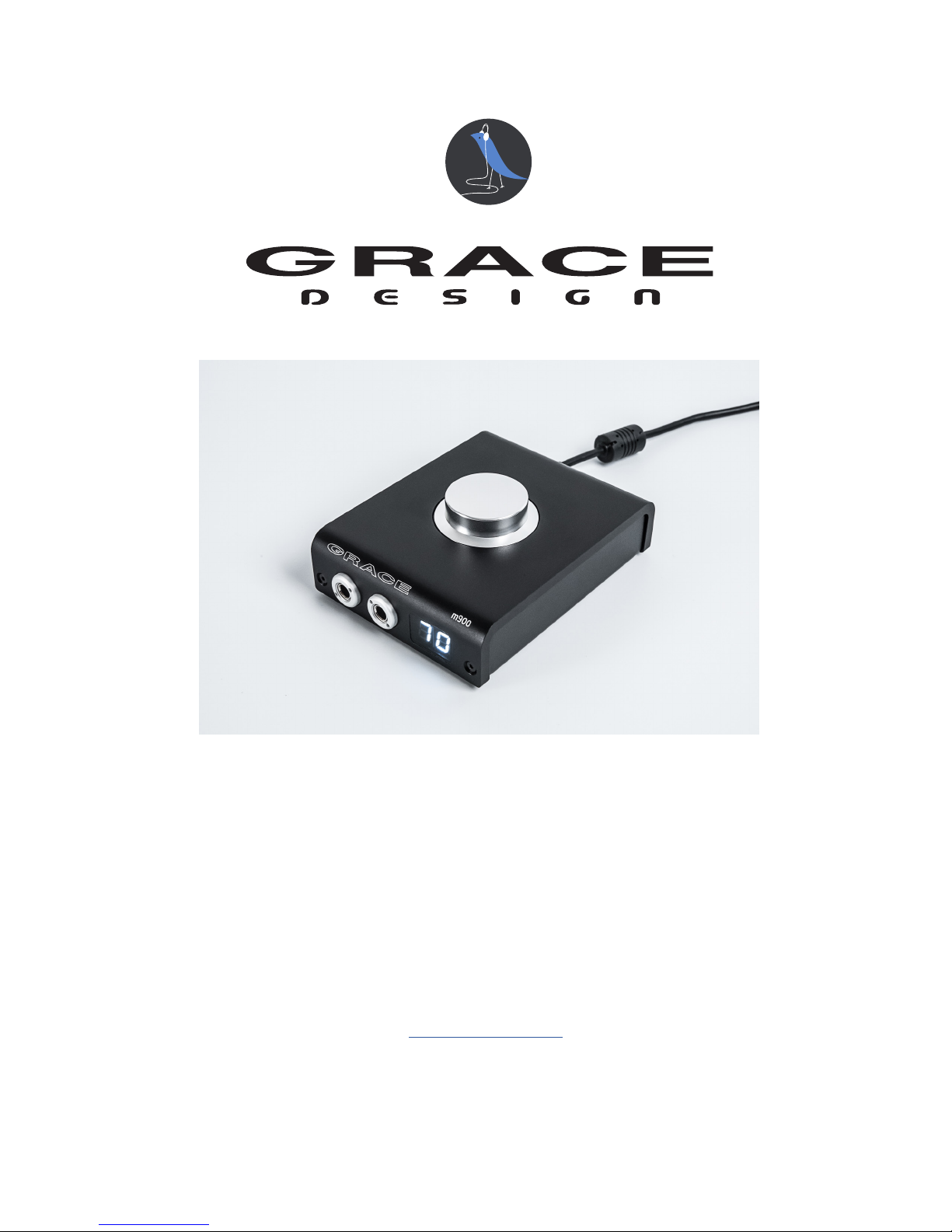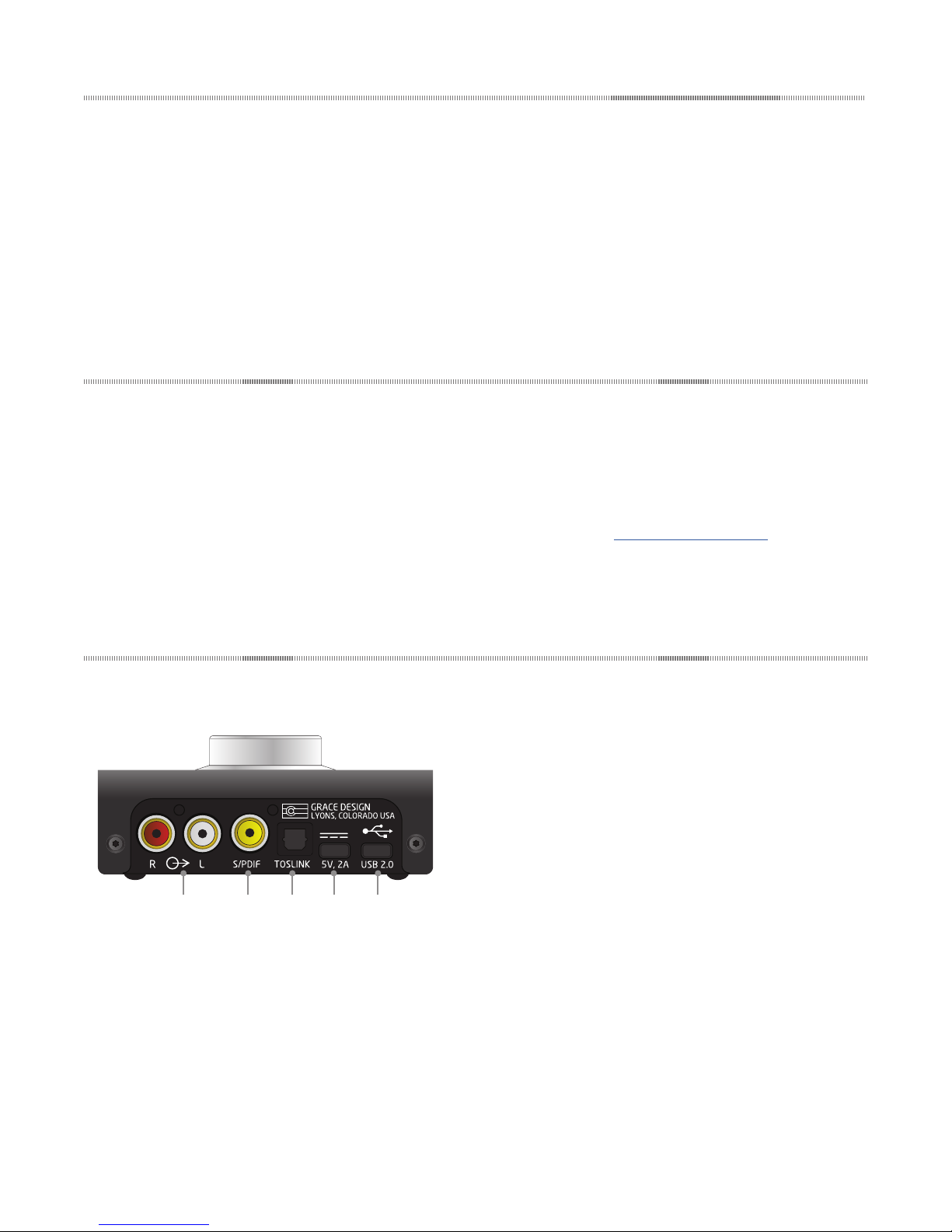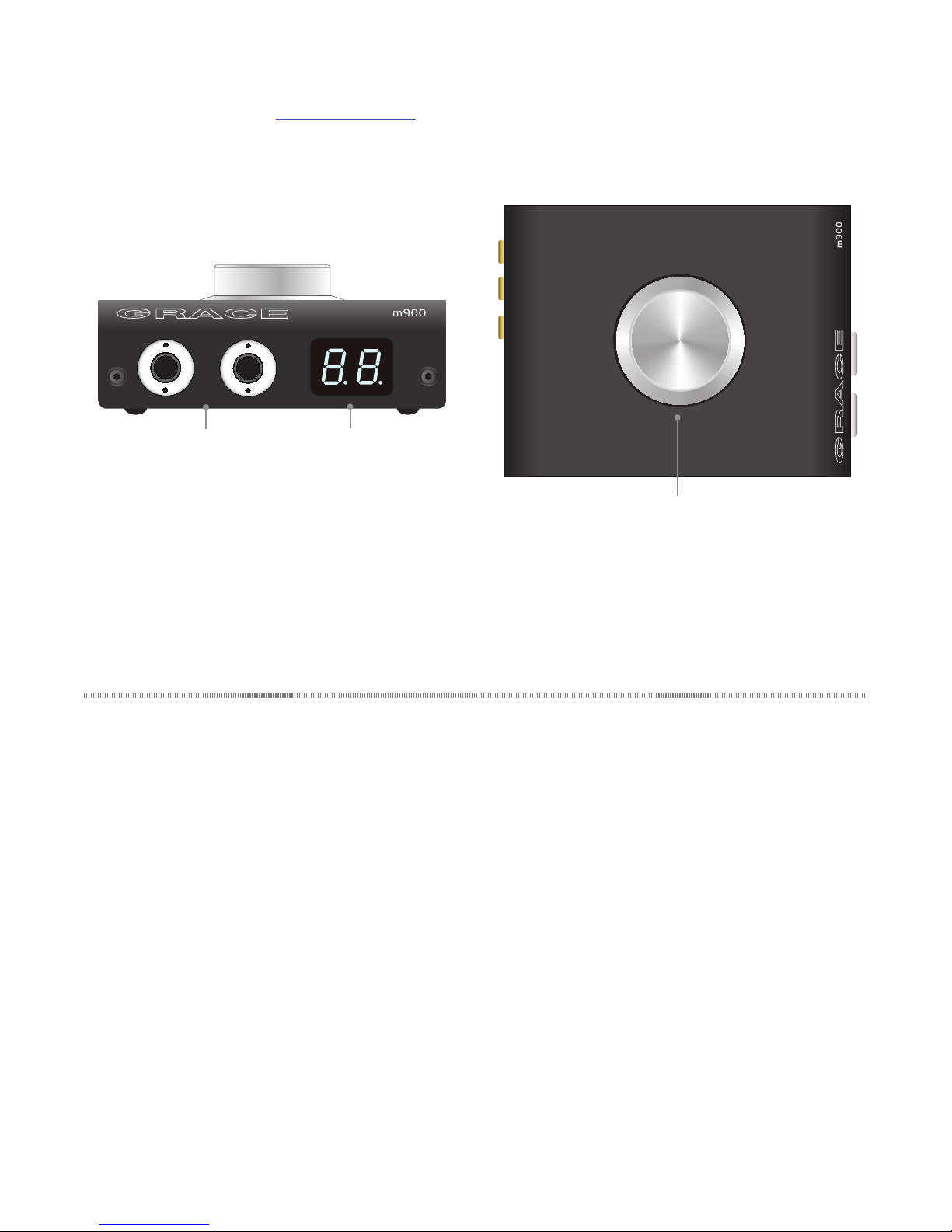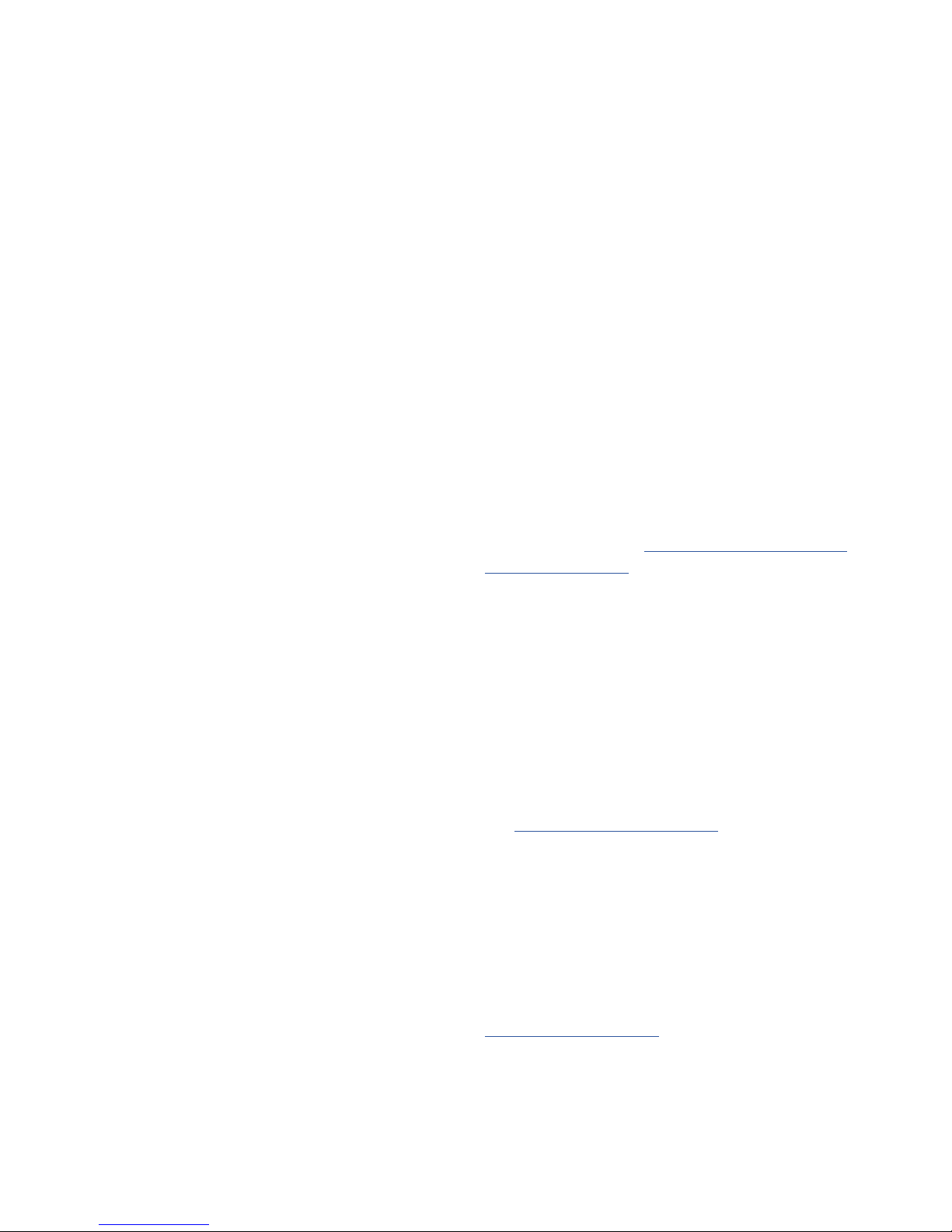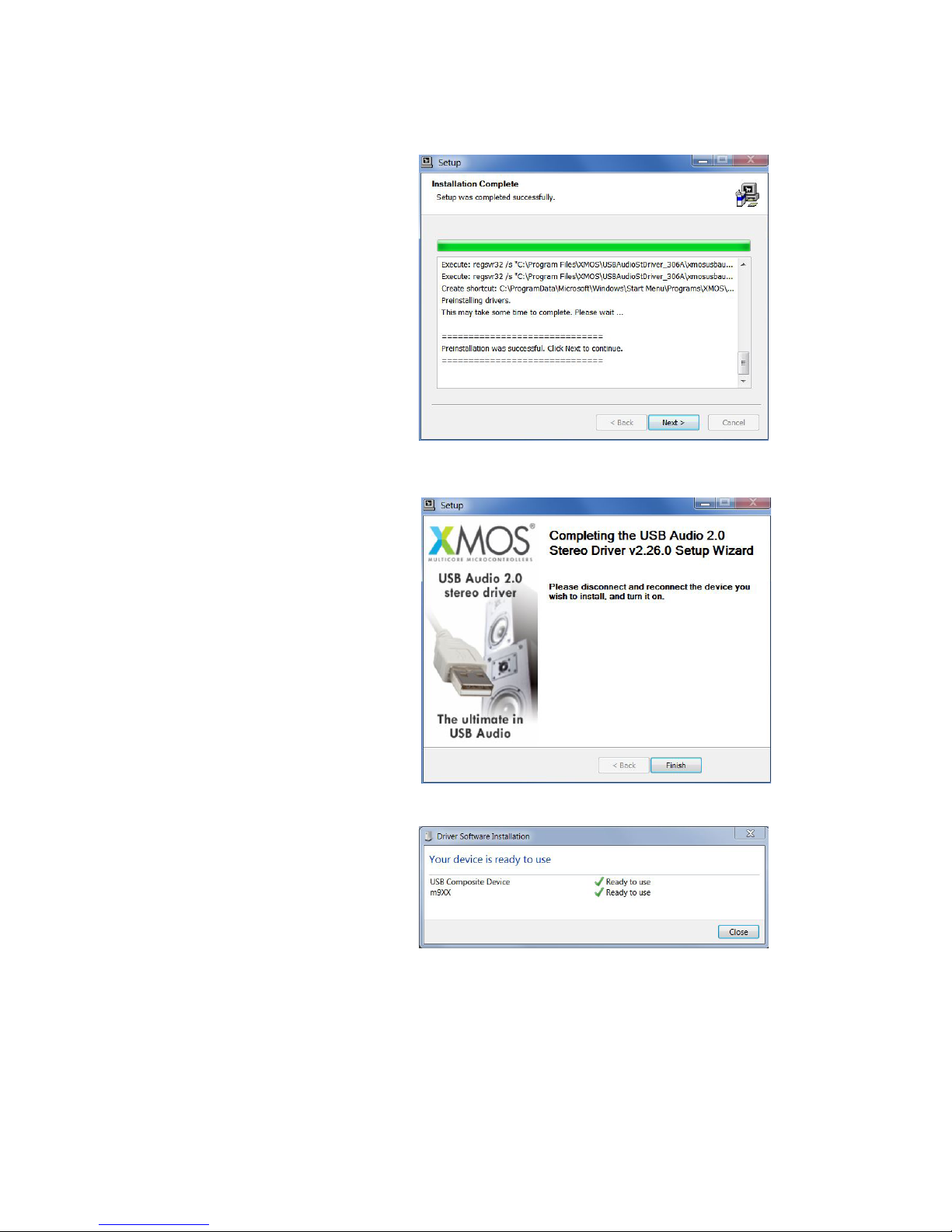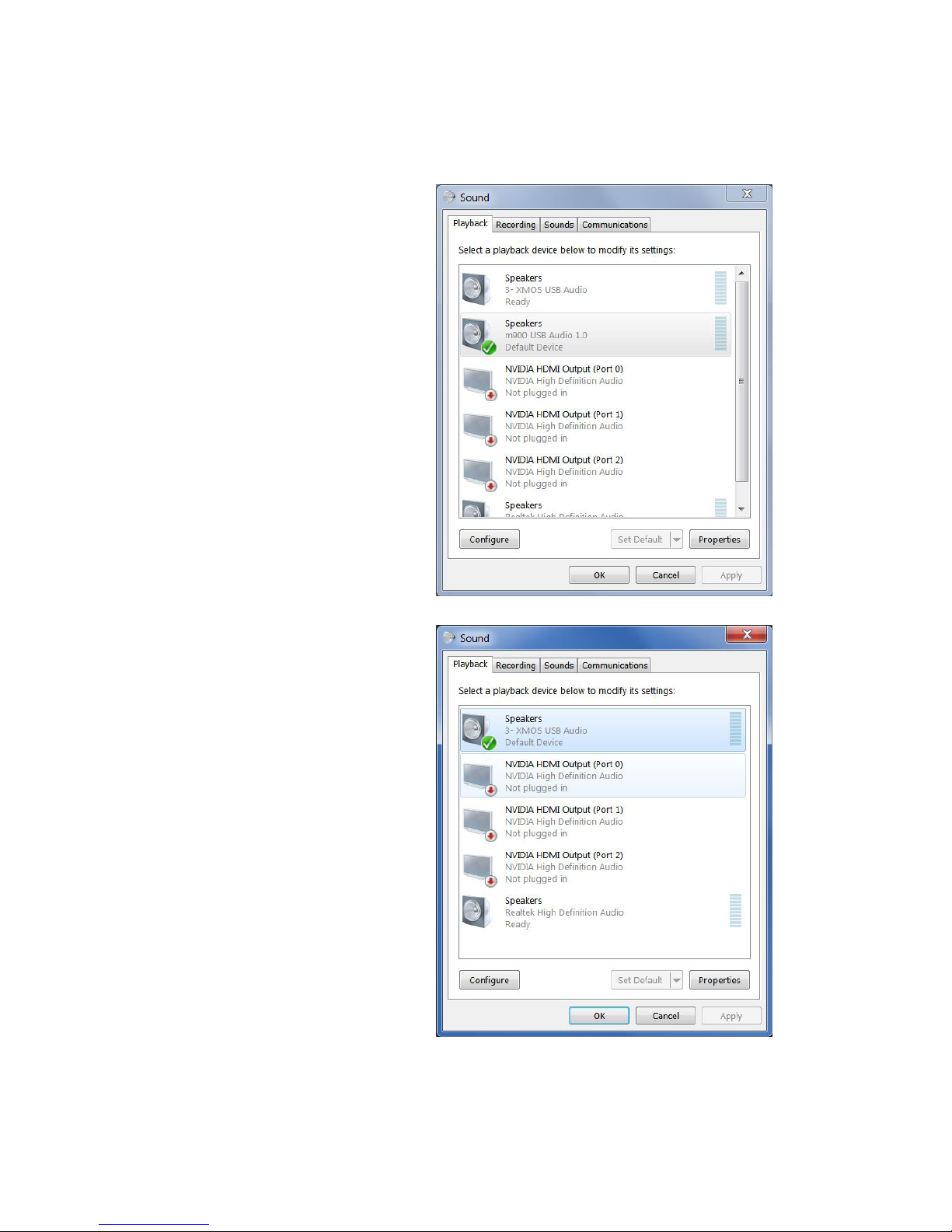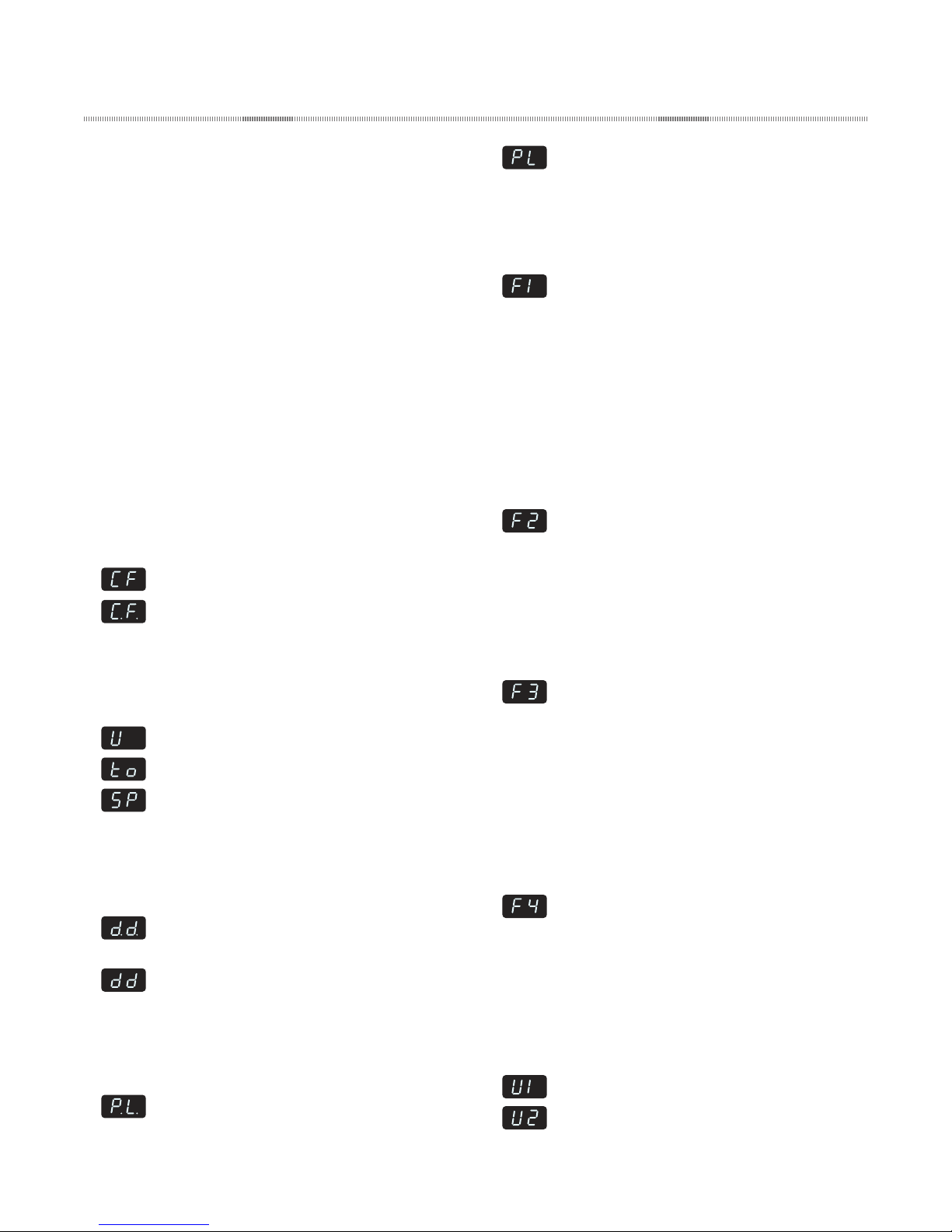PAGE 3
The following is a summary of all of the powering and
signal input configurations:
1. LOW POWER, USB INPUT One USB cable
from the computer to the m900 #1 USB input.
m900 receives power and audio from the comput-
er.
2. HIGH POWER, USB INPUT One USB cable
from the computer to the m900 #1 USB input and
one USB cable from the external 2A DC power sup-
ply to the m900 #2 high power DC input connec-
tor. The m900 receives audio from the computer
and receives power from the external DC supply.
3. LOW POWER, S/PDIF OR TOSLINK IN
PUT One USB cable from a standard USB power
source (computer or 0.5A USB power supply)
connected to the m900 #1 USB input. TOSLINK or
S/PDIF input source connected. (This would be an
unusual setup where you don’t have access to a
high power DC power supply.)
4. HIGH POWER, S/PDIF OR TOSLINK IN
PUT One USB cable from the 2A DC power supply
to the m900 #2 high power DC input connector.
TOSLINK or S/PDIF input source connected. m900
receives audio from TOSLINK or S/PDIF and power
from the external DC supply.
5. SELF POWERED MODE This mode is for con-
necting your mobile device (iOS, android) to the
m900. Mobile devices generally cannot provide
any power. In this mode the m900 will report that
it is self powered. To enter self powered mode, first
connect the USB cable from the external 2A DC
power supply to the m900 #2 high power DC input
connector, then connect your device to the m900
#1 USB input. For iOS, you will need the ‘Apple
Lightning to USB Camera Adapter’, for supported
Android devices you will need an ‘On The Go’ USB
cable.
Connecting Headphones
There are 2 ¼” headphone output jacks on the front,
which are wired in parallel. The second jack on the right
is a switched type. If you have the line outputs connect-
ed to a power amp or powered monitors, connecting
headphones to this jack will automatically mute the line
outputs, allowing you to effectively‘toggle’ between the
headphone and speaker outputs.
IMPORTANT NOTE: The m900 has very low output
impedance, measuring around 0.08 Ohms. Ohm’s law
states that as the load impedance approaches 0 Ohms,
even a small voltage will result in high current flow.
When a headphone plug is inserted in to the headphone
jack of any headphone amplifier, there is a brief moment
when the output of the amplifier gets shorted to ground.
If there is music playing when this happens, there will
be high current flow which will likely cause the supply
current to the m900 to rapidly rise above the maximum
current which a computer or external USB power supply
can deliver.
If an over-current condition occurs, the m900’s proces-
sor will detect it, immediately mute the audio and turn
off the internal audio power supplies. This will protect
the m900 from damage and prevent it from drawing ex-
cess current from your computer or power supply. When
this happens the LED display will indicate OC (Over
Current) momentarily. Once the over-current condition is
removed, the m900 audio power supplies will be turned
back on and music will resume.
While this does not hurt the m900, it is good practice
nonetheless to mute the audio (push down once on the
volume knob) or pause your playback source while plug-
ging or unplugging headphones.
Line Output Operation
The RCA phono line output jacks are provided to con-
nect the m900 to an amplifier, powered speaker system,
or preamplifier. Use RCA interconnects to connect from
the m900 to the unbalanced line inputs of your external
device. These outputs follow the volume / mute control.
A volume level of 90 is“unity gain”and will allow the
m900 to produce a 2V output signal for a 0dBFS digital
input signal.
The signal feeding the rear panel line out jacks is
“normalled”through the right hand headphone jack.
This is so that if you have speakers connected to the line
outputs, they will mute when you plug headphones into
the right hand jack. If you want to hear speakers and
headphones at the same time, simply use the left hand
jack. Note that the crossfeed circuit feeds these connec-
tors. When listening to loudspeakers you may want to
turn crossfeed off.
Volume and Mute Control
A high quality, light action stepped rotary encoder
is used for volume and mute functions. Turn the knob
clockwise to increase volume, counterclockwise to
decrease the volume. A single push and release will
mute all outputs. When the unit is muted, the 7 segment
LED will dim and pulsate to indicate mute is active.
Another single push and release de-activates mute. The
m900 attenuator is a hybrid design. Most of the volume