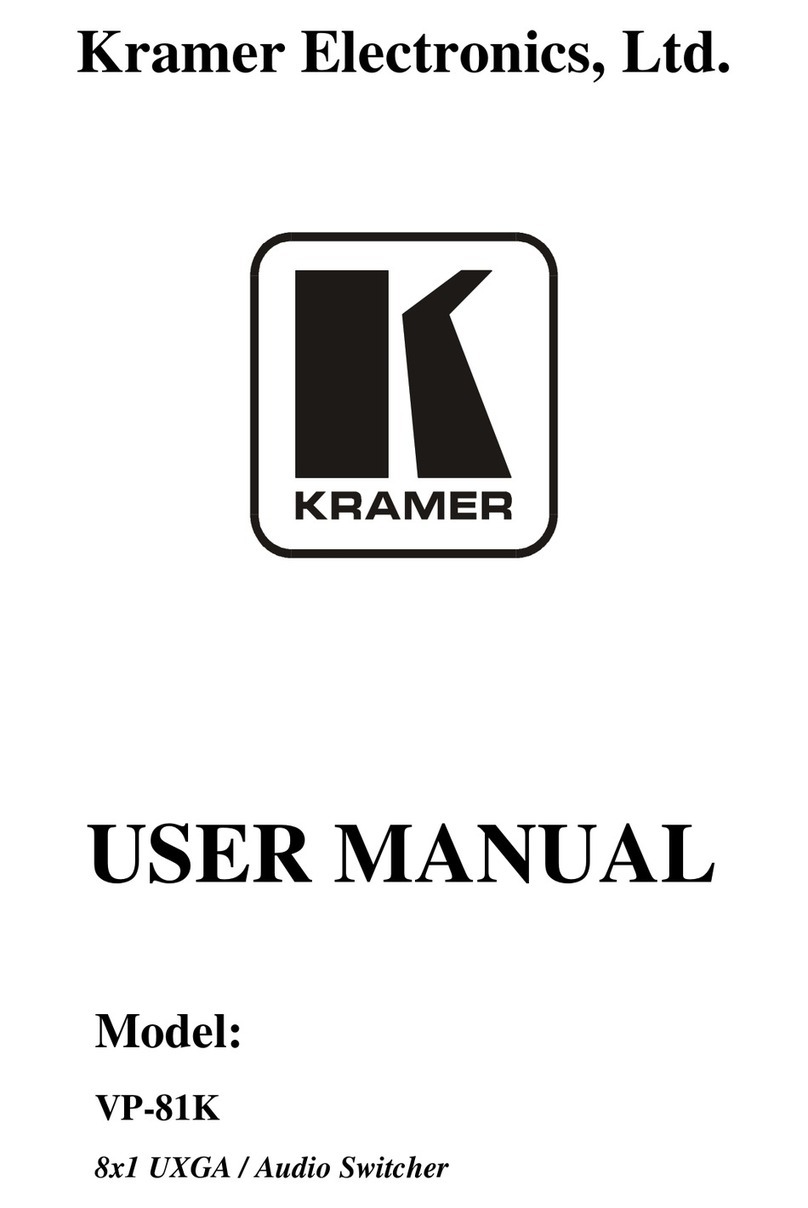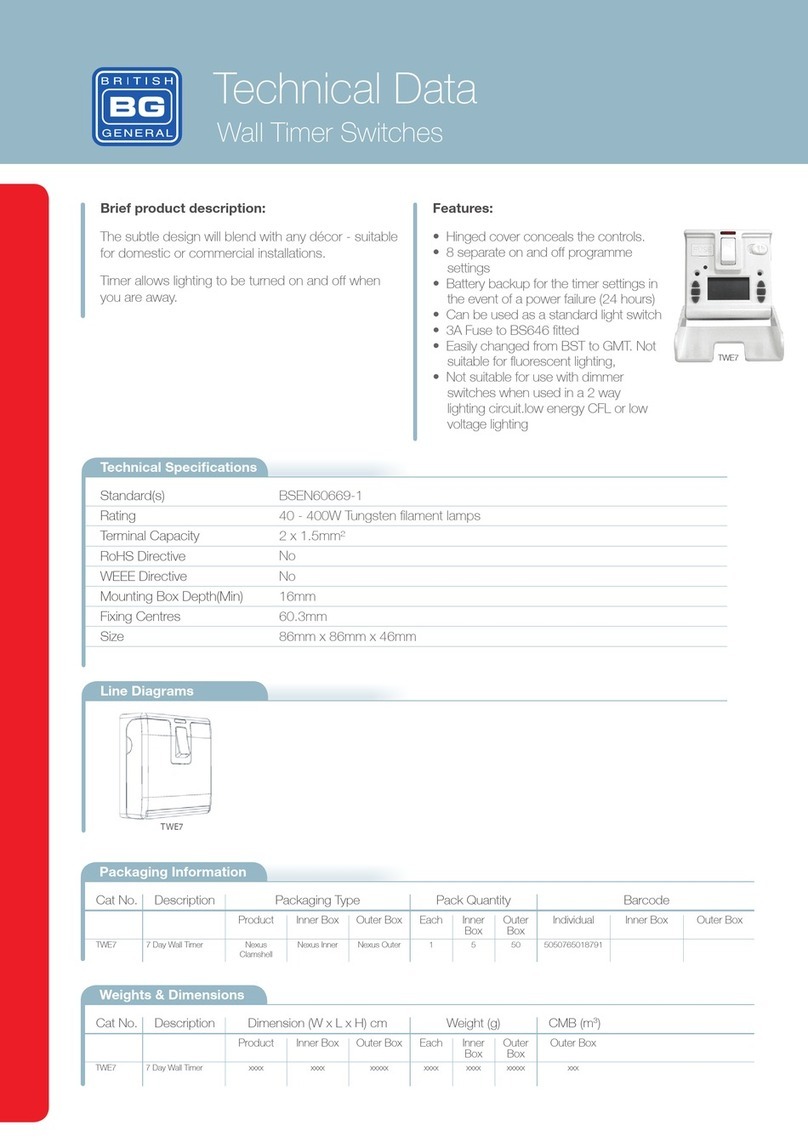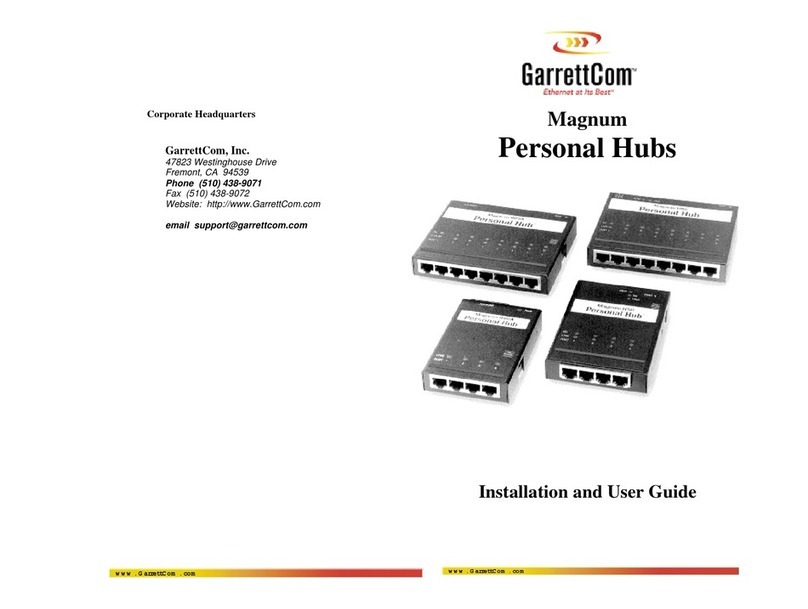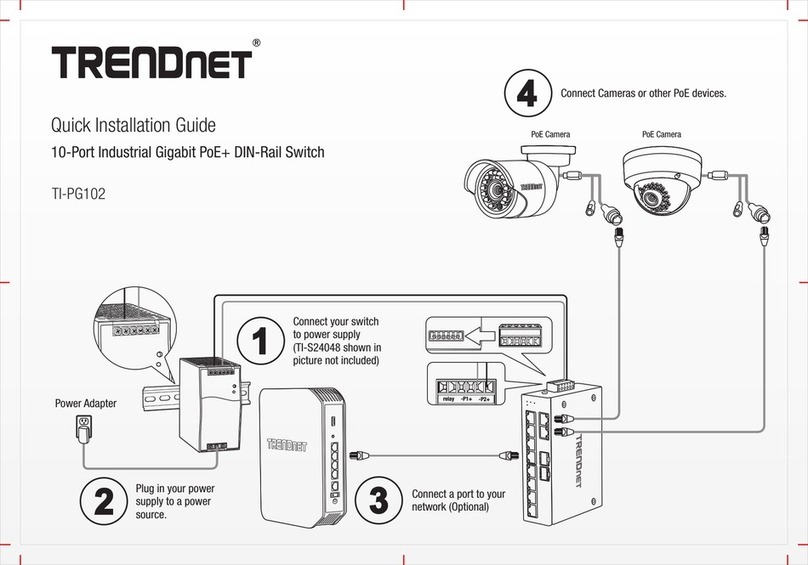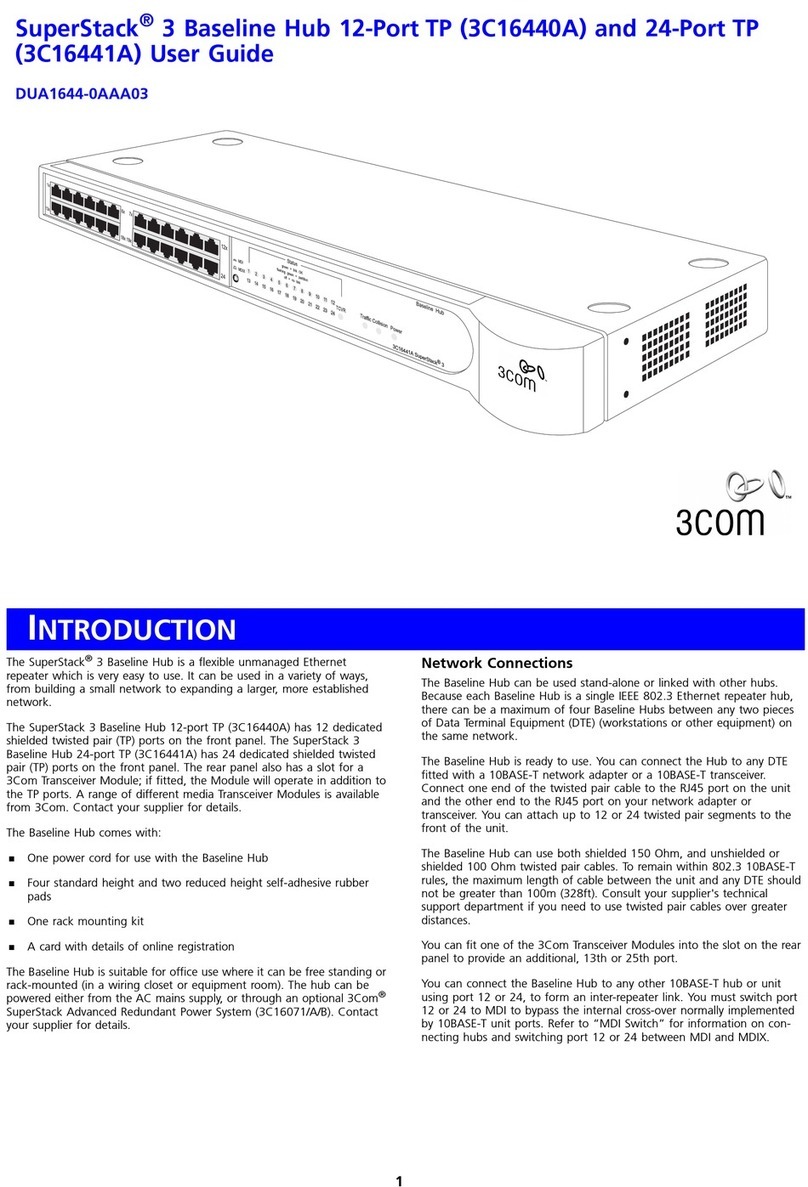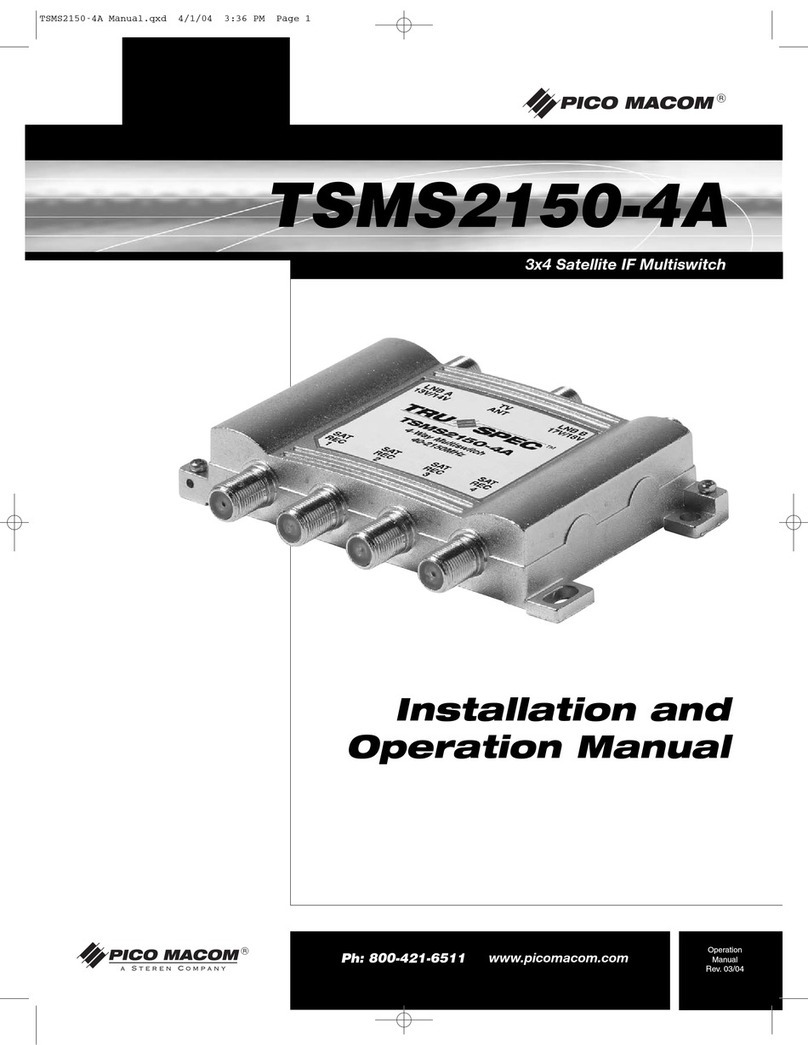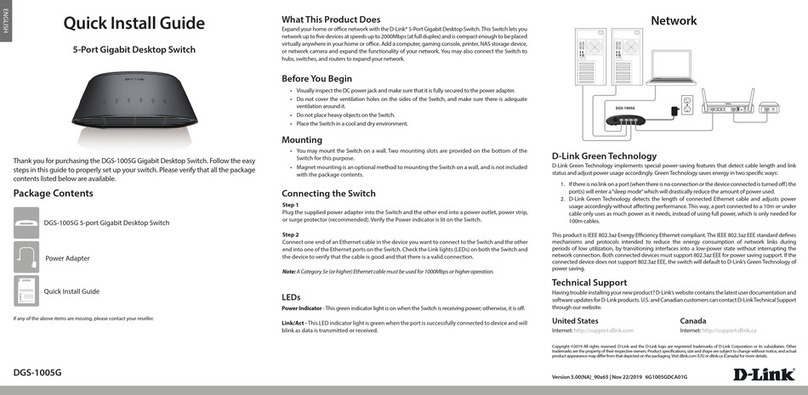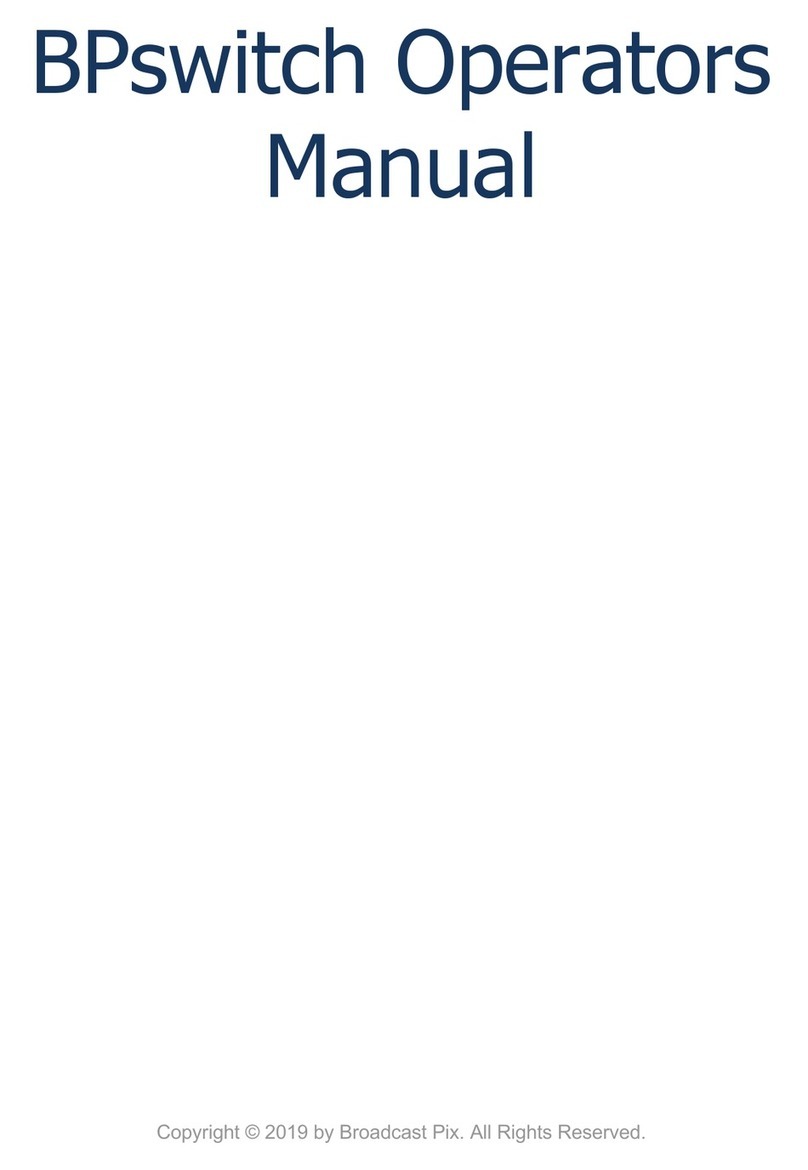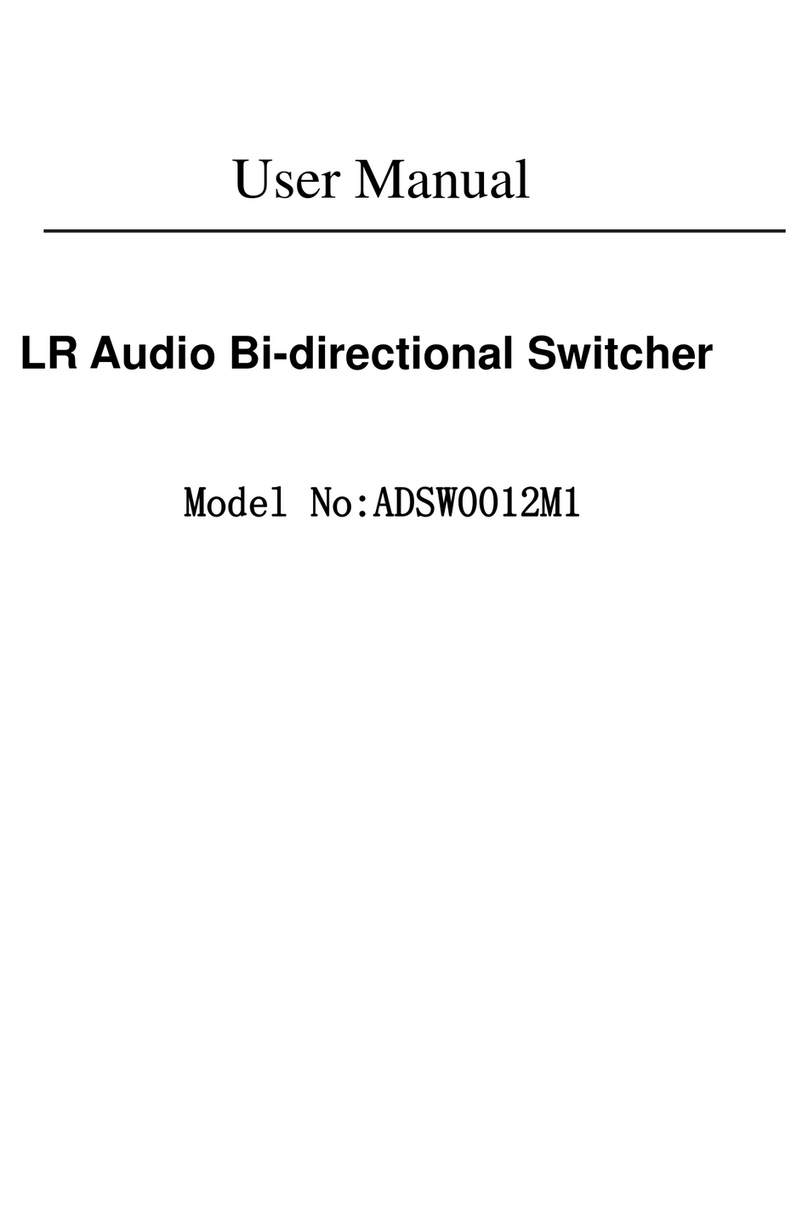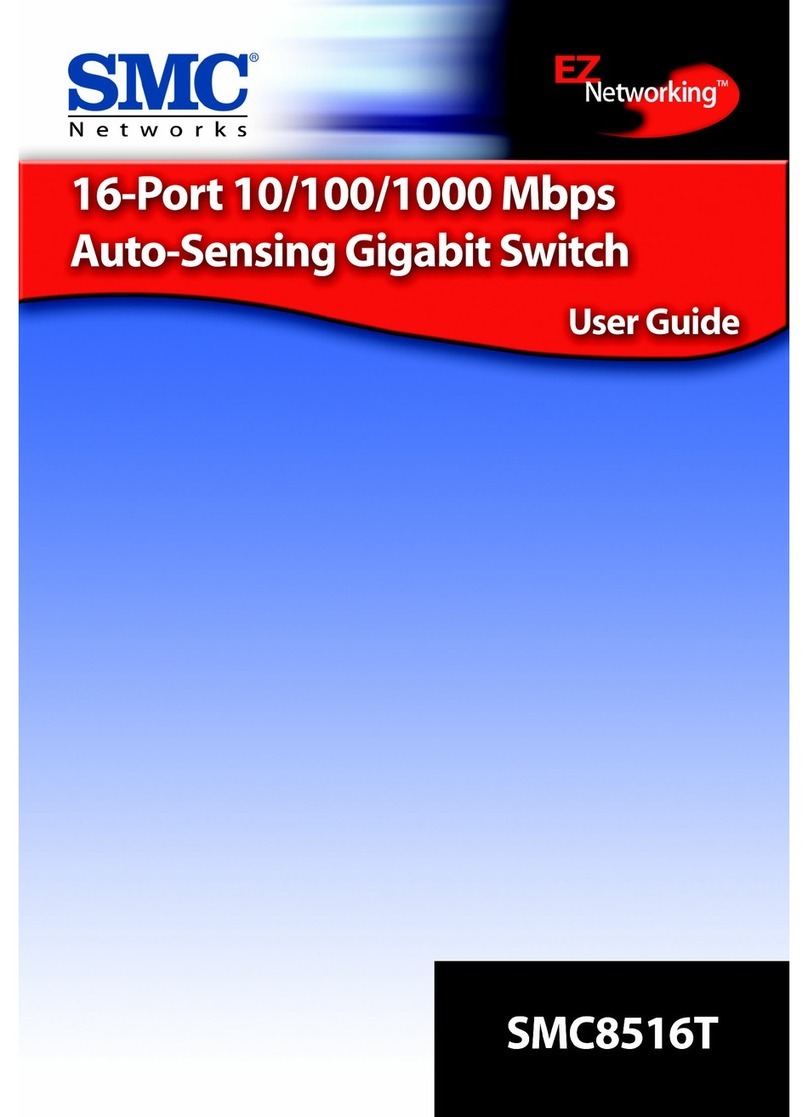Grand iUSB HUB PRO User manual

User’s Manual
ISSUE: 2010/03/24
GRAND iUSB HUB PRO
Share up to four USB devices on your network
INDEX
1. Package Contents……………..…....…………………….. 1
2. Introduction………………..………..……….……………... 1
3. Product Features…….………….…………….…………... 1
4. Hardware Overview……………..…………….…………... 2
5. Installation……….…………………….……..……..……… 3
6. Using the iUSB HUB Pro….……..…………..……..…….. 4
6.1 Status of USB Servers & Devices..………………..…. 5
6.2 Accessing a USB Device……………………………… 7
7. Control Menu...……………………..……..………..……... 8
7.1 File……………………………………..……………..…. 8
7.2 Options………………………………..……………..…. 8
7.3 View……………….…………………..……………..…. 12
7.4 Help…..………………………………..……………..…. 13
7.5 Log File……..….……………………..……………..…. 13
7.6 Search………….……………………..……………..…. 13
8. Server Configuration………..……..……..………..……... 14
8.1 Configuration with Web-based UI……..…………..…. 14
8.2 Configuration with Utility……………....…………..…. 17
9. Device Settings……….……...……..……..………..……... 18
10. Network Printer Wizard Software…..…..………..……... 19
11. FAQ………………………….……………………..……... 21

1
1. Package Contents
This package contains the following items:
iUSB HUB PRO
RJ-45 Cable
Power Adapter (DC 5V, 2A)
Driver CD (Driver & User Manual)
2. Introduction
The Grand iUSB HUB PRO is a network-enabled USB hub (supports 1000Base-T Gigabit
Ethernet) that allows you to share up to 4 USB devices such as USB pen driver, printer or
scanner on your network, and all the users on the network can access the USB devices
without cable clutter around your computer. Besides, easily connect the USB printer to the
Grand iUSB HUB PRO, and the printer can be a printer server.
The Grand iUSB HUB PRO can network your USB device to enhance economic efficiency. It
is ideal for home office, small office or classroom use.
3. Product Features
Shares up to 4 USB devices through existing office or home networking.
NOTE: Each USB device limits one person to connect.
Supports 1000Base-T/ 100Base-TX/ 10Baes-T RJ45 Ethernet.
Compatible with Windows 7, Vista and XP (32 & 64 bit).
Bundled Management Software
- Centralized remote USB server management and status monitoring.
- Centralized remote printer management and status monitoring.
- Multi-Languages: English/ French/ German/ Italian/ Japanese/ Polish/ Portuguese/
Russian/ Spanish/ Simplified Chinese/ Traditional Chinese
Supports Web-Based UI display information (Multi-Languages: English/ Italian/
Japanese/ Portuguese/ Traditional Chinese).
Power Adapter DC 5V/2A (-) Å( ●Æ(+).
NOTE: The combined current consumption of the USB devices attached cannot exceed
1.4A.
Dimensions: 116.5 (L) x 82(W) x 20(H) mm.
2
4. Hardware Overview
DC IN: 5VDC 2A connection jack for the AC adapter.
DEFAULT Button: Press the button for 2~3 seconds to restore the factory default
settings.
RJ45 Connection: Connects to router or hub by using the RJ-45 Ethernet cable.
Power LED: To indicate the iUSB HUB Pro has power to operate.
USB1 ~USB4: Connects your USB device(s).

3
5. Installation
Step 1: Plug the provided power adapter into the Grand iUSB HUB Pro, and connect the
Grand iUSB HUB Pro to your network router by using the provided RJ-45 cable.
NOTE: If you have a DHCP-enabled router, you do not need to set up your Grand iUSB HUB Pro.
Step 2: Insert the Driver CD into your CD-ROM driver, double-click the Driver folder to open it.
Execute the Setup.exe file to install the driver to your PC.
Step 3: Installation is complete. Click “Finish”.
Step 4: Click on “Yes, I want to restart my computer now” to restart your computer.
Step 5: After installing the software, the “Launch USB Server” and “Launch Network Printer
Wizard” icons should appear on your desktop. Or you could also find the shortcut by click on
< Start > →< USB Server 2 >
4
6. Using the iUSB HUB Pro
Double click the shortcut icon (Launch USB Server) on the desktop to run the program. The
main dialog box of USBServer is shown below. It is consisted of a Control Menu (File, Options,
View and Help), a tree view (list the USB Servers and devices in the network), a Search
button to get the current status of USB Servers and devices on the network, and a button that
toggles between Open Web Page and Connect Device depending on the node you select
on the tree view. It toggles to Open Web Page when a server is selected and toggles to
Connect Device when a device is selected.

5
6.1 Status of USB Servers & Devices
The tree view also tells you the status of all the USB Servers and devices that are accessible
to you. An USB Servers is either accessible or inaccessible. An inaccessible server is either
disconnected from the network, powered off or suffers other technical difficulties that prevent
it from being accessed by your PC. Inaccessible server will not show up on the tree view.
Device Free: A device with Free status is unoccupied and ready to be connected.
Occupied by Yourself: Indicates the USB device is connected by yourself, and you
can use the USB device.
Occupied by Other User: Indicates the device is occupied by another user and you
cannot connect to the USB device at the moment. You can make a device request to
the user (refer to section 7.2 Request Disconnect Device).
6
Device on Different Segment: This icon with question mark indicates that the server’s
IP address is on a different network segment from your PC. You cannot connect to a
device attached to such server. Please check your network settings.
Unsupported Device: Indicates the device is not supported by the iUSB HUB Pro.

7
6.2 Accessing a USB Device
To connect to a USB device, please select it on the tree view and click on Connect Device
button or double-click on it. This process might take a few seconds up to a minute, depending
on the complexity of the device.
Once connected, you can use the USB device as if it is connected to your PC directly with a
USB cable.
If you select a connected device on the UI, you can see that the Connect Device button is
changed to Disconnect Device. Click on the button to release the selected USB device for
other users. Once you see the icon turns back, the device has been disconnected and other
users will then be able to connect to it.
8
7. Control Menu
7.1 File
Quit: Click on the Quit item to quit the USBServer program.
7.2 Options
Language: Select the OSD language (English/ Traditional Chinese/ Simplified
Chinese/ Portuguese/ Italian/ German/ Spanish/ French/ Russian/ Polish/ Japanese).
The default language would be the same as your system’s language.
Run this application when PC starts up: The USBServer program will automatically
run at PC startup.

9
Server Configurations: Same function as the Server Configurations option on the
server icon’s right click menu (refer to section 8.2 for more detail).
Open Web Page: Brings up the server’s configuration web pages.
Connect Device: Connects the selected USB device.
10
Disconnect Device: Disconnects the selected USB device.
Request Disconnect Device: When you want to use a device occupied by other user,
you can make a device request to the user. Or you could also Right click on the USB
device and select “Request Disconnect Device” from the pop-up menu.
The other user will receive a message as shown below. The occupying user would
either release the device or deny the request if s/he is still using the device.

11
Device Properties: This dialog box displays information of the USB device (refer to
section 9 Device Properties).
Disconnect Storage Device When Idle: The USB storage device will be disconnected
if it stays idle for 60 seconds.
Disconnect Printer When Idle: The USB printer will be disconnected if it stays idle for
60 seconds.
12
7.3 View
The tree view in the main dialog has two display modes: “Servers and Devices” mode and
“Devices Only” mode. You can toggle between these two display modes with the View option
on the control menu.
Servers and Devices view
Device Only View

13
7.4 Help
Clicks on the “About” to bring up a dialog box with legal and other relative information
displayed.
7.5 Log File
Clicks on the “Log File” to create log file automatically. The log file (log.txt) will be stored in
the USB Server 2 folder (<Program Files>→<USB Server 2>).
7.6 Search
Press the Search button to update the status of all the servers and devices immediately.
14
8. Server Configuration
8.1 Configuration with Web-based UI
We allow the users to configure the settings of the USB Servers via the web-based UI. Select
the target server on the tree view and then click on the “Open Web Page” button or
double-click on it to bring up the web-based configuration UI.
8.1.1 Status
This is the main page of the configuration UI. You can see the important information about the
USB Server and the device(s) connected to it. The 6 links at the left-hand side each
represents a function. Clicking on “Device Status” brings you back to this page, and the 5
other links take you to pages with different functions.

15
8.1.2 Network
This page displays the current network setting of the serve. You can change the network
setting according to your need. However, please note that if you would like to give this server
a static IP, please disable the DHCP option. Once you are done, please click on the “Submit”
button and reboot the server.
NOTE: A Server with busy USB device(s) connected is prohibited to be configured to prevent
interruption of any on-going tasks.
8.1.3 Restart Device
Click on the Submit button to reboot the server. You do not need to provide a password for
this operation if there is not password set. Please just leave it blank.
16
8.1.4 Factory Default
Click on the Submit button to restore the factory default settings. You do not need to provide
a password for this operation if there is not password set. Please just leave it blank.
8.1.5 Firmware Update
Please first click on the “Browse” button to browse to the firmware you would like to upload
and then click on the “Submit” button to update the firmware. You do not need to provide a
password for this operation if there is not password set. Please just leave it blank.
8.1.6 Password Change
To change the password, you must enter current password, input new password and re-input
new password for confirmation and then click on “Submit”. If you are setting the password for
the first time, you don’t have to provide current password.

17
8.2 Configuration with Utility
Another way to configure the server is via the configuration dialog of USB Server. Please
right-click on the server icon, and select the Server Configurations.
You might be prompted to enter password if a password has been set. If not, you will
immediately see the above dialog.
Server Name: This field allows you change the Server name. Change it whatever you
want.
Use DHCP: When this field is checked, your server acquires IP address automatically.
NOTE: You can apply this function to a server under different network segment. However,
some router/switch hub does not allow communication between servers under different
segment. In this case, you won’t even see the server on a different network segment.
Connect devices when application starts: Automatically connect the USB devices
(Port1~Port4) after start up the USB Server program.
Backup Firmware: Just browse to where you want to save the backup file and click on
Save to save the file.
Update Firmware: Browse to the firmware you would like to upload and then click on
the “Open” button to update the firmware.
Change Password: Simply enter the new password and enter it again for confirmation.
Click on Submit to change.
Restart Server: To reboot the server. Please note that this function will not work if the
server you attempt to reset has a device connected to it and the device is occupied by a
user.
18
9. Device Settings
When you right-click on a device icon, you see these options instead.
Connect Device: Connects this device. This option is enabled only when the device is
free. The option becomes Disconnect if the device is already occupied by you.
Device Properties: This dialog box displays information of the USB device. If the
device is occupied, it also displays the occupying PC name and the IP of the PC
occupying it.
Check the Launch an application when this device connected checkbox and
provide the path to that program/utility/application software, then the
program/utility/application software would automatically starts up after you connect the
device. This function is particularly useful when the USB device you connect works with
an application, such as scanning utility with a multiple function printer.
Connect this device when application starts:Automatically connect the USB device
after start up the USB Server program.

19
10. Network Printer Wizard Software
The Network Printer Wizard software will allow you to use the shared printer without
executing the USBServer. If the printer is being used by other user, you can also print
document without waiting for the disconnection.
Step 1: Double click the shortcut icon (Launch Network Printer Wizard) on the desktop
to connect a shared printer.
Step 2: Select the printer you want to share from the list of available devices.
20
Step 3: Select the Manufacturer and Model of the shared printer from a drop down list, or
click “Have Disk” if your printer came with an installation disk.
Step 4: Click Finish to complete the installation.
Step 5: You'll see the printer appear in the Printers and Faxes (Start →Control Panel →
Printers and Faxes), and you can use the printer to print document.

21
11. FAQ
Q: How come I don’t see any nodes on my tree view when I start up the program?
Ans.: Your PC or the USB Server might not be connected to the network correctly, using a personal
firewall on your PC might interfere with the performance of the USB Server Application. If your PC or the
USB Server(s) is connected to the network correctly, press on “Search” to fix the problem.
Another possibility is that the driver was not correctly loaded when the program starts up. In this
case, please shut-down the program and restart it again.
Q. How come I don’t see any servers on my USB Server GUI after installing it?
Ans.: One of the possibilities that might have caused this is that there is a Firewall software installed on
your PC. The Firewall will block any unauthorized attempt to access the network from your PC, and since
you have just installed USB Server on your PC, its attempt to search the network for any servers or
devices will be dimmed as unauthorized until you state otherwise to the Firewall. To solve this problem,
when your Firewall software warn you that USBServer is attempting to connect to the network and would
you allow it or block it, please allow it, and then click on “Search”.
Table of contents
Other Grand Switch manuals