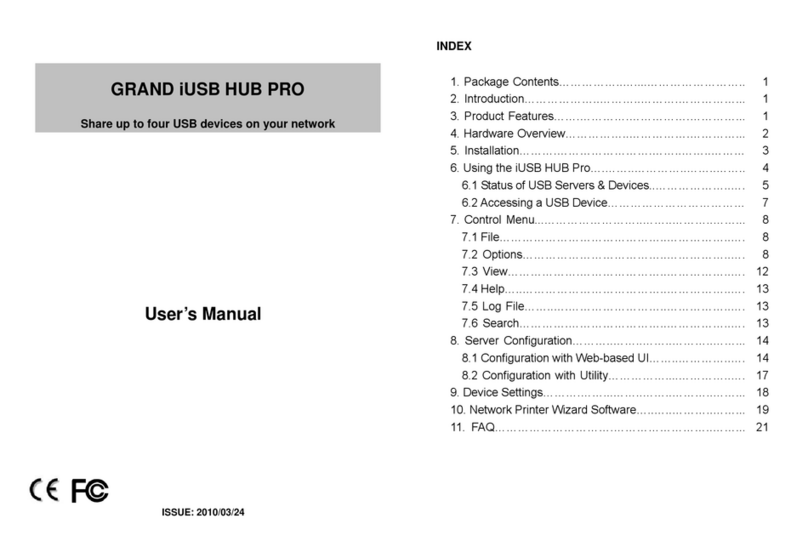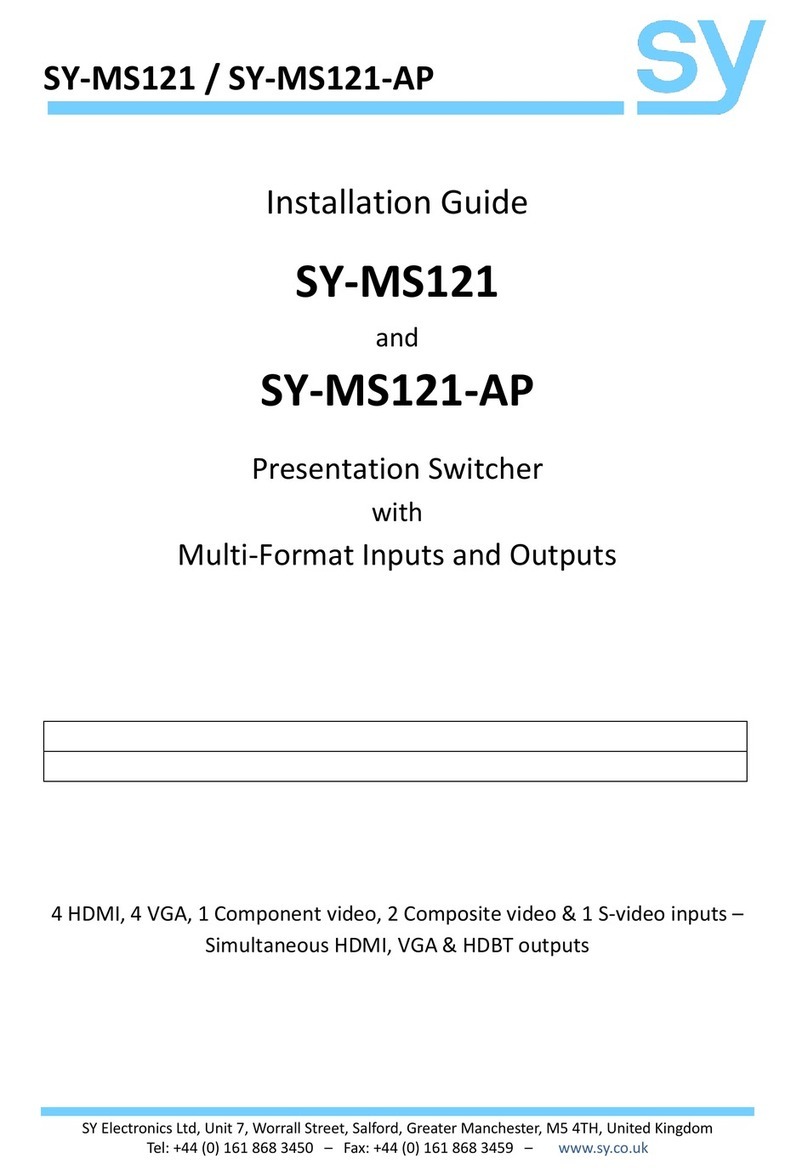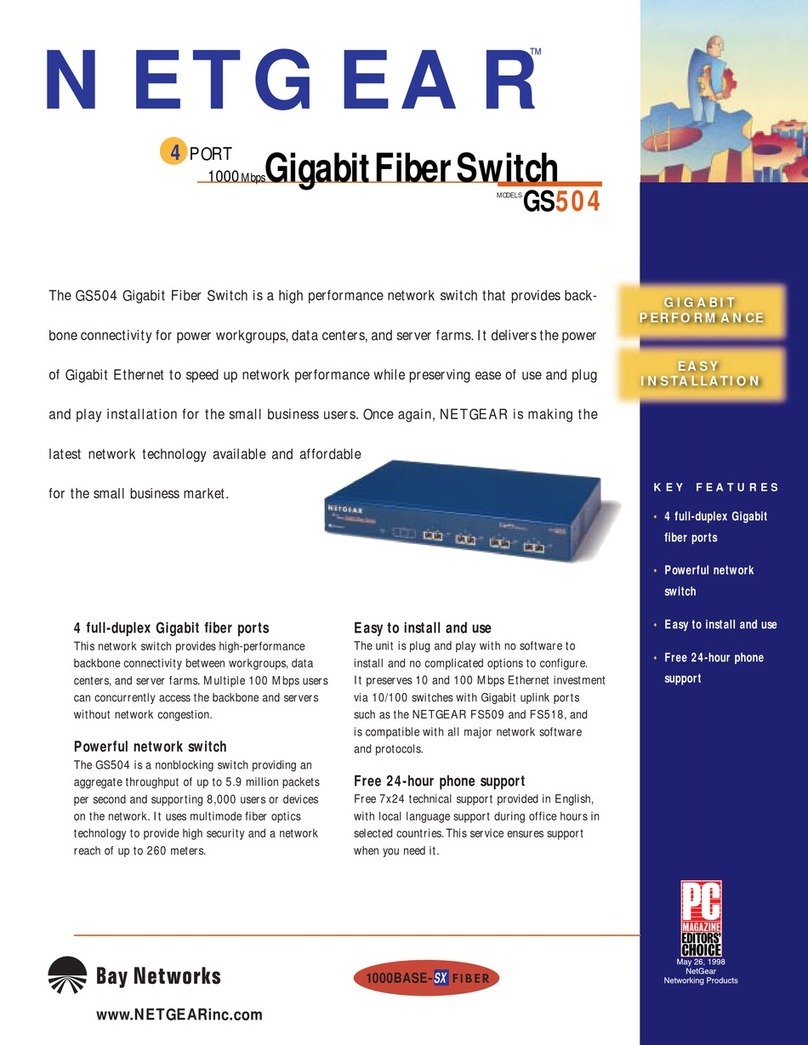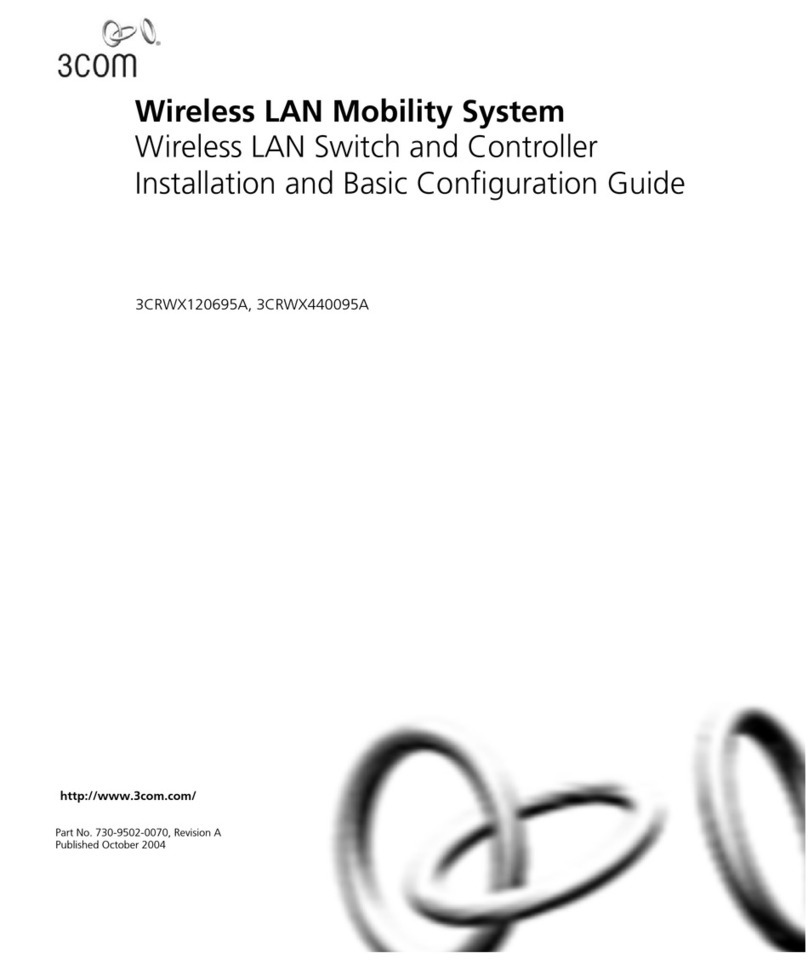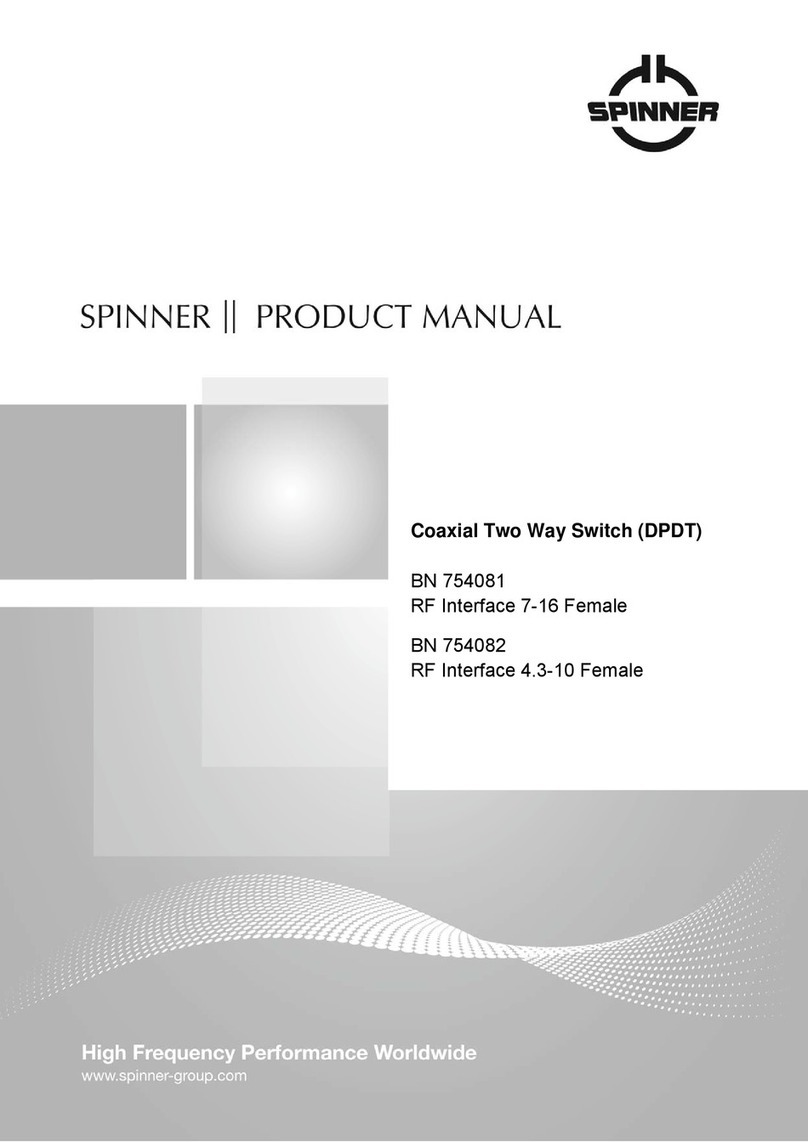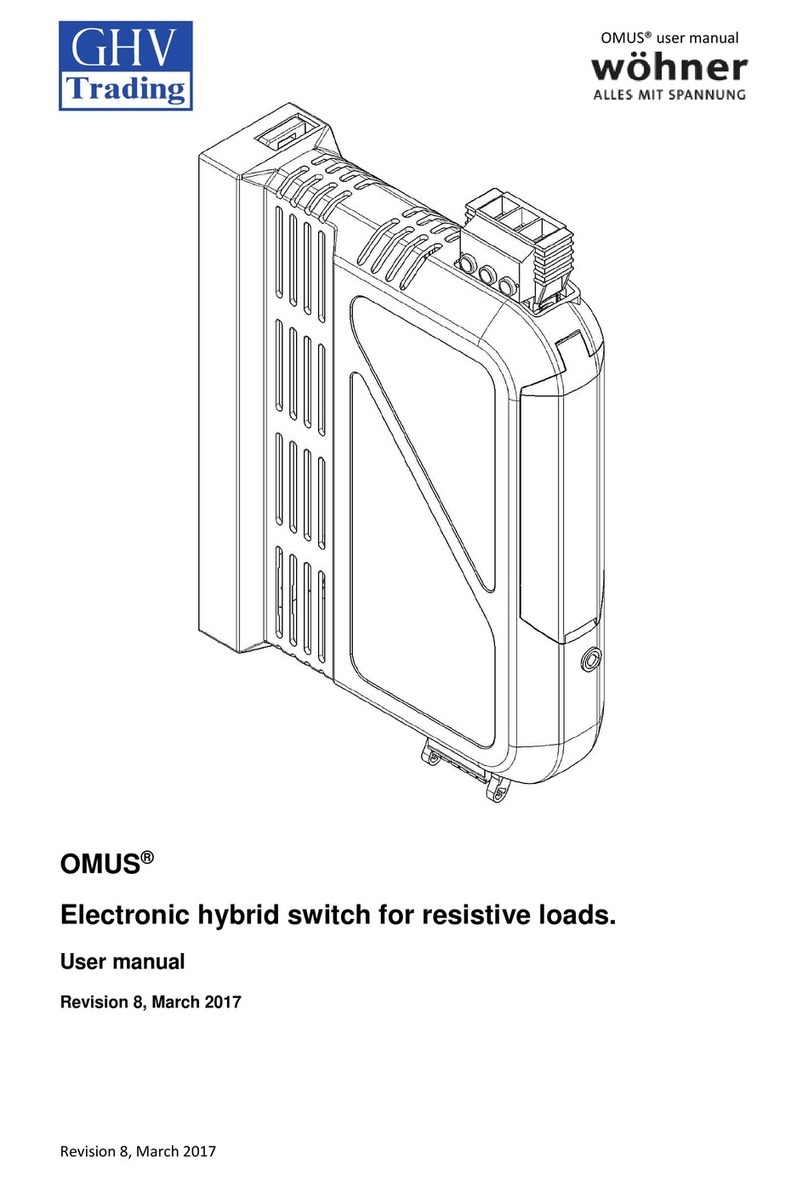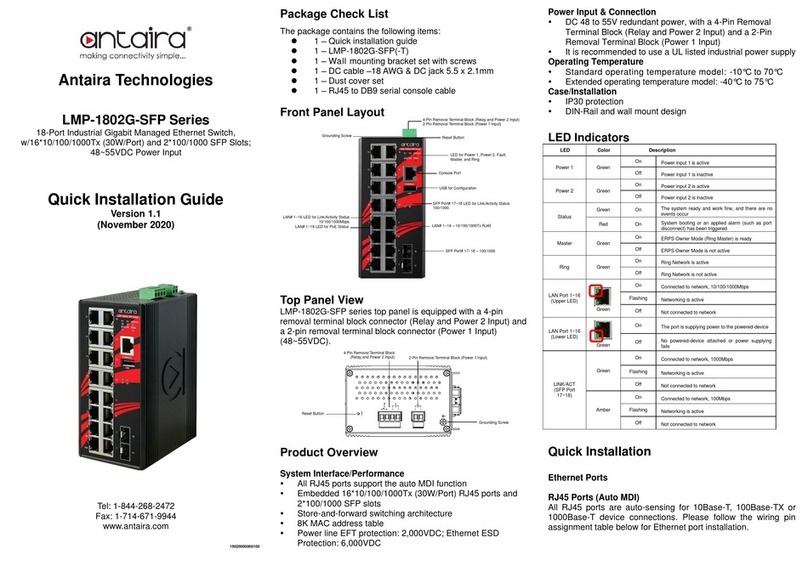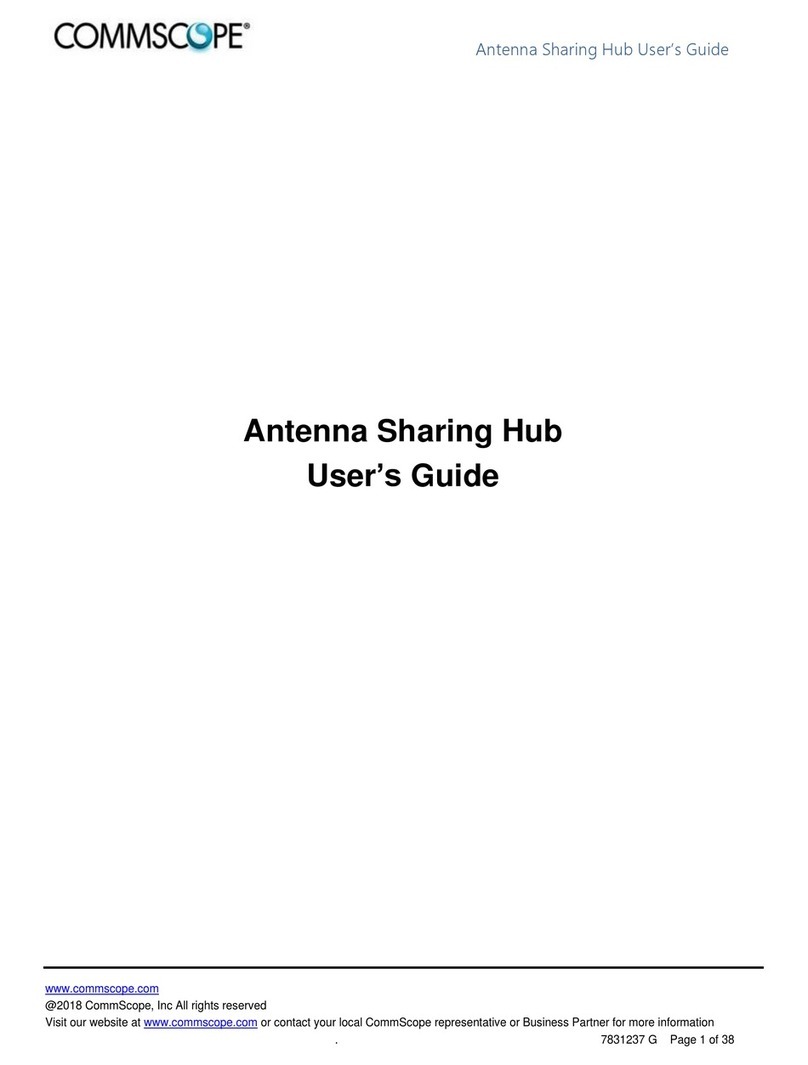Grand iUSB HUB User manual

User’s Manual
ISSUE: 2008/10/21
P/N: 3449900
GRAND iUSB HUB
Share up to four USB devices on your network
FCC
CE

INDEX
1. Package Contents……………..…....…………………….. 1
2. Introduction………………..………..……….……………... 1
3. Product Features…….………….…………….…………... 1
4. Hardware Overview……………..…………….…………... 2
5. Installation……….…………………….……..……..……… 2
6. Using the iUSB HUB……………..…………..……..…….. 3
6.1 Status of USB Servers & Devices..………………..…. 4
6.2 Accessing a USB Device……………………………… 6
6.3 Making a Disconnect Request..……………………… 8
6.4 Server Configuration……….…….……………………. 9
6.5 Other Functions…………..….………………………… 12
7. Network Printer Wizard Software………..………..……... 16
8. FAQ…………………………………………………..……... 18
1
1. Package Contents
This package contains the following items:
iUSB HUB
RJ-45 Cable
Power Adapter (DC 5V, 2A)
Driver CD (Driver & User Manual)
2. Introduction
The Grand iUSB HUB is a network-enabled USB HUB. The iUSB HUB lets you share
up to four USB devices such as card reader, external hard drives, external DVD-ROM, flash
drives or printers on your network.
Connects the iUSB HUB to a wired or wireless hub, all users on the network can access
the USB devices without cable clutter around your computer.
With the Grand iUSB HUB, you can back up and access data from networked storage
device, and can also print files to the USB printer in your living room from your bedroom. The
Grand iUSB HUB can network your USB device to enhance economic efficiency. It is ideal for
home office, small office or classroom use.
3. Product Features
Plug & play. Installs in seconds.
Supports 4 USB 2.0 ports for connecting to USB devices such as printer, external
DVD-ROM, scanner, hard driver or card reader.
Supports one RJ-45 port for connecting your network.
Supports 10/ 100Base-T Ethernet.
Bundled Management Software
- Centralized remote USB server management and status monitoring.
- Centralized remote printer management and status monitoring.
Power Supply: DC 5V.
Dimensions: 115(L) x 43(W) x 25(H) mm.
NOTE: Each USB device limits one person to connect.

2
4. Hardware Overview
5. Installation
Step 1: Plug the power adapter into the Grand iUSB HUB.
Step 2: Connect the Grand iUSB HUB to your network router by using the provided RJ-45
cable.
Step 3: Install the USB Server program
- Insert the Driver CD into your CD-ROM driver, double-click the folder (Grand iUSB
HUB Driver) to open it.
- Execute the EXE file to install the USB Server program.
- Follow the instructions of the wizard to complete the installation process.
Step 4: After finishing USBServer program installation, the shortcut icons (USB Server &
Network Printer Wizard ) will appear on your desktop.
3
6. Using the iUSB HUB
Double click the shortcut icon of USBServer on the desktop to run the program. The main
dialog box of USBServer is shown below. It is consisted of a Control Menu (File, View and
Help), a tree view (list the USB Servers and devices in the network), a button of Search to get
the current USB Servers and devices in the network, and a button that toggles between
Config and Connect depending on the node you select on the tree view. It toggles to Config
when a server is selected on the tree view and to Connect when a device is selected. The
tree view displays the all the USB Servers and devices your PC has access to.
NOTE: You will be allowed to set an alias name for each of the servers for easy recognition.
The alias name with its IP address will be displayed on the tree view. The way to set alias
name will be described in the “Config.” section below.

4
6.1 Status of USB Servers & Devices
Each status is represented by an icon of different color.
Green Icon: Indicates the device is available for you to use.
Orange Icon: Indicates the device is used by yourself.
Red Icon: Indicates the device is being used by someone else and it is unavailable.
You can make a device request to the user (refer to 6.3).
Green Icon with an Exclamation Mark: Indicates the device is available for you to use,
but there are some problems on the device (such as out of ink, out of paper or paper
jam).
5
Orange Icon with an Exclamation Mark: Indicates the device is used by yourself, but
there are some problems on the device (such as out of ink, out of paper or paper jam).
Red Icon with an Exclamation Mark: Indicates the device is being used by someone,
but there are some problems on the device (such as out of ink, out of paper or paper
jam).
Red Cross: Indicates the device is not supported by the iUSB HUB.

6
6.2 Accessing a USB Device
The USB Server allows you to share the resources, such as scanning function, of a
multi-functional printer over the network. To use a multi-function printer connected to a server,
you must first establish a connection to the printer. You can utilize the printer you want to use
by using the OS built-in printer management application on your PC. To connect to a printer,
please select the target printer on the tree view and click on “Connect” button, or the
“Connect” option on the right-click menu, to establish the connection. When you see the
green icon turns red, it means you are successfully connected and are ready to work. You
can now bring up the corresponding control applications of the printer to perform the desired
tasks. You may also connect to a device by double clicking it on the tree view. If you select a
connected device on the UI, you can see that the Connect button is changed to Disconnect.
Clicking on the button disconnects you from the selected device. Once you see the icon turns
green, the device has been completely disconnected.
NOTE: At the first time you connect to a device, you will be prompted to install the driver for
USB Server:
Step 1: Select “No, not this time” when you see this prompt and then click on “Next” button.
7
Step 2: Choose “Install the software automatically” option and then click on “Next” button to
start installation. If you already have the drivers installed on the PC, then the installation will
complete by itself. Otherwise, you will be prompted to provide the path to the driver on your
PC.
Step 3: Click on “OK” to continue with the installation once you have provided the path to the
driver. The driver will then install automatically if the path is correct.

8
Step 4: Click on “Finish” to complete the driver installation. Please note that you will have to
do this once and once only for each USB Server you add to your network.
6.3 Making a Disconnect Request
If someone else is connected to a device that you want to use, you can make a device
request to the user. Right click on the device and select “Request Disconnect” from the
pop-up menu.
The other user will receive a message as shown below. When the other user clicks “Yes”, the
device will be disconnected automatically from that user’s computer and it will be available for
you to use.
9
6.4 Server Configuration
We allow the users to configure the settings of the USB Servers via the web-based UI. Select
the target server on the tree view and then click on the “Config” button to bring up this
configuration UI. Your default web browser will pop up and take you into the web-based
configuration UI of the printer server.
This is the main page of the configuration UI. You can see the important information about the
USB Server and the device(s) connected to.

10
Network: This page displays the network information of the server. You can change the
network setting according to your need. However, please note that if you would like to
give this server a static IP, please disable the DHCP option. Once you are done, please
click on the “Submit” button and reboot the server.
Reset Device: To reboot the iUSB HUB. However, if there is a password, you must
enter it for this function to work. Password is by default blank. So, unless a password is
explicitly set, you do not have to enter anything for the reset function to work.
11
Factory Default: Clicking on this link takes you the page where you can restore the
server’s settings back to default.
Firmware Update: Please first click on the “Browse” button to browse to the firmware
you would like to upload and then click on the “Submit” button to update the firmware.
You do not need to provide a password for this operation if there is not password set.
Please just leave it blank.

12
Password Change: To change the password, you must enter current password, input
new password and re-input new password for confirmation and then click on “Submit”. If
you are setting the password for the first time, you don’t have to provide current
password.
6.5 Other Functions
Polling Interval: The USB Server program periodically polls your network to find out
the status of all the connected servers and devices. Any change on the status of
servers and devices will be updated to the tree view in the main dialog box. The default
setting is that the program would perform this polling every 10 minutes. To change this
polling interval, click on the File → Settings →Polling Interval option on the control
menu.
13
Directly input the interval time, and click on Submit to allow the new interval taking
effect.
Language: Select the language of the program. Click on the File → Settings →
Languages option and select the desired language.

14
View: The tree view in the main dialog has two display modes: “Servers and Devices”
mode and “Devices Only” mode.
Help: Clicking on the “About” brings up a dialog box with legal and other relative
information displayed.
15
Search: Clicking on the “Search” button triggers the program to immediately poll the
network for the status of all the servers and devices. The result will be updated to the
tree view.
Device Details: Right click on a device on the tree view, and a menu will pop up.
Select the “Details” options, the detailed information about the selected USB device will
be displayed in another pop-up dialog box.

16
7. Network Printer Wizard Software
The Network Printer Wizard software will allow you to use the shared printer without
executing the USBServer. If the printer is being used by other user, you can also print
document without waiting for the disconnection.
Step 1: Double click the shortcut icon (Launch Network Printer Wizard) on the desktop
to connect a shared printer (the shortcut icon will appear on your desktop after finishing
USBServer program installation).
Step 2: Select the printer you want to share from the list of available devices.
17
Step 3: Select the Manufacturer and Model of the shared printer from a drop down list, or
click “Have Disk” if your printer came with an installation disk.
Step 4: Click Finish to complete the installation.
Step 5: You'll see the printer appear in the Printers and Faxes (Start →Control Panel →
Printers and Faxes), and you can use the printer to print document.

18
8. FAQ
Q: How come I don’t see any nodes on my tree view when I start up the program?
Ans.: Your PC or the USB Server might not be connected to the network correctly, using a personal
firewall on your PC might interfere with the performance of the USB Server Application. If your PC or the
USB Server(s) is connected to the network correctly, press on “Search” to fix the problem.
Another possibility is that the driver was not correctly loaded when the program starts up. In this
case, please shut-down the program and restart it again. If you are prompted to load drivers at the
start-up of the program, then you know it is not correctly loaded before. Please follow the
instructions described in the “Running Program” section to correctly load the drivers.
Q. How come the USB Server behaves strangely after I update the drivers?
Ans.: Please reboot your PC after updating the drivers. The program might not function normally until you
do so.
Q. Why do I get "Network Error, Please check your network connection before running USB
Server" message at the start-up of the USB Server Program?
Ans.: This is when your network connection on the PC has problem. Please check your network
connection and see whether or not the network card is enabled or if the network cable is plugged in.
Q. What do I do if I get a message telling me there is a driver error?
Ans.: Please check and see if the printer or USB device driver is installed correctly. Another possibility is
that the driver might be disabled under device manager. Please verify that also. Generally, when you see
an error regarding the device driver, you should reboot your PC to reset the driver.
Q. How come I don’t see any servers on my USB Server GUI after installing it?
Ans.: One of the possibilities that might have caused this is that there is a Firewall software installed on
your PC. The Firewall will block any unauthorized attempt to access the network from your PC, and since
you have just installed USB Server on your PC, its attempt to search the network for any servers or
devices will be dimmed as unauthorized until you state otherwise to the Firewall. To solve this problem,
when your Firewall software warn you that USBServer is attempting to connect to the network and would
you allow it or block it, please allow it, and then click on “Search”.
Q. How come it takes more than a couple of minutes to connect to a device?
Ans.: A possible cause for this problem is an incorrect installation of the device driver. Please try
uninstalling the device driver and reinstalling it. Please make sure you reboot your PC after the driver
installation.
Table of contents
Other Grand Switch manuals
Popular Switch manuals by other brands
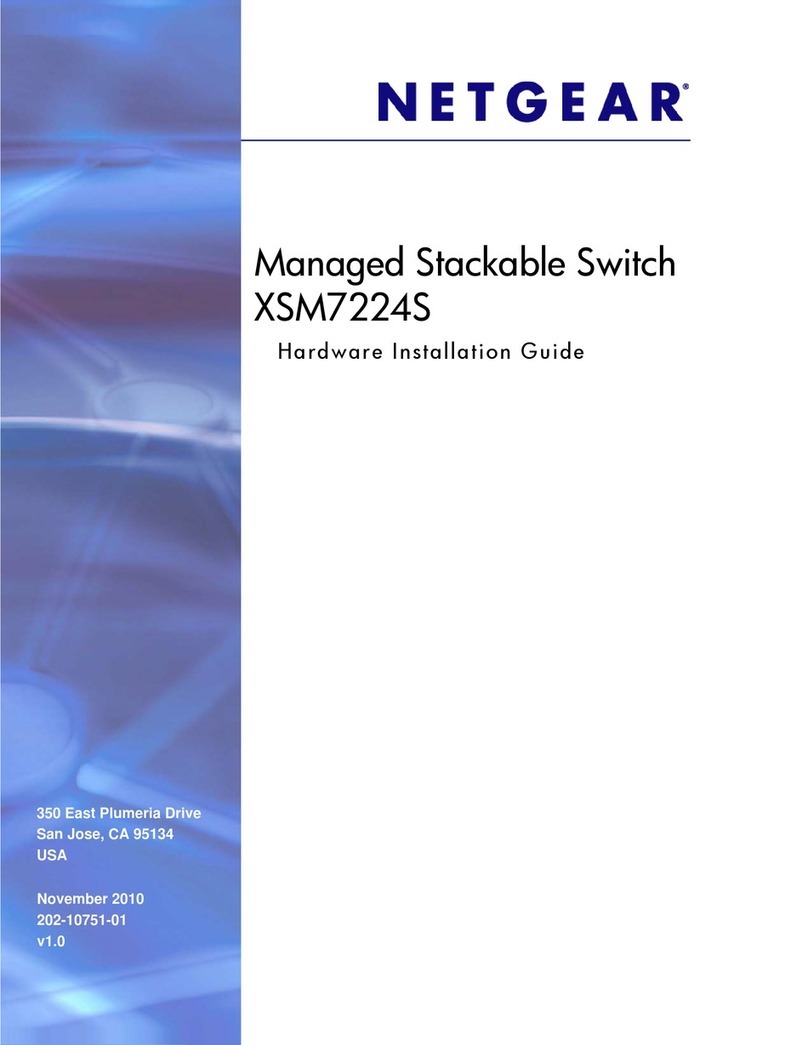
NETGEAR
NETGEAR XSM7224S - ProSafe 10 Gigabit Stackable Hardware installation guide
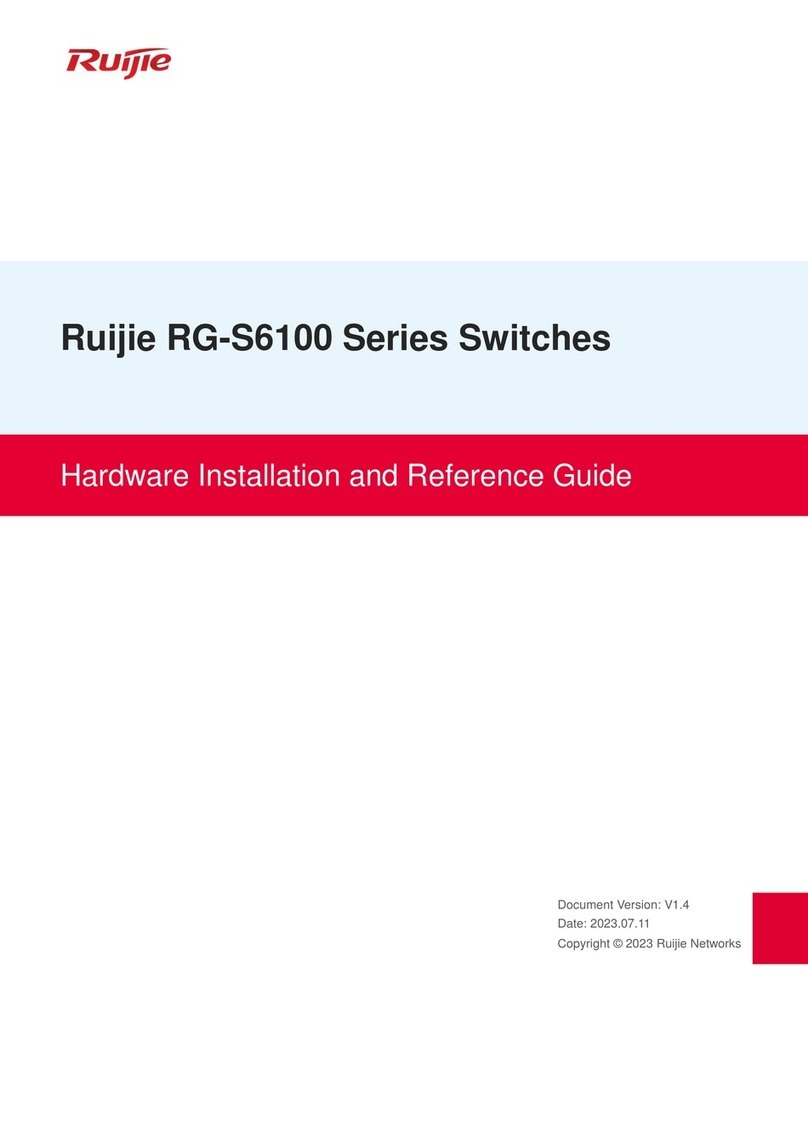
Ruijie
Ruijie RG-S6100 Series Hardware installation and reference guide
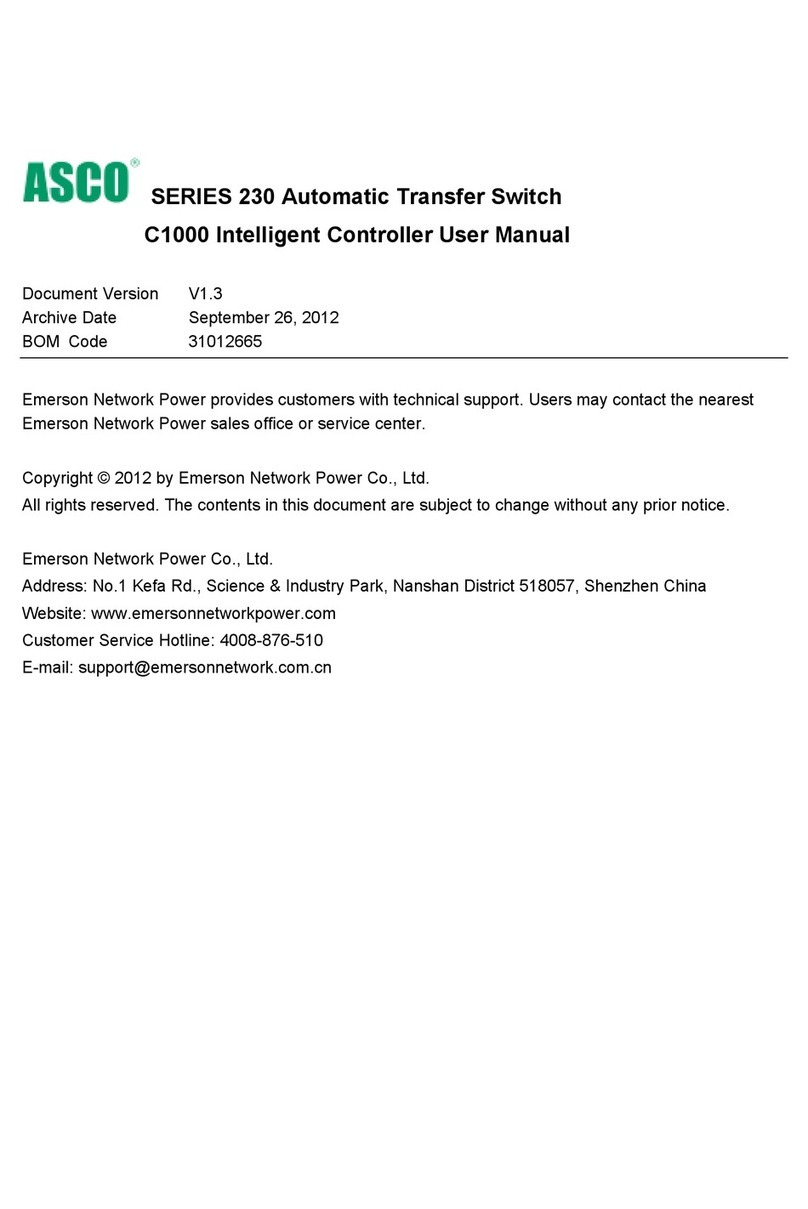
Asco
Asco 230 Series user manual

Cisco
Cisco Small Business 300 quick start guide

ELT
ELT eblue X-SWITCH quick start guide

Cerio
Cerio CS-1005G-4PX user guide