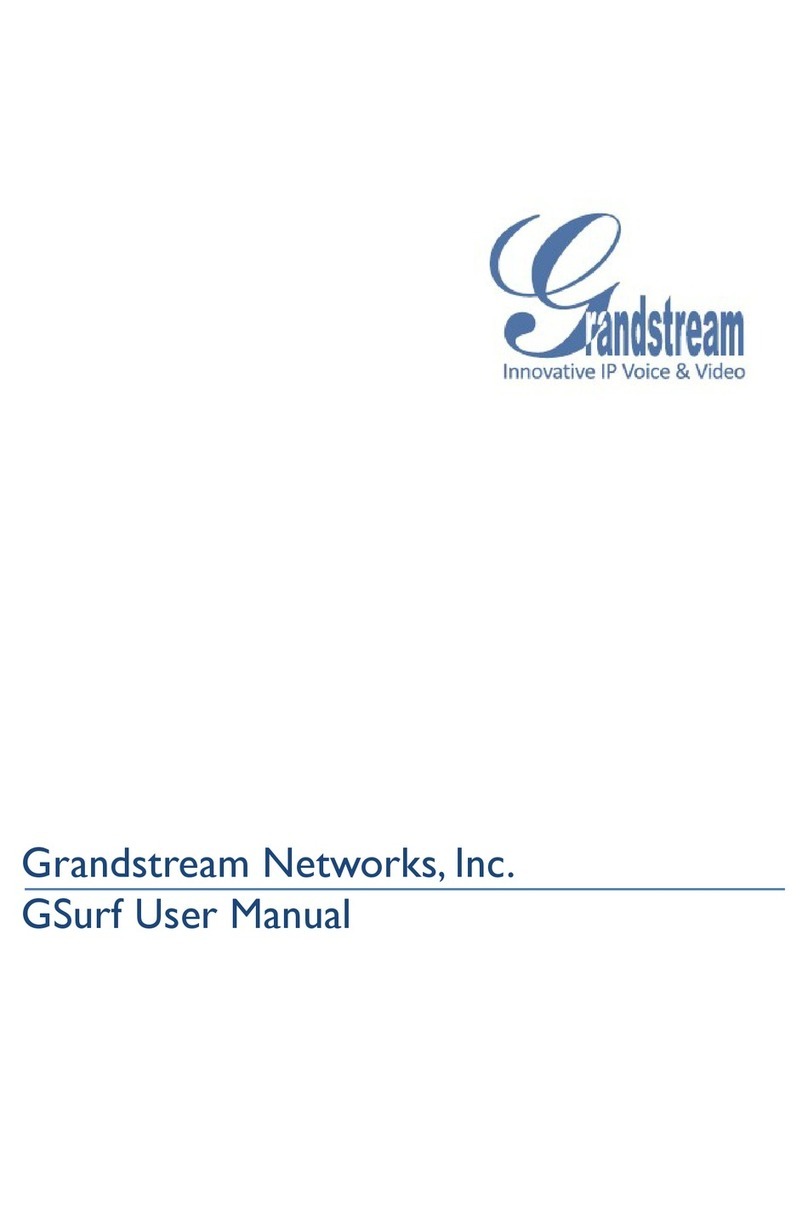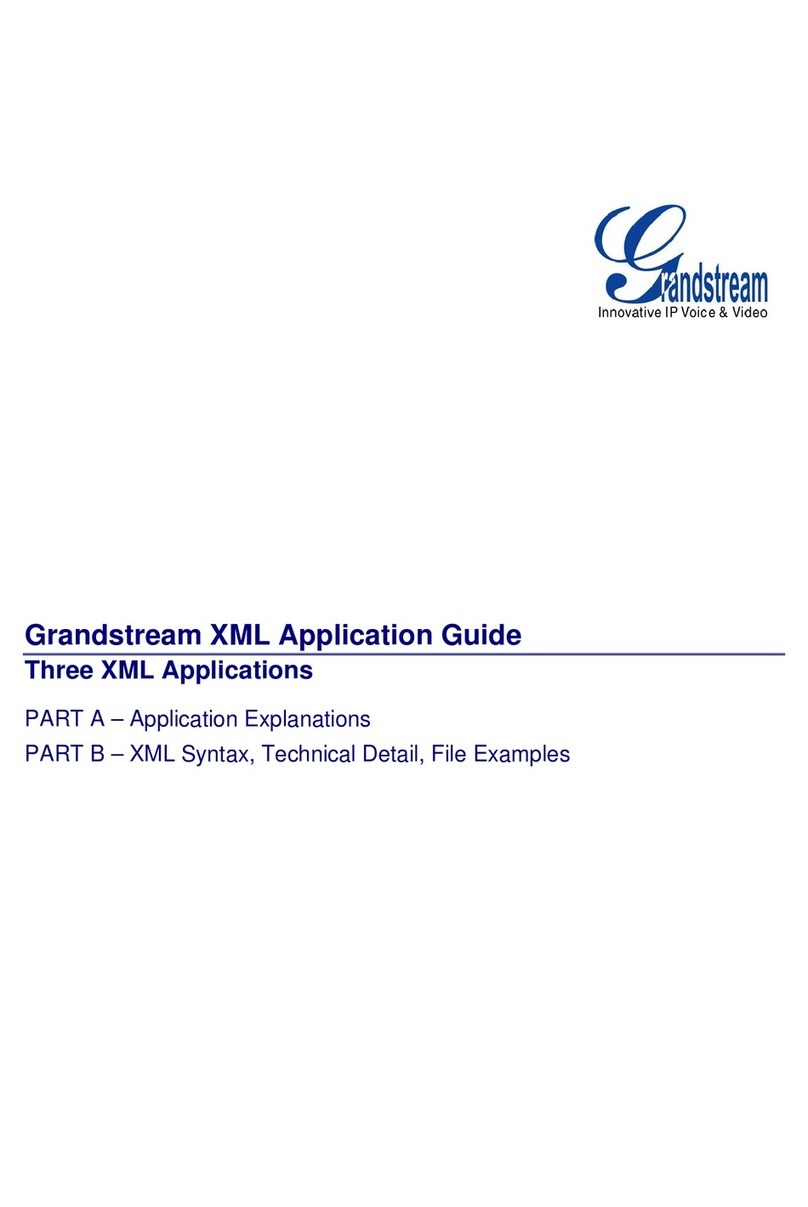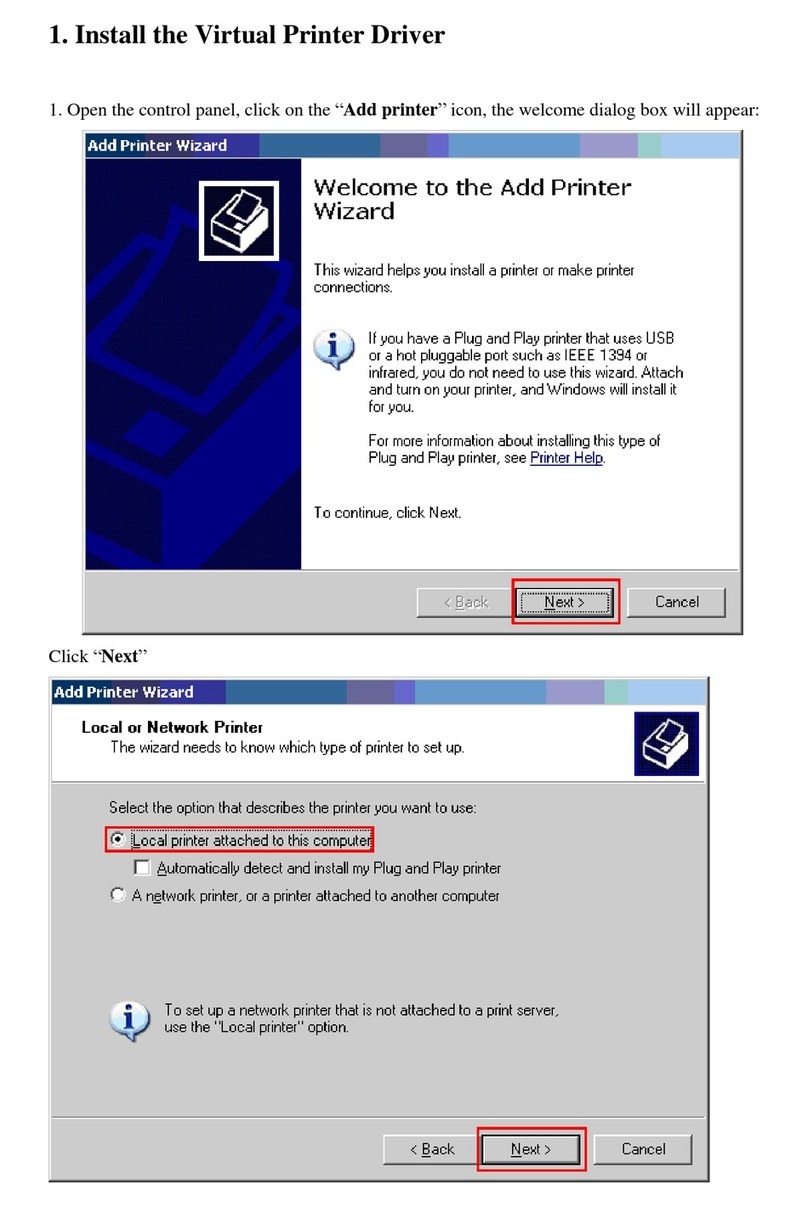Please refer to the SIP Profile managing
credit section in the Skype for SIP
Business Control Panel User Guide for
more details on how to set up
auto-recharging. This will generate a set
of SIP Profile credentials (username,
password etc) for you to configure your
Skype for SIP certified PBX.
We recommend you write them down
or print them as you’ll need them later.
2.3 Enter the number of channels
you require and complete the
purchase instructions on screen
(this is the amount of concurrent
calls you would like to use with
your Skype for SIP Beta product
and that these channels are
charged on a monthly basis).
6.1 Create a Business Account in the
Business Control Panel by selecting
Add members in the Company options.
Refer to the Business Control Panel
User Guide if you require help.
2.4 After completing the channel
purchase your SIP Profile will be
created with your login credentials
displayed on screen.
2.5 Allocate the amount of Skype
Credit you need to your SIP Profile
by clicking on the Allocate Skype
Credit section.
Enter your SIP Profile credentials created
in the previous step and configure your
Skype for SIP certified PBX as per your
manufacturer’s instructions.
Configure your Skype
for SIP certified PBX for
Outbound Calls
Call +1760-660-4690 to test audio quality
and connectivity. It’s Skype’s echo test
online number.
Make a test
Outbound Call
If you do not want to
make outbound calls
with Skype for SIP Beta
please proceed to step 5.
If you want to receive inbound calls with
Skype for SIP Beta proceed to step 6,
if not, you have now successfully set up
your Skype for SIP profile to make
outbound calls.
Refer to your manufacturer’s
manual for instructions
for setting up Skype
for SIP Beta.
Configure your
Skype for SIP certified PBX
for Inbound Calling
Set up a Skype Business
Account to test Inbound Calls
from people with Skype