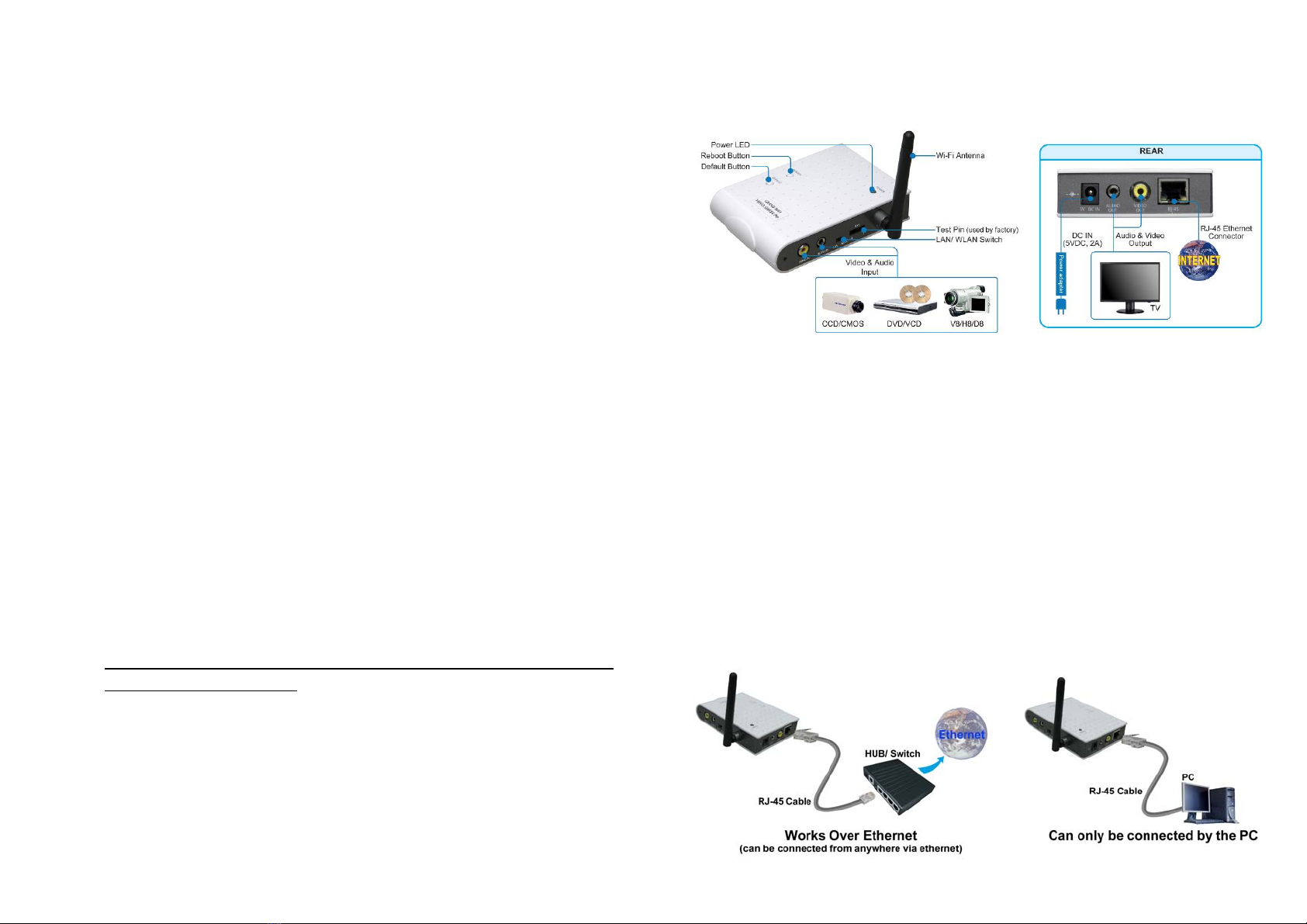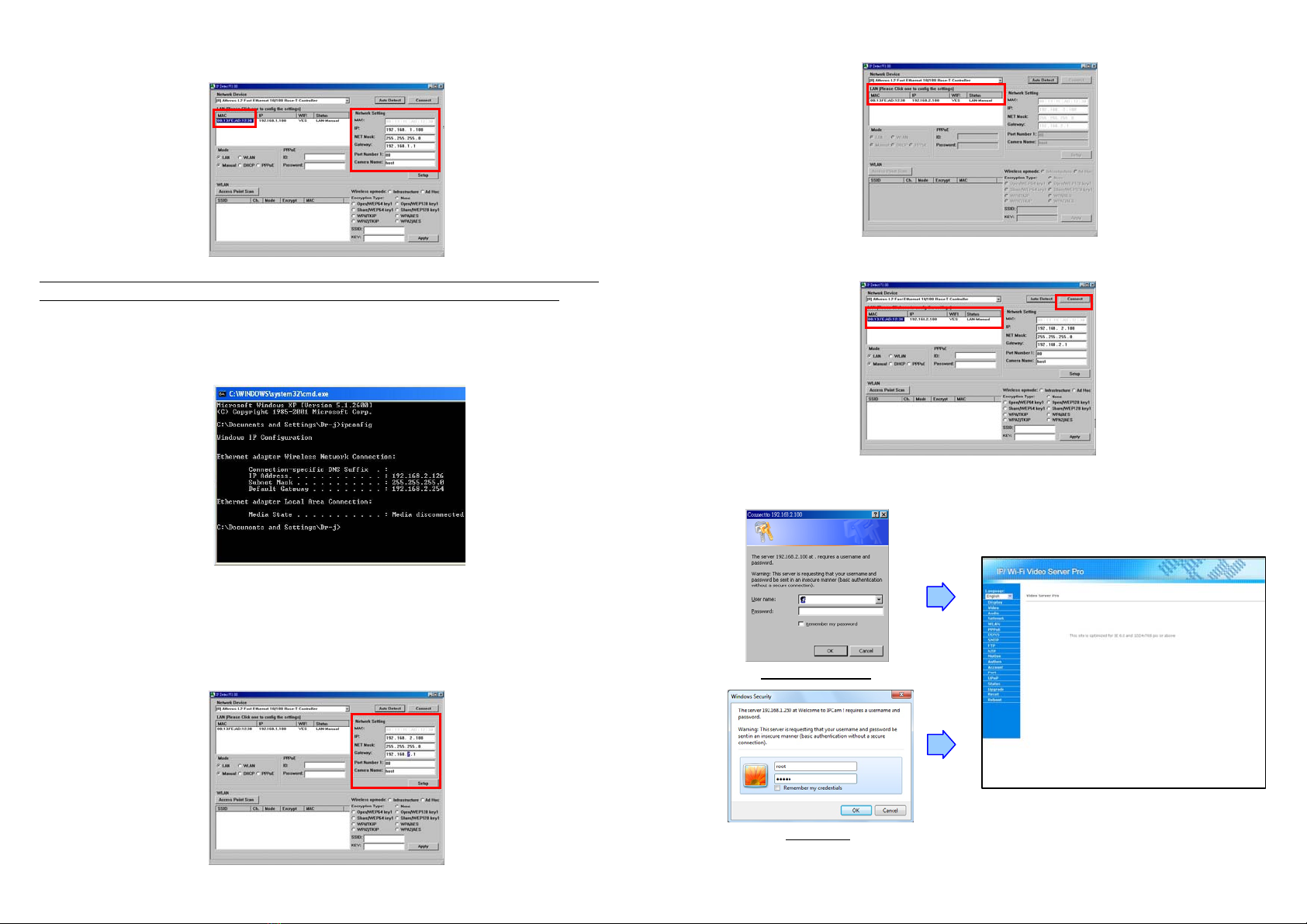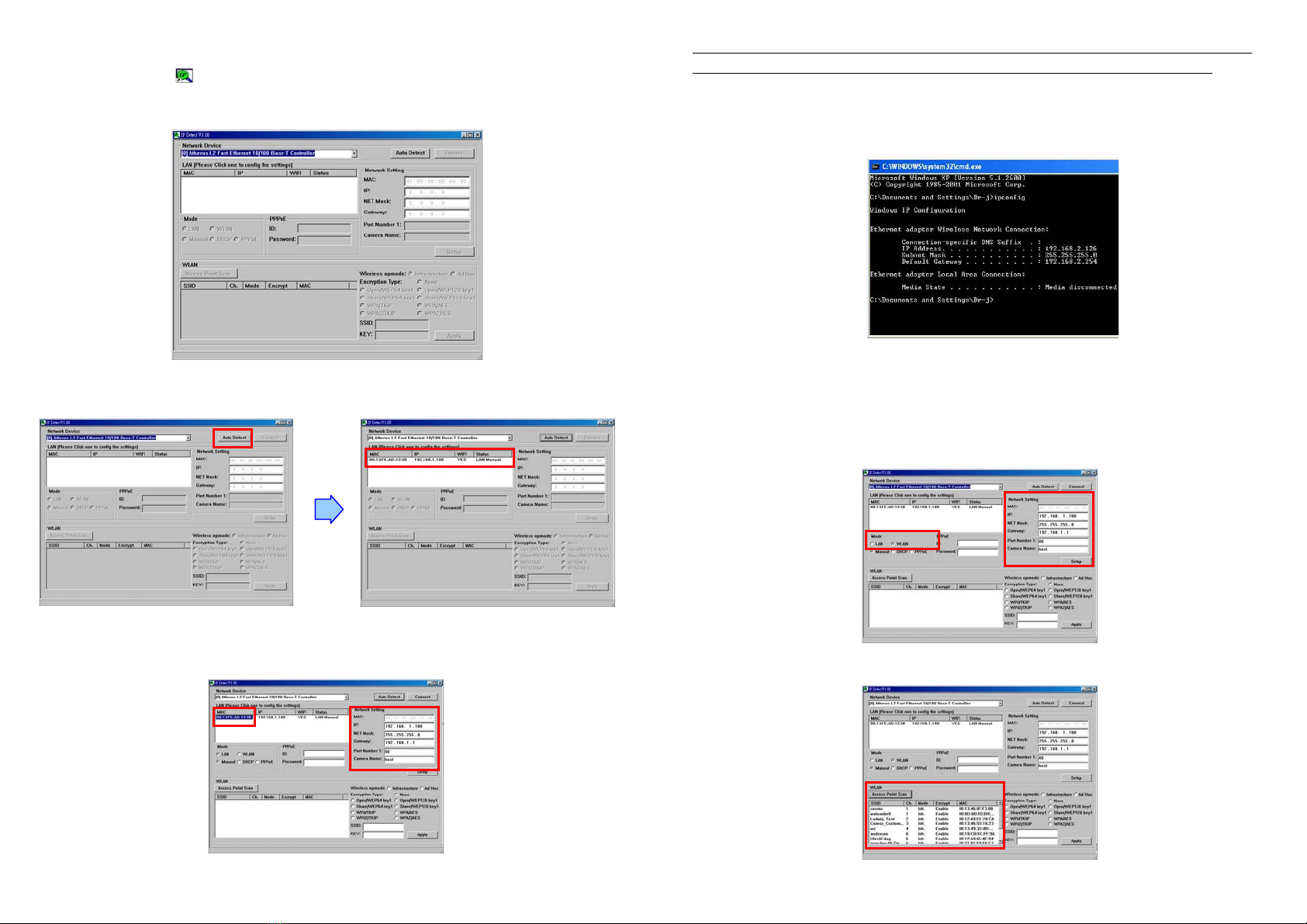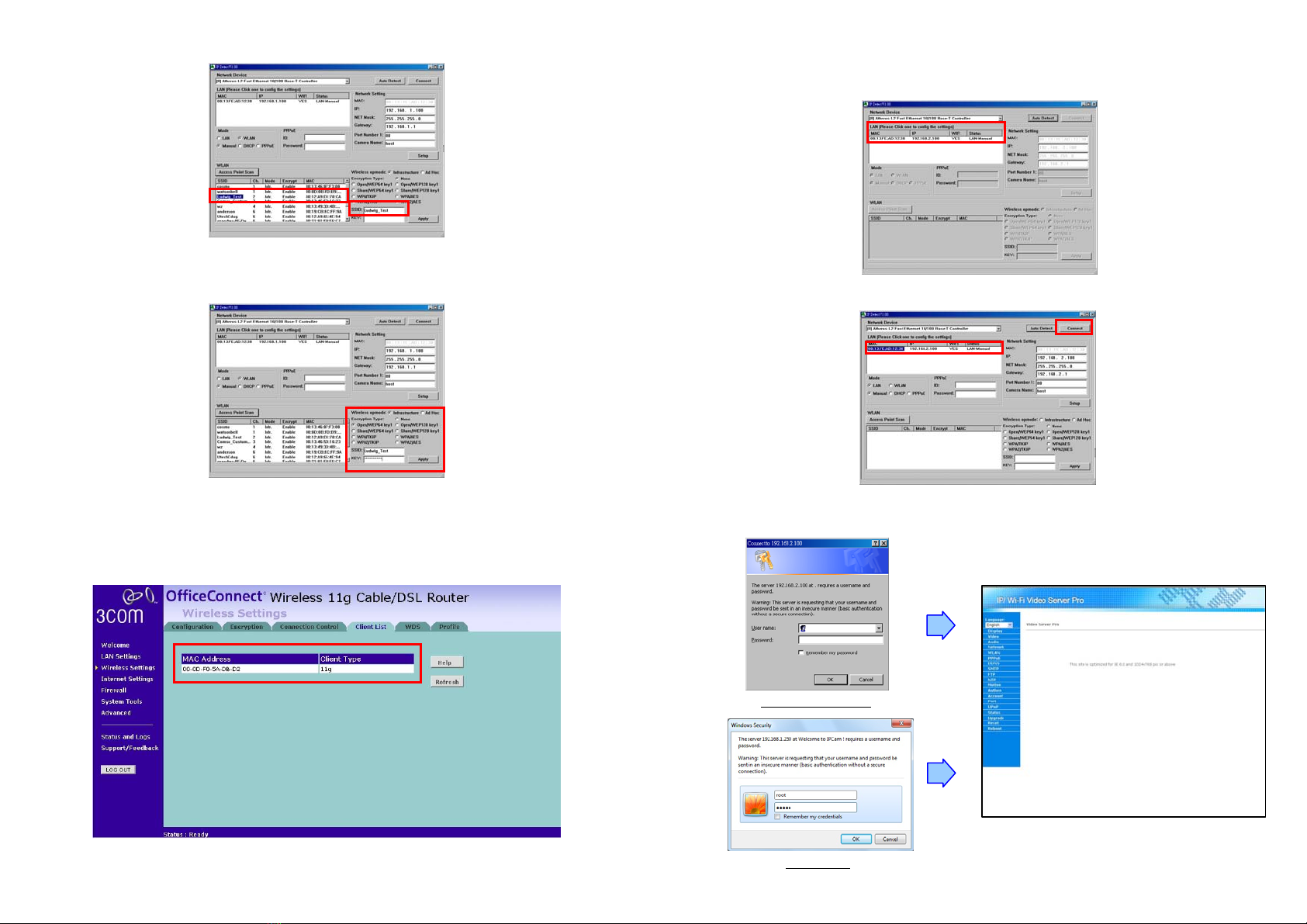2
4. Product Features
Support one video and audio Input.
Supports one video and audio output.
High Resolution Image Processor
-Support NTSC Video Resolution (176x120/352x240/720x480)
-Support PAL Video Resolution (176x144/352x288/720x576)
High Performance Image Compression.
The provided IP Detect tool allows you to quickly search for and set up the Video Server Pro
located in the local area network (supports Windows 7/ Vista/ XP 32bit).
Supports iPhone Web Browser (in MJPEG format).
Supports Internet Explorer and Firefox browser for remote viewing on PC.
Compatible with Windows 7/ Vista/ XP and Linux OS (32bit).
Supports Motion detected Mail Function
Supports digital zoom in function.
12-LED infrared for night vision.
Network
-LAN connector: RJ45 port to connect to 10/100 Mbps Ethernet
-Wireless: Built-in 802.11g Wi-Fi Module (Grand Wi-Fi Video Server Pro)
Supports TCP/IP / HTTP / FTP / SMTP / DHCP / PPPoE / DDNS / UPnP / NTP service
Multi-Languages OSD: English / French / Portuguese / German / Italian / Netherland / Spanish/
Russian / Japanese / Traditional Chinese
Bundle Surveillance Software (supports Windows 7/ Vista/ XP (32bit):
-Video File Management: Video file database and playback control.
-Storage Recyclable: When running out of disk space, files with the earliest date will be
overwrite automatically.
-Motion Detection: Detect any movement in the mask area and invoke the alarm as soon as
movement is detected.
-Supports up to 16 cameras remote view and record simultaneously.
NOTE: When remote view and record 16 cameras simultaneously, a system with higher
CPU performance is recommend
-Multi-Languages OSD: English/ French/ German/ Italian/ Dutch/ Spanish/ Russian/
Japanese/ Traditional Chinese.
-Supports scheduled recording function.
3
5. Hardware & Software Installation
5.1 Hardware Installation
5.1.1 Hardware Connection
Default Button: Reset all settings to the original (factory) setting.
(Default IP Address: 192.168.1.100, Default User Name: root, Default Password: admin)
Reboot Button: Press the button to restart the video server.
Video & Audio Input: Connect to video source (DVD player or CCD camera).
LAN/ WLAN Switch: Select your network connection Wireless/ RJ-45.
DC Input: Connects to the power adapter. (5VDC, 2A)
RJ-45 Ethernet Connector: For connects to 10Base-T Ethernet cabling or 100Base-TX Fast
Ethernet cabling.
Video & Audio Output: Connect to display device (monitor or TV)
5.1.2 Connecting to a Network
Connect the Mega Pixel Wi-Fi Camera to an Ethernet hub or switch by using a standard cable. You
can also connect directly to a computer by using the cross-over wire provided.