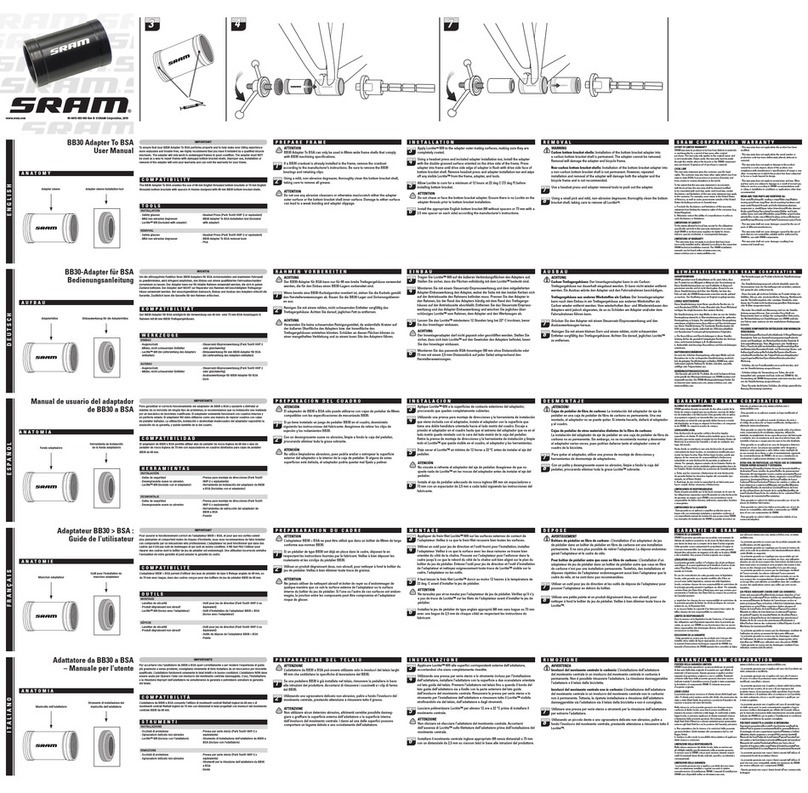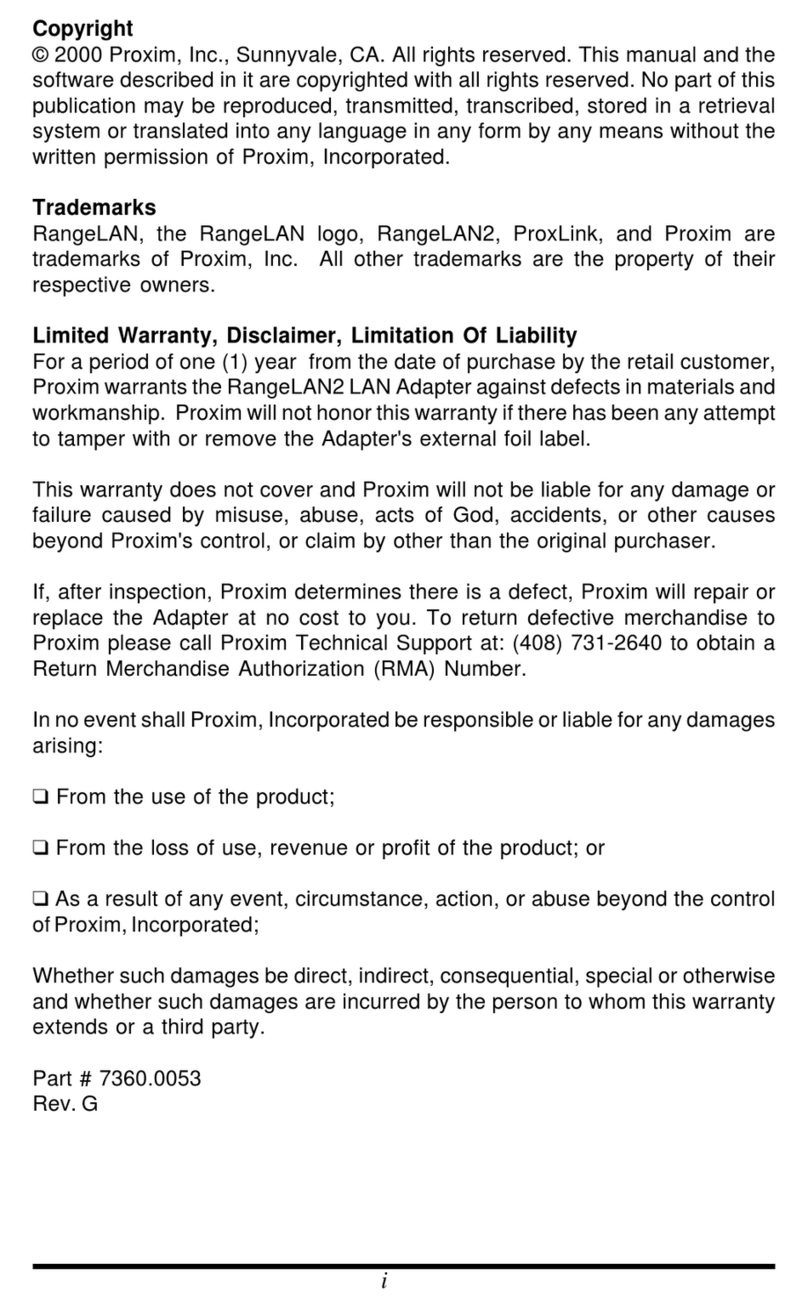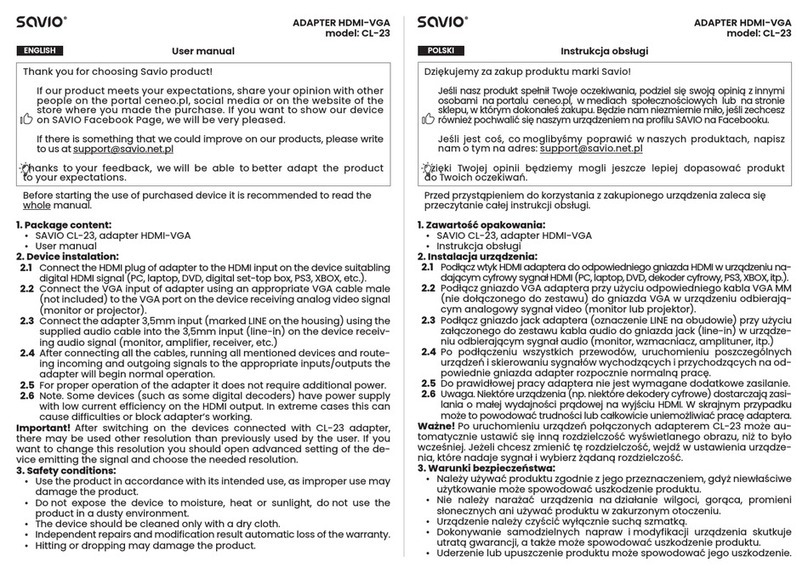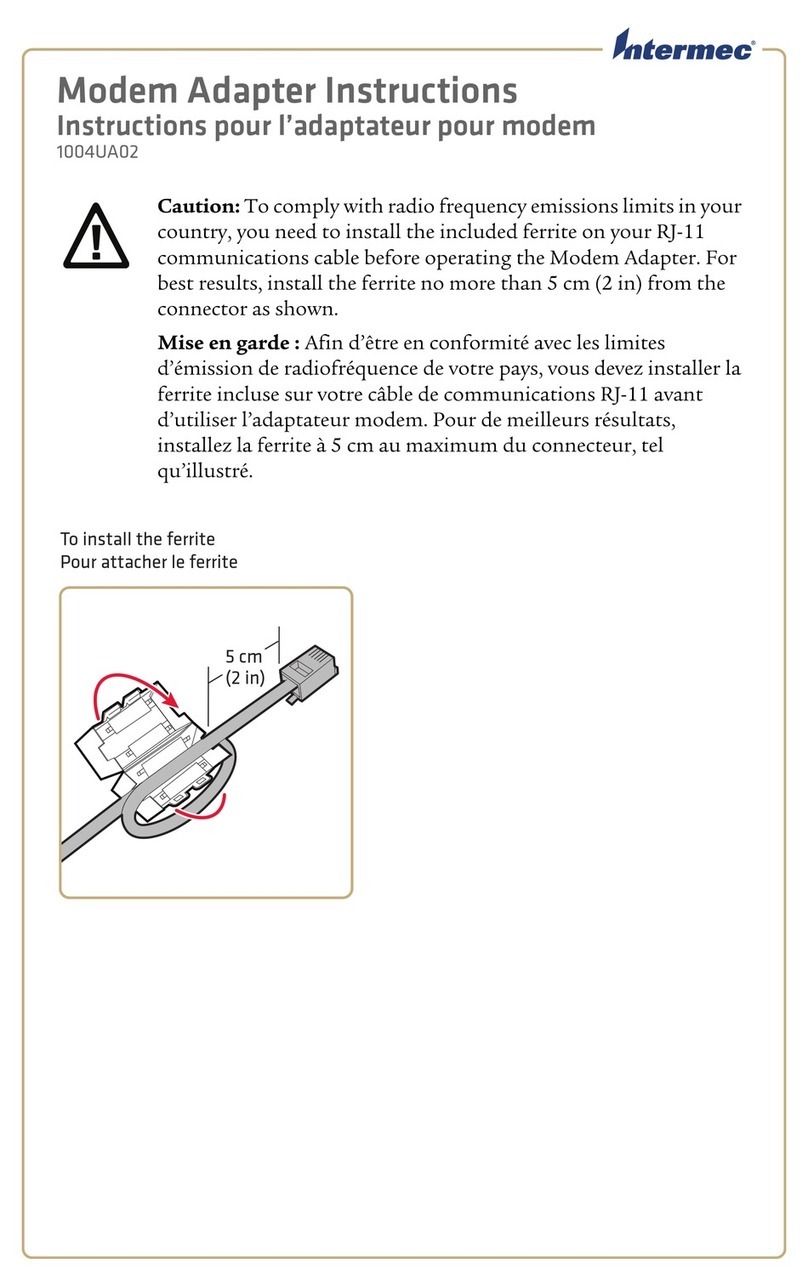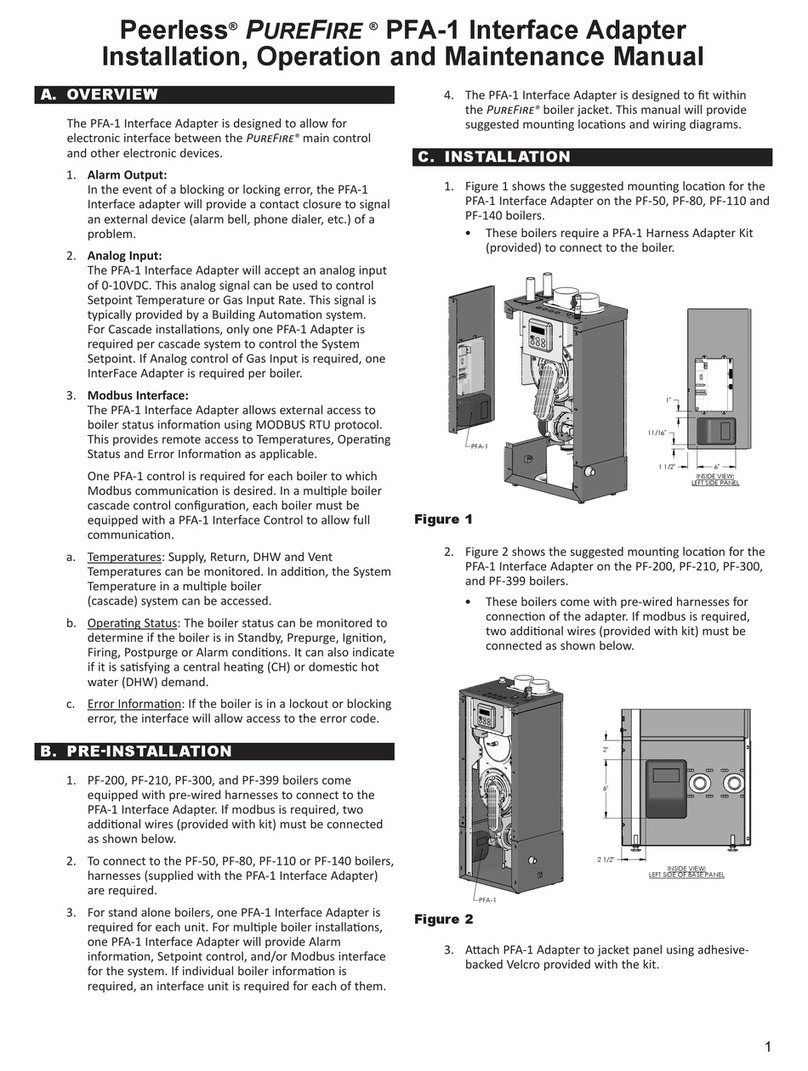Grandview RemoteConnect Instruction Manual

GRANDVIEW ENGINEERING SOLUTIONS, LLC
Grandview RemoteConnect Owner’s
Manual
Grandview Engineering Solutions
4831 N Warren Drive
Columbus, IN 47203
Publication Date: August 19, 2019
Publication Number: 006-0819
Grandview RemoteConnect
Owner’s Manual
Page !of !1 26

GRANDVIEW ENGINEERING SOLUTIONS, LLC
Grandview Engineering Solutions, LLC retains all ownership rights to Grandview RemoteConnect and its
documentation. The Grandview RemoteConnect source code is a confidential trade secret of Grandview
Engineering Solutions, LLC. You may not decipher or de-compile Grandview RemoteConnect, develop source
code for Grandview RemoteConnect, or knowingly allow others to do so. The Grandview RemoteConnect and its
documentation may not be sub-licensed or transferred without the prior written consent of Grandview Engineering
Solutions, LLC.
This manual, as well as the software it describes, is furnished under license and may only be used or copied in
accordance with the terms of such license. The content of this manual is furnished for informational use only, is
subject to change without notice, and should not be construed as a commitment by Grandview Engineering
Solutions, LLC. Grandview Engineering Solutions, LLC assumes no responsibility or liability for any errors or
inaccuracies that may appear in this manual.
Except as permitted by such license, no part of this publication may be reproduced, or transmitted, in any form or
by any means, electronic, mechanical, or otherwise, without the prior written permission of Grandview Engineering
Solutions, LLC.
Grandview RemoteConnect is a trademark of Grandview Engineering Solutions, LLC.
©2019 Grandview Engineering Solutions, LLC. All rights reserved. All other marks are trademarks or registered
trademarks of the respective holders. Pictures for illustration purposes only. Specifications are subject to change
without notice.!
Grandview RemoteConnect
Owner’s Manual
Page !of !2 26

GRANDVIEW ENGINEERING SOLUTIONS, LLC
Table of Contents
Using This Manual!4
MANUAL OVERVIEW!4"
CONVENTIONS!5"
Introducing the Grandview RemoteConnect!6
KIT CONTENTS!6"
PRODUCT SPECIFICATIONS!7"
MINIMUM SYSTEM REQUIREMENTS!7"
DEVICE FEATURES!8"
Installing the Drivers and Setting Up the Device!10
INSTALL THE DRIVERS!10"
USING THE GRANDVIEW CONFIGURATION TOOL!14"
PAIRING GRANDVIEW REMOTECONNECT WITH PC!17"
CONNECT THE GRANDVIEW REMOTECONNECT TO A VEHICLE!18"
TEST THE CONNECTIONS!19"
SETTING UP AN RP1210 APPLICATION!24"
RP1210 Compliance with OEM Software!25
Version History!26
Grandview RemoteConnect
Owner’s Manual
Page !of !3 26

GRANDVIEW ENGINEERING SOLUTIONS, LLC
USING THIS MANUAL
This section provides an overview of this manual’s organization and the conventions used throughout.
❖Manual Overview, page 4
❖Conventions, page 5
MANUAL OVERVIEW
This manual provides basic and detailed information to support you during installation and setup of the Grandview
RemoteConnect datalink adapter.
This manual is composed of the following sections:
•Table of Contents—helps you to find the information you are looking for quickly and easily.
•Using this Manual—provides an overview of this manual.
•Introducing the Grandview RemoteConnect—provides details regarding the datalink adapter.
•Installing the Drivers and Setting Up the Device—provides instructions for installing Grandview
RemoteConnect drivers and utilities, connecting to a vehicle, and testing the connection.
Each section begins with an “at-a-glance” list of the section contents, along with corresponding page numbers.
Grandview RemoteConnect
Owner’s Manual
Page !of !4 26

GRANDVIEW ENGINEERING SOLUTIONS, LLC
CONVENTIONS
This section provides descriptions of the conventions used throughout this manual.
Note
Provides an explanation, comment, or tip related to the subject matter that is being discussed.
Example:
ℹRefer to the page number provided for each described component for further details."
Important
Indicates a situation which, if not avoided, may result in damage to the test equipment or vehicle.
Example:
❗All RP1210 adapters must be disconnected before proceeding with installation."
Caution / Warning
Indicates a potentially hazardous situation which, if not avoided, may result in moderate or minor injury to the
operator or to bystanders.
Example:
⚠Keep all cables clear of moving or hot engine parts."
Troubleshooting
Information intended to help you to address or anticipate potential issues are presented in the following manner:
🎯If drivers are installed, the Utility must be exited before proceeding with installation."
Specialized Text
The following specially formatted text is used to help you to differentiate certain elements discussed within this
manual:
Emphasis: Used to draw your attention to particularly important information.
FEATURE: Used to highlight the name of a specific feature.
[Field/Line]: Used to highlight the name of a field or a line of text from a display.
Menu ⇛Items: Used to highlight a series of menu selections.
“Screen titles”: Used to highlight the title of a screen displayed.!
Grandview RemoteConnect
Owner’s Manual
Page !of !5 26

GRANDVIEW ENGINEERING SOLUTIONS, LLC
INTRODUCING THE GRANDVIEW REMOTECONNECT
The Grandview RemoteConnect is a hardware device that enables personal computers (i.e., PCs and/or laptops)
to retrieve vehicle information using USB, Bluetooth, WiFi and an unprecedented 4G LTE cellular connection. The
Grandview RemoteConnect interfaces with your PC, enabling you to use RP1210 PC applications to perform
vehicle diagnostics from anywhere you have cellular coverage.
This section introduces the Grandview RemoteConnect and provides details regarding the interface with your PC.
❖Kit Contents, page 6
❖Product Specifications, page 7
❖Minimum System Requirements, page 7
❖Device Features, page 8
KIT CONTENTS
The following components are included with your Grandview RemoteConnect. Be sure you have all of the following
items before using the device:
•Grandview RemoteConnect datalink adapter
•USB Cable
•DB15-pin to Green 9-pin + Blue 9-Pin “Y” Deutsch Cable
•Grandview RemoteConnect Quick Start Guide
Grandview RemoteConnect
Owner’s Manual
Page !of !6 26

GRANDVIEW ENGINEERING SOLUTIONS, LLC
PRODUCT SPECIFICATIONS
The Grandview RemoteConnect is configured with the following specifications:
MINIMUM SYSTEM REQUIREMENTS
Operating System – Windows 7, 8 or 10
1 GHz or faster 32-bit (x86) or 64-bit (x64) processor
4 GB RAM (32-bit) or 2 GB RAM (64-bit)
200 MB available disk space (32-bit) or 250 MB (64-bit) for applications and data files
Feature
Data
Physical Dimensions
5.90” x 2.95” x 1.18”
(150 mm x 75 mm x 30 mm)
Weight
8 oz. (200 g)
Power Requirements
5 VDC @ 350 mA maximum
Operating Temperature
0 to +70 °C
API Driver
TMC RP1210A, RP1210B, and RP1210C compliant
Vehicle Protocols Supported
J1708/J1587
J1939 (250K, 500K, or 1 MB)
CAN (125K, 250K, 500K, 1 MB)"
ISO 15765 (250K, 500K, or 1 MB)
CAN Channels
2 CAN Channels supported (GES032A)
3 CAN Channels supported (GES032C)
CAN Auto Baud Detection
Yes
USB Communication
USB Device
Wireless Communication
802.11 WiFi
Bluetooth
4G LTE Cellular
Serial / RS485
Only available on GES032A
Vehicle Connector
15-pin Male to 9-pin “Y” Deutsch Cable
Grandview RemoteConnect
Owner’s Manual
Page !of !7 26

GRANDVIEW ENGINEERING SOLUTIONS, LLC
DEVICE FEATURES
The following illustration details the features of the Grandview RemoteConnect device.
The following are the Grandview RemoteConnect indicator lamp functions.
POWER LED
— When the Power LED is lighted blue continuously, this means DC power is being supplied to the adapter at the
proper voltage level. Grandview RemoteConnect requires +5 VDC at 350 mA that is supplied through the USB
connector or +12 VDC that is supplied from the vehicle through the 15-pin connector.
— When the power LED is off, this means that the Grandview RemoteConnect is not receiving sufficient power.
WIFI LED
— When the WiFi LED is lighted blue continuously, this means that the 802.11 radio is powered. The WiFi radio is
only powered when connected to +12VDC, USB is not sufficient for the radio’s power needs. The Grandview
RemoteConnect will function according to the wireless configuration settings.
— When the WiFi LED is off, this means that the 802.11 wireless radio is not ready.
BLUETOOTH LED
— When the Bluetooth LED is lighted blue continuously, this means that the Bluetooth radio is powered. The
Bluetooth radio is only powered when connected to +12VDC, USB is not sufficient for the radio’s power needs.
— When the Bluetooth LED is off, this means that the Bluetooth radio is not ready to communicate.
LTE LED
—When the LTE LED is lighted blue continuously, this means that the cellular radio is powered. The cellular radio is
not powered, when connected to +12 VDC.
—When the LTE LED is flashing blue. this means that the cellular radio has established a connection with the
wireless carrier.
—When the LTE LED is off, this means that the cellular radio is not ready.
Grandview RemoteConnect
Owner’s Manual
Page !of !8 26

GRANDVIEW ENGINEERING SOLUTIONS, LLC
CAN1 LED
— The CAN 1 blue LED indicates that the Grandview RemoteConnect is physically connected to a CAN data link.
— A CAN 1 blue flashing LED indicates that the Grandview RemoteConnect is communicating with an RP1210
application on the CAN data link.
CAN2 LED
— The CAN 2 blue LED indicates that the Grandview RemoteConnect is physically connected to a CAN data link.
— A CAN 2 blue flashing LED indicates that the Grandview RemoteConnect is communicating with an RP1210
application on the CAN data link.
J1708 / CAN3 LED
The J1708 / CAN 3 LED is multiplexed. While the Grandview RemoteConnect adapter is physically connected to
different data links, it shares the LED between the J1708 network and the CAN 3 channel. This is because the
J1708 and CAN 3 networks are mutually exclusive in the vehicle service port connector. Your vehicle will either
have 3 CAN channels or it can have 2 CAN channels plus J1708. The vehicle will not have CAN 3 and J1708
together.
— The J1708 / CAN 3 blue LED indicates that the Grandview RemoteConnect is physically connected to a J1708
data link or CAN datalink.
— A J1708 / CAN 3 blue flashing LED indicates that the Grandview RemoteConnect is communicating with an
RP1210 application on the J1708 data link or CAN datalink.!
Grandview RemoteConnect
Owner’s Manual
Page !of !9 26

GRANDVIEW ENGINEERING SOLUTIONS, LLC
INSTALLING THE DRIVERS AND SETTING UP THE DEVICE
This section provides instructions for installing drivers and utilities, connecting the Grandview RemoteConnect to a
vehicle, and testing the connection.
❖Install the Drivers, page 10
❖Using the Grandview Configuration Tool, page 14
❖Pairing Grandview RemoteConnect with PC, page 17
❖Connect the Grandview RemoteConnect to a Vehicle, page 18
❖Test the Connections, page 20
❖Setting up AN RP1210 Application, page 25
ℹScreen shots used throughout this manual are for illustrative purposes only. All data shown is fictitious and
should only be used as a reference."
ℹIf you have questions about using this product, contact Grandview Engineering Solutions Customer
INSTALL THE DRIVERS
Prior to using the Grandview RemoteConnect adapter, you must install the necessary drivers and software. The
Grandview RemoteConnect drivers are compatible with Microsoft® Windows® 7, Windows® 8, and Windows®
10.
❗Remember, you must have Administrator privileges to successfully complete the installation process
outlined in this manual."
The following procedure assumes that you have Internet access.
1 On your laptop or PC, navigate to the following website: www.my-grandview.com/downloads
2 Select the appropriate version (32-bit or 64-bit) of the Vehicle Network Bridge Software.
3 Click on the link to begin the download.
4 Click on “Run” (if your browser is Internet Explorer®).
ℹDepending on your internet browser (for example Google Chrome, or Firefox®), you may have to locate
the file from your Recent Downloads, and then double-click on it to run it."
Grandview RemoteConnect
Owner’s Manual
Page !of !10 26

GRANDVIEW ENGINEERING SOLUTIONS, LLC
The Welcome to “Grandview Standard Software”
screen is displayed.
5 Carefully read the information displayed on the
screen, and follow the recommendations.
6 Click [Next].
The “License Agreement” screen is displayed.
7 Read all the information on this screen, then click [I
accept the terms in the license agreement].
ℹIf you do not agree to the terms, click “Cancel”.
A message is displayed prompting you to confirm
quitting Grandview Standard Software Setup. Click
“Yes” to quit."
8 Click [Next].
Grandview RemoteConnect
Owner’s Manual
Page !of !11 26

GRANDVIEW ENGINEERING SOLUTIONS, LLC
The installation begins and the following screen is
displayed.
9 Click [Install].
If you are running Windows® 7 or higher, the following
Windows Security dialog may be displayed.
10 Click [Yes] to continue.
Grandview RemoteConnect
Owner’s Manual
Page !of !12 26

GRANDVIEW ENGINEERING SOLUTIONS, LLC
11 Wait briefly while the installation continues.
This installation will add a USB device driver to your
PC.
12 Click [Yes].
Wait again for the “Installation Complete” screen to be
displayed.
13 Click [Finish].
Grandview RemoteConnect
Owner’s Manual
Page !of !13 26

GRANDVIEW ENGINEERING SOLUTIONS, LLC
USING THE GRANDVIEW CONFIGURATION TOOL
You use the Grandview Configuration tool to test the connection between the Grandview RemoteConnect and
the PC. At startup, the Configuration tool checks for any Grandview data link adapters connected to the PC.
To test the connection between the Grandview RemoteConnect and the PC:
1 Click Start and then select All Programs ⇛Grandview Engineering Solutions, LLC ⇛Vehicle Network Bridge ⇛
Grandview Configuration.
The application is started and the Configuration tool “Updates” screen is displayed.
2 Connect a Grandview RemoteConnect data link adapter to the PC using the USB cable.
3 After the device has powered ON, the status will change to “Reading configuration…”
🎯If the status does not change to “Reading configuration…” after 10 seconds:#
— Check the USB cable connections between the Grandview RemoteConnect and the PC are secure.#
— Check to make certain that the Power LED on the Grandview RemoteConnect is illuminated. #
— Check that Windows has detected the device with Start⇛Devices and Printers"
Grandview RemoteConnect
Owner’s Manual
Page !of !14 26

GRANDVIEW ENGINEERING SOLUTIONS, LLC
The Updates Tab
The “Updates” tab provides the Product name, serial number, current software version and the latest version
available on this PC. This information can be useful when troubleshooting connection problems.
If a newer version is available, the [Update] button will be enabled.
1 Click the [Update] button.
2 Wait briefly while the Grandview RemoteConnect software is updated.
3 The Grandview RemoteConnect will automatically reset and re-establish a connection to the PC.
!
Grandview RemoteConnect
Owner’s Manual
Page !of !15 26

GRANDVIEW ENGINEERING SOLUTIONS, LLC
The Configure Tab
The “Configure” tab is used to configure the Grandview RemoteConnect’s 802.11 WiFi Settings. You may put the
device in Ad-Hoc or Infrastructure mode.
Ad-Hoc Mode —An 802.11 networking framework in which devices or
stations communicate directly with each other, without the use of an
access point (AP). Ad-hoc mode is also referred to as peer-to-peer mode.
Ad-hoc mode is useful for establishing a network where wireless
infrastructure does not exist or where services are not required. All
Grandview devices are shipped in Ad-hoc mode as the default.
Infrastructure Mode — Infrastructure mode is an 802.11 networking
framework in which devices communicate with each other by first going
through an Access Point (AP). In infrastructure mode, wireless devices
can communicate with each other or can communicate with a wired
network.
Name — This name will be displayed in the Grandview Discovery tool.
The name and SSID do NOT have to match.
SSID — The name assigned to a WiFi network. In Ad-hoc mode this field can be any alpha-numeric value. In
Infrastructure mode this field must match the SSID of your Access Point exactly (case-sensitive).
Password — The password for accessing or joining the network. In Ad-hoc mode this field can be any alpha-
numeric value 8 - 63 characters in length. In Infrastructure mode this field must match the password of your
Access Point exactly (case-sensitive).
Show Password Characters — This feature will toggle between showing the password in plain text and blanked
out with asterisks (*).
After you have made any changes to the wireless configuration settings:
1 Click [Configure Device].
2 Wait briefly while the Grandview RemoteConnect configuration is updated.
3 The Grandview RemoteConnect will automatically reset and re-establish connection to the PC.!
Grandview RemoteConnect
Owner’s Manual
Page !of !16 26

GRANDVIEW ENGINEERING SOLUTIONS, LLC
PAIRING GRANDVIEW REMOTECONNECT WITH PC
For cellular connections the PC must know the public IP address of the Grandview RemoteConnect device in
order for it to communicate with the device over a cellular network.
ℹContact Grandview at [email protected]"
1 Someone from Grandview Engineering Solutions will make contact with you to start a LogMeIn session.
2 We will use Windows File Explorer to navigate to this path:
!C:\ProgramData\Grandview Engineering Solutions\VNBConfig\RemoteTech.xml
3 We will open the RemoteTech.xml file and modify the file with the matching Unit Number, Serial Number and
static IP address for your device.
4 We will verify that everything is setup properly by using our Grandview CAN View application.
Grandview RemoteConnect
Owner’s Manual
Page !of !17 26

GRANDVIEW ENGINEERING SOLUTIONS, LLC
CONNECT THE GRANDVIEW REMOTECONNECT TO A VEHICLE
Once you have installed the Grandview RemoteConnect drivers, you are ready to connect to a vehicle using the
DB15M/Green 9-Pin + Blue 9-Pin Deutsch adapter cable.
Connect using Bluetooth, WiFi or Cellular
1 Connect the DB15 male end of the appropriate adapter cable to the Grandview RemoteConnect.
2 Attach the Deutsch connector end of the cable to the vehicle’s diagnostic connector.
3 Key ON the vehicle.
ℹThe vehicle’s diagnostic connector is typically located under the dashboard on the driver’s side, or beside
the driver’s seat. It can also be located in the engine compartment, near the electronic control unit (ECU)."
⚠Vehicle battery power is required to power the Bluetooth, WiFi and cellular radios."
4 Wait for the Grandview RemoteConnect to establish connection with the network.
ℹThe LTE light will start blinking once cellular connectivity has been established. This typically takes
between 15 and 30 seconds."
DB15M/Green 9-pin + Blue 9-Pin Deutsch Cable
Grandview RemoteConnect
Owner’s Manual
Page !of !18 26

GRANDVIEW ENGINEERING SOLUTIONS, LLC
TEST THE CONNECTIONS
Use the QuickView application to test the connection between the Grandview RemoteConnect and the vehicle.
1 Click Start and then select All Programs ⇛Grandview Engineering Solutions, LLC ⇛Vehicle Network Bridge ⇛
Grandview QuickView.
The application is started and the QuickView “Settings” screen is displayed.
2 Use the [Vendor] drop-down of the Adapter setting to select the appropriate vendor (e.g., GES32).
— The Vendor drop-down lists all of the Grandview Engineering RP1210 drivers installed on the PC.
3 Use the [Device] drop-down of the Adapter setting to select the appropriate device (see the following sections
for connecting using USB, WiFi, Bluetooth and Cellular).
— The Device drop-down lists all of the devices supported by the Vendor’s driver.
4 Use the checkboxes in the Protocol setting to select the appropriate protocol (e.g., J1939, J1587, etc.).
— The Protocol setting lists only the protocols supported by the device selected in the Device box.
5 Select the CAN Channel (e.g., CAN1)
6 [Optional] Enter a valid email address into the [Send reports to this email address] text box.
5 Click [Apply Changes].
Grandview RemoteConnect
Owner’s Manual
Page !of !19 26

GRANDVIEW ENGINEERING SOLUTIONS, LLC
Connect Using a USB Cable
To connect the Grandview RemoteConnect to your PC using a USB cable:
1 Connect the USB cable (i.e., a Type A to Type B USB cable) to the USB port of the PC or laptop.
2 Connect the other end of the cable to the USB port on the end of the Grandview RemoteConnect.
The first time a new device is connected to the PC, USB device drivers must be associated with the device.
Wait briefly for the Windows “Device driver software installed successfully.” pop-up shown below.
3 Use the [Vendor] drop-down of the Adapter setting to select “Grandview Engineering Solutions (GES32)”.
4 Use the [Device] drop-down of the Adapter setting to select “USB”.
5 Click [Apply Changes].
Connect Using WiFi
To connect the Grandview RemoteConnect to your PC using WiFi:
1 Confirm the Power and WiFi LEDs are illuminated blue on the Grandview RemoteConnect.
—If not, refer back to the “Connect the Grandview RemoteConnect to a Vehicle” section.
2 Use the Windows Network connection manager to browse for available networks.
ℹThe Grandview RemoteConnect ships in Ad-Hoc network mode. This means that the Grandview
RemoteConnect will broadcast its own network. You will have to connect your PC to this network. The SSID
(network name) will be “GrandviewWiFi” + last 4 digits of the serial number."
3 To join the network you will need a password.
The default password “1234567890”"
4 Use the [Vendor] drop-down of the Adapter setting to select “Grandview Engineering Solutions (GES32)”.
5 Use the [Device] drop-down of the Adapter setting to select “WiFi + BT”.
6 Click [Apply Changes].
Grandview RemoteConnect
Owner’s Manual
Page !of !20 26
Table of contents
Popular Adapter manuals by other brands

Mercusys
Mercusys MW300UM Quick installation guide
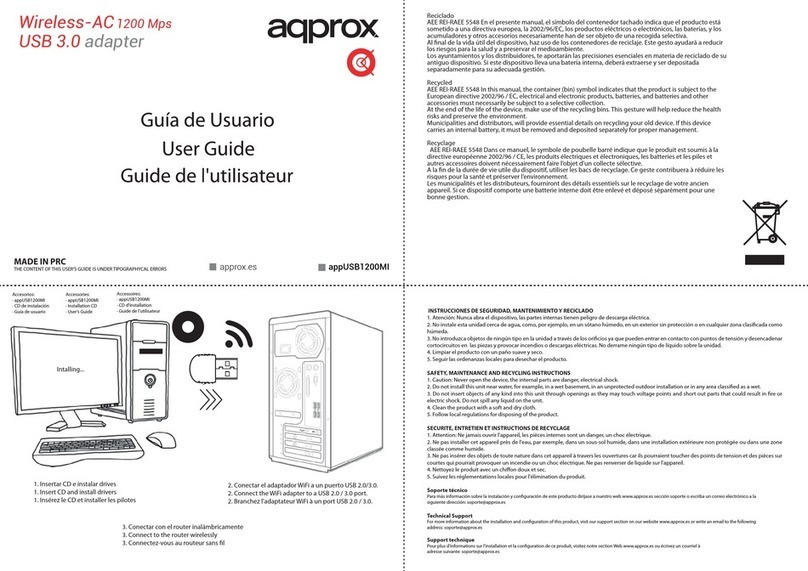
Approx
Approx appUSB1200MI user guide

Buffalo
Buffalo AirStation WI-U2-866D user manual
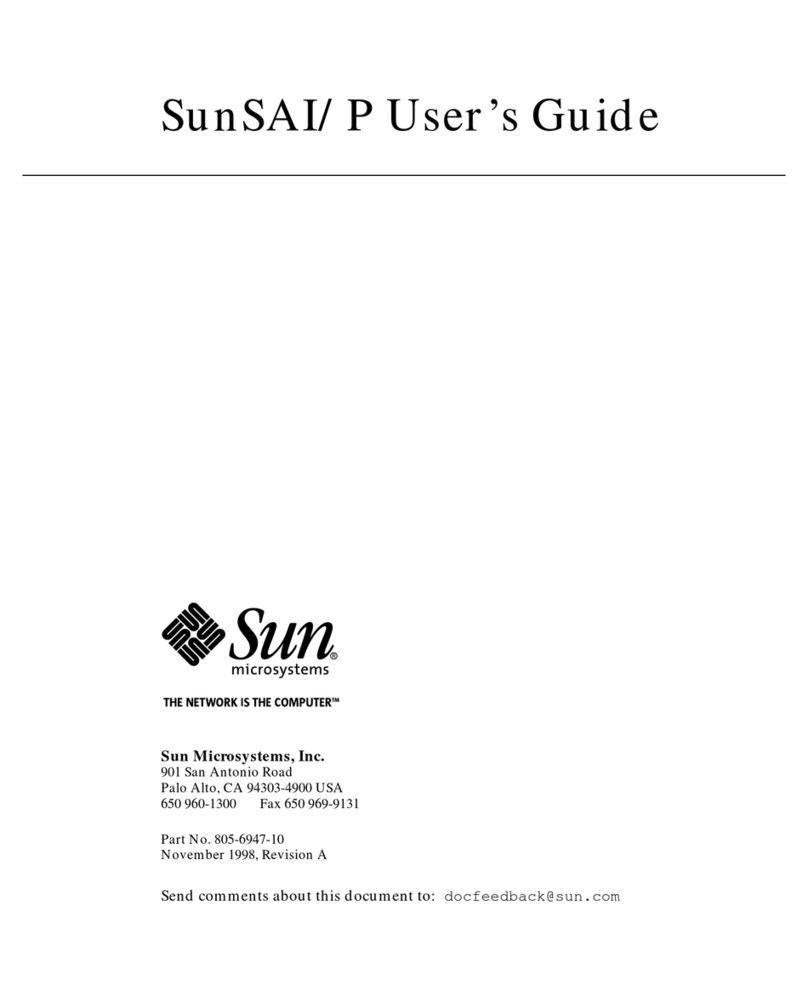
Sun Microsystems
Sun Microsystems SunSAI/P user guide

Rixen & Kaul
Rixen & Kaul KLICKfix 0000MA quick start guide

Panasonic
Panasonic BLPA300A - HD-PLC ETHERNET ADAPTOR maintenance