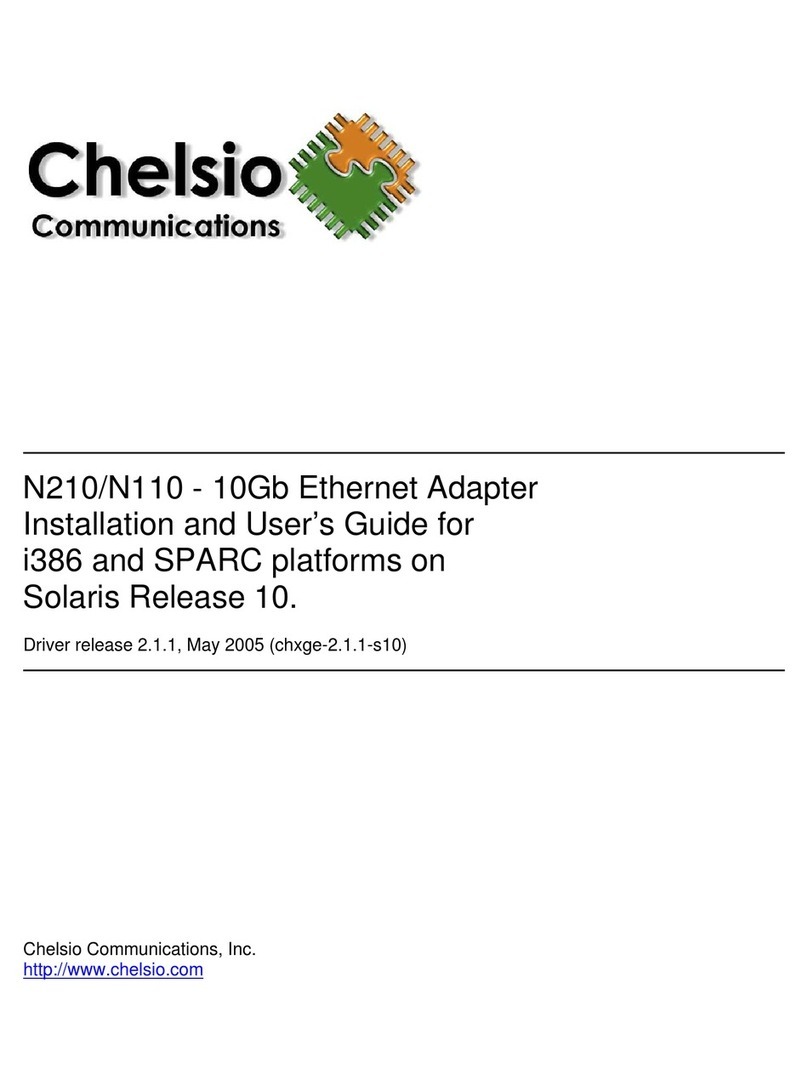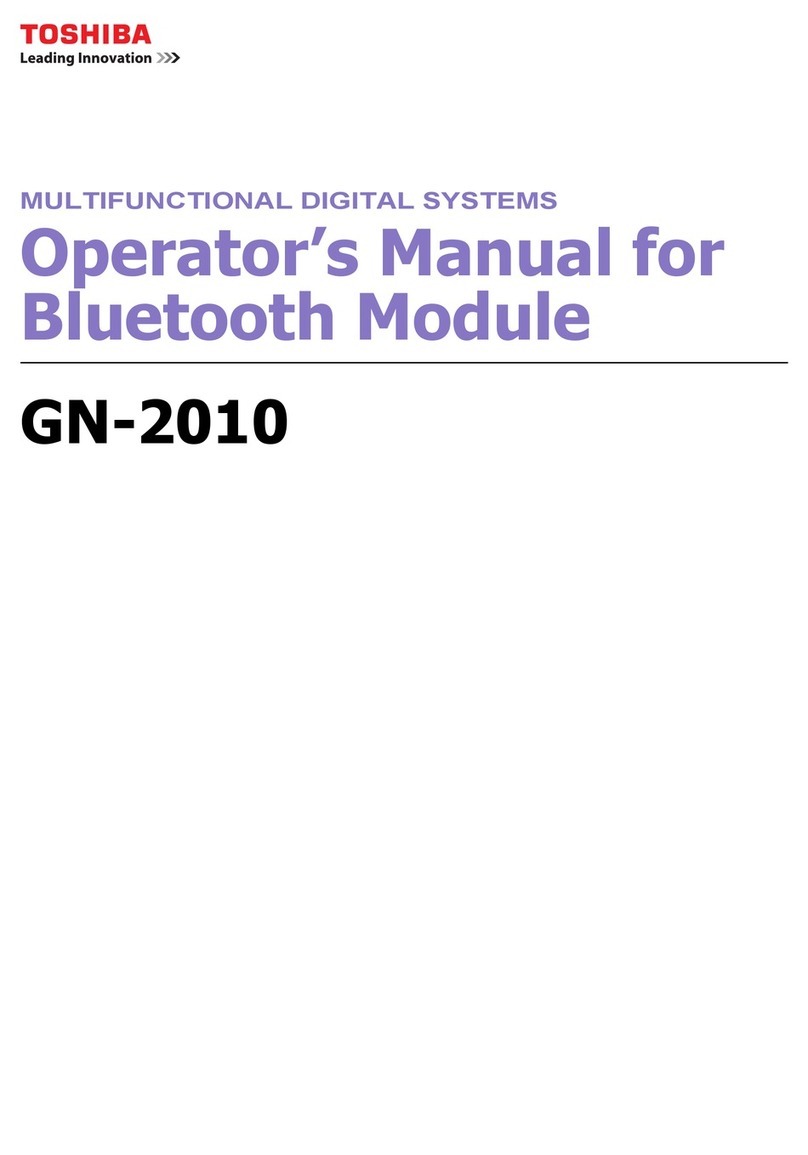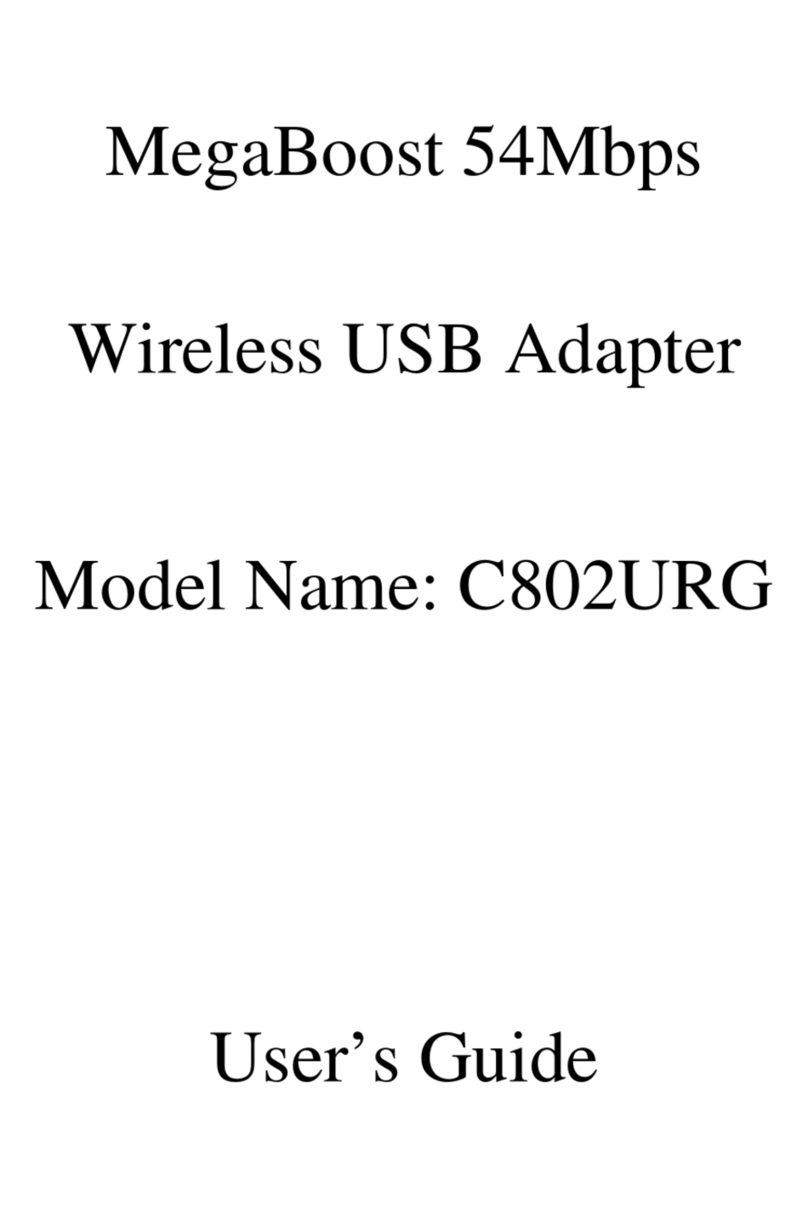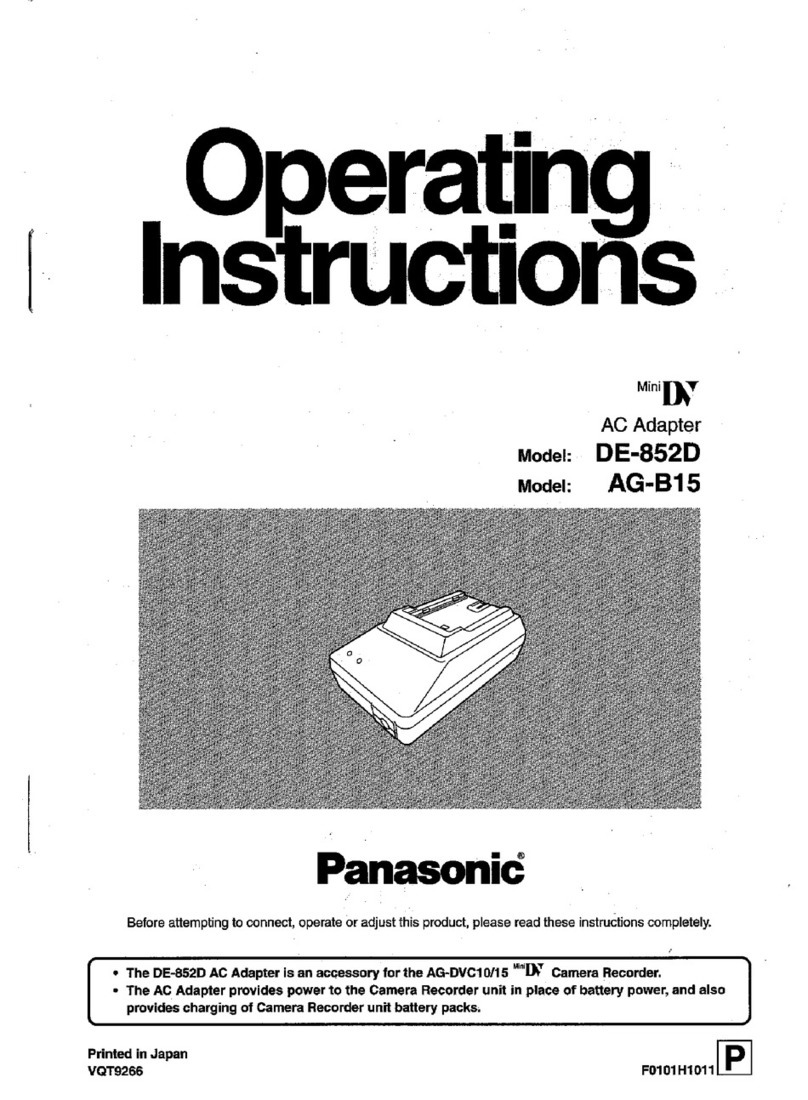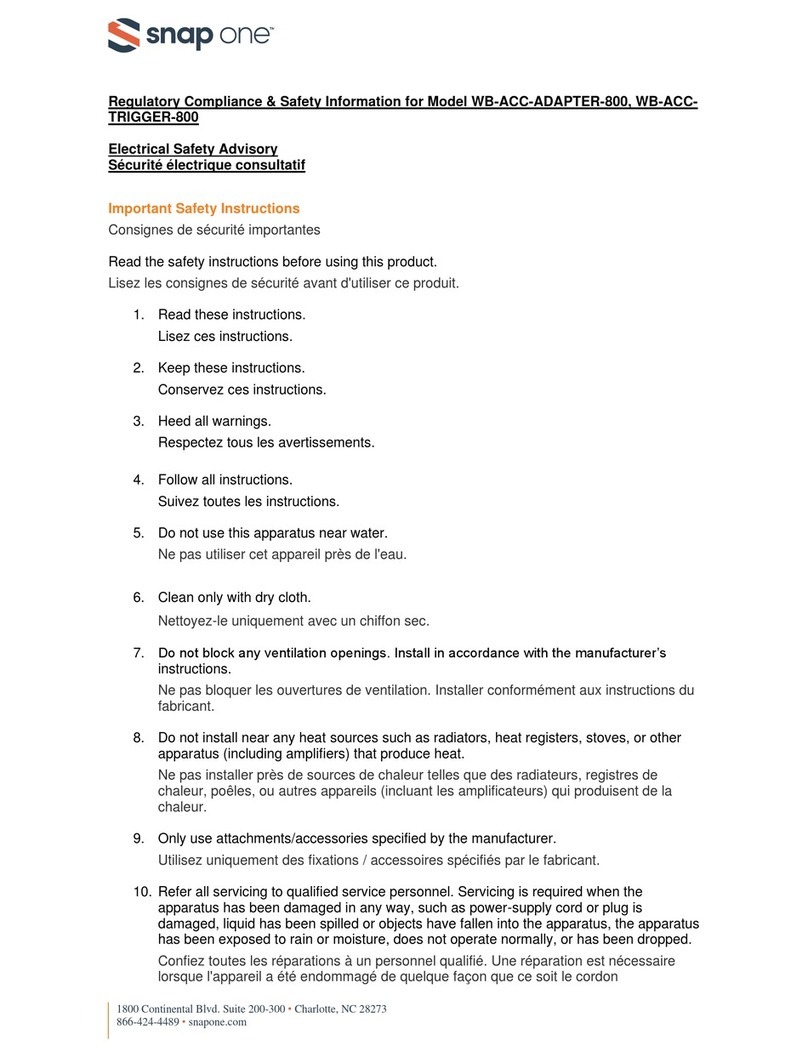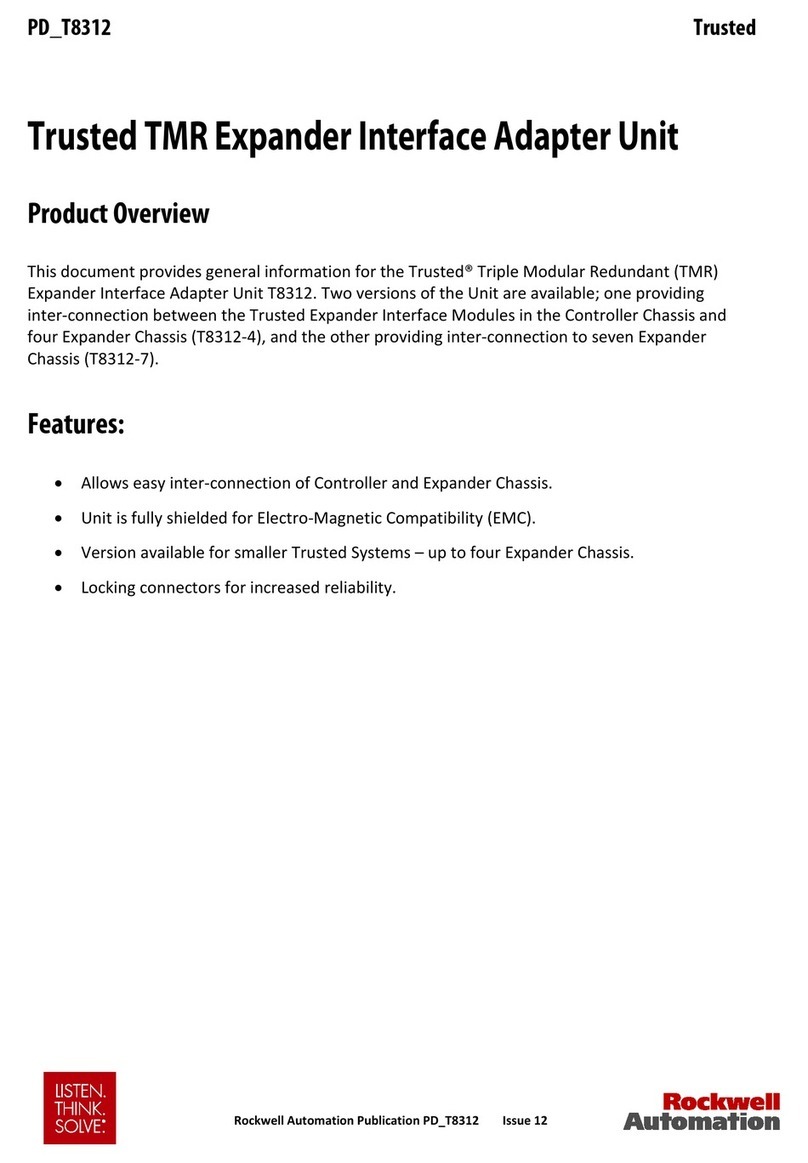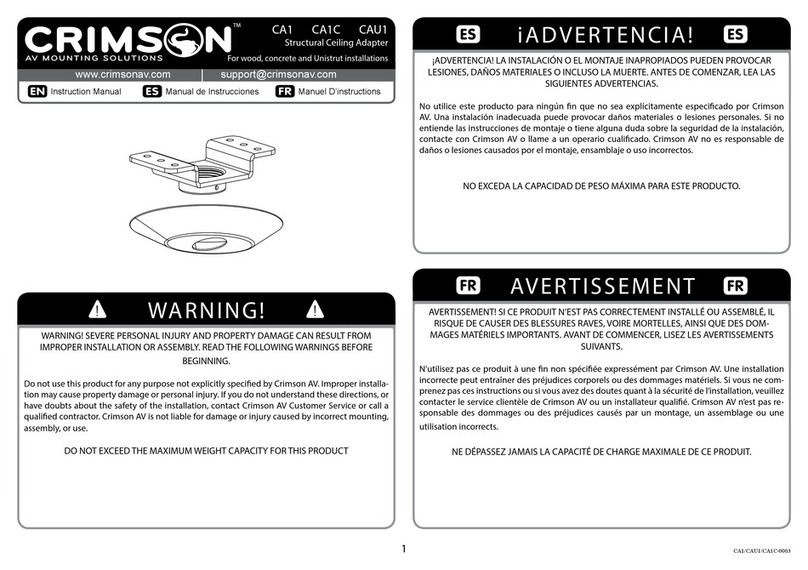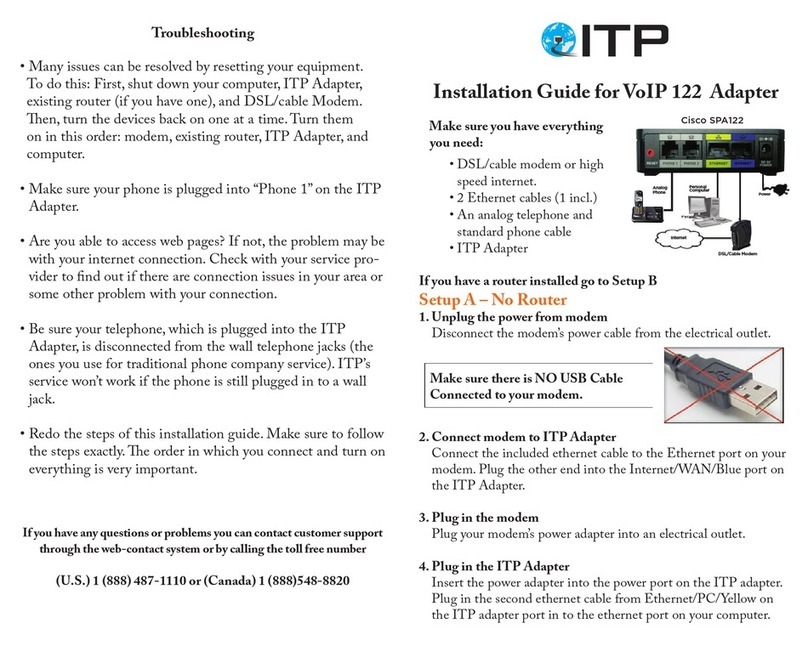Chelsio T4 User manual


Chelsio T4 Unified Wire for Windows ii
This document and related products are distributed under licenses restricting their use, copying,
distribution, and reverse-engineering.
No part of this document may be reproduced in any form or by any means without prior written permission
by Chelsio Communications.
All third party trademarks are copyright of their respective owners.
THIS DOCUMENTATION IS PROVIDED “AS IS” AND WITHOUT ANY EXPRESS OR IMPLIED
WARRANTIES, INCLUDING, WITHOUT LIMITATION, THE IMPLIED WARRANTIES OF
MERCHANTABILITY AND FITNESS FOR A PARTICULAR PURPOSE.
THE USE OF THE SOFTWARE AND ANY ASSOCIATED MATERIALS (COLLECTIVELY THE
“SOFTWARE”) IS SUBJECT TO THE SOFTWARE LICENSE TERMS OF CHELSIO
COMMUNICATIONS, INC.
Sales
Support
For all support related questions please send email to support@chelsio.com
Copyright © 2013 Chelsio Communications. All Rights Reserved.
Chelsio ® is a registered trademark of Chelsio Communications.
All other marks and names mentioned herein may be trademarks of their respective companies.
Chelsio Communications (Headquarters)
370 San Aleso Ave.
Suite 100
Sunnyvale, CA 94085
U.S.A
www.chelsio.com
Tel: 408.962.3600
Fax: 408.962.3661
Chelsio (India) Private Limited
Subramanya Arcade, Floor 3, Tower B
No. 12, Bannerghatta Road,
Bangalore-560029
Karnataka,
India
Tel: +1-91-80-4039-6800
Chelsio KK (Japan)
SHIMA Akasaka Bldg.
Minato-ku, Tokyo
Japan 107-0052
Tel: 03-6234-4353

Chelsio T4 Unified Wire for Windows iii
Version History
Version
Revision Date
1.0.0
10/10/2011
1.0.1
10/18/2011
1.0.2
10/25/2011
1.0.3
10/31/2011
1.0.4
01/09/2012
1.0.5
01/18/2012
1.0.6
06/07/2012
1.0.7
07/11/2012
1.0.8
03/04/2013
1.0.9
03/21/2013
1.1.0
06/24/2013
1.1.1
07/19/2013
1.1.2 08/21/2013
1.1.3
09/04/2013
1.1.4
09/23/2013
1.1.5
09/30/2013

Chelsio T4 Unified Wire for Windows iv
TABLE OF CONTENTS
I. CHELSIO UNIFIED WIRE 5
1. Introduction 6
1.1. Features 6
1.2. Hardware Requirements 7
1.3. Software Requirements 7
1.4. Package Contents 7
2. Hardware Installation 8
3. Software/Driver Installation 9
3.1. Installing Unified Wire 9
4. Firmware Update 16
5. Software/Driver Uninstallation 17
6. Software/Driver Update 19
II. NDIS FUNCTION 20
1. Introduction 21
1.1. Hardware Requirements 21
1.2. Software Requirements 21
2. Software/Driver Configuration and Fine-tuning 22
2.1. Assigning IP address to the Chelsio Network Adapter 22
2.2. Advanced Configuration 22
2.3. Enabling SMB Direct 28
2.4. Verifying RDMA 28
2.5. Troubleshooting 28
III. APPENDIX 30
Chelsio End-User License Agreement (EULA) 31

Chapter I. Chelsio Unified Wire
Chelsio T4 Unified Wire for Windows 5
I.Chelsio Unified Wire

Chapter I. Chelsio Unified Wire
Chelsio T4 Unified Wire for Windows 6
1.Introduction
Thank you for choosing Chelsio T4 Unified Wire adapters. These high speed, single chip,
single firmware cards provide enterprises and data centers with high performance solutions for
various Network and Storage related requirements.
The T4 adapters can fully offload TCP, UDP, iSCSI, iWARP and FCoE over a single Unified
Wire. The adapters also fully support SR-IOV, EVB/VNTag, DCB, Traffic Management and
Filtering.
Ideal for all data, storage and high performance clustering applications, the T4 Adapters
enable a unified fabric over a single wire by simultaneously running all unmodified IP sockets,
Fibre Channel and InfiniBand applications over Ethernet at line rate.
Designed for deployment in virtualized data centers, cloud service installations and high
performance computing environments, Chelsio T4 adapters bring a new level of performance
metrics and functional capabilities to the computer networking industry.
1.1. Features
Chelsio’s Unified Wire is an easy to use wizard that installs Chelsio’s NDIS function driver with
a few mouse clicks. The interactive installer has been developed for both novice and advanced
users.
Chelsio T4 NDIS function driver supports NIC and NDK functionalities.
Note

Chapter I. Chelsio Unified Wire
Chelsio T4 Unified Wire for Windows 7
1.2. Hardware Requirements
The Chelsio T4 Unified Wire supports all x64 architectures supporting PCIE (x4, x8) slots.
AMD CPUs, 64-bit (x86_64/amd64)
Intel CPUs, 64-bit (x86_64)
1.3. Software Requirements
The Chelsio T4 Unified Wire software has been developed to run on Windows based platforms.
To know more about the complete list of versions supported by each driver/software, please
refer to their respective sections.
1.4. Package Contents
Chelsio T4 Unified Wire Software package comes with an interactive installer and support
documentation. The documentation, consisting of README, Release Notes and User’s Guide
(this document), can be found in the <system_drive>\ChelsioT4\docs\ directory after installing
Chelsio Unified Wire.
The Chelsio Unified Wire supports 3.3v PCI bus only. Running an adapter on a
PCI x4 slot is not recommended as performance will be significantly reduced by
the limitations of PCI.
Note

Chapter I. Chelsio Unified Wire
Chelsio T4 Unified Wire for Windows 8
2.Hardware Installation
1. Shutdown/power off your system.
2. Power off all remaining peripherals attached to your system.
3. Unpack the Chelsio adapter and place it on an anti-static surface.
4. Remove the system case cover according to the system manufacturer’s instructions.
5. Remove the PCI filler plate from the slot where you will install the Ethernet adapter.
6. For maximum performance, it is highly recommended to install the adapter into a PCIE x8
slot.
7. Holding the Chelsio adapter by the edges, align the edge connector with the PCI connector
on the motherboard. Apply even pressure on both edges until the card is firmly seated. It
may be necessary to remove the SFP (transceiver) modules prior to inserting the adapter.
8. Secure the Chelsio adapter with a screw, or other securing mechanism, as described by the
system manufacturer’s instructions. Replace the case cover.
9. After securing the card, ensure that the card is still fully seated in the PCIE x8 slot as
sometimes the process of securing the card causes the card to become unseated.
10. Connect a fiber cable, multi-mode for short range (SR) optics or single-mode for long range
(LR) optics, to the 10Gb Ethernet adapter or regular Ethernet cable for the 1Gb Ethernet
adapter.
11. Power on your system.
12. Verify if the adapter was installed successfully. To do so, open Device Manager in Control
Panel.
13. Under Other devices section, Chelsio adapter should be listed as Ethernet Controller. If
the adapter is not listed, right-click on the system name or click on the Actions menu and
select Scan for hardware changes
For Chelsio adapters, the physical functions are currently assigned as:
Physical functions 0 - 3: for the SR-IOV functions
Physical function 4: for all NIC functions of the card
Physical function 5: for iSCSI
Physical function 6: for FCoE
Physical function 7: Currently not assigned
14. Once the Unified Wire package is installed, open Device Manager again. Expand Network
adapters section and now Chelsio adapter should be listed.
Network device names for Chelsio’s physical ports are assigned using the
following convention: the port farthest from the motherboard will appear as the
first ethernet network interface. However, for T420-BT adapter, the association
of physical ethernet ports and their corresponding network device names is
opposite. For this adapter, the port nearest to the motherboard will appear as the
first network interface.
Note

Chapter I. Chelsio Unified Wire
Chelsio T4 Unified Wire for Windows 9
3.Software/Driver Installation
Chelsio Unified Wire Installer provides two methods of installation: GUI and CLI mode. GUI
mode provides an interactive GUI installer with customizable options. Whereas, CLI mode
enables unattended installation of Chelsio drivers and software thereby relieving the user from
monitoring the installation process and providing input via dialog boxes.
3.1. Installing Unified Wire
3.1.1. GUI mode (Installer)
Before proceeding, please uninstall any previous versions of Unified Wire using
“Programs and Features” in the Control Panel or installer application of the installed
version.
1. Run the ChelsioUwire-x.x.x.x.exe installer application.
2. Click the Next button for the Chelsio End User License Agreement Window.
Figure 3.2 (a) – Unified Wire Installer welcome window

Chapter I. Chelsio Unified Wire
Chelsio T4 Unified Wire for Windows 10
3. Select the radio button I accept the terms of the license agreement and click Next.
Figure 3.2 (b) – Chelsio EULA window

Chapter I. Chelsio Unified Wire
Chelsio T4 Unified Wire for Windows 11
4. Select Complete for complete package installation and click Next.
Figure 3.2 (c) – Select setup (installation) type

Chapter I. Chelsio Unified Wire
Chelsio T4 Unified Wire for Windows 12
5. Click Install to start the installation.
Figure 3.2 (d) – Start Installation

Chapter I. Chelsio Unified Wire
Chelsio T4 Unified Wire for Windows 13
6. Selected drivers will now be installed.
Figure 3.2 (e) – Installation in progress

Chapter I. Chelsio Unified Wire
Chelsio T4 Unified Wire for Windows 14
7. Click Finish to exit from the Unified Wire Installer.
Figure 3.2 (f) – Finishing Unified Wire installation
3.1.2. CLI mode (Silent Installation)
To install drivers using this feature, open command prompt and execute the following
command:
C:\Users\Administrator>ChelsioUwire-x.x.x.x.exe –in <driver(s)>
E.g.:
C:\Users\Administrator>ChelsioUwire-x.x.x.x.exe –in all
The above command will install all the drivers/software.

Chapter I. Chelsio Unified Wire
Chelsio T4 Unified Wire for Windows 15
To know more about other parameters and options, execute the following command:
C:\Users\Administrator>ChelsioUwire-x.x.x.x.exe -help
The above command will create a help file,ChelsioUwire-x.x.x.x_help.txt,in the present working
directory which contains the complete list of command line syntax required for performing all the
necessary CLI operations.
A log file, ChelsioUwire-x.x.x.x.log, is created in the same directory which keeps
a record of all the commands executed and their results.
Note

Chapter I. Chelsio Unified Wire
Chelsio T4 Unified Wire for Windows 16
4.Firmware Update
The driver will auto-load the T4 firmware if an update is required. The firmware version can be
verified using cxgbtool:
C:\Users\Administrator> cxgbtool nic0 version

Chapter I. Chelsio Unified Wire
Chelsio T4 Unified Wire for Windows 17
5.Software/Driver Uninstallation
Similar to installation, Chelsio Unified Wire can be uninstalled using two methods: GUI and CLI
mode. GUI mode requires user interaction and uninstallation occurs with options specified by
the user. Whereas, CLI mode does not require any user input.
5.1.1. GUI mode (Installer)
1. Run the ChelsioUwire-x.x.x.x.exe application.
2. Select Modify to add or remove features. Select Repair to repair the previous installation.
Select Remove to uninstall the application. After you have selected the appropriate option,
click Next.
Figure 5 (a) – Selecting maintenance option

Chapter I. Chelsio Unified Wire
Chelsio T4 Unified Wire for Windows 18
3. Click on the Finish button to exit from the installer.
Figure 5 (b) – Finishing uninstallation
5.1.2. CLI Mode
To uninstall all the drivers, execute the following command:
C:\Users\Administrator>ChelsioUwire-x.x.x.x.exe –un all
You can un-install the driver using the installer only if you have installed the
driver using it.
Note

Chapter I. Chelsio Unified Wire
Chelsio T4 Unified Wire for Windows 19
6.Software/Driver Update
For any distribution specific problems, please check README and Release Notes included in
the release for possible workaround.
Please visit Chelsio support web site http://service.chelsio.com/ for regular updates on various
software/drivers. You can also subscribe to our newsletter for the latest software updates.

Chapter II. NDIS Function
Chelsio T4 Unified Wire for Windows 20
II.NDIS Function
Table of contents
Other Chelsio Adapter manuals