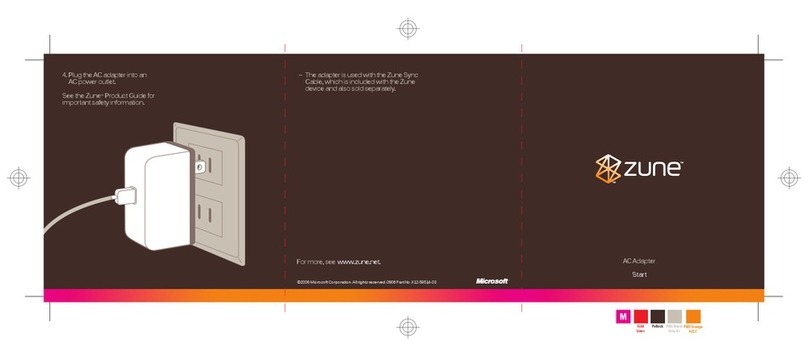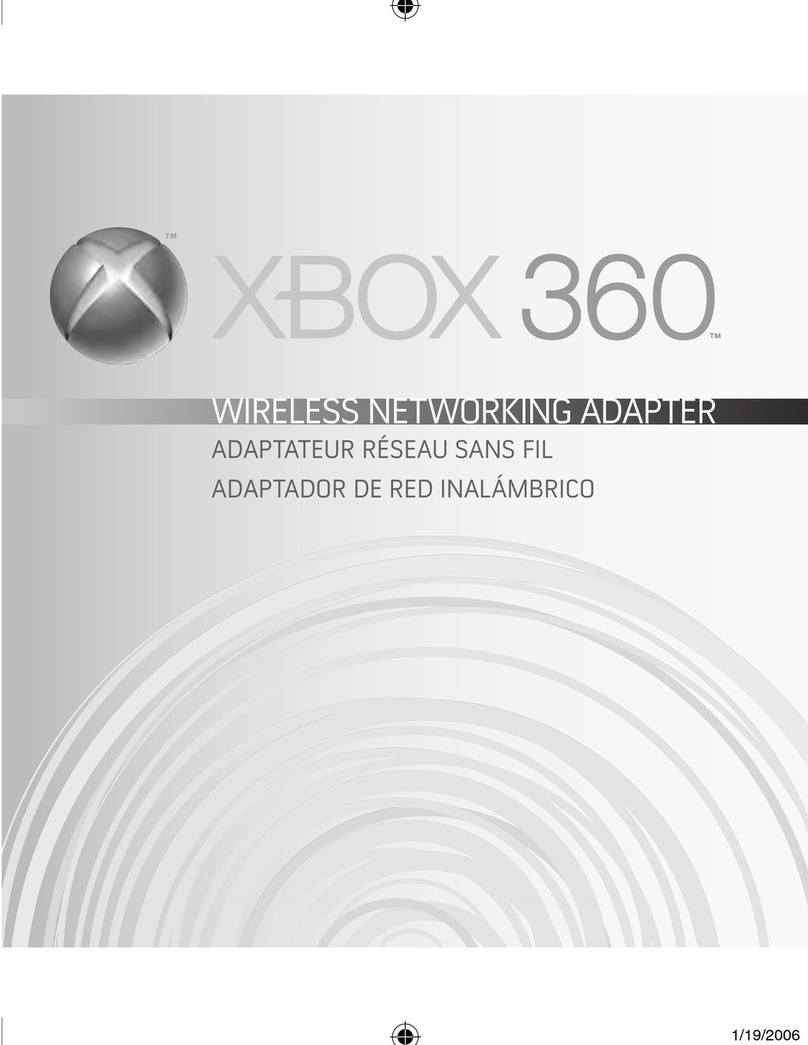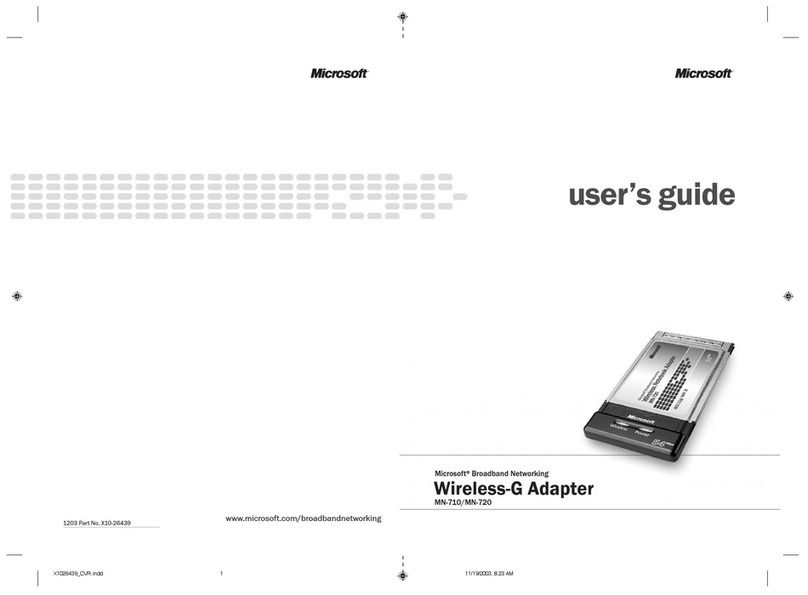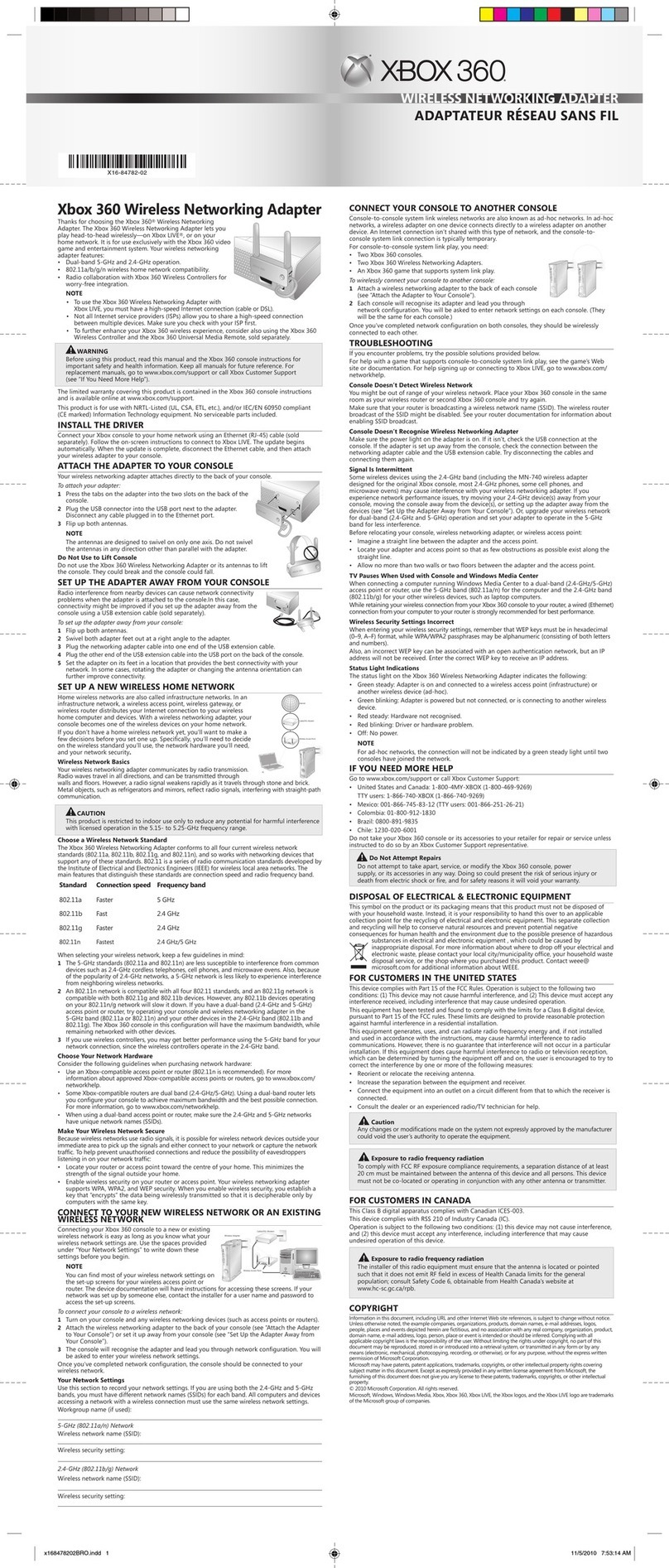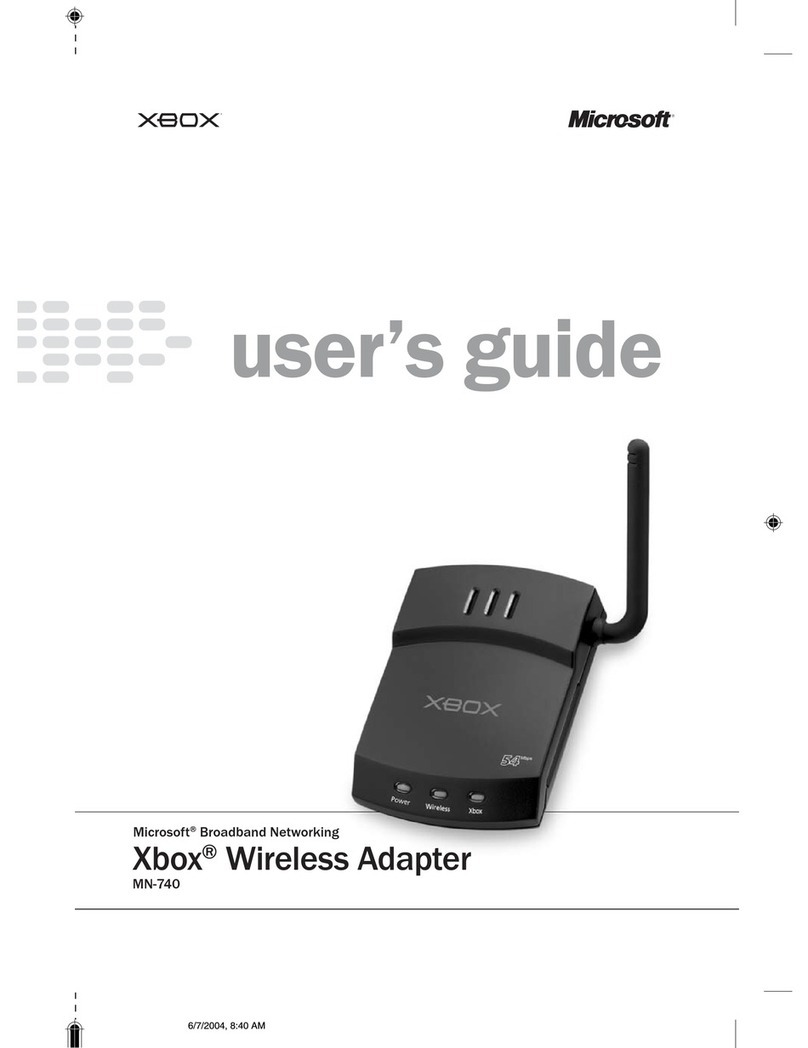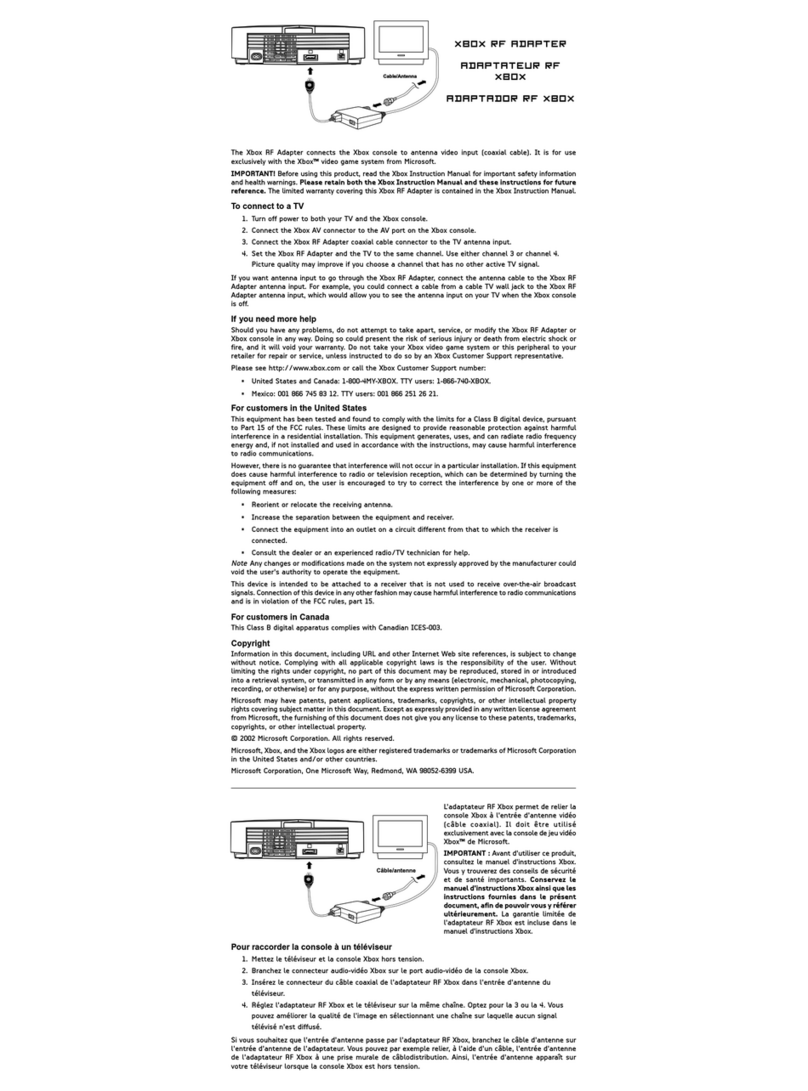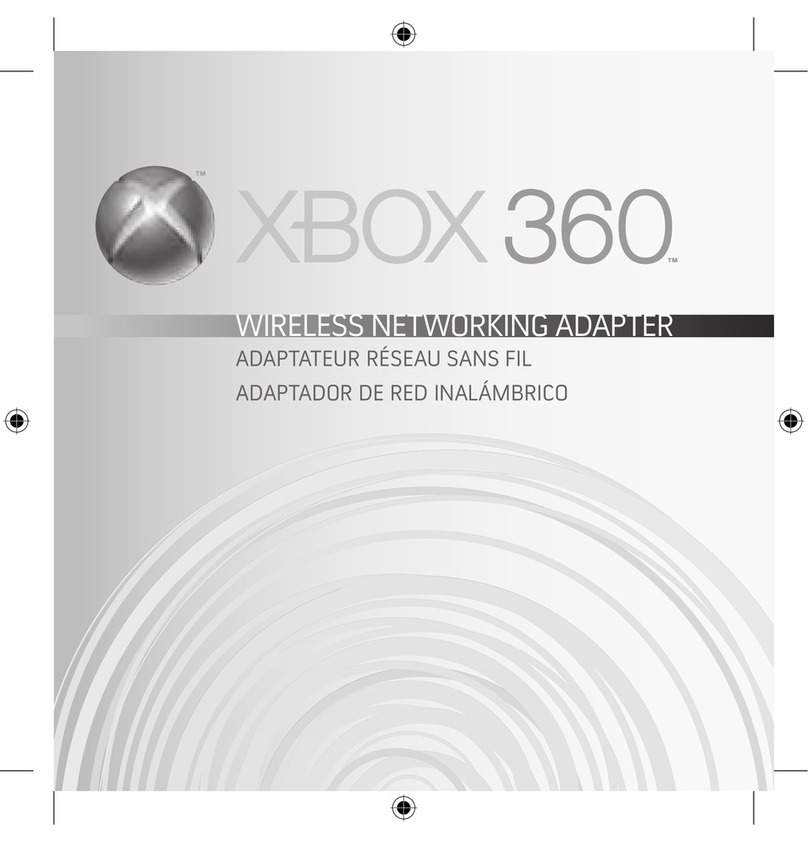start here
test5
network connections
configure4
wireless adapter
On the Wireless Settings screen, enter information about your network.
Try one of these tests to confirm that the setup of your adapter was
successful:
OIf you added your Xbox console to an existing network with a shared broadband
Internet connection, start a game that is supported by Xbox Live. Make sure
that you can access the service with your account.
OIf you connected two Xbox consoles, start a game that supports System Link
play. Use the System Link play option in the game, and make sure that you can
play with the team that is using the other Xbox console.
OIf you have other Microsoft Broadband Networking products installed on your
network, start the Broadband Network Utility from a computer on your network.
Make sure that your Xbox wireless adapter appears under Network Devices.
To troubleshoot network problems
Xbox®Wireless Adapter
MN-740
Microsoft®Broadband Networking
m
Check your wireless connection status
on the Wireless Status screen:
OIf your adapter is correctly configured
for the network, your connection
status will appear as Connected.
OIf your connection status appears
as Not Connected, select Settings
to review your wireless settings.
Check out the following resources to
help identify and solve common
problems:
OThe User’s Guide contains basic
troubleshooting instructions and
technical support information.
OOur Web site at www.microsoft.com/
broadbandnetworking includes
the most recent troubleshooting
information and product updates.
An adapter password is required for
installing adapter updates. The password
must contain no fewer than 3 characters
and no more than 16. If you do not specify
a password, you must use the default
password, admin, to update your adapter.
If you are connecting to an existing network that you chose
on the Select Network screen:
OSpecify the Security Type and Security Key if your
network uses wireless security. Do not change any other
settings on this screen.
The Xbox wireless adapter supports both 128-bit and 64-
bit WEP. The security type and security key that you specify
on your Xbox wireless adapter must match those specified
on your other network devices.
If you are setting up the first Xbox console for System Link
(console-to-console) play:
OSelect Network Name to create a wireless network name
(SSID). This name is case sensitive. When you set up the
wireless adapter on your second Xbox console, this name
will appear on the Select Network screen.
OSelect Network Mode, and then specify the network mode
as ad hoc 802.11b/g.
OSelect Channel to choose a channel. When you set up your
second Xbox wireless adapter, it will use the same channel.
OSelect Security Type to enable wireless security. Wireless
security helps protect your wireless network from
unauthorized access. 128-bit WEP is more secure than
64-bit WEP. We recommend using the highest security
setting that is supported by your second wireless adapter.
You must use the same security type on your second Xbox
console.
OIf you enabled wireless security, select Security Key to
specify a WEP key. For 128-bit WEP, use 26 characters. For
64-bit WEP, use 10. Use a combination of numbers and
the letters A through F. You must use the same WEP key on
your second Xbox console.
Important! Select Save when all
available items on this screen display
the settings that you want to use.