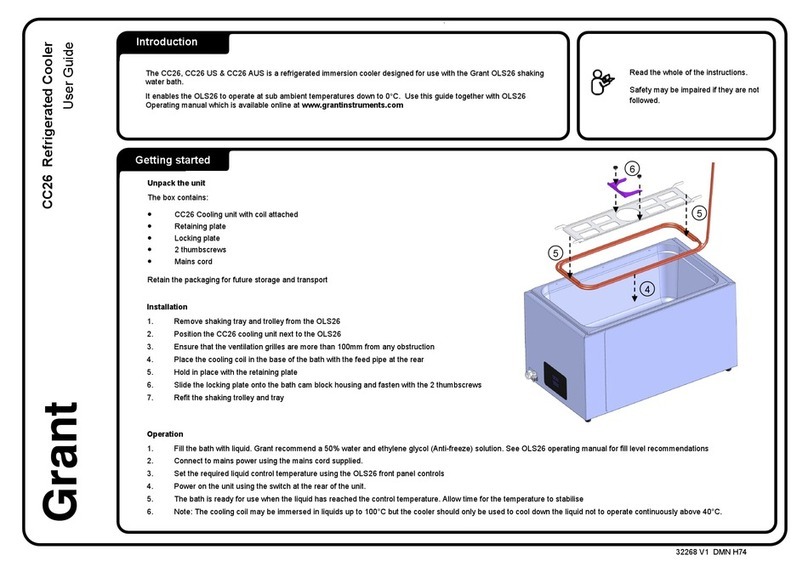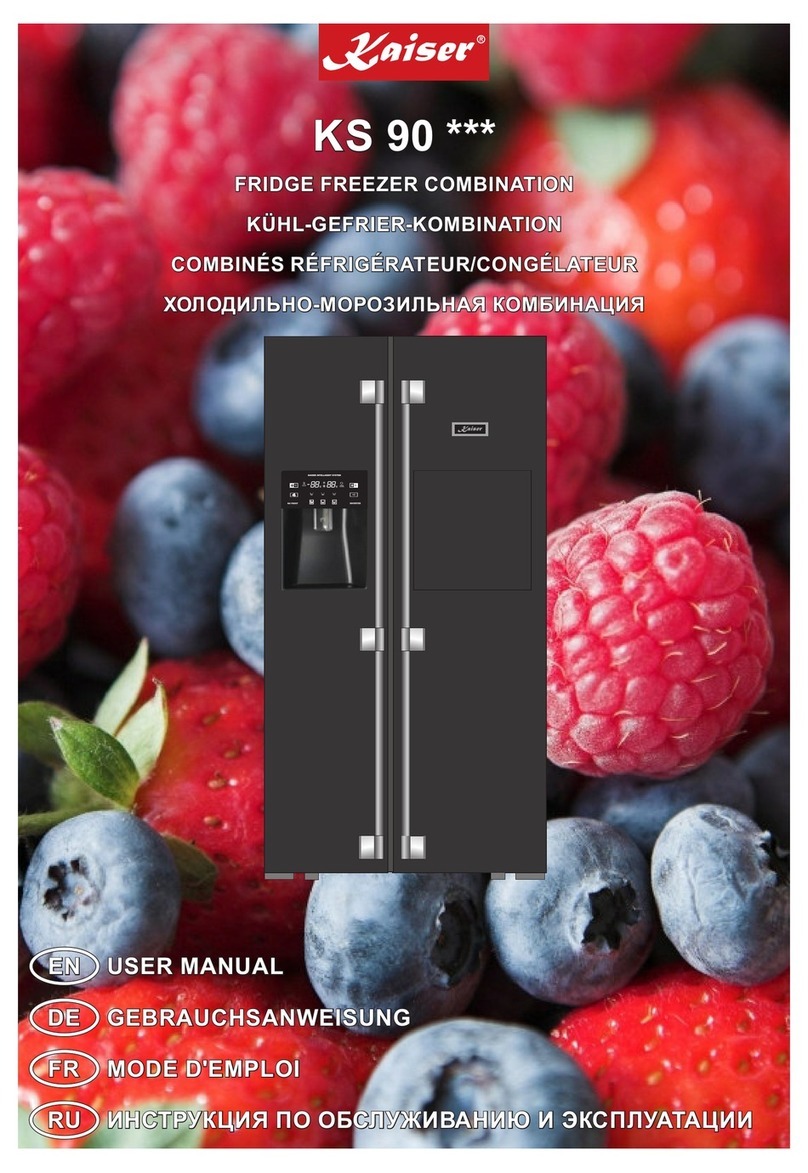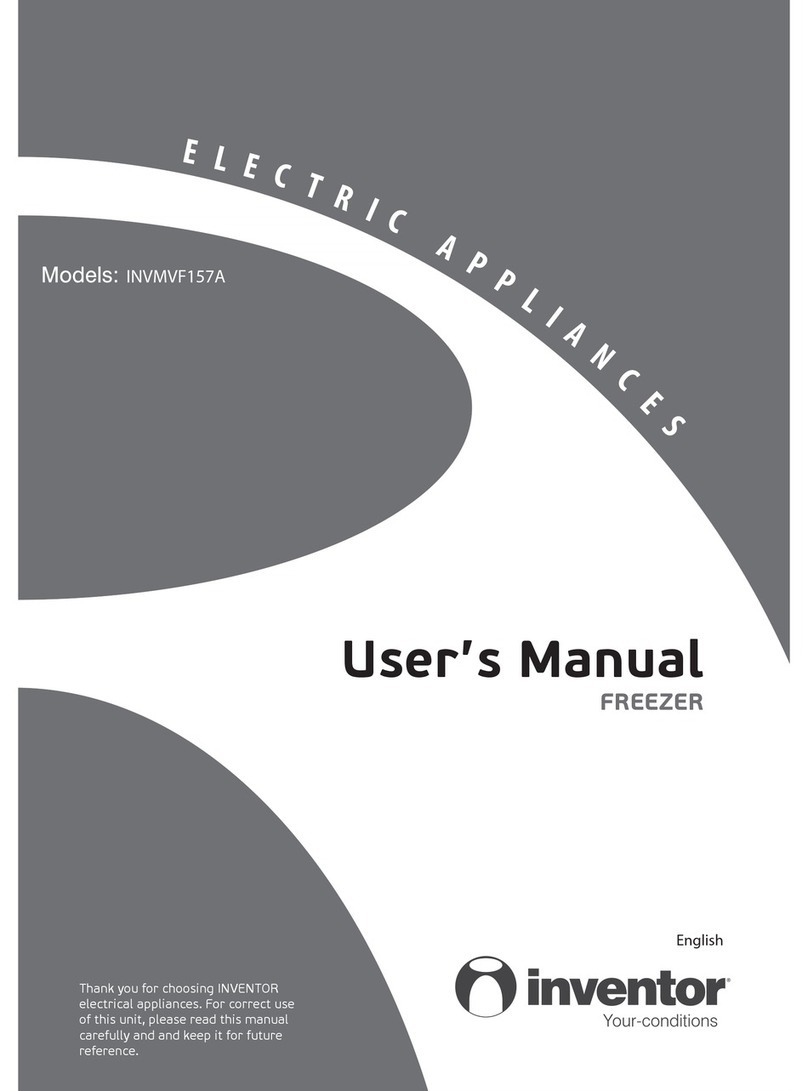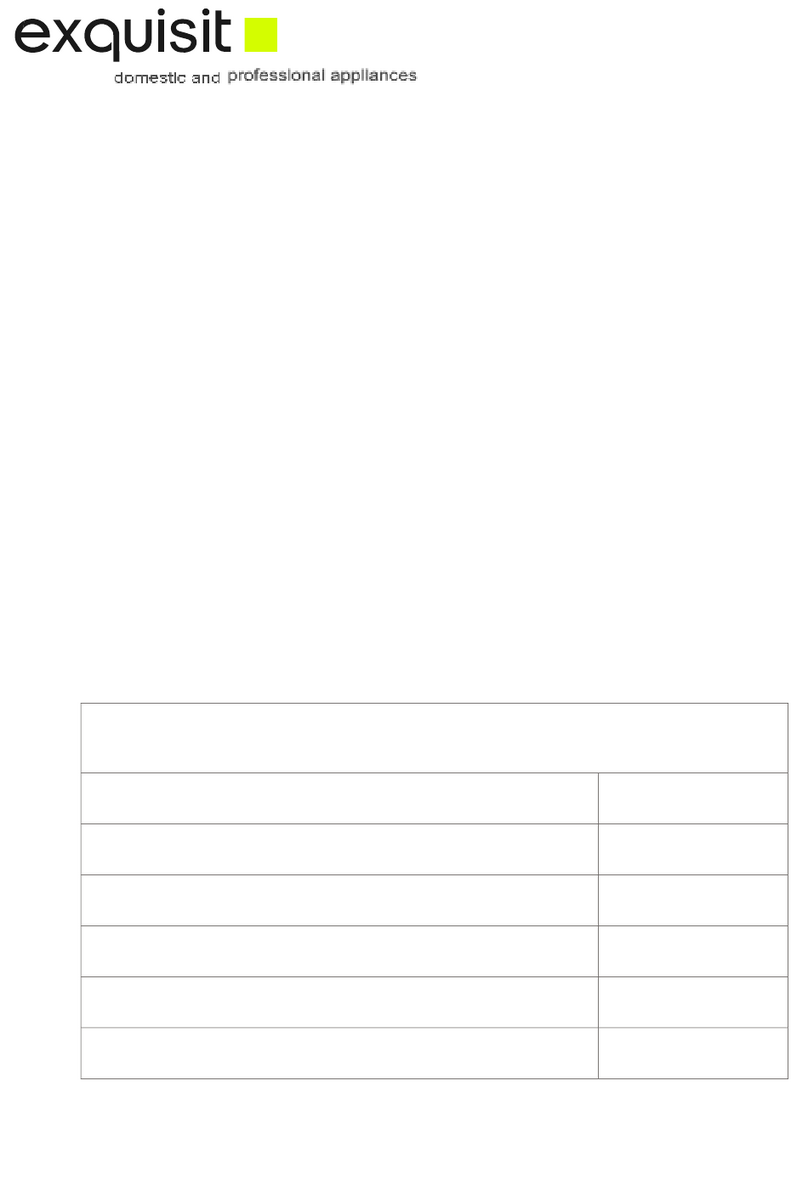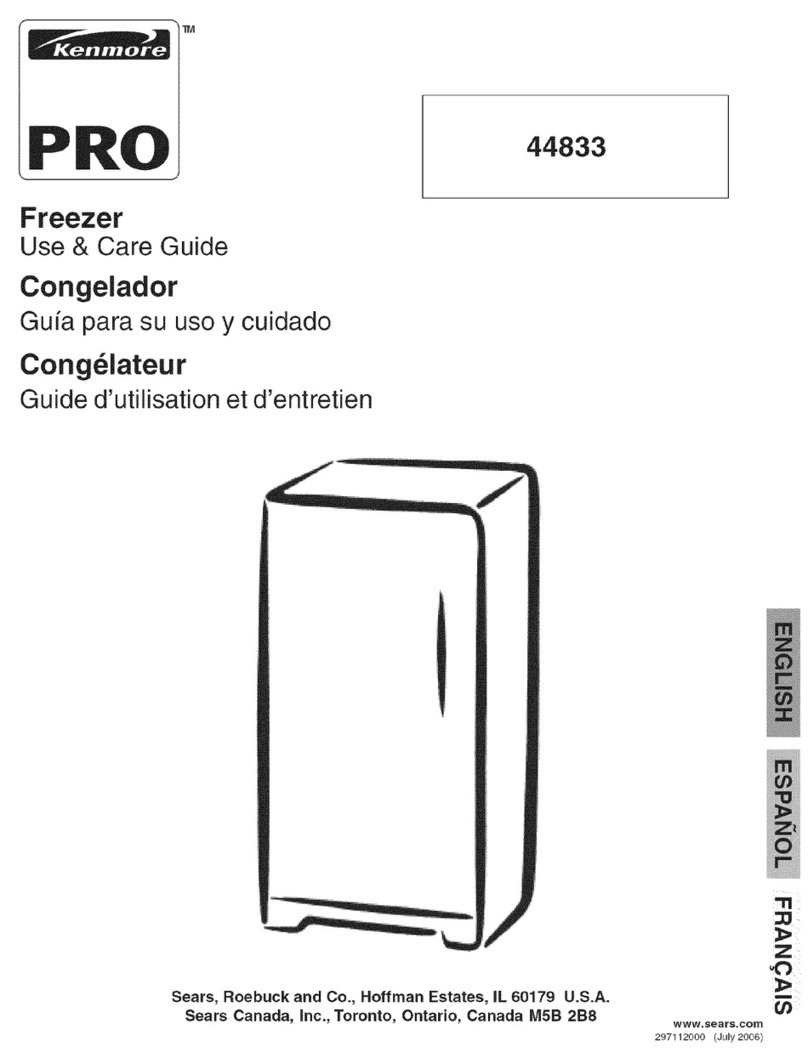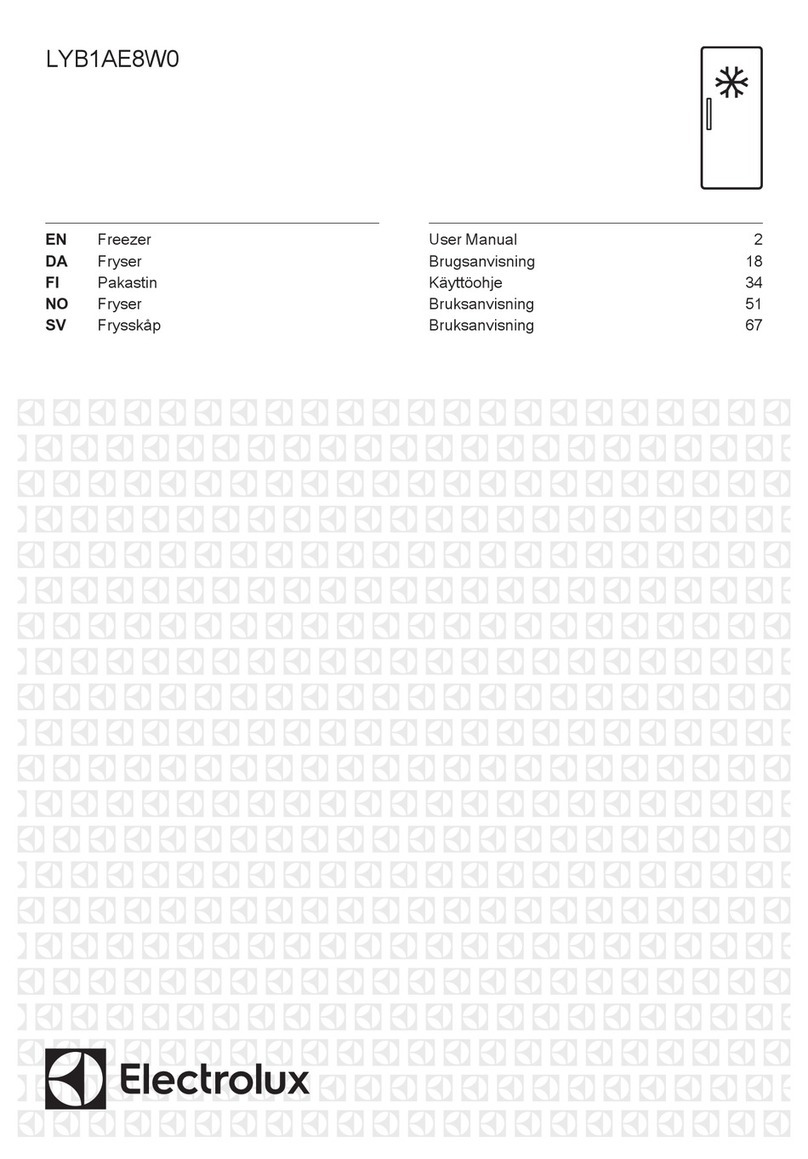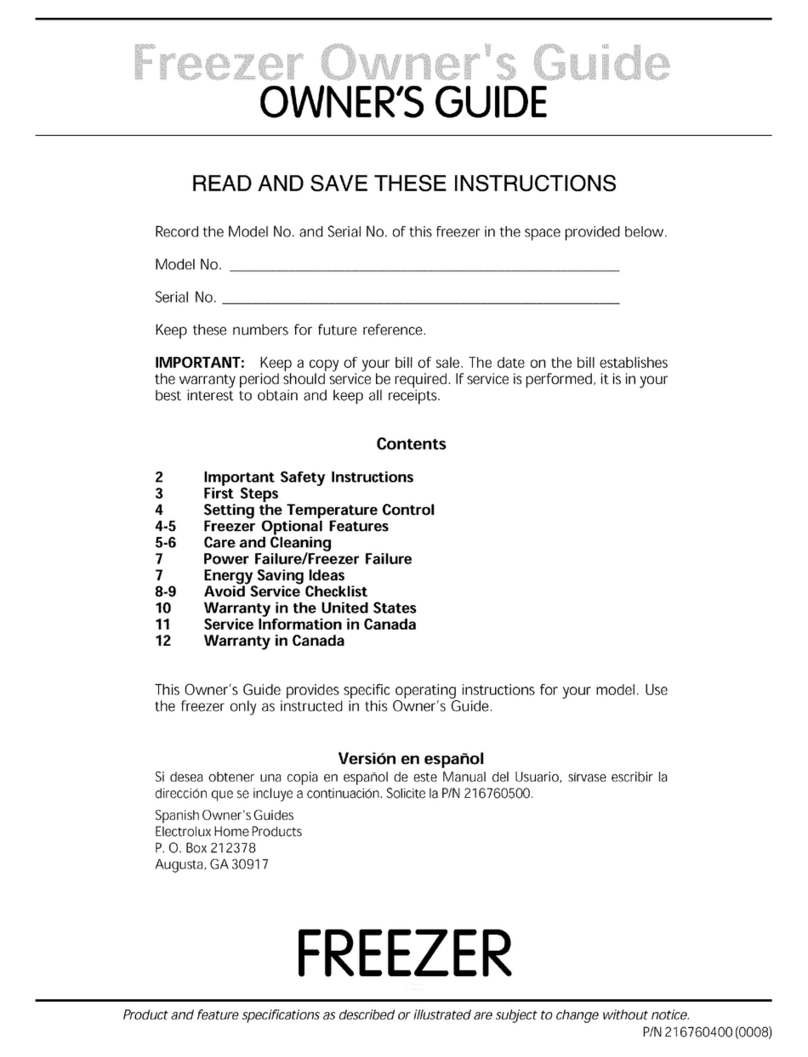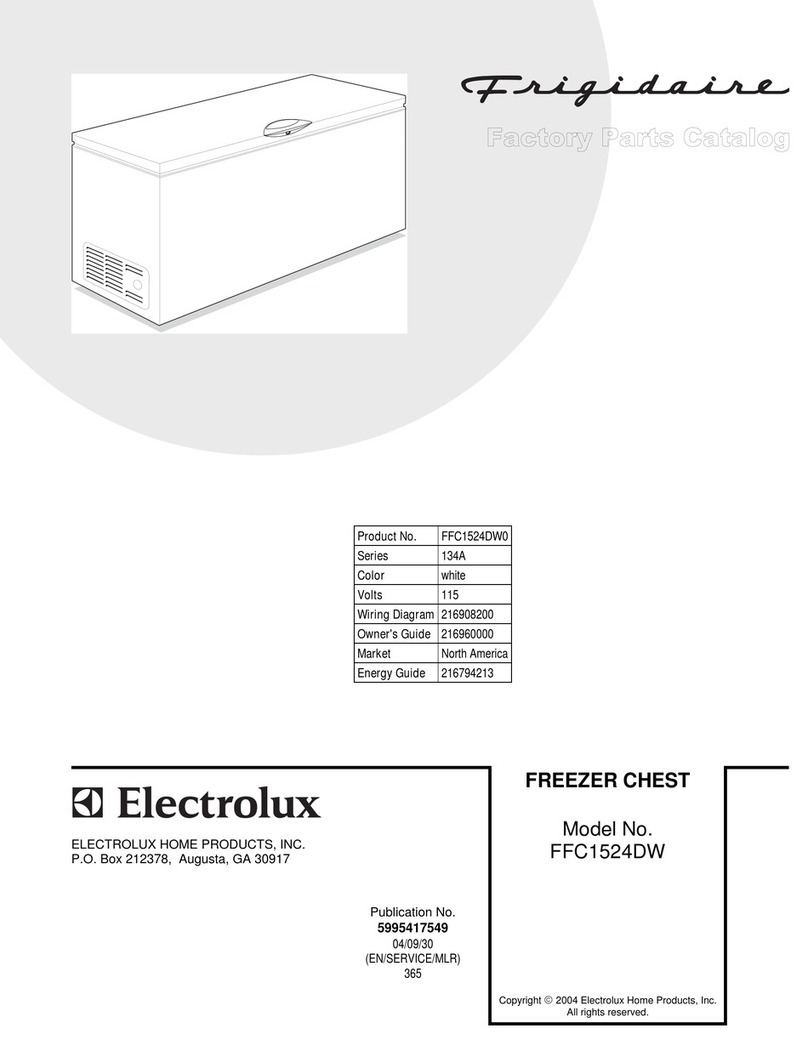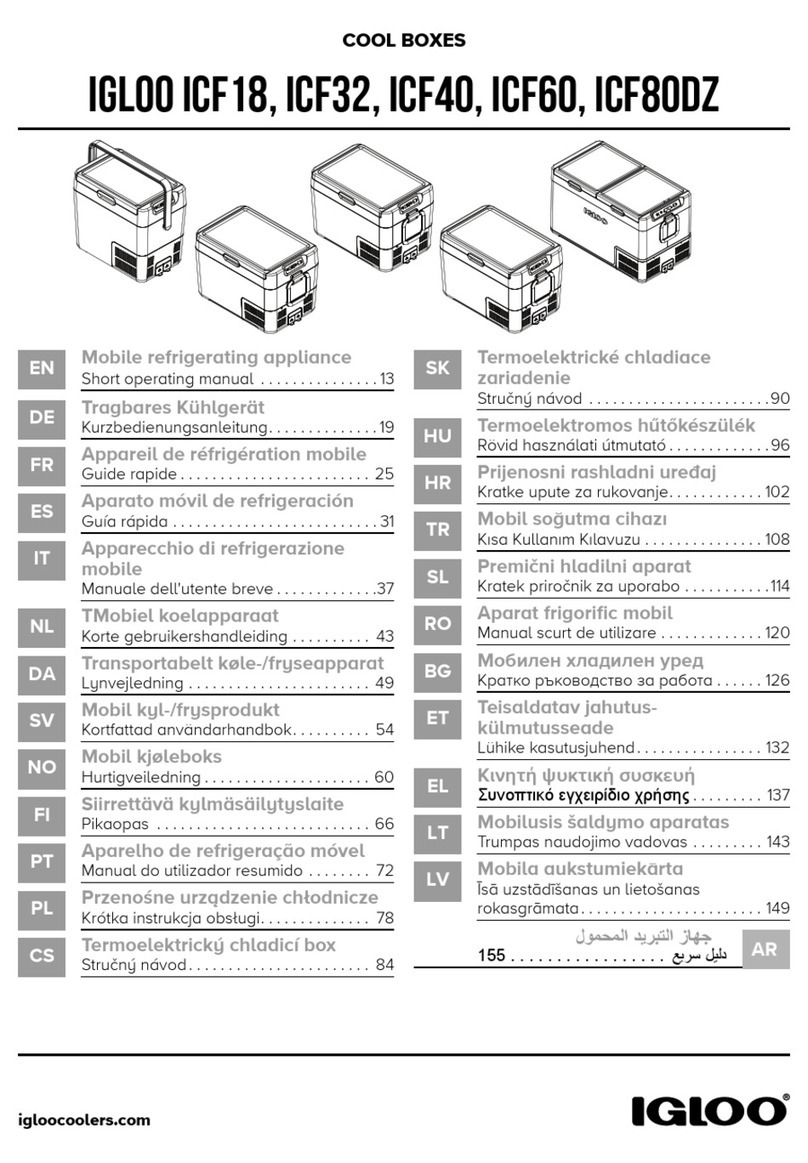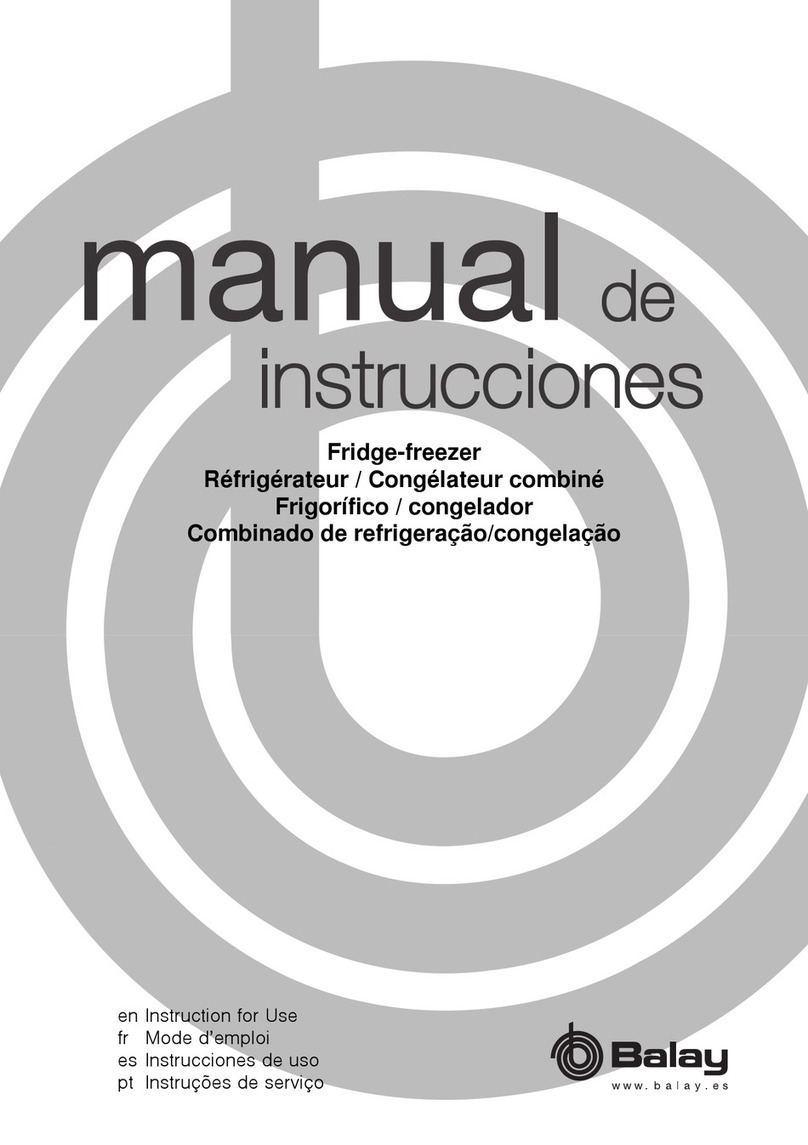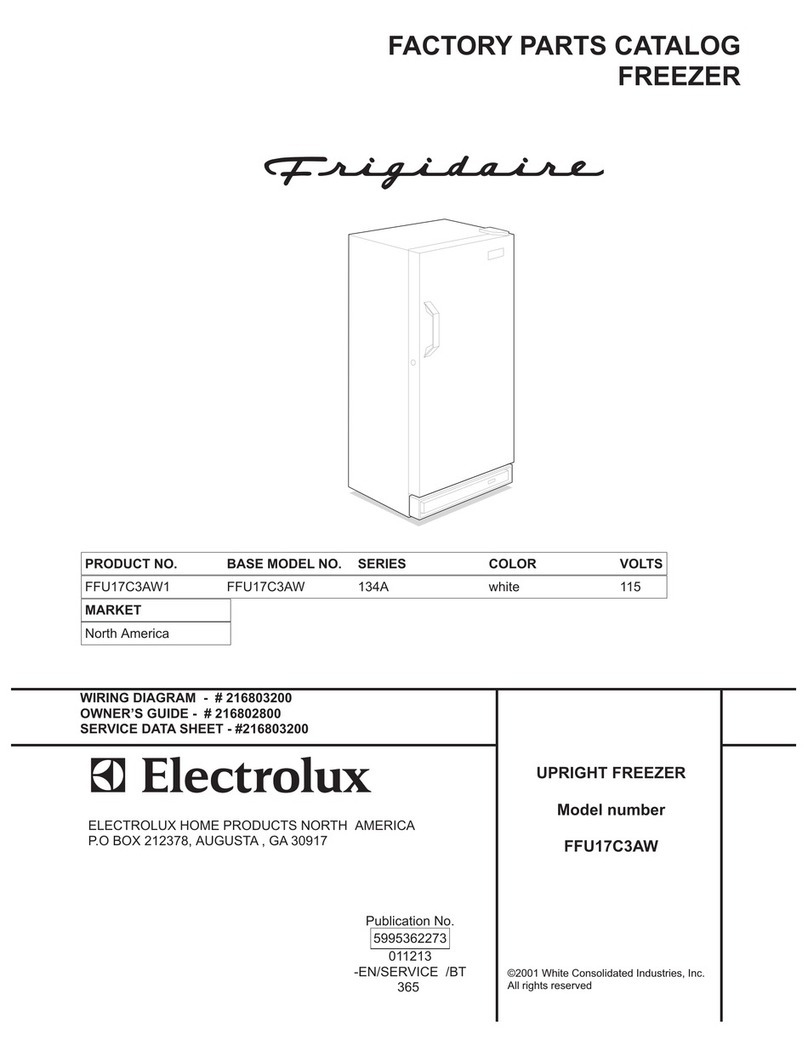Grant CRF-1 Series User manual

Controlled Rate Freezer
CRF-1 Series
Operating Manual
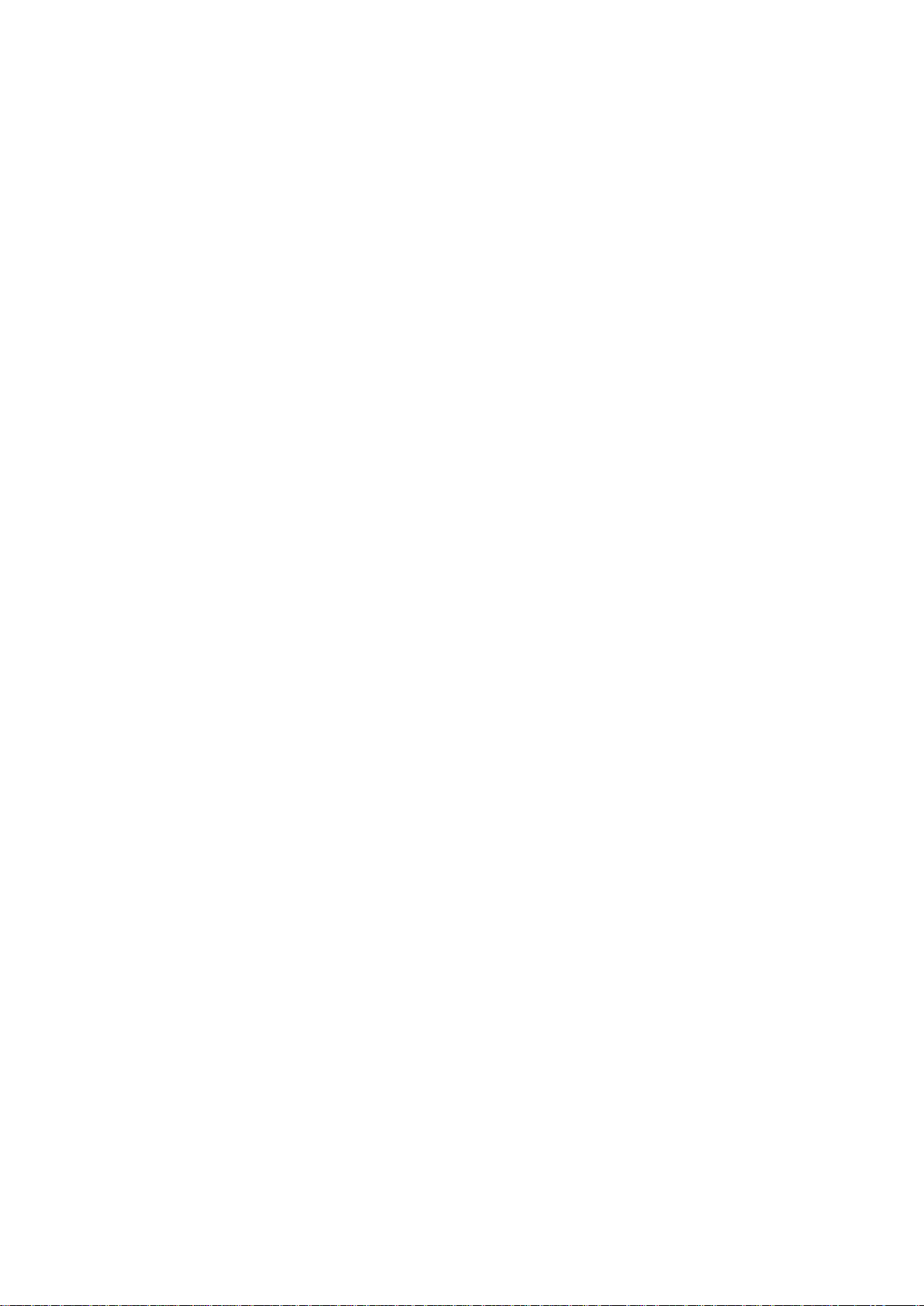
CRF-1 Operating Manual Page 2 of 60 33801-V4 DMN S90
Contents
1. Introduction.....................................................................................................................6
1.1. Product Description....................................................................................................... 6
1.2. Product Accessories...................................................................................................... 6
2. How to use this Operating Manual ...............................................................................6
3. Safety Information..........................................................................................................7
3.1. CRF-1 Series Controlled Rate Freezer......................................................................... 7
3.2. Cryopen Nucleating Tool............................................................................................... 7
4. Technical Specification .................................................................................................8
4.1. Operating Conditions..................................................................................................... 8
4.2. Electrical Details............................................................................................................ 8
4.3. Models Available ........................................................................................................... 8
4.4. Performance.................................................................................................................. 8
5. Installation.......................................................................................................................9
5.1. Unpacking ..................................................................................................................... 9
5.2. Freezer Position ............................................................................................................ 9
5.3. Electrical Connection..................................................................................................... 9
5.4. PC Setup..................................................................................................................... 10
5.5. Switching the Freezer On............................................................................................ 10
6. Grant CRF Software .................................................................................................... 11
6.1. Installation and set up ................................................................................................. 11
6.1.2. Logging in.................................................................................................................... 14
6.1.3. CRF-1 connection & synchronisation.......................................................................... 15
6.1.4. Software overview....................................................................................................... 15
6.2. Establishing communications with the freezer unit ..................................................... 16
6.3. Running a profile......................................................................................................... 18
6.3.1. Selecting the profile & details...................................................................................... 18
6.3.2. Running the profile ...................................................................................................... 19
6.4. Creating reports........................................................................................................... 19
6.4.1. Generating a run report............................................................................................... 19
6.4.2. Running a TSV log file conversion.............................................................................. 20
6.4.3. Generating an event log report ................................................................................... 21
6.5. Editing and creating profiles........................................................................................ 21
6.5.1. Editing an existing profile ............................................................................................ 22
6.5.2. Setting the parameters of a profile.............................................................................. 23
6.5.3. Saving & loading profiles............................................................................................. 26
6.5.4. Creating & restoring backups...................................................................................... 27
6.6. Designing and configuring reports .............................................................................. 29
6.6.1. User defined report header ......................................................................................... 29
6.6.2. Report template storage location ................................................................................ 31
6.7. Configuring the software ............................................................................................. 31
6.7.1. Log file configuration options ...................................................................................... 31
6.7.2. Report configuration options ....................................................................................... 33
6.7.3. Profile configuration options........................................................................................ 33
6.7.4. Event log configuration options................................................................................... 33
6.7.5. Format configuration options....................................................................................... 33
6.7.6. Communication configuration options......................................................................... 34
6.8. Users........................................................................................................................... 34
6.8.1. Creating new users ..................................................................................................... 34
6.8.2. Editing existing users .................................................................................................. 35
6.8.3. Deleting existing users ................................................................................................ 35
7. Operating Procedure for the CRF-1 Freezer............................................................. 36
7.1. Pre-operation Checks.................................................................................................. 36
7.2. Nucleating Tool Preparation........................................................................................ 36
7.3. Sample Preparation..................................................................................................... 36
7.4. Starting the Freezing Cycle......................................................................................... 39
7.5. Sample Nucleation ...................................................................................................... 39
7.6. End of Freezing Profile................................................................................................ 42
7.7. Stopping the Cycle and Generating a Report. ............................................................ 42

CRF-1 Operating Manual Page 3 of 60 33801-V4 DMN S90
7.8. Starting a New Cycle................................................................................................... 43
8. Freezing Profiles ......................................................................................................... 44
8.1. Embryo Cryopreservation............................................................................................ 44
8.2. Oocyte Cryopreservation............................................................................................. 45
8.3. Blastocyst Cryopreservation........................................................................................ 45
8.4. Embryonic Stem Cell Cryopreservation ...................................................................... 46
8.5. Spermatozoa Cryopreservation –Linear Cooling....................................................... 46
8.6. Oocyte –Non-Linear Cooling Cryopreservation ......................................................... 47
8.7. Cryovial Cryopreservation........................................................................................... 48
8.8. Test and Calibration profiles ....................................................................................... 48
9. Scientific References.................................................................................................. 49
10. Maintenance and Service ........................................................................................... 50
10.1. Cleaning ...................................................................................................................... 50
10.2. Replacement parts ...................................................................................................... 50
10.3.Service & Calibration................................................................................................... 50
11. Warranty....................................................................................................................... 51
12. Product Compliance ................................................................................................... 51
12.1. Disposal & WEEE........................................................................................................ 51
12.2. RoHS Directive............................................................................................................ 51
12.3. Electrical safety and Electromagnetic compatibility .................................................... 51

CRF-1 Operating Manual Page 4 of 60 33801-V4 DMN S90
Appendices
Appendix 1 Troubleshooting............................................................................................. 52
A1.1 Loud Mechanical Clicking or Tapping Noise or Unit Fails to Follow Cooling Ramp... 52
A1.2 No Power To Unit........................................................................................................ 52
A1.3 The Software Suite will not Communicate with the Freezer Unit................................ 52
A1.4 Straws Stuck To Sample Plate.................................................................................... 52
Appendix 2 Cryopen Nucleating Tool Operation ............................................................ 53
Appendix 3 Comms set-up when using the USB to Serial converter ........................... 54
Appendix 4 Unpacking instructions ................................................................................. 56
Appendix 5 Packing instructions...................................................................................... 57
Appendix 6 Transit Bolt ..................................................................................................... 58
List of Figures
Figure 1: Rear panel of freezer unit........................................................................................... 9
Figure 2: Front panel of freezer unit (keypad and power switch)............................................ 10
Figure 3: Software: Installation................................................................................................ 11
Figure 4: Software: .NET Framework Installation.................................................................... 12
Figure 5: Software: .NET Framework Installation User Account Control ................................ 12
Figure 6: Software: Install Wizard............................................................................................ 12
Figure 7: Software: Grant CRF Software Installation User Account Control........................... 13
Figure 8: Software: FTDI CDM Drivers Extraction .................................................................. 13
Figure 9: Software: FTDI CDM Drivers Installation................................................................. 13
Figure 10: Software: Install Wizard Completed....................................................................... 14
Figure 11: Desktop shortcut icon............................................................................................. 14
Figure 12: Software: Log In ..................................................................................................... 14
Figure 13: Software: Connected.............................................................................................. 15
Figure 14: User Software Overview......................................................................................... 15
Figure 15: Software: Connect.................................................................................................. 16
Figure 16: Software: Status bar............................................................................................... 17
Figure 17: Software: Choosing Profile..................................................................................... 18
Figure 18: Software: Generating PDF Reports ....................................................................... 20
Figure 19: Software: Generating TSV Report ......................................................................... 20
Figure 20: Software: Profile Editor........................................................................................... 22
Figure 21: Software: Profile Editor –Adding Segment............................................................ 22
Figure 22: Software: Profile Editor –Clearing Profile.............................................................. 23
Figure 23: Software: Profile Editor –Segment Type............................................................... 24
Figure 24: Software: Profile Editor –Segment Duration ......................................................... 25
Figure 25: Software: Profile Editor –Profile Output Editor...................................................... 25
Figure 26: Software: Profile Editor –Audible Alarm................................................................ 26
Figure 27: Software: Saving Profiles....................................................................................... 27
Figure 28: Software: Creating backup..................................................................................... 28
Figure 29: Software: Restoring backup................................................................................... 29
Figure 30: Software: User Defined Report Header ................................................................. 30
Figure 31: Software: User Defined Report .............................................................................. 30
Figure 32: Software: Log File Configuration Options .............................................................. 31
Figure 33: Software: User Defined Conditions........................................................................ 32
Figure 34: Software: User Text................................................................................................ 33
Figure 35: Software: User Details............................................................................................ 34
Figure 36: 0.5ml CBS straws positioned on sample plate....................................................... 36
Figure 37: 0.25ml IMV straws positioned on sample plate...................................................... 37
Figure 38: Cryovials positioned on sample plate..................................................................... 37
Figure 39: SBS microplate positioned on sample plate........................................................... 38
Figure 40: Software: Monitor Panel. Ready to start ................................................................ 39
Figure 41: Monitor Panel. Time to Nucleation......................................................................... 40
Figure 42: Monitor Panel. Nucleate......................................................................................... 40
Figure 43: Nucleation of CBS straws (CRF-1 H00)................................................................. 41
Figure 44: Nucleation of IMV straws (CRF-1 H01).................................................................. 41
Figure 45: Nucleation of cryovials (CRF-1 H02)...................................................................... 41

CRF-1 Operating Manual Page 5 of 60 33801-V4 DMN S90
Figure 46: Monitor Panel. End of Cycle................................................................................... 42
Figure 47: Pre-programmed embryo freezing cycle................................................................ 44
Figure 48: Pre-programmed oocyte freezing cycle ................................................................. 45
Figure 49: Pre-programmed blastocyst freezing cycle............................................................ 45
Figure 50: Pre-programmed embryonic stem cell freezing cycle............................................ 46
Figure 51: Pre-programmed sperm - linear freezing cycle...................................................... 46
Figure 52: Pre-programmed oocyte –non-linear freezing cycle ............................................. 47
Figure 53: Pre-programmed cryovial freezing cycle................................................................ 48
Figure 54: Allocated Com Port for USB-to-Serial Converter................................................... 54
Figure 55: Configuring the Com Port on the User Software.................................................... 55
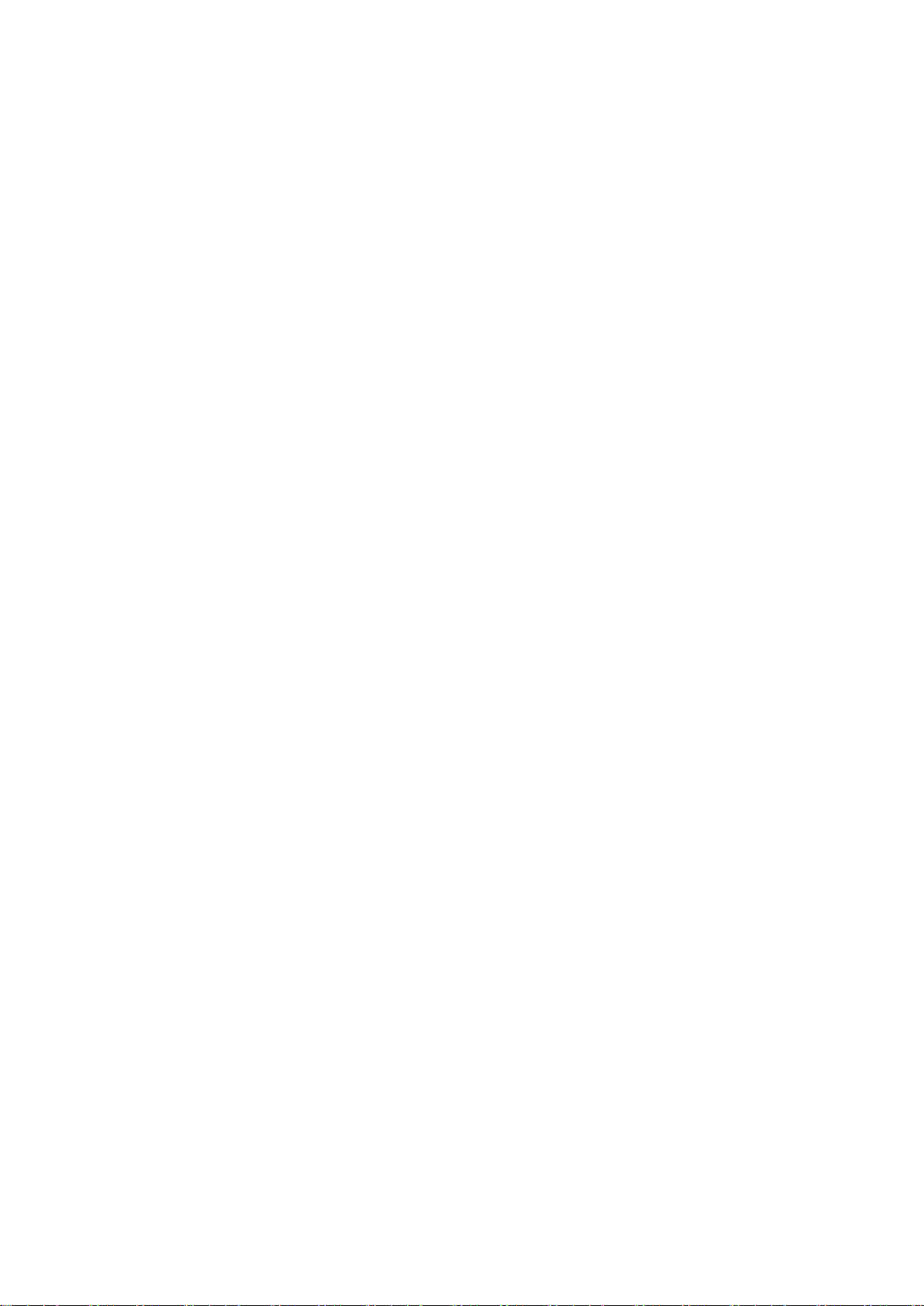
CRF-1 Operating Manual Page 6 of 60 33801-V4 DMN S90
1. Introduction
1.1. Product Description
The Grant CRF-1 series is a unique liquid nitrogen-free controlled rate freezer for biological
material preservation. It is pre-loaded with configuration specific freezing programs suitable
for the freezing of embryos, oocytes, blastocysts, stem cells and spermatozoa.
The CRF-1 is not a Medical Device as defined by European Directive 2007/47/EC.
1.2. Product Accessories
The following optional extras may also be supplied with the CRF-1 series freezer:
CRF-1 CRYOPEN Cryopen nucleating tool
CRF-1 CARTRIDGE Cryopen spare cartridges
Brief operating instructions for these product accessories are given in Appendix 2. Please
refer to accessory manuals for full operating instructions.
2. How to use this Operating Manual
This operating manual will allow you to unpack, correctly set-up and operate the CRF-1 series
controlled rate freezer both efficiently and safely. Important safety information is listed in the
following section. The technical specification is included in section 4.
If there is a technical matter that this operating manual does not address or any other
question concerning the CRF-1 product please do not hesitate to contact Grant Instruments
(Cambridge) Ltd.
The general details of your warranty for the CRF-1 series freezer are detailed in section 11.
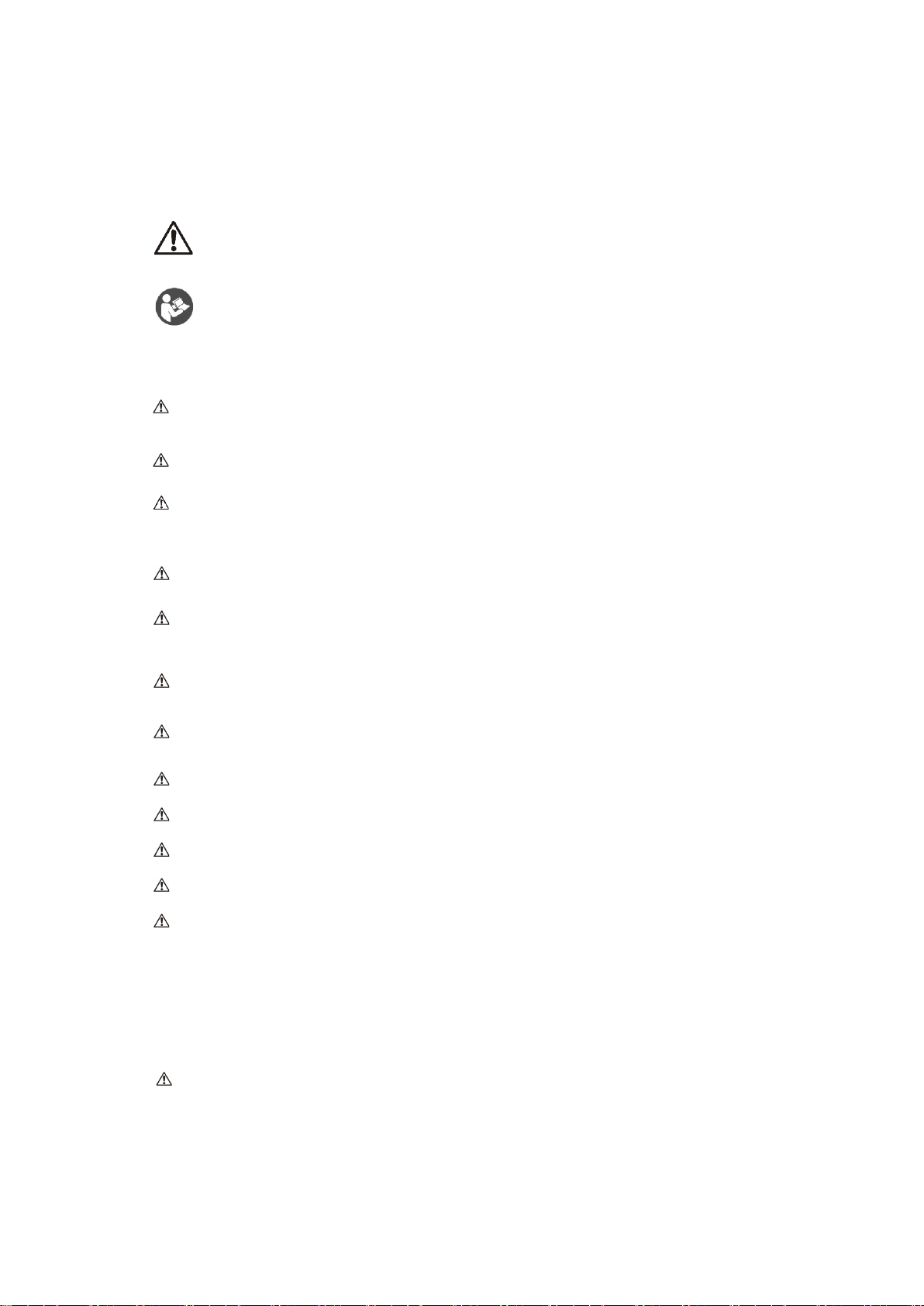
CRF-1 Operating Manual Page 7 of 60 33801-V4 DMN S90
3. Safety Information
3.1. CRF-1 Series Controlled Rate Freezer
The following symbols mean:
Caution: Read these operating instructions fully before use and pay particular
attention to sections containing the symbol.
Read this manual before using the CRF-1 nitrogen-free controlled rate freezer.
Particular attention should be paid to the Installation section and all safety
precautions for the unit.
Always observe the following safety precautions:
The unit is designed to be used by a professional person with the appropriate
knowledge to prevent damage to the user or the specimens
Use only as specified by the operating instructions
If the unit is used with accessories not provided or recommended by the manufacturer
or in a manner not specified by the manufacturer, the protection provided by the unit
may be impaired
After transport or storage in humid conditions, allow the unit to dry out before
connecting it to the supply voltage
Only connect the unit to the mains supply using the power supply unit and cables
provided
Ensure suitable protection is worn when accessing the freezing plate, as temperatures
down to -100ºC can be reached during and after the freezing cycle
Ensure that the mains switch and isolating device (power supply connector) are easily
accessible during use
Ensure the unit has been disconnected at the power supply socket before moving
The unit should not be used in hazardous atmospheres
The freezer should be switched off immediately if the plate temperature exceeds 30ºC
Do not check the plate temperature by touch.
The device contains a pressurised container and should not be incinerated.
3.2. Cryopen Nucleating Tool
When using the cryopen nucleating tool (if supplied) read the instruction manual and safety
instructions supplied with the product before use.
Ensure that suitable safety precautions are taken during use of the Cryopen and never
point the device towards the face.
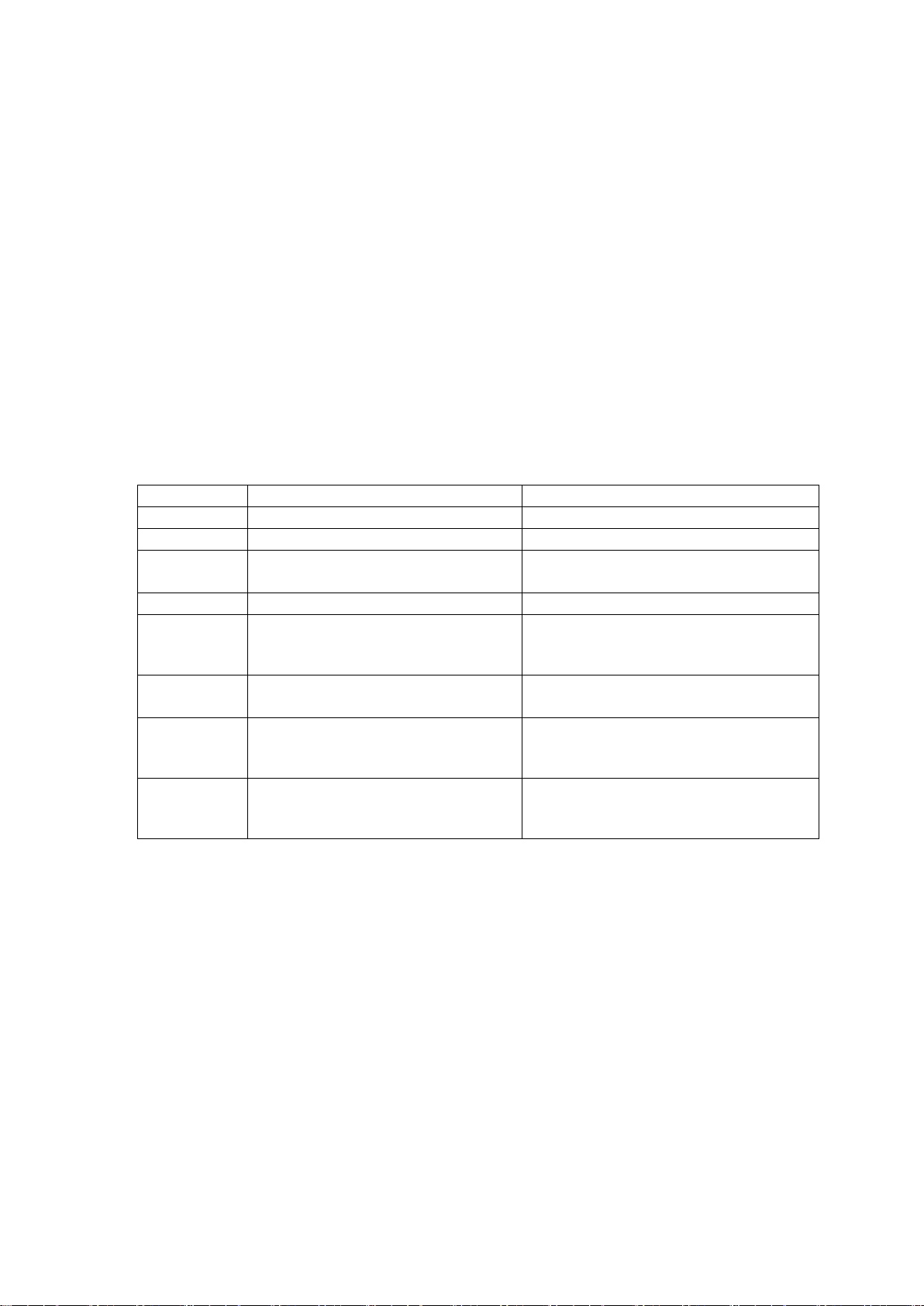
CRF-1 Operating Manual Page 8 of 60 33801-V4 DMN S90
4. Technical Specification
4.1. Operating Conditions
The CRF-1 is designed for operation indoors in a standard laboratory environment with
temperature and humidity control, with an ambient temperature between 20°C and 30°C at
altitudes up to 2000m.
4.2. Electrical Details
Mains Supply: 100-240V, 50-60Hz 2.5A (max)
Unit Supply: 24V DC
Unit Power Consumption: 150W (max)
Pollution degree: 2
Installation Category: II
4.3. Models Available
Model
Description
Compatible Vessels
CRF-1 H00
Plate for 16 0.5ml CBS straws
Cryo Bio Systems straws (014650)
CRF-1 H01
Plate for 18 0.3ml IMV straws
IMV Technologies straws (Paillette fine)
CRF-1 H02
Plate for 55 1.8ml cryovials
Max working volume per vial is 0.5 ml
NUNC cryovials (363401 –round)
NUNC cryovials (377267 –starfoot)
CRF-1 H03
Flat plate
CRF-1 H05
Plate for 1 SBS microplate
NUNC cryobank, 96 2D tube system
(374084)
FluidX data matrix tube 96 (65-52319)
CRF-1 H06
Plate for 55 1.8ml cryovials
Max working volume per vial is 1.0 ml
NUNC cryovials (363401 –round)
NUNC cryovials (377267 –starfoot)
CRF-1 H07
Plate for 10 0.5ml CBS straws & 12
1.8ml cryovials
Max working volume per vial is 0.5 ml
Freezing containers as H00 & H02
above
CRF-1 H08
Plate for 12 0.3ml IMV straws & 12
1.8ml cryovials
Max working volume per vial is 0.5 ml
Freezing containers as H01 & H02
above
4.4. Performance
Max Plate Temperature2: 30ºC (all models)
Min Plate Temperature2: Dependent on model type
H00, H01, H03, H07, H08 -100ºC
H02, H05, H06 -80ºC (typical)
Max Cooling Rate2: 10ºC/min (dependent on model & plate temperature)
Max Temperature Stabilisation Time15 minutes (all models)
Plate Temperature Accuracy3±0.5ºC (all models)
Plate Temperature Stability2±0.1ºC (all models)
Plate Temperature Uniformity2< ±1.0ºC (all models)
1. Time to achieve a stable 20ºC start temperature from switch on
2. Unloaded plate
3. Calibrated accuracy taken as an average of 4 points at defined locations on an unloaded plate
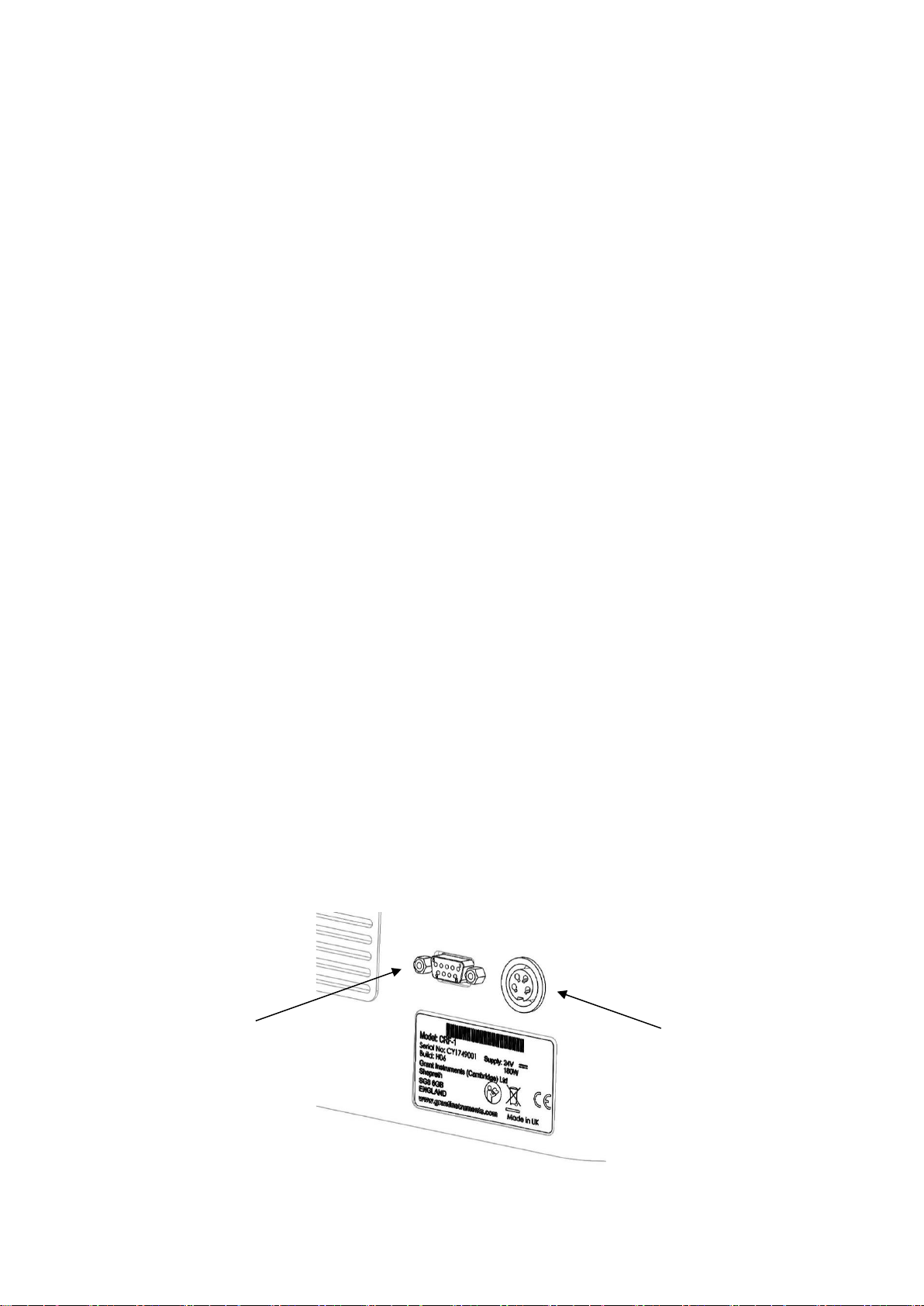
CRF-1 Operating Manual Page 9 of 60 33801-V4 DMN S90
5. Installation
5.1. Unpacking
Standard equipment includes:
CRF-1 controlled rate freezer
Power supply unit with UK and Euro mains lead adaptor
Serial communications lead
Serial to USB adapter
Software on USB memory stick
Operating manual
Unpacking instructions
If the cryopen nucleating tool has been ordered in addition to the CRF-1 freezer it will also be
included.
Read and carefully follow the unpacking instructions included with the unit to ensure the unit
is ready for installation and operation.
Remove packing materials carefully, and retain them for future shipment or storage of the
equipment. Inspect the unit to ensure that no damage has occurred during transit. If the unit
shows any sign of damage, or any items are missing, please contact Grant Instruments
immediately.
When lifting the freezer place hands underneath the unit and do not move by pressing on the
casework.
5.2. Freezer Position
Ensure the freezer is positioned on a flat, stable surface so that the vents and the air outlet at
the rear of the freezer unit are not blocked. Leave a clearance of at least 200mm all around
the unit. Ensure that the unit is not placed directly in line with a heating or air conditioning
vent, is protected from draughts from fans, doors or windows, is not near a radiant heater and
is not in direct sunshine.
5.3. Electrical Connection
For normal connection to the mains, plug the external power supply into the 24VDC socket at
the rear of the freezer unit (
Figure 1) and connect the mains plug into an appropriate single-phase mains supply which
has an earth contact. If a UPS is being used, please read the instruction manual supplied with
the UPS before use. If the mains power supply fails then the UPS should allow the CRF-1 to
complete any freezing cycle that is running.
Figure 1: Rear panel of freezer unit
9-pin D-type
communications
socket
24VDC
Power socket

CRF-1 Operating Manual Page 10 of 60 33801-V4 DMN S90
Power switch
5.4. PC Setup
The CRF-1 user software can be run on any laptop or desktop computer using Windows 7 or
Windows 10. However, there are several elements that must be considered before starting
any data run.
Ensure any laptop used has sufficient power to maintain its powered-on state during the
whole run. For complete security, the laptop should be powered directly from the mains
supply.
To ensure run data is not lost, check the power settings do not allow the laptop to go into
standby or hibernation mode.
Do not close the laptop during a data run as this could cause a loss of run data.
5.5. Switching the Freezer On
Before switching on the unit, connect the serial to USB communications lead (9-pin D-type)
between a USB port of the computer and the back of the freezer.
Switch on the freezer unit using the power switch on the front panel of the unit (Figure 2). The
switch illuminates red when the power is switched on.
Figure 2: Front panel of freezer unit (keypad and power switch)

CRF-1 Operating Manual Page 11 of 60 33801-V4 DMN S90
6. Grant CRF Software
The software described in this manual is Grant CRF Software version 1.0.1
Grant CRF Software is available free of charge from your main distributor or from Grant
Instruments (Cambridge) Ltd.
6.1. Installation and set up
6.1.1.1. Loading the software
The installation requires Windows 7 or Windows 10.
In addition to loading the Grant CRF software you will also be loading the drivers for the USB
to serial converter (FTDI). In the case of Windows 7 only, you will be loading Microsoft .NET
4.5 framework if this is not already installed. This is detected automatically.
Administrator rights on the computer are needed to install the software requisites, software
and USB to serial converter driver.
Insert the Grant CRF Software USB stick into the computer. Locate Setup.exe on the USB
drive and double click to open.
Figure 3: Software: Installation
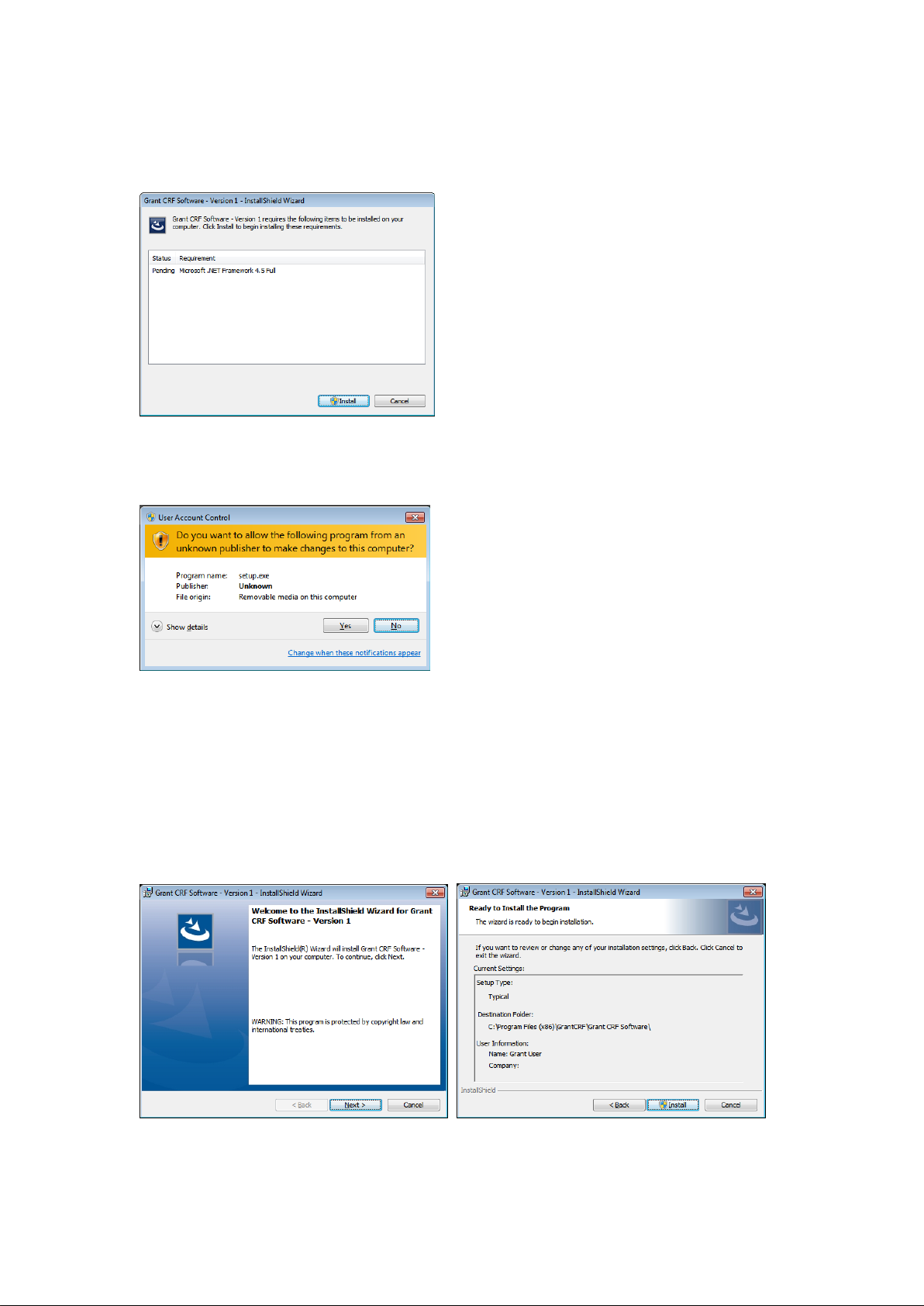
CRF-1 Operating Manual Page 12 of 60 33801-V4 DMN S90
6.1.1.2. .NET framework (Windows 7 only)
The installation will detect whether .Net requires to be installed. If it is already installed or if
the operating system is Windows 10, then this step is skipped. Select "Install".
Figure 4: Software: .NET Framework Installation
You will also be prompted by the user account control. Select "Yes".
Figure 5: Software: .NET Framework Installation User Account Control
Installation of the .NET framework takes several minutes. To complete the installation of .NET
your computer will restart automatically and then continue with the installation of the next part.
You will need to log back in during this process.
6.1.1.3. Continue install and FTDI drivers
Installation will continue, or with Windows 10 this will be the first screen you will see. Select
"Next" to move on to the Ready to Install window. Select "Install".
Figure 6: Software: Install Wizard
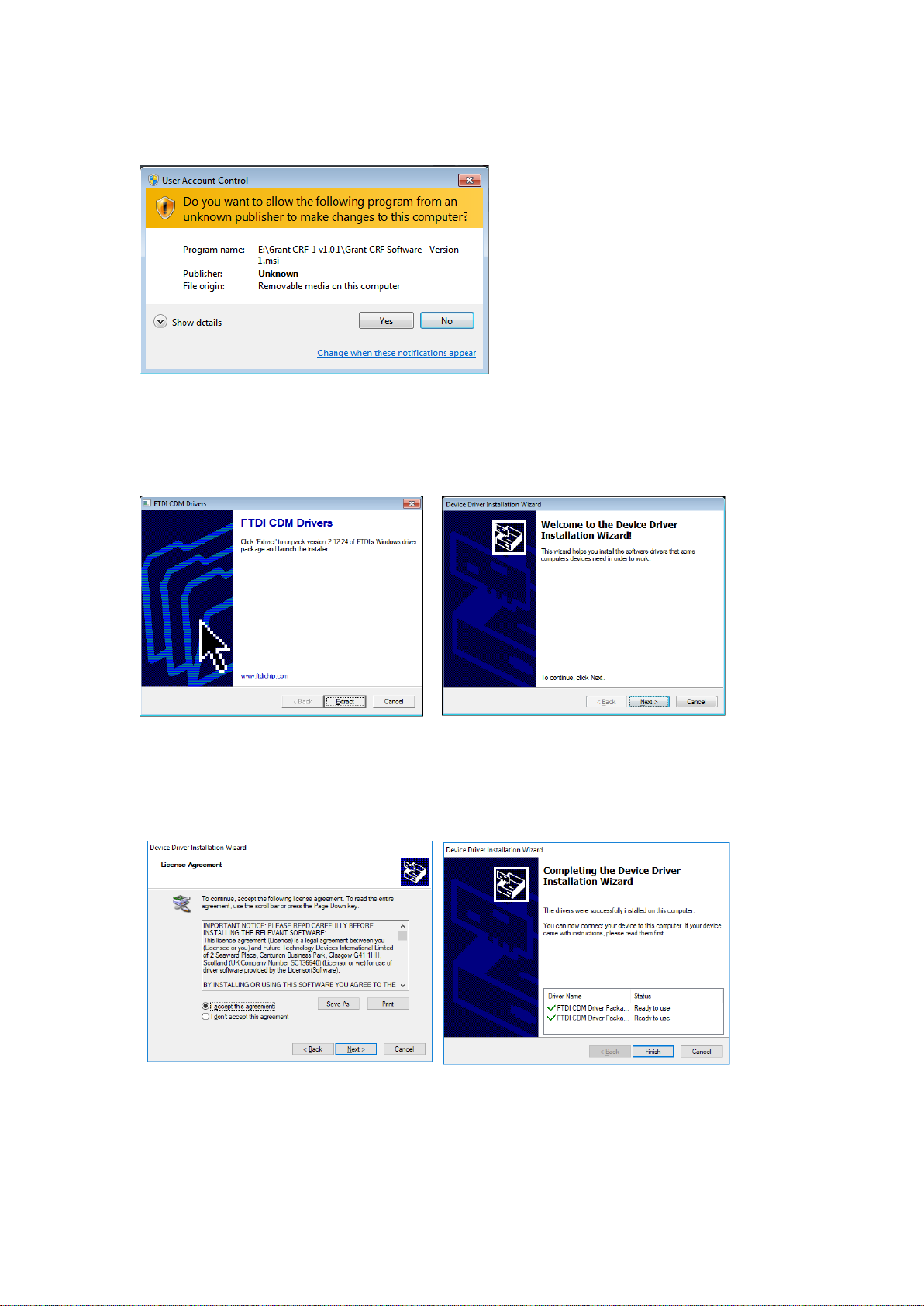
CRF-1 Operating Manual Page 13 of 60 33801-V4 DMN S90
The software will start installing. User Account Control will ask if you wish to make changes.
Select "Yes". Installation will continue.
Figure 7: Software: Grant CRF Software Installation User Account Control
You will then be asked if you wish to extract the FTDI drivers. These are required for the USB
to serial converter that you will use to make the hardware connection to the CFR. Select
"Extract". Then on the following Device Driver Installation Wizard select "Next".
Figure 8: Software: FTDI CDM Drivers Extraction
You will be asked to read and agree to the licence terms. Then select "I accept this
agreement" as shown. Select "Next". Driver installation will complete within a few seconds.
Select "Finish".
Figure 9: Software: FTDI CDM Drivers Installation

CRF-1 Operating Manual Page 14 of 60 33801-V4 DMN S90
Installation will now complete in a few second. Select "Finish".
Figure 10: Software: Install Wizard Completed
6.1.2. Logging in
Start the software by either double-clicking on the shortcut icon on your desktop (Figure 11)
or by selecting ‘Grant CRF Software' from the program list in the start menu on your
computer.
Figure 11: Desktop shortcut icon
When the software is run for the first time the default User ID is Admin and the default
Password is Admin1 (see Figure 12). The Admin user is an administrator level user and has
access to all software options. Other levels of access are available to Standard and Advanced
users –these user levels can be set up via the Users page (see Section 6.8).
Figure 12: Software: Log In

CRF-1 Operating Manual Page 15 of 60 33801-V4 DMN S90
6.1.3. CRF-1 connection & synchronisation
Wait at least 15 seconds after turning the CRF-1 on before trying to connect. To establish the
connection, click the Connect button at the bottom of the software (see Figure 13). The CRF-
1 and software will synchronise with each other. While this occurs, two bars show the
progress. When the synchronisation is complete, the Connect button will change to
Disconnect and the software will show Status: Connected (see Figure 13).
Figure 13: Software: Connected
As soon as the software is connected to the CRF-1, all parameters will be constantly read
from the CRF-1 and updated. The CRF-1 will either be stable at the profile start temperature
or changing towards the Set Temp (oC). While the CRF-1 is changing it is not possible to run
a temperature profile and the Start button and Profile Details are disabled.
When the value in the Plate Temp (oC) box reaches the Set Temp (oC) box value and is
sufficiently stable then the Start button and Profile Details are enabled and the CRF-1 is
ready to run a profile.
6.1.4. Software overview
Figure 14: User Software Overview
Shows the current run data and
profile details
Generates reports of the data
and events
Create and edit temperature
profiles
Design templates for Reports
Configure the software defaults
Edit, create and delete User ID,
levels and passwords
Fault diagnostic page
Log out as current user
Type and
serial
number of
CRF-1
Profile
being used
and CRF-1
status
COM port
being used and
connection
status
Firmware
part and
issue
number
Current
logged in
user and
access level
Connect/
Disconnect
from CRF-1

CRF-1 Operating Manual Page 16 of 60 33801-V4 DMN S90
6.2. Establishing communications with the freezer unit
Ensure the computer is connected to the unit using the serial communications lead or USB to
Serial converter.
On the Monitor panel, click on the ‘Connect’ button as shown below. The ‘Comms Status’ at
the bottom of the panel will change to ‘Status: Connected’. Other details such as the unit
model and serial number will also be displayed. If the software fails to connect to the unit, see
Appendix A1.3 for help.
Figure 15: Software: Connect
The freezer unit will remain connected until the Disconnect button is pressed or the unit is
switched off.
The system will be ready to use when the freezer unit plate temperature has stabilised at the
Start Temperature. This may take approximately 5 minutes if the unit has only just been
switched on
When the freezer has reached a stable temperature the Cryocooler Status will display ‘Status:
Ready’. See figure below. The ‘Ready’ green light will also illuminate on the freezer front
panel.

CRF-1 Operating Manual Page 17 of 60 33801-V4 DMN S90
Figure 16: Software: Status bar
The software suite can now be used to control the freezing cycle as well as configure the
freezer, edit and create new freezing cycles, as well as generate reports with graphs and data
of each freezing cycle run.

CRF-1 Operating Manual Page 18 of 60 33801-V4 DMN S90
6.3. Running a profile
Profiles can be set up and run using the Monitor page.
Figure 17: Software: Choosing Profile
6.3.1. Selecting the profile & details
Before running a cooling profile check the following are correct:
•The cooling profile
•The logging interval
•The name and storage folder of the log file
6.3.1.1. Choosing the profile to run
In the Profile Details window choose a profile from those loaded on the CRF-1 from the
Profile options (e.g. Cryo1 in Figure 17). The specific temperature details of the chosen
profile can be viewed by clicking on the View Details box. This will help ensure you have
chosen the correct profile before it is run.
6.3.1.2. Setting the log file parameters
Set the Log Interval, Log Directory and Log Filename in the Profile Details window. The
log interval is normally set at 2 seconds for typical cryopreservation applications with run
lengths up to approximately three hours (e.g. stem cell, blastocysts, mouse embryo, somatic
cells etc).
Note: Shorter logging intervals and long cryopreservation profiles result in very large log files
that may not provide any more information. For applications that need prolonged freezing
stages, the interval can be increased to up to 60 minutes between logging points dependent
on application.
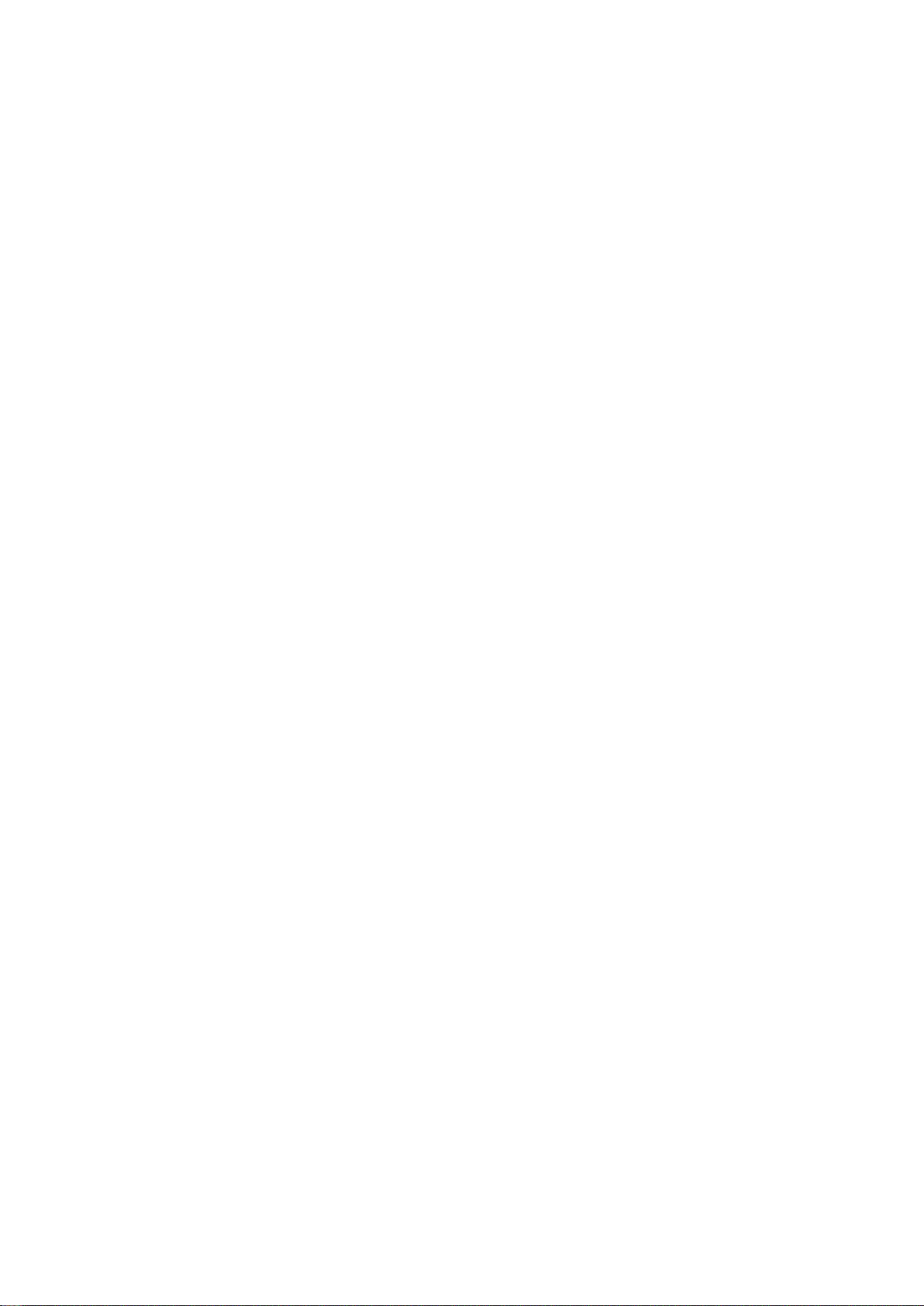
CRF-1 Operating Manual Page 19 of 60 33801-V4 DMN S90
The location and filename of the directory where the log files are stored should be confirmed
before starting the run.
Note: The default settings for the profile details can be changed using the Software Config
page (see Section 6.7 for further details)
6.3.2. Running the profile
When all of the settings are correct and the CRF-1 is at the start temperature (indicated by
the ‘Ready’ light being on) you are ready to perform a cooling run. Load the samples onto the
cooling plate according to the appropriate protocol and click Start Profile.
Note: Clicking the Stop Profile button will abort the run and the CRF-1 will return to the start
temperature.
6.4. Creating reports
6.4.1. Generating a run report
6.4.1.1. Report formats
The software stores log files and an event log in an encrypted GEF file format. This ensures
that source files cannot be altered without detection and are suitable for validation and
archiving purposes.
Four reports can be produced from the encrypted log file using the Report page:
•PDF Detailed Report: Includes a graph of the actual and set temperatures, a profile
summary section, a notes box for handwritten information and a quality control box
which gives a detailed analysis of each profile segment.
•PDF Standard Report: As the PDF Detailed Report except with no quality control
analysis box.
•TSV Detailed Report: Includes a profile summary section and a quality control box
which gives a detailed analysis of each profile segment. Suitable for a program
capable of displaying TSV (Tab Separated Variable) data such as Excel.
•TSV Standard Report: As the TSV Detailed Report except with no quality control
analysis box.
6.4.1.2. Generating PDF reports
Click PDF Standard Report or PDF Detailed Report to produce a PDF report. Browse to an
GEF log file using the dialog box which appears then click Open (see Figure 18). The
relevant report will appear in the viewing area. The report can be saved or printed by clicking
on the Save or Print buttons at the foot of the page.

CRF-1 Operating Manual Page 20 of 60 33801-V4 DMN S90
Figure 18: Software: Generating PDF Reports
6.4.1.3. Generating TSV reports
Click TSV Standard Report or TSV Detailed Report to produce a TSV report. Browse to an
GEF log file using the dialog box which appears then click Open. The relevant report should
be saved in a suitable location using the dialog box which appears (see Figure 19).
Note: The TSV will not appear in the viewing area.
Figure 19: Software: Generating TSV Report
6.4.2. Running a TSV log file conversion
Click GEF to TSV in the Encryption Conversion window on the Report page. Highlight the
GEF file to convert and click Open. The TSV file should be saved in a suitable location using
the dialog box which appears.
Note: The conversion provides a TSV file of the data log file (all data points recorded) rather
than a summary of the profile run.
This manual suits for next models
8
Table of contents
Other Grant Freezer manuals