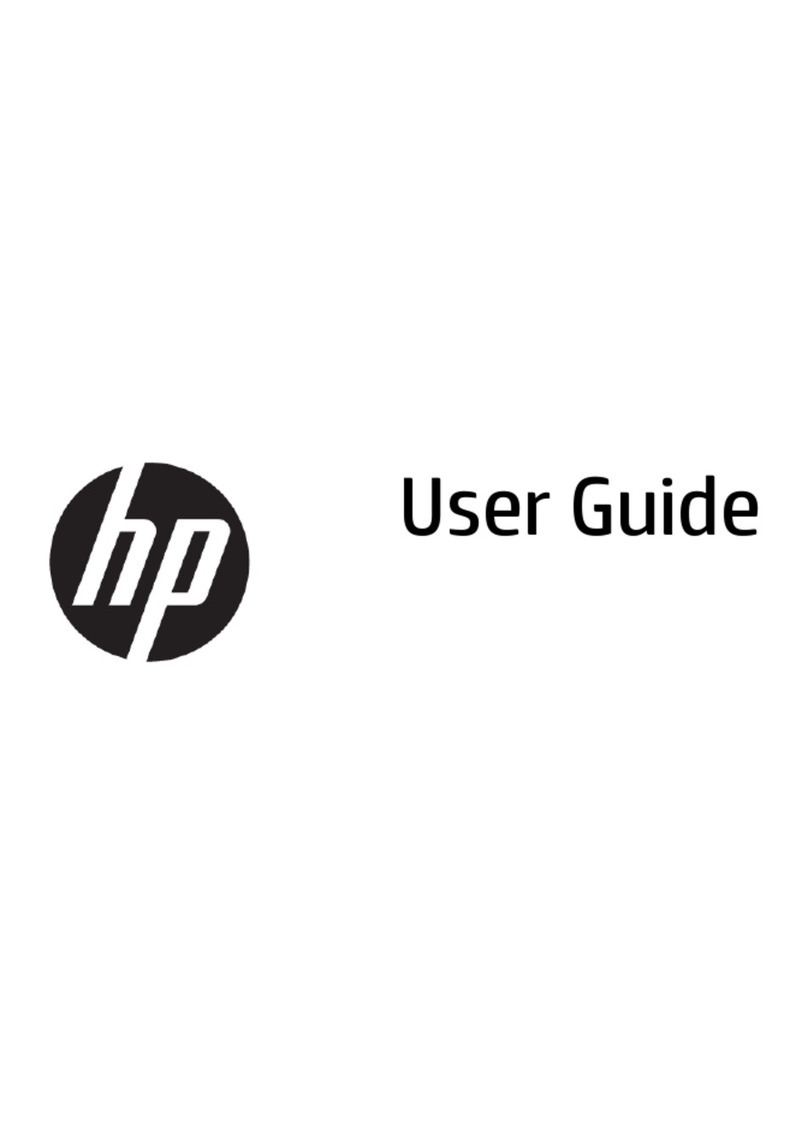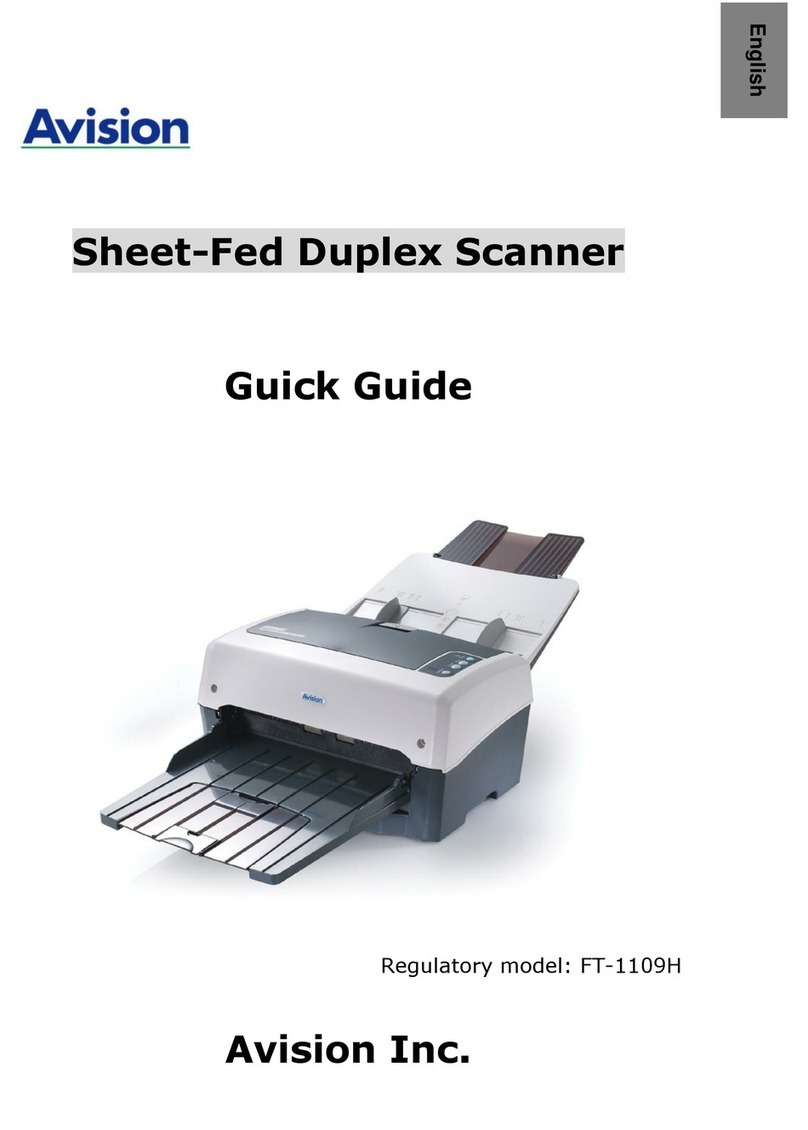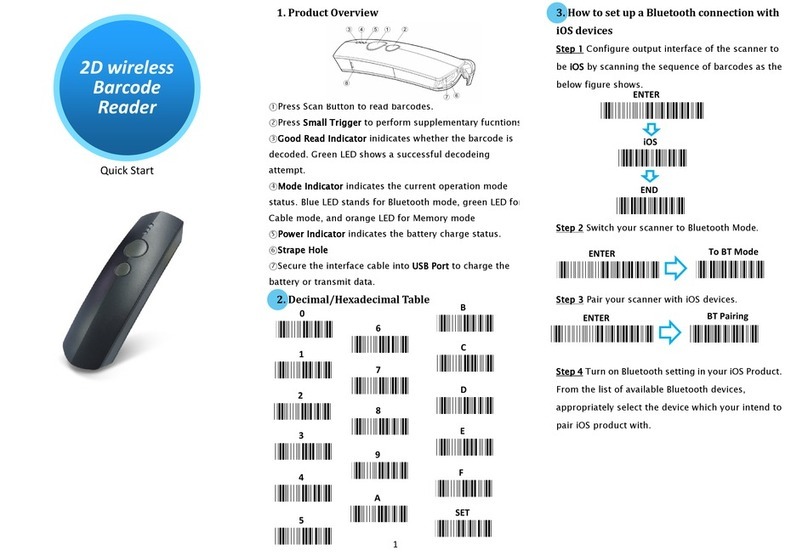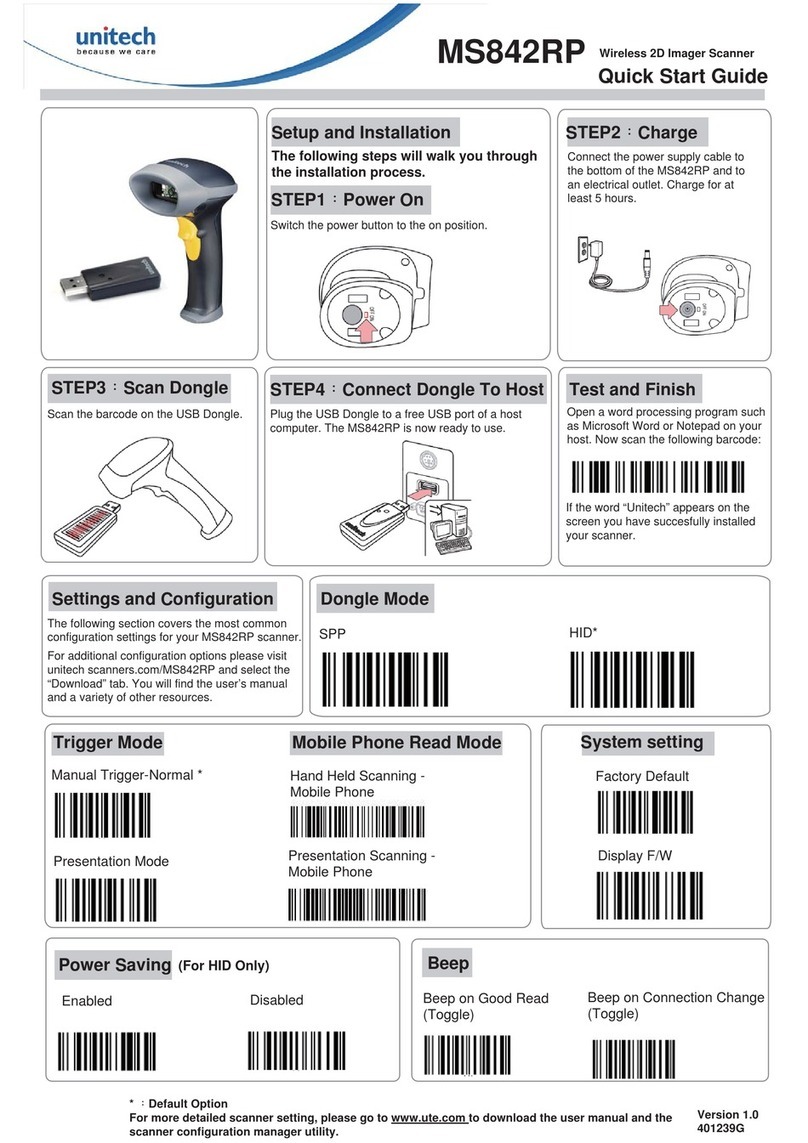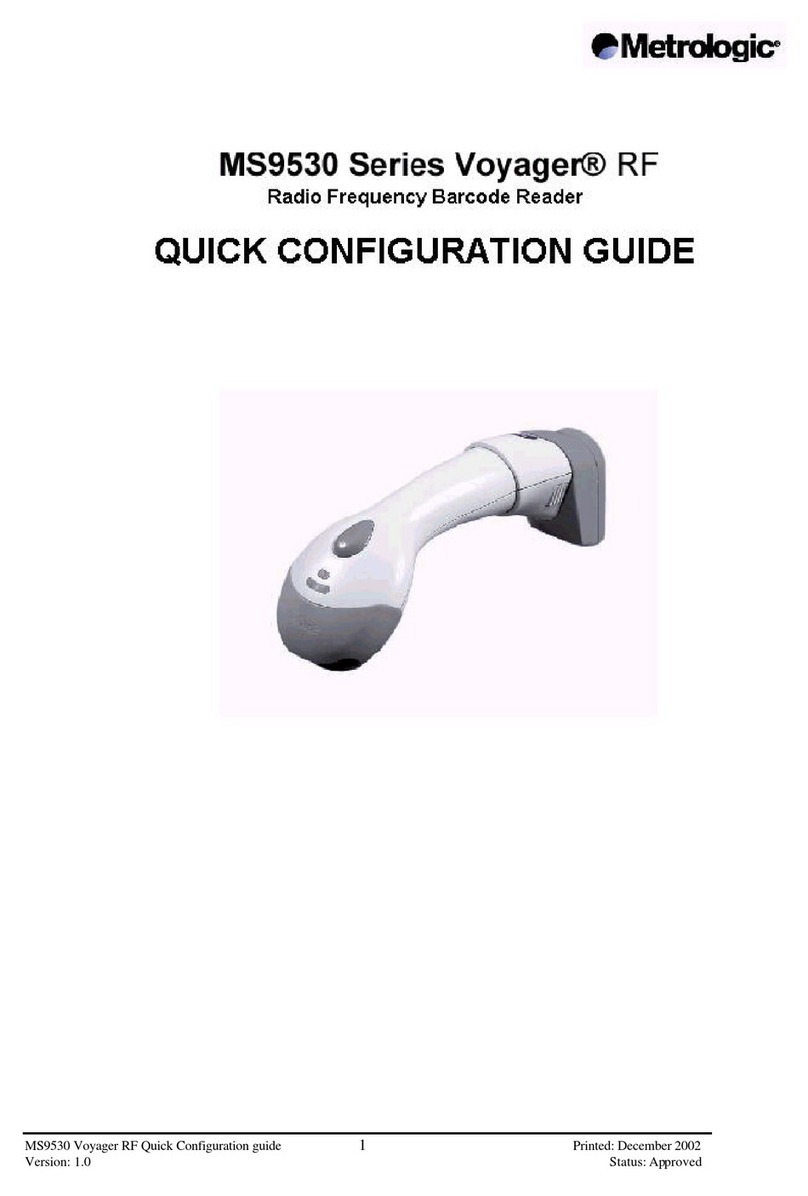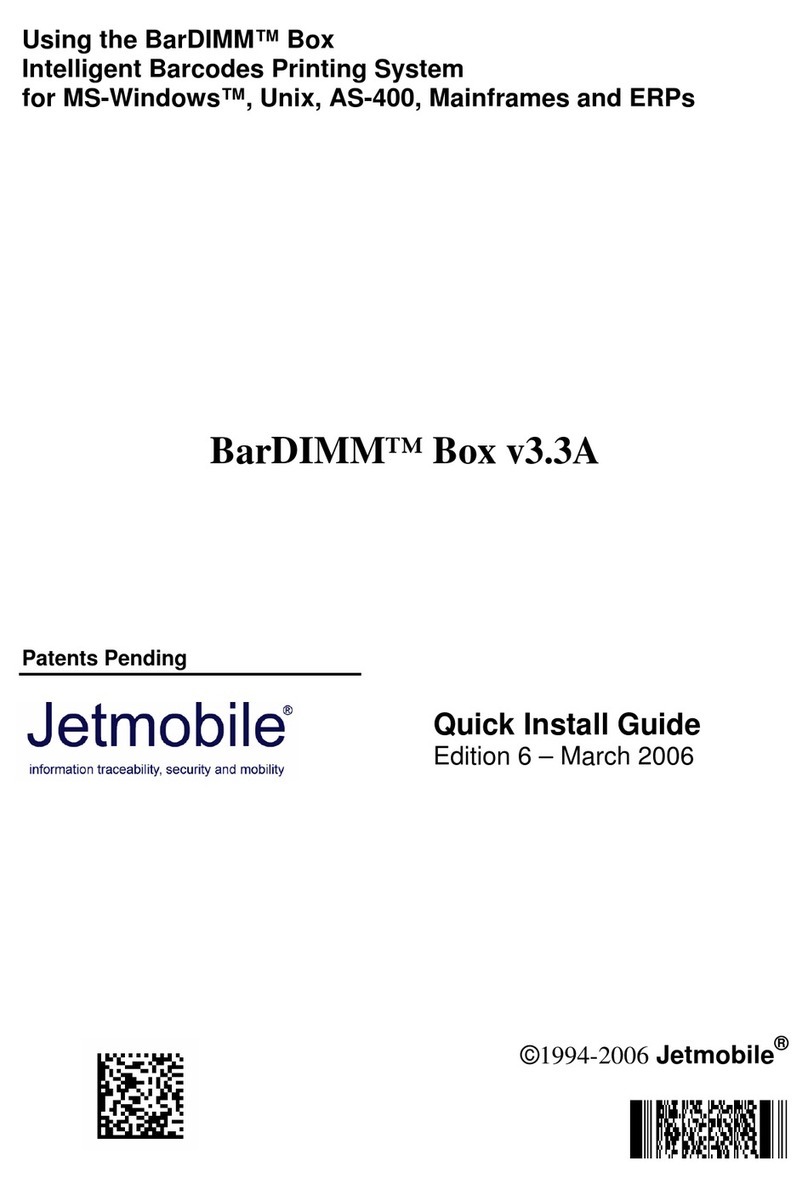Graphic Products DuraLabel 4000 User manual

User’sManual
DuraLabel4000
Rev. A, 03.2010

DuraLabel 4000 User’s Manual
1
FCC COMPLIANCE STATEMENT
FOR AMERICAN USERS
This equipment has been tested and found to comply with the limits for a CLASS A digital device,
pursuant to Part 15 of the FCC Rules. These limits are designed to provide reasonable
protection against harmful interference when the equipment is operated in a commercial
environment. This equipment generates, uses, and can radiate radio frequency energy and, if
not installed and used in accordance with the instructions, may cause harmful interference to
radio communications. Operation of this equipment in a residential area is likely to cause harmful
interference in which case the user will be required to correct the interference at own expense.
CAUTION
Danger of explosion if battery is incorrectly replaced
Replace only with the equivalent type recommended by the manufacture.
Dispose of used batteries according to the manufacturer’s instructions.
Only use with power supply adapter model: WDS060240
Changes or modifications not expressly approved by the party responsible for compliance could
void the user's authority to operate the equipment.
Specifications are subject to change without notice.

DuraLabel 4000 User’s Manual
2
Safety Instructions
Please read the following instructions seriously.
1. Keep the equipment away from humidity.
2. Before you connect the equipment to the power outlet, please check the voltage of the
power source.
3. Disconnect the equipment from the voltage of the power source to prevent possible
transient over voltage damage.
4. Don’t pour any liquid to the equipment to avoid electrical shock.
5. ONLY qualified service personnel for safety reason should open equipment.
6. Don’t repair or adjust energized equipment alone under any circumstances. Someone
capable of providing first aid must always be present for your safety
7. Always obtain first aid or medical attention immediately after an injury. Never neglect
an injury, no matter how slight it seems.

DuraLabel 4000 User’s Manual
3
1. BARCODE PRINTER...................................................................4
1-1. Printer Accessories.........................................................................................................4
1-2. General Specifications....................................................................................................4
1-3. Communication Interface................................................................................................6
1-4. Printer Parts....................................................................................................................7
2. MEDIA INSTALLATION.............................................................10
2-1. Label Installation...........................................................................................................10
2-2. Ribbon Installation ........................................................................................................12
2-3. Switch the Label Roll Core............................................................................................14
2-4. PC Connection..............................................................................................................15
2-5. Driver Installation..........................................................................................................16
3. PRINTER SETTING ...................................................................18
3-1. FEED Key .....................................................................................................................18
3-2. LED Status....................................................................................................................18
3-3. Auto Sensing.................................................................................................................18
3-4. Self-Test page...............................................................................................................19
3-5. Error Messages.............................................................................................................20
4. ELECTRONIC GUILLOTINE CUTTER INSTALLATION...........21
5. MAINTENANCE AND ADJUSTMENT....................................... 23
5-1. Thermal Print Head Cleaning .......................................................................................23
5-2. Thermal Print Head Balance Adjustment......................................................................23
5-3. Print Line Adjustment....................................................................................................24
5-4. Clean the Manual Cutter Module..................................................................................24
5-5. Clean the Electronic Guillotine Cutter...........................................................................26
5-6. Troubleshooting............................................................................................................28

DuraLabel 4000 User’s Manual
4
1. Barcode Printer
1-1. Printer Accessories
After unpacking, please check the accessories that come with the package, and store
appropriately.
Barcode printer
Power cord
Switching Power
USB Cable
Empty Ribbon Roll
Label Roll Core
Label Stop Plate
Quick Start Guide
CD (includes Windows Driver and Manuals)
1-2. General Specifications
Model
DuraLabel 4000
Print Method
Thermal Transfer / Direct Thermal
Resolution
203 dpi (8 dot/mm)
Print Speed
2 IPS (50 mm/s)
Print Width
4.25” (108 mm)
Print Length
Min. 1.18” (30 mm); Max. 68” (1727 mm)
Memory
4MB Flash (2MB for user storage) ; 8MB SDRAM
Sensor Type
Fixed transmissive sensor and reflective sensor.
Media
Types: Continuous form, gap labels, black mark sensing, and punched hole;
label length set by auto sensing or programming
Width: 1” (25.4 mm) Min. - 4.64” (118 mm) Max.
Thickness: 0.003” (0.06 mm) Min. - 0.01” (0.25 mm) Max.
Label roll diameter: Max. 5” (127 mm)
Core diameter: 1”, 1.5” (25.4 mm, 38.1 mm)
Ribbon
Types: Wax, wax/resin, resin
Length: 360’ (110 m)
Width: 1.18” Min - 4.33” (30 mm - 110 mm) Max
Ribbon roll diameter.: 1.57“ (40 mm)
Core diameter: 0.5” (12.7 mm)
Printer Language
EZPL
Software
Driver & DLL: Windows 2000, XP and Vista
Resident Fonts
Bitmap fonts: 6, 8, 10, 12, 14, 18, 24, 30, 16X26 and OCR A & B
Bitmap fonts 90°, 180°, 270° rotatable, single characters 90°, 180°, 270°
rotatable
Bitmap fonts 8 times expandable in horizontal and vertical directions
Scalable fonts 90°, 180°, 270° rotatable
Download Fonts
Bitmap fonts 90°, 180°, 270° rotatable, single characters 90°, 180°, 270°
rotatable
Asian fonts 90°, 180°, 270° rotatable and 8 times expandable in horizontal and
vertical directions
Scalable fonts 90°, 180°, 270° rotatable
Barcodes
1-D Bar codes:
Code 39, Code 93, Code 128 (subset A, B, C), UCC/EAN-128 K-Mart,
UCC/EAN-
128, UPC A / E (add on 2 & 5), I 2 of 5, I 2 of 5 with Shipping Bearer
Bars, EAN 8 / 13 (add on 2 & 5), Codabar, Post NET, EAN 128, DUN 14, HIBC,
MSI (1 Mod 10), Random Weight, Telepen, FIM, China Postal Code, RPS 128
and GS1 DataBar
2-D Bar codes:
PDF417, Datamatrix code, MaxiCode, QR code and Micro QR code

DuraLabel 4000 User’s Manual
5
Code Pages
CODEPAGE 437, 850, 851, 852, 855, 857, 860, 861, 862, 863, 865, 866, 869,
737
WINDOWS 1250, 1251, 1252, 1253, 1254, 1255
Unicode (UTF8, UTF16)
Graphics
Resident graphic file types are BMP and PCX, other graphic formats are
downloadable from the software
Interfaces
USB port
Control Panel
One Tri-color LED: Power (Green, Orange and Red)
Control key: FEED
Power
Auto Switching 100-240VAC, 50-60Hz
Environment
Operation temperature: 41°F to 104°F (5°C to 40°C)
Storage temperature: -4°F to 122°F (-20°C to 50°C)
Humidity
Operation: 30-85%, non-condensing.
Storage: 10-90%, non-condensing.
Agency
Approvals
FCC Class A, CB, cUL
Dimension
Length: 10” (254 mm)
Height: 6.7” (170 mm)
Width: 8.8” (224 mm)
Weight 5.5 lbs (2.5Kg) ,excluding consumables
Functionality
RFID Detection (HF 13.56MHz / ISO 15693 standard)
Standard Manual Guillotine Cutter
Options Electronic Guillotine Cutter
Specifications are subject to change without notice. All company and/or product names are
trademarks and/or registered trademarks of their respective owners.

DuraLabel 4000 User’s Manual
6
1-3. Communication Interface
USB Interface
Connector Type : Type B
PIN NO. 1 2 3 4
FUNCTION VBUS D- D+ GND
Serial Interface (Optional)
Serial Default
Setting :
9600 baud rate
、
no parity
、
8 data bits
、
1 stop bit
、
XON/XOFF protocol
and RTS/CTS。
RS232 HOUSING (9-pin to 9-pin)
DB9 SOCKET DB9 PLUG
--- 1 1 +5V,max 500mA
RXD 2 2 TXD
TXD 3 3 RXD
DTR 4 4 N/C
GND 5 5 GND
DSR 6 6 RTS
RTS 7 7 CTS
CTS 8 8 RTS
RI 9 9 N/C
PC
PRINTER
【
Note
】
The total current output from parallel port and serial port altogether can not exceed 500mA.

DuraLabel 4000 User’s Manual
7
1-4. Printer Parts
1
23
4
1.
FEED Key and LED Light
2.
Cover Open Button
3.
Manual Cutter Module
4.
Manual Cutting Button
1
2
3
5
6
4
1.
Top Cover
2.
Label Roll Core
3.
Ribbon Rewind Wheel
4.
Label Roll Stop Plate
5.
Print Mechanism
6.
Ribbon Core Holder (rewind)

DuraLabel 4000 User’s Manual
8
13
4
2
1.
LED Light
2.
Locking Tenon (left/right)
3.
Ribbon Observing Window
4.
Print Head Pressure Adjustment Screw (left/right)
4
6
3
2
1
5
1.
Thermal Print Head
2.
Label Guide
3.
Platen Roller
4.
Print Line Adjustment Gear
5.
Ribbon Core Holder (supply)
6.
Label Sensor

DuraLabel 4000 User’s Manual
9
1
24
3
1.
Fan-Fold Label Insert
2.
Power Switch
3.
Power Socket
4.
USB Port

DuraLabel 4000 User’s Manual
10
2. Media Installation
DuraLabel 4000 has capability to print in both Thermal Transfer mode and Direct Thermal mode.
It also supports RFID tag reading function that can detect the type of label used for printing. To
ensure the best quality of printout, please use the designated label for printing.
【
Note
】
The printer will stop the printing procedure when a non-designated label has been
detected to be used for printing.
The general descriptions of Thermal Transfer mode and Direct Thermal mode are as follows:
Thermal
Transfer (TT)
When printing, ribbon must be installed to transfer the print contents onto the
label.
Direct Thermal
(DT)
When printing, no ribbon is necessary; it only requires direct thermal label.
Please check which print mode you will use and then go into the Setting Mode to change the
print mode setting if necessary.
2-1. Label Installation
1. Open the top cover by pressing
the Cover Open Buttons on both
sides.
2. Place the label roll onto the Label
Roll Core and then assemble the
Label Stop Plate on both sides.
3. Press the locking tenons and then
lift up the Printing Mechanism.

DuraLabel 4000 User’s Manual
11
4. Feed the label through the
Manual Cutter Module.
5. Align the Label Guides to the
edge of label.
【
Note
】
When adjusting the Label Guides,
please move both Label Guides
together at the same time.
6. Close the Printing Mechanism
and the top cover to complete the
label installation.
1
2
7. Pressing the Manual Cutting
Button to cut the label in anytime
when you need.

DuraLabel 4000 User’s Manual
12
2-2. Ribbon Installation
1. Open the top cover by pressing
the Cover Open Buttons on both
sides.
2. Install the rewind ribbon roll from
the right side of printer and then
fix it on left side.
3. Press the locking tenons and then
lift up the Printing Mechanism.
4. Place a new ribbon roll from the
right side of printer and then fix it
on left side.
【
Note
】
Please align the Ribbon Supply Wheel
with the fillister of ribbon roll core when
installing the ribbon roll. You can rotate
the black gear as figure showed to help
to align the ribbon roll core.

DuraLabel 4000 User’s Manual
13
5. Feed the ribbon from the Ribbon
Supply Shaft.
6. Wrap the ribbon around the
Printing Mechanism and stick the
ribbon onto the rewind ribbon roll.
7. Rotate the Ribbon Rewind Wheel
to make the ribbon tight and
smooth.
8. Close the Printing Mechanism
and the top cover to complete the
installation.
1
2

DuraLabel 4000 User’s Manual
14
2-3. Switch the Label Roll Core
(A) 1” roll core installation
(B) 1.5” roll core installation

DuraLabel 4000 User’s Manual
15
2-4. PC Connection
1. Please make sure the printer is powered off.
2. Plug the power cable into the power socket on the wall, and then connect the other end of
the cable to printer's power socket.
3. Connect the cable to the USB port on the printer and on the PC.
4. Turn on the PC and the printer, and then the printer’s LED light will shine.
【
Note
】
Please make sure the power switch is off before plugging the power cable into the printer.

DuraLabel 4000 User’s Manual
16
2-5. Driver Installation
1. Insert the product CD to your
computer’s CD Drive and find
the "Windows Drives" folder.
2. Select the icon of driver file and
click it to start the installation.
3. Follow the instruction on screen
to keep the installation going.
Then the Driver Wizard utility
should run automatically.
4. Select "Install printer drivers".
5. Select printer model.
6. Select connection port.

DuraLabel 4000 User’s Manual
17
7. Enter the printer name and set
printer sharing option.
8. A description page of printer
settings will be displayed after
all settings are completed.
9. Check if all printer settings are
correct and then press Finish to
start copying driver files.
10. Wait for file copying finished
and complete the installation.
11. After the driver installation is
complete, there should be a
new printer model on Windows
"Printer and Faxes" setting.

DuraLabel 4000 User’s Manual
18
3. Printer Setting
3-1. FEED Key
After pressing the FEED key, printer will feed the media (according to media type) to the
specified stop position. When printing with continuous media, pressing the FEED key will feed
the media out to a certain length. When printing with labels, the printer will feed one label each
time the FEED key is pressed. If the label is not sent out in a correct position, please proceed
with the Auto Sensing (see next section).
3-2. LED Status
Press and hold the FEED key then power on the printer. Wait for the LED light flashing red and
then release the FEED key, the printer will enter into Auto Sensing Mode to do the calibration. A
Self-Test page will be printed out automatically after the calibration is completed. Below are the
sequence and the description of two modes:
LED Light Status Description
Green Standby Mode Normal status
Press and hold the FEED Key then power on the printer.
Red (Flash) Auto Sensing Mode
Printers are currently in Auto
Sensing Mode. The calibration will
be performed and a Self-Test page
will be printed out to show the
configurations of printer. For more
detail about Auto Sensing Mode,
please refer to next section. For the
descriptions of Self-Test page
please refer to page 19.
3-3. Auto Sensing
Printer can automatically detect the label and store the result of detecting. By doing this, the
printer will calibrate the printing position of the label and the user can do printing without setting
the label length. To perform the Auto Sensing, please do as follows:
1. Check if the label is correctly loaded on the printer.
2. Power off the printer, press and hold the FEED key.
3. Power on the printer while still holding the FEED key. Keep holding the FEED key, wait for
the LED light turn to flash red and then release the FEED key. Printer will automatically
detect the label and record it.
4. A Self-Test page will be printed out after Auto Sensing is completed and the printer goes
back to standby mode.

DuraLabel 4000 User’s Manual
19
3-4. Self-Test page
The Self-Test page helps user to figure out whether the printer is operating normally. Below are
some general descriptions about the content of Self-Test page:
【
Note
】
For more information about advance settings, such as "Print mode switch", "Sensor switch" or
"Dump Mode", please refer to Programmer's manual.
DuraLabel 4000 : VX.XXX
Serial port :96,N,8,1
int-usb sw setting: ext-USB
1 DRAM installed
Image buffer size : 1500K
000 FORM(S) IN MEMORY
000 GRAPHIC (S) IN MEMORY
000 FONT(S) IN MEMORY
000 ASIAN FONT(S) IN MEMORY
000 DATABASE(S) IN MEMORY
000 TTF(S) IN MEMORY
2048K BYTES FREE MEMORY
^S4 ^H10 ^R000 ~R200
^W10 ^Q48,3
Option : ^D0 ^O0 ^AD
Reflective Sensor Value: 42_48
Voltage: 1.50 2.30 3.10(1.6_0.8)
Code Page: 850
Model & Version
Serial port setup
USB port setting
Test pattern
Number of DRAM installed
Image buffer size
Number of forms
Number of graphics
Number of fonts
Number of Asian fonts
Number of Databases
Number of Scalable fonts
Free memory size
Speed, Density, Ref. Point, Print direction
Label width, Form length
Cutter, Stripper, Mode
Sensor Setting
Sensor Setting
Code Page
Other manuals for DuraLabel 4000
1
Table of contents
Popular Barcode Reader manuals by other brands

Datalogic
Datalogic Gryphon M 00 Series Quick reference guide

Unitech
Unitech MS842 user manual

Leuze electronic
Leuze electronic BCL 300 Series Technical description

Denso
Denso GT10B-SM user manual

Datalogic
Datalogic PowerScan 9500 Series Product reference guide

Datalogic
Datalogic PowerScan Area Imager Quick reference guide