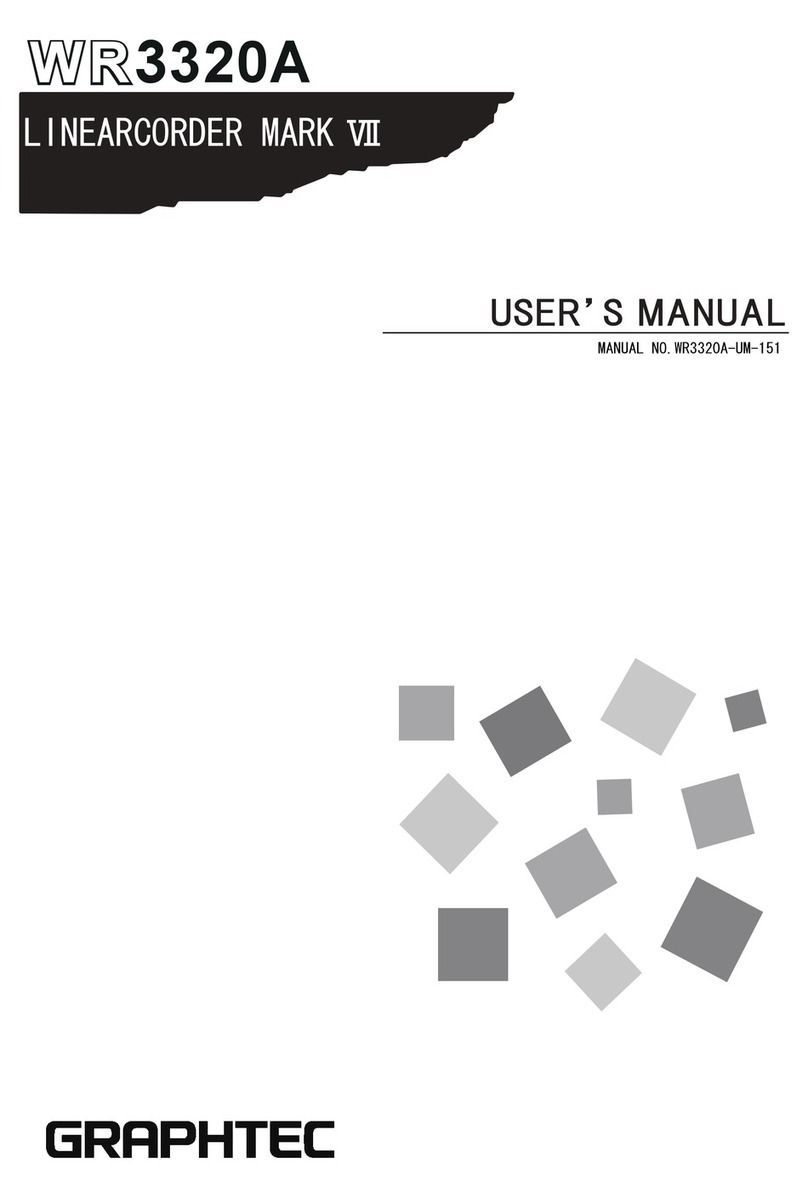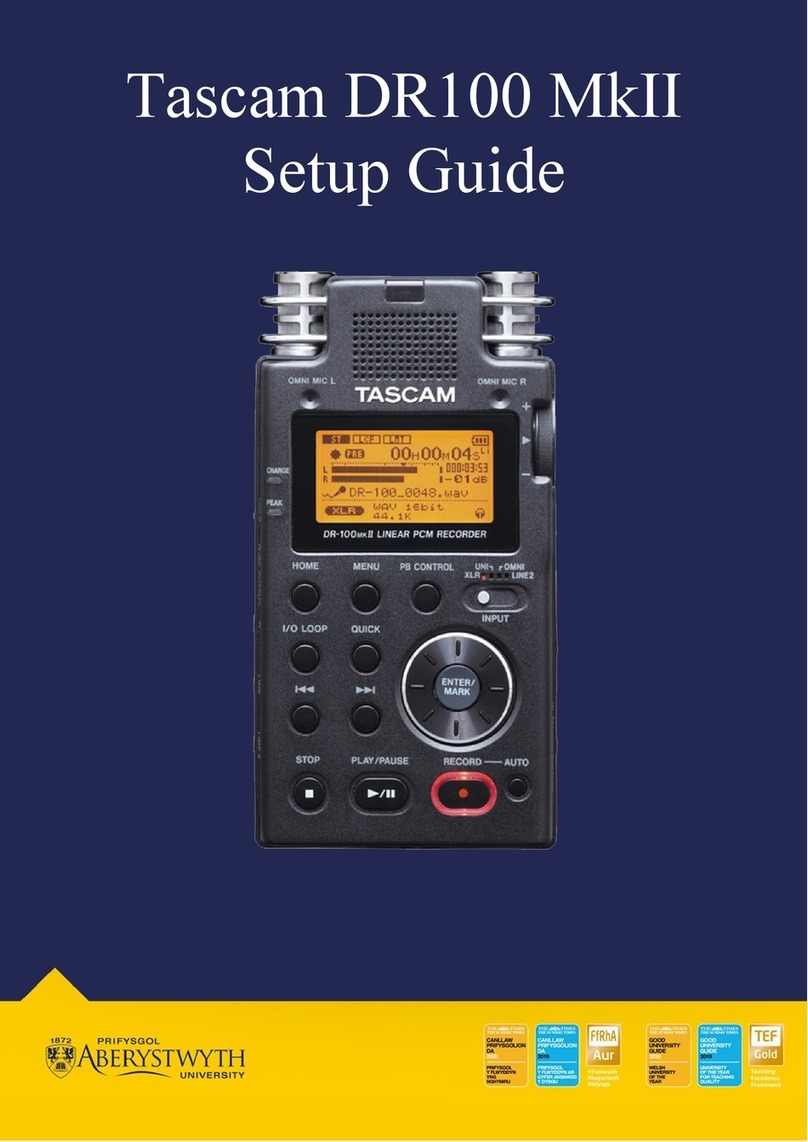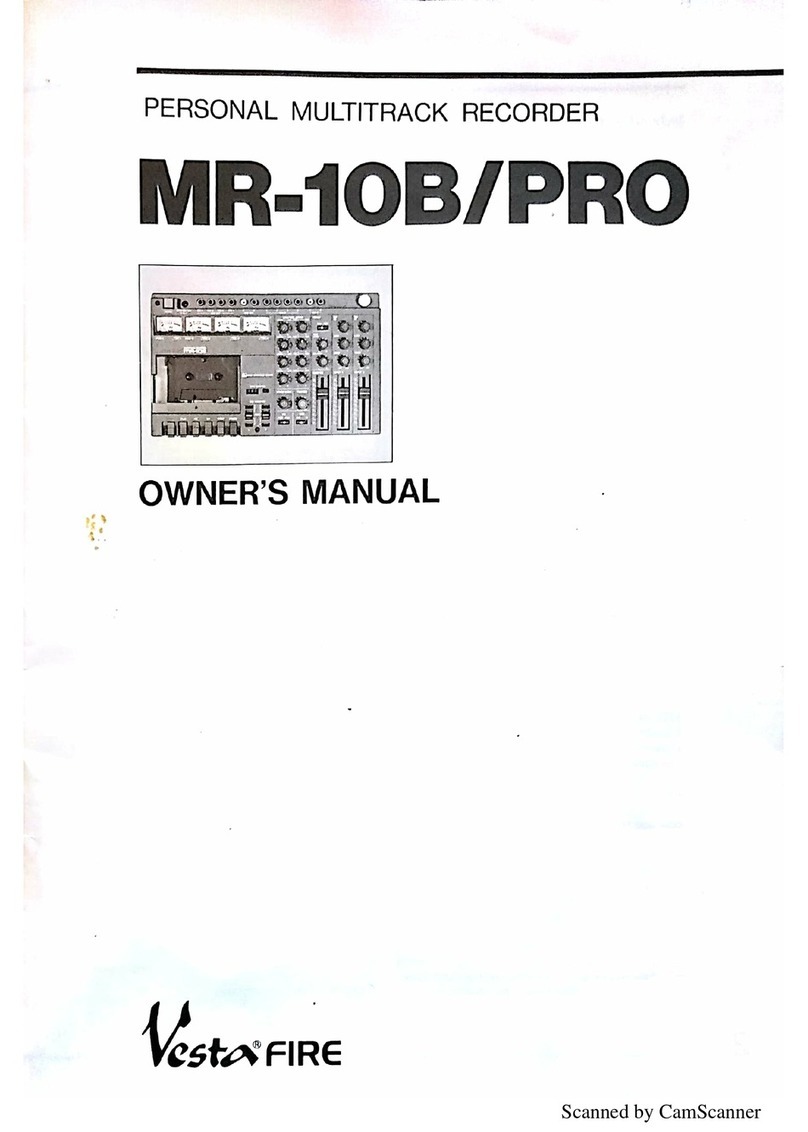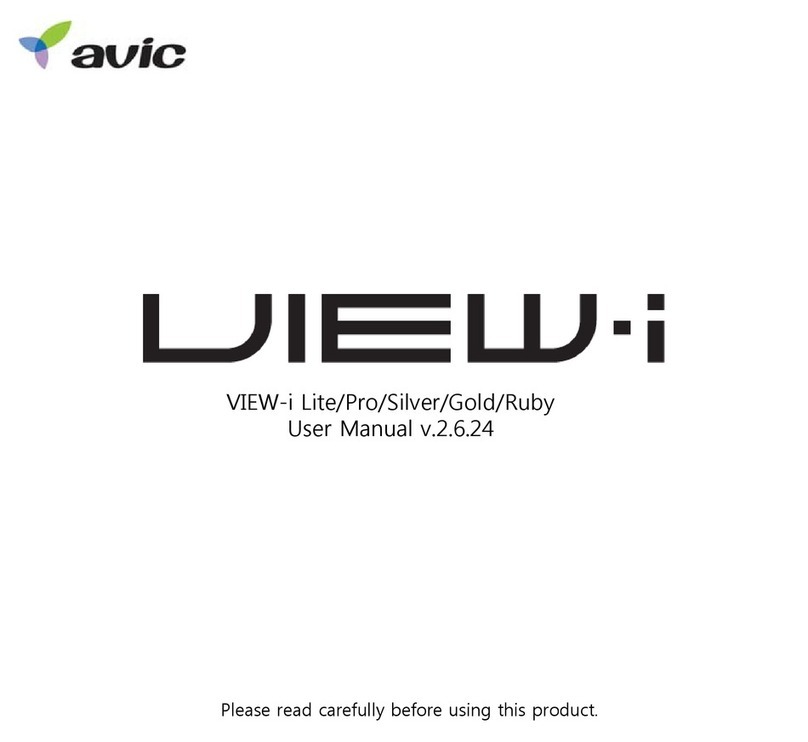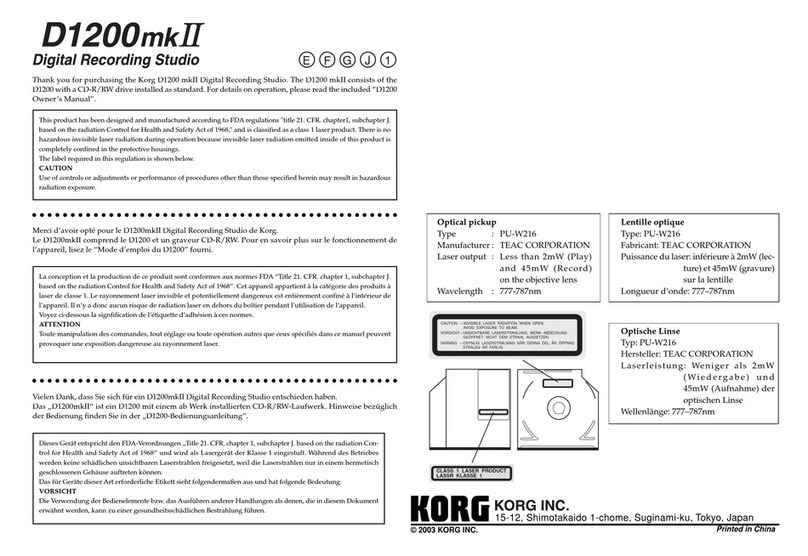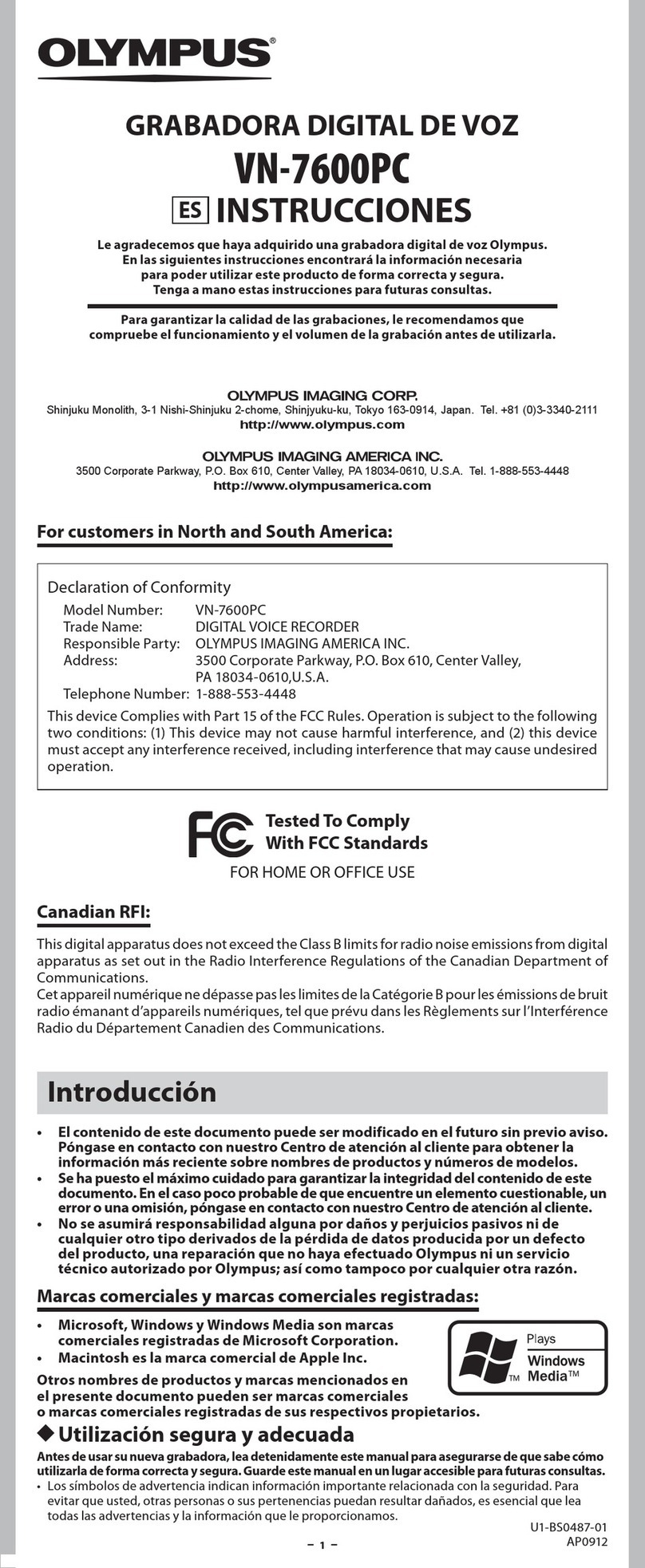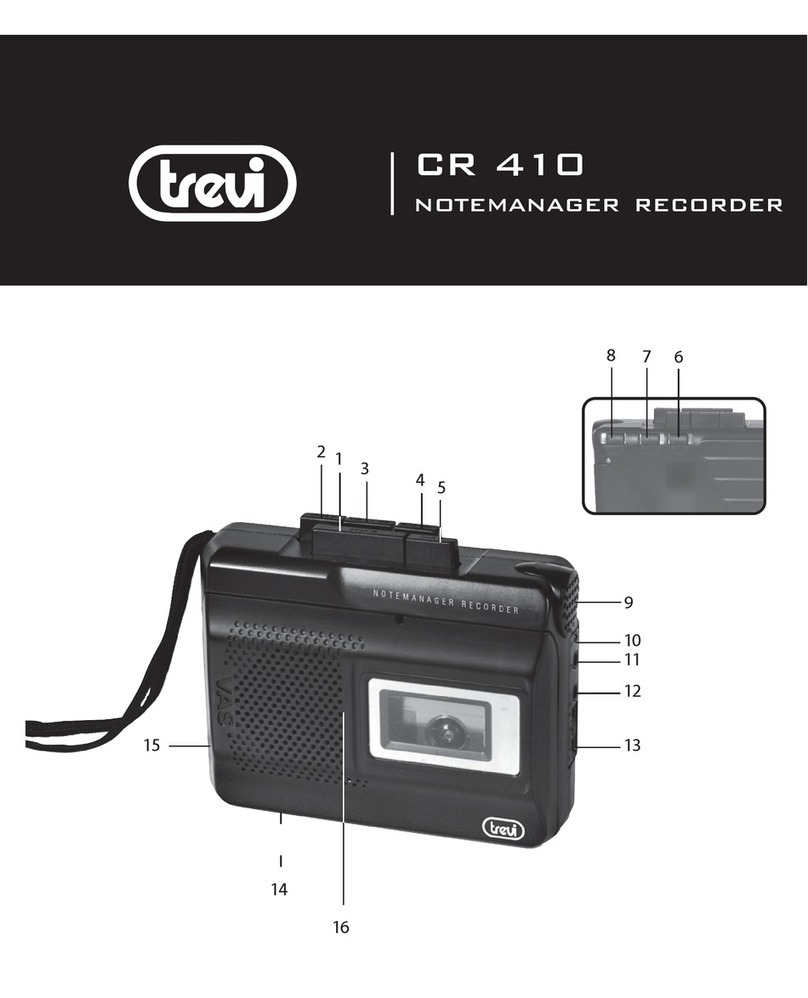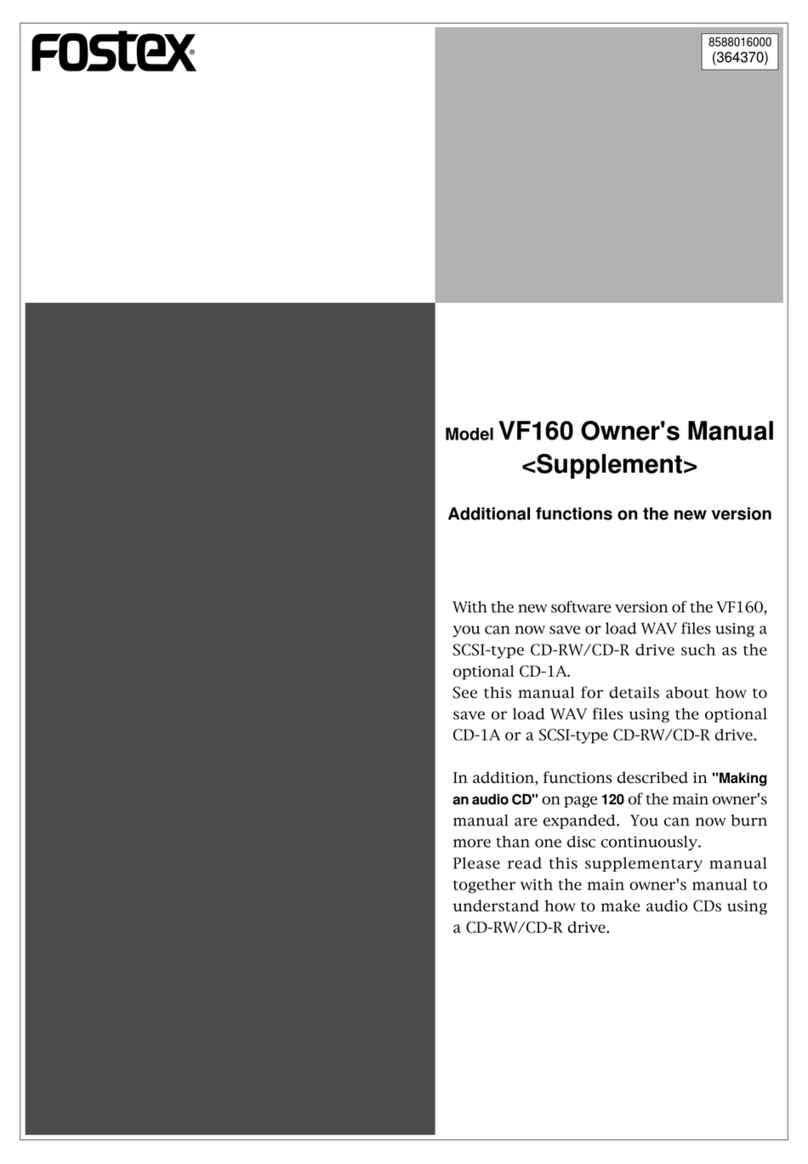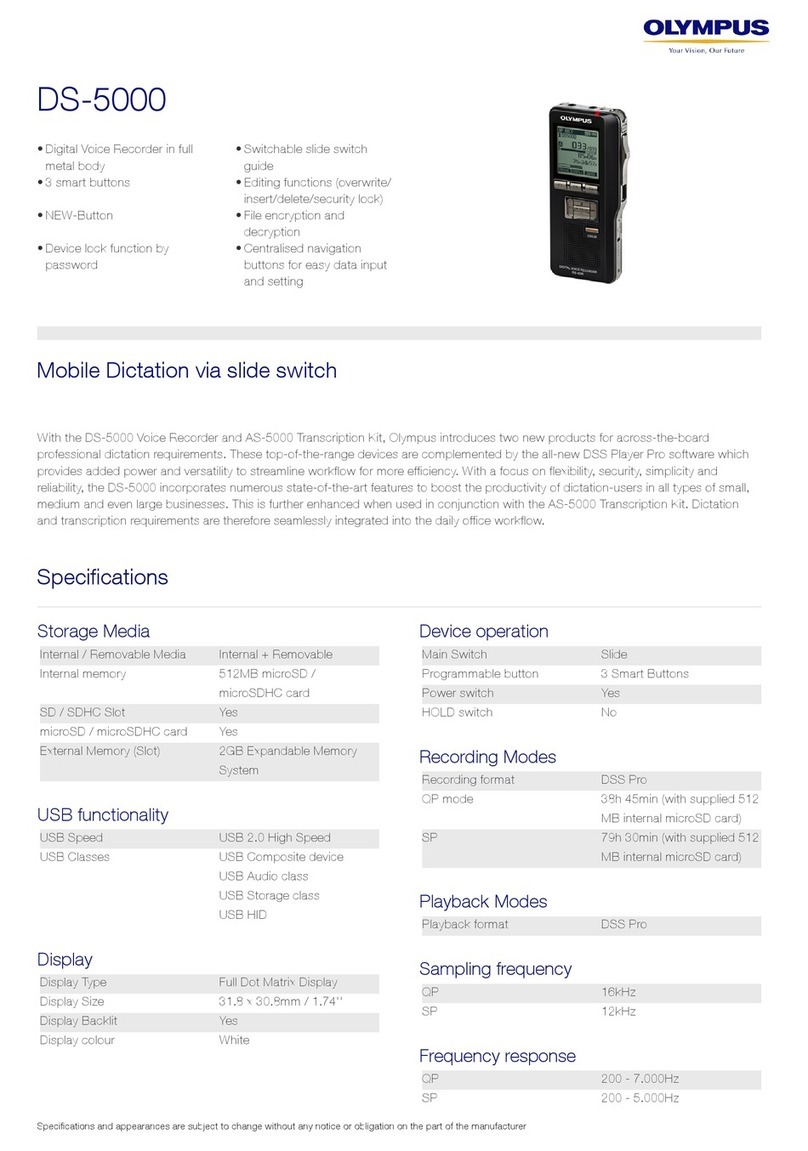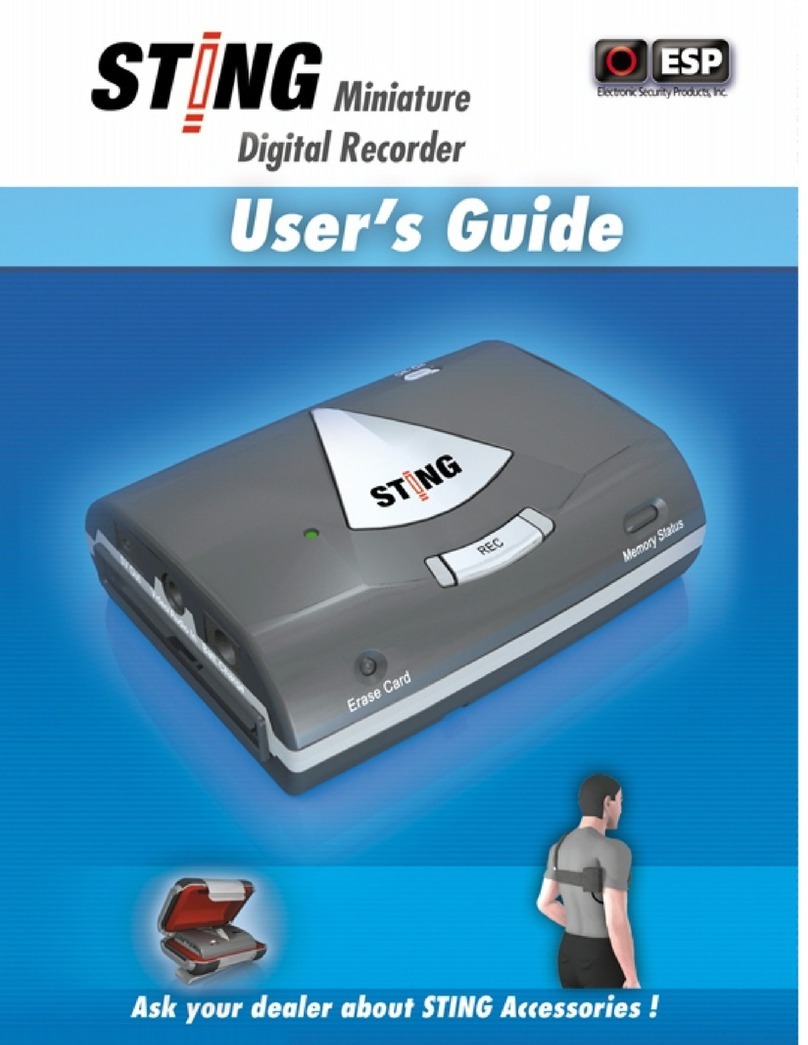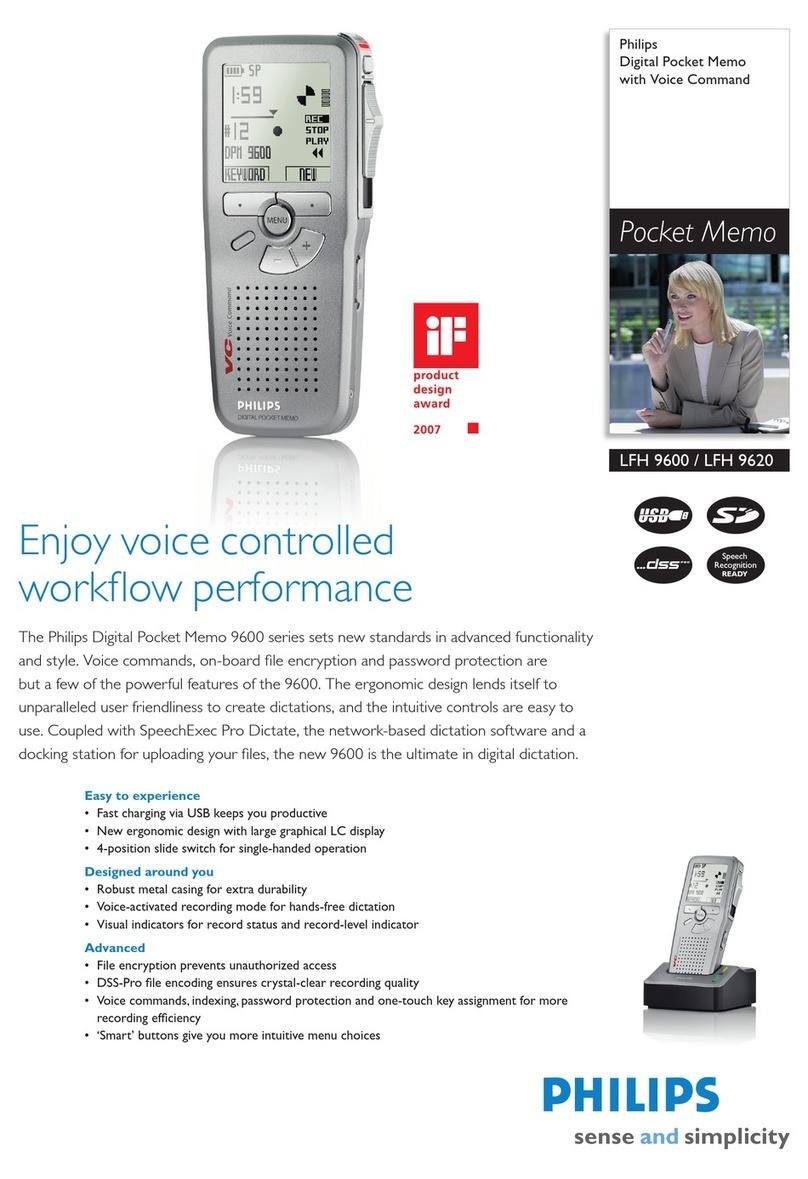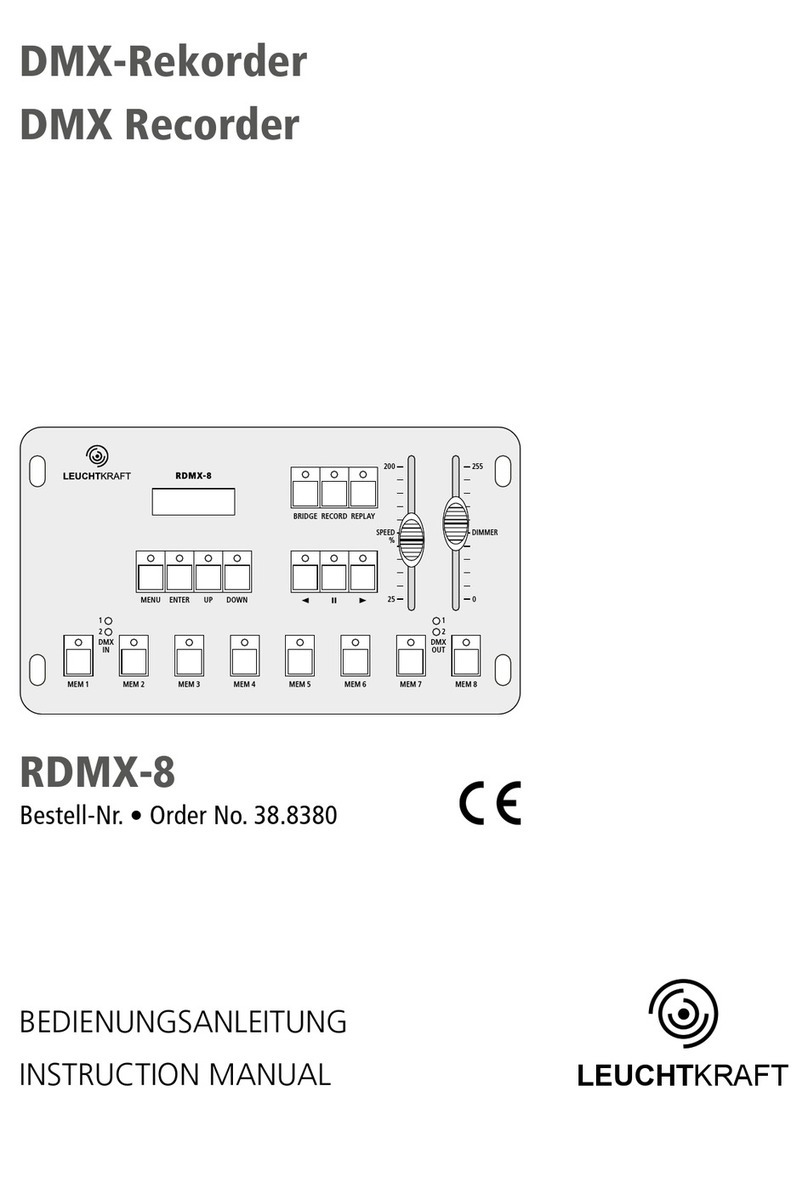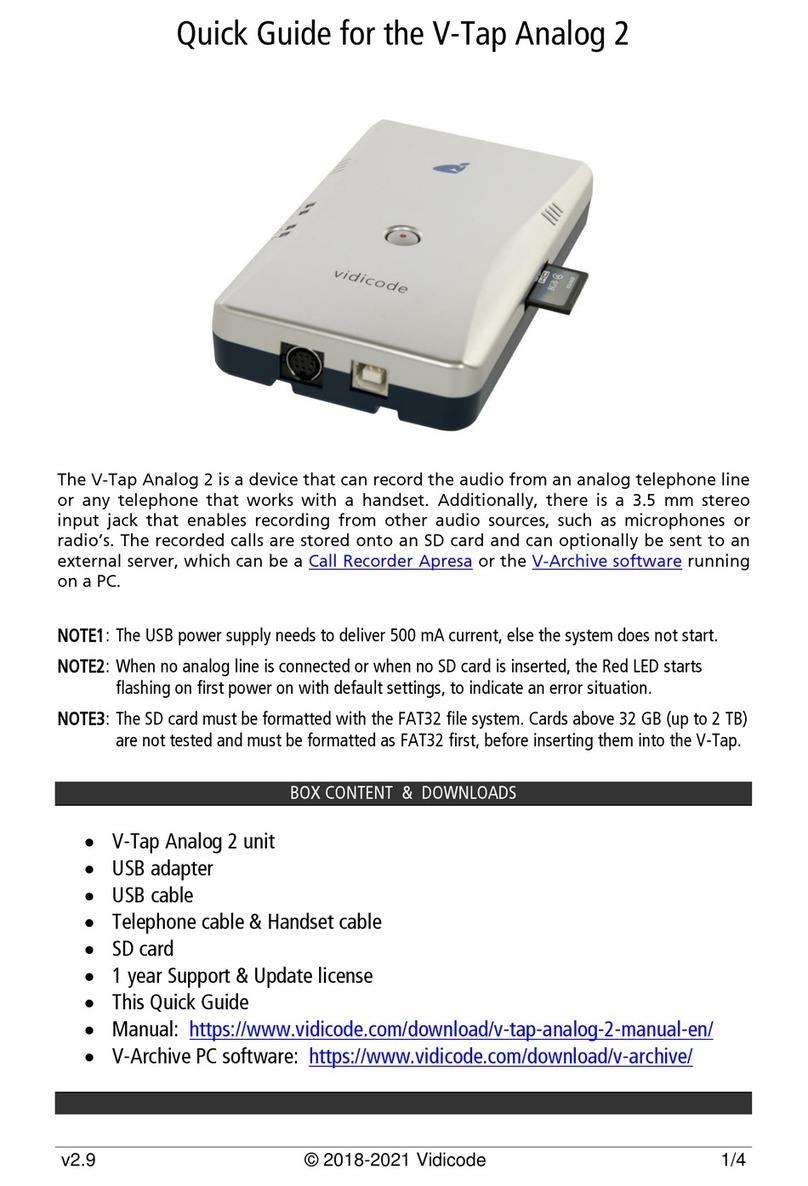GRAPHTEC MT100 User manual

MT
MT
100
USER'S MANUAL
MOUNTCORDER
MANUAL NO. MT100-UM-151

Introduction
i
Introduction
Thank you for purchasing the MOUNTCORDER MT100.
Please read this manual thoroughly before attempting to use your new product to ensure that you use it
correctly and to its full potential.
Notes on Use
Be sure to read all of the following notes before attempting to use the MT100 MOUNTCORDER.
1. Note on the CE Marking
The MT100 complies with the EN61326 Class A standard based on the EMC directive (89/336/EMC). It also
conforms to the EN61010-1 standard based on the LV directive (72/73/EEC).
Although the MT100 complies with the above-mentioned standards, be sure to use it correctly in accordance
with the instructions and notes provided in its User's Manual.
Moreover, use of the MT100 by incorrect procedures may result in damage to the MT100 or may invalidate
its safeguards. Please confirm all of its notes regarding use and other related information to ensure correct
use.
2. Warning
This is a Class A product according to the EMC directive.
In a domestic environment, this product may cause radio interference or may be affected by radio
interference to the extent that proper measurement cannot be performed.
3. Notes for Safe Operation
(1) In environments where there is a lot of noise or where the power supply is unstable, we recommend that
you ground the MT100.
(2) When a high-voltage signal cable has been connected to the main unit's analog signal input terminal,
avoid touching the leads of the input terminal's signal cable to prevent electrical shock due to high
voltage.
(3) Ensure that the MT100's power source is positioned so that it can easily be disconnected.
4. Notes on Functions and Performance
(1) Be sure to connect the main unit to an AC power supply that conforms to the rated range.
Connection to a non-rated power supply may cause the main unit to overheat and break down.
(2) Do not block the vent on the main unit.
Continued operation with the vent blocked may cause the main unit to overheat and break down.
(3) To avoid malfunctions and other damage, avoid using the MT100 in the following locations.
• Places exposed to high temperature and/or high humidity, such as in direct sunlight or near heating
equipment. (Operating range - Temperature: 0 to 50°C, Humidity: 5 to 85% RH)
• Locations subject to excessive salt spray or heavy fumes from corrosive gas or solvents.
• Excessively dusty locations.
• Locations subject to strong vibrations or shock.
• Locations subject to surge voltages and/or electromagnetic interference.
(4) If the main unit becomes soiled, wipe it off using a soft, dry cloth. Use of organic solvents (such as
thinner or benzene) causes deterioration and discoloration of the outer casing.

ii
Introduction
(5) Do not use the MT100 in the vicinity of other devices which are susceptible to electromagnetic
interference.
(6) Measured results may not conform to the stated specifications if the MT100 is used in an environment
which is subject to strong electromagnetic interference.
(7) Insofar as possible, position the MT100 input signal cables away from any other cables which are likely
to be affected by electromagnetic interference.
(8) For stabilized measurement, allow the MT100 to warm up for at least 30 minutes after turning it on.

To Ensure Safe and Correct Use
iii
To Ensure Safe and Correct Use
• To ensure safe and correct use of the MT100, read this Manual thoroughly before use.
• After having read this Manual, keep it in a handy location for quick reference as needed.
• Do not permit small children to touch the MT100.
• The following describes important points for safe operation. Please be sure to observe them strictly.
Conventions Used in This Manual
To promote safe and accurate use of the MT100 as well as to prevent human injury and property damage,
safety precautions provided in this manual are ranked into the five categories described below. Be sure you
understand the difference between each of the categories.
DANGER
This category provides information that, if ignored, is highly likely to cause fatal or serious injury to
the operator.
WARNING
This category provides information that, if ignored, is likely to cause fatal or serious injury to the
operator.
CAUTION
This category provides information that, if ignored, could cause physical damage to the MT100.
HIGH TEMPERATURE
This category provides information that, if ignored, is likely to cause burns or other injury to the
operator due to contact with high temperature.
ELECTRICAL SHOCK
This category provides information that, if ignored, is likely to expose the operator to electrical
shock.
Description of Safety Symbols
The symbol indicates information that requires careful attention (which includes warnings).
The point requiring attention is described by an illustration or text within or next to the symbol.
The symbol indicates action that is prohibited. Such prohibited action is described by an
illustration or text within or next to the symbol.
The symbol indicates action that must be performed. Such imperative action is described by an
illustration or text within or next to the symbol.

iv
Safety Precautions
Safety Precautions
WARNING
Be sure to securely connect the MT100's power cord.
• After checking that the Power switch is turned off, connect the power cord's
female plug to the MT100 and then connect its male plug into the electrical
socket.
• Use of the MT100 without the power cord securely plugged into the
electrical socket may result in electrical shock due to current leakage.
If the MT100 generates smoke, is too hot, emits a strange odor, or otherwise functions abnormally, turn off
the Power switch and power source, and disconnect the power cable.
• Use of the MT100 in such status may result in a fire hazard or electrical
shock.
• After checking that smoke is no longer being generated, contact your sales
representative or nearest Graphtec vendor to request repair.
• Never try to perform repair yourself. Repair work by inexperienced
personnel is extremely dangerous.
Before turning on the MT100, ensure that the electric socket's supply voltage conforms to the MT100's
power rating.
• Use of a different supply voltage may cause damage to the MT100 or a fire
hazard due to electrical shock or current leakage.
Never disassemble or remodel the MT100.
• Such action may cause a fire hazard due to electric shock or current
leakage.
• Contact with a high-voltage component inside the MT100 may cause
electric shock.
• If repair is required, contact your sales representative or nearest Graphtec
vendor.
Avoid using the MT100 in extremely dusty or humid places.
• Such use may cause a fire hazard due to electrical shock or current
leakage.
Securely connect the power cord
Make sure that the socket has a good
protective ground
Use of a different
supply voltage
prohibited
Amateur repair
prohibited
No disassembly
Use prohibited
Watch out for
electrical shock

Safety Precautions
v
Safety Precautions
WARNING
Avoid using the MT100 in places where it may be exposed to water such as bathrooms, locations exposed
to wind and rain, and so on.
Prevent dust or metallic matter from adhering to the power supply connecter and power terminal.
• Adhesion of foreign matter may cause a fire hazard due to electrical shock
or current leakage.
Never use a damaged power cord.
• Use of a damaged cord may result in a fire hazard due to electrical shock.
• If the cord becomes damaged, order a new one to replace it.
Avoid water
Watch out for
electrical shock
Unplug the power
cord from the socket
No foreign matter
Watch out for
electrical shock

vi
Safety Precautions
Safety Precautions
CAUTION
Do not use or store the MT100 in a location exposed to direct sunlight or the direct draft of an air
conditioner or heater.
• Such location may impair the MT100's performance.
Do not place coffee cups or other receptacles containing fluid on the MT100.
• Fluid spilling inside the MT100 may cause a fire hazard due to electrical
shock or current leakage.
Do not use the MT100 in a location subject to excessive mechanical vibration or electrical noise.
• Such location may impair the MT100's performance.
To insert or disconnect the power cord or a signal input cable, grasp the power cord's plug or the signal
input cable's connector.
• Pulling the cord/cable itself damages the cord/cable, resulting in a fire
hazard or electrical shock.
If fluid or foreign matters enters inside the MT100, turn off the Power switch and power source, and
disconnect the power cable.
• Use in such status may cause a fire hazard due to electrical shock or
current leakage.
• Contact your sales representative or nearest Graphtec vendor to request
repair.
Do not input voltage that exceeds the permissible input voltage range that is specified on the MT100's
label.
• Exceeding the specified voltage input range may cause electrical shock or
a fire hazard.
Storage/Use prohibited
Use prohibited
Unplug the power
cord from the socket
No pulling
Use prohibited
Avoid fluids
Watch out for
electrical shock

Safety Precautions
vii
Do not attempt to lubricate the MT100's mechanisms.
• Such action may cause the MT100 to break down.
Never clean the MT100 using a volatile solvent (such as thinner or benzine).
• Such action may impair the MT100's performance.
• Clean off any soiled areas using a soft dry cloth.
Safety Precautions
CAUTION
No lubrication
No volatile solvents

viii
Contents
CONTENTS
Introduction ........................................................................................................................................................i
To Ensure Safe and Correct Use ..................................................................................................................... iii
Conventions Used in This Manual ......................................................................................................... iii
Description of Safety Symbols............................................................................................................... iii
Safety Precautions........................................................................................................................................... iv
General Description ...................................................................................1-1
1.1 Overview..................................................................................................................................... 1-2
1.2 Features...................................................................................................................................... 1-2
Input/Output................................................................................................................................. 1-2
Display & Operation..................................................................................................................... 1-2
Data Capture ............................................................................................................................... 1-2
Data Control & Processing .......................................................................................................... 1-3
Operating Environment................................................................................................................ 1-3
1.3 Operating Environment............................................................................................................. 1-4
Ambient Operating Conditions..................................................................................................... 1-4
Warming-up Before Use .............................................................................................................. 1-4
Configuration When in Use.......................................................................................................... 1-4
1.4 Notes on Temperature Measurement....................................................................................... 1-5
1.5 Notes on Using the Monitor...................................................................................................... 1-5
1.6 Changing the Display Language .............................................................................................. 1-6
1.7 Notes on Installation category (over-voltage category) ....................................................... 1-6
Checks and Preparation ............................................................................2-1
2.1 Checking the Outer Casing....................................................................................................... 2-2
2.2 Checking the Accessories ........................................................................................................ 2-2
2.3 MT100 Part Names and Functions ........................................................................................... 2-3
Opening the Control Panel Cover................................................................................................ 2-3
Closing the Control Panel Cover ................................................................................................. 2-3
Opening the Front Panel ............................................................................................................. 2-4
2.4 Installimg and Connecing MT100............................................................................................. 2-5
Installation Site ............................................................................................................................ 2-5
Installation Procedure.................................................................................................................. 2-5
2.5 Connecting the Power Cable and Turning on the Power....................................................... 2-7
Connecting Cables ...................................................................................................................... 2-7
2.6 Connecting the Signal Input Cables ........................................................................................ 2-9
Caution on Connecting Cables.................................................................................................... 2-9
Connecting Cables ...................................................................................................................... 2-9
Connection Diagram.................................................................................................................. 2-10
Internal Equivalent Circuit of the Analog Input Circuit ............................................................... 2-10
2.7 Mounting and Removing Input Terminals ..............................................................................2-11
Removing Input Terminals ..........................................................................................................2-11
2.8 Logic Alarm Cable Connection and Functions ..................................................................... 2-12
Caution on Connecting Cables.................................................................................................. 2-12
Connecting Cables .................................................................................................................... 2-12
Internal Equivalent Circuit of the Input/Output Circuit................................................................ 2-13

Contents
ix
2.9 Attaching USB Memory........................................................................................................... 2-15
Inserting a USB Memory ........................................................................................................... 2-15
Supported USB Memory Dimensions........................................................................................ 2-15
2.10 Connecting to a PC.................................................................................................................. 2-16
Connection Using a USB Cable ................................................................................................ 2-16
LAN Connection ........................................................................................................................ 2-17
2.11 Connecting the Humidity Sensor ........................................................................................... 2-18
2.12 Attaching the Desktop Case (B-541)...................................................................................... 2-19
Case Set Contents .................................................................................................................... 2-19
To Attach .................................................................................................................................... 2-19
2.13 Precautions to Observe When Performing Measurement ................................................... 2-20
2.14 Noise Countermeasures ......................................................................................................... 2-21
2.15 Setting the Date and Time....................................................................................................... 2-22
How to Recharge the Rechargeable Battery ............................................................................. 2-22
How to Set the Date and Time................................................................................................... 2-22
Settings and Measurement...........................................................................1
3.1 Window names and functions ......................................................................................................2
Windows ..........................................................................................................................................2
Status Section .................................................................................................................................3
Measured Data Section ...................................................................................................................4
3.2 Key Operation ................................................................................................................................6
(1) CURSOR (ALM CLR).................................................................................................................6
(2) SPAN/TRACE/POSITION† ........................................................................................................7
(3) QUIT (LOCAL)............................................................................................................................7
(4) Direction keys.............................................................................................................................8
(5) MENU.........................................................................................................................................8
(6) START/STOP (USB DRIVE) ......................................................................................................9
(7) ENTER .......................................................................................................................................9
(8) DISPLAY ..................................................................................................................................10
(9) TIME/DIV..................................................................................................................................11
(10) REVIEW ................................................................................................................................. 11
3.3 Operation Modes .........................................................................................................................12
(1) Free Running ...........................................................................................................................12
(2) Capturing..................................................................................................................................13
(3) Dual View Replaying ................................................................................................................13
(4) Replaying .................................................................................................................................14
3.4 Setting Menus ..............................................................................................................................15
3.5 Key Lock Function.......................................................................................................................45
3.6 Exchanging USB Memory Device Duing Capture ....................................................................47
3.7 WEB Server Function ..................................................................................................................49
3.8 Setting Examples.........................................................................................................................53
Specifications .............................................................................................5-1
4.1 Standard Specifications............................................................................................................ 5-2
Standard Specifications ............................................................................................................... 5-2
Internal Memory Devices............................................................................................................. 5-2
PC Interface................................................................................................................................. 5-2
Monitor......................................................................................................................................... 5-2

x
Contents
4.2 Function Specifications ............................................................................................................ 5-3
Function Specifications................................................................................................................ 5-3
Trigger Functions......................................................................................................................... 5-3
External Input/Output Functions .................................................................................................. 5-4
Control Software.......................................................................................................................... 5-4
Input Unit Specifications .............................................................................................................. 5-5
4.3 Accessory/Option Specifications ............................................................................................ 5-6
Accessories ................................................................................................................................. 5-6
Desktop Case B-541 (Option) ..................................................................................................... 5-6
Humidity Sensor B-530 (Option).................................................................................................. 5-6
Options ........................................................................................................................................ 5-6
4.4 External Dimensions ................................................................................................................. 5-7
4.5 Panel Cut-out Dimensions (Mounting Single Device) ............................................................ 5-8
4.6 Panel Cut-out Dimensions (Mounting Multiple Devices) ....................................................... 5-9

This chapter provides a general description of the
MT100 and its features.
CHAPTER
1
General Description
1.1 Overview
1.2 Features
1.3 Operating Environment
1.4 Notes on Temperature Measurement
1.5 Notes on Using the Monitor
1.6 Changing the Display Language
1.7 Notes on Installation category
(over-voltage category)

1-2
General Description
1.1 Overview
The MT100 (with color monitor and internal memory) are compact, lightweight, multi-channel paperless
recorders.
MT100 are also equipped with an internal flash memory to store data and enable the direct capture of a large
volume of data to USB memory.
Furthermore, the MT100 are equipped with USB and Ethernet interfaces to a PC to enable system
configurations according to your application.
The Ethernet feature includes WEB and FTP server functions which allow monitoring from a remote location
and data transfer.
1.2 Features
Input/Output
(1) Adoption of M4 screw type input terminals facilitates wiring.
(2) All channels are isolated, enabling measurement of signals of different references.
(3) Relay contact output is provided as a standard feature, enabling easy application as alarm
output.
Display & Operation
(1) With the MT100's 5.7-inch TFT color liquid crystal display, you can confirm the waveforms of
measured data and each channel's settings at a glance.
(2) Easy operation is achieved through a straightforward menu structure and key allocation which
resembles mobile phones.
(3) Waveforms are displayed in a format similar to those of recording papers in analog-type
recorders, allowing quick reference of previous states.
Data Capture
(1) Data can be directly captured and maintained in the internal or USB memory.
(2) Internal memory used for the built-in memory maintains captured data even after the power is
turned off.
(3) The Internal memory can be used with disk images thus multiple data items can be
maintained.
(4) The MT100 is equipped with resume feature that may be used in case of power discontinuity.
If power is cut off during the capturing of data and then later resumed, this feature will start
recapturing under the same conditions used before the power was cut off.
(5) USB memory can be replaced without terminating the data capture operations. This allows
any part of the data to be extracted during long capture operations.

General Description
1-3
Data Control & Processing
(1) The application software provided lets you set conditions and monitor data on a PC.
(2) The USB drive mode function enables the MT100's internal memory to be recognized as an
external drive by your PC. (Connect the MT100 to your PC and turn on the power supply to the
MT100 while holding down the [START] key.)
(3) Captured data can be read from the application software to files and displayed for processing.
(4) Data can be transferred off-line to a computer using USB memory.
(5) The WEB server function enables control and monitoring from a remote location without using
dedicated software.
(6) The FTP server function enables handling internal memory and USB memory data from a PC.
(7) Measurement data can be backed up to an FTP server using the FTP client function.
(8) Time information can be adjusted through the NTP client function.
Operating Environment
(1) The front panel is dust/water resistant (IP65 compatible) to withstand harsh measurement
environments.

1-4
General Description
1.3 Operating Environment
This section explains the operating environment for the MT100.
Ambient Operating Conditions
(1) Ambient temperature and humidity (the MT100 must be operated within the following ranges.)
• Temperature range: 0 to 50°C
• Humidity range: 5 to 85% RH
(2) Environment (do not use in the following locations.)
• A Location such as being exposed to direct sunlight
• Locations exposed to salty air, corrosive gases, or organic solvents
• Dusty locations
• Locations subject to vibration or impact
• Locations subject to voltage surge or electromagnetic interference such as lightning or
electric furnaces
(3) Installation category (over-voltage category)
• The MT100 conforms to the IEC664 installation category 1
CHECKPOINT
If condensation occurs...
Condensation occurs in the form of water droplets on the device surfaces and interior when the MT100
is moved from a cold to a warm location. Using the MT100 with condensation will cause
malfunctioning. Wait until the condensation has disappeared before turning on the power.
Warming-up Before Use
The MT100 should be allowed to warm up with the power turned on for approximately 30 minutes
to ensure that it operates according to the specified performance.
Configuration When in Use
Do not use the MT100 standing upright or at an angle. It must always be laid flat.
Usage Configuration
CAUTION
Do not block the air vent on the MT100, as this will cause malfunctioning.
Measurement accuracy may not be satisfactory if the system is used in a condition other than
described above.

General Description
1-5
1.4 Notes on Temperature Measurement
Please observe the following precautions when performing temperature measurement.
(1) Make sure the terminal covers are always attached.
(2) Do not use wires with large diameters that have a high heat dissipation effect (0.65 φ≥ or
smaller is recommended).
(3) Do not block the air vents. Always provide a space of at least 30 cm on all sides of the MT100.
(4) For stabilized temperature measurement, allow the MT100 to warm up for at least 30 minutes
after turning it on.
(5) Exposure of the input terminals to direct drafts, direct sunlight, or abrupt changes in
temperature may impair the equilibrium of the input parts and result in measurement errors. To
measure temperature in such an environment, take appropriate countermeasures such as
changing the installation site of the MT100.
(6) To conduct measurement in noisy environments, connect the MT100’s GND terminal to ground
(refer to page 2-21).
(7) If measured values fluctuate due to noise, set to a slower sampling speed (refer to page 3-22).
1.5 Notes on Using the Monitor
The monitor is an LCD display unit, and so the display will vary depending on the operating environment.
CHECKPOINT
If the screen saver function is used, it will operate and clear the screen if no operations are performed
during the preset time. If the screen saver operates, press any key to restore the display.
CAUTION
• Condensation may form on the LCD screen if the MT100 is moved from a cold to a warm location. If
this occurs, wait until the LCD screen warms up to room temperature.
• The LCD screen is manufactured to extremely high precision. Black dots may appear, or red, blue,
and green dots may not disappear. Likewise, streaks may appear when viewed from certain angles.
These phenomena are due to the LCD screen construction, and are not signs of a fault.

1-6
General Description
1.6 Changing the Display Language
The language selection menu will be displayed when this device is powered ON for the first time.
Set the display language as required.
Language settings can be changed at any point.
You can change the display language under Language setting in OTHR menu.
1.7
Notes on Installation category (over-voltage category)
This equipment is suitable for use only within measurement category I,
WARNING
Do not use the equipment for measurements within measurement categories II, III and IV.
This equipment is designed for input voltages up to 50 VDC, do not connect input voltages that might exceed
this maximum input voltage. If the input voltage should exceed 60 VDC for a prolonged period it may result in
risk of injury to the operator and damage to the equipment.

CHAPTER
2
Checks and Preparation
This chapter explains how to check the MT100's external casing and
accessories, and how to prepare the MT100 for operation.
2.1 Checking the Outer Casing
2.2 Checking the Accessories
2.3 MT100 Part Names and Functions
2.4 Installimg and Connecing MT100
2.5 Connecting the Power Cable and Turning on the Power
2.6 Connecting the Signal Input Cables
2.7 Mounting and Removing Input Terminals
2.8 Logic Alarm Cable Connection and Functions
2.9 Attaching USB Memory
2.10 Connecting to a PC
2.11 Connecting the Humidity Sensor
2.12 Attaching the Desktop Case (B-541)
2.13 Precautions to Observe When Performing Measurement
2.14 Noise Countermeasures
2.15 Setting the Date and Time

2-2
Checks and Preparation
2.1 Checking the Outer Casing
After unpacking, check the MT100's outer casing before use. In particular, please check for the following:
• Surface scratches
• Other flaws such as stains or dirt
2.2 Checking the Accessories
After unpacking, check that the following standard accessories are included.
Standard Accessories
CD-ROM: 1 Quick start Guide: 1
Panel mount bracket: 2
Optional Accessories
Item Remarks Quantity
Quick Start Guide MT100-UM-85x 1
CD-ROM User's Manual, Application software 1
Panel mount bracket 2
Item Option No. Remarks
Desktop case B-541 Desktop case, screws, power cable
Humidity sensor B-530 3-m length with dedicated power connector
T-type thermocouple JBS-7115-5M-T 5-m length, 5 thermocouples per set
K-type thermocouple JBS-7115-5M-K 5-m length, 5 thermocouples per set
K-type thermocouple RIC-410 1.1m
(needle type probes)
K-type thermocouple RIC-420 1.1m
(stationary surface probes)
K-type thermocouple RIC-430 1.1m
(stationary surface L probes)

2-3
Checks and Preparation
2.3 MT100 Part Names and Functions
This section describes the names and function of parts of the MT100.
Opening the Control Panel Cover
As shown in the following figure, hold the tab in the center of the control panel cover and pull it in the
direction indicated by an arrow to open the cover.
Closing the Control Panel Cover
There are two locks on the cover, indicated by the arrows in the figure below. After you close the cover,
lightly press these two locations to make sure the cover is locked.
Front panel
Monitor
Control panel cover
Control panel cover
Control panel keys
Operation status LED
・POWER : ON when the power is ON
・START : ON during data cpture
Other manuals for MT100
1
Table of contents
Other GRAPHTEC Voice Recorder manuals