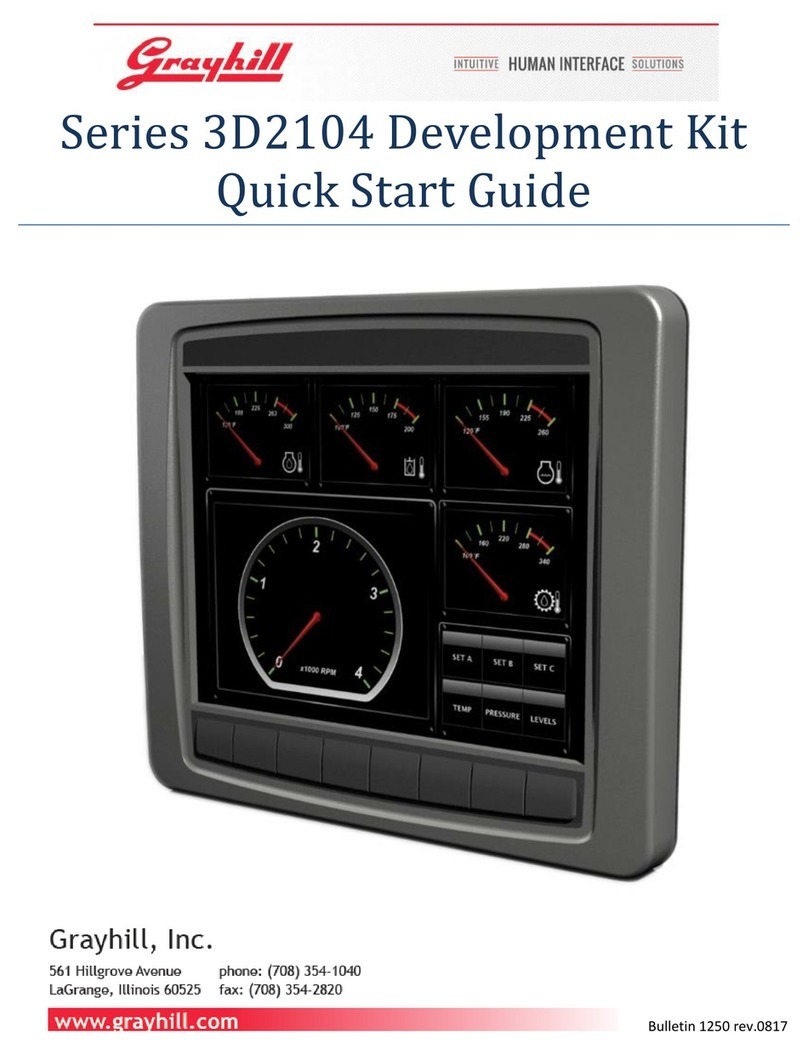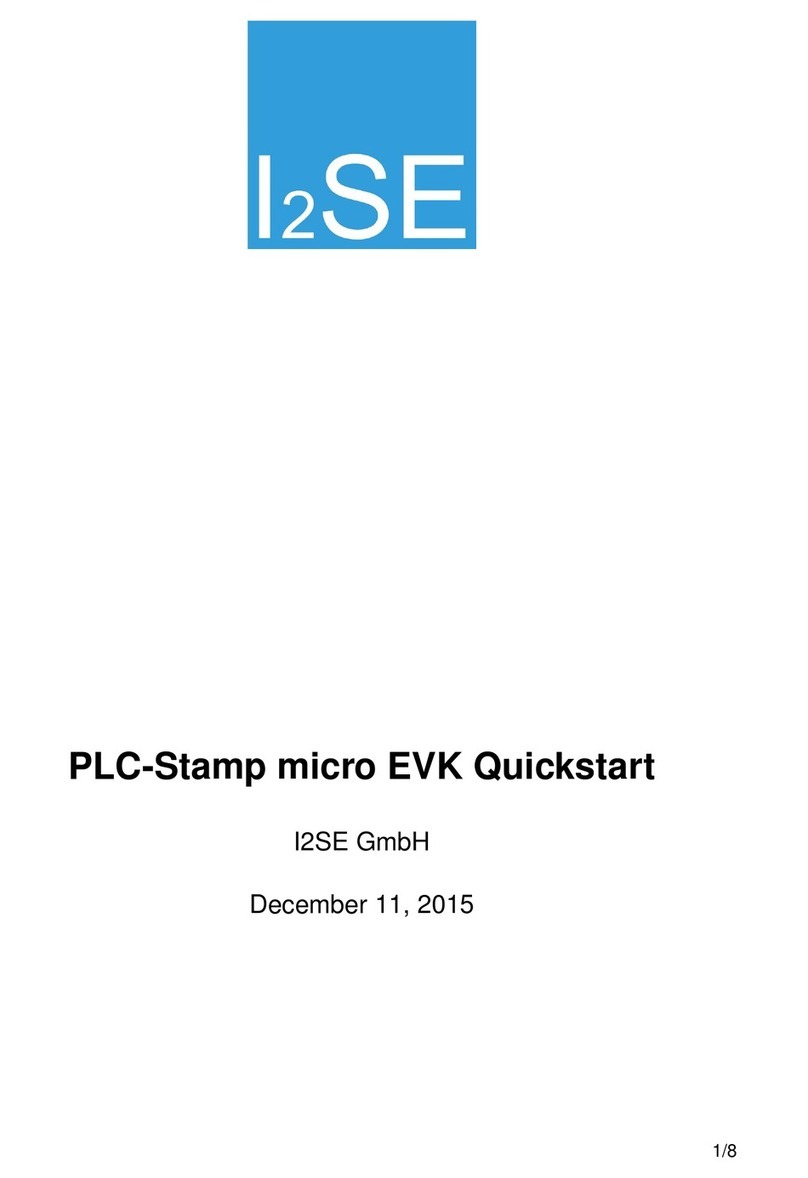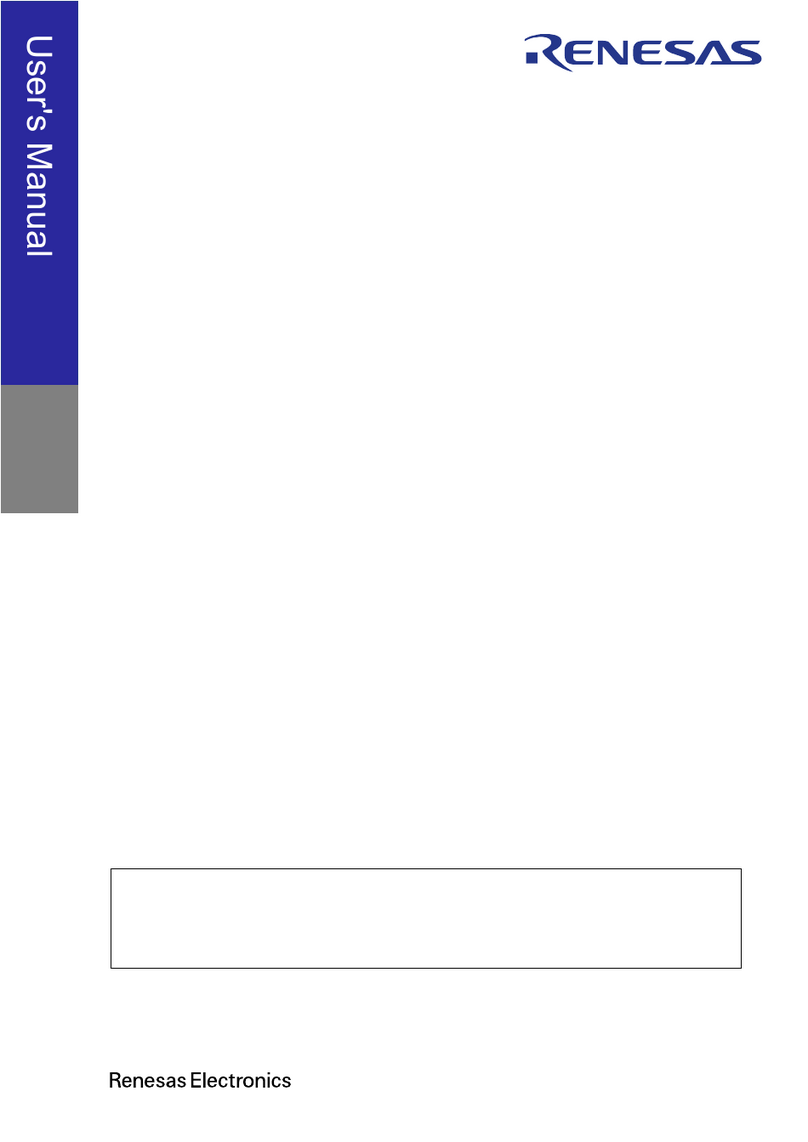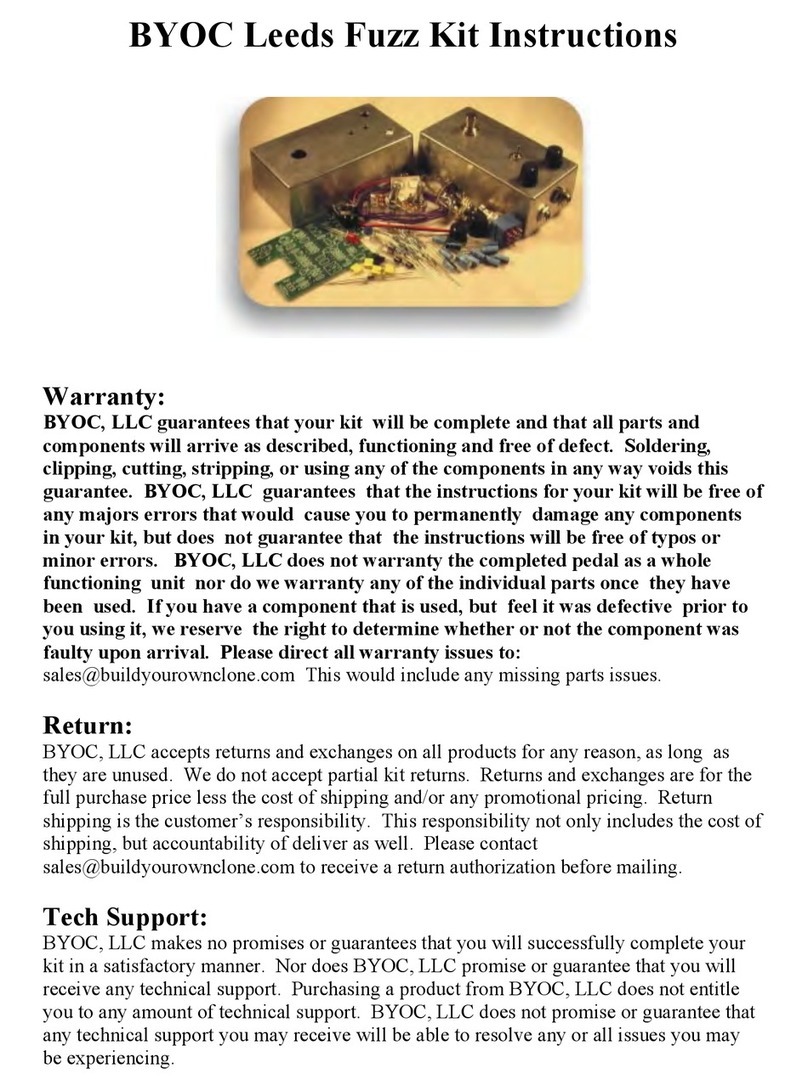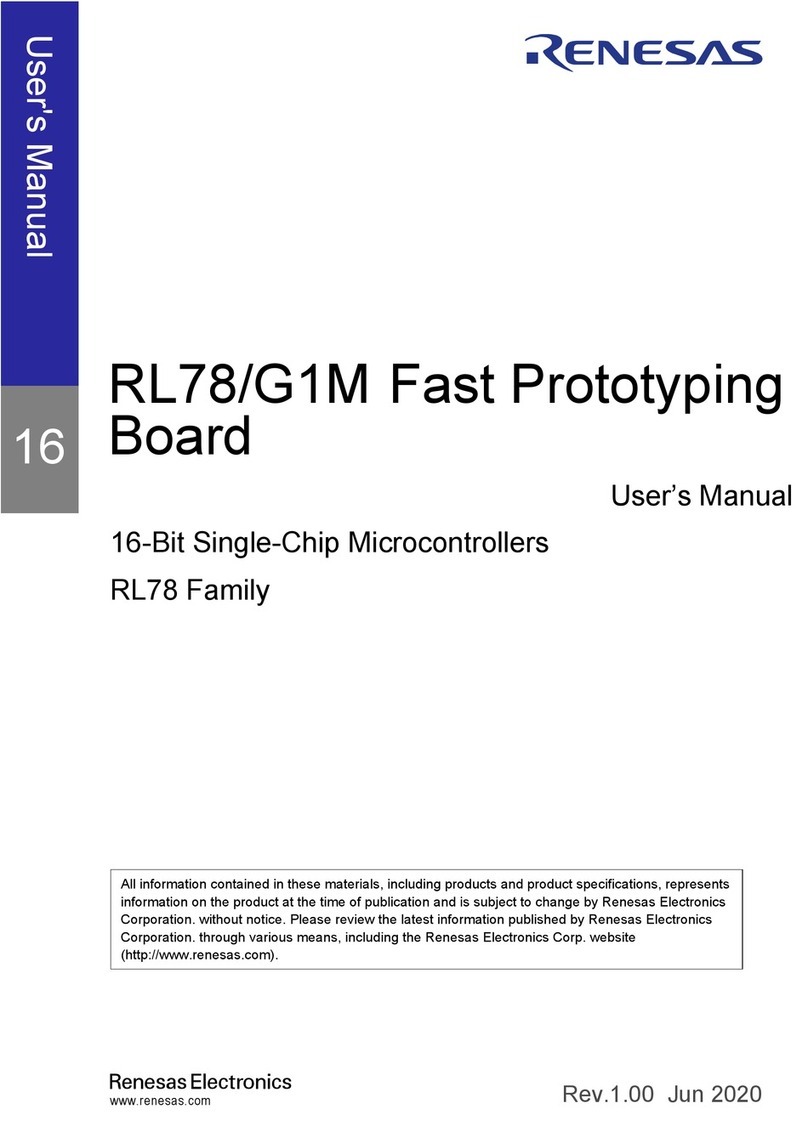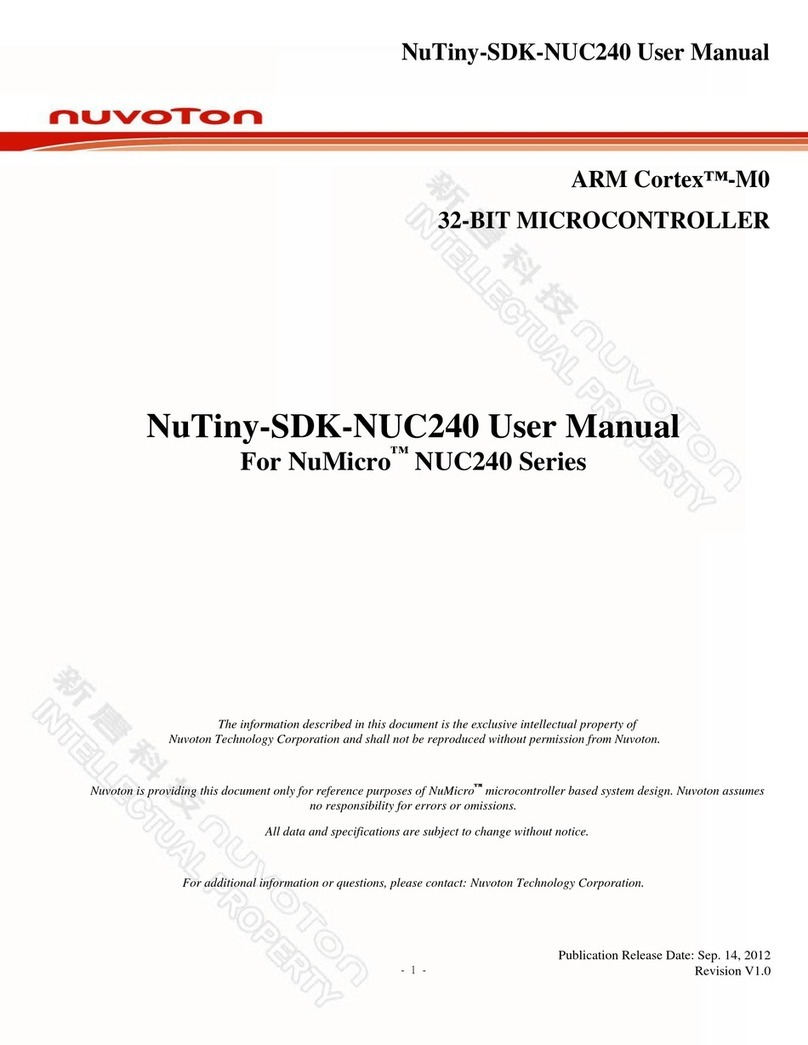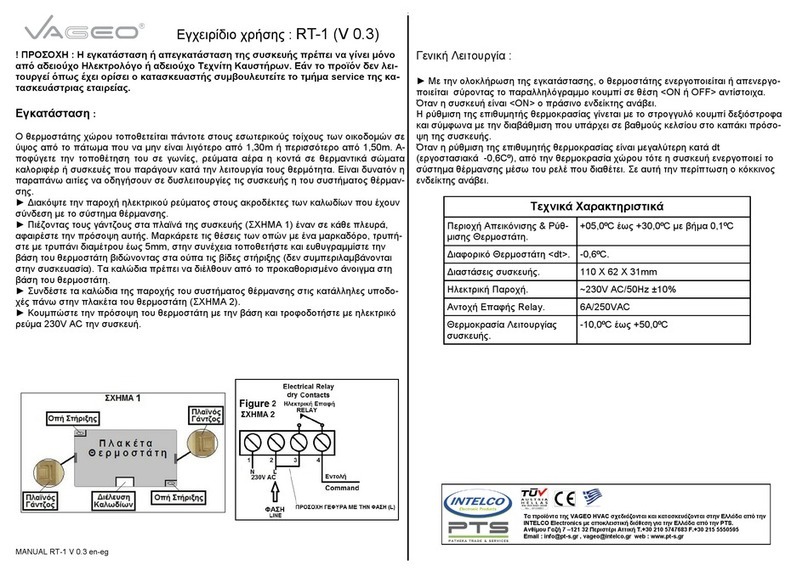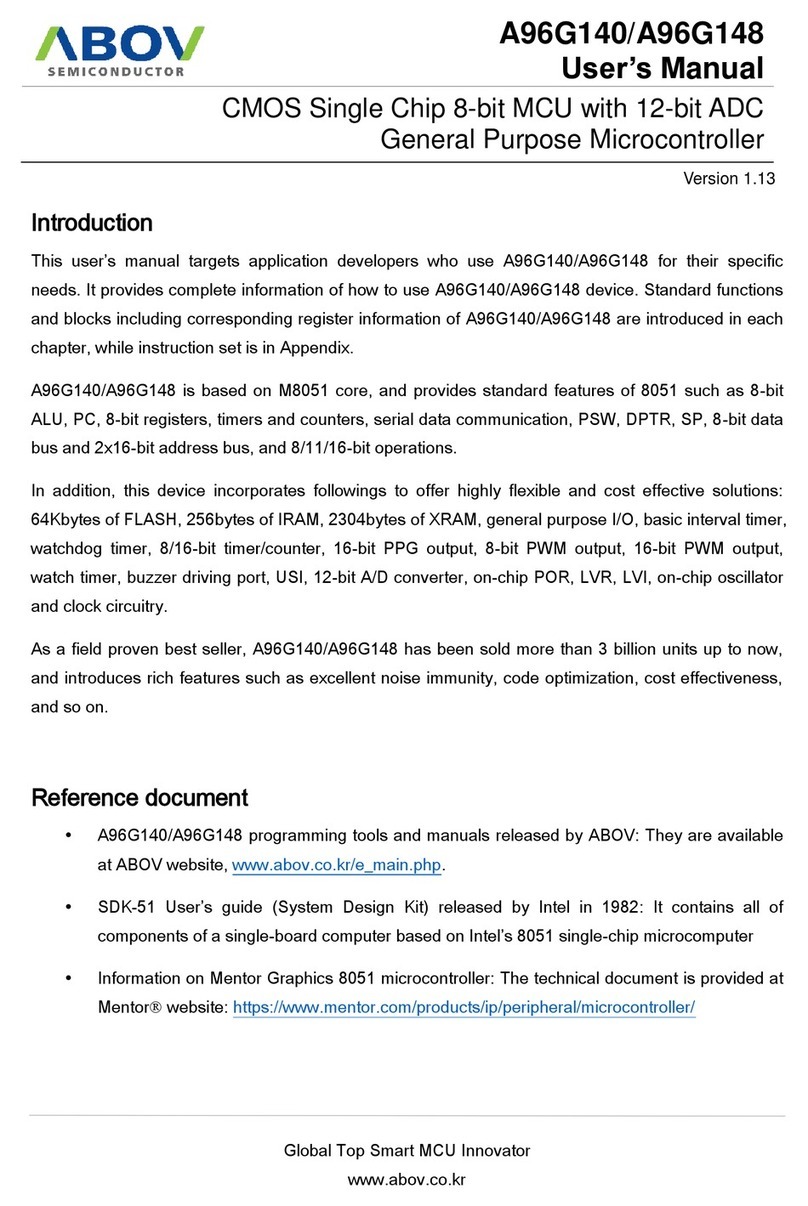GRAYHILL 3D70Dev-100 Kit User manual

Bulletin 1286 rev.0817
Series 3D70 Development Kit
Quick Start Guide

3D70 Dev Kit –Quick Start Guide 1 Bulletin 1286 rev.0817
Revision History
Revision
Date
Description
A
11/11/2016
Original Release
B
08/25/17
Minor corrections;
Added Appendix A with development board schematic
information

3D70 Dev Kit –Quick Start Guide 2 Bulletin 1286 rev.0817
Introduction
These instructions describe how to connect the 3D70 Display to its development board and how to
connect the power, Ethernet, CAN bus, and RS-232 serial bus.
Equipment from Grayhill Included with 3D70Dev-100 Kit
3D70VT-100 Display
3D70 Mounting Frame
Four M5-0.8 screws and washers
3D70 Development Stand with 3D70 Breakout Board
Two 18-pin DT cables to connect 3D70 Display to Breakout Board
USB to CAN adapter to provide CAN port for PC
DB9 cable to connect CAN adapter port to 3D70 Breakout Board
12VDC Universal Power Supply
DB9 cable to connect PC serial port to 3D70 Breakout Board
Ethernet cable to connect 3D70 Ethernet port to PC network
Insert Card
The Insert Card directs users to the following links for downloading software development tools and
product literature:
http://www.grayhill.com/vui-builder/
http://www.grayhill.com/qt43d/
http://www.grayhill.com/codesys/
Hardware Setup Instructions
The following steps describe how to set up the 3D70 hardware. Take care to avoid damaging the development
board. Note that the color of the cables shown in the pictures below may be different than the color of the cables
provided.
1. Put the 3D70 Display
face down on a clean,
flat surface with the
connector marked “A”
on the left.

3D70 Dev Kit –Quick Start Guide 3 Bulletin 1286 rev.0817
2. Notice that the 3D70
Mounting Frame has
two openings on the
back and that one is
larger than the other.
Place this mounting
frame on top of the
3D70 Display with the
larger opening to the
left (over the
connector marked
“A”).
3. Only install the top
two screws and
washers to secure the
mounting frame to the
display. Make sure
that the bottom two
screw holes are lined
up with the holes in
the mounting frame,
but do not install
these screws yet.

3D70 Dev Kit –Quick Start Guide 4 Bulletin 1286 rev.0817
4. Connect the two 18-
pin DT cables to the
back of the display.
Note that the cables
are different! Match
up the keying tabs to
insure that the correct
cable is installed in the
correct connector on
the back of the 3D70
Display. The cable
marked 3DHH1976-A
(typically made with
black wires) connects
to connector “A” and
the cable marked
3DHH1976-B (typically
made with gray wires)
connects to connector
“B”.
5. Attach the mounting
frame with the 3D50
Display to the
development stand
and secure by
installing the lower
two screws and
washers through the
tabs on the
development stand,
through the back of
the mounting frame,
and into the back of
the 3D70 Display.

3D70 Dev Kit –Quick Start Guide 5 Bulletin 1286 rev.0817
6. Connect the two 18-
pin DT cables to the
3D70 breakout board.
Be sure to connect
cable “A” to the
connector marked “A”
on the breakout board
and cable “B” to the
“B” connector. Also be
sure to match up the
keying tabs with the
keying tab silk-
screened on the
breakout board.
7. Connect the power
cable to the Breakout
Board.
8. Connect the power
supply’s power cord.

3D70 Dev Kit –Quick Start Guide 6 Bulletin 1286 rev.0817
9. Attach a DB9 cable to
the CAN 1 port on the
Breakout Board.
10. Attach the other end
of this cable to the
matching connector
on the USB to CAN
adapter.
11. Plug the USB plug on
the CAN adapter into
a USB port on the
development PC.

3D70 Dev Kit –Quick Start Guide 7 Bulletin 1286 rev.0817
12. Connect DB9 serial
cable to Breakout
Board COM 1 port.
Attach other end of
this cable to a serial
port on the
development PC.
13. Connect Ethernet
cable to the Ethernet
port on the
development board.
The other end of the
Ethernet cable should
be connected to the
same network that
the development PC is
connected to.

3D70 Dev Kit –Quick Start Guide 8 Bulletin 1286 rev.0817
PC to CAN-bus Interface
The Series 3D70 Display device has two CAN bus interfaces that can be used for various purposes.
The GridConnect USB-to-CAN adapter and software is a PC to CAN-bus interface that can be used for
monitoring and sending messages on the CAN bus. The GridConnect software can be installed on the
development PC as shown below:
1. Insert the disc or download the software from
www.gridconnect.com and install the PCAN
USB software.
2. A copy of the Dynamic Link Library
(PCANBasic.DLL) provided with the USB PCAN
adapter needs to be copied to the Windows PC.
It is recommended that the DLL be copied to
the same folder as the application (e.g., VUI
Builder) that will be using it. Make sure that the
32-bit version is used as opposed to the 64-bit
version of the DLL. (Note: The PCANBasic.dll
file can be found in the folder
“\PreRelease\PCAN-Basic v3.4 (CAN-FD
Support)\Win32” on the disc. It is also available
on the GridConnect web site under “Support ->
Product Packages -> PCAN-USB package”. Then
look in the download file “usb.zip” under the
folder “PCAN-Basic API\Win32\”.)

3D70 Dev Kit –Quick Start Guide 9 Bulletin 1286 rev.0817
Appendix A
POWER REQUIREMENT
Voltage: 12V
Current: 1.5A
J4, J6, J7, J9, J10
TYCO
747844-6
J2, J3
CUI
RCJ-014
J12
CUI
PJ-002AH
J11
TE CONN
555153-1
J5
TE CONN
292303-1
J1, J8 MATING CONNECTORS
HOUSING: J1=DEUTSCH DT16-18-SA-K004, J2= DEUTSCH DT16-18-SB-K004
TERMINAL: DEUTSCH 0462-201-16141
BOARD LAYOUT

3D70 Dev Kit –Quick Start Guide 10 Bulletin 1286 rev.0817
MAIN CONNECTOR “A” (J1) MAIN CONNECTOR “B” (J8)
POWER SWITCHES VBAT (SW1) and VSW (SW2)

3D70 Dev Kit –Quick Start Guide 11 Bulletin 1286 rev.0817
VIDEO INPUTS CAM1 (J2), CAM2 (J3), and CAM3 (J13)

3D70 Dev Kit –Quick Start Guide 12 Bulletin 1286 rev.0817
CAN CONNECTORS CAN1 (J6) and CAN2 (J7)

3D70 Dev Kit –Quick Start Guide 13 Bulletin 1286 rev.0817
RS232 CONNECTOR COM1 (J9)
IO CONNECTORS (J4, J10)

3D70 Dev Kit –Quick Start Guide 14 Bulletin 1286 rev.0817
USB CONNECTOR (J5)
ETHERNET CONNECTOR (J11)

3D70 Dev Kit –Quick Start Guide 15 Bulletin 1286 rev.0817
DIP Switch SW3
Leave all switches open (OFF) for normal operation.
Closing switches 5,6 (ON) connects CAN port 1 to CAN port 2.
Closing switch 4 (ON) connects OUT4 to DIG_IN4
Closing switch 3 (ON) connects OUT3 to DIG_IN3
Closing switch 2 (ON) connects OUT2 to DIG_IN2
Closing switch 1 (ON) connects OUT1 to DIG_IN1

3D70 Dev Kit –Quick Start Guide 16 Bulletin 1286 rev.0817
LEDs D2,D3,D4, D5, and D6
LEDs are illuminated if their corresponding signal is high.
Table of contents
Other GRAYHILL Microcontroller manuals
Popular Microcontroller manuals by other brands

Calliope
Calliope Calliope mini Starter Guide
GigaDevice Semiconductor
GigaDevice Semiconductor GD32E230C-START user guide
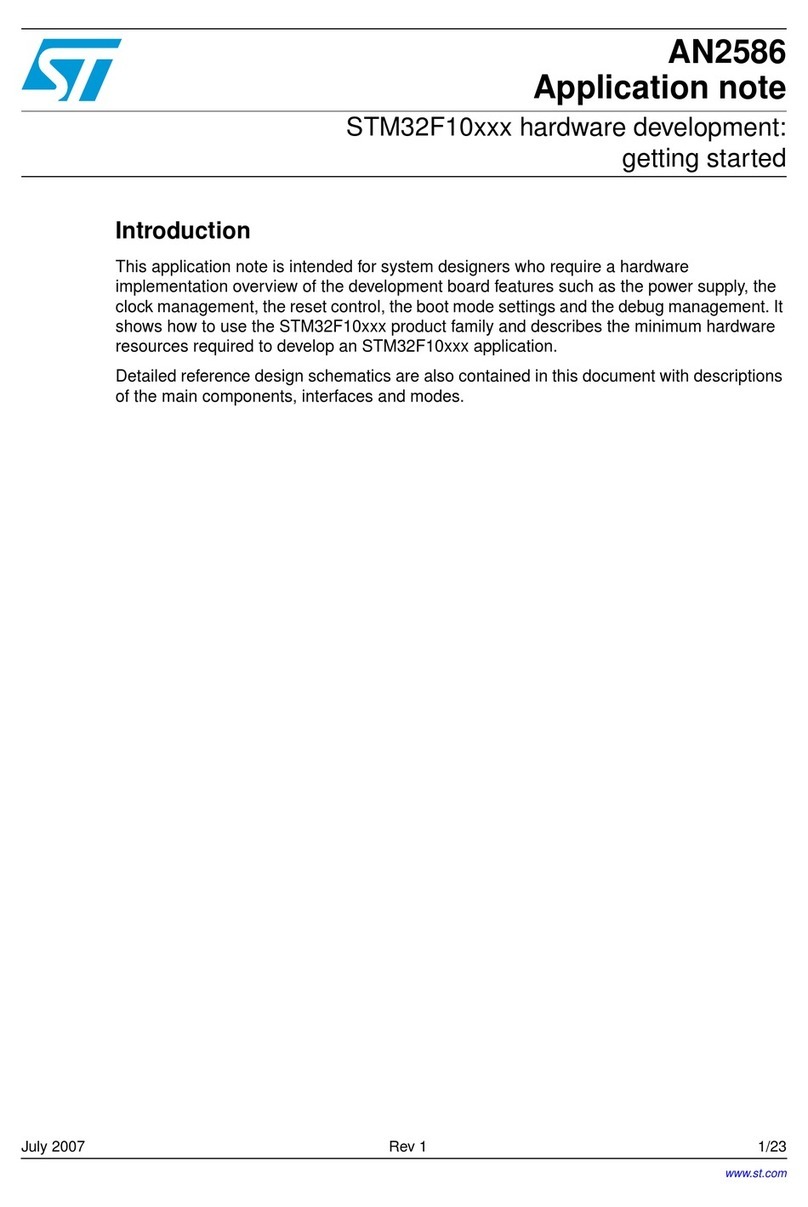
ST
ST STM32F10 Series Application note
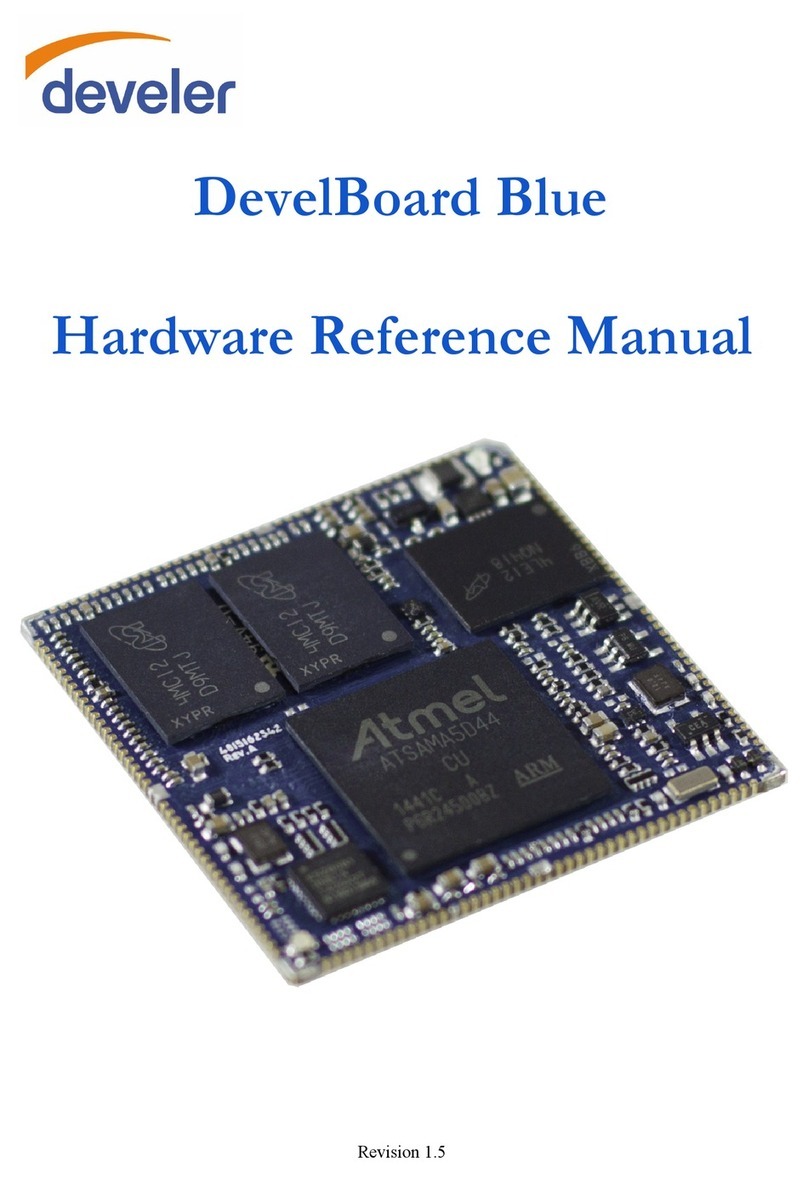
Atmel
Atmel develer DevelBoard Blue Hardware reference manual

Toshiba
Toshiba TXZ SERIES Reference manual

Texas Instruments
Texas Instruments CC1110 user guide