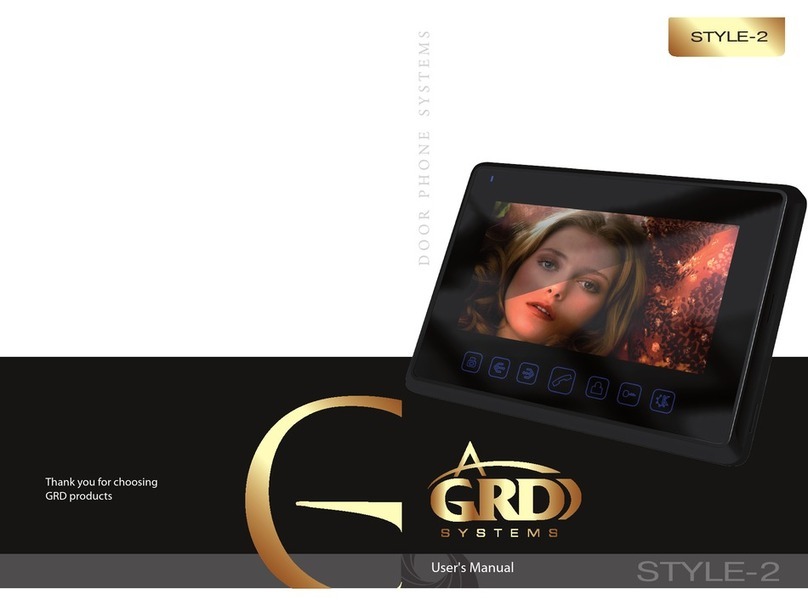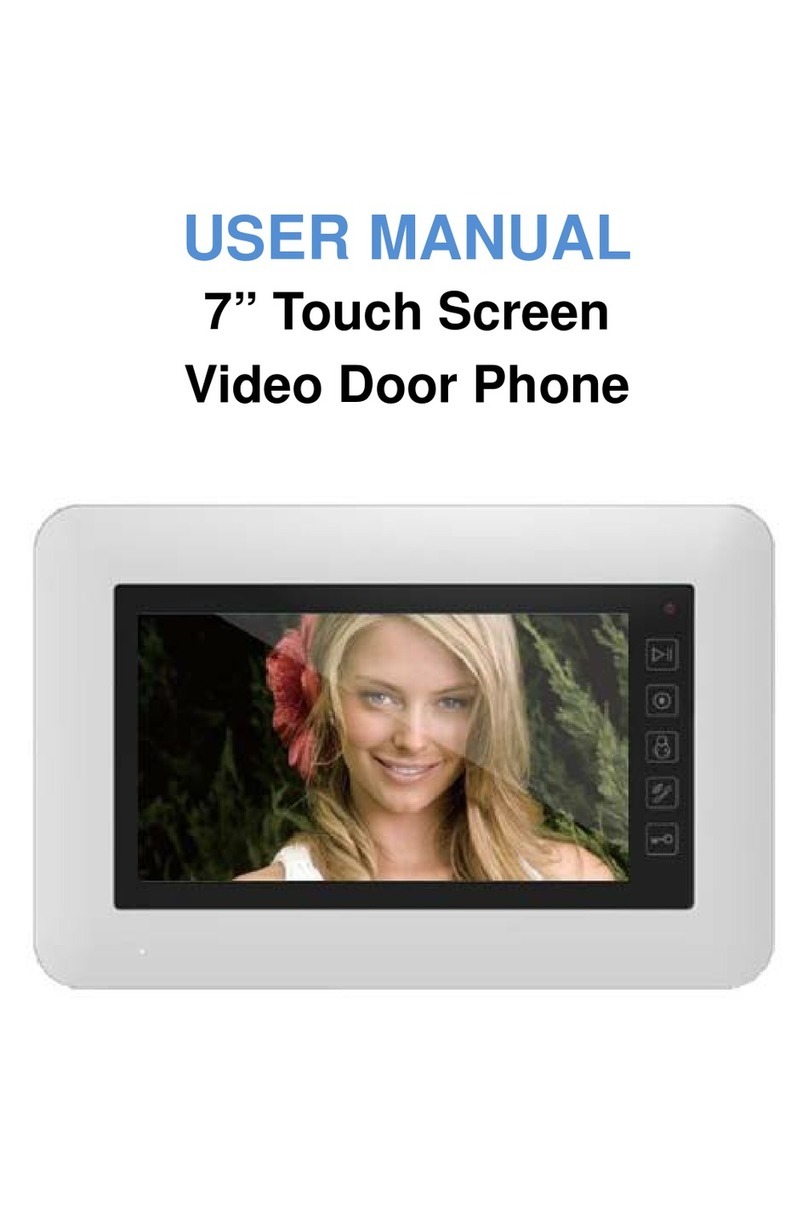Index
Package..................................................................................................................................................................................................1
Keys..........................................................................................................................................................................................................1
Characteristics................................................................................................................................................................................2
Specication...................................................................................................................................................................................2
Installation instructions..............................................................................................................................................................3
Wiring diagram..............................................................................................................................................................................4
Multimedia manager...................................................................................................................................................................5
System settings..........................................................................................................................................................................6
Incoming calls answer.................................................................................................................................................................7
Talking volume adjust.................................................................................................................................................................7
Brightnes/Contrast/Cololr adjust............................................................................................................................................7
Door panels and CCTV cameras viewing.............................................................................................................................7
Image format convertation from 16:9 to 4:3......................................................................................................................7
Unlocking door while viewing..............................................................................................................................................8
Call transfer between monitors............................................................................................................................................8
Internal calls among monitors.....................................................................................................................................................8
Broadcast function.......................................................................................................................................................................8
Other monitors listening..................................................................................................................................................................8
Auto leaving message.................................................................................................................................................................9
DVR function...................................................................................................................................................................................9
Manual photo and video capturing.....................................................................................................................................10
Photo and video view................................................................................................................................................................10
Fast forward..................................................................................................................................................................................10
Pause...............................................................................................................................................................................................10
Volume settings...........................................................................................................................................................................10
Voice messages...........................................................................................................................................................................11
Message change for automatic answering function.....................................................................................................11
Delete les.....................................................................................................................................................................................12
Alarm clock...................................................................................................................................................................................12
Address intercom........................................................................................................................................................................13
Address setting............................................................................................................................................................................14
Calendar.........................................................................................................................................................................................14
Language.......................................................................................................................................................................................14
Memory characteristics............................................................................................................................................................14
Timings...........................................................................................................................................................................................15
System settings options...........................................................................................................................................................16
Transfer visitor calls to the telephone.................................................................................................................................17
Don't disturb function..............................................................................................................................................................17
Safety instructions......................................................................................................................................................................17
Warranty.........................................................................................................................................................................................17
MAX V2
User's manual 1817
Safety Instructions
1. Do not install near other electronic equipment such as computers, TV, video recorder as
this may cause radiated interference to the unit.
2. Do not disassemble the unit.
3. Do not spray water on the indoor unit. Do not keep the outdoor unit where it will be
exposed to extreme moisture.
4. Do not overload mains wall outlets or extension cords.
5. Do not drop or shock the unit, dropping can result in failure to operate. Circuit boards can
crack and may not survive the impact.
6. Remove the power cord from the wall socket when unit is not used for long periods
7. Do not place any naked ames (e.g. lighted candles) on the apparatus.
8. Do not place objects lled with water (e.g. vases) on the apparatus.
9. Do not cover the ventilation holes with clothing, paper, curtains etc.
10. Keep minimum distance 5cm around the apparatus for sucient ventilation.
11. This apparatus is designed for middle climates. Do not use in high humidity, dusty or
dirty areas. The electronics may be contaminated.
12. To disconnect or isolate the unit, switch o at the socket or remove plug from wall socket.
Please ensure the plug and socket is easily accessible.
13. Do not store in hot or cold areas. Extreme hot or cold temperatures can shorten the life of
electronic devices and can distort/melt certain plastics or may cause malfunction.
14. Do not use harsh chemicals, cleaning solvents or strong detergents. To clean, wipe with a
damp cloth from time to time.
Warranty
Warranty period is 18 months from purchaseing.
Warranty void if unit was damaged by the fault of the custumer.
Warranty void if the sticker on the backside of the unit was broken.
Life time of the unit depends on it's maintainance and carefull using.
Transfer visitor calls to the telephone (only MAX TEL V2)
Go to the rst page of SYSTEM SETTINGS and set ANSWER MODE to be CALL TRANSFER.
Then enter PHONE NUMBER SETTINGS and enter phone number which you want to transfer
calls. If you want to add a pause during phone number dial then use P, which means 1 se-
cond pause during dialing.
When somebody presses door panel and there is no answer during CHIME TIME, the call will
be transfered to the telephone. “TRANSFERING TO TELE” will be shown on the monitor’s
display while transferring. When you pick up this call, you will hear the chimes from the door
panel. Now you can press ## on your phone to talk with the visitor. Talking time is 60 seconds.
Press ** on your phone to hang up the phone call.
Press 00 on your phone to unlock the door remotely.
Note that monitor uses tone mode to dial phone numbers.
“Don’t disturb” function
If you want to disable chime sound on the monitor, press and hold button for 2 sec.
in standby mode. LED indicator will become ashing by green color with 3 second interval -
it means “Don’t disturb” mode is active.
If you want to disable “Don’t disturb” mode, press and hold button for 2 sec., LED
indicator will become green color - it means “Don’t disturb” mode is disabled.
Also you can use SYSTEM SETTINGS menu to turn DON’T DISTURB on or o.
Next/+
Next/+