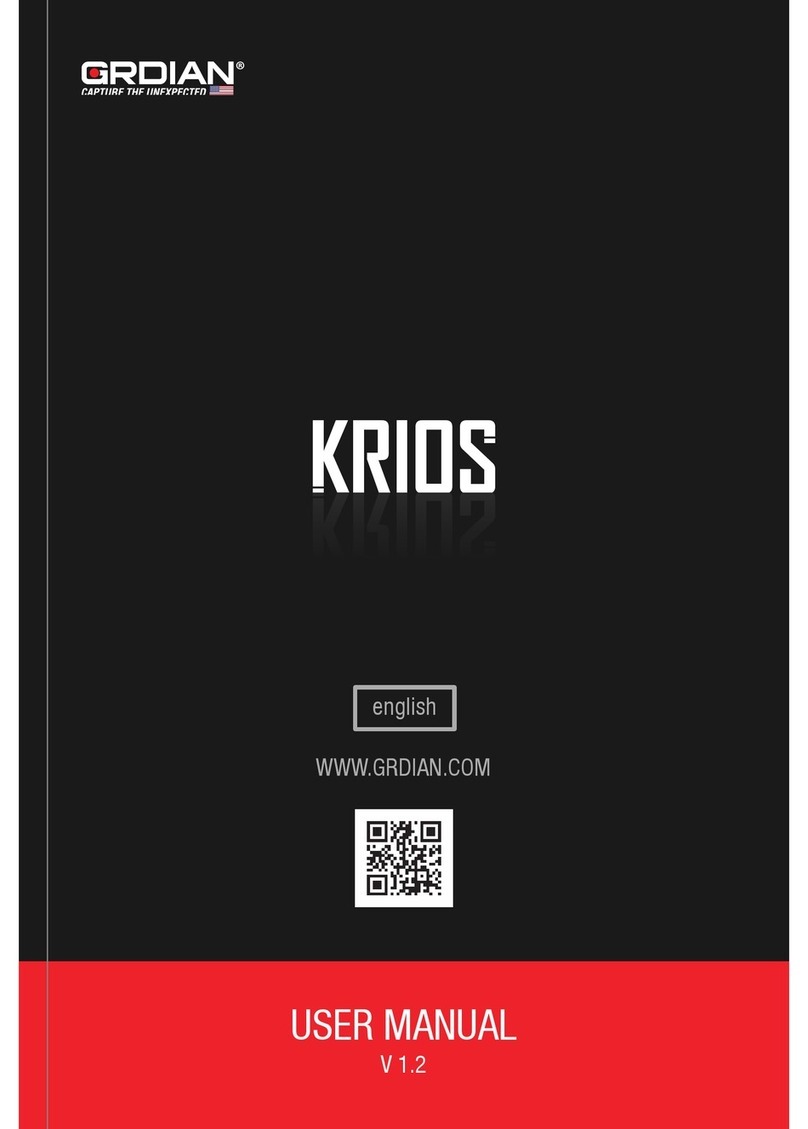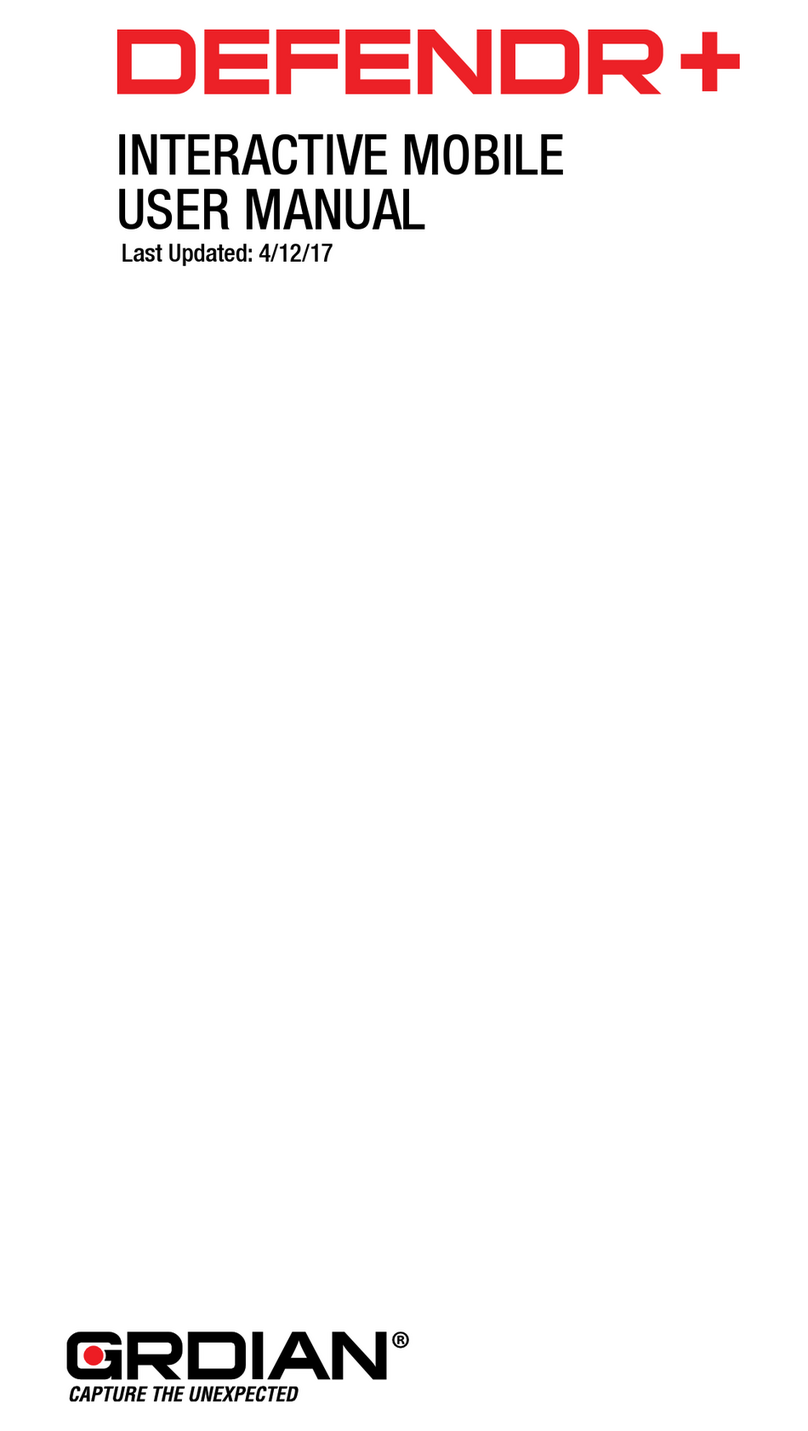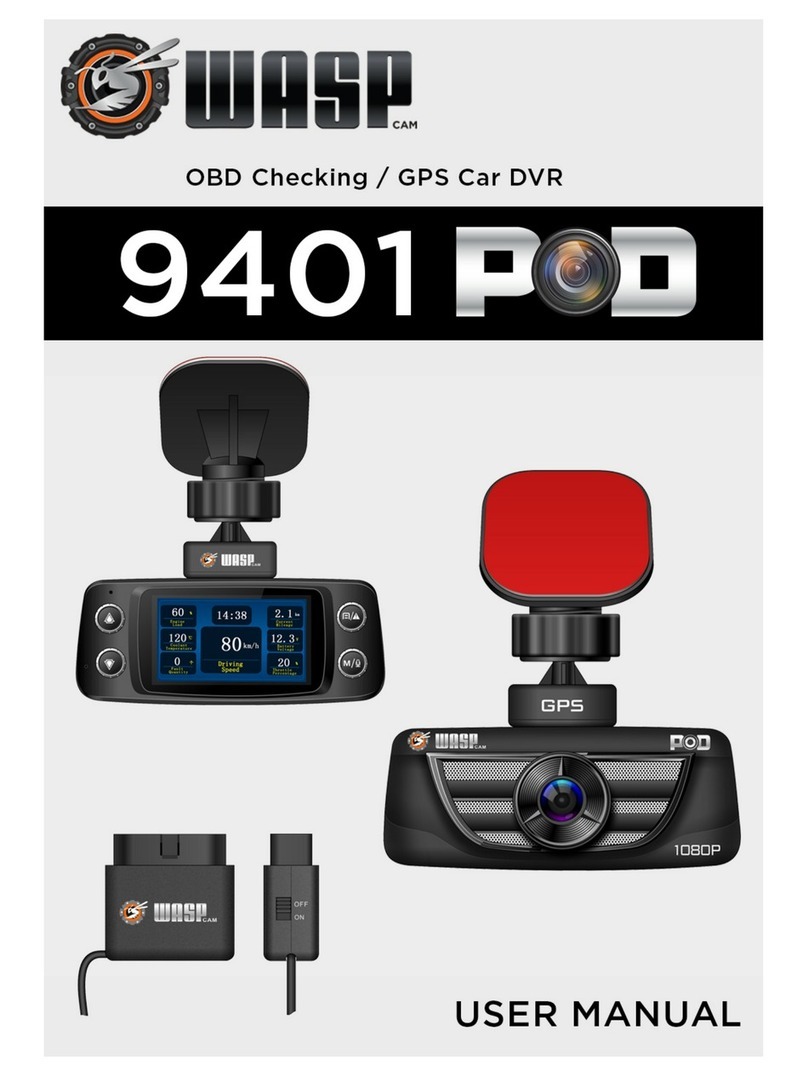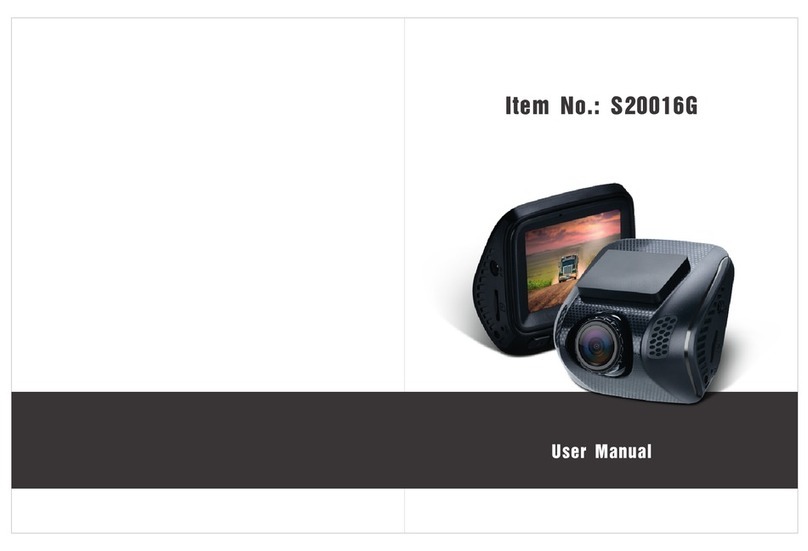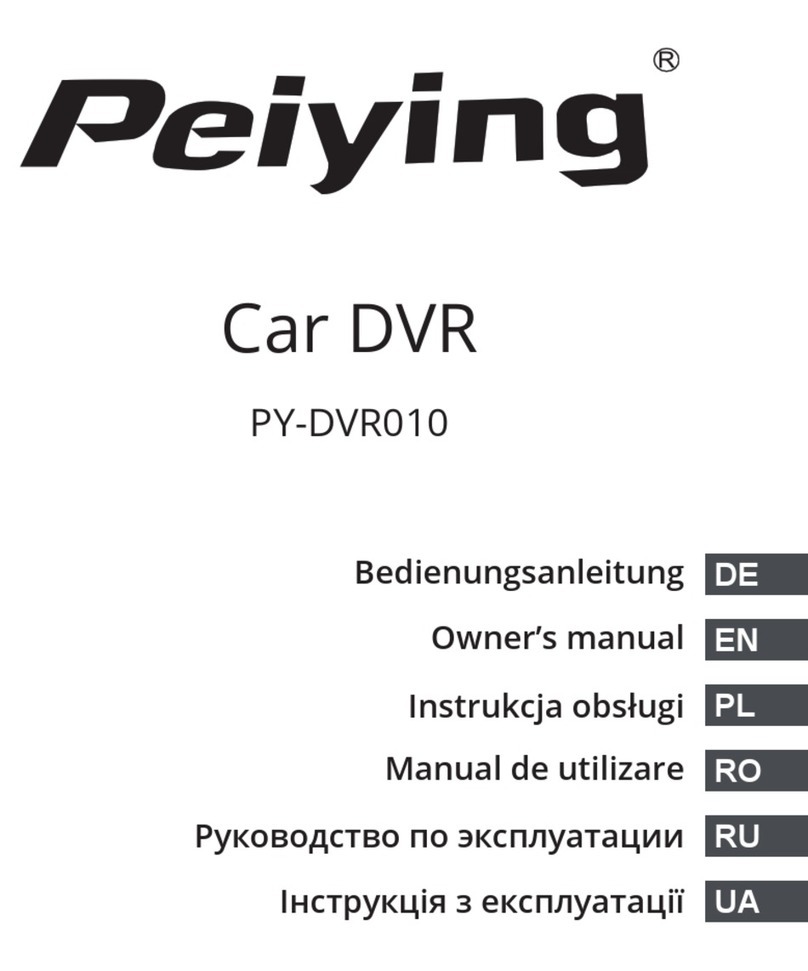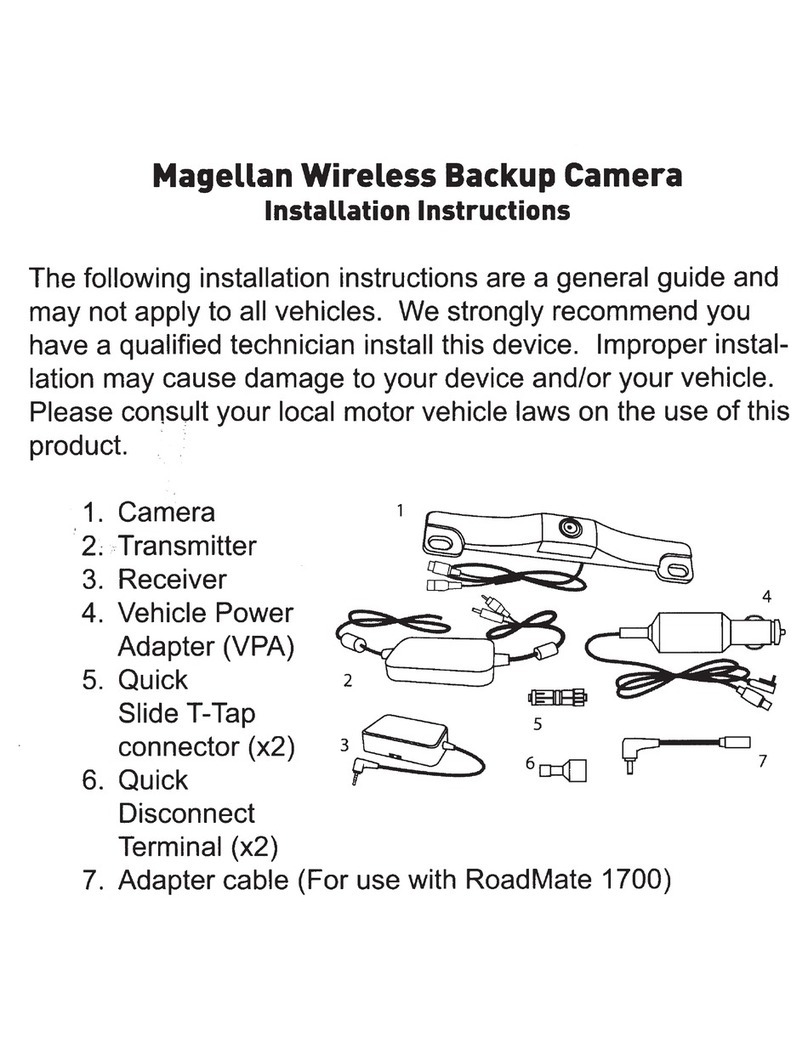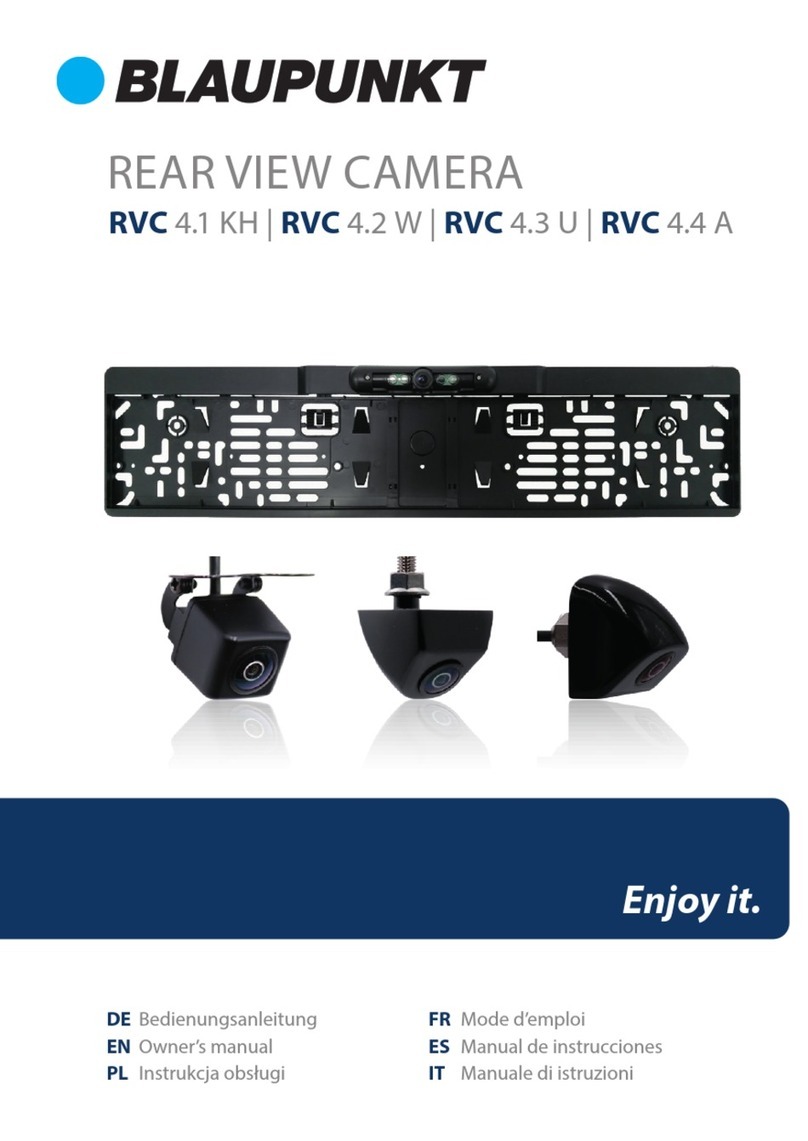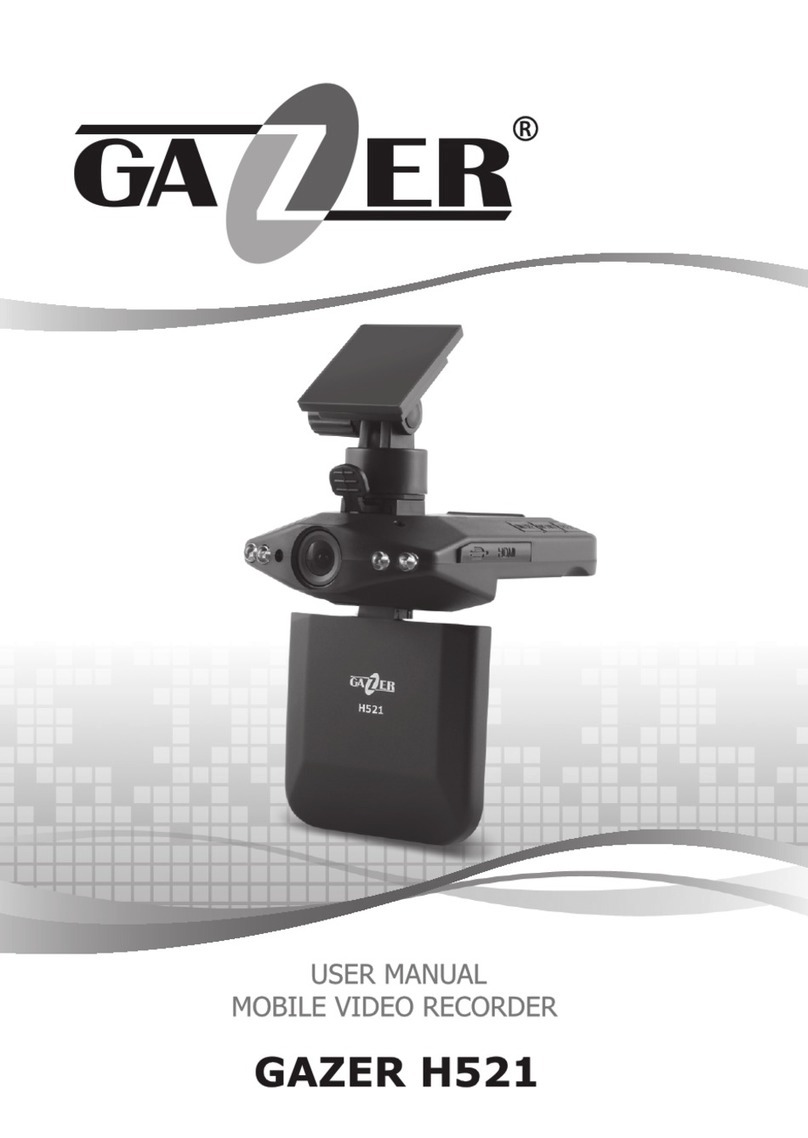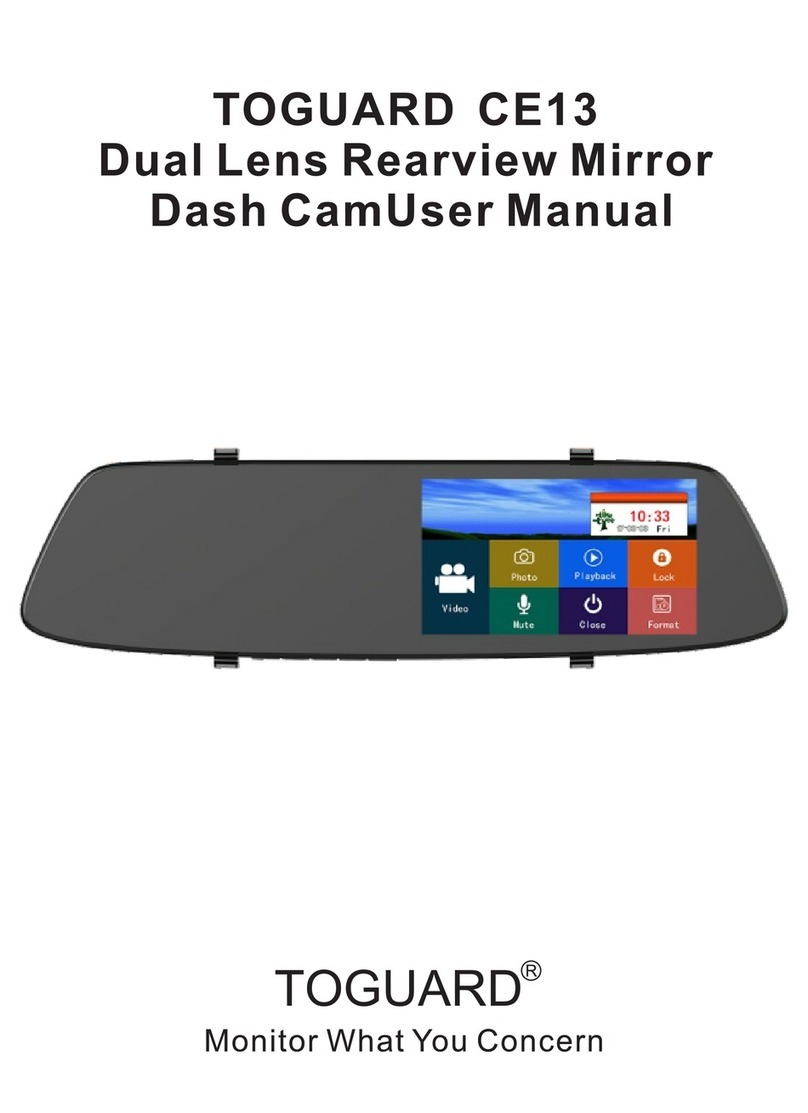GRDIAN NOVA User manual

USER MANUAL
V 1.0
WWW.GRDIAN.COM
english
NOVA
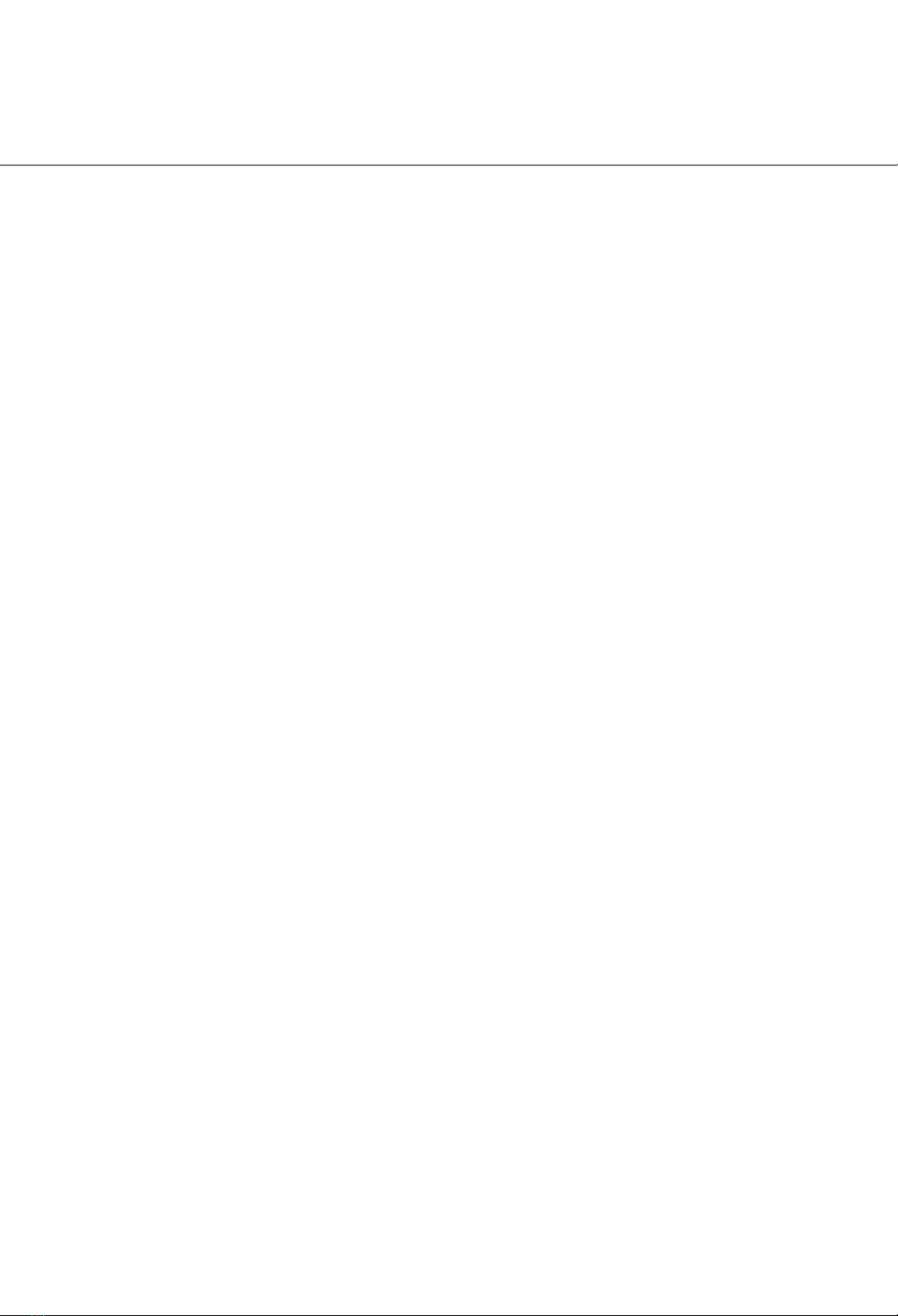
CONTENTS
Safety Information...................................................................................................................0
Overview..................................................................................................................................1
What’s in the Box....................................................................................................................2
Recommended Accessories.....................................................................................................3
Modes.....................................................................................................................................4
Mounting the Camera..........................................................................................................8-9
NOVA App..............................................................................................................................10
Viewing Files on the Computer...............................................................................................17
File Naming Structure............................................................................................................18
Troubleshooting......................................................................................................................19
Customer Support..................................................................................................................20
Modes: Video Mode......................................................................................................5
Modes: Photo Mode.....................................................................................................6
Modes: Playback Mode................................................................................................7
NOVA App: Menu........................................................................................................11
NOVA App: Folder Menu.......................................................................................12-13
NOVA App: Video Playback..........................................................................................14
NOVA App:Video Settings............................................................................................15
NOVA App: Photo Settings...........................................................................................16

SAFETY INFORMATION
WARNING: Failure to follow these safety instructions could result in damage to your device
and other surrounding property. Read all the safety information below before using.
Handling
Handle your device with care. Your device can be damaged if dropped, burned, punctured,
crushed, or if it comes in contact with liquid. If your device is damaged, do not continue using
it, as it may cause injury. Use the correct input voltage. Do not spray cleaning products on
the device. Detach the power cord from the device if the device emits an unusual smell or if
there is smoke. Do not remove the microSD card while it is saving or reading data. Remove
the power cord from the device if you are not planning to use the device for a long time. If the
product is damaged or the power supply is cut due to an accident, video may not be recorded.
Repairing
Do not attempt to repair the device yourself. Doing so will void the Warranty, damage your
device or may cause injury. If your device is damaged or is defective, contact GRDIAN.
Distraction
Do not operate the device while driving. Operate only when your vehicle is parked. Do not
install the device where it interferes with the driver’s vision.
Exposure to Extreme Heat
NOVA and its accessories comply with applicable surface temperature standards and limits.
However, even within these limits, sustained exposure to heat for long periods of time may
cause damage to the device. Use common sense to avoid situations where your skin is in
contact with a device or its power adapter when it’s operating or plugged into a power source
for long periods of time. It is important to keep NOVA and its power adapter in a well ventilated
area when in use.
Choking hazard
Some accessories may present a choking hazard to small children. Keep these accessories
away from small children.

1
OVERVIEW
Rear Camera Cable Terminal
Mic
Magnetic Attachment (Attach Magnetic Mount
Here)
Speaker Camera Lens LED Indicator
Red: Not Recording
Blinking Blue: Recording
LED Indicator
Blue: Indicates Camera is ON
Gesture Photography Sensor Reset Button
Power Button
Memory Card Slot

WHAT’S IN THE BOX
2
Front Camera Rear Camera
Micro USB Power Cable
Plug into Cigarette USB Char-
ger or plug into USB terminal.
Rear Camera Cable
Plug into Rear Camera and
into Front Camera
Cigarette USB Charger
Use provided charger or
plug into USB terminal
Peel away 3M VHB
Tape and attach to
front windshield. See
Page 8 for mounting
instructions
Insert Micro USB
Power Cable here to
power on the NOVA
Align and attach the
magnetic mount to
the magnetic attach-
ment found on the
front camera
Peel away 3M VHB
Tape and attach
to rear windshield.
See Page 8 for
mounting instruc-
tions
Magnetic Mount (GPS Built-in)

RECOMMENDED ACCESSORIES
OPTIONAL ACCESSORIES
Everything you need to get started is included with the NOVA. To enhance your dash camera ex-
perience, we recommend purchasing additional items to take advantage of keeping you and your
vehicle safer.
3
Memory Card
The NOVA is capable of using up to 128gb
of memory. We recommended using the
SanDisk Ultra series for better overall per-
formance. NOTE: Recommended memory
card is subject to change following newer
releases or better models.
Charger Plus Hardwire Kit
The Charger Plus Hardwire Kit enables the
Parking Mode feature found on your dash
cam. The hardwire kit regulates the flow
of power and protects your battery from
drainage. It features a built-in timer and
voltage protection setting. Available for
purchase at www.grdian.com and Ama-
zon.

4
MODES
MENU Button: Press & hold to
cycle through the different modes.
DOWN Button
UP Button
POWER Button
3 MODES
VIDEO MODE
Default Mode. Video mode allows you to record videos. Visit Page 5 for more information.
PHOTO MODE
Photo Mode lets you take pictures. Visit Page 6 for more information. (NOTE: You can also utilize
the Gesture Photogrpahy Feature when in Video Mode by enabling the feature in the Settings
Menu and by waving your hand under the Gesture Photography Sensor.
PLAYBACK MODE
Playback Mode displays your recorded video and photo content. Visit Page 7 for more informa-
tion.
CYCLING THROUGH THE DIFFERENT MODES
The NOVA is capable of video recording, capturing photos and playing back recorded video and
photo content. To cycle through the different modes, hold the MENU Button down until the mode
is changed.

5
MODES: VIDEO MODE
MENU Button
-Settings Menu
DOWN Button
-Mic ON/OFF
UP Button
-Enable Wifi
POWER Button
-Pause/Resume
-Enter
POWER Button UP Button MENU Button Down Button
ON/OFF - Hold down
button.
PAUSE/RESUME RE-
CORDING - Press to
pause, press again to
resume recording.
ENTER - When accessing
the Menu, press to con-
firm selection.
ENABLE WIFI - Press to
enable Wifi.
UP - When in the Menu,
press to scroll up.
ACCESS VIDEO MODE
SETTINGS MENU - Press
once to access Settings
Menu. (Can only be ac-
cessed when recording is
paused)
MIC ON/OFF SHORTCUT
- Press and hold to to
quickly turn ON/OFF audio
recording.
DOWN - When in the
Menu, press to scroll
down.
VIDEO MODE OVERVIEW
Video mode is the default mode the NOVA will be in when turned ON. Video Mode allows for video
recording. NOTE: Gesture Photography is available in Video Mode. Simply wave under the camera
to snap a photo.

6
MODES: PHOTO MODE
MENU Button
-Settings Menu
DOWN Button
-Zoom Out
UP Button
-Enable Wifi
-Zoom In
POWER Button
-Take a Picture
-Enter
POWER Button UP Button MENU Button DOWN Button
ON/OFF - Hold down
button.
ENTER - When accessing
the Menu, press to con-
firm selection.
TAKE A PICTURE - Press
to take a photo.
ENABLE WIFI - Press to
enable Wifi.
ZOOM-IN - Hold down
button to zoom.
ACCESS PHOTO MODE
SETTINGS MENU - Press
once to access Settings
Menu.
ZOOM OUT - Hold down
button to zoom in.
PHOTO MODE OVERVIEW
Photo mode allows you to easily snap photos on-the-go.

7
MODES: PLAYBACK MODE
POWER Button UP Button MENU Button DOWN Button
ON/OFF - Hold down
button.
ENTER - When accessing
the Menu, press to con-
firm selection.
PLAY VIDEO - Press to
play the current video
displayed.
SCROLL FORWARD -
Press to scroll through
files recorded on your
memory card.
ACCESS PLAYBACK-
MODE SETTINGS MENU-
Press once to access
Menu Settings.
SCROLL BACKWARD -
Press to scroll through
files recorded on your
memory card.
PLAYBACK MODE OVERVIEW
The 4 buttons on the NOVA are designed to have different functions depending on the mode you
are in.
MENU Button
-Settings Menu
DOWN Button
-Scroll Backward
UP Button
-Scroll Forward
POWER Button
-Play
-Enter

8
MOUNTING THE CAMERA
MOUNTING THE FRONT CAMERA
1. Peel away the 3M tape and place the mount at the center of your windshield.
2. Locate a power source. This can either be a USB terminal or a cigarette outlet.
3. Plug the micro USB power cable into the mount.
4. Route the micro USB power cable inside your headliner.
5. Continue through the headliner of your vehicle and down the A Pillar. Tuck your wire in the
rubber weather guard to conceal wiring.
6. Continue down in the direction of your power source. Tuck in additional wiring into the
nooks and crannies of your vehicle.
7. Plug the micro USB power cable into your power source with the provided car charger or
directly into a USB terminal.
Affix your camera to the
center of the windshield.
Route the power cable
into your headliner.
Route the rear camera
cable into your head-
liner.
Rear Camera Cable micro USB Power Cable
Continue to route into
the rubber rain-guard.
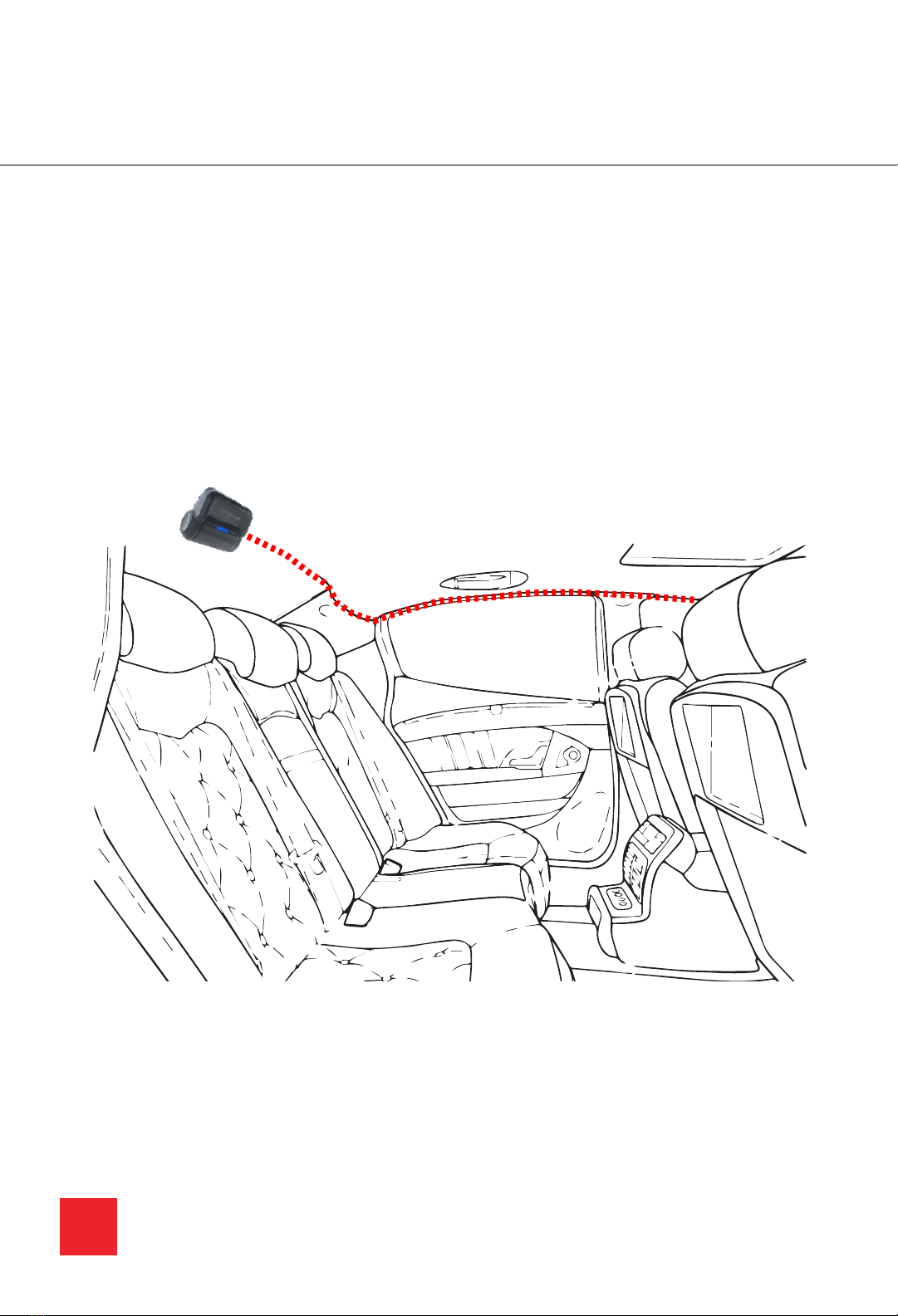
9
MOUNTING THE REAR CAMERA
MOUNTING THE CAMERA
1. Peel away the 3M tape and place the rear camera at the center of your rear windshield.
2. Connect the rear camera cable into main unit’s mount. Route the cable into the front
headliner through the A Pillar, B Pillar, C Pillar and then to the rear headliner.
3. Plug the rear camera cable into the rear camera.Excess wires can usually be tucked into
the rear headliner.
Rear Camera Cable
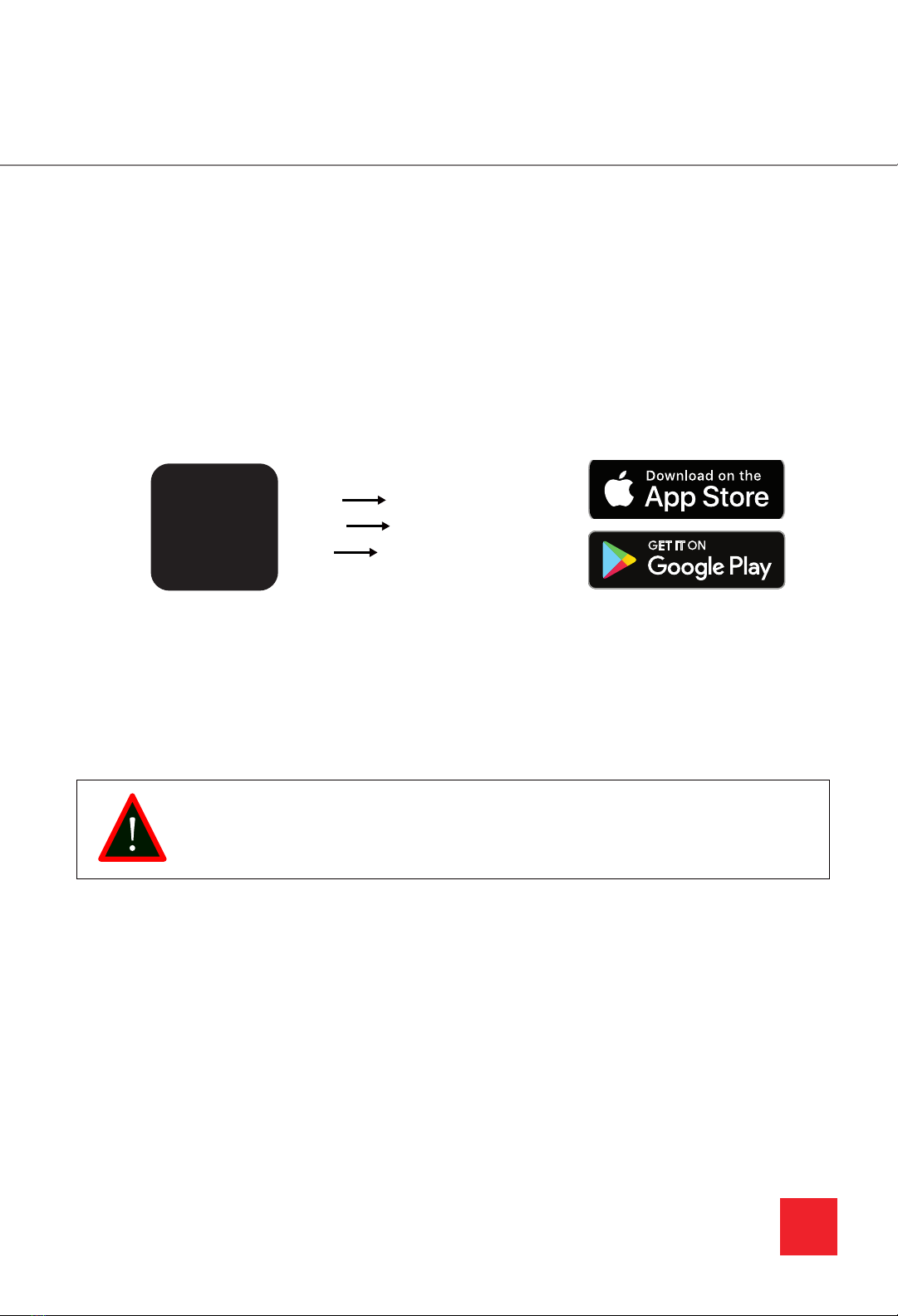
10
NOVA APP
1. Plug the camera into a power source to turn ON.
2. Download the NOVA Viewer app.
3. Locate SSID: NV-XXXXXX in your Wifi settings.
4. Enter the password: 12345678
5. Open the NOVA Viewer app. You should automatically be connected.
APP NOVA VIEWER
SSID NV-XXXXXX
PW 12345678
INSTALLING AND CONNECTING TO THE APP
WARNING
Do not attempt to operate when vehicle is in motion. Only operate when your
vehicle is parked
NOVA
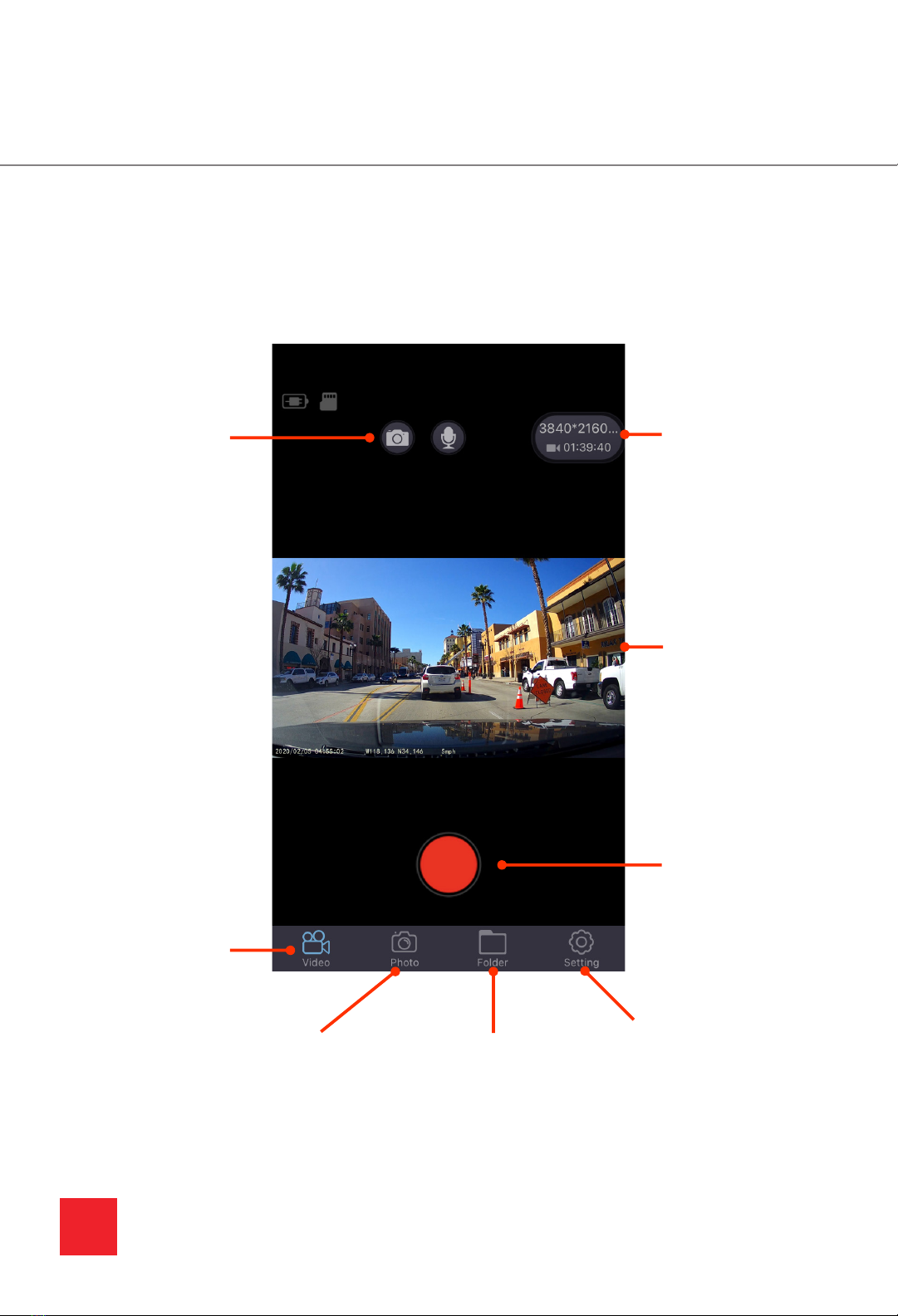
11
When connected, the Main Menu is where you can find everything from changing the settings,
viewing recorded content, snapshots and more.
Video Mode
Enables video mode.
Video Mode
Enables video mode.
Record
Pause/Play
Live View
Display current
camera view
Resolution
Displays current
resolution. Press to
change.
Settings
Access the settings
of your camera.
Folder
Access your entire video
and photo collection. View,
download and share.
Photo Mode
Enables photo mode.
MAIN MENU
NOVA APP: MAIN MENU

12
The Folder Menu is where you will find all of your downloaded content and downloaded content.
View, edit, download and share your files in this menu.
FOLDER MENU
Multi-Select
Enables multi-select
Video/Photo
Folder
Easily switch to
access either
your saved video
recordings or
saved photos.
Download
Downloads selected
video
Access Point
Press to access con-
tent on your camera
or your local device.
NOTE: Downloaded
content can be found
on your local device.
NOVA APP: FOLDER MENU

13
NOVA APP: FOLDER MENU
Access Point
Switch access to
your local device to
view downloaded
content.
Share
Press to share your
video or photos.
Downloaded content are located on your local device. You can access downloaded content by
switching access to your local device.
VIEWING YOUR DOWNLOADED CONTENT

NOVA APP: FOLDER MENU
14
NOVA APP: VIDEO PLAYBACK
VIDEO PLAYBACK
Current Location
View your exact location here. (Only avail-
ble with the GPS Antenna)
Video
Take a snapshot of the current frame.
Start
Download the video to your device.
End
View your current position (Only available
with the GPS Antenna)
To playback a video, choose one from the video library. In the playback menu, download, take
a snapshot, and view your route history in relation to the video playing (feature available only
with the GPS antenna).

Access your Video Settings by remaining in the Video Menu and pressing on the Settings But-
ton. Here, you will be able to change various settings of your camera to how you see fit.
VIDEO SETTINGS
15
NOVA APP: VIDEO SETTINGS
SSID
SSID Password
Loop Recording Length
G-Sensor Sensitivty: Off is recommnded
Video Resolution
Enables Parking Mode: Uses motion detection
Mic: Turns ON/OFF audio recording
Date & Time
Wide Dynamic Range
Exposure Control
Status of Memory Card
Remaining Memory
Language Setting
Automatic sync when connected to phone

16
NOVA APP: PHOTO SETTINGS
Photo Resolution
Exposure Control
Access your Photo Settings by pressing on the Photo Menu and pressing on the Settings But-
ton. Here, you will be able to change various settings of your camera to how you see fit.
PHOTO SETTINGS

17
VIEWING FILES ON THE COMPUTER
READING, DOWNLOADING AND TRANSFERRING
The fastest way to read, download, and transfer files en masse is to insert your memory card into
the computer.
When you view your files on your computer you will see the following:
FILE STRUCTURE
Video recordings
will be stored
here.
Locked re-
cordings will be
stored here.
Photos will be
store in this folder.
NOTE: Do not edit or delete files within the memory card. Doing so may mess up
the sequence of files.
Other manuals for NOVA
1
Table of contents
Other GRDIAN Dashcam manuals