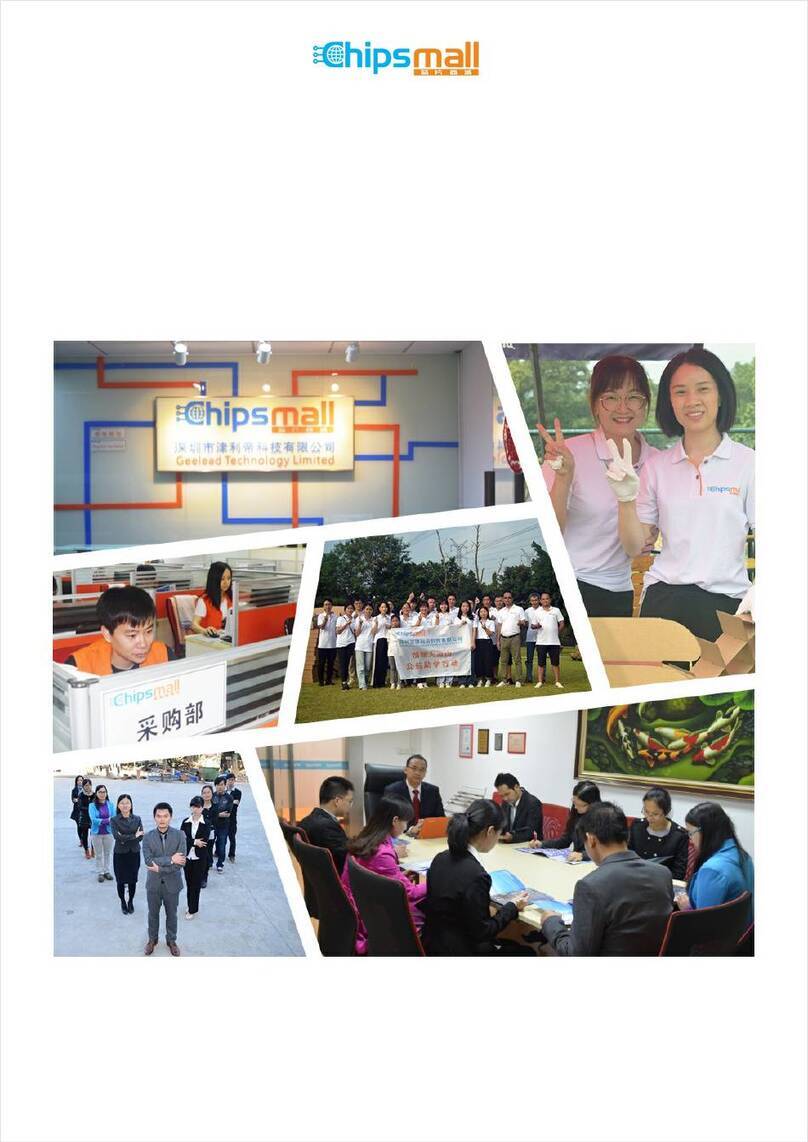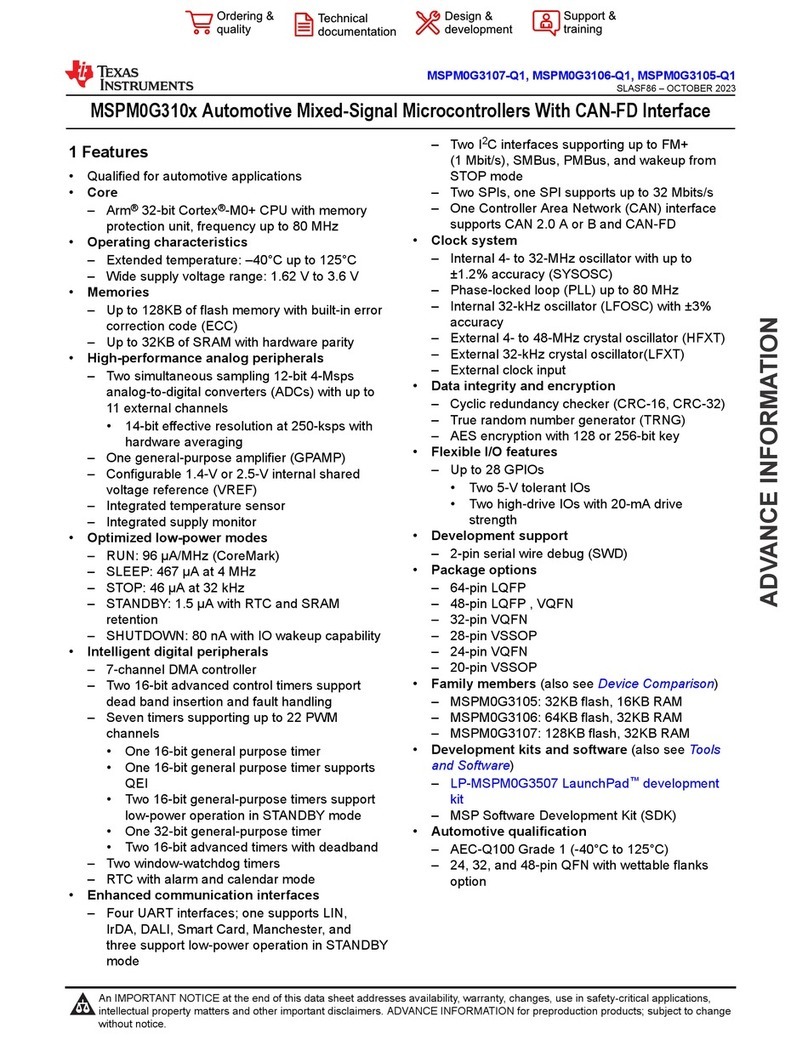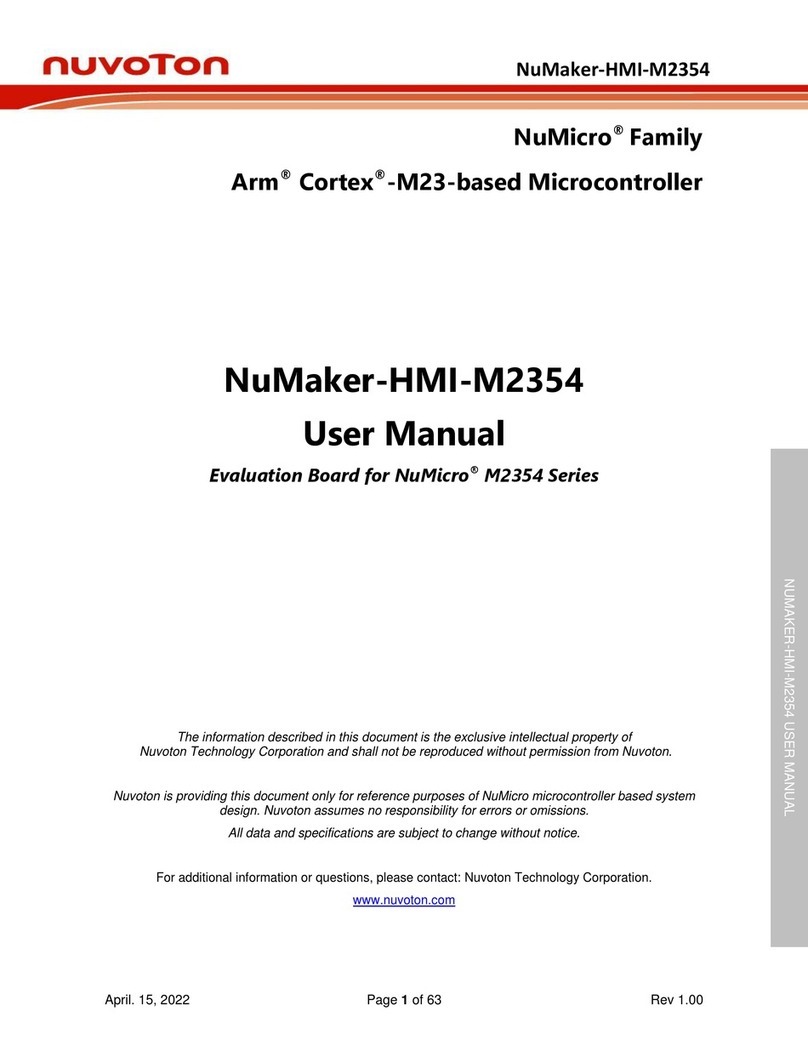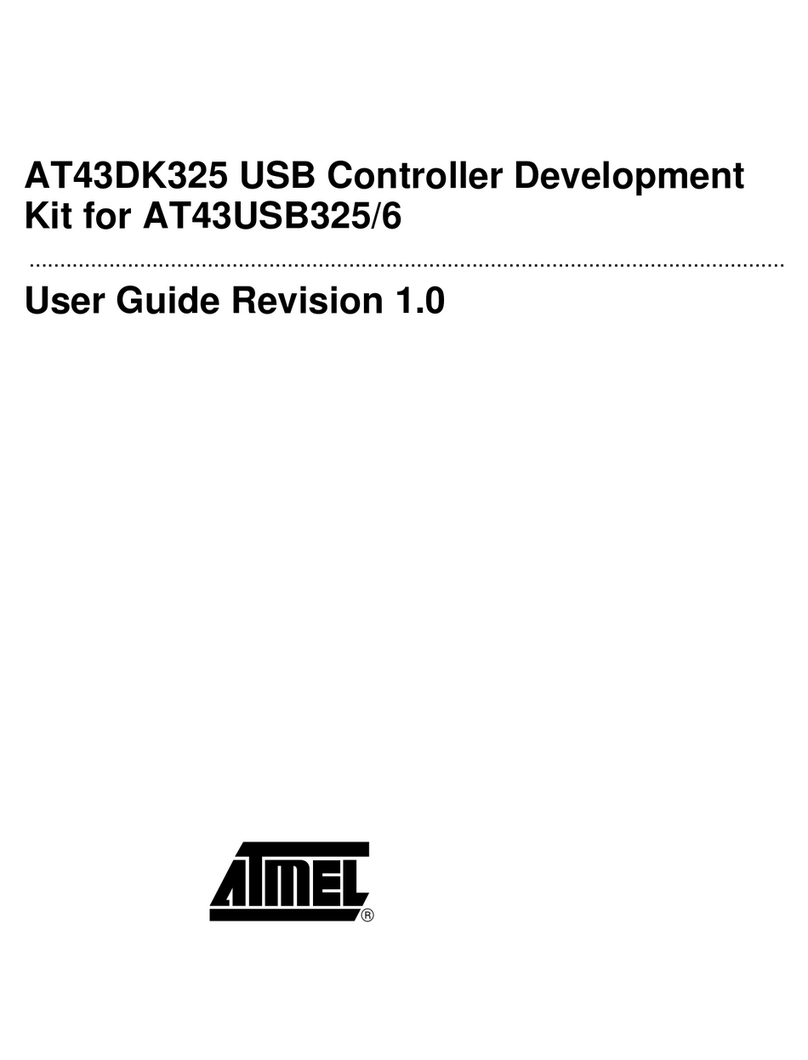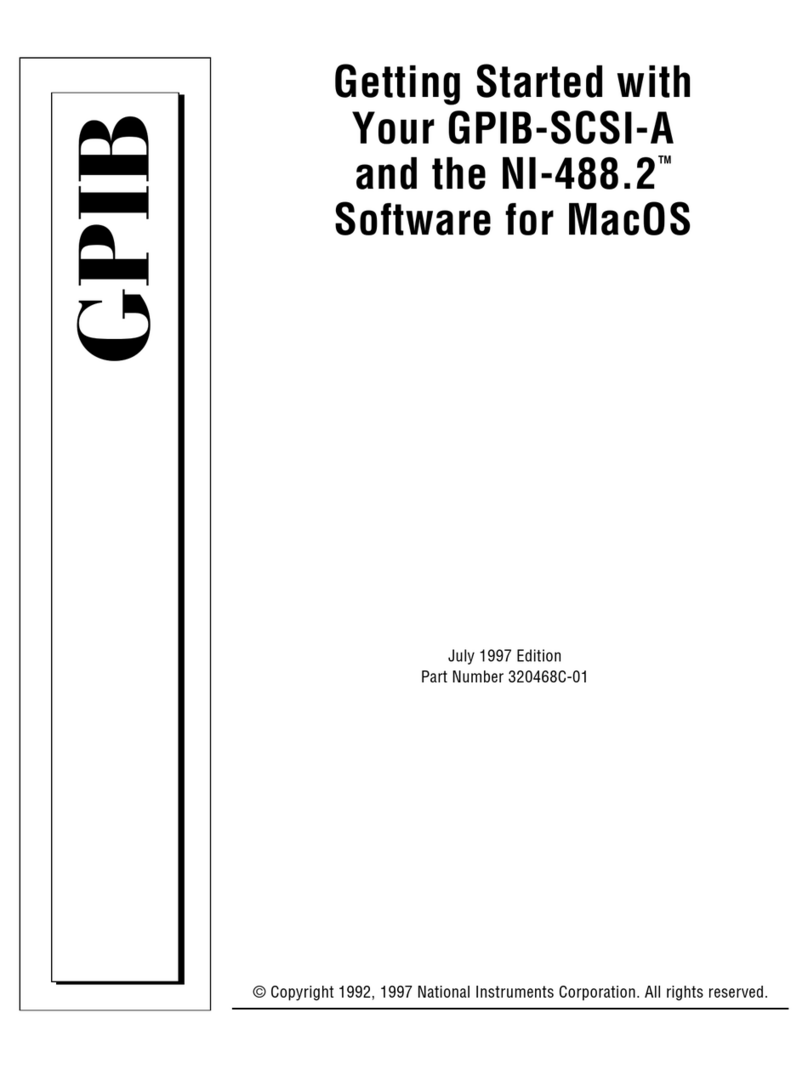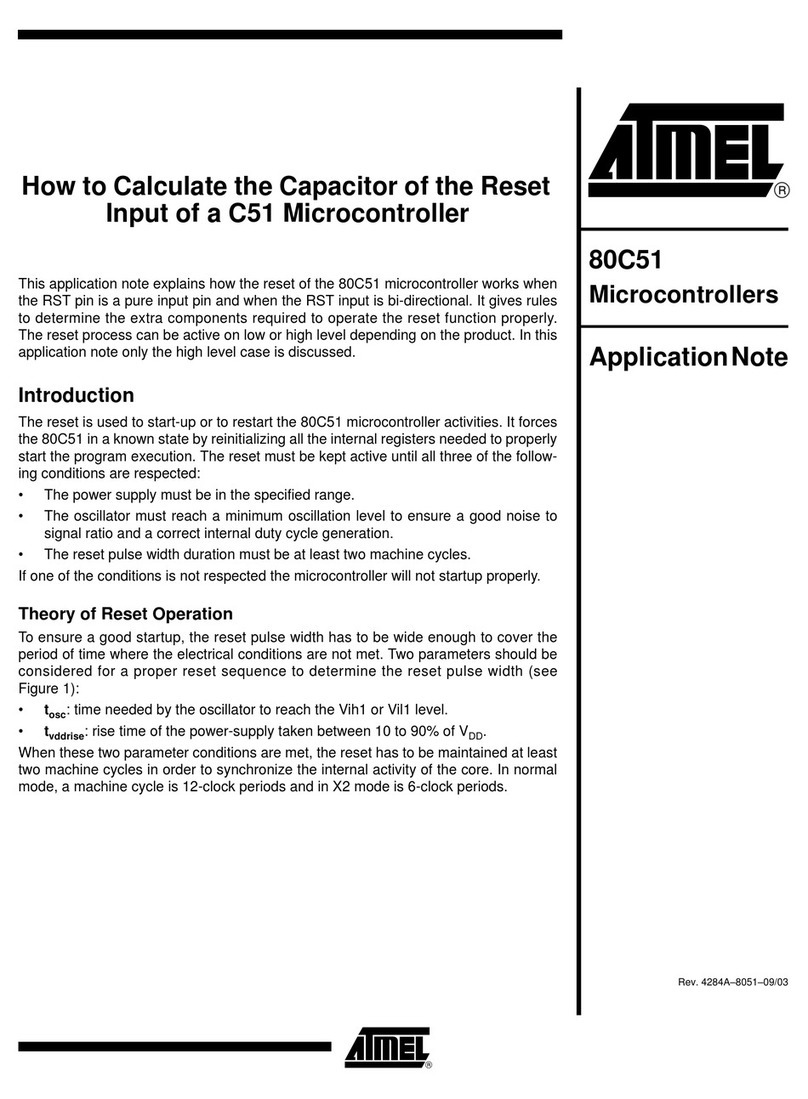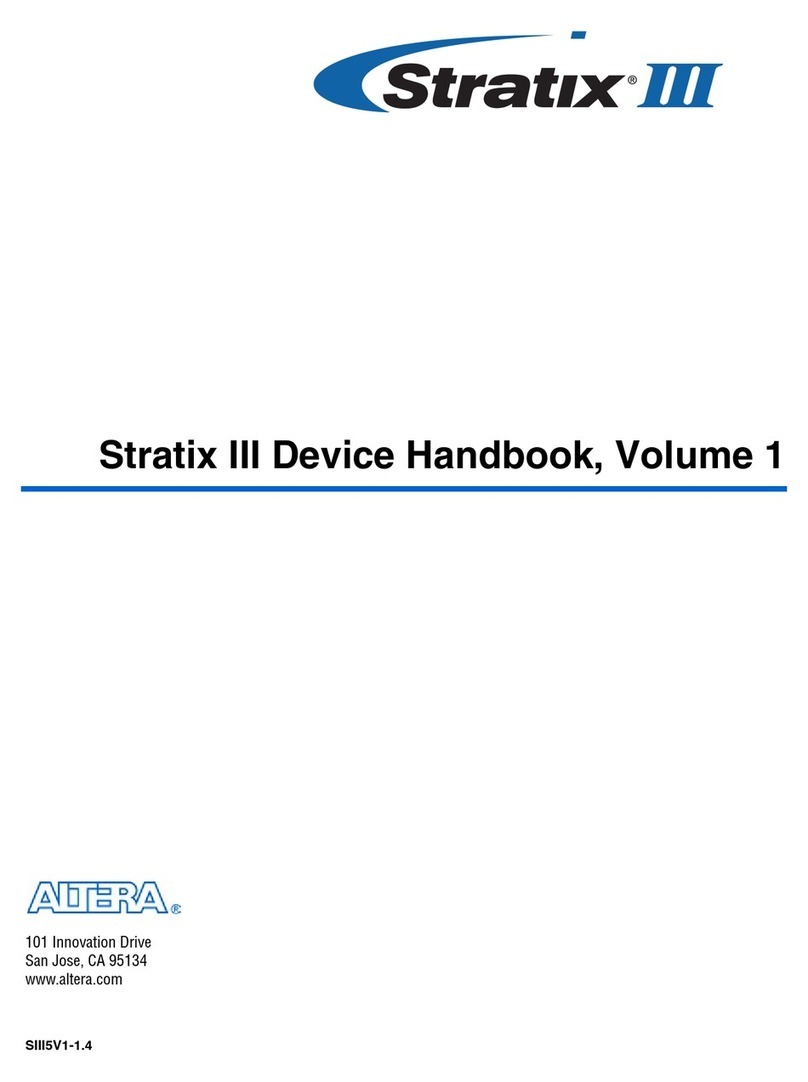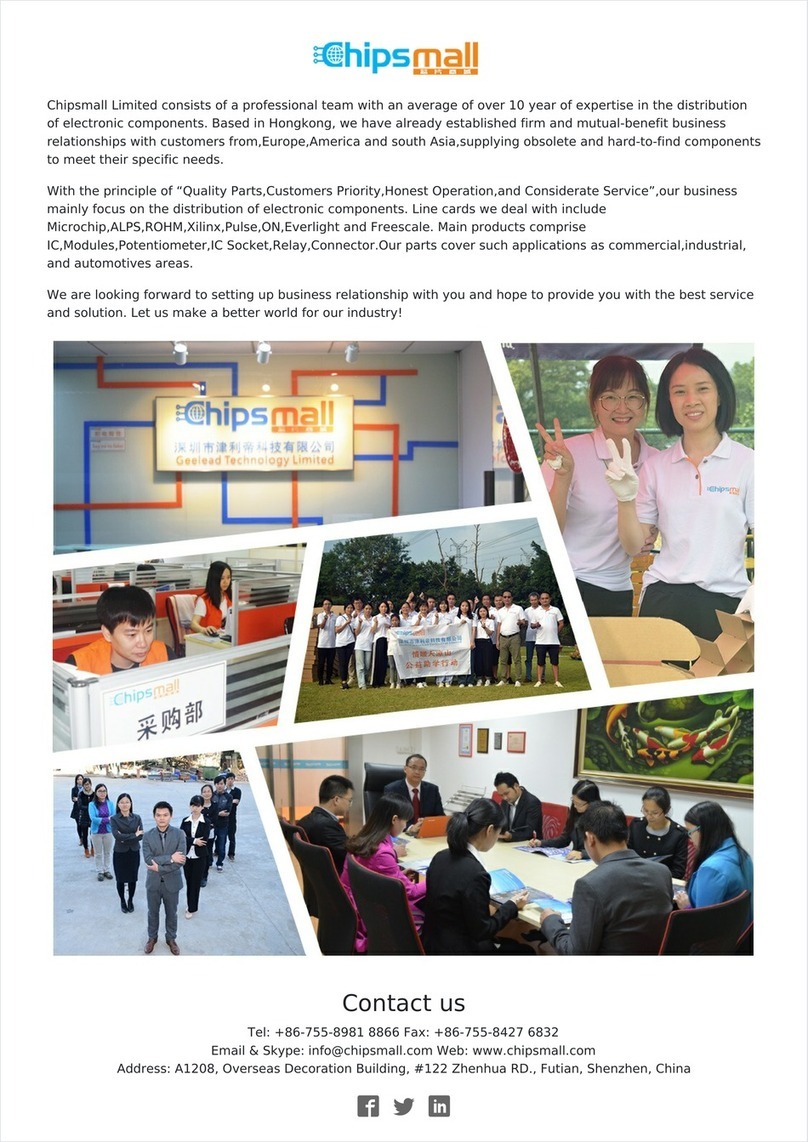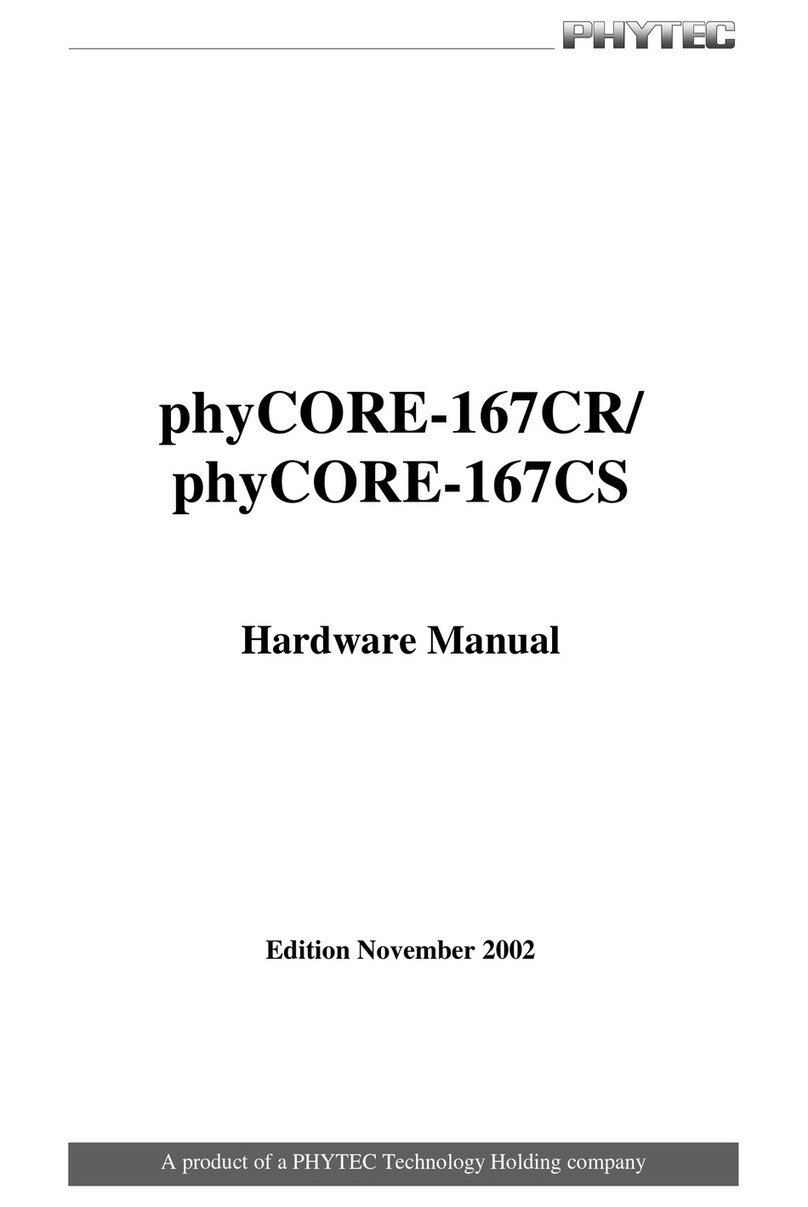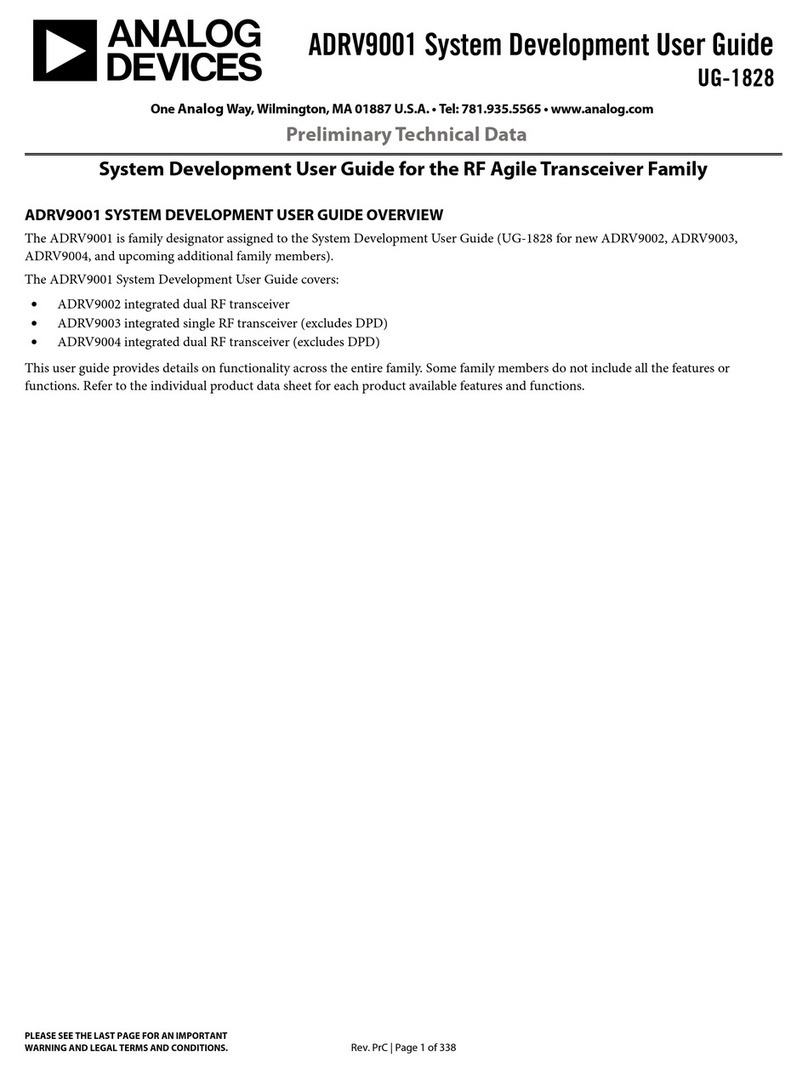Great Lakes BIORADIO User manual

B
IO
R
ADIO
S
OFTWARE
D
EVELOPMENT
K
IT
F
OR MATLAB
®
U
SER
’
S
G
UIDE

Page 1of 10 Rev A DCO G174
© Great Lakes NeuroTechnologies Inc. 2014
Telephone: (216) 361-5410 or toll-free 1-855-GLNeuro (1-855-456-3876)
9:00 a.m. - 5:00 p.m. EST
Monday – Friday
Fax: (216) 361-5420
Mail:
Customer Support: support@GLNeuroTech.com
Sales: sales@GLNeuroTech.com
Website: http://www.GLNeuroTech.com
Mailing Address: Great Lakes NeuroTechnologies Inc.
10055 Sweet Valley Drive
Cleveland, Ohio 44125
© Great Lakes NeuroTechnologies Inc. 2014
BioRadio SDK for MATLAB User’s Guide REF No. G392-0051, Rev A
DCO G174

Page 2of 10 Rev A DCO G174
© Great Lakes NeuroTechnologies Inc. 2014
TABLE OF CONTENTS
Chapter 1. Introduction ........................................................................................................................3
Installation........................................................................................................................................3
System Requirements......................................................................................................................3
Chapter 2. Getting Started...................................................................................................................4
Chapter 3. Interacting with the BioRadio in MATLAB for Real-Time Streaming...................................5
1. Configure the BioRadio in BioCapture....................................................................................5
2. Load API into MATLAB environment......................................................................................5
3. Create Device Manager..........................................................................................................5
4. Initialize BioRadio...................................................................................................................5
5. Read BioRadio Configuration Settings ...................................................................................7
6. Start Acquisition......................................................................................................................7
7. Stop Acquisition......................................................................................................................7
8. Retrieve Data from Buffer.......................................................................................................7
9. Disconnect from BioRadio......................................................................................................7
Chapter 4. Troubleshooting .................................................................................................................8

Page 3of 10 Rev A DCO G174
© Great Lakes NeuroTechnologies Inc. 2014
Chapter 1. Introduction
This document describes MATLAB example functions and routines that communicate with the
BioRadio through the following software DLL (dynamic link library): BioRadioSDK.dll
The BioRadio must initially be configured in the included BioCapture program before streaming data
into the MATLAB environment.
During real-time streaming, acquired data is sent from the BioRadio and buffered at the PC’s virtual
serial port, where it is collected by background processes in the software device object. Regardless
of how often data is read from the data buffer, biopotential data is sampled at the sample rate
configured in BioCapture, while other signals acquired through the BioRadio Sensor Pods are
sampled at 250 Hz. Data can be collected regularly from the BioRadio device object by the
developer’s application for display, processing, or archival. The most efficient interval between data
collections will vary slightly by system and environment. The MATLAB examples attempt to collect
data every 80 milliseconds to minimize system overhead while ensuring that the buffers are serviced
frequently enough that they do not fill and overflow.
Installation
Download the BioRadio software development kit (SDK) and install it to a suitable location. This SDK
contains the application programming interface (API) assembly BioRadioSDK.dll. It also contains
detailed information on the constructors, classes, methods, and properties in the html documentation
files.
System Requirements
Bluetooth adapter (v2.1 or greater)
The API requires Microsoft .NET 4.5.1 to be installed. It can be downloaded directly from Microsoft’s
website at http://www.microsoft.com/
Because the API requires Microsoft .NET, interacting with the BioRadio from the MATLAB
environment requires a version of MATLAB that includes a .NET interface, which was first added in
2009b.

Page 4of 10 Rev A DCO G174
© Great Lakes NeuroTechnologies Inc. 2014
Chapter 2. Getting Started
Start MATLAB and set the current working directory to the MATLAB folder contained in the Software
Development Kit you installed previously. The folder contains several modular .m files, described in
the table below. Various API-level commands are used within these .m files.
Filename
Description
load_API.m Makes the BioRadio .NET assembly visible to MATLAB
BioRadio_Find.m Searches for BioRadios in the vicinity and prompts the user
to select one for connection
BioRadio_Connect.m
Initializes a BioRadio object selected by BioRadio_find.m.
If the MAC address and name of the BioRadio are known,
these can be input directly without searching.
BioRadio_Stream.m Streams data from BioRadio and imports the data into
MATLAB
BioRadio_Disconnect.m Terminates the connection with BioRadio device
There is a complete example that illustrates the overall process of interacting with the BioRadio in
MATLAB.
Filename
Description
BioRadio_example.m A script that goes through each step of creating BioRadio
objects and streaming data. Uses modular functions above.
Note: The MATLAB code relies on the .NET assembly (BioRadioSDK.dll) for operation. Once
loaded, the MATLAB command line can be used to make calls to DLL functions for operating the
device.

Page 5of 10 Rev A DCO G174
© Great Lakes NeuroTechnologies Inc. 2014
Chapter 3. Interacting with the BioRadio in MATLAB for Real-Time
Streaming
The best way to start interacting with the BioRadio for streaming data into MATLAB is to go through
BioRadio_example.m, which calls modular sub-functions that can be easily integrated into a
custom application. In this section of the User Guide, the major steps in interacting with the BioRadio
are outlined.
1. Configure the BioRadio in BioCapture
a. Configure the biopotential channels and sensor pods in BioCapture. Once this is
completed, you can connect to and stream data from the BioRadio in other software
environments.
2. Load API into MATLAB environment
a. The BioRadio .NET assembly must be visible to MATLAB in order to interact with a
device.
b. Key MATLAB function call: NET.addAssembly(filepath), where filepath is a
string pointing to the location (i.e., full file path) of the BioRadio API dll file,
BioRadioSDK.dll. See load_API.m for an example on usage
3. Create Device Manager
a. Once the API is loaded, calling
GLNeuroTech.Devices.BioRadio.BioRadioDeviceManager returns a handle to
a Device Manager object that is used to help with the searching and creation of
BioRadioDevice objects. See load_API.m for an example on usage
4. Initialize BioRadio
a. BioRadioDevice objects can be instantiated by entering the MAC address of the
BioRadio directly. The MAC address for each BioRadio is included in the shipping
documentation and can be looked up in Windows as follows:
i. Right-click on the Bluetooth icon in your system tray and select “Add a Device”
ii. Locate the BioRadio you want to connect to in the list, right-click it, and select
Properties. The unit ID must match that provided on the back of your device.

Page 6of 10 Rev A DCO G174
© Great Lakes NeuroTechnologies Inc. 2014
iii. On the Bluetooth tab of the popup window, the window will list a Unique identifier
(highlighted in yellow) which is the Mac ID
b. The device manager can also search for BioRadio devices in the vicinity by calling
deviceManager.DiscoverBluetoothDevices. See BioRadio_Find.m for an
example on usage.
c. The 64-bit MAC ID must be used. In MATLAB, using the example above, macID =
int64(hex2dec(‘ECFE7E11C281’)) would return the 64-bit MAC ID
d. Key API function call: myDevice =
deviceManager.GetBluetoothDevice(macID). This returns a handle to a
BioRadioDevice, which is automatically connected. See BioRadio_Connect.m for an
example on usage.
e. NOTE: BioRadio_Connect.m is designed to work with BioRadio_Find.m as a
flexible solution for interacting with an unknown set of BioRadios. Within the context of
a custom application, it may be more efficient to store the BioRadio MAC address and
automatically connect to it, rather than searching and manually selecting.

Page 7of 10 Rev A DCO G174
© Great Lakes NeuroTechnologies Inc. 2014
5. Read BioRadio Configuration Settings
a. Reading the configuration of the BioRadio may be a useful first step before acquiring,
plotting, or analyzing data.
b. The biopotential and sensor pod signals can be accessed via signal group properties of
the BioRadioDevice object (e.g., myDevice.BioPotentialSignals,
myDevice.PulseOxSignals, or myDevice.AuxiliarySignals).
c. The number of channels can be accessed via the “Count” property of each signal group
(e.g., myDevice.BioPotentialSignals.Count).
d. The sample rate can be accessed via the “SamplesPerSecond” property of each signal
group (e.g., myDevice.BioPotentialSignals.SamplesPerSecond).
e. The sample rate of any signals acquired using a sensor pod is 250 Hz.
6. Start Acquisition
a. Once a BioRadio has been instantiated and assigned to a MATLAB variable (let’s say
that variable name is myDevice for this example), data streaming can be initialized by
calling myDevice.StartAcquisition. See BioRadio_Stream.m for an example
on usage.
7. Stop Acquisition
a. Data streaming can be terminated by calling myDevice.StopAcquisition. See
BioRadio_Stream.m for an example on usage.
b. NOTE: Built-in MATLAB timing functions such as tic and toc may be useful for
acquiring data for a specified time interval.
8. Retrieve Data from Buffer
a. Data is stored in a buffer on the host PC during streaming.
b. The individual channels of data associated with each signal group can be accessed via
the Item method (e.g., myDevice.BioPotentialSignals.Item(0)).
c. NOTE: The index of the Item method is zero-based. For example, the first channel
would be accessed with Item(0), while the fourth channel would be accessed with
Item(3).
d. The GetScaledValueArray method pulls the data from the buffer and can be used to
assign it to a MATLAB variable myData_0 =
myDevice.BioPotentialSignals.Item(0).GetScaledValueArray.double
e. See BioRadio_Stream.m for an example of pulling data from the buffer.
9. Disconnect from BioRadio
a. Calling Disconnect closes the Bluetooth connection with the BioRadio (e.g.,
myDevice.Disconnect). See BioRadio_Disconnect.m for an example on
usage.

Page 8of 10 Rev A DCO G174
© Great Lakes NeuroTechnologies Inc. 2014
Chapter 4. Troubleshooting
1. Why won’t my computer connect to the BioRadio?
If you are unable to successfully connect to a BioRadio, please try the following:
(A) Ensure that the BioRadio is powered on and the Bluetooth adapter in your computer
is enabled.
(B) Make sure that you are not attempting to simultaneously connect to more than 7
Bluetooth devices, counting any BioRadios and other accessories (e.g., mouse,
keyboard, printer, cell phone)
(C) Ensure that Microsoft .NET 4.5.1, which the API requires, is installed.
(D) Check to see if your Bluetooth adapter is using the latest drivers. Updating to the
most recent drivers may resolve some communication issues.
2. My BioRadio stopped streaming in the middle of data collection.
This will happen if the battery dies or the BioRadio is out of range of the Bluetooth receiver on
the host PC. Please make sure the battery is fully charged. The range will vary depending on
the environment.
3. I can connect to my BioRadio, but it does not stream any data when I start acquisition
and then loses its connection.
Consider lowering the sample rate configured in BioCapture. If the device configuration
exceeds the bandwidth for transmission and too many packets are dropped, the connection is
terminated. Lowering the sample rate will improve data transmission.
4. My BioRadio is powered on but it is not discovered by the search.
Repeat the search. Occasionally environmental factors (e.g., noise on 2.4 GHz band)
interfere, but the issue is typically resolved by repeating the search. You might also change
where the BioRadio is located relative to the Bluetooth adapter if the problem persists.
Table of contents