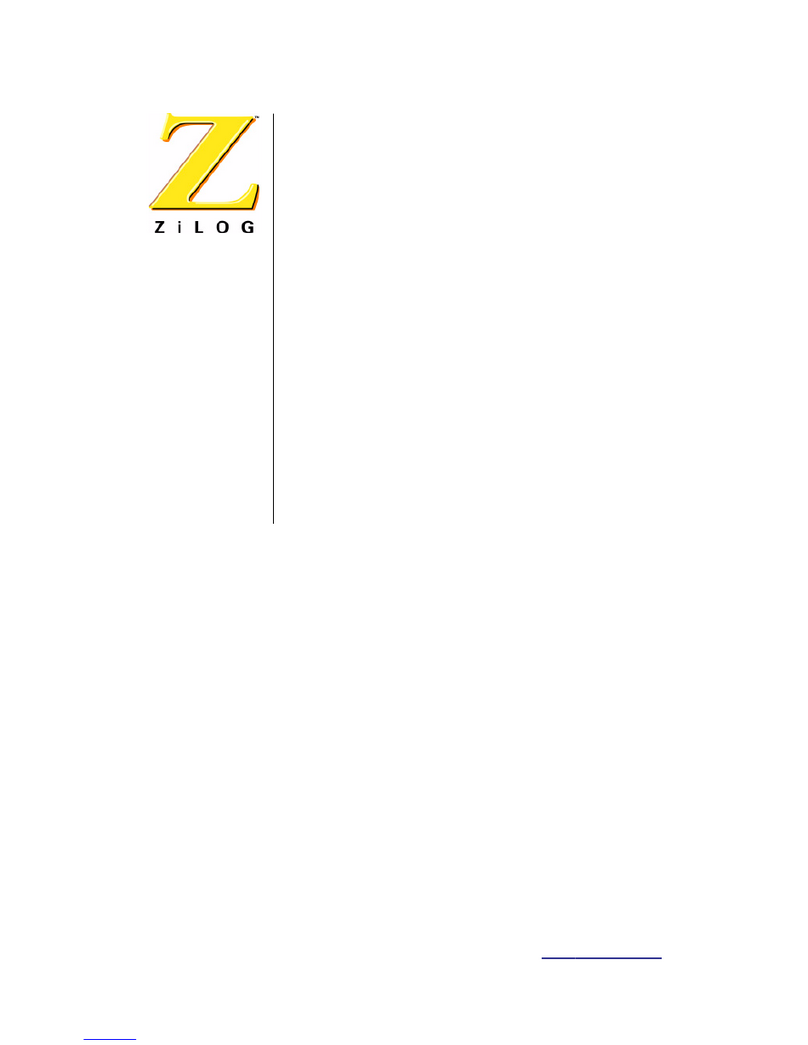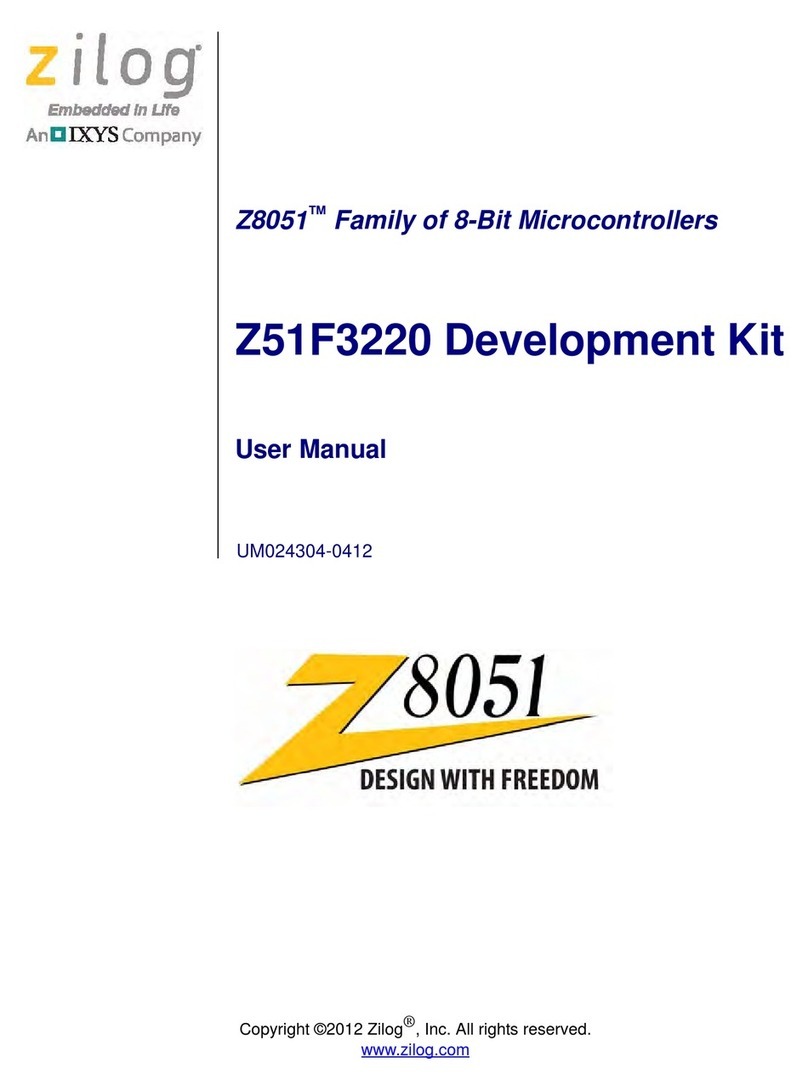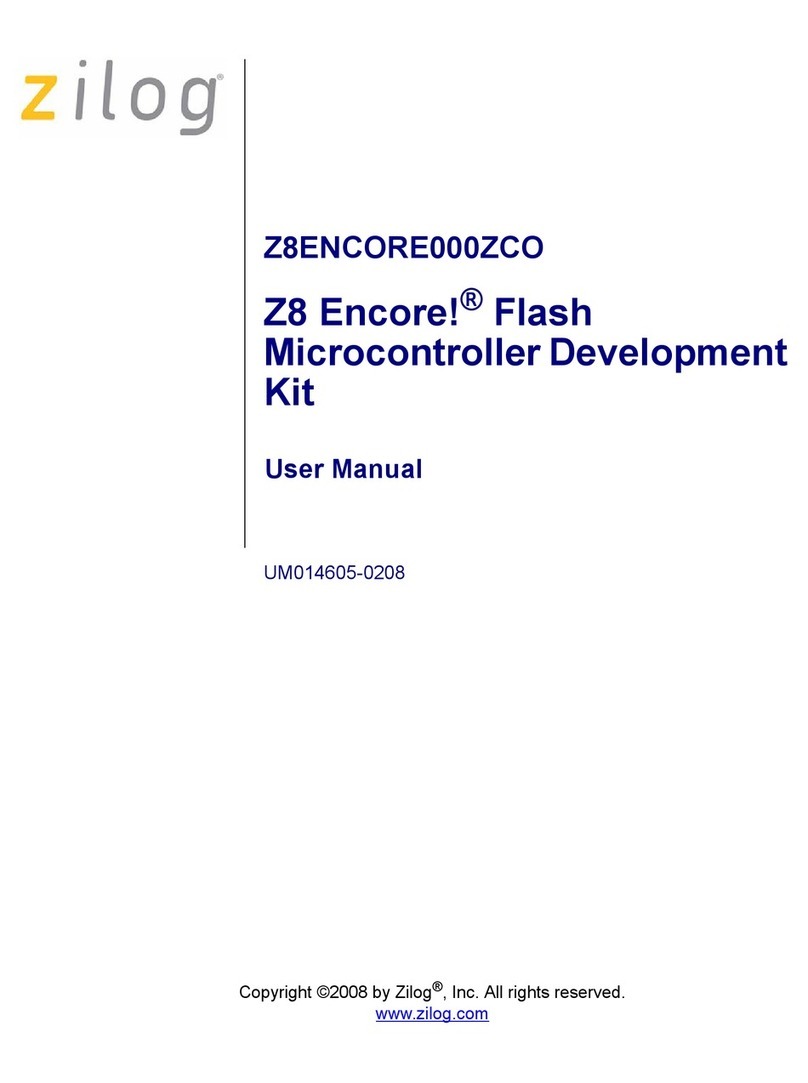ZiLOG Z8 Encore! XP Operating and maintenance instructions
Other ZiLOG Microcontroller manuals
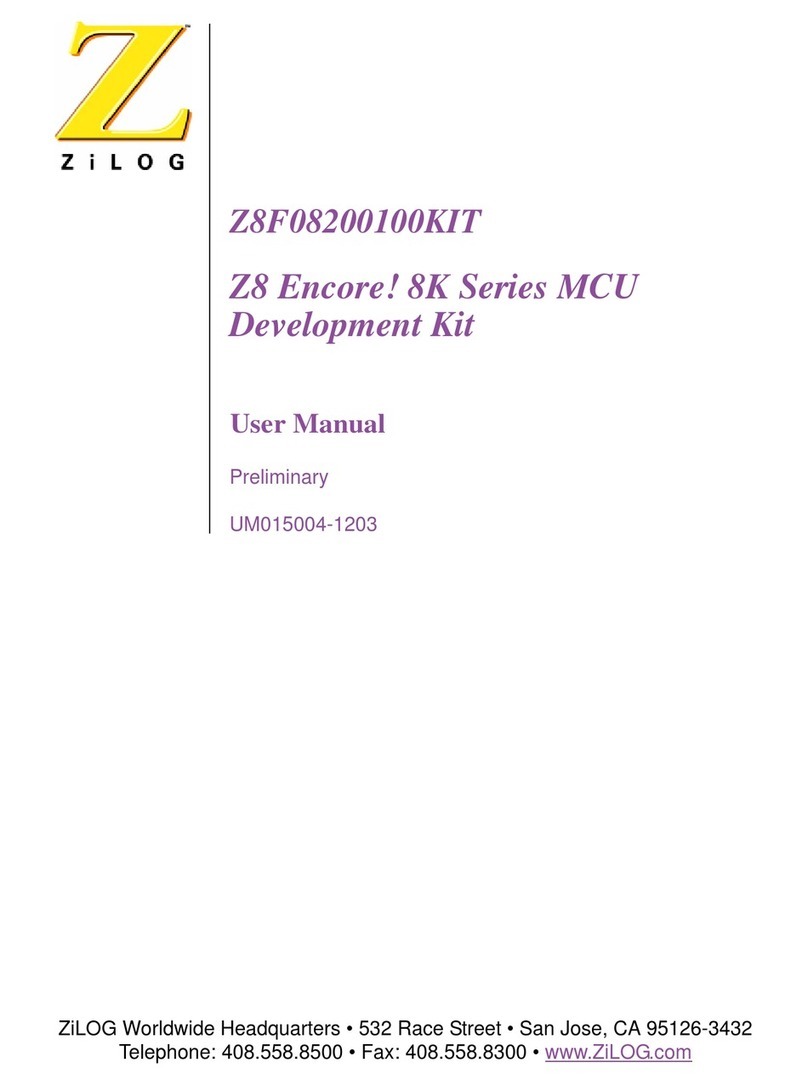
ZiLOG
ZiLOG Z8 Encore! 8K Series User manual

ZiLOG
ZiLOG Z8 Encore! XP F08 A Series User manual
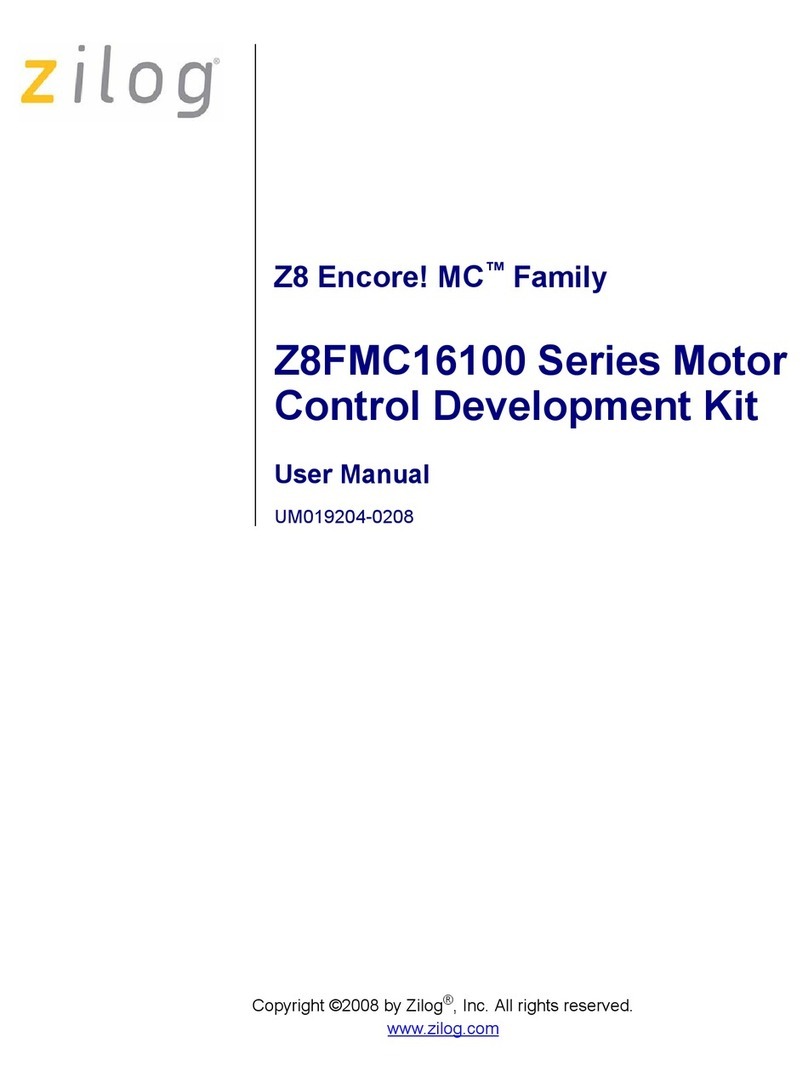
ZiLOG
ZiLOG Z8 Encore! MC Series User manual

ZiLOG
ZiLOG Z8 Encore! XP 4K Series User manual

ZiLOG
ZiLOG Z8 Series User manual

ZiLOG
ZiLOG Z8 Encore! XP User manual

ZiLOG
ZiLOG ZMOTION Z8F6481 User manual

ZiLOG
ZiLOG Z8 Encore! XP F64 Series User manual

ZiLOG
ZiLOG Z8 PLUS User manual
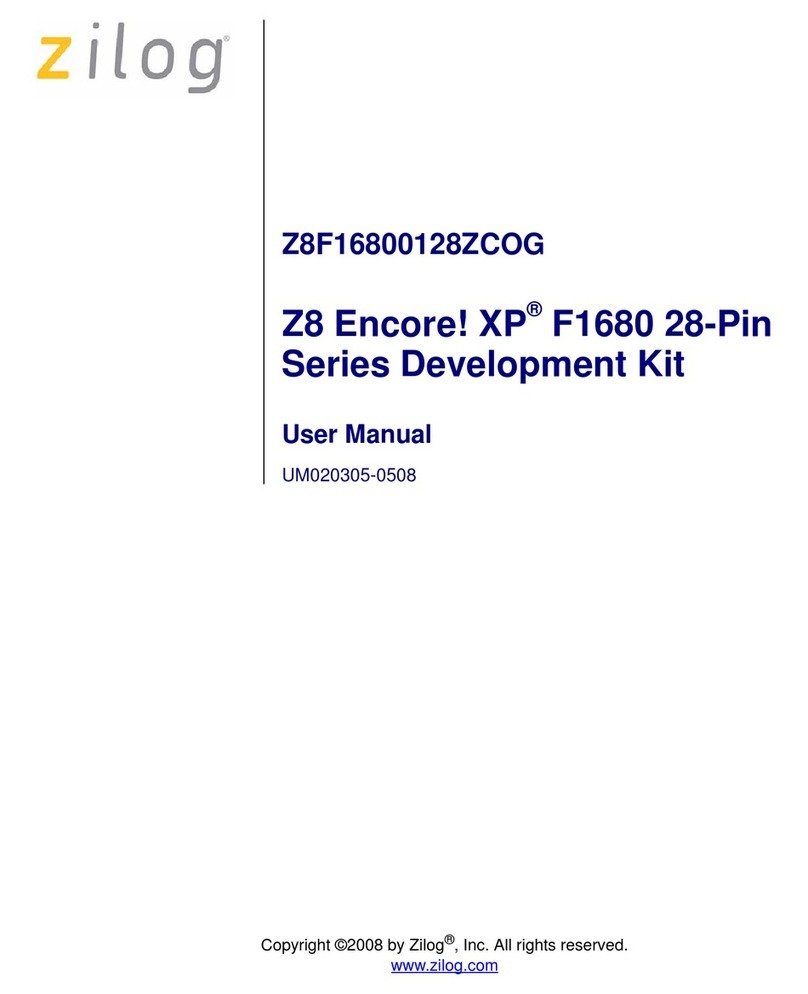
ZiLOG
ZiLOG Z8 Encore! XP F1680 28-Pin Series User manual
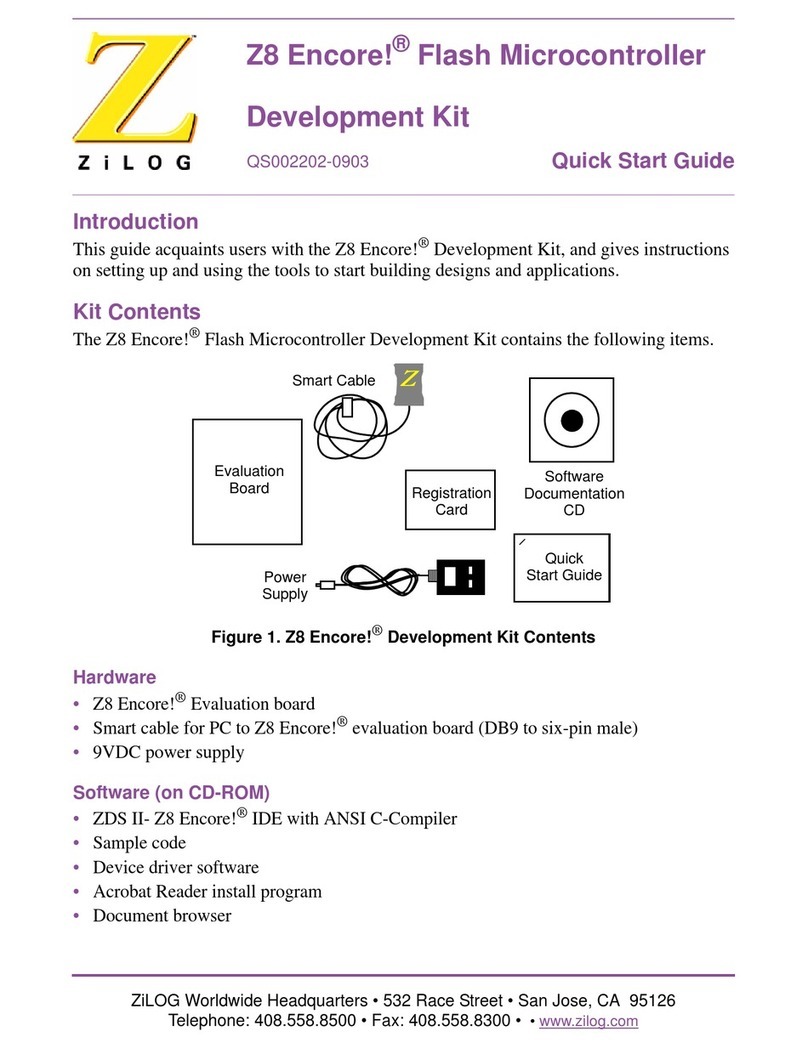
ZiLOG
ZiLOG Z8 Encore! User manual
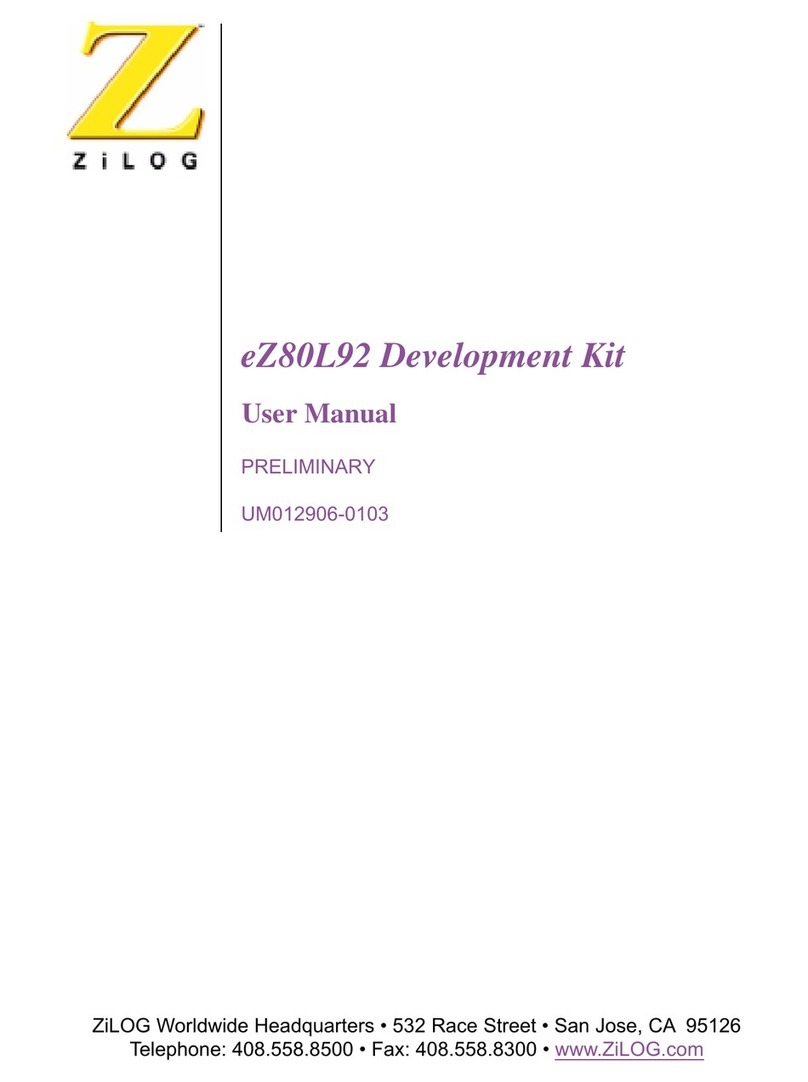
ZiLOG
ZiLOG eZ80L92 User manual
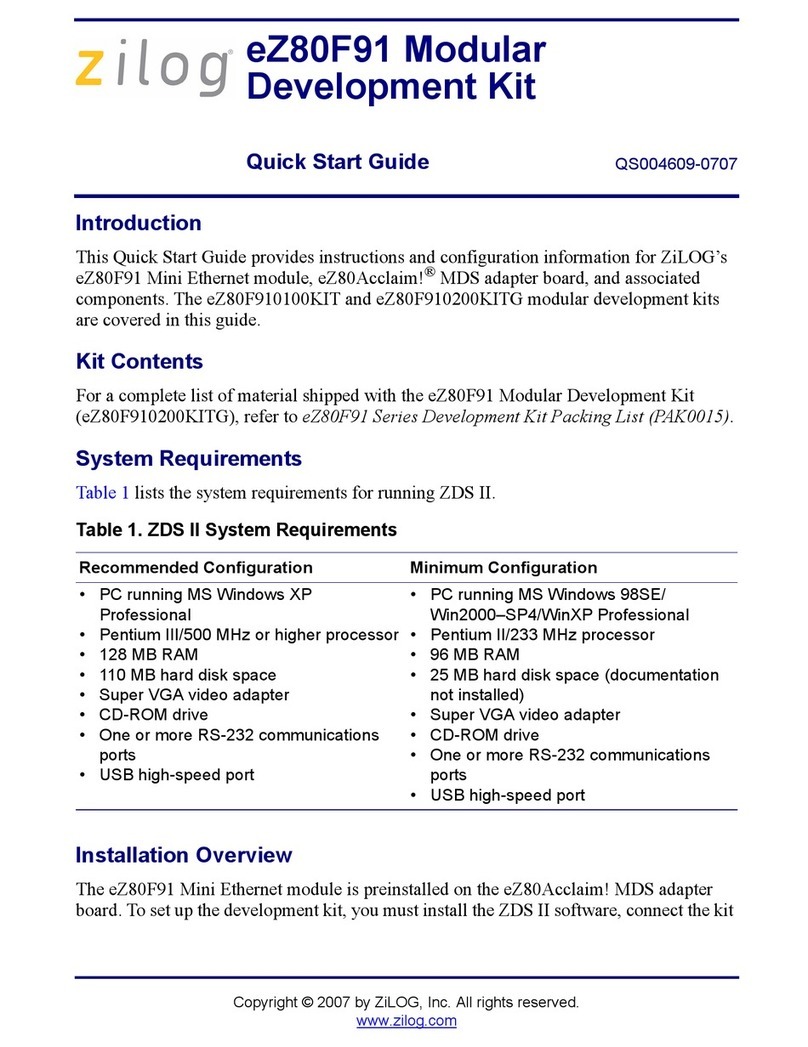
ZiLOG
ZiLOG eZ80F91 User manual
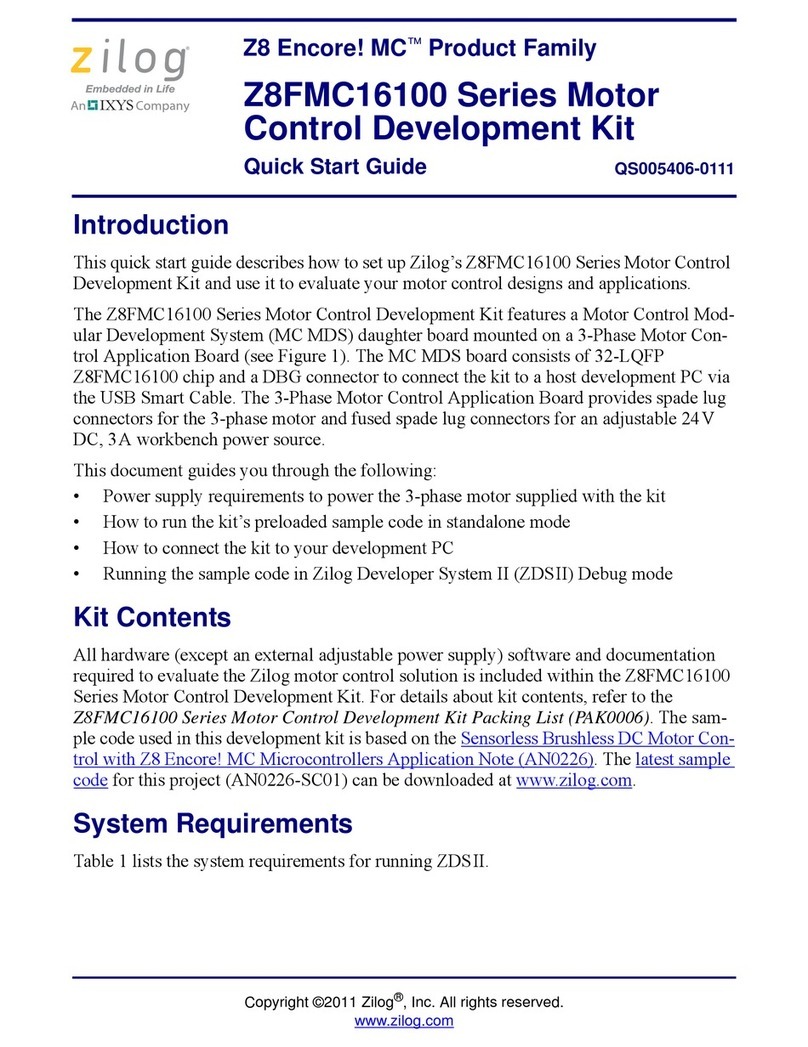
ZiLOG
ZiLOG Z8FMC16100 Series User manual

ZiLOG
ZiLOG Z8 Encore! XP Dual F1680 Series User manual

ZiLOG
ZiLOG eZ80F92 User manual
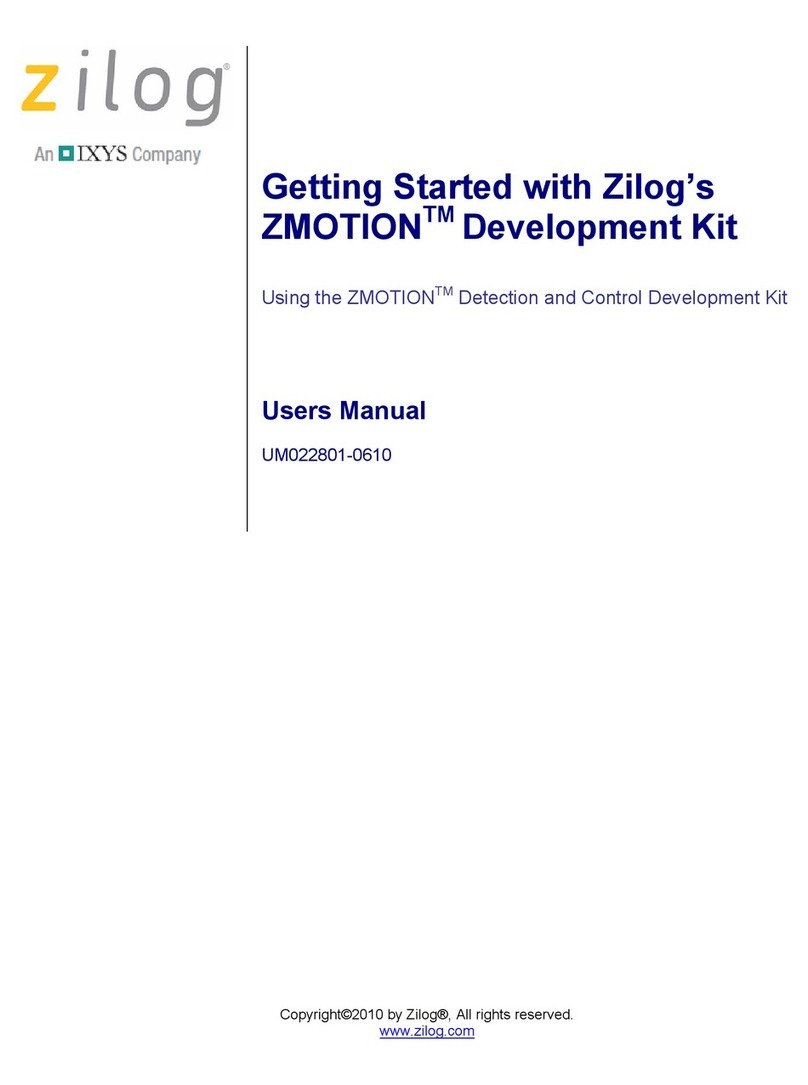
ZiLOG
ZiLOG ZMOTION Series User manual
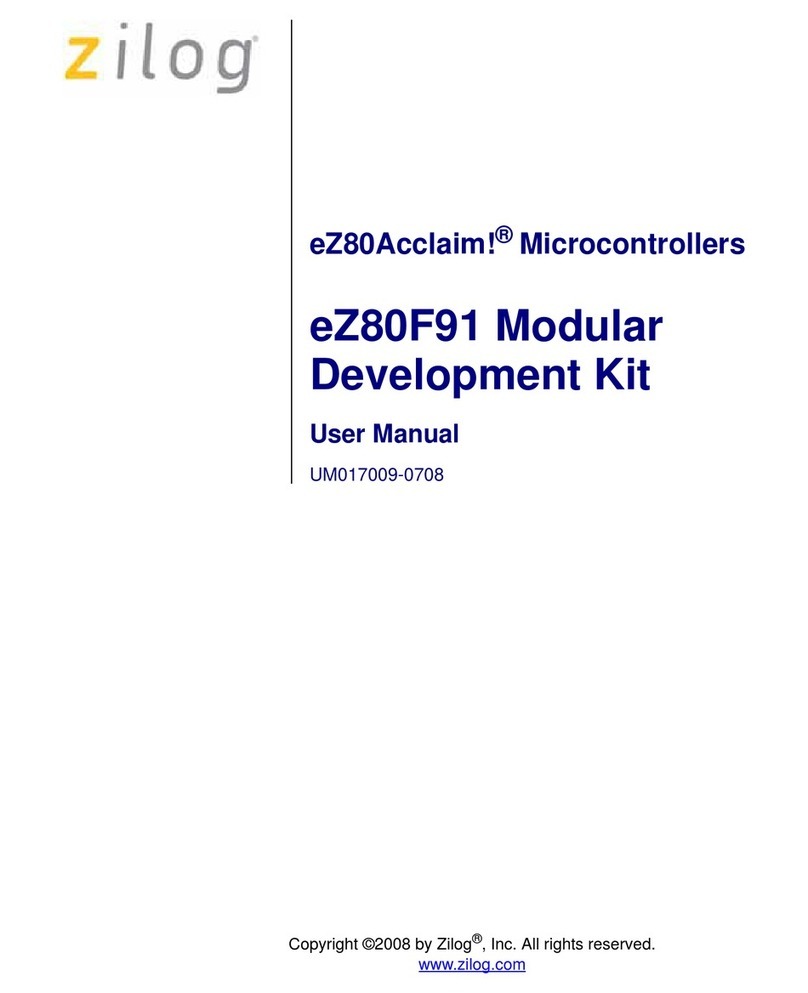
ZiLOG
ZiLOG eZ80F91 User manual
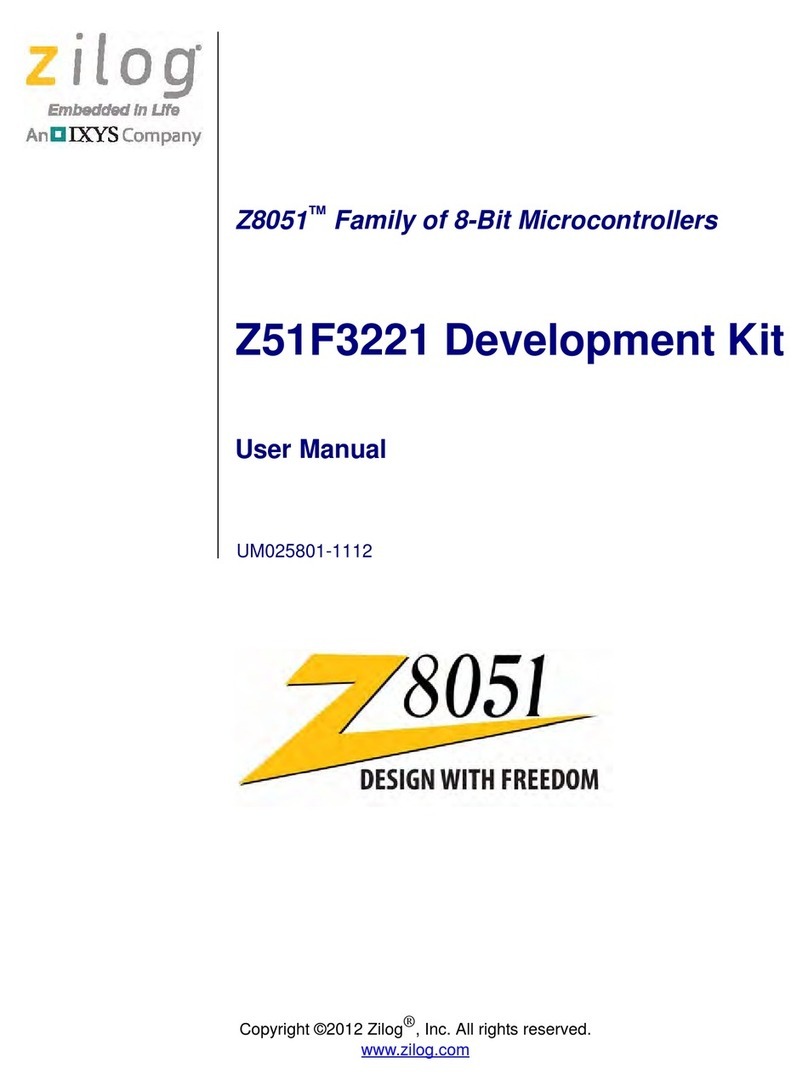
ZiLOG
ZiLOG Z8051 Series User manual
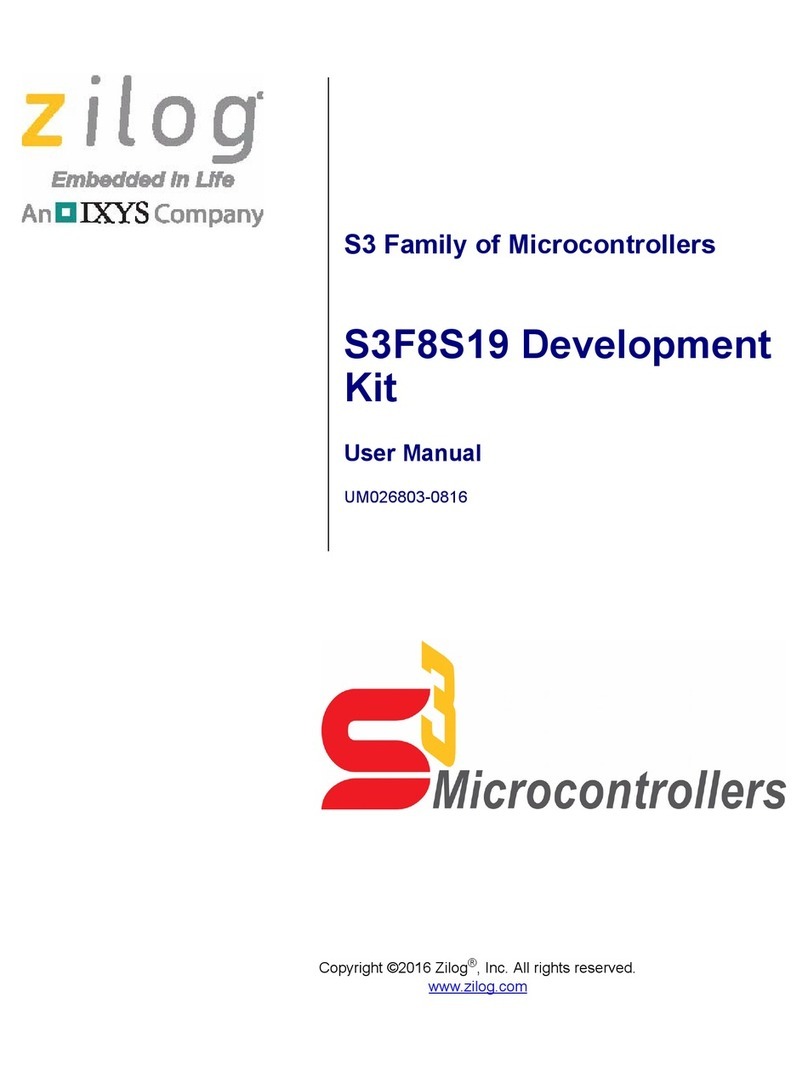
ZiLOG
ZiLOG S3F8S19 User manual
Popular Microcontroller manuals by other brands

DIGITAL-LOGIC
DIGITAL-LOGIC MICROSPACE manual

Texas Instruments
Texas Instruments TMS320F2837 D Series Workshop Guide and Lab Manual

CYPRES
CYPRES CY14NVSRAMKIT-001 user guide

Espressif Systems
Espressif Systems ESP8266EX Programming guide

Abov
Abov AC33M8128L user manual
Silicon Laboratories
Silicon Laboratories C8051F800 user guide