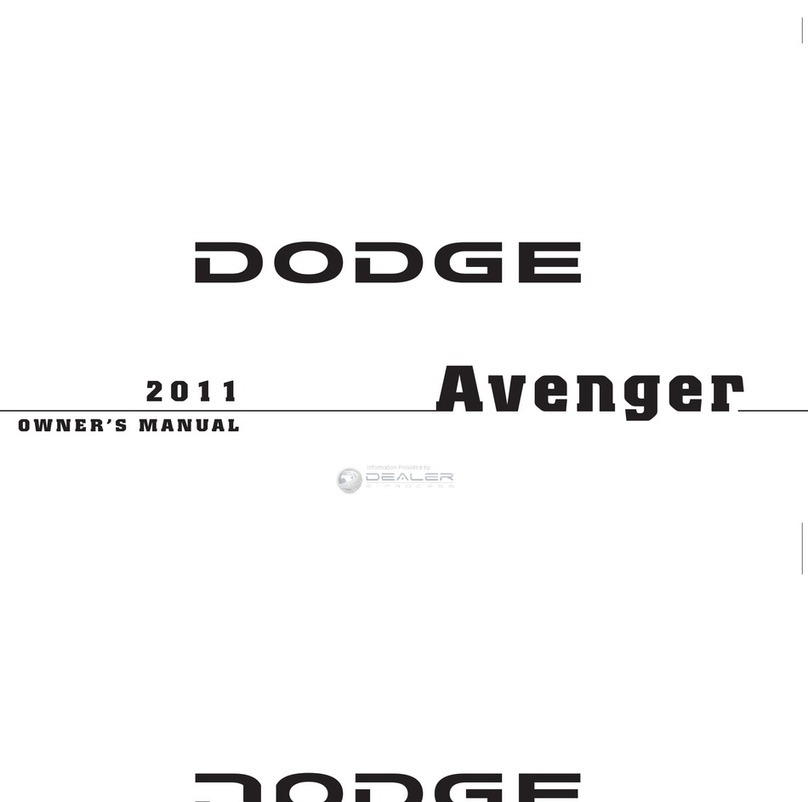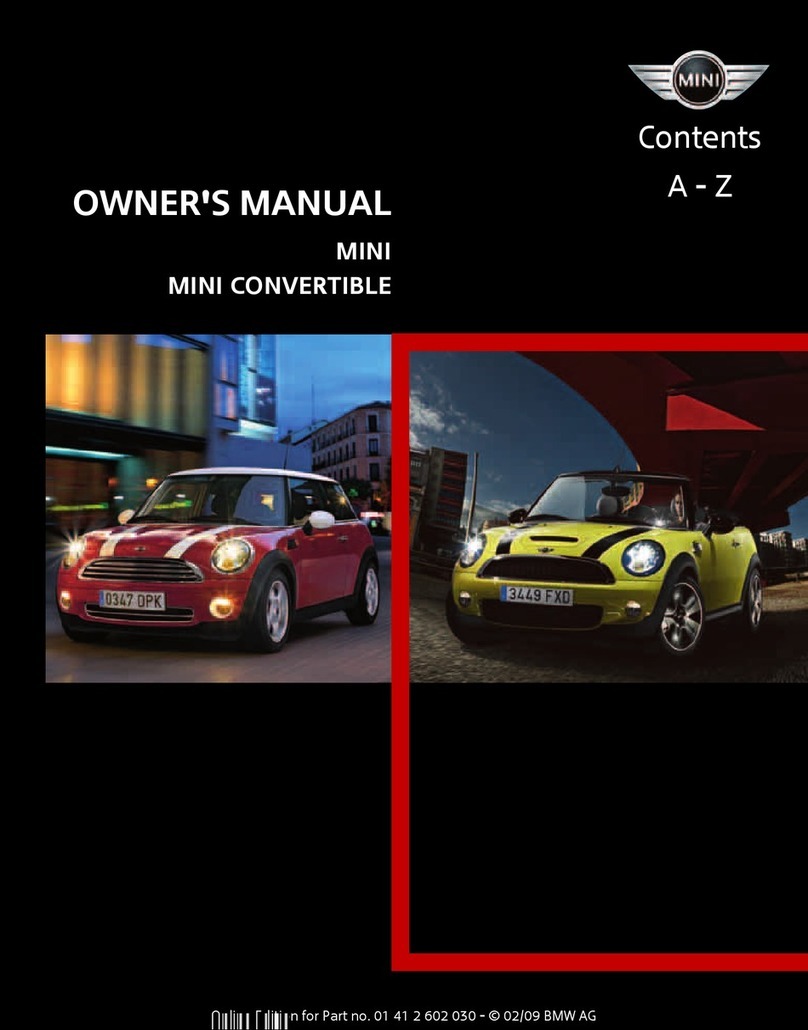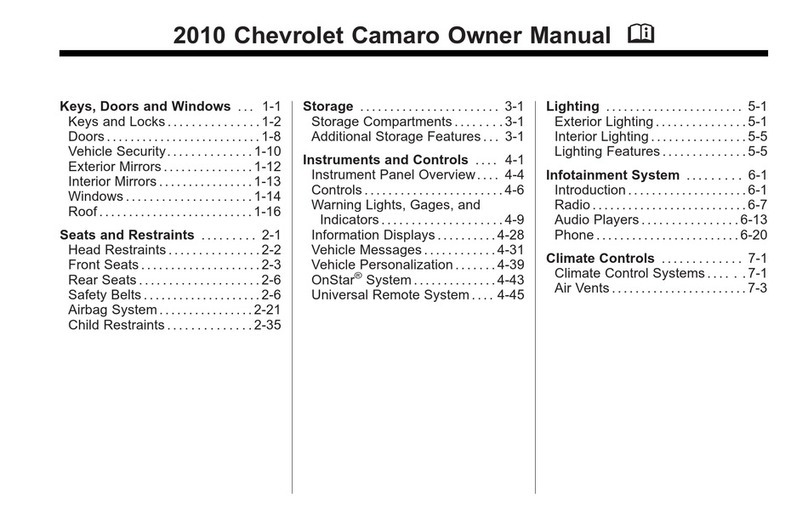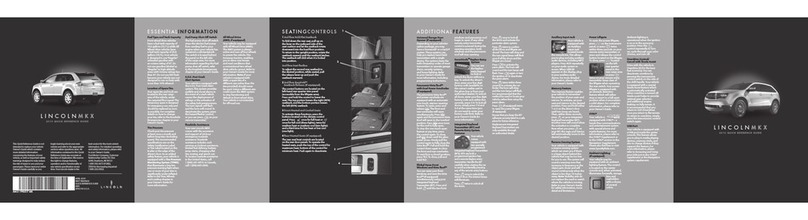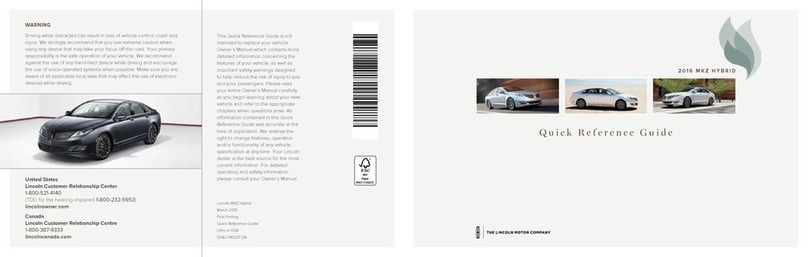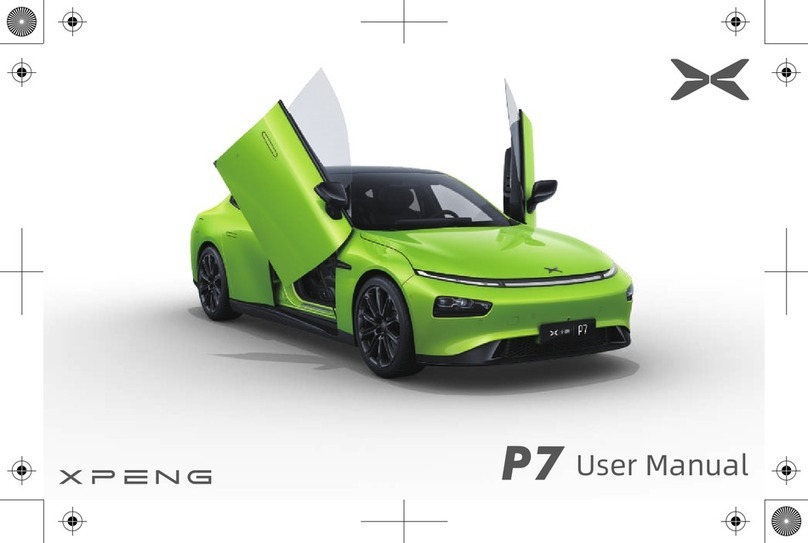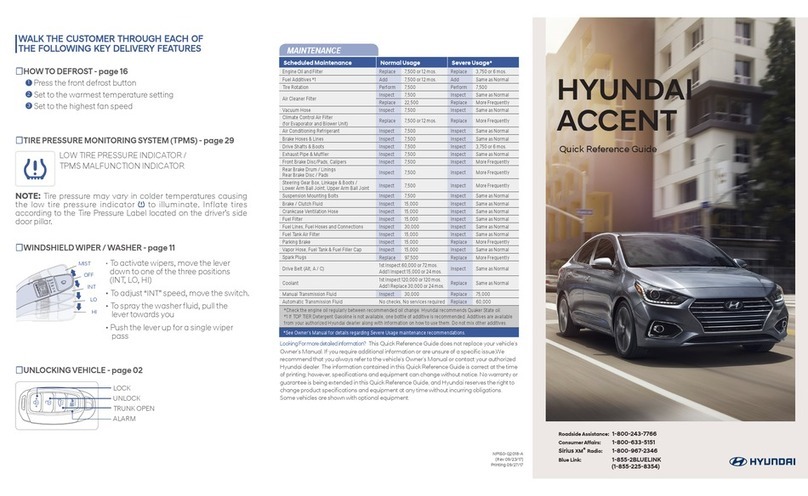Great Wall WEY VV5 User manual

第1 页共18 页
The Great Wall WEY Map Updates
Service Guide
··················· Applicable vehicle type:VV5
Operating introduction for navigation electronic map updates
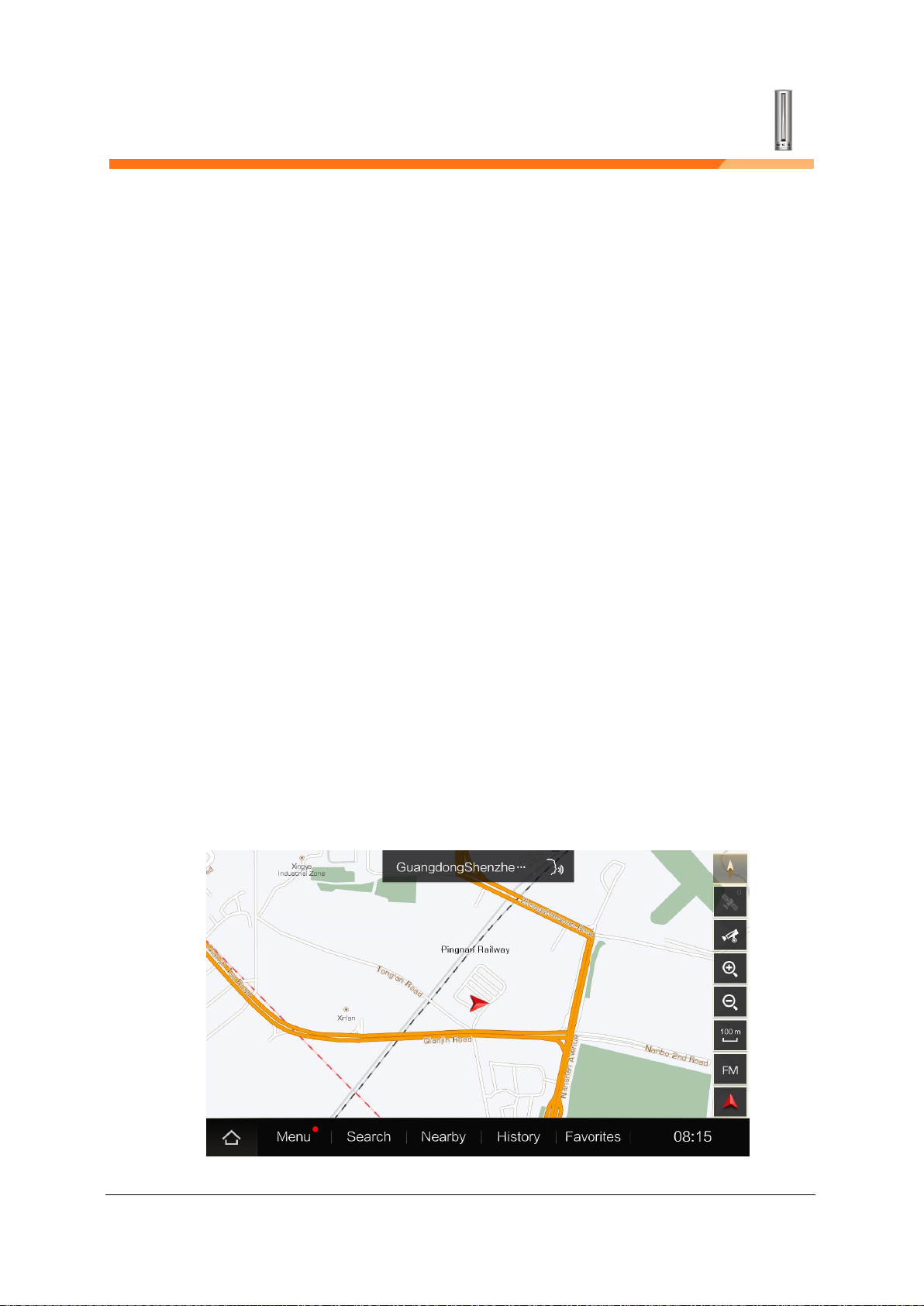
第2 页共18 页
Electronic Map Updates Introduction
The road network is changing all the time, it is important to have the most
up-to-date maps and road information. So our navigation provides Map
Updates for you to update map based on your needs. There are two ways to
update: by WiFi and by USB. You can follow the introductions for these two
ways to update your map
Update by WiFi
Before using WiFi to update, make sure navigation has been connected to
available WiFi.
Steps:
1. Connect to WiFi in central control setting page
2. Starts navigation, press Menu to enter the main menu.
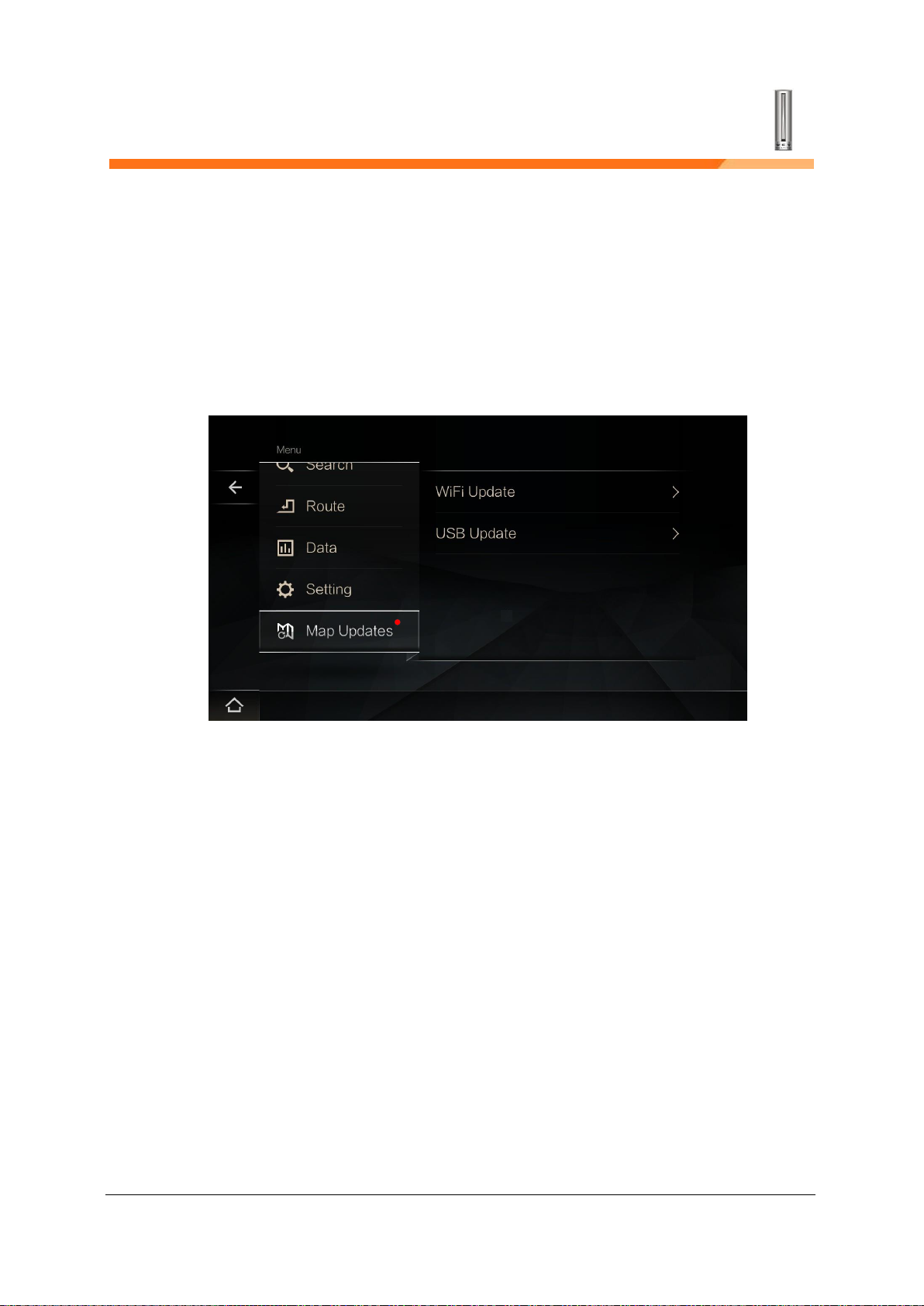
第3 页共18 页
Picture-1
* When the data is available, it identifies the red point with the update
content, indicating the existence of new data, and the update method
Button will no longer be displayed once it is clicked once.
3. In Menu, press Map Updates to enter Map updates page
Picture-2
4. Select Update by WiFi, navigation starts to check if there is available
updates and if network connection is normal.
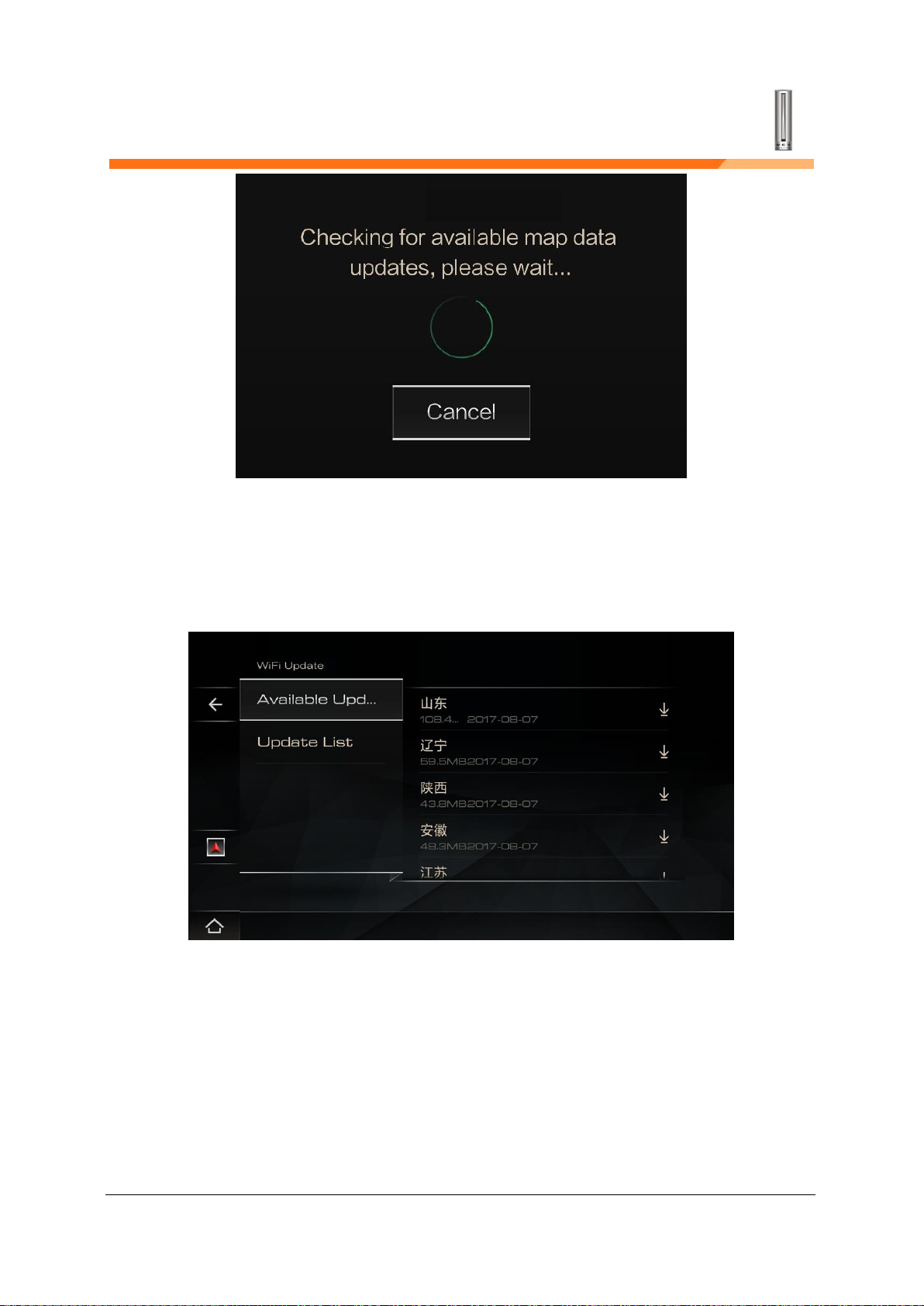
第4 页共18 页
Picture-3
If network connection is normal and there is available update, enter
Available Update List. See Picture-4.
Picture-4
If the current network connection is normal and there are not updated data
into the first update [list] need manual operation into the update list [figure
-5].
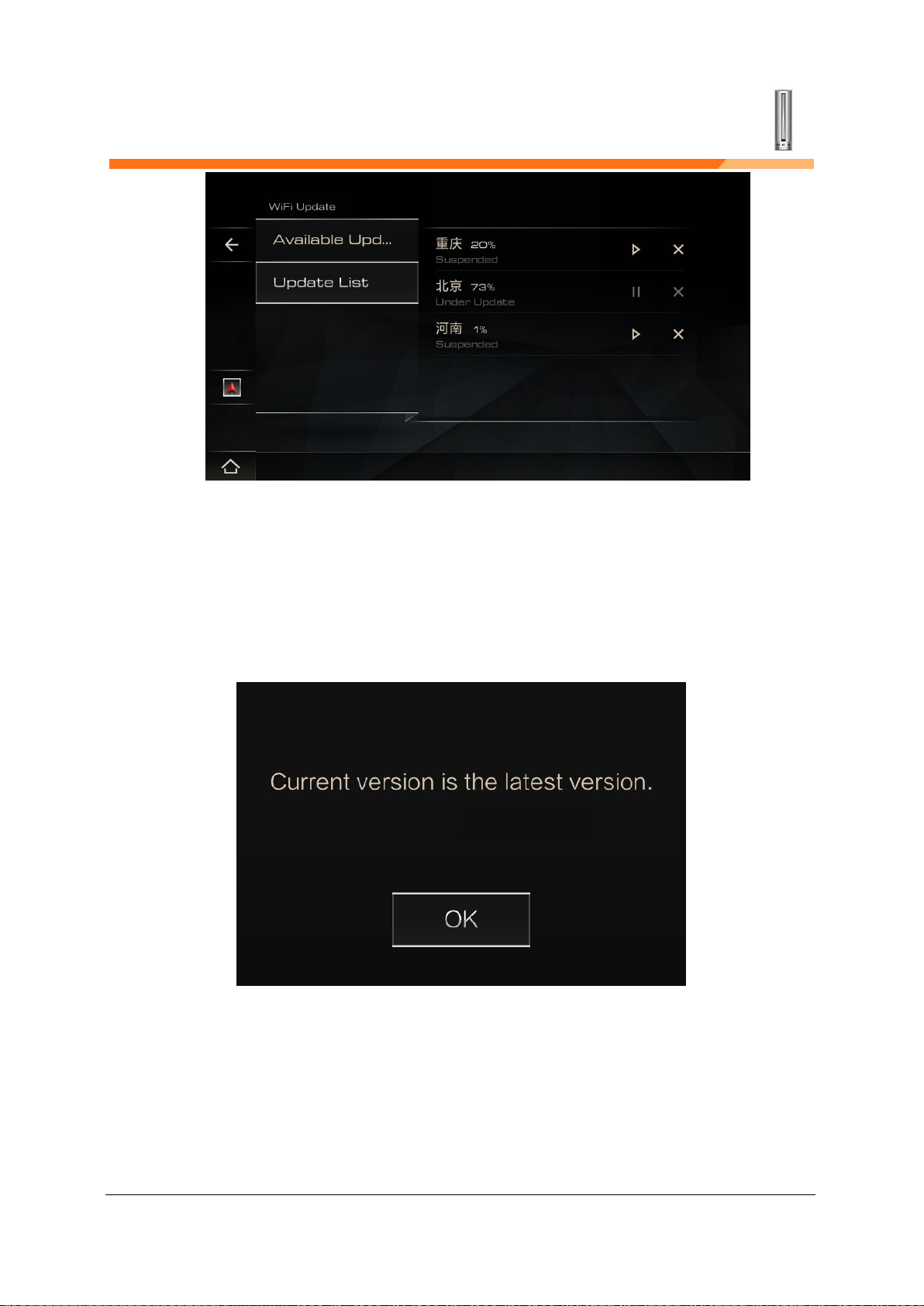
第5 页共18 页
Picture-5
If network connection is normal and there is no available update. See
Picture-6
Picture-6
If WiFi is unavailable, after Picture-3, it will prompt Picture-7, press Help
to see how to connect to WiFi.

第6 页共18 页
Picture-7
Picture-8
Enter Picture-4 Available Updates List, select the city you need in the city list.

第7 页共18 页
Picture-4
When you upgrade multiple city map data at one time, there may be a hint
of figure -9 because of too much system resources. When you wait for the
current upgrade task to complete, you can redownload it and restore it.
Picture-9
After the judge, currently downloading tasks when there is no problem,
after the users choose to update the city map after -10 navigation has

第8 页共18 页
begun to prompt the user to download the selected city data, and the
corresponding city from renewable]List mobile to update the list of]List
[figure -5, display update progress.
Picture-10
Picture-5
5. After finishing downloading, navigation switches data automatically and
show popup, See Picture-11.
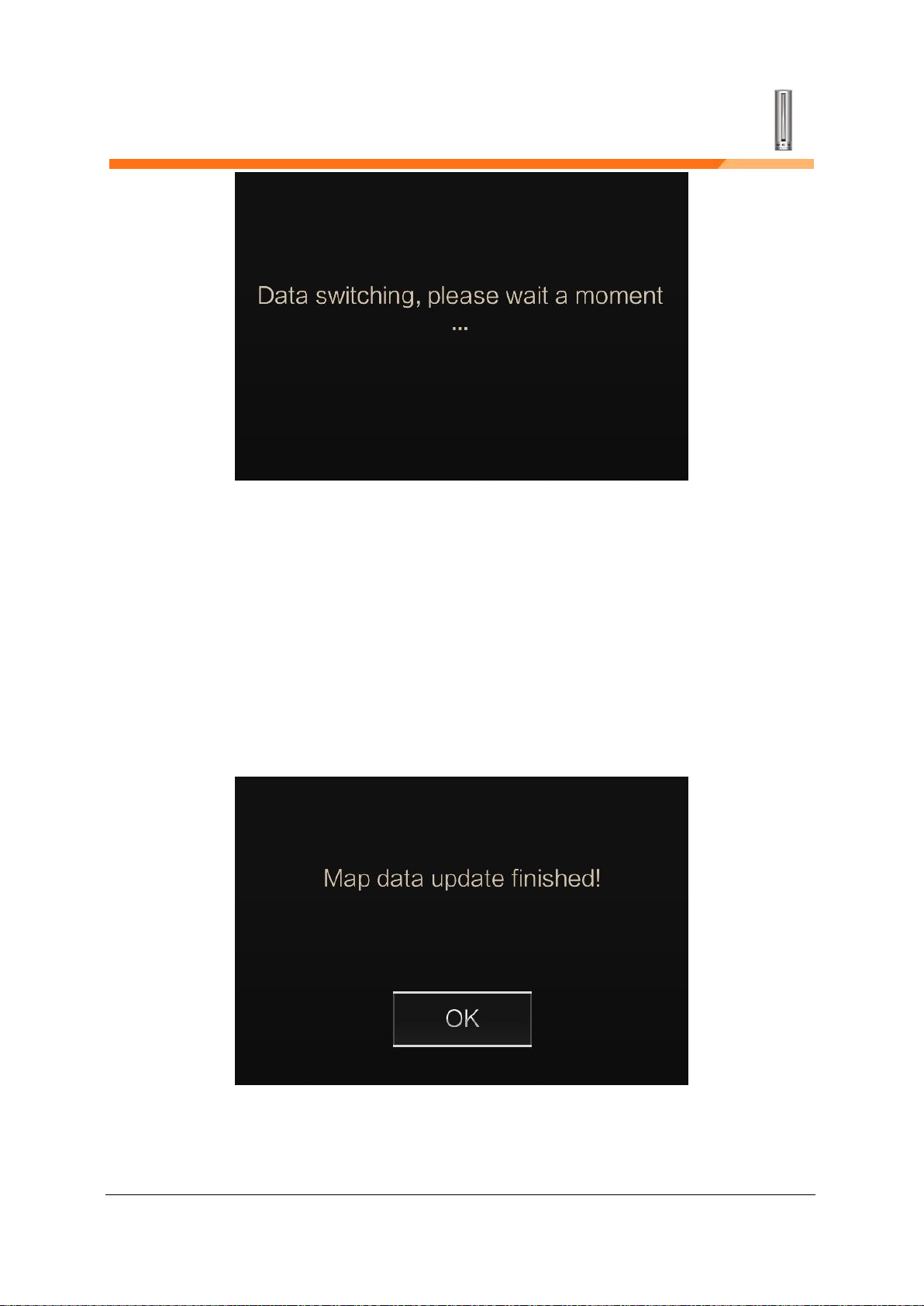
第9 页共18 页
Picture-11
6. Navigation data switching machine completion prompts the user to map
data has been updated to complete the "figure -12 download and delete
records, automatically return to the map. If the number of provinces in the
list, the current provinces continue to stay when the update is complete
next update in the current page.
Picture-12
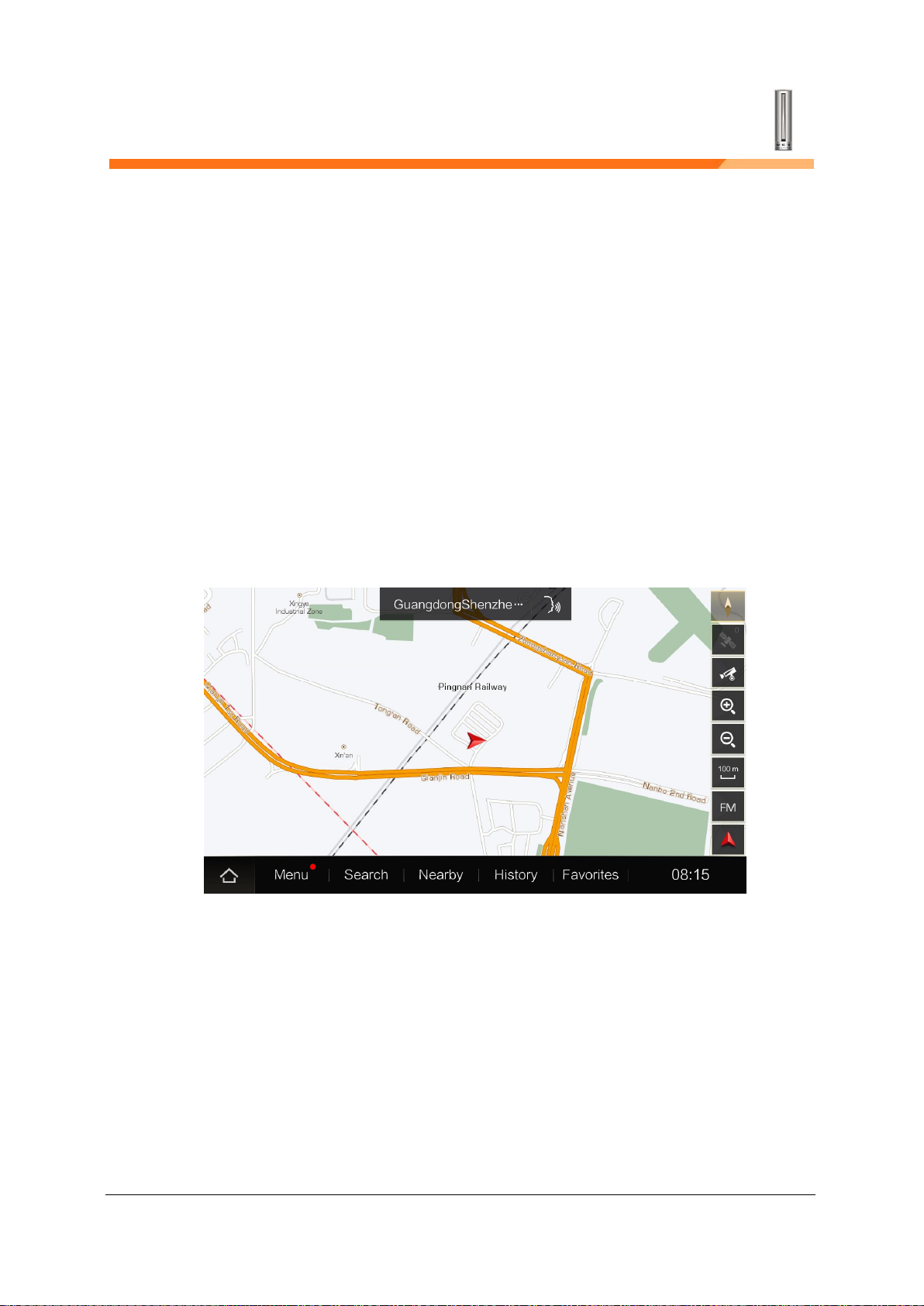
第10 页共18 页
Updating finished.
Update by USB
Insert USB to navigation to get relative information (data version, hardware
code number, etc.)
Steps:
1.Insert USB to navigation
2.Starts navigation, press Menu to enter the main menu.
Picture-1
*When the data is available, it identifies the red point with the update
content, indicating the existence of new data, and the update method
Button will no longer be displayed once it is clicked once.
3. In Menu, press Map Update to enter map updates.
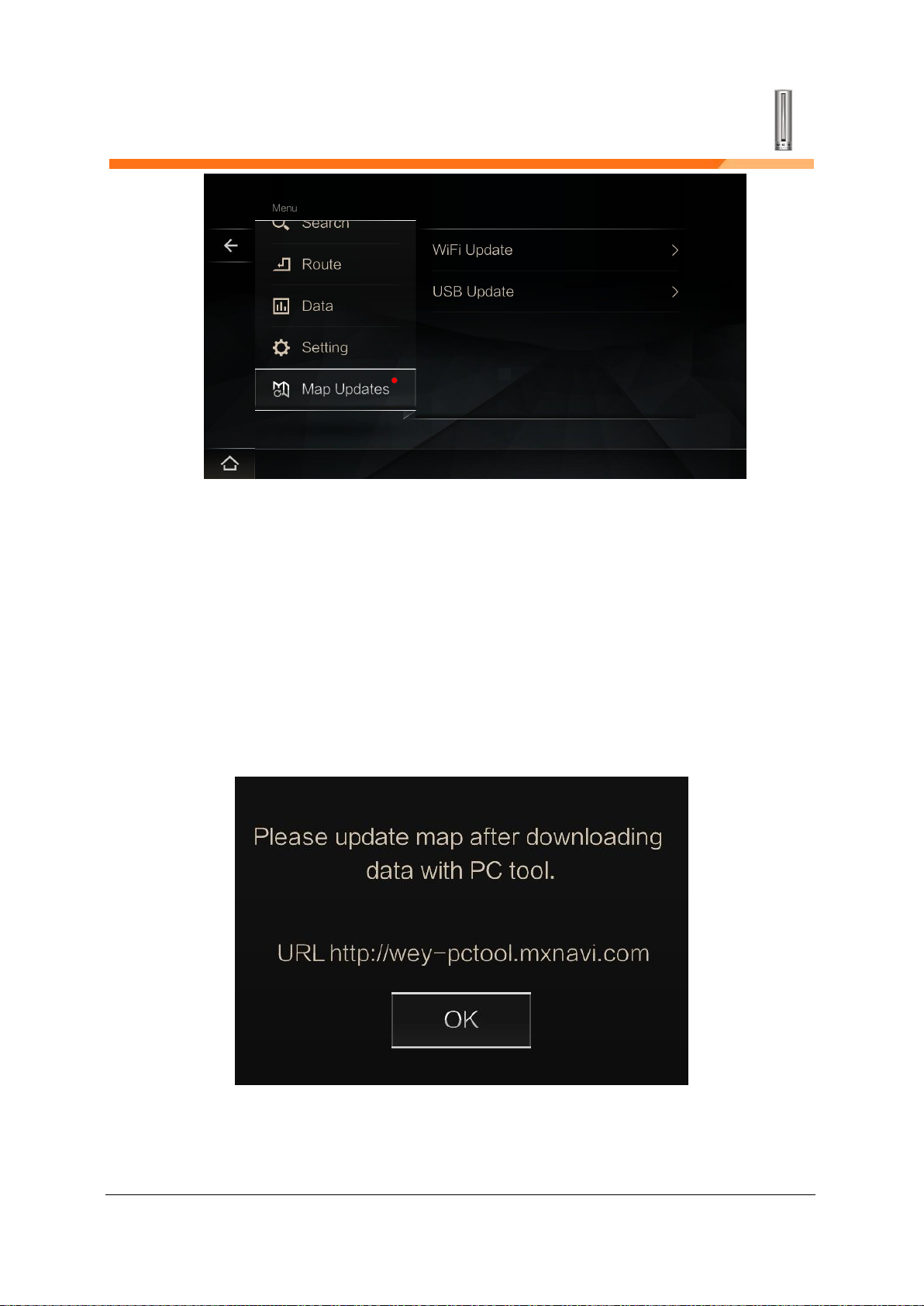
第11 页共18 页
Picture-2
In Map Update page, press Update by USB, navigation checks if there is
car navigation data information in USB
If there is no relative information, it prompts popup “please use PC tool
to download data and then update map.
PC tool website: http://wey-pctool.mxnavi.com”
Picture-3
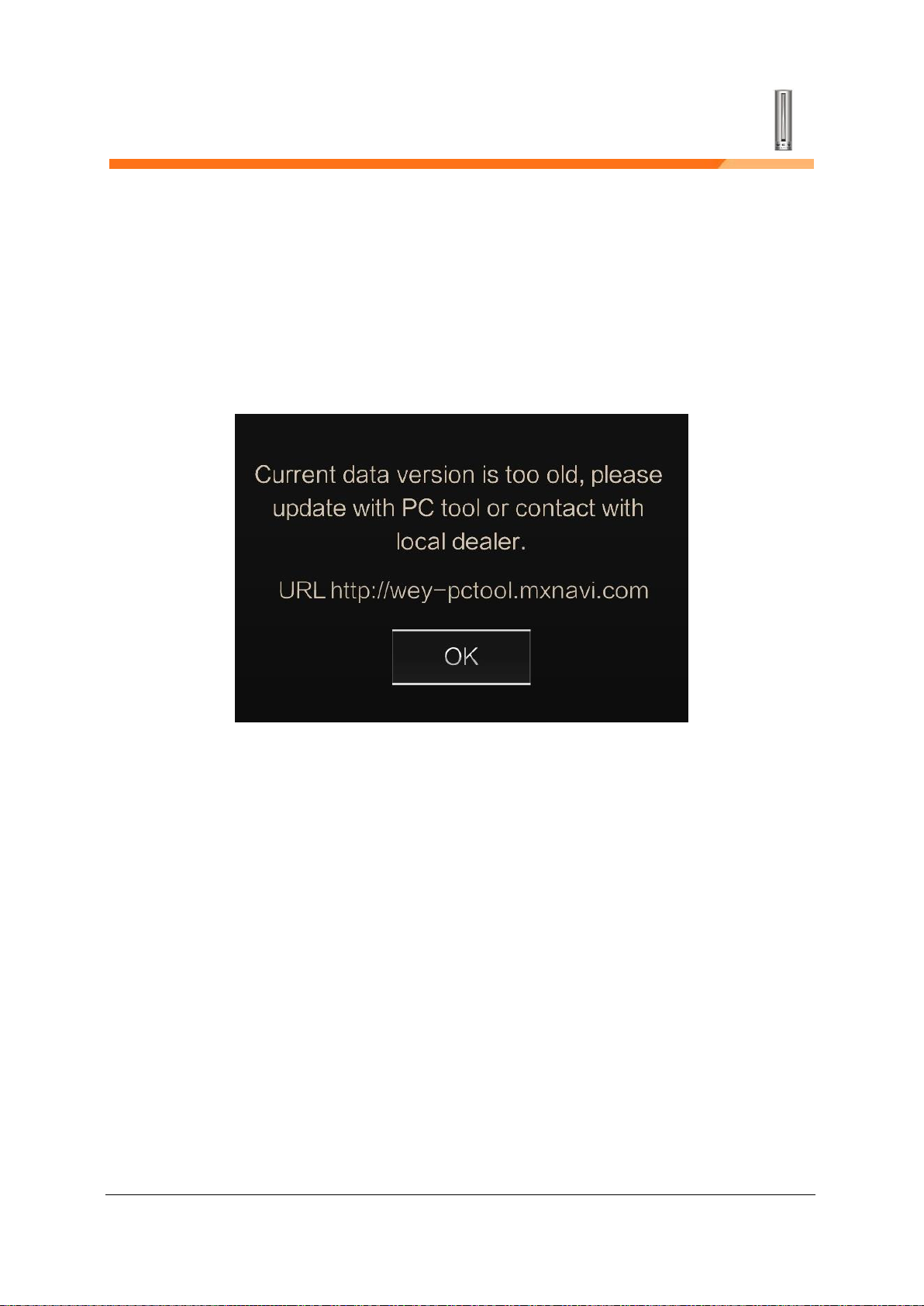
第12 页共18 页
If there is relative information, navigation needs to check if data in USB
matched with data in navigation.
1. If they are not matched, it will prompt “Current version is not
the latest, please use PC tool to update or contact local dealer.
PC tool websites: http://wey-pctool.mxnavi.com”
Picture-4
2. If they are matched, navigation will check if data is completed.
If it is not completed, prompts user “data is not completed, unable
to update on navigation, please use PC tool to finish updates.”
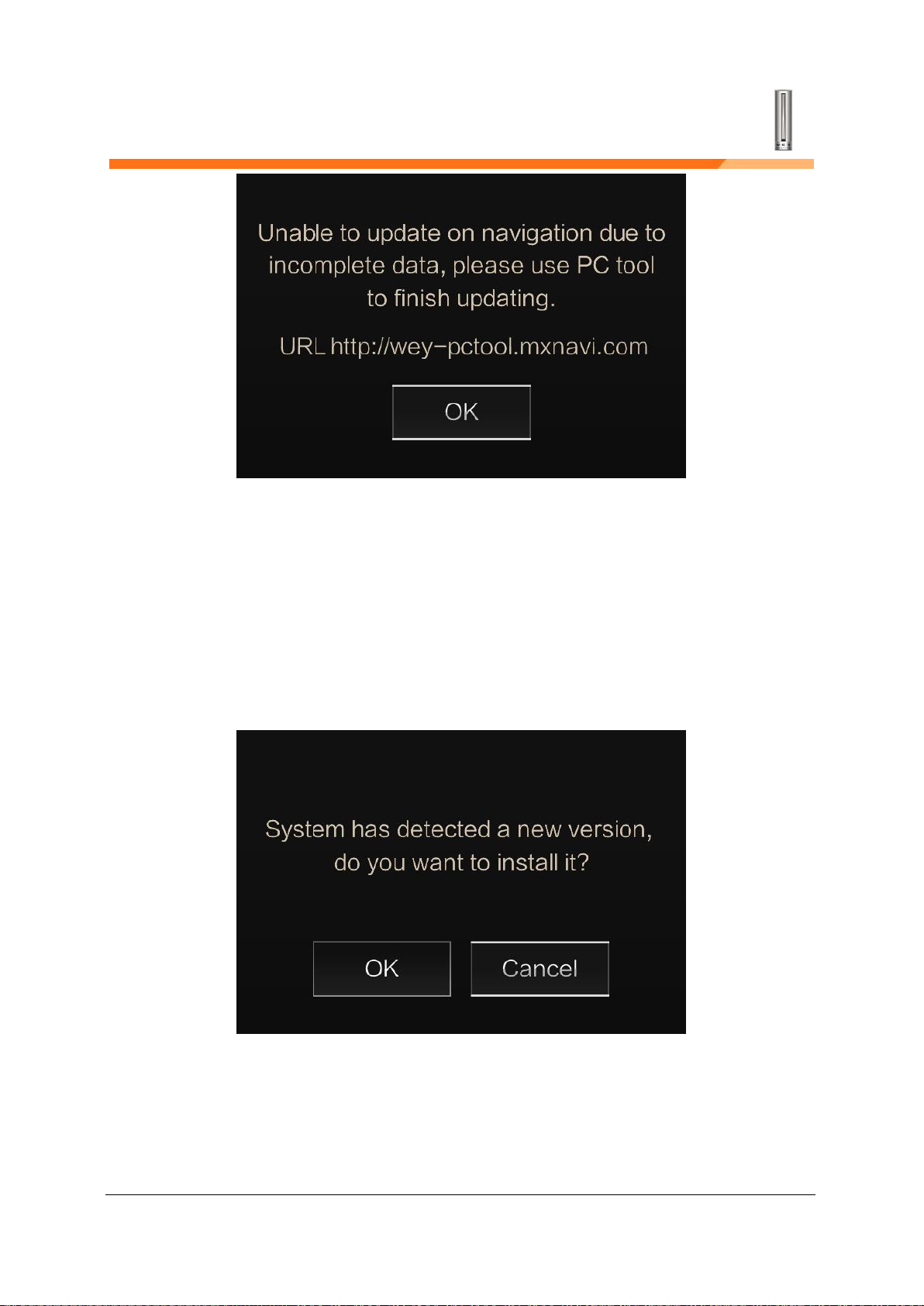
第13 页共18 页
Picture-5
3. If data is completed, navigation will check “Whether the
storage space in the USB device is sufficient “If it is enough,
prompt user “There is new version of data, install or not?”
Picture-6
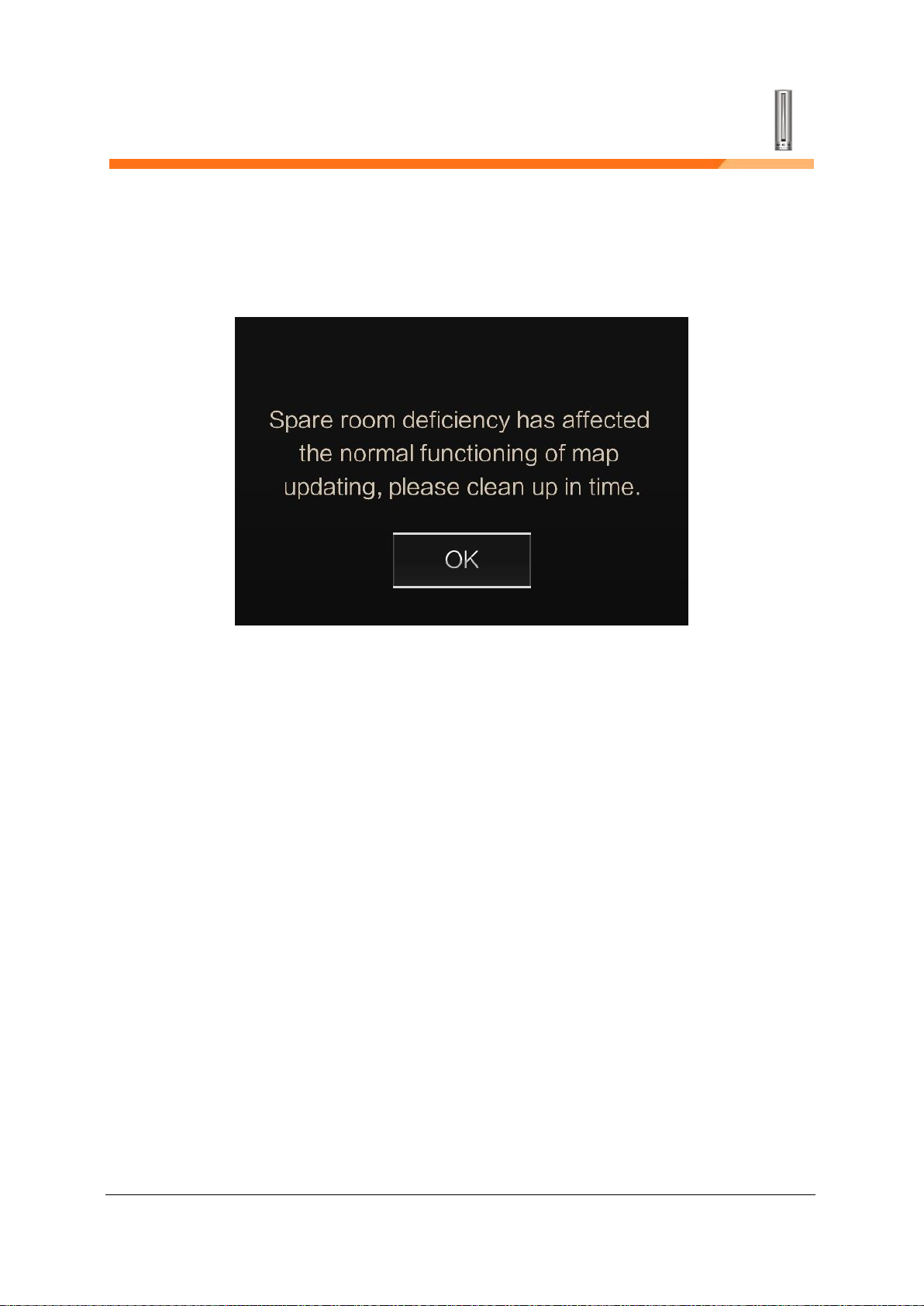
第14 页共18 页
If there is not enough storage space in the USB device, it prompts the user that
the remaining capacity of the storage device is insufficient to affect the normal
operation of map update function, please clean it in time.
Picture-7
After finishing USB information checking, user can press Update by USB
to enter update page
Map update steps:
1. In figure -6, select [installation] after moving to -8.
2. When 8s is not operated when 8s is displayed in figure Popup, Popup is
eliminated and no installation is carried out.
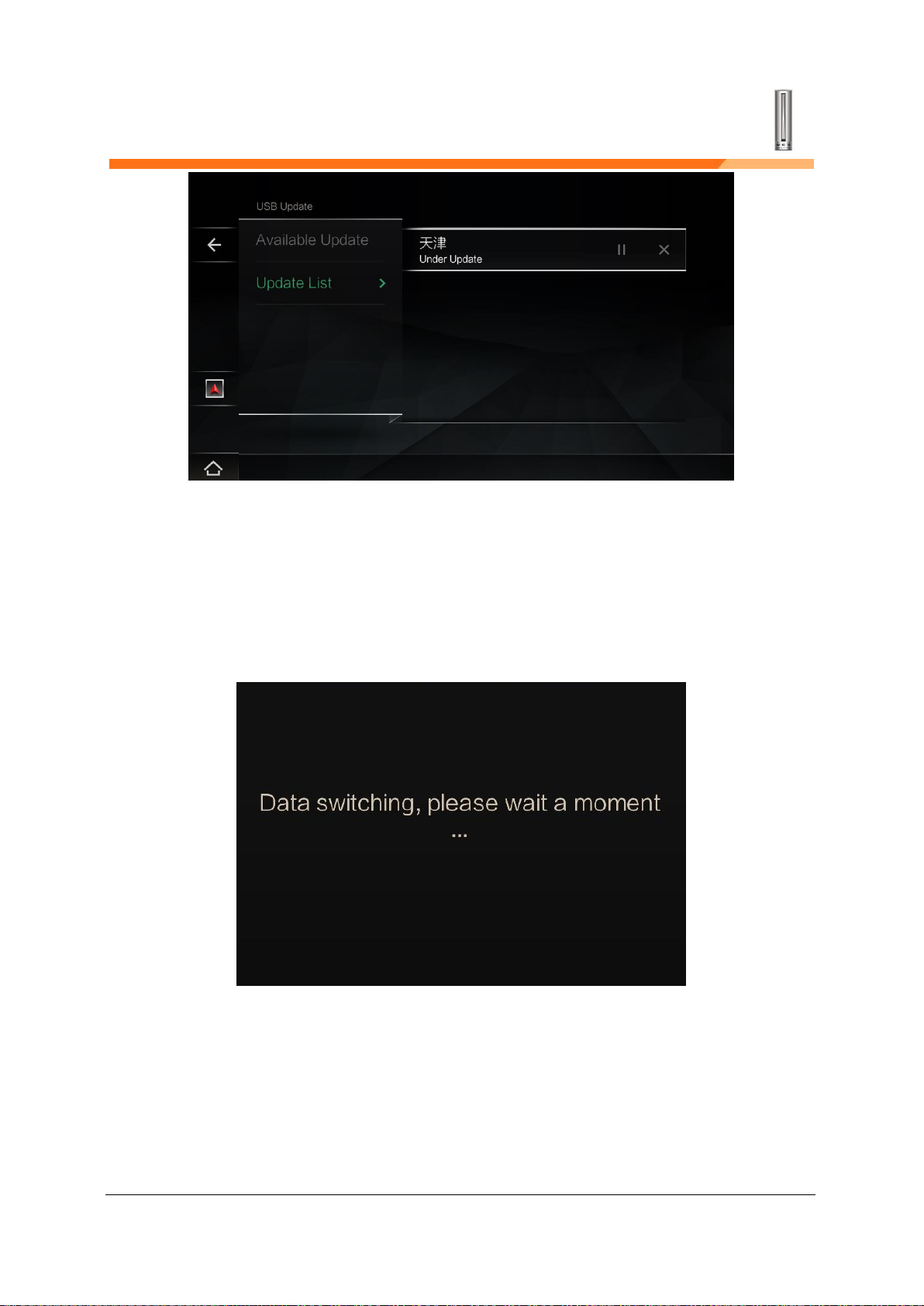
第15 页共18 页
Picture-8
2. After finishing updating, navigation will prompts “Switching data, please
wait……”
Picture-9
3.Data switching is completed, the screen moved to the current vehicle
location map. If the number of provinces in the list, the current provinces

第16 页共18 页
continue to stay when the update is complete next update in the current
page.
Picture-10
Updating finished.
Download updates tool
Please download updates tool from MX official website on PC before
updating by USB. MX official website:“http://wey-pctool.mxnavi.com”.
1. Enter WEY update service- select Free Download
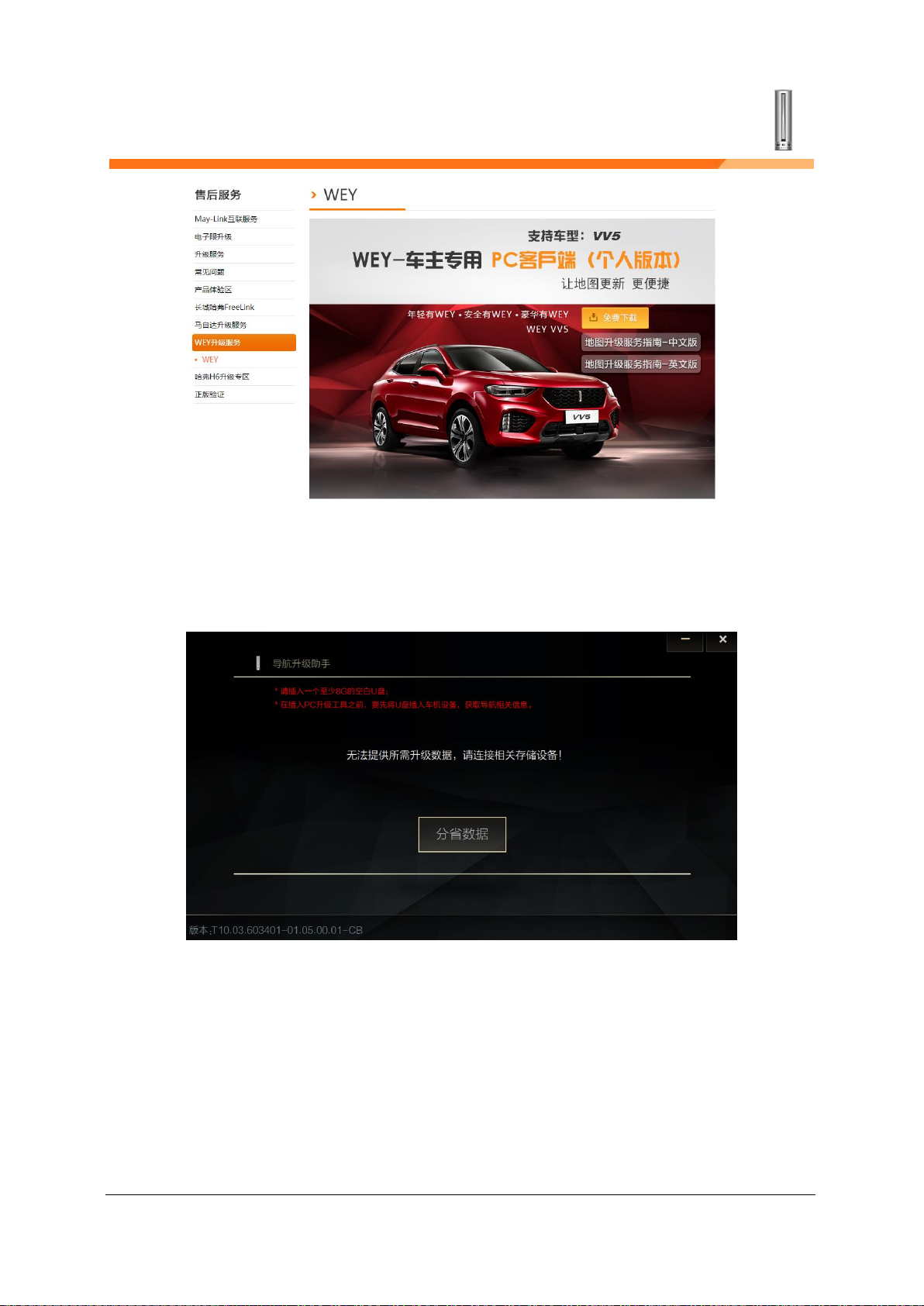
第17 页共18 页
Picture-1
2. Download and install tool.
Picture-2
4.Hours into the U click on the provincial data of Button into the city list. This
page can choose to update the provinces to download, as shown in figure
-3.
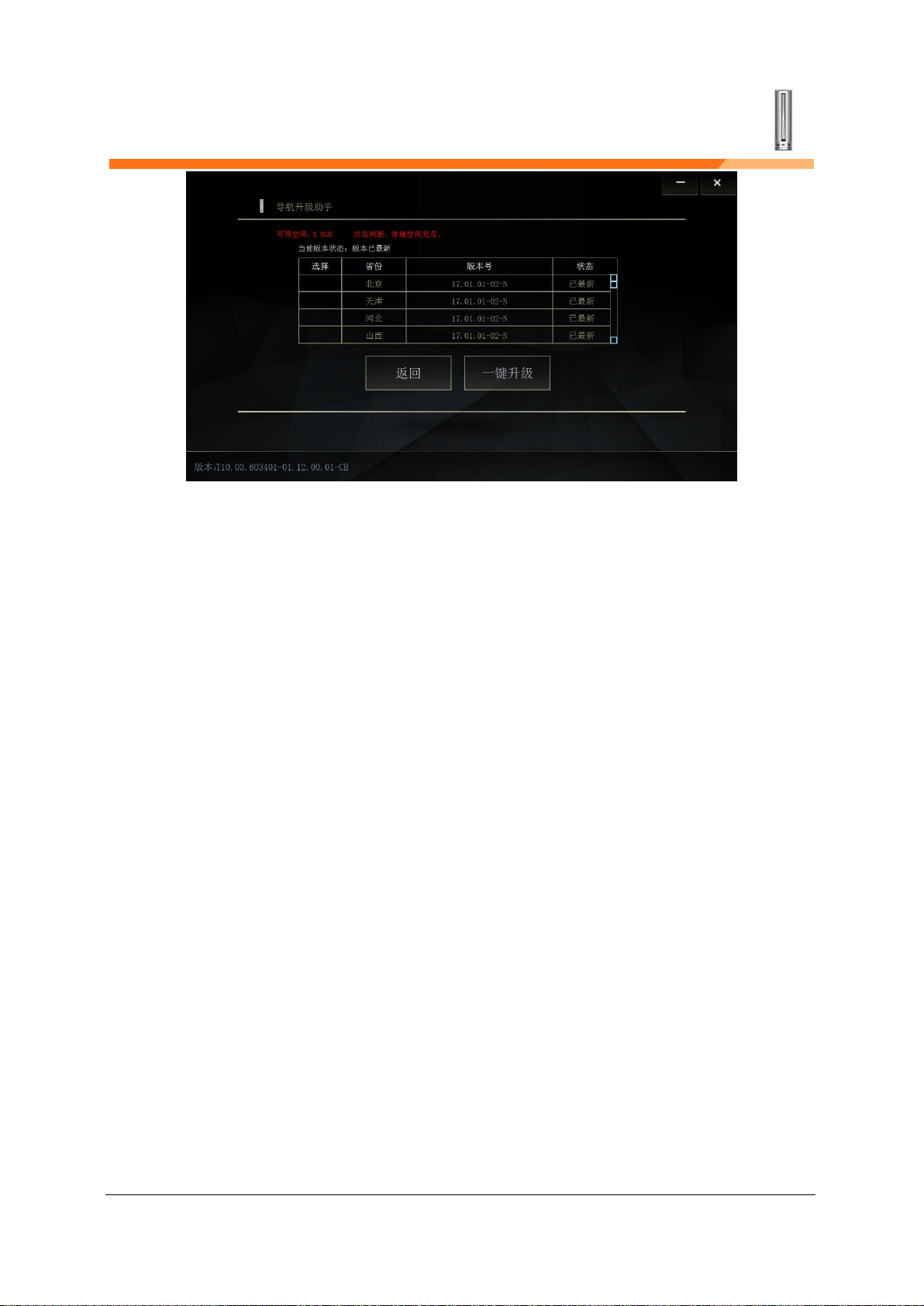
第18 页共18 页
图-3
The above introduction will guide you to update by WiFi, USB and download
PC update tool, if both methods are not working, please contact with local
dealer.
Table of contents
Other Great Wall Automobile manuals