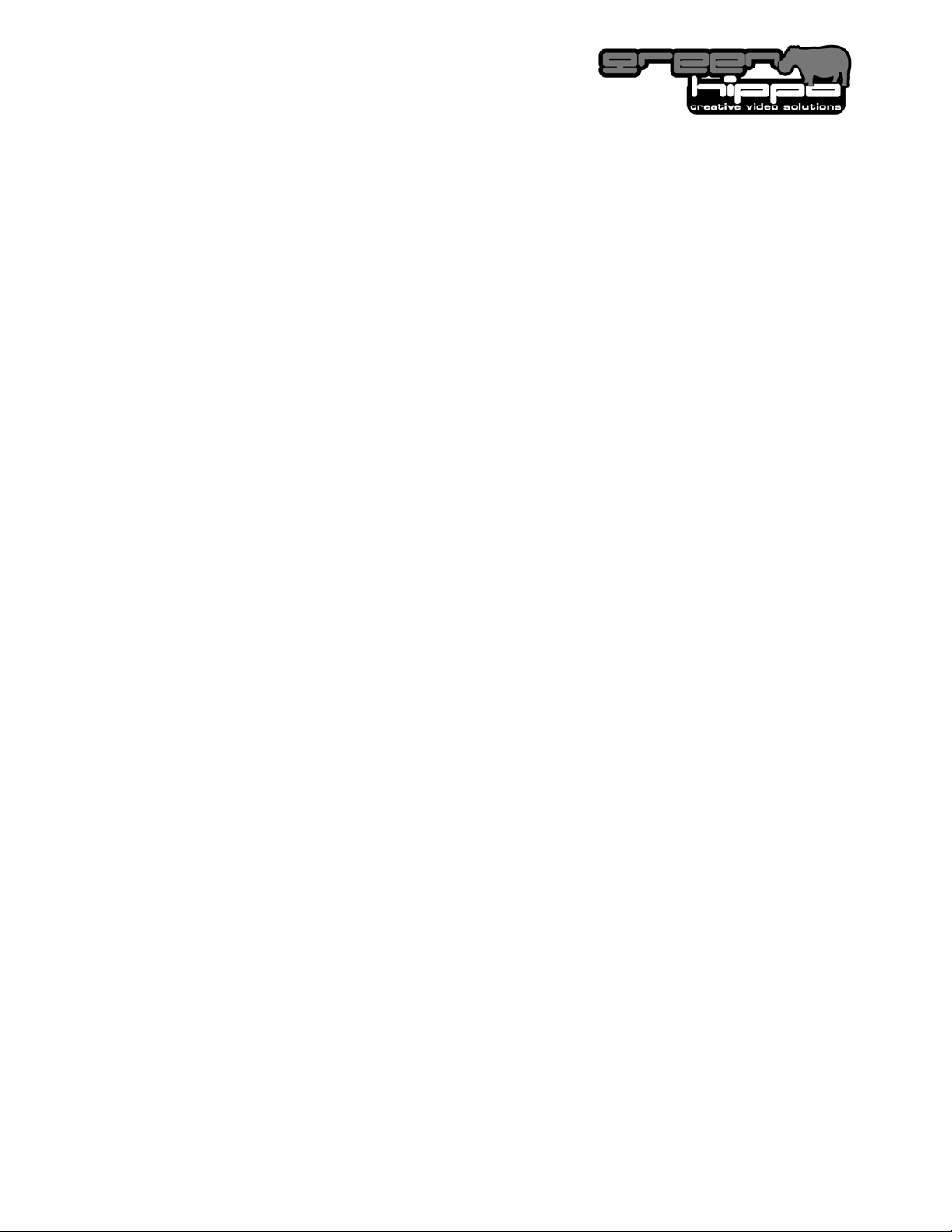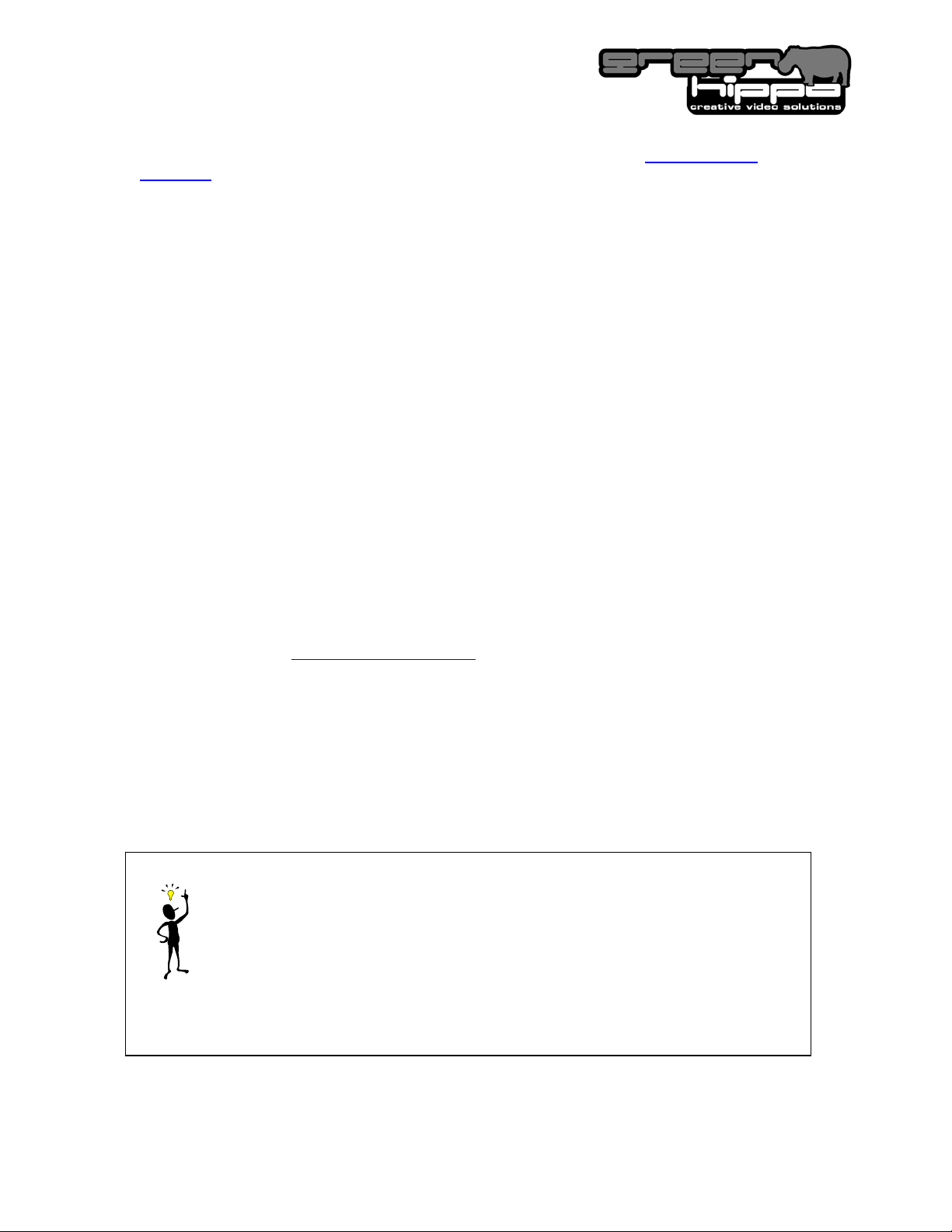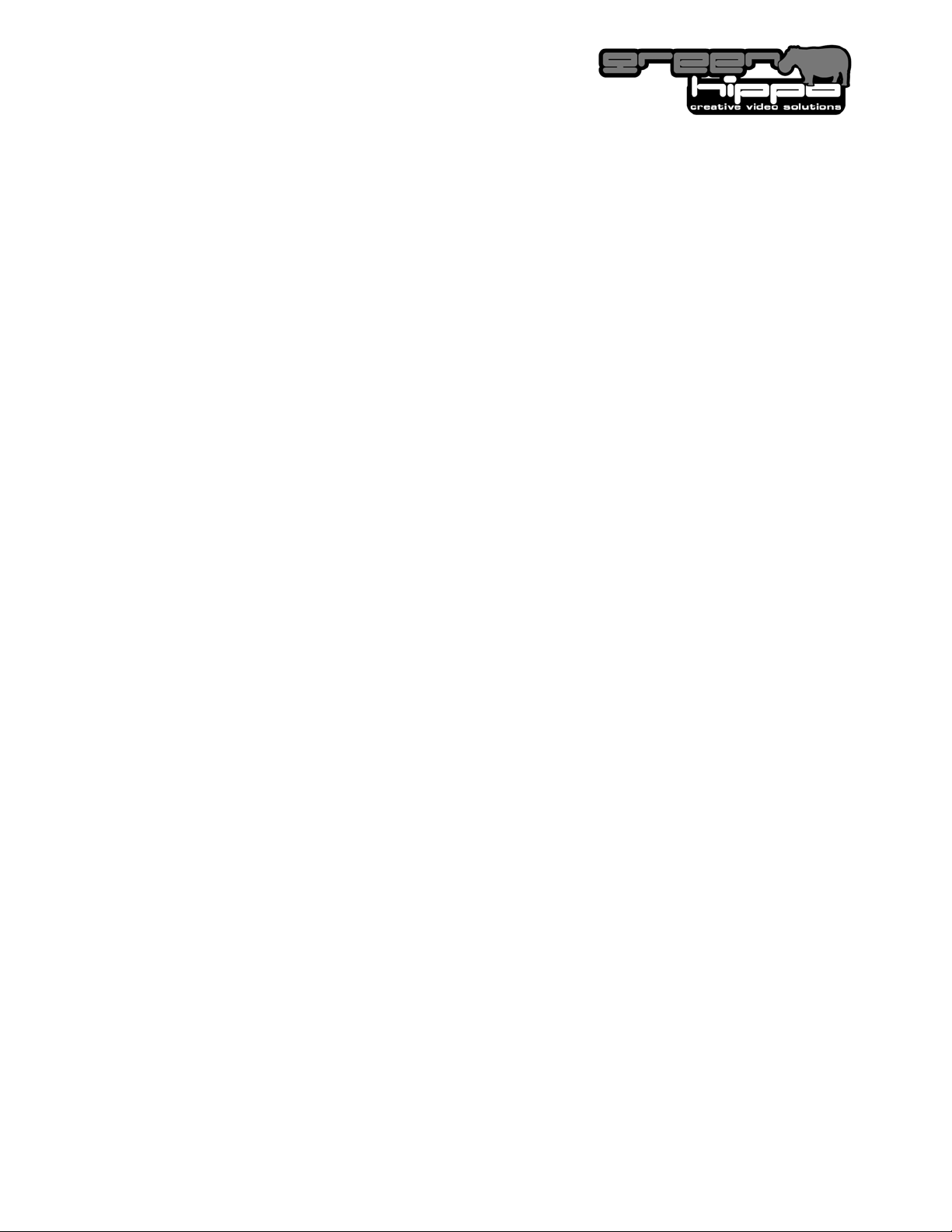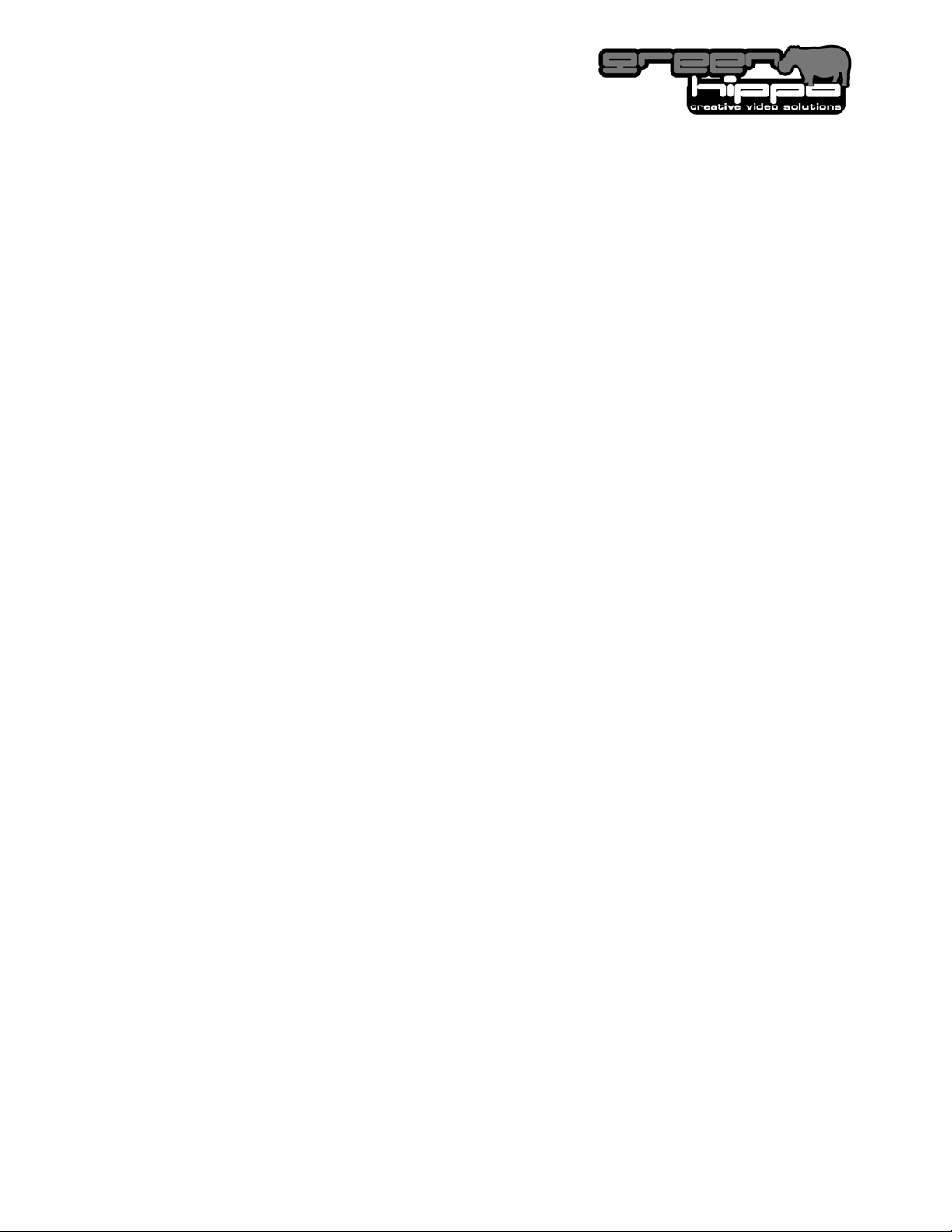
2
Table of Contents
Table of Contents _______________1
Introduction___________________ 4
Important Notes_________________4
Media ___________________________4
Uploading Own Media _____________4
Software _________________________4
Warranty_________________________5
Firmware, BIOS and Drivers:________5
If there is a problem _____________5
Contents Checklist ______________6
Installation and Connections ___ 7
Location________________________7
Precautions_____________________7
Connections and Controls: ______8
Quick Connections:_______________10
Switching on the Unit:_____________10
Shutting Down the Unit: ___________10
Display Devices________________11
Display Modes _______________ 12
Single Output Mode ____________14
Dual Output Mode______________18
Pan Output Mode_______________22
Additional Display Features ___ 24
Configuring the Composite / S-
Video output___________________24
Using “Clone” mode____________25
Using the “No Output” option ___28
‘Hands on with the Hippotizer’_29
The Desktop ___________________29
Understanding Media Flow within
the Server _____________________31
Processing Flowchart. ____________32
Control Parameters and the
Control Centre _________________32
The Overview Screen_____________32
The Layer View __________________35
The Master-Canvas View _________ 41
Functions in More detail_______ 45
Mix Modes ____________________ 45
Add____________________________ 46
Sub____________________________ 46
Darken _________________________ 46
Lighten _________________________ 46
Softlight ________________________ 46
Softlight Inverted_________________ 47
Hardlight________________________ 47
Overlay_________________________ 47
Difference ______________________ 47
Gobo___________________________ 47
Screen _________________________ 48
Opaque ________________________ 48
Sprite __________________________ 48
Luma (Luminance Key) ___________ 48
Matte __________________________ 49
Alpha __________________________ 50
The Digital Effect Engines_____ 51
General FXs ___________________ 51
No-Effect _______________________ 51
Radial Blur______________________ 52
Mask___________________________ 53
SatHue_________________________ 54
iLuma __________________________ 54
Multi ___________________________ 55
XYZ____________________________ 56
Aspect _________________________ 57
Colour Effects _________________ 58
Pall ____________________________ 58
Neon___________________________ 58
C-Lab __________________________ 59
CTB-O _________________________ 60
Breakup Effects _______________ 60
Pixidust_________________________ 60
Shift ___________________________ 61
Conc___________________________ 62
Style ___________________________ 62
Bump __________________________ 63
LED____________________________ 63
Pixel ___________________________ 64
Movie __________________________ 65
Distortion Effects ______________ 65
Plasma_________________________ 65
Flow 1 & 2 ______________________ 66
Kaleidoscope____________________ 67
Glass __________________________ 67
Aqua___________________________ 68