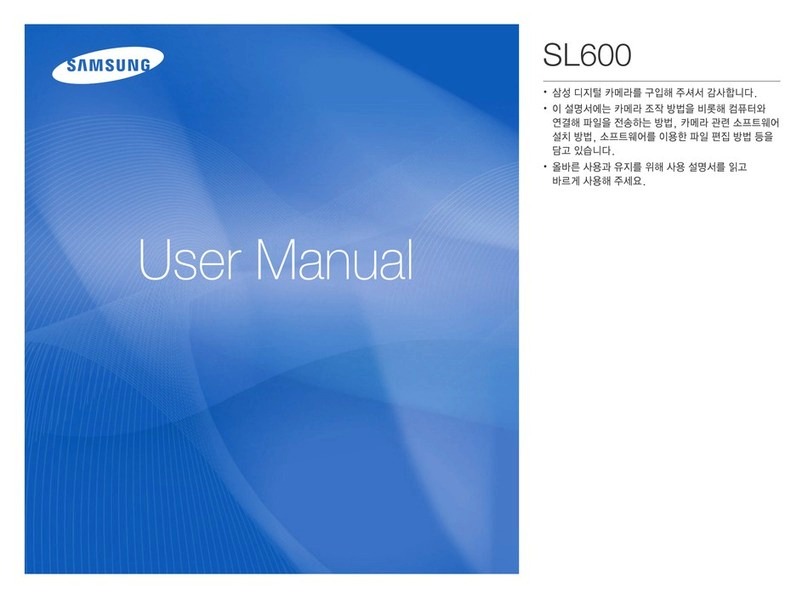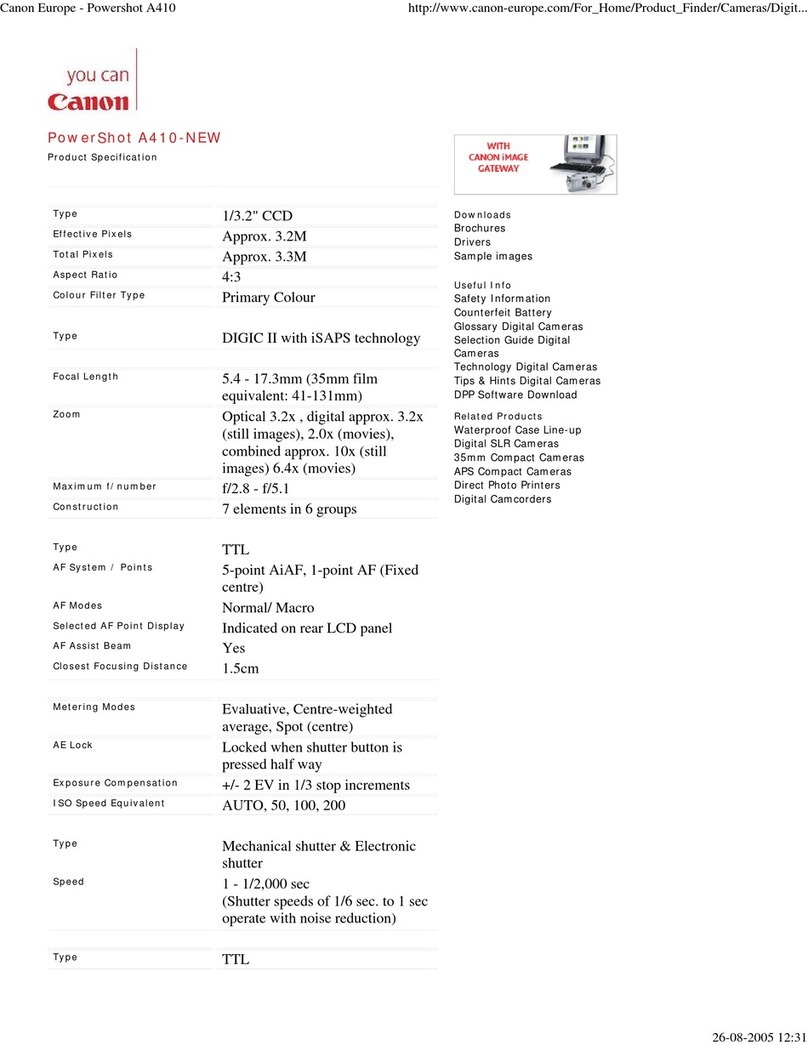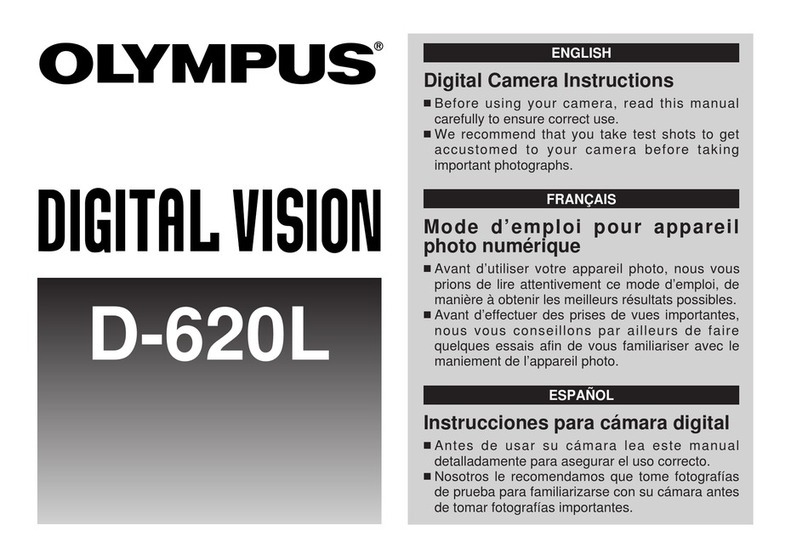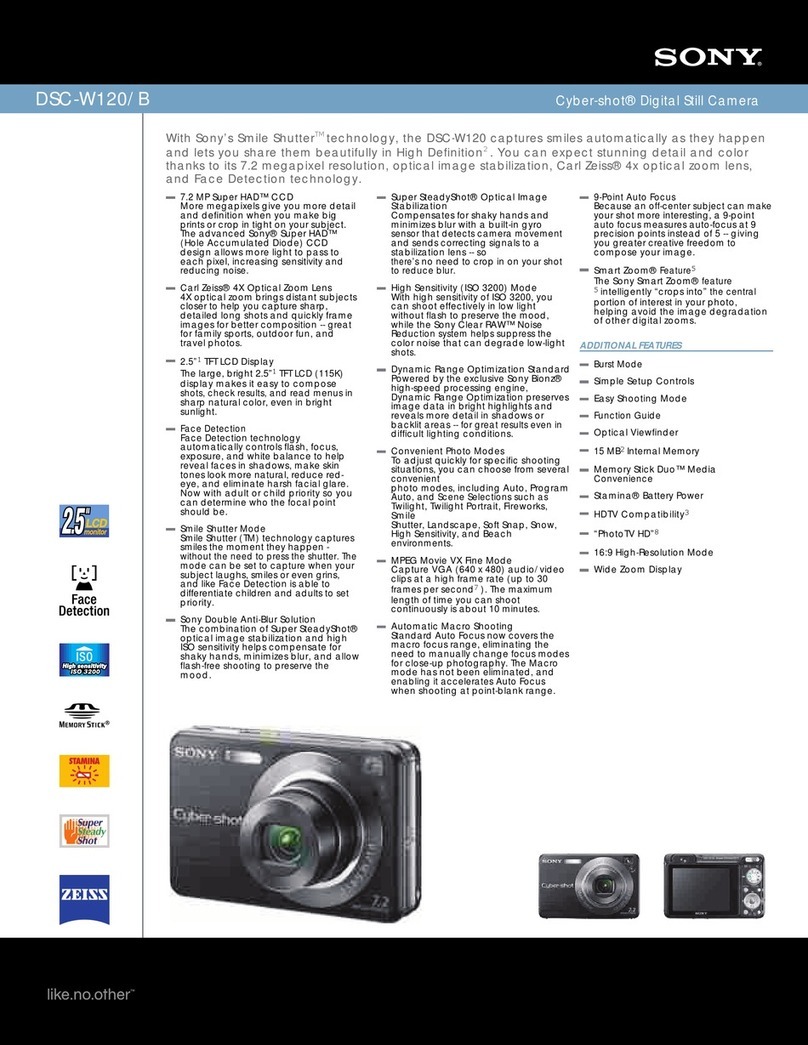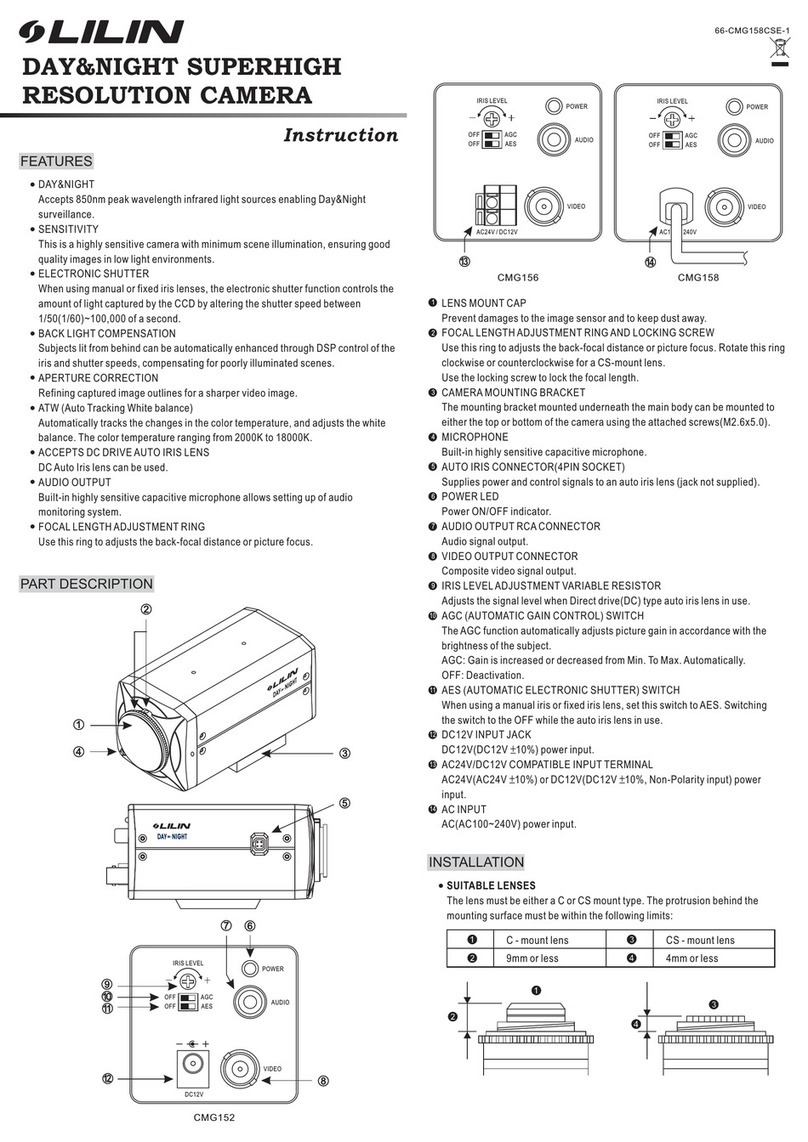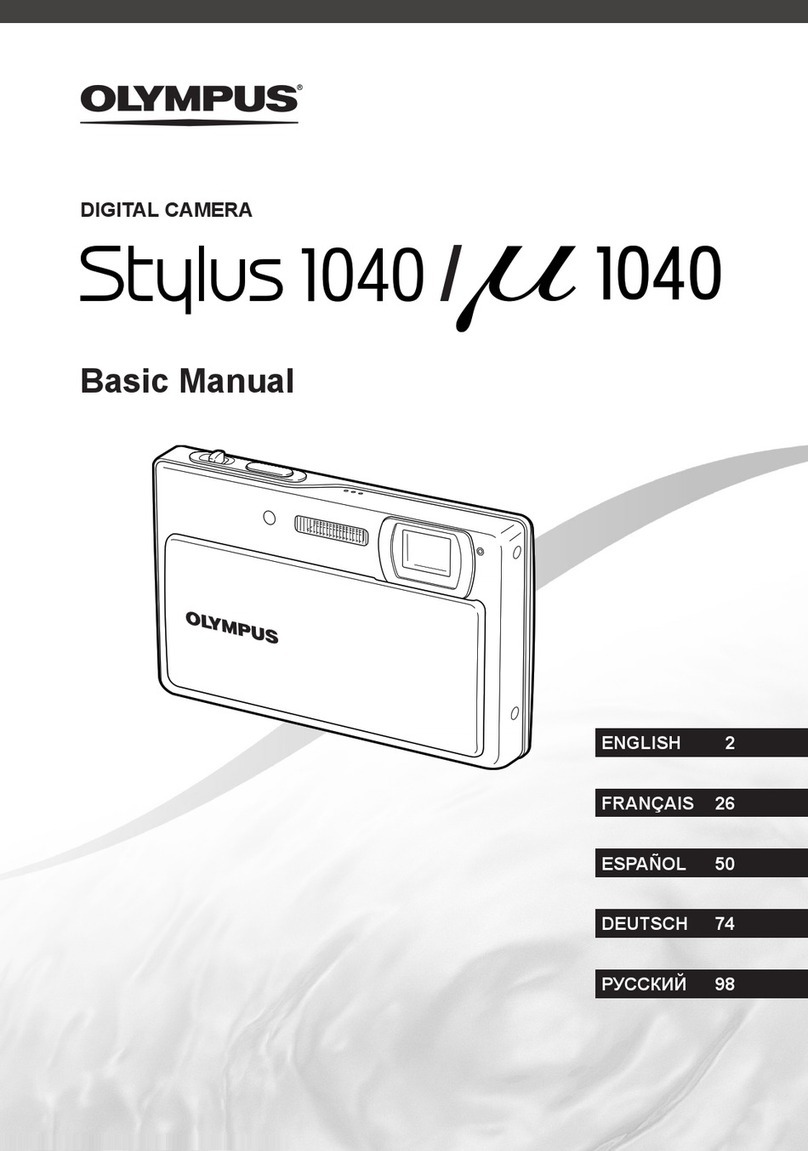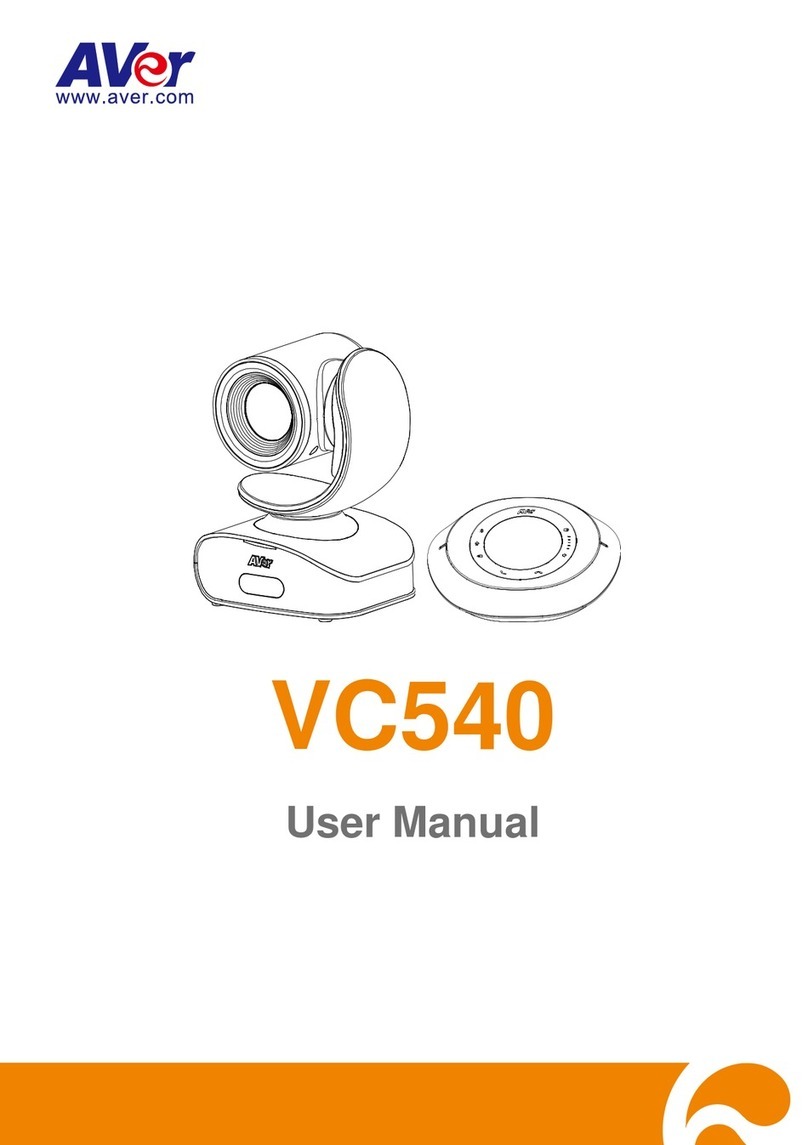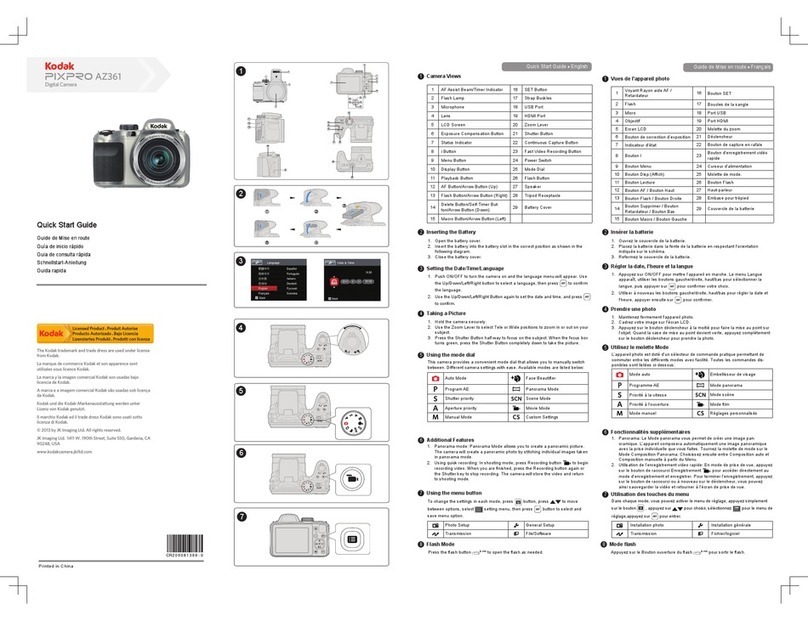greenfeathers NCIP2WF User manual
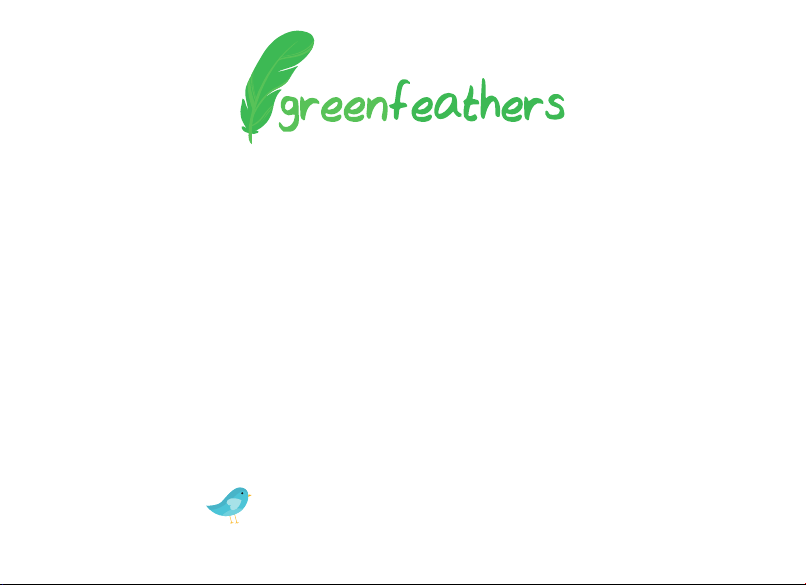
WiFi Bird Box Camera Kit
Quick Start Guide
Please read me before you start!
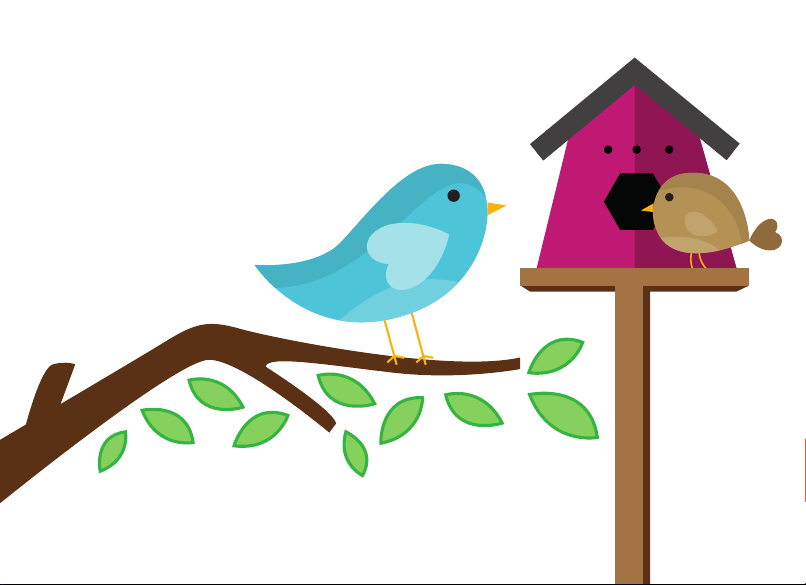
2

3
Congratulations! You are now the proud
owner of a Green Feathers Bird Box Camera.
For years we have been a leading provider
of wildlife cameras and our bird box
cameras are a number one choice for those
wanting to watch wildlife in their very own
garden from the comfort of the sofa.
Please take a couple of minutes to have a
read through this booklet before you get
started. Not only are there some helpful
hints and tips, but we also have some
guidelines to help you plan the installation
of your camera.
With just a bit of time, a cup of tea and a
friend you’ll be up-and-running in no time.
We hope you enjoy your camera!
Contents
1. Camera setup
2. App setup
3. Physical installation
4. Conguring camera settings
5. Installing PC software
6. Accessories
7. Troubleshooting
Watch our setup videos
Don't know where to start?
Watch our setup videos online.
green-feathers.co.uk/help
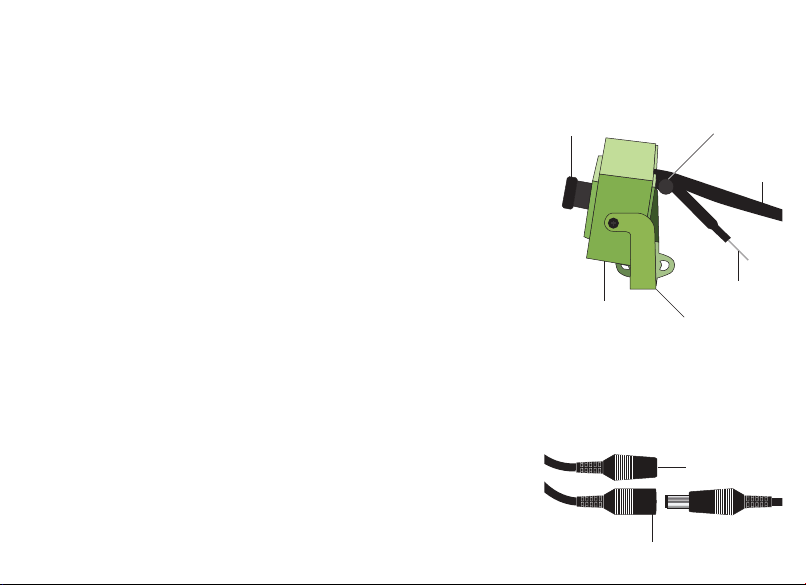
Attaching the bracket
If the camera bracket has not been pre-installed, securely
attach the bracket to the camera using the small black screws
provided by lining it up with the holes on the sides of the
camera. The arms of the bracket may need to be bent inwards
slightly.
Inserting the MicroSD Card
If you are using a microSD card for recording storage, insert
the card into the slot gently with the pins facing the lens.
Ensure that you insert the card before powering up the
camera.
Powering up the camera
Plug in the power supply into the trailing cable of the camera
and remove the lens cap. Allow 30 seconds for the camera to
boot. You should hear the camera click once booted. The reset
button is only used during setup and for factory resets.
1. Camera Setup
Before installing the camera in your nest box, wire it up inside the house rst to make sure
everything is working as it should.
Lens
Microphone
DC Power In
WiFi Antenna
microSD Card Slot
Bracket
DC Power In
Reset button
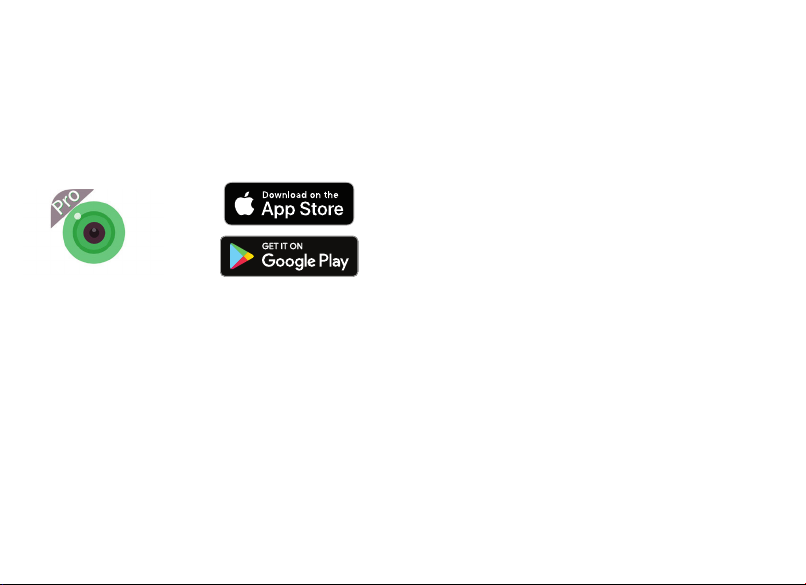
5
Tap the +icon at the top-right of the
screen, then tap Set up my device to Wi-Fi.
Tap Next Step. On the next screen check
the WiFi network name is correct and enter
your WiFi network password.
The camera will now connect to your WiFi
network. The app will prompt you to set
a password for the camera. Then enter a
nickname for the camera.
You should now see the camera on your
Device List. Tap on it to enter the live view
from the camera.
Didn't work?
Visit green-feathers.co.uk/help and
search NCIP2WF for alternative setup
guides for your device(s).
2. App Setup
Download the app
Search for iCSee Pro on Apple App Store
or Google Play Store to download the app
to your smartphone or tablet.
Add the camera to the app
Let's add the camera to the app and
connect it to your WiFi network.
First, reset the camera by holding down the
white reset button for about 30 seconds.
The camera should click twice.
Open the app, disregard the login form and
tap Local Login.

6
What you will need
MCamera with bracket (included)
M5M screw (included)
MNest box (optional)
MScrewdriver
MMains power outlet
You may also need
MDrill
MPencil
MElectrical tape
MCable fasteners
MPower extension cable
3. Physical Installation
Now you are ready to mount the camera into your nest box.
Check WiFi Strength
Check the Wi-Fi strength around the site of
where you are going to place the camera using
a smartphone or tablet.
Take the camera to the location where you
want to place it and power it up. Make sure
that you are receiving a good WiFi signal
on your device. Not working? Jump to
Troubleshooting on page 14.
Focussing your camera lens
The focus on this camera is manually adjusted.
Place a small bird-sized object in your bird
box. Loosen the locking collar by the lens.You
can gently twist the camera’s lens to adjust
the focal distance of the camera. Monitor the
results on the app until the image is sharp.
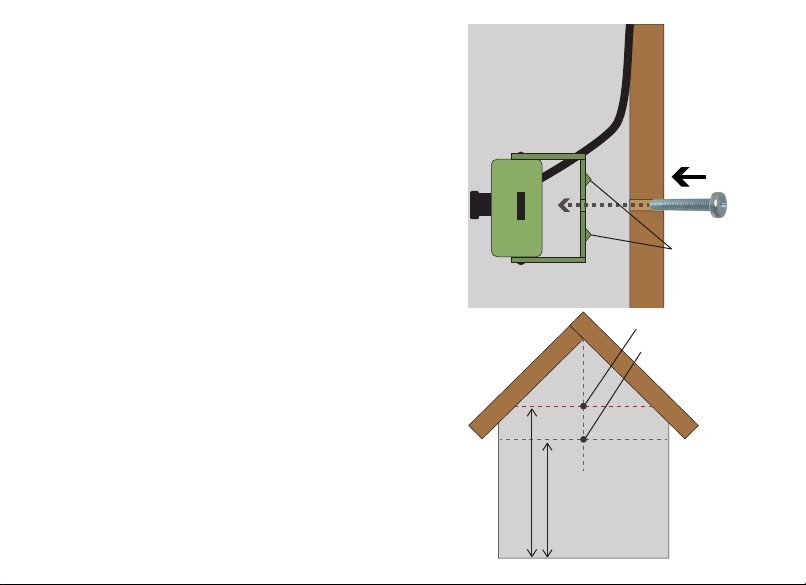
Rear of
Box
Inside Box
Anti-slip
pins
Mount the Camera in Nest Box
A. Installing in one of our bird boxes:
Pass the 5M screw provided through the pre-
drilled hole in the back of the box, screwing
into the nut on the easy mount bracket.
Our innovative anti-slip bracket design will
hold the camera in place against the wood.
There is a gap in the eaves of the box through
which to pass your cables.
B. If you do not have one of our bird boxes:
Following the diagram (right), drill a 6mm hole
at or above 210mm from the base of your box.
Then follow the Ainstructions above.
M Make sure you are happy with the angle
of the camera by checking the image on your
device and making any adjustments if need be.
210mm min.
Larger boxes
Smaller boxes
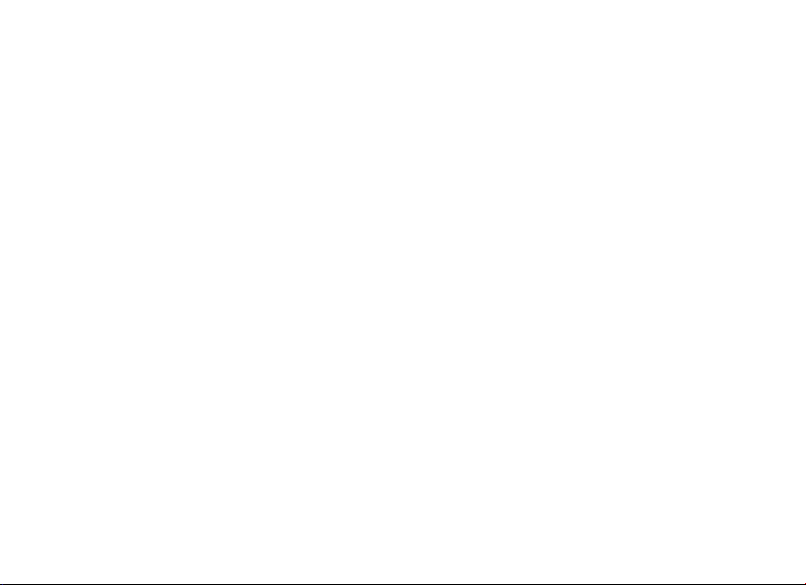
8
Where to place your bird box
Dierent birds have dierent needs when it
comes to choosing where to place your bird
box. Generally you should look to place your
box in a quiet spot in the garden amongst
other plants or trees, making sure to leave
a clear path in for your birds to make their
landing.
Unless there is a tree or building providing
shade, it is generally a good idea to face the
box between north and east to avoid direct
sunlight and strong winds. Tilting the box
slightly forward will also help to prevent rain
from coming straight into the nesting area.
For blackbirds, robins and wrens you should
place your bird box 1.5 to 2 metres high,
well surrounded by planting.
For sparrows, starlings, tits and spotted
ycatchers you should place your bird box 2
to 4 metres high and slightly covered with a
clear entrance.
For woodpeckers, owls and kestrels you
should place your bird box between 3 to 5
metres high in a nice open space.
If there are cats and other bird predators in
the area then you should look to place
your bird box a minimum of 2 metres above
ground level.

9
WHERETO PLACE YOUR BIRDBOX
Dierent birds have dierent needs when it comes to choosing where to place your
birdbox. Generally you should look to place your box in a quiet spot in the garden
amongst other plants or trees, making sure to leave a clear path in for your birds to
make their landing.
Unless there is a tree or building providing shade, it is generally a good idea to face
the box between north and east to avoid direct sunlight and strong winds. Tilting
the box slightly forward will also help to prevent rain from coming straight into the
nesting area.
For bluebirds, robins and wrens you should place your birdbox 1.5 to 2 metres high,
well surrounded by planting.
For sparrows, starlings, tits and spotted ycatchers you should place your birdbox
2m - 4m high and slightly covered with a clear entrance.
For woodpeckers, owls and kestrels you should place your birdbox between 3m -
5m high, in a nice open space.
If there are cats and other bird predators in the area then you should look to place
your bird box a minimum of 2m above ground level.
9
2 metres
Robins, Wrens
3 metres
Sparrows, Tits, Starlings
5 metres
Woodpeckers, Owls
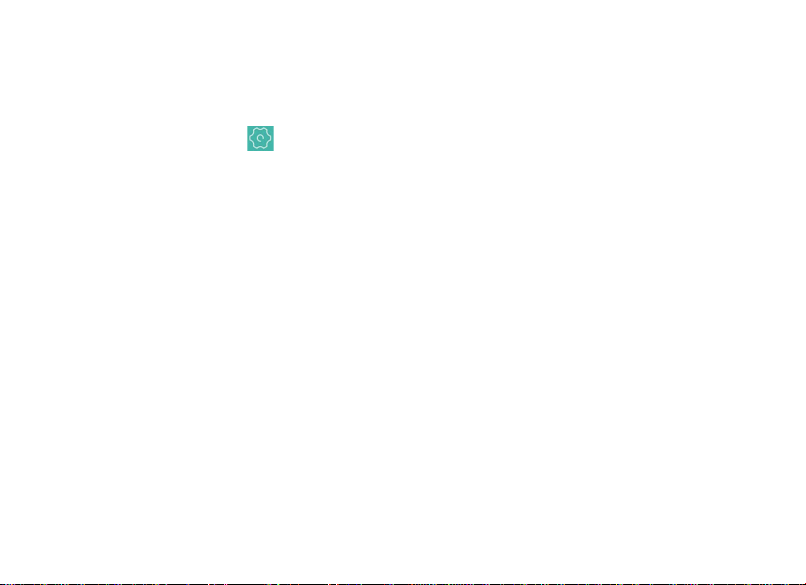
10
Enter the settings menu while live viewing
the camera by tapping the Settings icon
in the top-right.
How to Enable Audio
Go to Advanced Setting:
Toggle on Audio and tap Save
How to Enable Motion Detection
Go to Alarm Setting:
Toggle on Open Alarm, Set Alarm Action to
Take a Video & Toggle on Alarm Push
How to Sync Time & Date
Go to General About Device:
Tap Device Time & then OK
4. Conguring Camera Settings
You can congure basic camera settings using the app.
How to Format MicroSD card
Please note that this will delete all les on the card.
Go to Storage Management:
Tap Format SD Card
How to Take a Snapshot
On Live View, tap the Snapshot icon.
Then tap the banner that appears that says
"...click to share image" to reveal save and
sharing options your device.
How to Save & Share Clips
On Live View, tap the Scissors icon. Allow
at least four seconds of video to record.
Tap the icon again to stop capturing the
video. Tap the banner that appears that says
"...click to share video" to reveal save and
sharing options your device.

11
How to View Recordings
This requires a microSD card installed in the camera.
On Live View, tap the Playback icon then
Video . Now you can nd what you are
looking for by date and time. If you have
set up motion recording then events will
appear red on the timeline.
Resetting the camera
Resetting the camera allows you to connect
it to a dierent WiFi network or reset the
camera's password if you have forgotten it.
Please note that all settings will be erased and
you will have to reconnect the camera to your
WiFi network.
Hold down the white reset button on the
camera's trailing cable for about 30 seconds
to factory reset the camera.
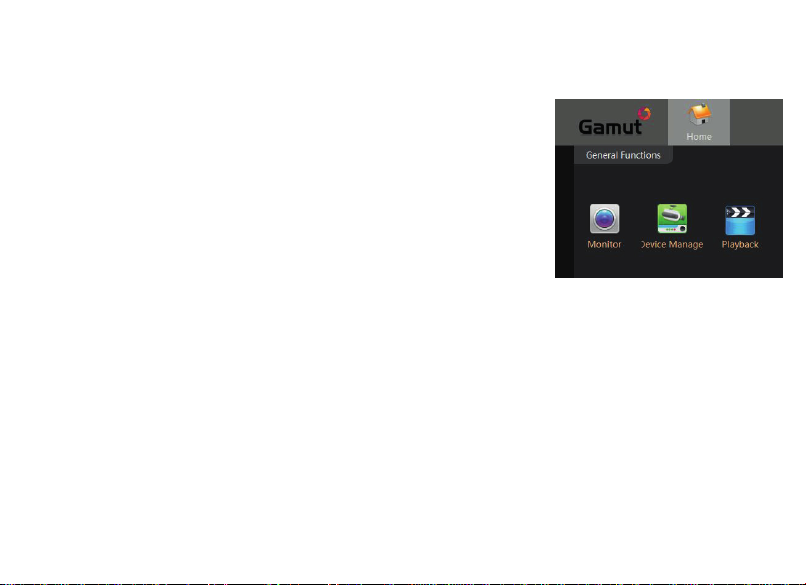
5. Installing PC Software
You can also watch the camera on your computer using the free Gamut software.
Download and install the software from this link:
https://bit.ly/GamutCMS5
MOnce installed, nd and run CMS5. Click Login.
MSelect Device Manage
MFind your camera in the list and select the Mtick box.
MClick Add.
If you have set a password, click on the pencil icon on the right and enter it here.
MNow head back to the Home menu and open Monitor .
MFind your device on the right and double-click.
MNow the live stream should appear.
MYou can watch back recorded footage using the Playback section.
Using a Mac?
Please visit our help site to nd out how to install the VMS software.
green-feathers.co.uk/help

13
Boost the Light in your Nest Box
Your camera’s night vision helps to improve
the picture at night but you can also
benet from adding an extra light source
to improve daytime images. Use one of our
energy-ecient LED lamps to help with this.
Our daylight lamps automatically switch
o at night to ensure the birds are not
disturbed and get a good night’s sleep. They
provide extra light during the day to boost
your camera image’s vibrancy and exposure.
When using this camera kit you can power
the lamp using the camera's power supply.
Need a Daylight LED Lamp?
Search on our website for BBLED3GB.
6. Accessories
If you have accessories, now is the time to install them.
Lamp
Light sensor
(outside box)
Power to camera
Camera power supply
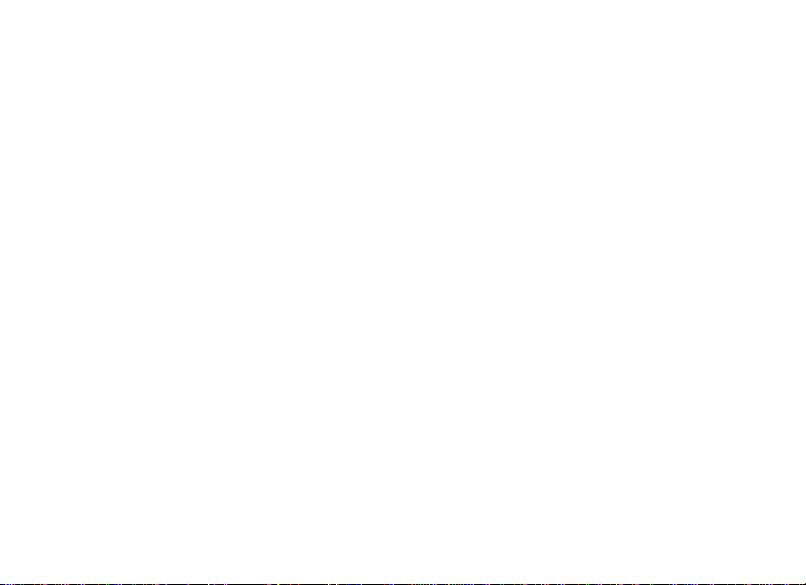
14
7. Troubleshooting
Having trouble? Here are some answers.
Can I connect to the camera without a WiFi network?
Yes! On the camera’s direct connection (AP) mode the
camera creates a WiFi hotspot which you can connect
your device to directly. Please note that you need to
be in close proximity to the camera to be in range.
Connect to the WiFi network starting ‘IPC’.
My camera feels warm
During operation it is entirely normal for the camera
feel warm to the touch.
The camera isn’t powering up
Unplug the power supply for 20 seconds and then plug
it back in. After about 30 seconds you should hear a
small click from the camera. The camera should also
start to feel slightly warm after having been connected
to the power for a while. If this is not the case, please
open a support ticket with us.
My WiFi network range doesn't go far enough
WiFi networks have a limited range so you may not
always get a good signal in your garden. If this is the
case, use a WiFi Repeater that can extend the range of
your network. Make sure you connect the camera to
extender network (you can reset the camera by holding
down the reset button for about 30 seconds).
My camera isn't connecting to my 5GHz WiFi network
This camera uses 2.4GHz WiFi only. Some routers merge
the two frequencies together causing problems for the
camera to connect. To resolve this you need to switch
on the 2.4GHz network in your WiFi router settings.
Information on how to do this for your router model
can be readily found online.
Help! I can’t add the camera to the app
Please visit our green-feathers.co.uk/help for the
latest guides on adding the camera to the app on your
device(s).

15
Need more help?
Find more help online.
green-feathers.co.uk/help
The live stream is poor quality
By default the app starts the live stream in low quality
to save bandwidth and for a smoother experience. In
Live Vie you can tap on the icon that says SD, HD or
UHD to toggle quality.
I can’t hear any audio on the livestream/recordings.
First, make sure audio is enabled (see page 10). Then
on the app live video you need to switch on audio
monitoring by tapping the speaker icon. On the PC
software it is a headphones icon.
I get black & white images during the day
This indicates that there is not enough light in your
nest box and so the camera is not disengaging night
vision mode. Consider using one of our Daytime LED
lamps (see page 13).

16
Need more help?
If you require more assistance setting up
your bird box camera or you need further
support then please visit our Help website
where you’ll be able to nd all our support
guides and videos.
Find more help online.
green-feathers.co.uk/help
Send Us Your Footage
Do you have some excellent footage
captured on your bird box camera? Send us
your video or images and we’ll give you an
exclusive discount code for your friends and
family.
There are many ways to get in touch with
us:
info@green-feathers.co.uk
@GreenFeathersUK
/greenfeathersbbc
@greenfeathers
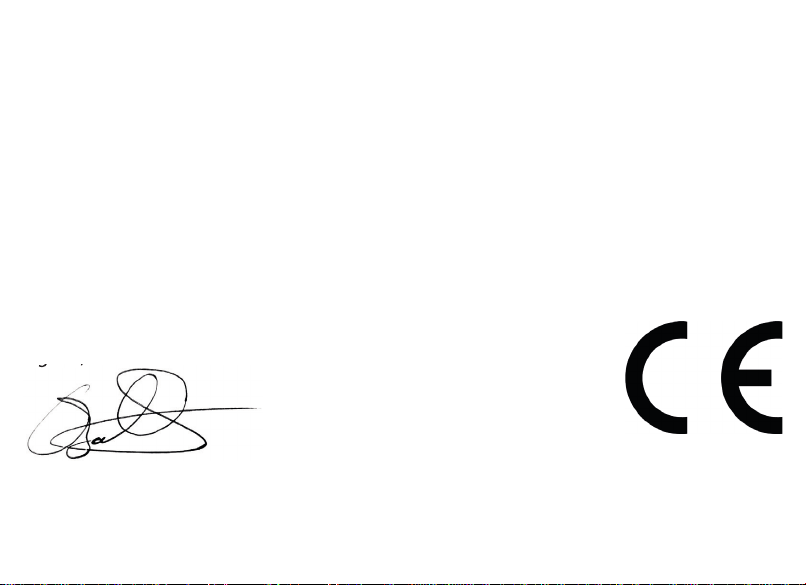
17
Declaration of Conformity
Dear Customer,
We, Open 24 Seven Ltd., hereby declare that the product:
Green Feathers WiFi Bird Box Camera
Conforms to the appropriate standards to achieve CE. To nd out more information on the
conformity of this product please visit our website and search for your product code or use
the link below.
https://bit.ly/NCIP2WFDoC
Signed,
Chris Barrell
Operations Director
Importer’s address: Open 24 Seven Ltd., Unit 3 Netham View Road, Netham Road, Bristol, BS5 9PQ
Signed,
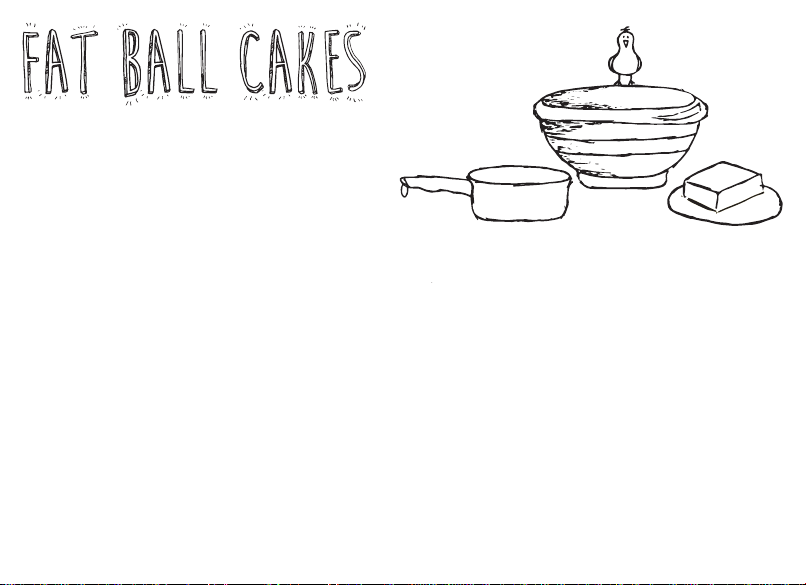
18
Something fun for a Saturday afternoon
to attract wildlife into your garden. Great
in winter when food is scarce. Productive,
enjoyable and most of all cheap!
Types of Container
Yoghurt pots
Coconut shells
Small plant pots
String
Lollipop sticks or twigs
Ingredients
Lard or suet
Bird seed
Porridge oats
Peanuts (suitable for birds)
Raisins
Kitchen scraps
Equipment
Mixing bowl
Saucepan
Mixing spoon
Cling lm
Bowl of cold water
Rubber gloves (optional)
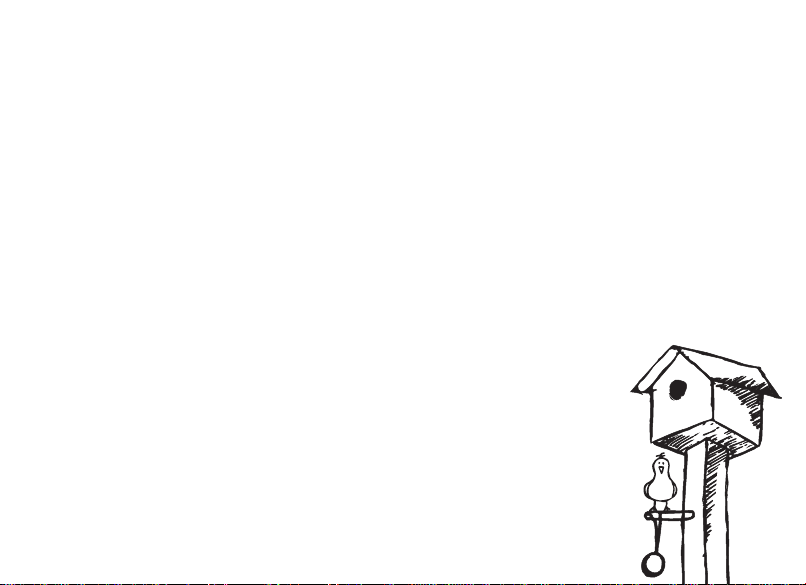
19
Method
1. Melt the lard/suet into the saucepan, don’t let it burn
2. Once melted, put all dry ingredients into a mixing bowl and then add the lard/suet. If
you are going to mix everything together using your hands then make sure that the fat
has cooled down enough before you get your hands stuck in!
3. Preparing the containers. Now you have the mixture ready, get a piece of string and
loop it and tie a knot in the end of it. Remember not to make the loop too small such
that it won’t t over the branch/hook etc.
4. Press the soft mixture into the yoghurt pot/chosen container and around the string,
making it as compact as possible so that the string doesn’t escape.
5. Once lled to the top of the yoghurt pot, leave the mixture to cool.
Storing in a cold shed or garage would be ideal, you could just as
easily store them in the fridge.
6. After the mixture is chilled, you need to remove it from the
container. The best way to do this is to partially ll a bowl with warm
water and place the container in. This way the water will warm the
fast slightly in order to soften it allowing you to remove the fat balls.

For more help visit:
green-feathers.co.uk/help
Ver: 2008NCIP2WF
Table of contents
Other greenfeathers Digital Camera manuals