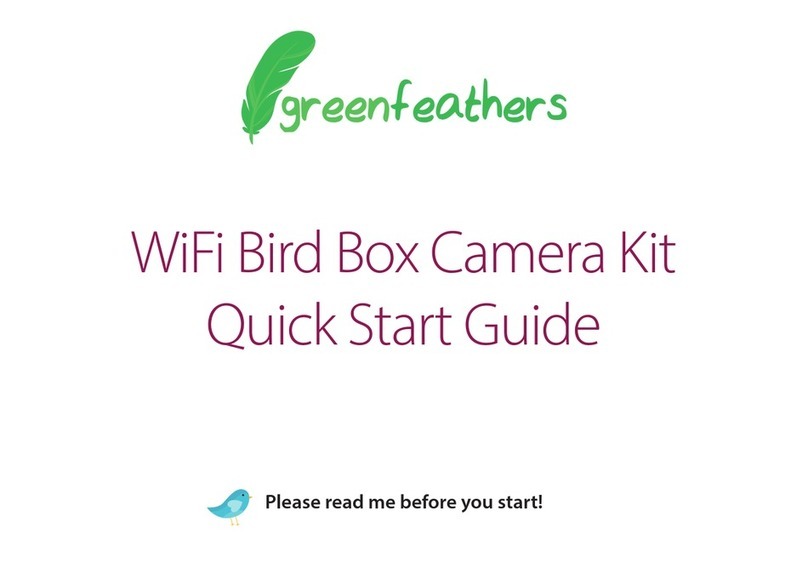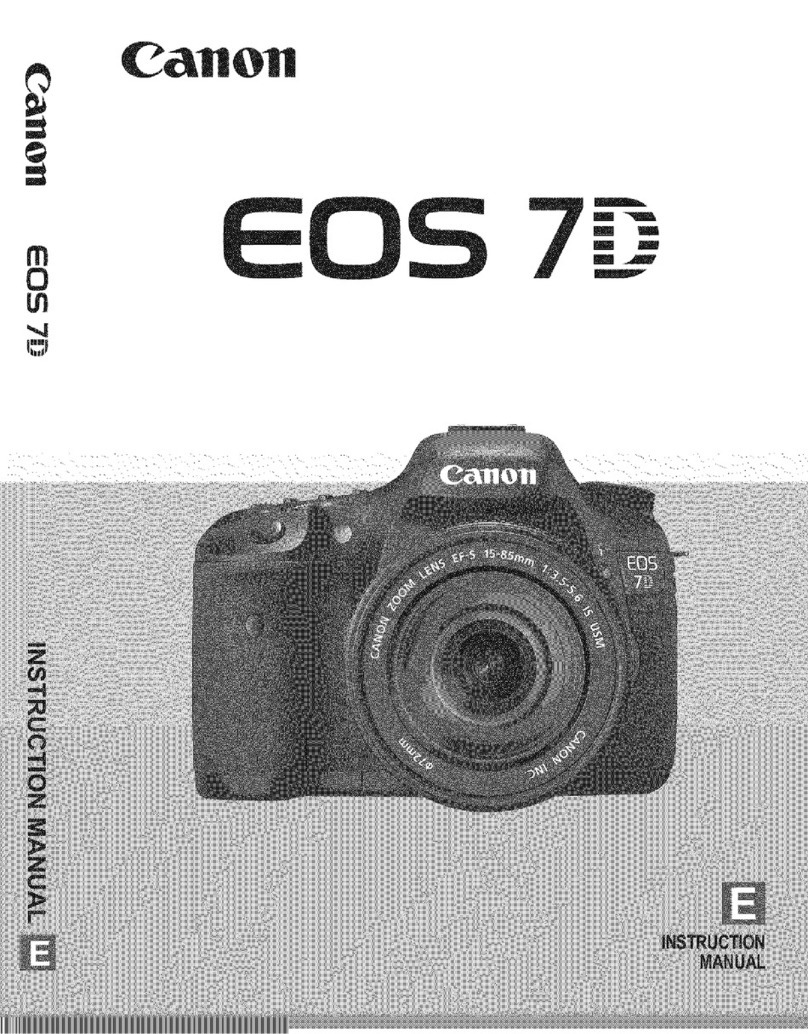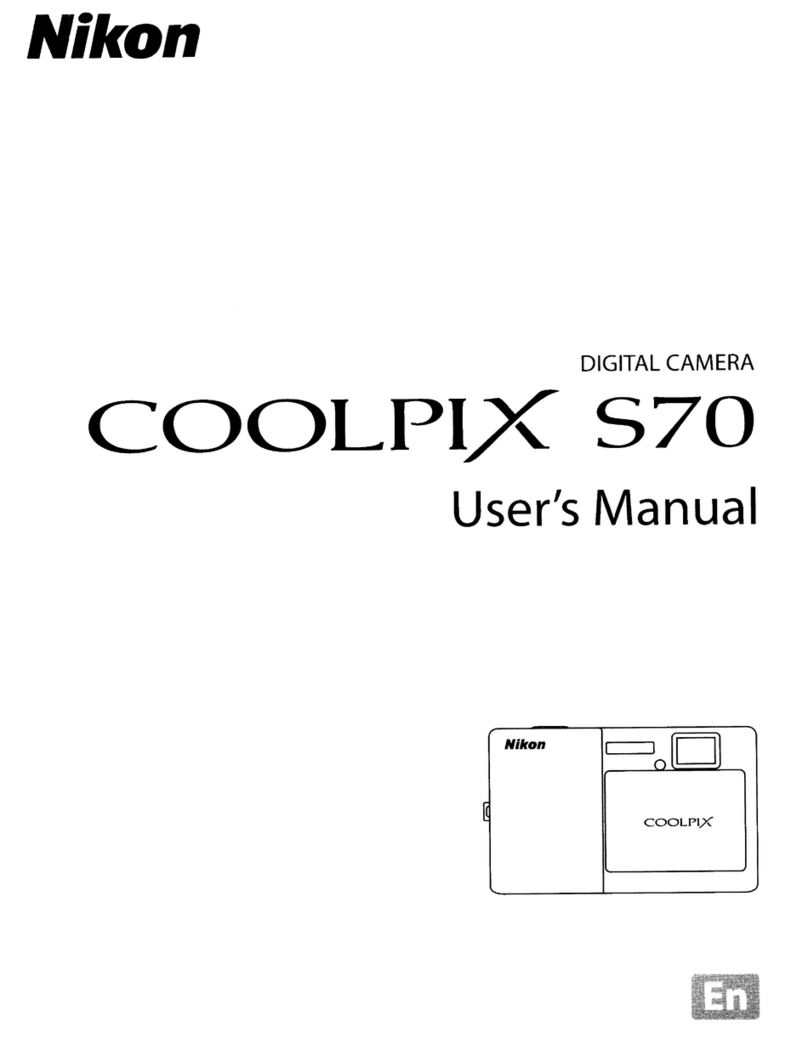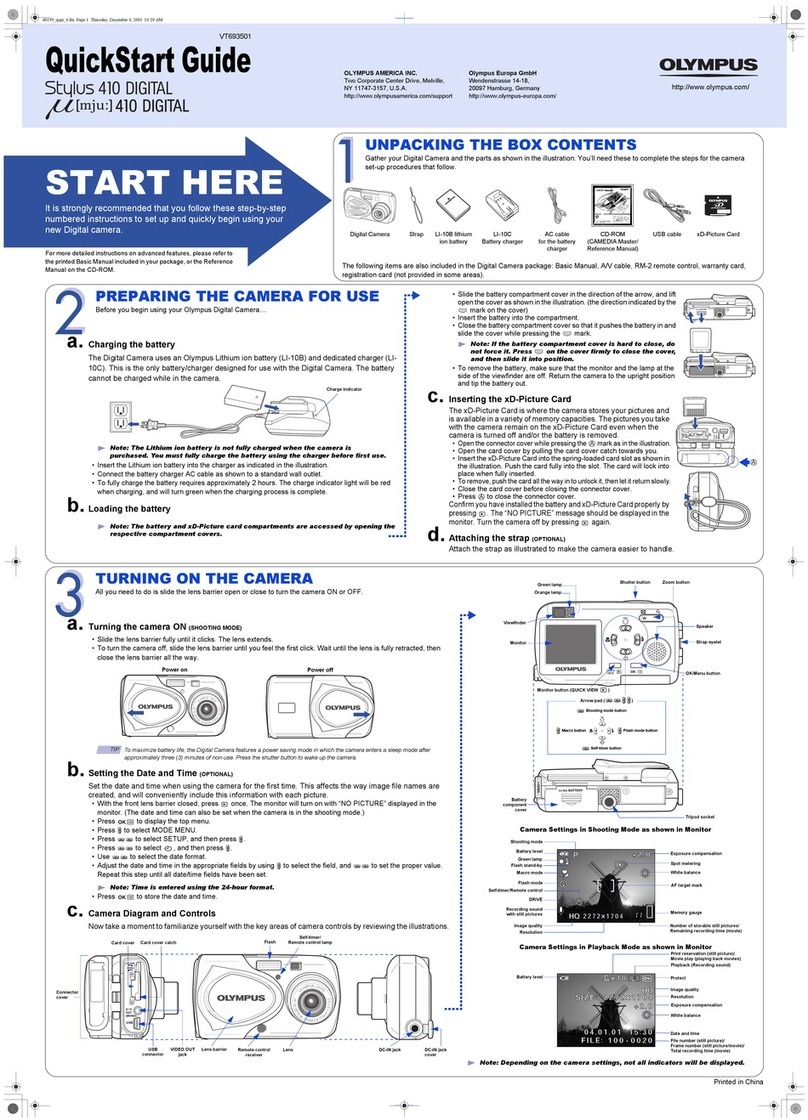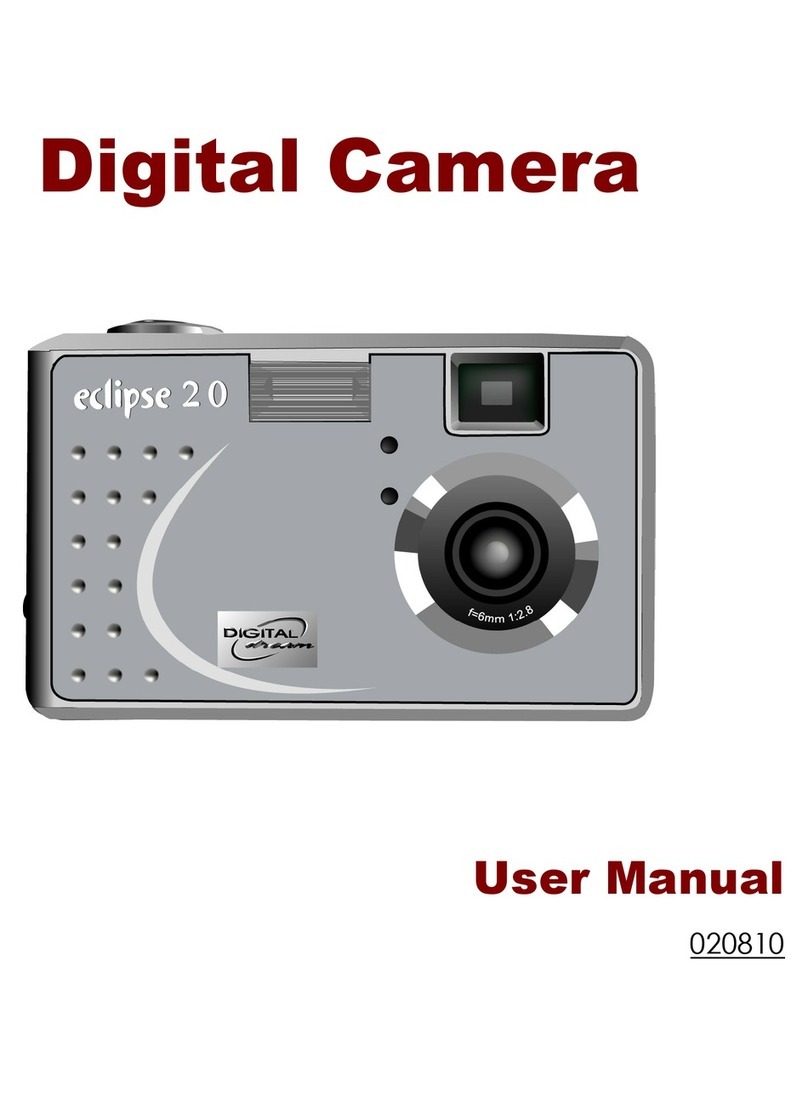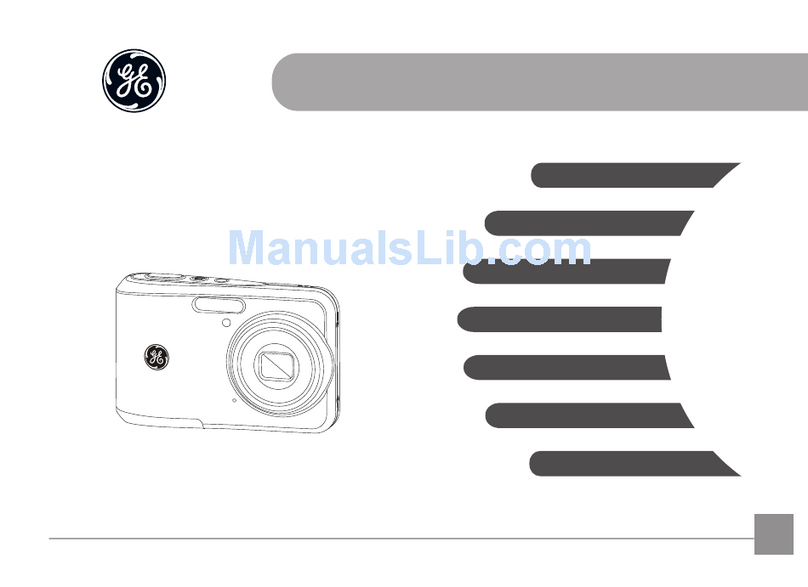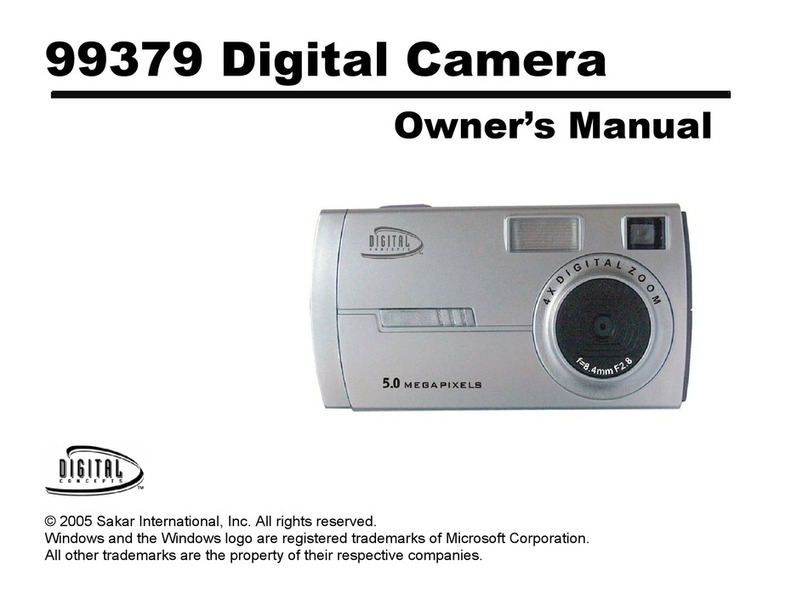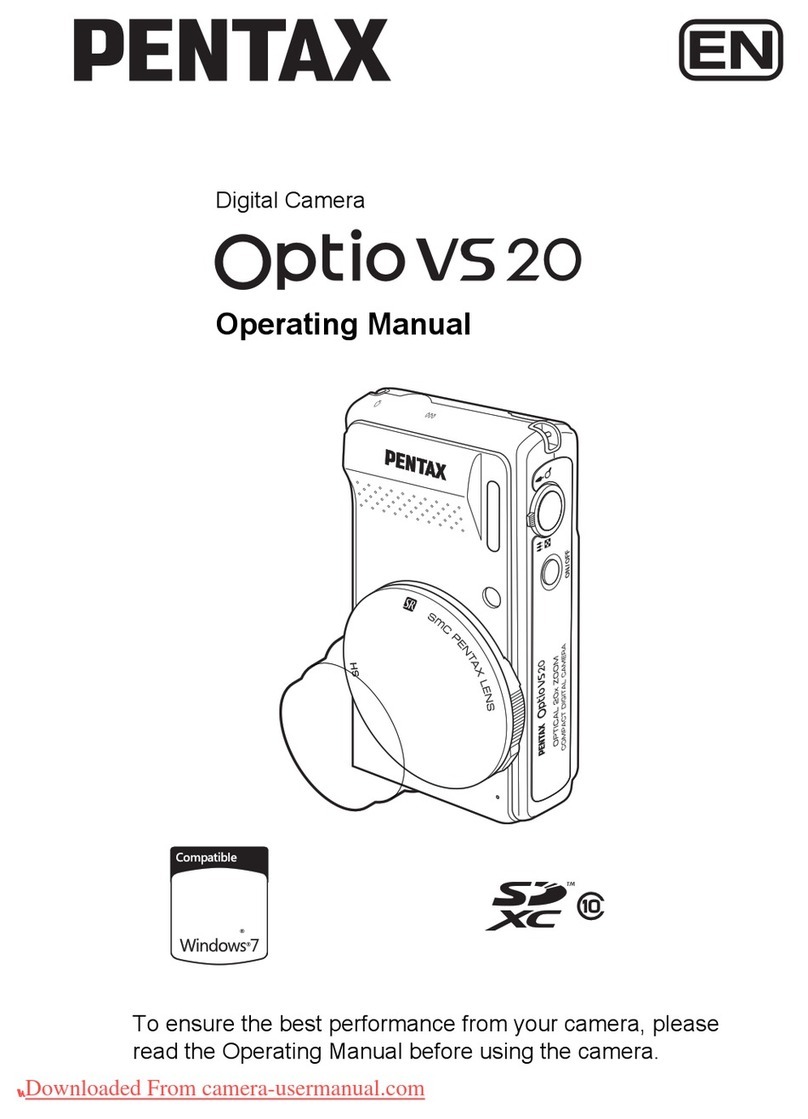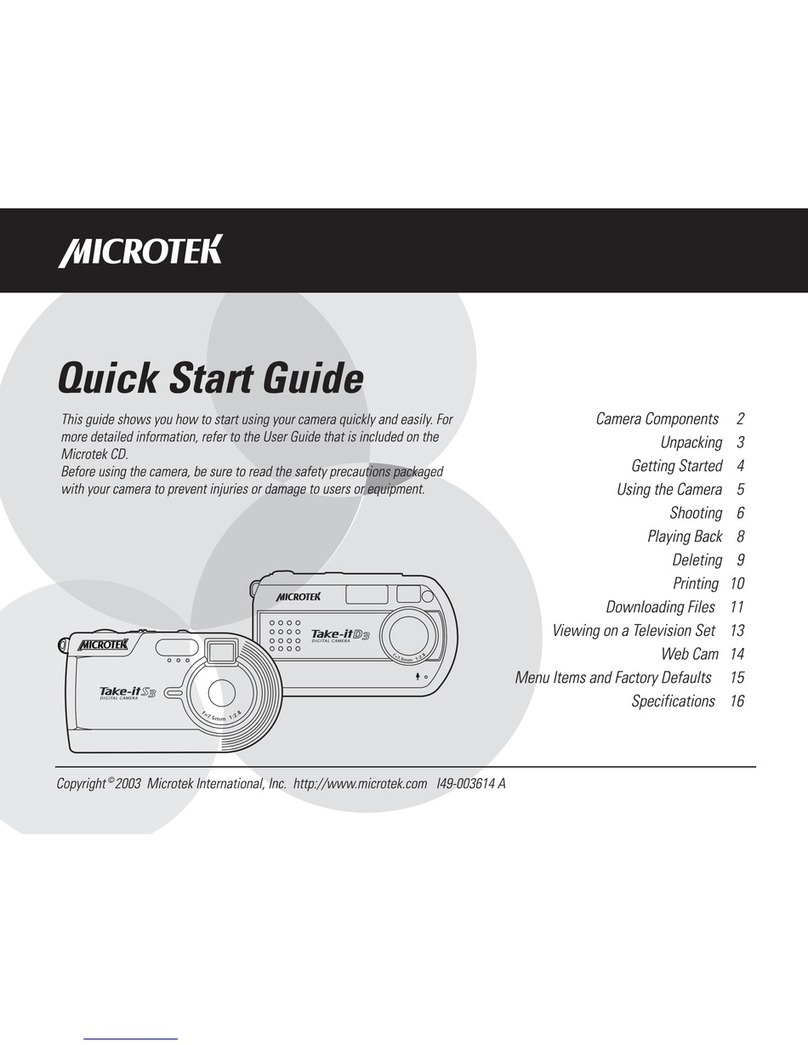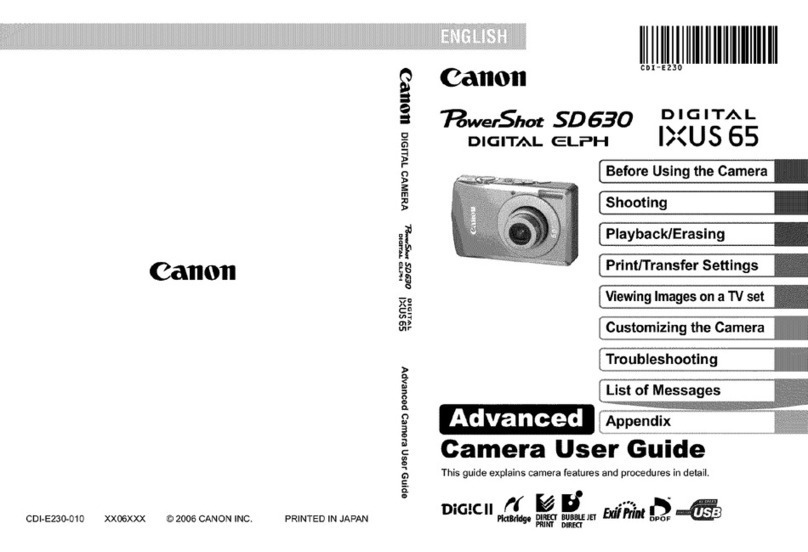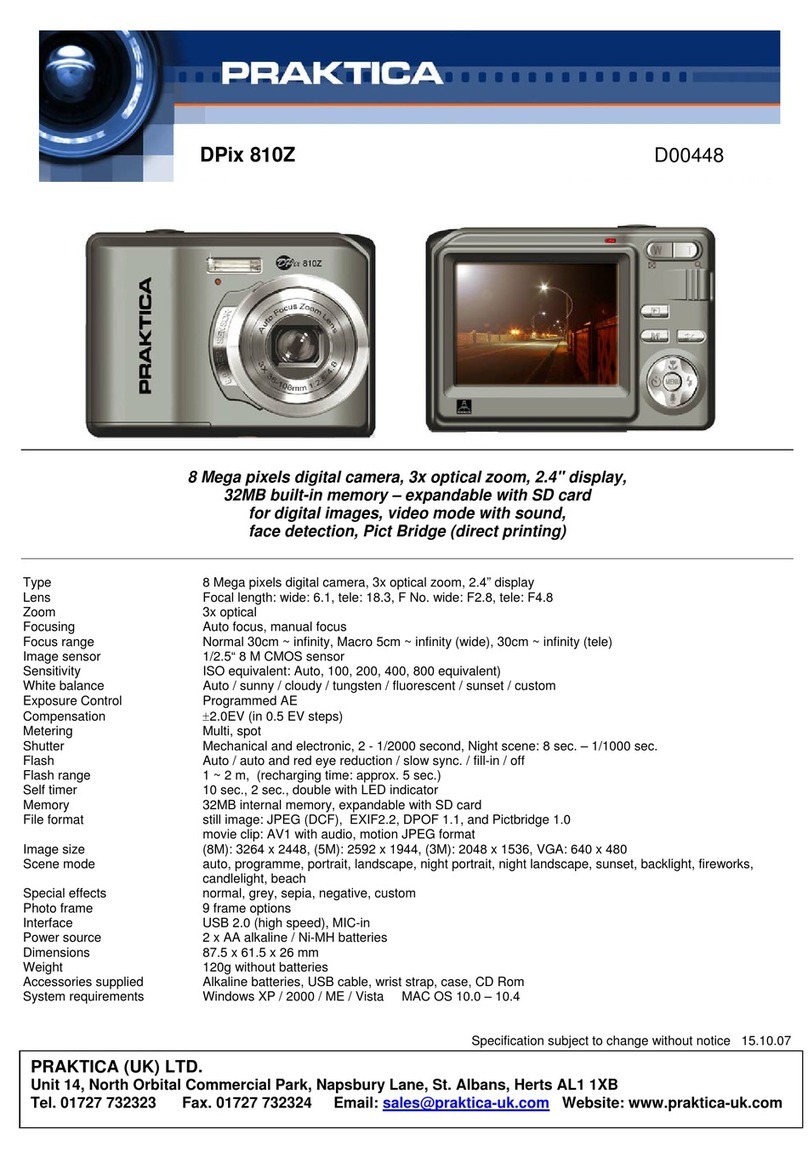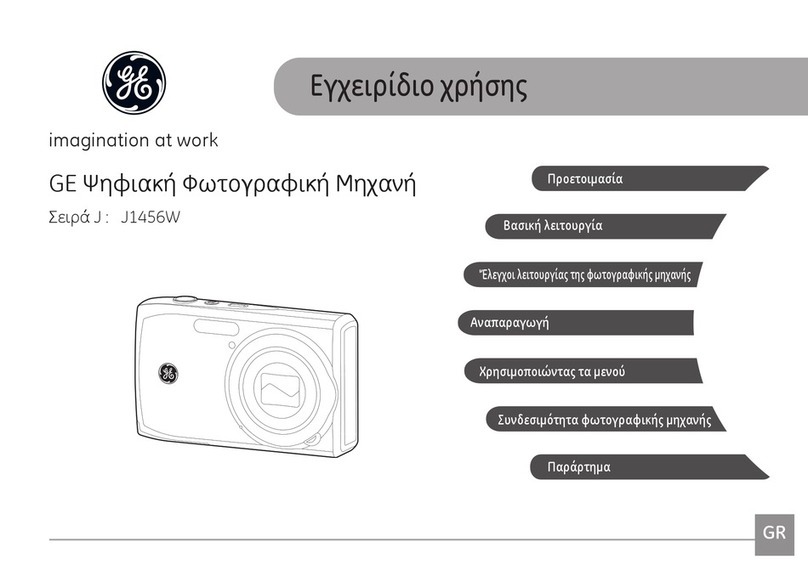greenfeathers NCIP2 User manual

HD IP Bird Box Camera Kit
Quick Start Guide
Please read me before you start!

2

3
Congratulations! You are now the proud
owner of a Green Feathers Bird Box Camera.
For years we have been a leading provider
of wildlife cameras and our bird box
cameras are a number one choice for those
wanting to watch wildlife in their very own
garden from the comfort of the sofa.
Please take a couple of minutes to have a
read through this booklet before you get
started. Not only are there some helpful
hints and tips, but we also have some
guidelines to help you plan the installation
of your camera.
With just a bit of time, a cup of tea and a
friend you’ll be up-and-running in no time.
We hope you enjoy your camera!
Contents
1. Camera setup
2. App setup
3. Physical installation
4. Conguring camera settings
5. Installing PC software
6. Accessories
7. Troubleshooting
Watch our setup videos
Don't know where to start?
Watch our setup videos online.
green-feathers.co.uk/help

4
Assemble the weatherproof adaptor
MLine up the longer network cable with the large connector on the trailing cable
MThread the parts over the end of the cable in the order shown on the diagram (right)
MConnect the network cable jack into the port
MPush and twist the pieces into place from left to right
Connect your camera to power
MConnect the other end of the network cable to the port labelled PoE on the power
block as shown in the diagram (right)
Connect to your router
MConnect the short network cable into the LAN port on the power block
MConnect the other end into one of the available ports on your network router
MYou can now connect the mains power supply and switch on the power at the wall
1. Camera Setup
Before installing the camera in your nest box, wire it up inside the house rst to make sure
everything is working as it should.

5
Weatherproof Adaptor
Power Block
Router
DC 12V (optional)
Mains Power Supply
Lens Microphone
Bracket
If you have PoE equipment you can power the
camera directly from the network cable and do not
need to use this power block setup.

6
Add the camera to the app
Open iCSee Pro and tap Local Login.
Tap the +icon on the top-right.
Now tap More and Add device in the same
WLAN.
It will now search for any cameras found on
your network. The camera should be found,
tap on it and it will add it to your device list.
Now tap on the Play button to live view
images from the camera.
Camera not being found?
Visit green-feathers.co.uk/help and
search NCIP2 for alternative setup guides
for your device(s).
2. App Setup
Download the app
Search for iCSee Pro on Apple App Store
or Google Play Store to download the app
to your smartphone or tablet.
Please note down the password for the camera if
you have set one. Forgotten passwords will require a
camera reset, which may incur a reset fee.

7
What you will need
MCamera with bracket (included)
M5M screw (included)
MNest box (optional)
MScrewdriver
MMains power outlet
You may also need
MDrill
MPencil
MElectrical tape
MCable fasteners
3. Physical Installation
Now you are ready to mount the camera into your nest box.
Focussing your camera lens
The focus on this camera is manually
adjusted. Place a small bird-sized object in
your bird box. Loosen the locking collar by
the lens. You can gently twist the camera’s
lens to adjust the focal distance of the
camera. Monitor the results on the app until
the image is sharp.

8
Rear of
Box
Inside Box
Anti-slip
pins
Mount the Camera in Nest Box
A. Installing in one of our bird boxes:
Pass the 5M screw provided through the pre-
drilled hole in the back of the box, screwing
into the nut on the easy mount bracket.
Our innovative anti-slip bracket design will
hold the camera in place against the wood.
There is a gap in the eaves of the box through
which to pass your cables.
B. If you do not have one of our bird boxes:
Following the diagram (right), drill a 6mm hole
at or above 210mm from the base of your box.
Then follow the Ainstructions above.
M Make sure you are happy with the angle of
the camera by checking the image on your app
and making any adjustments if need be.
210mm min.
Larger boxes
Smaller boxes

9
Enter the settings menu while live viewing
the camera by tapping the Settings icon
in the top-right.
How to Enable Audio
Go to Advanced Setting:
Toggle on Audio and tap Save
How to Sync Time & Date
Go to General About Device: Tap Device
Time & then OK
4. Conguring Camera Settings
You can congure basic camera settings using the app.
How to Take a Snapshot
On Live View, tap the Snapshot icon.
Then tap the banner that appears that says
"...click to share image" to reveal save and
sharing options your device.
How to Save & Share Clips
On Live View, tap the Scissors icon. Allow
at least four seconds of video to record.
Tap the icon again to stop capturing the
video. Tap the banner that appears that says
"...click to share video" to reveal save and
sharing options your device.

5. Installing PC Software
You can also watch the camera on your computer using the free Gamut software.
Download and install the software from this link:
https://bit.ly/GamutCMS5
MOnce installed, nd and run CMS5. Click Login.
MSelect Device Manage
MFind your camera in the list and select the Mtick box.
MClick Add.
If you have set a password, click on the pencil icon on the right and enter it here.
MNow head back to the Home menu and open Monitor .
MFind your device on the right and double-click.
MNow the live stream should appear.
MYou can watch back recorded footage using the Playback section.
Using a Mac?
Please visit our help site to nd out how to install the VMS software.
green-feathers.co.uk/help

11
Boost the Light in your Nest Box
Your camera’s night vision helps to improve
the picture at night but you can also benet
from adding an extra light source to improve
daytime images. Use one of our energy-
ecient LED lamps to help with this.
Our daylight lamps automatically switch o at
night to ensure the birds are not disturbed and
get a good night’s sleep. They provide extra
light during the day to boost your camera
image’s vibrancy and exposure.
When using this camera kit you need to
run a separte power supply for the lamp, unless you are
powering the camera using a 12V power supply.
Need a Daylight LED Lamp?
Search on our website for BBLED3GB.
6. Accessories
If you have accessories, now is the time to install them.
Lamp
Light sensor
(outside box)
Not used

12
7. Troubleshooting
Having trouble? Here are some answers.
My camera feels warm
During operation it is entirely normal for the camera
feel warm to the touch.
Help! I can’t add the camera in the app.
Please visit our green-feathers.co.uk/help for the
latest guides on adding the camera to the app on your
device(s).
The live stream is poor quality
By default the app starts the live stream in low quality
to save bandwidth and for a smoother experience. In
the app live stream, you can tap on the icon that says
SD and HD or UHD to toggle between qualities.
I can’t hear any audio on the livestream/recordings.
First, make sure audio is enabled (see page 9). Then
on the app live video you need to switch on audio
monitoring by tapping the speaker icon. On the PC
software it is a headphones icon.
I get black & white images during the day
This indicates that there is not enough light in your
nest box and so the camera is not disengaging night
vision mode. Consider using one of our Daytime LED
lamps (see page 11).
I can’t view my recordings on my computer.
If you are trying to playback recordings from the
microSD card on your computer, we recommend the
free and open source VLC Media Player, which can be
downloaded online.

13
Need more help?
If you require more assistance setting up
your bird box camera or you need further
support then please head to our Help
website where you’ll be able to nd all our
support guides and videos.
Find more help online.
green-feathers.co.uk/help

14
Something fun for a Saturday afternoon
to attract wildlife into your garden. Great
in winter when food is scarce. Productive,
enjoyable and most of all cheap!
Types of Container
Yoghurt pots
Coconut shells
Small plant pots
String
Lollipop sticks or twigs
Ingredients
Lard or suet
Bird seed
Porridge oats
Peanuts (suitable for birds)
Raisins
Kitchen scraps
Equipment
Mixing bowl
Saucepan
Mixing spoon
Cling lm
Bowl of cold water
Rubber gloves (optional)

15
Method
1. Melt the lard/suet into the saucepan, don’t let it burn
2. Once melted, put all dry ingredients into a mixing bowl and then add the lard/suet. If
you are going to mix everything together using your hands then make sure that the fat
has cooled down enough before you get your hands stuck in!
3. Preparing the containers. Now you have the mixture ready, get a piece of string and
loop it and tie a knot in the end of it. Remember not to make the loop too small such
that it won’t t over the branch/hook etc.
4. Press the soft mixture into the yoghurt pot/chosen container and around the string,
making it as compact as possible so that the string doesn’t escape.
5. Once lled to the top of the yoghurt pot, leave the mixture to cool.
Storing in a cold shed or garage would be ideal, you could just as
easily store them in the fridge.
6. After the mixture is chilled, you need to remove it from the
container. The best way to do this is to partially ll a bowl with warm
water and place the container in. This way the water will warm the
fast slightly in order to soften it allowing you to remove the fat balls.

For more help visit:
green-feathers.co.uk/help
Ver: 2008NCIP2
Table of contents
Other greenfeathers Digital Camera manuals