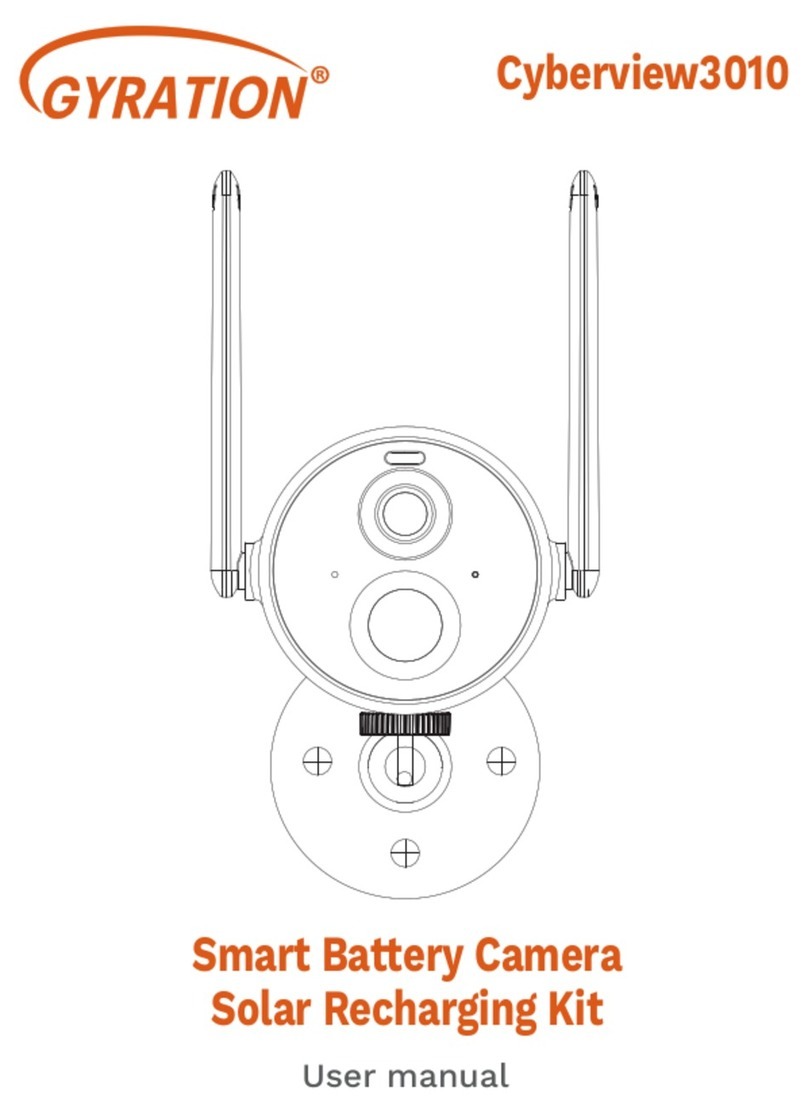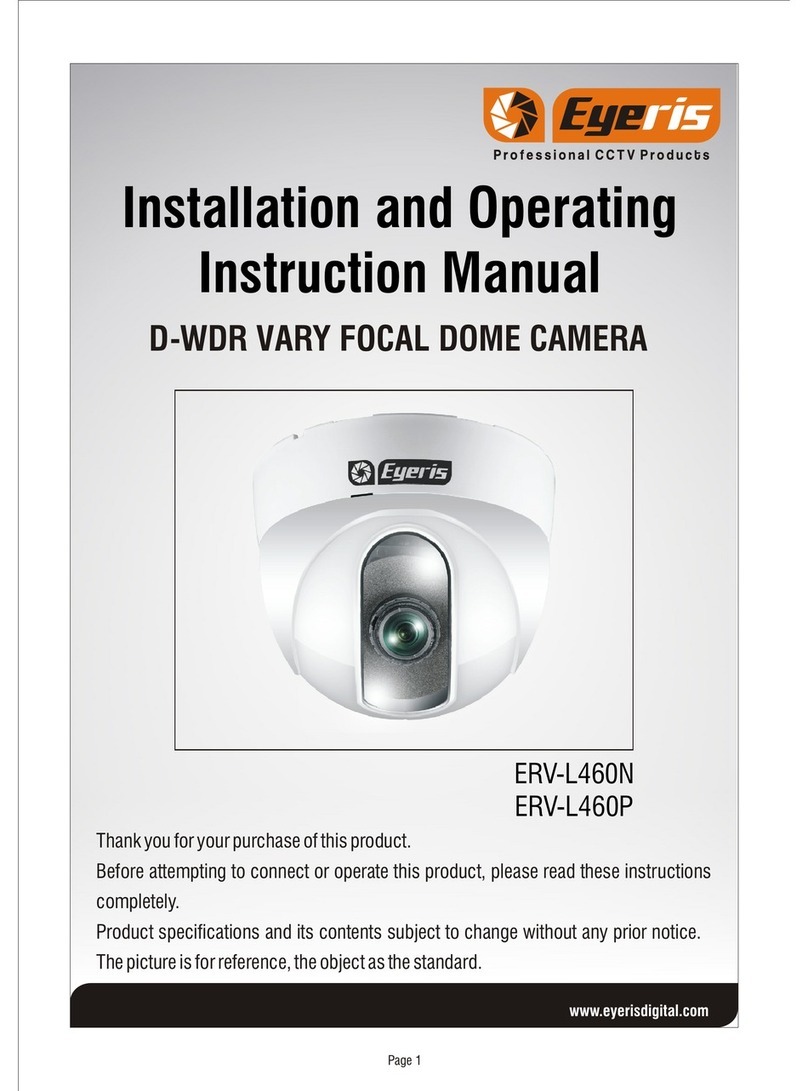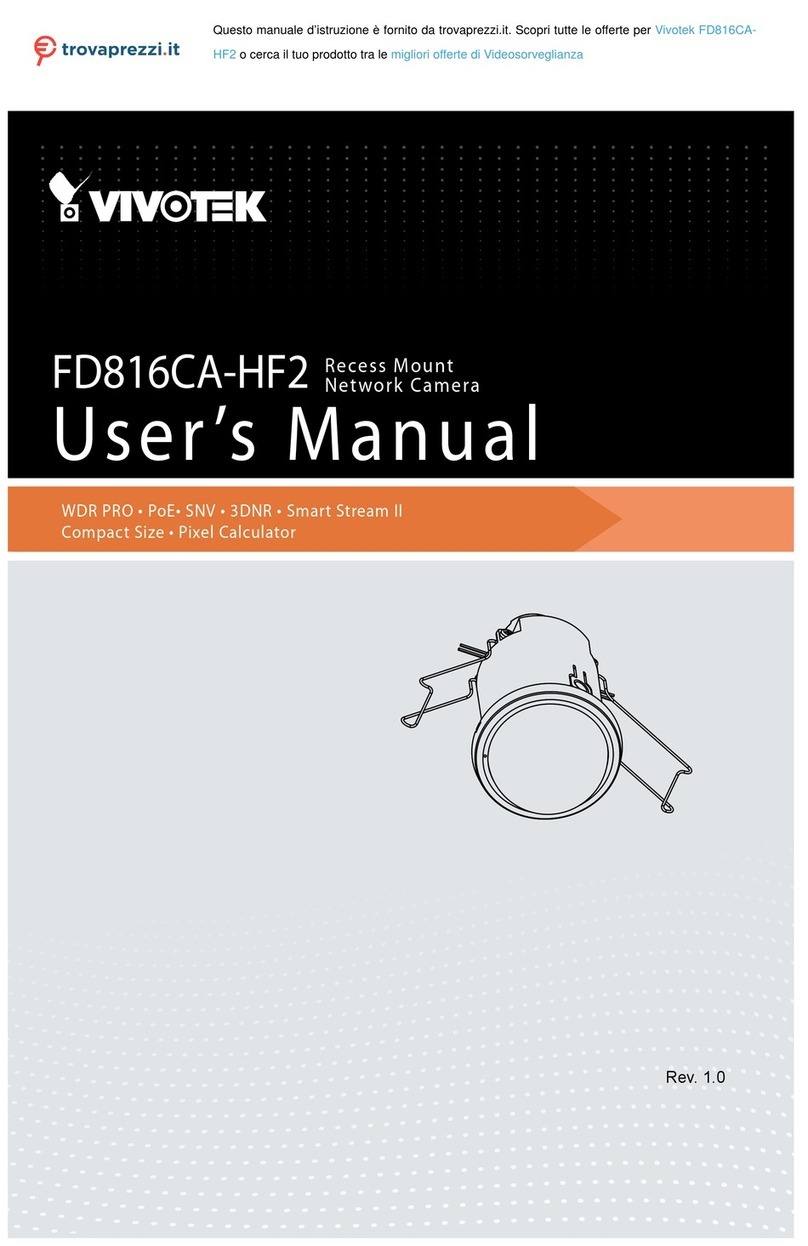greenfeathers GFIP220BWF User manual
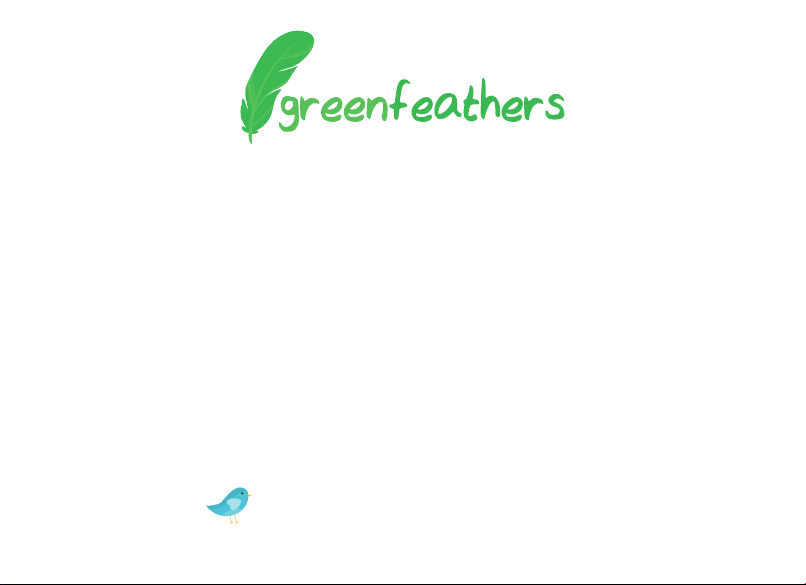
WiFi Bullet Camera Kit
Quick Start Guide
Please read me before you start!
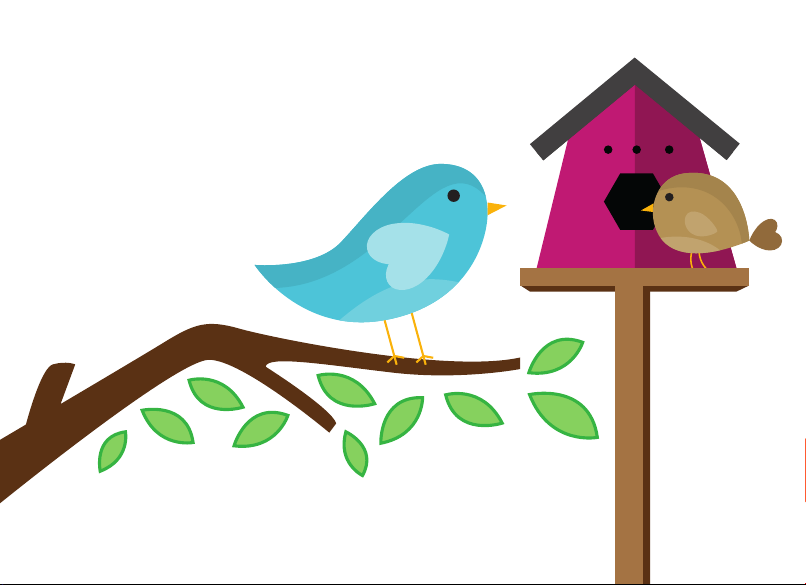
2

3
Congratulations! You are now the proud
owner of a Green Feathers Camera. For years
we have been a leading provider of wildlife
cameras and our bird box cameras are a
number one choice for those wanting to
watch wildlife in their very own garden from
the comfort of the sofa.
Please take a couple of minutes to have a
read through this booklet before you get
started. Not only are there some helpful
hints and tips, but we also have some
guidelines to help you plan the installation
of your camera.
With just a bit of time, a cup of tea and a
friend you’ll be up-and-running in no time.
We hope you enjoy your camera!
Contents
1. Camera setup
2. App setup
3. Physical installation
4. Conguring camera settings
5. Installing PC software
6. Troubleshooting
Watch our setup videos
Don't know where to start?
Watch our setup videos online.
green-feathers.co.uk/help

Attaching the antenna
To attach the antenna screw into the connector on the rear (see opposite).
For the best signal range, keep the antenna pointing up and away from the camera.
Inserting a MicroSD Card
If you are using a microSD card ensure that you insert it before powering the camera.
To insert the card, unscrew the screws underneath the camera to remove the panel. With
the card's pins facing the front of the camera, gently insert the card into the slot.
Powering up the camera
Plug in the power supply into the trailing cable of the camera. Allow 30 seconds for the
camera to boot.
The reset button is only used during setup and for factory resets.
1. Camera Setup
Before mounting up the camera outside, wire it up inside the house rst to make sure
everything is working as it should.
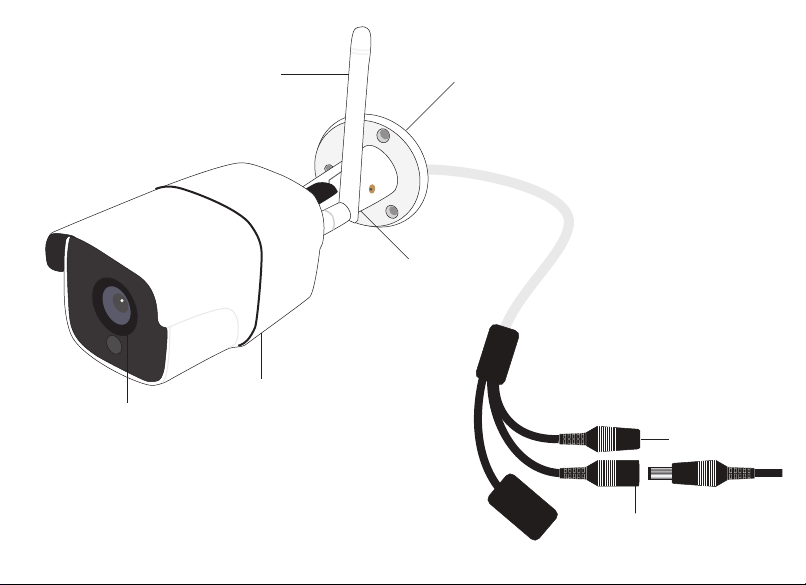
5
DC Power In
Reset button
Wall mount
Antenna
Adjustable arm
microSD card slot
Lens

6
Tap the +icon at the top-right of the
screen, then tap Set up my device to Wi-Fi.
Tap Next Step. On the next screen check
the WiFi network name is correct and enter
your WiFi network password.
The camera will now connect to your WiFi
network. The app will prompt you to set
a password for the camera. Then enter a
nickname for the camera.
You should now see the camera on your
Device List. Tap on it to enter the live view
from the camera.
Didn't work?
Visit green-feathers.co.uk/help and
search GFIP220BWF for alternative setup
guides for your device(s).
2. App Setup
Download the app
Search for iCSee Pro on Apple App Store
or Google Play Store to download the app
to your smartphone or tablet.
Add the camera to the app
Let's add the camera to the app and
connect it to your WiFi network.
First, reset the camera by holding down the
white reset button for about 30 seconds.
The camera should click twice.
Open the app, disregard the login form and
tap Local Login.

7
3. Physical Installation
Now you are ready to mount the camera into position.
Check WiFi Strength
Check the Wi-Fi strength around the
site of where you are going to place the
camera using a smartphone or tablet.
Take the camera to the location where you
want to place it and power it up. Make sure
that you are receiving a good WiFi signal
on your device. Not working? Jump to
Troubleshooting on page 11.
Mounting the camera
The camera can be mounted to a wall using
the screw holes on the mounting arm.
The arm can be fully articulated so you
can adjust the angle the camera – simply
loosen the screws with an Allen key.

8
Enter the settings menu while live viewing
the camera by tapping the Settings icon
in the top-right.
How to Enable Motion Detection
Go to Alarm Setting:
Toggle on Open Alarm, Set Alarm Action to
Take a Video & Toggle on Alarm Push
How to Sync Time & Date
Go to General About Device:
Tap Device Time & then OK
How to Format MicroSD card
Please note that this will delete all les on the card.
Go to Storage Management:
Tap Format SD Card
4. Conguring Camera Settings
You can congure basic camera settings using the app.
How to Take a Snapshot
On Live View, tap the Snapshot icon.
Then tap the banner that appears that says
"...click to share image" to reveal save and
sharing options your device.
How to Save & Share Clips
On Live View, tap the Scissors icon. Allow
at least four seconds of video to record.
Tap the icon again to stop capturing the
video. Tap the banner that appears that says
"...click to share video" to reveal save and
sharing options your device.
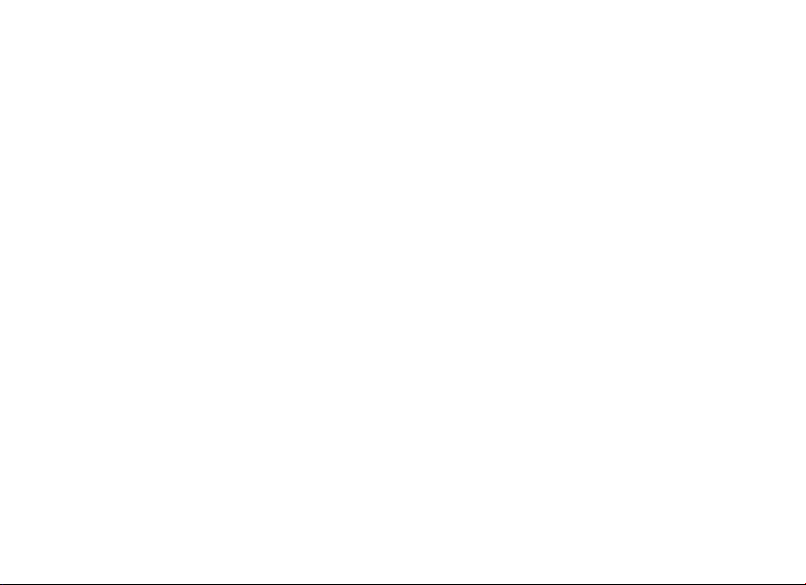
9
How to View Recordings
This requires a microSD card installed in the camera.
On Live View, tap the Playback icon then
Video . Now you can nd what you are
looking for by date and time. If you have
set up motion recording then events will
appear red on the timeline.
Resetting the camera
Resetting the camera allows you to connect
it to a dierent WiFi network or reset the
camera's password if you have forgotten it.
Please note that all settings will be erased and
you will have to reconnect the camera to your
WiFi network.
Hold down the white reset button on the
camera's trailing cable for about 30 seconds
to factory reset the camera.
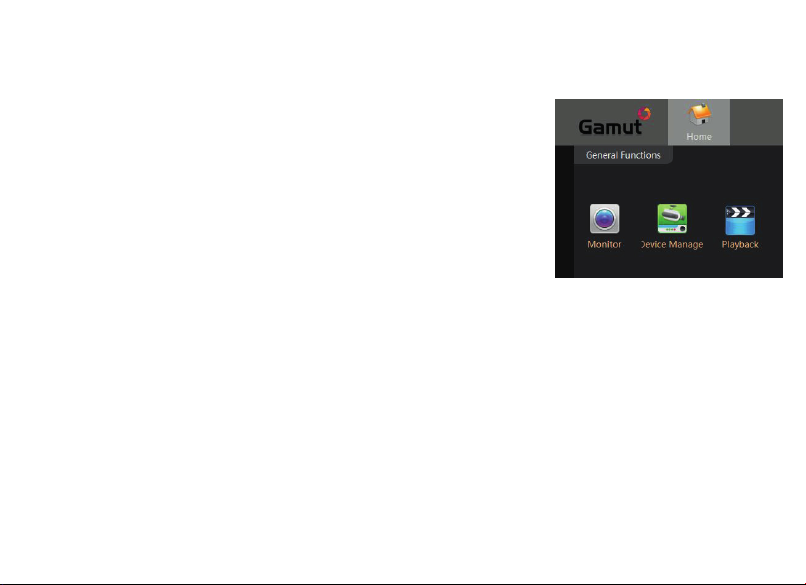
5. Installing PC Software
You can also watch the camera on your computer using the free Gamut software.
Download and install the software from this link:
https://bit.ly/GamutCMS5
MOnce installed, nd and run CMS5. Click Login.
MSelect Device Manage
MFind your camera in the list and select the Mtick box.
MClick Add.
If you have set a password, click on the pencil icon on the right and enter it here.
MNow head back to the Home menu and open Monitor .
MFind your device on the right and double-click.
MNow the live stream should appear.
MYou can watch back recorded footage using the Playback section.
Using a Mac?
Please visit our help site to nd out how to install the VMS software.
green-feathers.co.uk/help
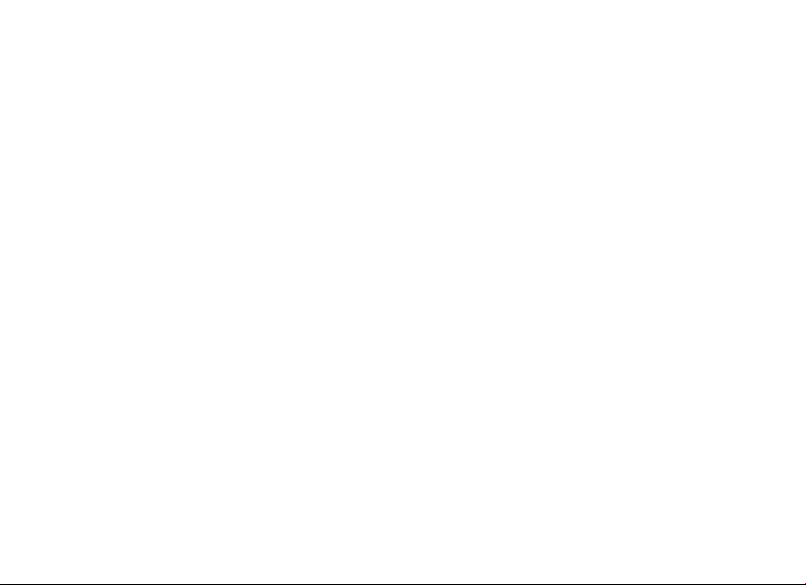
11
6. Troubleshooting
Having trouble? Here are some answers.
Can I connect to the camera without a WiFi network?
Yes! On the camera’s direct connection (AP) mode the
camera creates a WiFi hotspot which you can connect
your device to directly. Please note that you need to
be in close proximity to the camera to be in range.
Connect to the WiFi network starting ‘IPC’.
The camera isn’t powering up
Unplug the power supply for 20 seconds and then plug
it back in. After about 30 seconds you should hear a
small click from the camera. The camera should also
start to feel slightly warm after having been connected
to the power for a while. If this is not the case, please
open a support ticket with us.
My WiFi network range doesn't go far enough
WiFi networks have a limited range so you may not
always get a good signal in your garden. If this is the
case, use a WiFi Repeater that can extend the range of
your network. Make sure you connect the camera to
extender network (you can reset the camera by holding
down the reset button for about 30 seconds).
My camera isn't connecting to my 5GHz WiFi network
This camera uses 2.4GHz WiFi only. Some routers merge
the two frequencies together causing problems for the
camera to connect. To resolve this you need to switch
on the 2.4GHz network in your WiFi router settings.
Information on how to do this for your router model
can be readily found online.
Help! I can’t add the camera to the app
Visit green-feathers.co.uk/help for support.
The live stream is poor quality
By default the app starts the live stream in low quality
to save bandwidth and for a smoother experience. In
Live Vie you can tap on the icon that says SD, HD or
UHD to toggle quality.
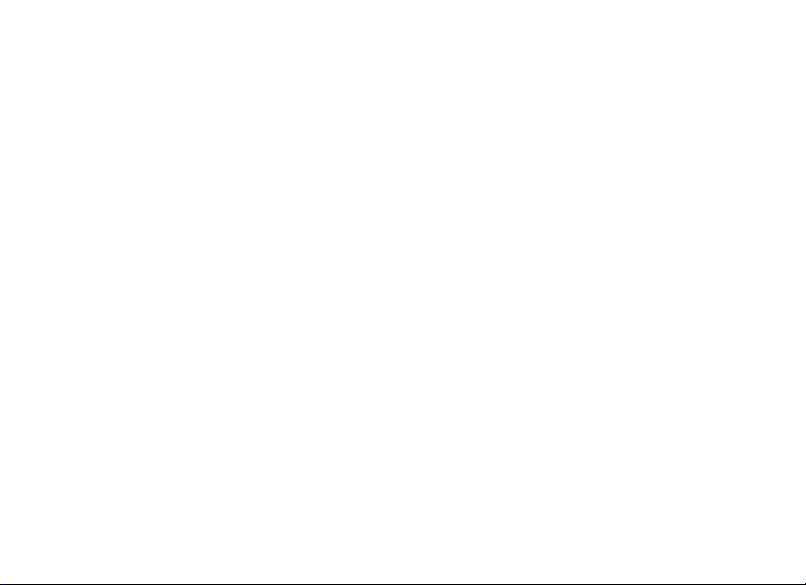
12
Need more help?
If you require more assistance setting up
your camera or you need further support
then please visit our Help website where
you’ll be able to nd all our support guides
and videos.
Find more help online.
green-feathers.co.uk/help
Send Us Your Footage
Do you have some excellent footage
captured on your camera? Send us your
video or images and we’ll give you an
exclusive discount code for your friends and
family.
There are many ways to get in touch with
us:
info@green-feathers.co.uk
@GreenFeathersUK
/greenfeathersbbc
@greenfeathers

13
Declaration of Conformity
Dear Customer,
We, Open 24 Seven Ltd., hereby declare that the product:
Green Feathers WiFi Camera
Conforms to the appropriate standards to achieve CE. To nd out more information on the
conformity of this product please visit our website and search for your product code or use
the link below.
https://bit.ly/NCIP2WFDoC
Signed,
Chris Barrell
Operations Director
Importer’s address: Open 24 Seven Ltd., Unit 3 Netham View Road, Netham Road, Bristol, BS5 9PQ
Signed,

14
Something fun for a Saturday afternoon
to attract wildlife into your garden. Great
in winter when food is scarce. Productive,
enjoyable and most of all cheap!
Types of Container
Yoghurt pots
Coconut shells
Small plant pots
String
Lollipop sticks or twigs
Ingredients
Lard or suet
Bird seed
Porridge oats
Peanuts (suitable for birds)
Raisins
Kitchen scraps
Equipment
Mixing bowl
Saucepan
Mixing spoon
Cling lm
Bowl of cold water
Rubber gloves (optional)
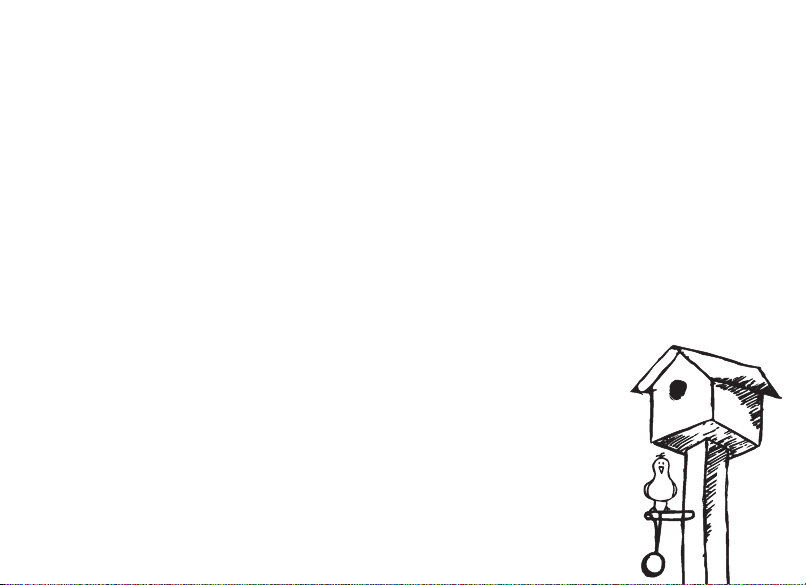
15
Method
1. Melt the lard/suet into the saucepan, don’t let it burn
2. Once melted, put all dry ingredients into a mixing bowl and then add the lard/suet. If
you are going to mix everything together using your hands then make sure that the fat
has cooled down enough before you get your hands stuck in!
3. Preparing the containers. Now you have the mixture ready, get a piece of string and
loop it and tie a knot in the end of it. Remember not to make the loop too small such
that it won’t t over the branch/hook etc.
4. Press the soft mixture into the yoghurt pot/chosen container and around the string,
making it as compact as possible so that the string doesn’t escape.
5. Once lled to the top of the yoghurt pot, leave the mixture to cool.
Storing in a cold shed or garage would be ideal, you could just as
easily store them in the fridge.
6. After the mixture is chilled, you need to remove it from the
container. The best way to do this is to partially ll a bowl with warm
water and place the container in. This way the water will warm the
fast slightly in order to soften it allowing you to remove the fat balls.
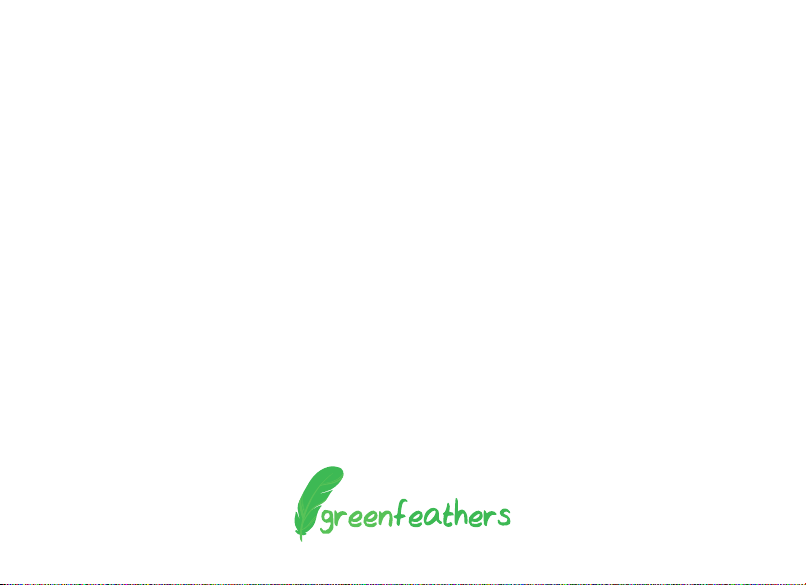
For more help visit:
green-feathers.co.uk/help
Ver: 2008GFIPBWF
Other manuals for GFIP220BWF
1
Table of contents
Other greenfeathers Security Camera manuals