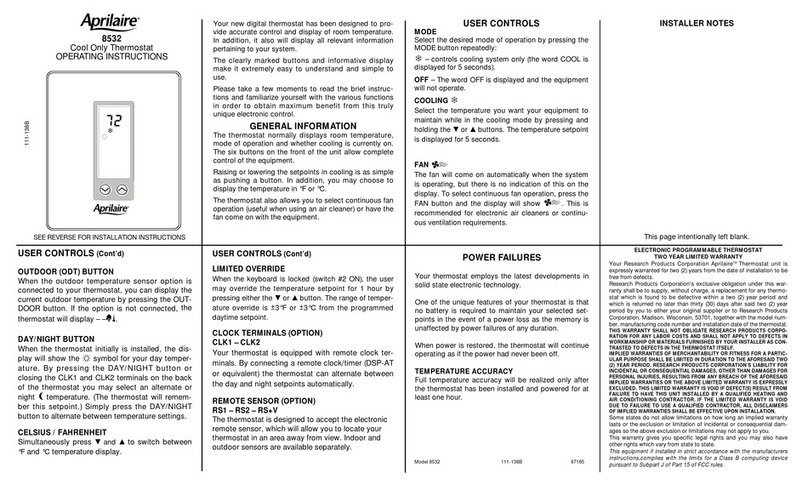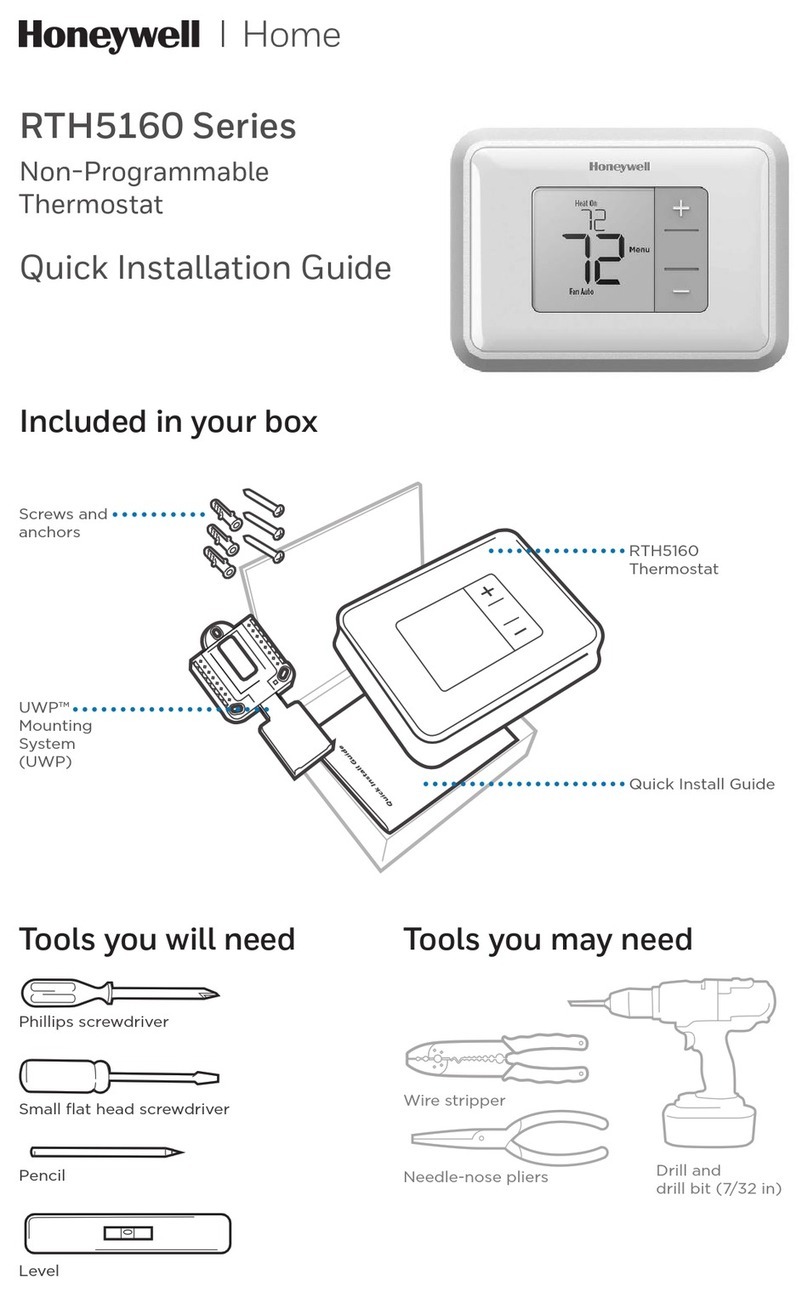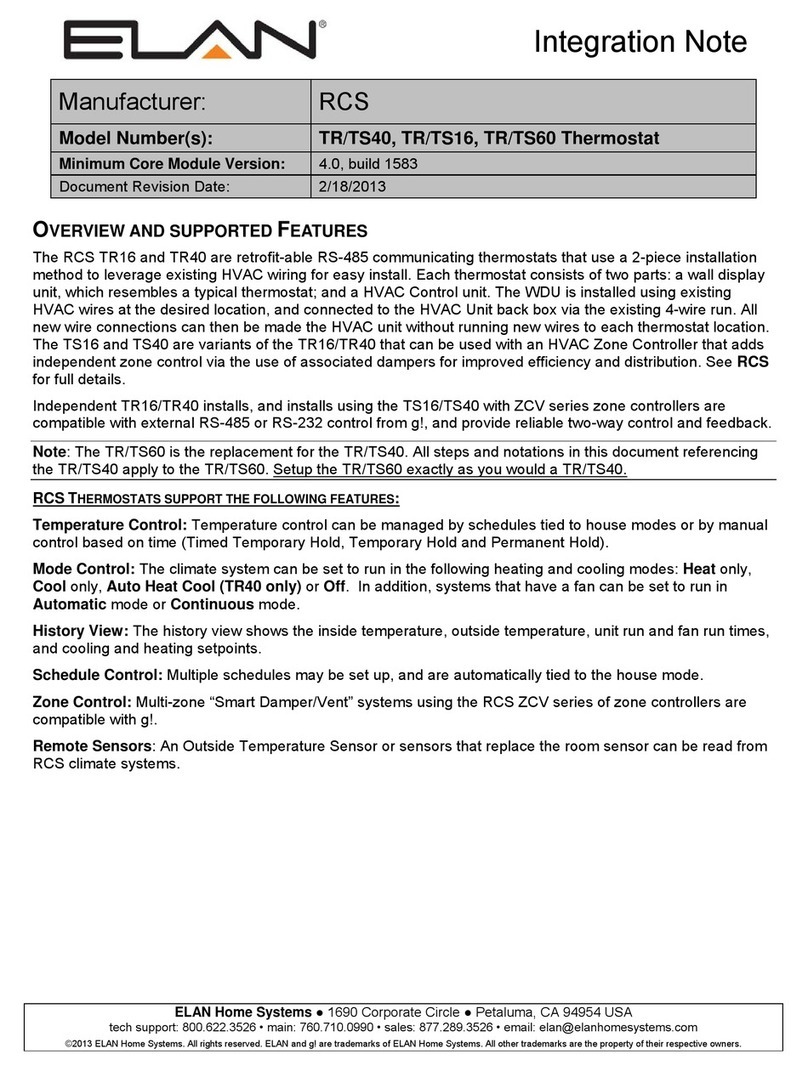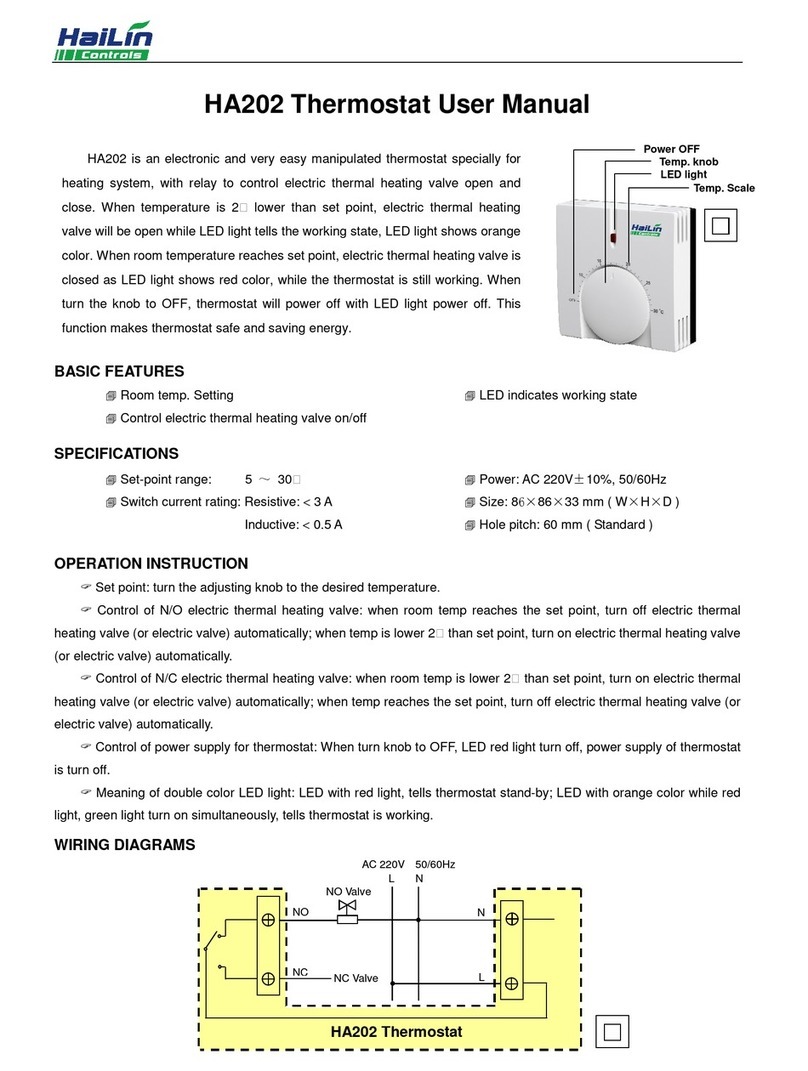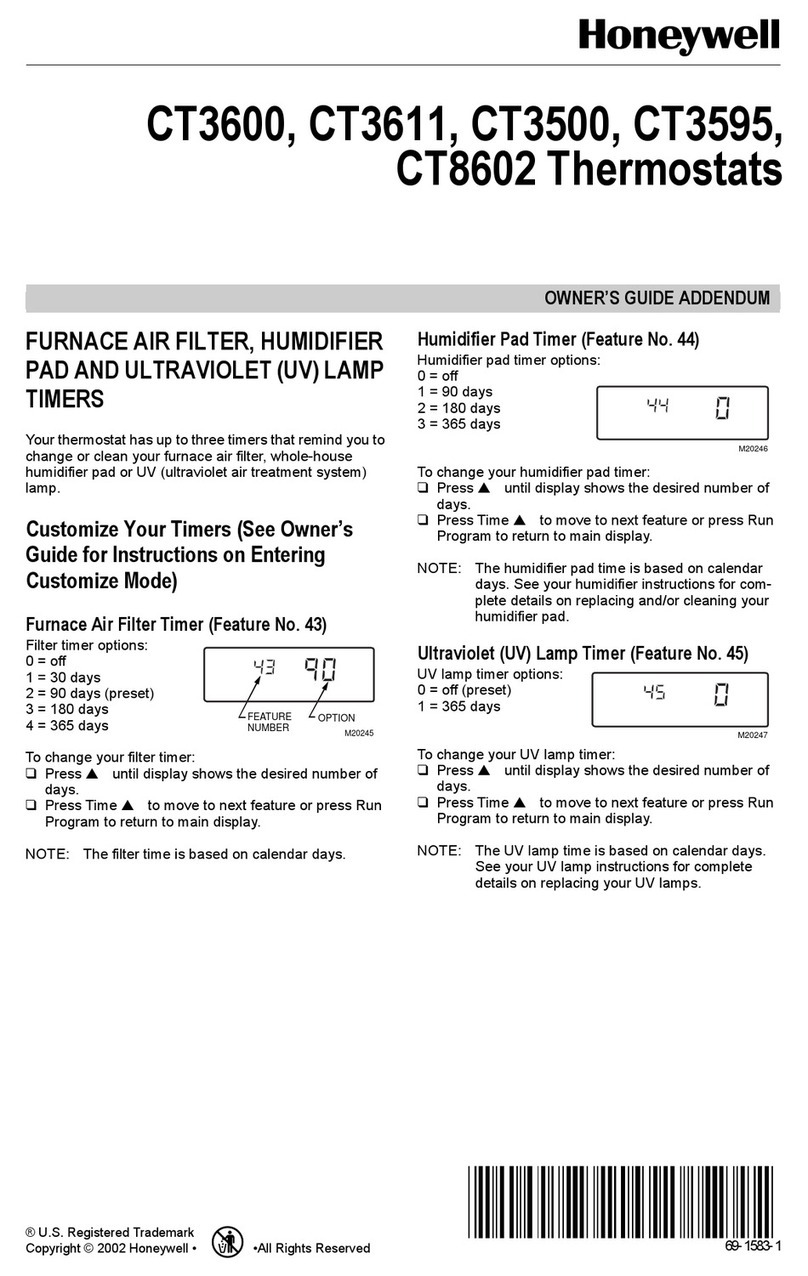Greenlite G2 User manual

Installaon Manual

Thanks for inving GreenliteTM into your home. The setup process
is easy. All you need to do is follow these simple steps and you’ll
be on your way to saving energy and making your home even more
comfortable.
Greenlite oers installaon and product videos
Please visit greenliteusa.com. To contact Greenlite Technical Support,
please call 267.417.3277.
[Drill]

greenliteusa.com | 3
Tools Needed Oponal Tools
Table of Contents
1. Start Here ......................................................................................2-6
2. Installing with a C-Wire................................................................7-10
3. Installing without a C-Wire ........................................................11-14
4. Connecng to the Network .......................................................15-19
5. Appendix....................................................................................20-23
6. Warranty ......................................................................................... 24
Greenlite G2 TM
Drill Oponal: Wire StripperSmartphonePhillips Screwdriver
1. START HERE
Power BridgeTM
Wiring Labels
What’s in the box?
Screws Wall Anchors
Trim Plate

4 | 267.417.3277
Behind Greenlite’s Décor-snap® cover you will see a small, removable
“quick guide” to installaon and an icon-key label. The icons represent
the display icons of your Greenlite Thermostat. You will also nd
important informaon for HomeKitTM and WiFi setup.
This manual is a comprehensive guide to installaon and wiring.
Press the knob when the thermostat is idle to
view the menu. Rotate the knob to select an
System Mode
Fan Mode Network
Run Schedule System
greenliteusa.com

greenliteusa.com | 5
If you wish to install this product in a manner not covered in this
Installaon Booklet you may violate the terms of the warranty. We
recommend you contact Greenlite Technical Support to conrm that
the installaon you wish to perform is compable with this product and
your heang and cooling system.
Step 1.1: Download the free Greenlite Thermostat App to your mobile
device and create an account.
Step 1.2: Set your phone aside and turn o the power
at the circuit breaker to both your heang and cooling
systems before performing any wiring.
Step 1.3: Conrm that your heang and cooling system is powered
down by changing the temperature on your thermostat.
Hint: Your system should not make any noise and you should not feel
any air exing your vents.
1. START HERE

6 | 267.417.3277
Step 1.4: Remove the front of your old thermostat
from its base. If you see thick black wires, wire
nuts, or any labels that say 120-240VAC or High
Voltage, your system is not compable with
Greenlite G2 TM. Please call Greenlite Technical
Support at 267.417.3277 before proceeding
with your installaon. If you do not see any high
voltage labels or wires, please connue with your installaon.
Step 1.5: Use the included wire labels to mark which wire is connected
to each terminal in your old thermostat. Take a picture of your current
wiring layout – it may be helpful to reference this picture later.
Step 1.6: Conrm if you have a C-Wire. If you have a wire connected to
a terminal labeled “C”, then you have a C-Wire. If you do not, please
skip ahead to page 11.
HIGH
VOLTAGE

greenliteusa.com | 7
INSTALLATION WITH
C-WIRE2.
Installing with a C-wire
Before starng
Turn o the power at the circuit breaker to
both your heang and cooling systems before
performing any wiring. You will not need the
included Power Bridge.

8 | 267.417.3277
Installaon with C-wire
Step 2.1: Idenfy your system conguraon (see wiring diagrams in
appendix). Potenal conguraons include:
• Convenonal 1H/1C (Y, G, W, R, C)
• Convenonal 2H/1C (Y, G, W, W2, R, C)
• Heat Pump Single-Stage (Y, G, R, O/B, C)
• Heat Pump with auxiliary heat or dual fuel (Y, G, R, O/B, W, C)
If you have only one R wire, please use the RH terminal. If you have
a dierent conguraon other than what is listed above, please call
Technical Support for help with your installaon.
Step 2.2: Remove each wire from its terminal – make sure that they do
not fall down back into the wall.
Step 2.3: Remove the mounng screws from the base of the old
thermostat. Remove the base from the wall.
Step 2.4: If you would like to use the trim plate or wall anchors,
you can install them now.
Step 2.5: Separate Greenlite G2 TM from its
base. Pull the wires from your wall through
the center hole of the Greenlite G2 TM base.
Secure the base to the wall using the
included mounng hardware.

greenliteusa.com | 9
Opon 1 - Convenonal (Furnace) Systems:
Step 2.6f: Following the terminal labels
marked “Convenonal” on the thermostat
base, press the lever and insert each
labeled wire into the top hole of the
corresponding terminal.
Step 2.7f: If you have both an RC and RH wire present, then remove the
red cap next to the reset buon. You can now skip ahead to step 2.8.
Opon 2 - Heat Pump Systems:
Step 2.6hp: Following the terminal labels
marked “Heat Pump” on the thermostat base
and referencing your wiring photo, press the
lever and insert each labeled wire into the top
hole of the corresponding terminal.
If your old thermostat did not have a W1 wire but did have a W2 wire,
please insert the W2 wire into the W1 terminal.
Step 2.7hp: If you have both an O wire and a B wire
(i.e. in a Trane system), please install the B wire to the “C” terminal.
For more detailed direcons, please see the wiring diagrams in the
appendix or call Technical Support.
INSTALLATION WITH
C-WIRE2.
CONVENTIONAL C W1 W2
HEAT PUMP C W1 OB
POWER BRIDGE 1 4 2
CONVENTIONAL C W1 W2
HEAT PUMP C W1 OB
POWER BRIDGE 1 4 2

10 | 267.417.3277
Installaon with C-wire
Step 2.8:
Securely fasten Greenlite G2 TM onto its base. Once it has
clicked into place, return power to your heang and cooling system.
Step 2.9: Aer your thermostat powers up, you are ready to congure
Greenlite G2 TM for your heang and cooling system and connect to a
wireless network.
Please skip ahead to the “Connecng to the Network” secon of this
manual on page 15.

greenliteusa.com | 11
Installing without a C-Wire
Using the Included Power Bridge
For installaon without C-wire,
you will need to access your furnace.
Before starng
Turn o the power at the circuit breaker to
both your heang and cooling systems before
performing any wiring.
INSTALLATION WITHOUT
C-WIRE3.
1. Install and wire
your G2 TM
2. Install Power Bridge
at your furnace

12 | 267.417.3277
Installaon without C-wire
Hint: Helpful videos showing how to wire a thermostat with the Power
Bridge are available at greenliteusa.com
Step 3.1: Starng at your thermostat, conrm that you have one of the
system conguraons listed below:
• Convenonal 1H/1C (Y, G, W, R)
• Convenonal 2H/1C (Y, G, W1, W2, R)
If you have a dierent conguraon than what is listed above, please
call Technical Support for help with your installaon.
Step 3.2: Remove each wire from its terminal – make sure that they do
not fall down back into the wall.
Step 3.3: Remove the mounng screws from the base of the old
thermostat. Remove the base from the wall.
Step 3.4: If you would like to use the trim plate or wall anchors, you can
install them now.

greenliteusa.com | 13
Step 3.5: Separate Greenlite G2 TM from its base.
Pull the wires from your wall through the center
hole of the Greenlite G2 TM base. Secure the base to
the wall using the included mounng hardware.
Step 3.6: Following the terminal labels marked
“Power Bridge” on the thermostat base,
press the lever and insert each labeled wire
into the top hole of the corresponding
terminal. Connect as follows:
• Y Wire Terminal 1
• W Wire Terminal 2
• R Wire Terminal 3
• G Wire Terminal 4
• W2 Wire Terminal Convenonal W2
(if W2 wire is present)
Step 3.7: Securely fasten Greenlite G2 TM
onto its base.
Step 3.8: Go to your furnace – remove the door or panel and locate
your control board or transformer. In most cases, there should be four
wires running from the furnace to your thermostat – Y, G, W, and R. If
you have addional wires, leave them as is.
INSTALLATION WITHOUT
C-WIRE3.
CONVENTIONAL C W1 W2
HEAT PUMP C W1 OB
POWER BRIDGE 1 4 2

14 | 267.417.3277
Step 3.9: i) Matching the leers, label the wires connected to your
furnace with the included white Power Bridge wire
labels. Take a picture of the wiring at your control board.
ii) Disconnect these wires from the control board.
iii) Open the Power Bridge and insert each of your old wires
into the corresponding numbered terminals in the Power
Bridge.
iv) Finally, insert the Power Bridge wires (with the colored
labels) into the corresponding terminals on your furnace
control board.
Step 3.10: Secure the Power Bridge to your furnace. If you had to
remove a panel or door to access your control panel, replace it now.
Step 3.11: Return power to your heang and cooling system. If your
system, including your thermostat, does not power up please call
Technical Support.
Aer Greenlite G2 TM powers up, you are ready to congure it for your
heang and cooling system and connect to a wireless network.
i) ii) iii) iv)
Y G W R C
1(Y)
Y G W R C
1(Y)
4(G)
2(W)
3(R)
Y G W R C
1(Y)
4(G)
2(W)
3(R)
C
4(G)
Y G W R C
1(Y)
Y G W R C
1(Y)
4(G)
2(W)
3(R)
Y G W R C
1(Y)
4(G)
2(W)
3(R)
C
4(G)
1(Y)
4(G)
1(Y)
4(G)
2(W)
3(R)
C
3(R)
2(W)
Y G W R C
1(Y)
Y G W R C
1(Y)
4(G)
2(W)
3(R)
Y G W R C
1(Y)
4(G)
2(W)
3(R)
C
4(G)
Furnace Furnace Furnace

greenliteusa.com | 15
Connecng to the Network
Step 4.1: Aer your Greenlite G2 TM thermostat powers up, it will guide
you through the inial system conguraon. Use the knob to change
opons and press the knob to conrm your selecon.
First you will need to set your system type
(F) for Furnace or Boiler (HP) for Heat Pump
Set the fan type to Gas
(most common), Electric
(for systems without gas or oil),
or Boiler (no fan)
Set the valve type to O or B –
look at the photo of your wiring
to see which you have
Note: For advanced sengs, please visit
greenliteusa.com or call Greenlite Technical Support.
Step 4.2: Aer conrming your system
sengs, Greenlite G2 TM will ask if you
would like to connect to the network.
Select “ON” to begin connecon or
“OFF” to connect later. If you wish
to connect, please make sure that you have downloaded the Home
Comfort App to your smartphone and created an account.
Hint: If you are having trouble, please see our instruconal video at
greenliteusa.com
CONNECTING TO THE
NETWORK4.

16 | 267.417.3277
Step 4.3: Aer selecng “ON”, Greenlite G2 TM
will display “01”. You will then need to select
“iOS” if you are using an Apple® device or
“And” if you are using an Android® device.
Step 4.4: Aer selecng “iOS” or “And”, your
thermostat will display a large “02”, then “03”.
Remove your Décor-snap® cover.
NOTE: Greenlite G2 TM cannot be used with a
5GHz WiFi network. Please ensure that your
wireless network is set to 2.4GHz and that the
security sengs are set to open or WPA2. For
more informaon about how to check your
network sengs, please check your router’s
documentaon or scker.
Step 4.5: Open the Greenlite Thermostat
App. If you are adding your rst device, select
the G2 TM shaped icon. If you are adding an
addional device, start from the App Home
Menu (House Icon) and select the +/- icon
in the top right corner of the “Thermostats”
panel within your current locaon. For iOS
users, we recommend using an Apple(R)
device with iOS10.3 or later.
Press the knob when the thermostatis idle to
view the menu. Rotatethe knob to select an
SystemMode
Fan Mode Network
Run Schedule System
Preparing
LuxProducts.com/KONOmanual
COOL
ON HomeKit
Code
Android
WiFi Code
WIFI Name:
KONO3
260517A
WIFI Password:
LUX KONO-1a-24
12345678
123-45-678

IOS® (iPhone® or iPad®)
Open your Greenlite Thermostat App, tap the + icon to add a new
accessory, then select the accessory ID that starts with G2 TM Smart
Thermostat to start the connecon process.
Follow the instrucons in the App.
If you need to cancel the joining process at any me, simply press and
hold the knob for 5 seconds.
Locate your thermostat’s HomeKit Code under the Décor-snap cover.
When prompted, use your iPhone or iPad’s camera to scan the code.
Aer the App scans the code, your App and thermostat will handle the
remaining steps in the connecon process.
COOL
ON
To control this HomeKit-enabled accessory, iOS 10.3 or later is
recommended.
greenliteusa.com | 17
CONNECTING TO THE
NETWORK4.
When you see the thermostat’s idle screen, it means
you are connected. You can now replace the
Décor-snap cover.

18 | 267.417.3277
ANDROID®
Open your Greenlite Thermostat App, tap the + icon to add a new
thermostat. When prompted by the Greenlite Thermostat App,
please use your phone’s Wi sengs to join your Greenlite G2 TM’s Wi
network. The network name and password can be found under the
Décor-snap cover.
Aer connecng your thermostat to the network, please return to the
App and select your home Wi network from the list and enter your
password.
Please make sure your phone reconnects to your home Wi network
and then return to the Greenlite Thermostat App. From this point your
thermostat and App willl handle the remaining steps in the connecon
process.
COOL
ON When you see the thermostat’s home screen, it
means you are connected. You can now replace the
Décor-snap cover.

greenliteusa.com | 19
Congratulaons!
Installaon is complete and your G2 TM Thermostat is ready to go. Now
let’s save some energy and make your home more comfortable!
CONNECTING TO THE
NETWORK4.

20 | 267.417.3277
Convenonal System With C-Wire Wiring Diagram
Transformer
Convenonal
Heat Pump
Power Bridge
HEAT (STAGE 1)
HEAT (STAGE 2)
FAN
COOL
C
W1
W2
G
Y1
RC
RH
C
W1
O/B
G
Y1
RC
RH
4
1
2
3
Furnace
Thermostat
Notes:
• The W2 terminal is used for 2 stage heang systems only
• If you have both an RH and RC wire, please remove the red cap from the back of
the thermostat
This manual suits for next models
1
Table of contents
Other Greenlite Thermostat manuals
Popular Thermostat manuals by other brands

DELTA DORE
DELTA DORE Radio Diana D20 manual
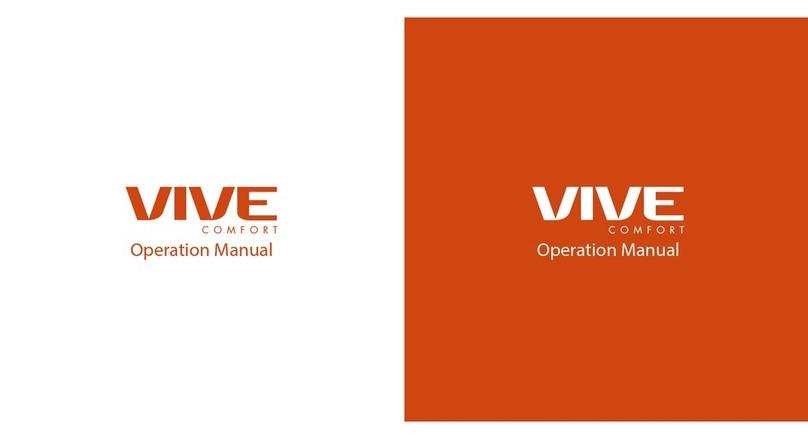
Vive
Vive TP-S-955C Operation manual

SyxthSense
SyxthSense DTP-A80-BC Product sheet

ICM Controls
ICM Controls I3 1010HR Installation, operation & application guide

Horstmann
Horstmann DRT1 User and installation guide

Pentair
Pentair Raychem Green Leaf Installation instruction