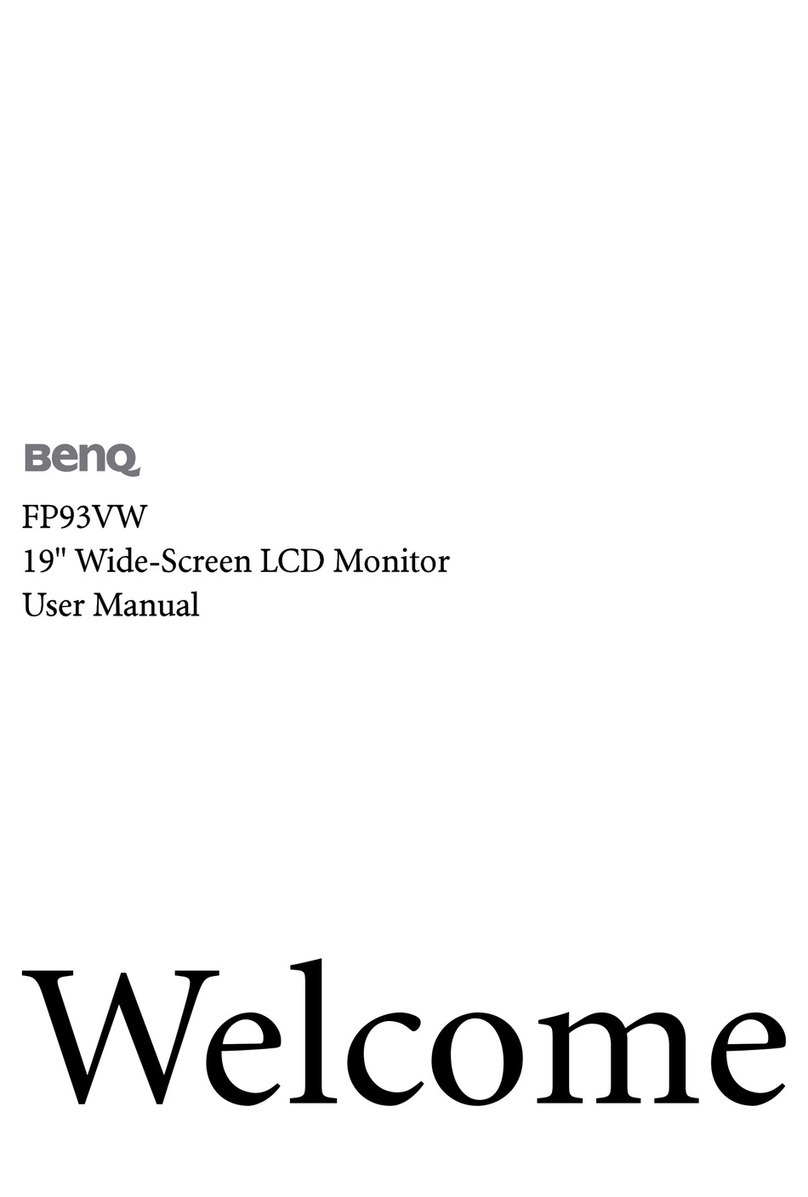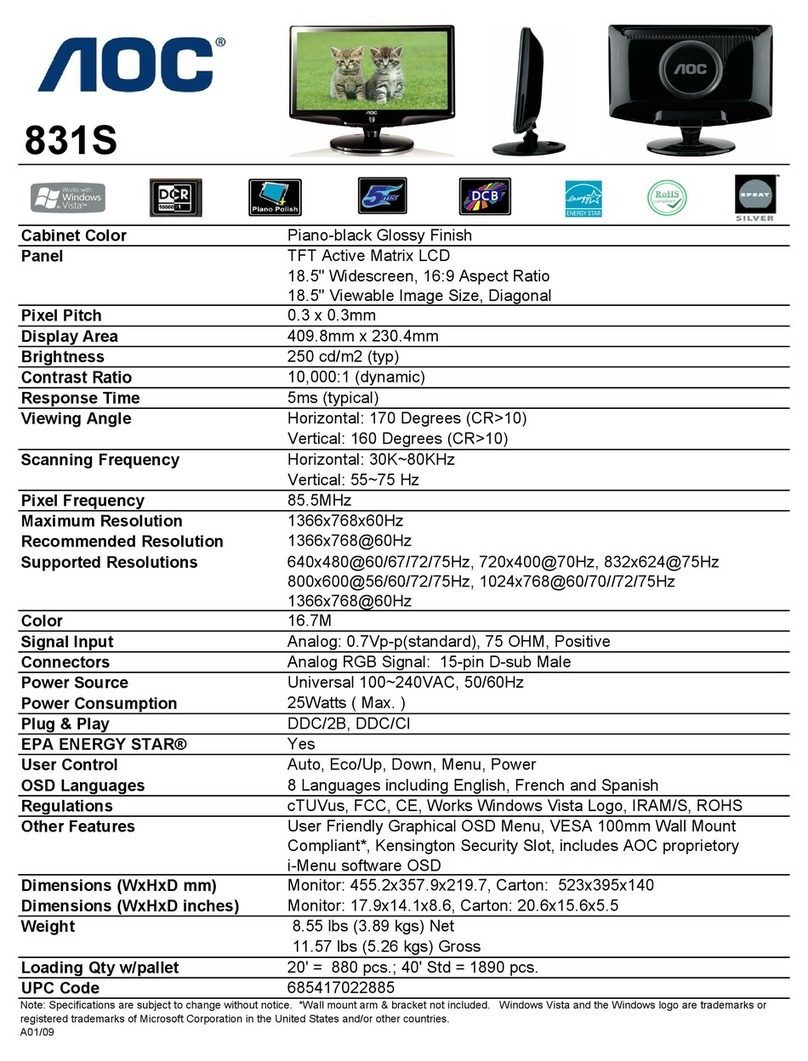GreenWave Reality DE220-1 User manual

DOCUMENT
TRACKING
–
REMOVE
THIS
SECTION
BEFORE
FINAL
PRODUCTION
Date By Notes
3/18/2011 Kevin Lewis Updates following changes in screen flow and new requirements for
U.S. Changes since last posting are highlighted yellow. Information
I need help with is highlighted red.
3/22/2011 Kevin Lewis Updates following feedback from Dalei.
3/29/2011 Kevin Lewis Add versioning and new message content.

In-Home Display
DE220-1
DE220-1-A

Table of Contents
Introduction 1
Display Overview 2
Installation 5
Monitoring Your Energy 11
Smart Controls 16
Messages 17
Common Z-Wave Tasks 19
Network Inclusion Process 19
Network Exclusion Process 20
Making Changes to Your Configuration 22
Safety Information 27
About GreenWave 31

1
Introduction
The GreenWave Reality platform helps create a smart, energy-efficient home through the monitoring and
controlling of your appliances and electronics (referred to as “devices”). You can conserve energy with minimal
impact to your lifestyle by using our products to easily manage your devices. Simply connect our Gateway to
your GreenWave Reality energy management system, plug your devices into our PowerNodes, and then monitor
and control the devices’ power usage through a Web browser, smartphone application, or In-Home Display.

Display Overview
The GreenWave Reality In-Home Display connects to your energy management system to show you information
about your energy consumption and billing and allows you to forecast future usage and costs. If you have
GreenWave Reality PowerNodes connected to you network, you can also use the Display to activate your
system’s default Smart Controls.
Your Display is designed to work either as part of a GreenWave Reality
energy management system (with a Gateway and PowerNodes) or
through a Gateway that connects directly with your utility meter. If you
are using your Display through the Gateway and meter, be sure to read
any additional documentation that your utility provider may have
provided.

3
1. Left and right buttons: Press to move backward (left button) and forward (right button) through the screens.
2. Home Smart Control / menu select button: Press to activate the Home Smart Control. If the Display is in setup mode,
press to save the selected option or to start the selected process on the screen.
3. Away Smart Control / menu exit button: Press to activate the Away Smart Control. If the Display is in setup mode, press to
exit back to the previous menu or to presentation mode (if the Display is already showing the top menu).
4. Night Smart Control / down button: Press to activate the Night Smart Control. If the Display is in setup mode, press to
scroll down through the options for the selected setting. If the Display is in presentation mode, press to navigate down to
the next information screen.
5. Menu activation / up button: Press to activate the setup menu. If the Display is in setup mode, press to scroll up through
the options for the selected setting. If the Display is in presentation mode, press to navigate up to the previous information
screen.
6. Wall-mounting holes: If you are mounting the Display on a wall, slide these holes over the wall screws.
7. Kickstand: If you are placing the Display on a shelf or other surface, extend the kickstand to sit the Display upright.
8. Battery compartment: If you are powering the Display with batteries, slide the cover off and insert four (4) AA alkaline
(LR6) batteries.
9. AC adapter port: If you are powering the Display with the AC adapter (included with some models), plug the adapter into
this port.
IMAGE: Back of Display
with Numbered Callouts
1
3
4
5
2


5
Installation
You must follow several installation steps before you can begin using your Display.
1. Set up and Configure Your Gateway
Make sure your GreenWave Reality Gateway is set up and configured so that the Display can communicate with
it. Refer to the GreenWave Reality Gateway User Guide for instructions on adding the Gateway to your energy
management system and configuring any PowerNodes or other power management devices that you may have
received.
If your solution includes electricity meter monitoring, then refer to any documentation and instructions you may
have received from your utility provider for connecting the meter.

IMAGE
: Insert illustration here that
shows and angle view of the Display
with the kickstand extended. Uses
arrows by the kickstand the indicate the
direction to open the kickstand.
2. Mount the In-Home Display
There are two options for mounting your Display:
•Kickstand, for setting the Display on a shelf or other flat surface
•Wall mount, for hanging the Display on a wall
Whichever mounting option you choose, be sure to select a location where your Display will maintain clear radio
signals with your Gateway. Refer to the installation tips later in this chapter for more information on maintaining
clear radio signals.
Using the In-Home Display Kickstand
The kickstand is attached to the back of the Display. Simply locate a
flat surface where you want to sit the Display, and extend the
kickstand so that the Display sits upright.
Mounting the In-Home Display on a Wall
To mount the Display on a wall, you will need two {???screw type and size???} screws. Screw the screws into
the wall, level with a distance of {???} between the center point of the two screw heads.

7
Note: If you are powering the Display with batteries, you should install the batteries before mounting the unit to
the wall. Powering the unit is discussed in the next step.
Hang the Display by sliding the holes on the back of the unit over the screws and then gently pressing the
Display downward until it is secure.
3. Power the In-Home Display
There are two options for powering your Display:
•Four (4) AA alkaline (LR6) batteries
•AC adapter (included with some models)
Note: You cannot use both options at the same time. Do not plug in the AC adapter if there are batteries in the
Display.
IMAGE: Insert illustration here that
shows Display mounting on wall via
screws, include distance of screws
based on holes on back of Display.
Insert new illustration on the left as
well.

IMAGE:
Insert illustration here that
shows plugging AC adapter into
Display and an outlet.
The Display automatically turns on as soon as you install batteries or plug in the AC adapter.
Installing and Replacing Batteries
To power the Display by batteries, use four (4) AA alkaline (LR6) batteries (included with your Display). Slide the
cover off the back of the unit, insert the batteries as shown in the illustration, and then replace the cover.
CAUTION
RISK OF EXPLOSION IF BATTERY IS REPLACED BY AN INCORRECT TYPE.
DISPOSE OF USED BATTERIES ACCORDING TO THE INSTRUCTIONS.
Using the AC Adapter
You can power the Display from an electrical outlet using the AC
adapter (included with some models). Be sure to remove any
batteries that may be in the Display before using the AC adapter.
IMAGE: Insert sequence of illustrations here that show back cover
coming off and the insertion of batteries (including number and size)
with arrows showing + and - direction of batteries.

9
4. Select the Display Language
When your Display powers on for the first time, it prompts you to select a
language. Press the up and down buttons ( ) to scroll through the available
languages, and then press the select button ( ) when the screen shows your
preferred language.
5. Connect to the Gateway
Note: If your Display came as part of a package that includes a Gateway, then you can skip this step since the
Display was already connected to the Gateway at the factory.
If your Display does not already have an established network connection with
your Gateway, then NO CONNECTION appears on the screen. To connect the
Display to your Gateway, you must place your Gateway in network inclusion
mode and then press the activation button ( ) on the Display. For specific
instructions, refer to the Common Z-Wave Tasks chapter and follow the network
inclusion process.
When the Display connects successfully, the screen shows the message CONNECTED. If the connection
process should fail, the screen shows the message UNSUCCESSFUL. If this happens, you can press the select
button ( ) to try connecting again.

Installation Tips
Review the safety information. Be sure to review the information contained in the “Safety Information” chapter
for important safety information you should follow.
Keep radio signals clear. Your Gateway and Display have antennas built-in for radio communication with
Internet services and other devices on your energy management system. Just as you might experience reception
problems on your mobile phone inside a building, your Display can have trouble communicating with the
Gateway if their radio signals are blocked by obstacles such as large metal panels or walls containing wire mesh.
When placing these devices in your home, imagine invisible lines connecting between them. Try to keep these
lines clear from obstruction as much as possible.

11
Monitoring Your Energy
When the Display is in standard presentation mode, it cycles through each of the presentation screens to show
you the following information:
•Your current energy cost (if available) and usage
•Your projected energy cost and usage for the day
•The cost of your energy per kilowatt hour (KWh)
You can drill down into any of these screens to view more information by pressing the left and right buttons on
the Display. Continue pressing these buttons until you are on the screen for which you want more information.
When you press a left or right button, the Display exits presentation mode, allowing you to drill down into the
current information screen.

When you drill down into the information screens, the bottom button icons change from presentation mode icons
to the following:
Exit button: Press to exit the information screen and return to presentation
mode.
Up and down buttons: Press to scroll through more information screens for
the current selection.
No Service
If the Display is connected to your Gateway, but it cannot find your utility service,
then NO SERVICE appears on the screen. You can press the activation button
( ) to refresh the Display and try to obtain your service information again. If
you continue to experience no service, try the following:
•Make sure the Display has a connection with the Gateway
(discussed in the Making Changes to Your Configuration chapter).
•If there is no Gateway connection, perform the exclusion process followed by the inclusion process
(discussed in the Common Z-Wave Tasks chapter).

13
•If you still encounter problems, you can try resetting the Display (discussed in the Making Changes
to Your Configuration chapter).
Current Cost and Usage
To view your current energy cost (if available) and usage, press the left or right Display buttons until the
CURRENT screen appears. In addition to this current information, you can view cost and usage information for
the entire day, previous week, and previous month by pressing the up and down buttons while on the CURRENT
screen.
1. Gauge shows how your usage for the selected timeframe compares with your average usage. The closer the
indicator is to the left side of the gauge, the lower your current usage is, as compared to your average. The
closer the indicator is to the right side, the higher your current usage is, as compared to your average.
2. KWh shows how much energy you are using in kilowatt hours for the selected timeframe.
3. Timeframe shows the duration over which the information is based. Available timeframes include the entire
day, previous week, and previous month. Press the up and down buttons to access these other timeframes.
4. Icon shows network status. A broken circle means the Display is not connected to the Gateway. A full circle
means the Display is connected but no service is available. A full circle with G means the Display is
connected and service is available.
5. Cost shows your total cost for energy used during the selected timeframe.
1
3
5
2
4

Projected Cost and Usage
To view your projected energy cost and usage for the day, press the left or right Display buttons until the
PROJECTED screen appears. In addition to the projected information for the day, you can view projected energy
cost and usage information for the week and month by pressing the up and down buttons while on the
PROJECTED screen.
1. KWh shows how much energy you are projected to use in kilowatt hours for the selected timeframe.
2. Timeframe shows the duration over which the projected information is based. Available timeframes
include day, week, and month. Press the up and down buttons to access these other timeframes.
3. Icon shows network status. A broken circle means the Display is not connected to the Gateway. A full
circle means the Display is connected but no service is available. A full circle with G means the
Display is connected and service is available.
4. Cost shows your projected total cost for energy used over the selected timeframe.
2
4
1
3

15
Price per KWh
To view the price of your energy per kilowatt hour, press the left or right Display buttons until the $ PER KWH
screen appears.

Smart Controls
If you have GreenWave Reality PowerNodes connected to your home network, you can use your Display to
activate the Home, Away, and Night default Smart Controls. The following buttons activate each of the Smart
Controls:
Home: By default, the Home Smart Control powers on all of the devices that are
plugged into your PowerNodes.
Away: By default, the Away Smart Control powers off the devices that are
plugged into your PowerNodes that are not considered special devices (devices
that you typically would not want to power off, such as a clock or DVR).
Night: The Night Smart Control is similar to the Away Smart Control in that it
powers off the devices that are plugged into your PowerNodes that are not
considered special devices.
Note: These buttons are available when the Display is in standard presentation mode. If the Display is in setup
mode you can return to presentation mode by pressing the exit button ( ).

17
IMAGE: Display containing
one of the options, such as
DELETE.
Messages
If your utility provider has sent you a message, the Display alerts you in
presentation mode by intermittently displaying a new message alert between
presentation screens. To view the message press any button on the Display. If
there are multiple messages, you can scroll through them by pressing the up and
down buttons ( ).
With a message showing on the Display, you can press the select button ( ) to view options related to the
message. Possible options for the message might include:
•SHOW AGAIN allows you to view the message again.
•DELETE, when available, allows you to permanently remove the
message from the Display.
•YES and NO allow you to answer a question your utility provider has
asked in the message.
•Similar to YES and NO, there may be custom answers for you to answer a question.
This manual suits for next models
1
Table of contents
Popular Monitor manuals by other brands

Dynaudio
Dynaudio BM5A MKll user manual

NEC
NEC LCD2090UXI - MultiSync - 20.1" LCD Monitor user manual

Philips
Philips 190E1SB Specifications

Shenzhen Mindray Bio-Medical Electronics
Shenzhen Mindray Bio-Medical Electronics MEC-1000 Service manual

Ctouch
Ctouch Laser air quick start guide

LG
LG Chromebase 22CV241-W installation guide