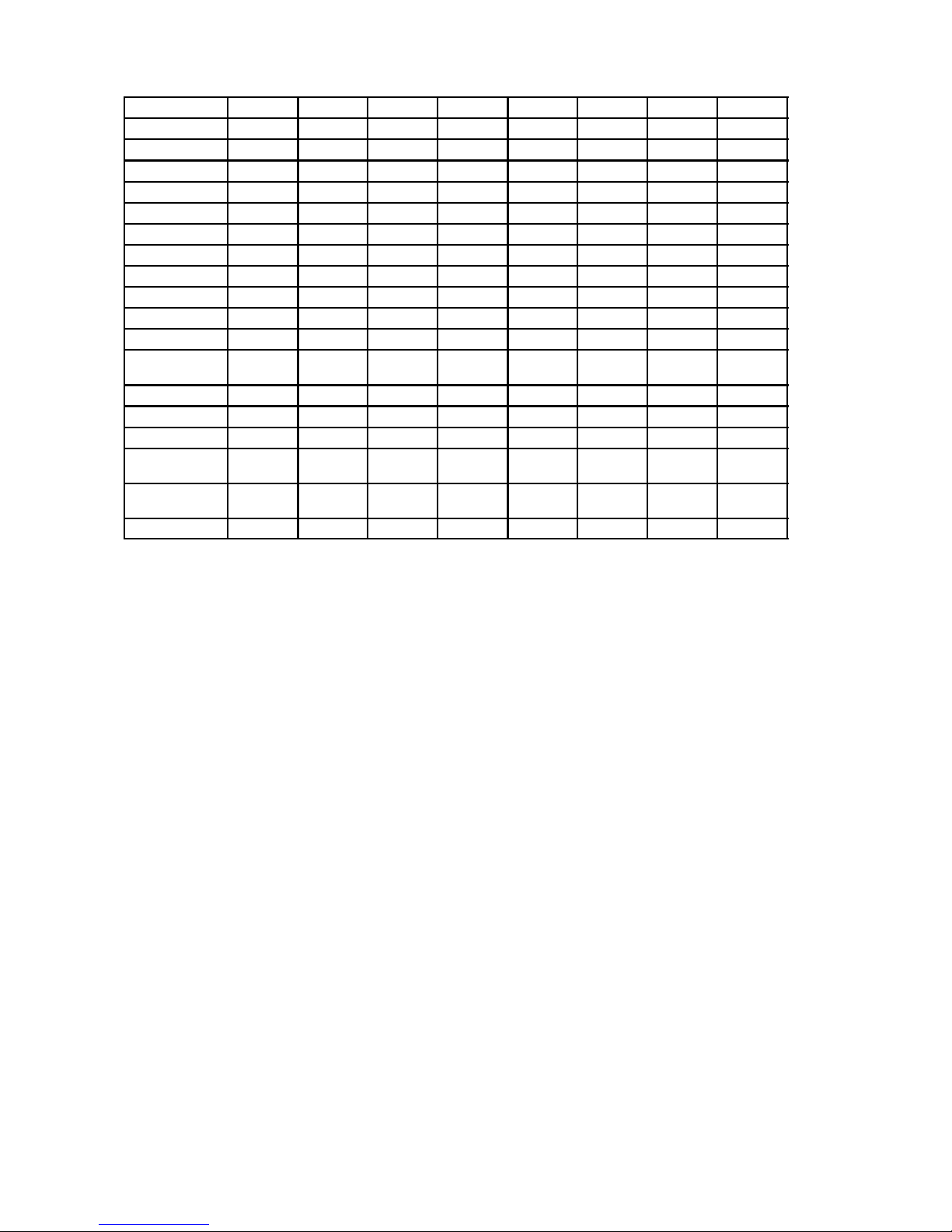445N 3
1. Product Overview
445N is a 21 inch monitor. The maximum resolution of 1800 x 1440 makes the monitor suitable for
PC, Macintosh and workstation applications in normally heated, ventialed and controlled office/home
environment. The monitor has an own power supply with nominal input voltage requirements from
90 V to 264 V.
1.1. Technical Specifications
Cathode Ray Tube 21” in diagonal 90˚deflection angle..........Antistatic, antireflex
Phosohor P22 medium short, Dot pitch 0.25 mm
Picture Size 393 mm x 293 mm with specified geometric distortion................
Maximum Picture Size 403 mm x 302 mm, diagonally 490.2 mm (19,85”).......
Power Input Requirements Voltage 90-- 264 V, 47/63 Hz...Current 2.0 A/100 V, 0.8 A/240 V
Power Dissipation < 160 W Normal Operation...........<90WStand-- by
<10WSuspend
< 3 W Power off
Memory Locations 20 for factory preset display mode...........20 for user adjusted display mode
Geometric Distortion The distance between bezel and active screen edge shall not vary.........more than 2 mm in both vertical and horizontal dimensions
Luminance Min. 100 cd/m2(Nits) at center, with full white field.................
Video Input Input Signal: RGB, analog, max 0.7 V/ 75 τ.................Horizontal addressability: 1800 dots maximum
Vertical addressability: 1440 dots maximum
Synchronization Range Horizontal: 29 kHz to 125 kHz automatic (051,059)......
Horizontal: 29 kHz to 121 kHz automatic (055)
Vertical: 50 Hz to 180 Hz automatic
Synchronization Signal Separate TTL , positive/negative.......Composite TTL , positive/negative
Max. Dot Frequency 300 MHz.........
Temperature Operating: +10˚Cto+40˚C................Packed: -- 20˚Cto+60˚C
Humidity Operating: 10% to 80 %...................Packed: 10% to 80 %
Weight 30.9 kg net.....................36.4 kg gross
Size, Tilt and Swivel
90)90)
15)
5)
W
H
D
Dimensions
Monitor (H) 502 mm, (W) 512 mm, (D) 513 mm....................
Package (H) 660 mm, (W) 720 mm (D) 665 mm...................