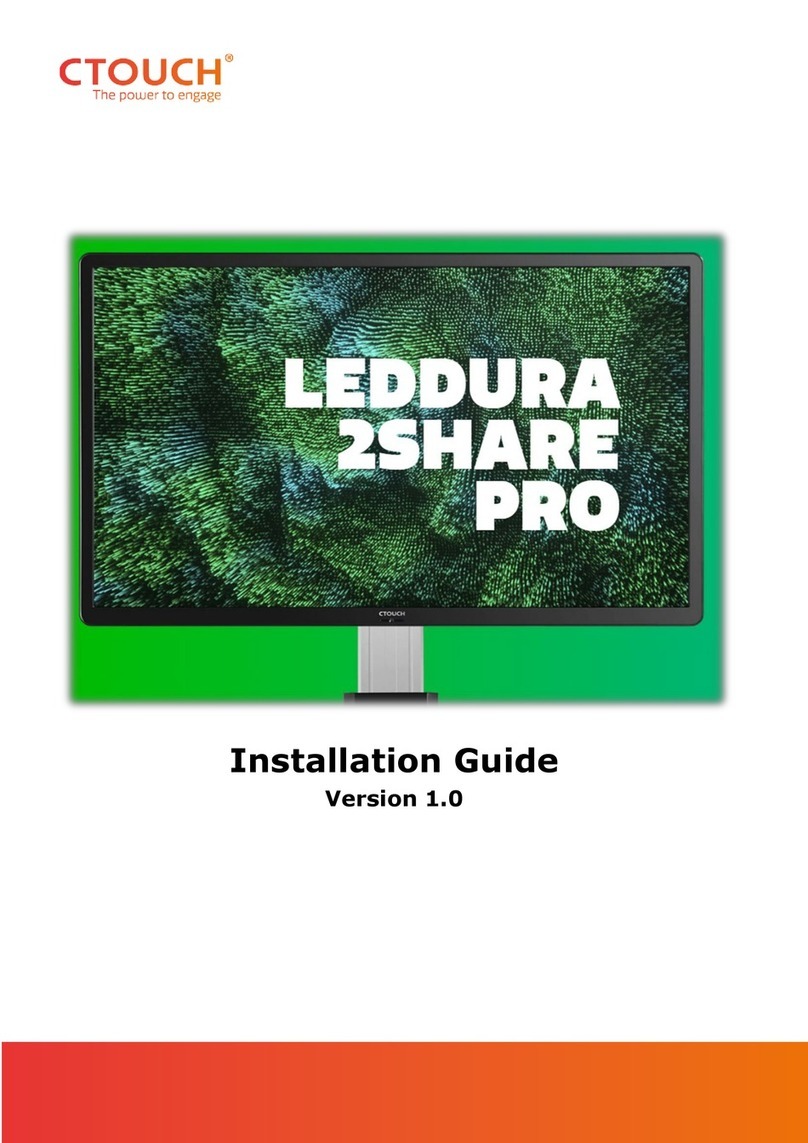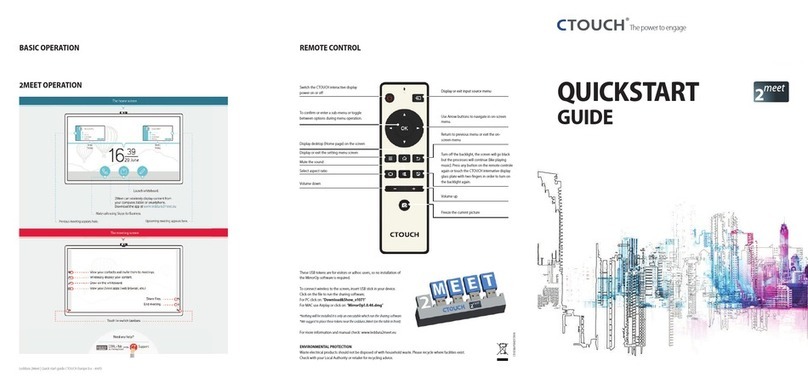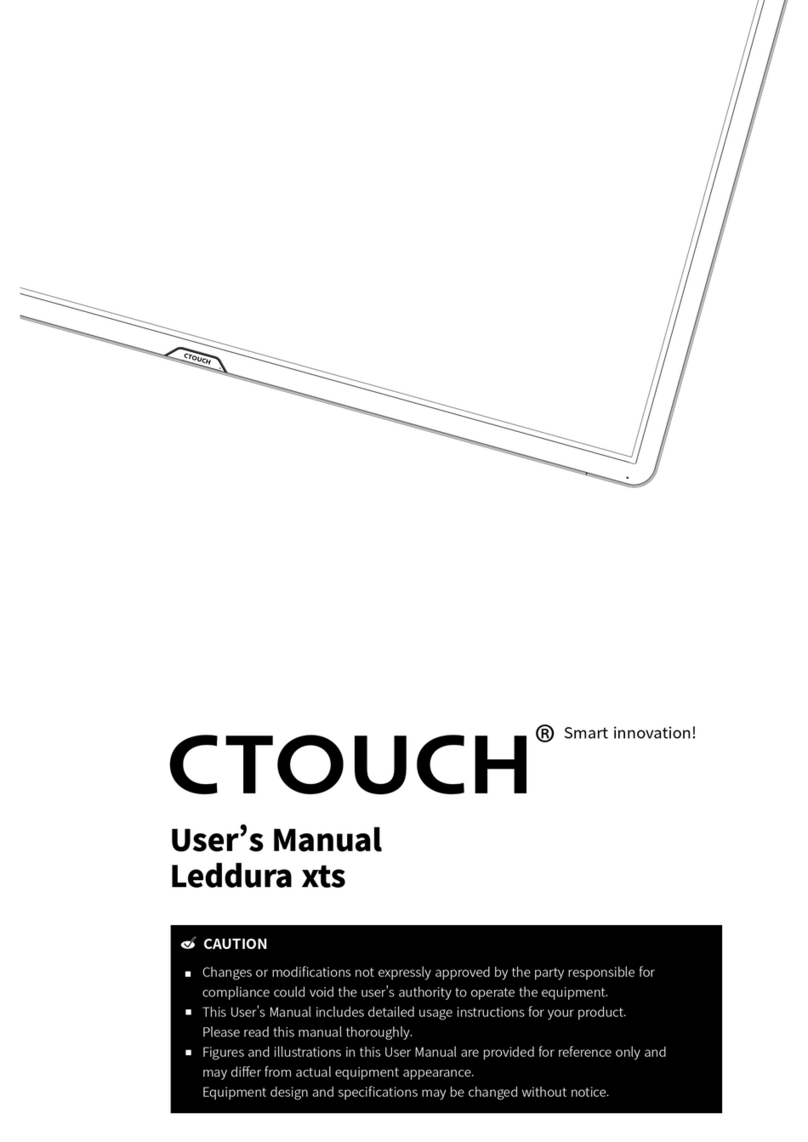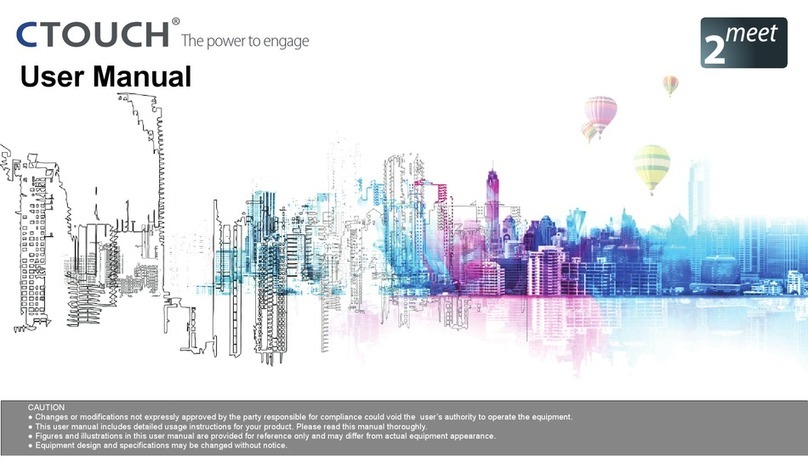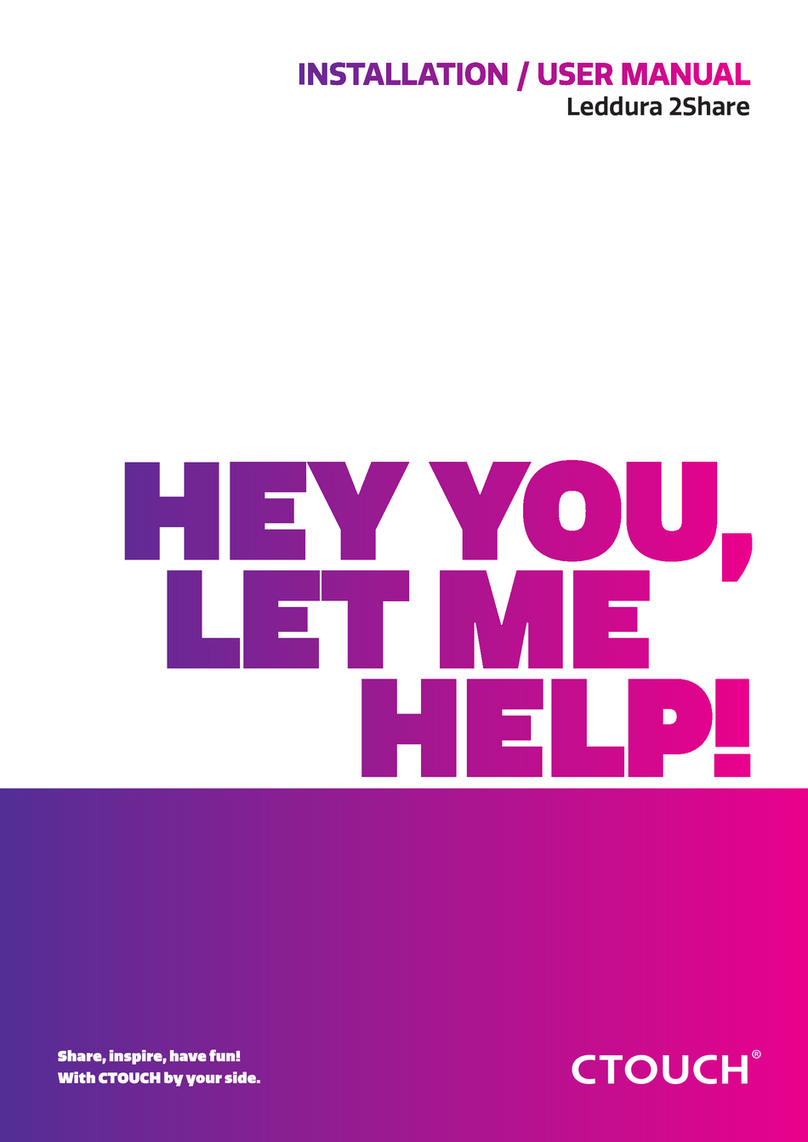1. :Switch the power on
or standby.
2. : Press the button to display input source menu or
exit the menu screen.
3. : Press the button to return to previous menu.
4. : Press the button to display desktop (Home page)
on the screen.
5. : Press the button to open the setting menu.
6. : Press the button to volume down.
7. : Press the button to volume up.
CTOUCH interactive display
Remote Sens or
Power In di ca to r
Identification of Controls
Note: If the does not receive a displaying signal for a certain time, the goes into
standby mode.
CTOUCH interactive display CTOUCH
Plug the power cord into an AC power outlet. Press Power Switch on the .CTOUCH interactive display
Now the is in standby mode. Wait a moment until the power indicator lights up, then press POWER to turn
on the . (Be sure to wait for a few seconds before pressing POWER button. If you promptly
press POWER button then the may not respond or act wrongly.)
CTOUCH
CTOUCH interactive display
CTOUCH interactive display
Press button again to turn off the and put the in standby mode.CTOUCH display
To cut off the power completely, press Power Switch on the . back of the CTOUCH
Turning the CTOUCH interactive display on or off
AV devices
Y
W
R
Digital sound system
PC, etc.
VGA devices
Y
W
R
Serial port cable
VGA cable
AV cable
AV adapter
Network cable Computer, etc.
Internet devices
Network connection
Before using headphones,
adjust the device volume so
as to avoid excessive levels, as
hearing damage may result.
S/PDIF cable
Audio cable
Computer, etc.
Network cable
Headphone cable Audio input devices
1. Connect the female plug to the AC socket on the unit.
2. Connect the male plug to the wall outlet as illustrated.
=This product should be operated only from the type
of power source indicated on the marking label.
=Always unplug the AC cord from power outlet when
not using for a long period of time.
Notes:
Tighten the W-iFi antenna in clockwise direction. The Wi-Fi
Inside AP. When network cable is plugged in WAN port, the antenna will generate Wi-Fi network.
antenna is able to access Wi-Fi network.
HDMI cable
USB cable
USB devices
3.0
2.0
HDMI cable
HDMI cable
PC OUT
VGA cable
Audio cable
USB cable
USB devices
VGA cable
VGA cable
Audio cable
HDMI devices
PC, etc.
VGA devices
Monitor
USB cable Computer
USB
Connect P C wi th VGA cable o r HD MI c able.
Connect TOUC H OU T with US B ca bl e to PC USB por t.
Please ch oo se the prop er m et hod of conn ec tion base d on y ou r devic e.
After
install at ion of the drive r, it ca n co nt rol th e ex te rn al c om puter by n at iv e to uc h co nt rol. ( Only f or
PC 1/2/3、HD MI 1 /2/3 sign al )
3.HDMI1/2/3 Input
To connect wi th those equipments with HDMI or DVI interface.
(A HDMI-to-DVI adapter cable is re quired when you are
conne cti ng a DVI -e qui pp ed devi ce t o th e
.)
4.VGA OUT
5.PC IN1/2/3
Enable connection to PC or other external devices with
VGA/AUDIO ports.
6.TOUCH OUT
7.AV IN
8.S/PDIF digital audio output
Connect a digital sound system to th is jack.
9.
Connect headphones to this jack. The
is the current audio output.
10.LAN OUT
The built-in router output port. Connection to another computer
or other Internet enabled devices.
11.WAN IN
The built-in router input port. Co nnect to the exter nal network.
12.RS232
For service, software upgrades a nd the other uses.
13. AC IN
Plug the AC cord into this jack and into a power outlet.( ~100-
240V 50Hz/60Hz)
14. Fuse: T6.3A 250V
15. Power Switch
Push to ( ) to connect the power, push to ( O ) to cut off.
Note: Power switch can not be covered, and should ke ep the
power switch can be conveniently operated.
CTO UCH
interactive display
CTOUCH interactive
display
Output the currently selected PC I N 1/2/3 signal.
Outpu t t he t ou ch for ex ter na l de vi ces co nnect ed to P Cx or
HDMIx p ort whi ch supp ort tou ch syst em.
Input port for composite video.
1. : Wi-Fi antenna .
2. USB2.0/3.0
USB standard interface, enable connection to USB2.0, USB3.0
standard devices.
1 2 3 4 5 6 7
1
2
3
Quick Start Guide
CTOUCH Laser air
2
1
3
4
5
6
2USB 3.0
USB
HDMI 1
HDMI 2
HDMI 3
VGA
OUT
PC IN 1 PC IN 2
TOUCH
OUT
VGA 2
VGA 1
AUDIO
AUDIO
578 9 10 11 12
AUDIO
AC IN
T6.3A 250 V
13 14 15
Remote Control
0
1 2 3
456
7 8 9
0
1 2 3
456
7 8 9
USB DVD
POW ER
TV
INFO
MENU
PC
CH VOL
P.M
OK
AV VGA
RC-J55-0C
ZOO M
EXIT
SLEEP
MUTE
HOME
INPUT
S.M
HDMI
SNAP
FREEZE
●
●
This operation manual provides a description based on operating functions with the remote control.
In different mode, some buttons may have different function.
Notes:
Select sound mode
Set up the sleep timer
Select picture mode
Select aspect ratio
Return to previous menu
or exit the on-screen menu
Mute the sound
Display or exit the setting menu screen
Coloured
buttons(RED/GREEN/YELLOW/BLUE)
delete or add a shortcut.
In all applications, use the red button to
Switch to H DM I mode
Switch to V GA mo de
0-9 number buttons
Switch to AV mo de
Switch to T V mode
Displ ay t he on the screenint ernal PC modul e
Press to en te r or exit the d is c tr ay.
: Play/Pause button
: STOP button
/ : Fast forward/fast reverse
/ : Previous/next
Return to the previous channel
VOLUME UP/DOWN
Control buttons for USB Multi Media Player
Go to USB multi media player
Go to DVD multi media player
To confirm or enter a sub-menu or
toggle between options during MENU
operation.
Use Arrow buttons to navigate in on-
screen menu.
CHANNEL UP/DOWN
To freeze the current picture
Note: If no DVD, this button has no function.
Note: If no , this
button has no function.
internal PC module
Note: If no RF, this button has no function.
Switch the CTOUCH interactive display
power on or Standby
Display or exit input source menu
Display or exit the current
program information
Display desktop (Home page)on the screen
Take screenshot and store the
data onto
take screenshot
and store the data onto
or USB Drive.
your connected USB
storage device.
If USB storage device is not
connected ,
built-in
SDcard.
Fo l de r 's L oc a ti o n: go t o
Applications, then choose ES
File Explorer
Note: If no RF, this button has no function.
Connections
AUDIO
AC IN
PC OUT
AV OUT
VIDEO AU DIO
Y
W
R
Notes: 1.The is multiple USB port designed(3.0, 2.0), when connect with USB device, please
select the appropriate port.
2.The VGA ou tp ut is signa l of w ha t has bee n cu rr ently sel ec te d from PC 1/ 2/ 3.
CTOUCH interactive display
USB 3.0
USB
HDMI 1
HDMI 2
HDMI 3
VGA
OUT
PC IN 1 PC IN 2
TOUCH
OUT
VGA 2
VGA 1
AUDIO
AUDIO
Basic Operations
1
2
3
Press and drag the MENU to any place of the
sc re en . Touc h on ce t o co nt ro l th e
surrounding MENU appear or disappear.
Touch once outside the MENU, the MENU
disappear.
When displaying at USB interface, touch
once at the lower part of the screen, the
display control menu will appear.
Touch the bottom of the
screen and drag upward
to m ake t he M E NU
appear. 12
3
Switch to the Home page (Android Interface)
Switch to different input source, i.e.
HDMI, VGA, etc.
Switch to the menu screendisplay
Switch to t he interfa ceinterna l PC m odule
Note: If no , internal PC module this icon is not displayed
on .the screen
Display system program
Shortcuts you created on Home page
Show all applications
Go to your web Browser.
Open the System Setup menu.
Exit Android and go to display mode.
Go to your USB multi-media player.
Switch to the interfaceinternal PC module
Home Page Overview
Note: The layout of menu may vary upon different models you purchased.
A digital PDF manual to zoom in for better viewing can be found at: www.ctouch.eu.
Note: If no , VGA1 mode will be displayed on
the screen.
internal PC module
Touch the screen and drag to the left
direction to return to Home Page
Note: When using the app Camera, store the data onto your connected USB
device. If USB device is not connected , built-in SDcard.
Folder's Location: go to Applications, then choose ES File Explorer
store the data onto
or
USB Drive.
Smart innovation!