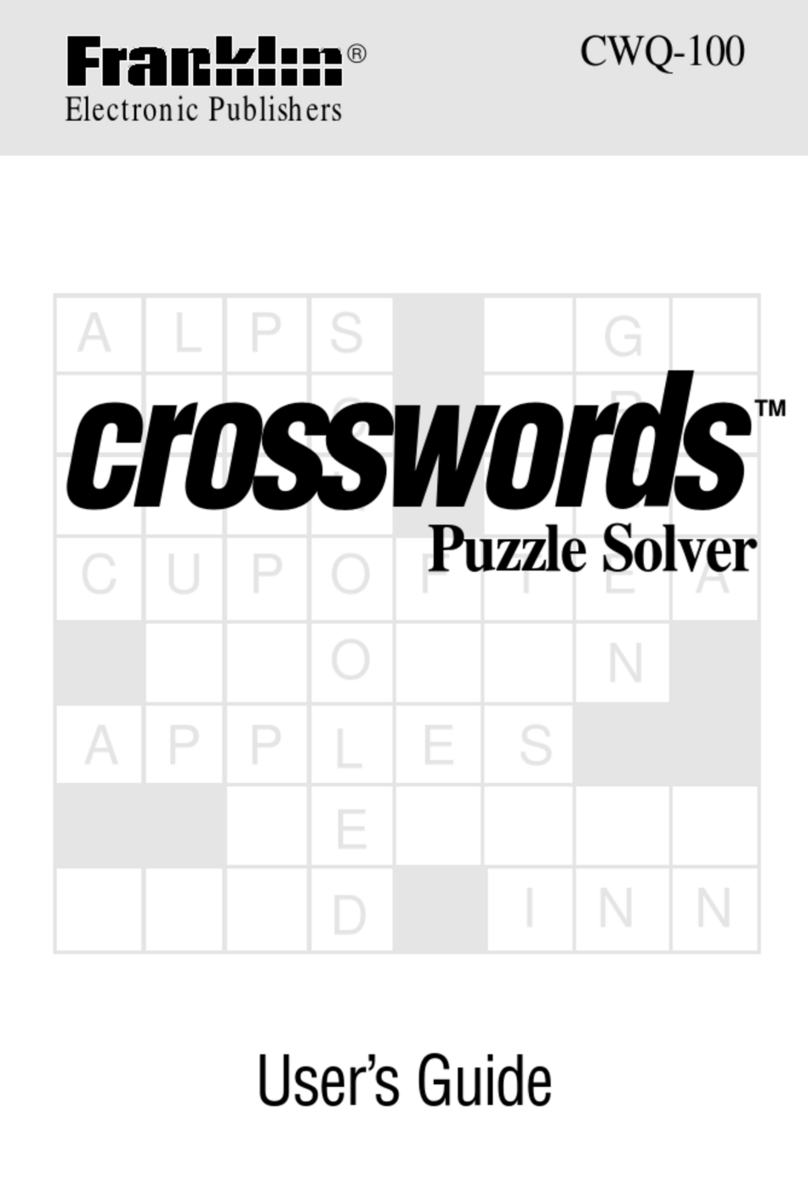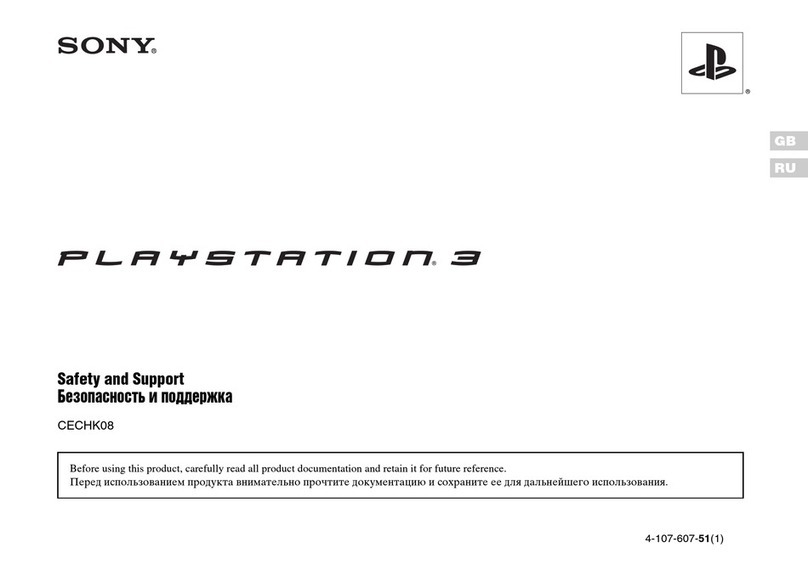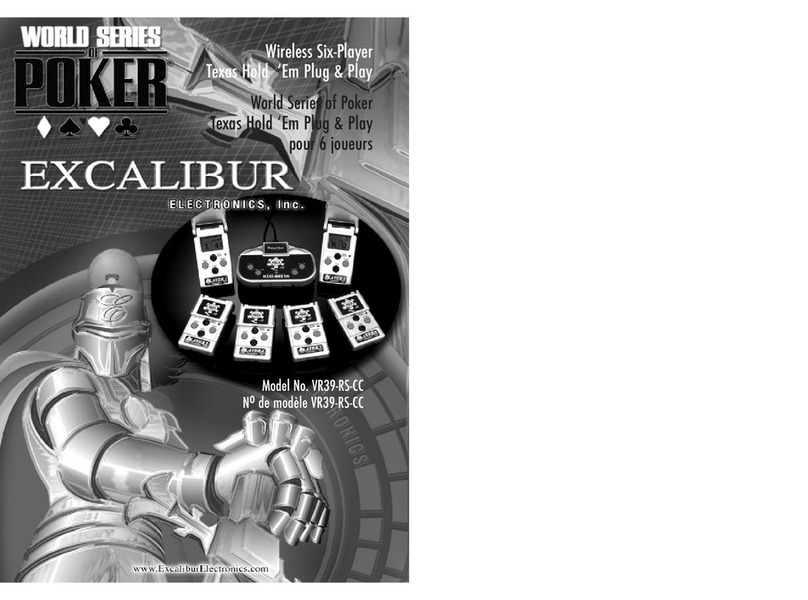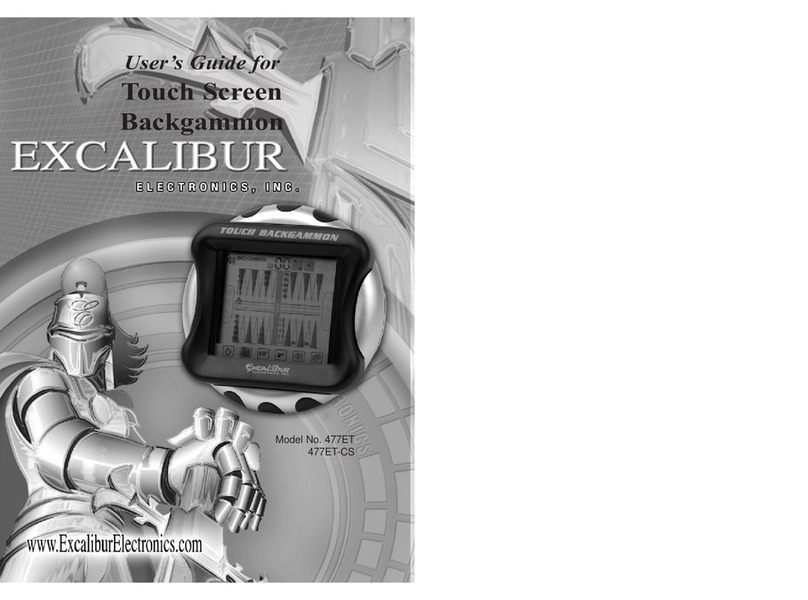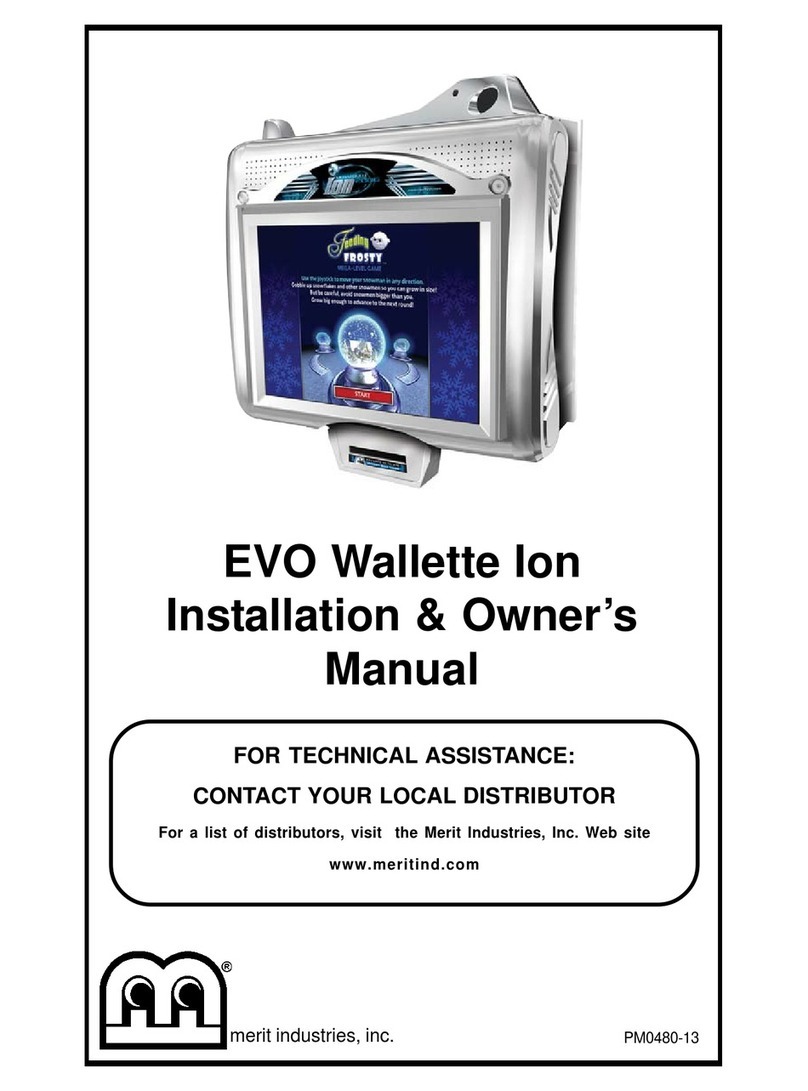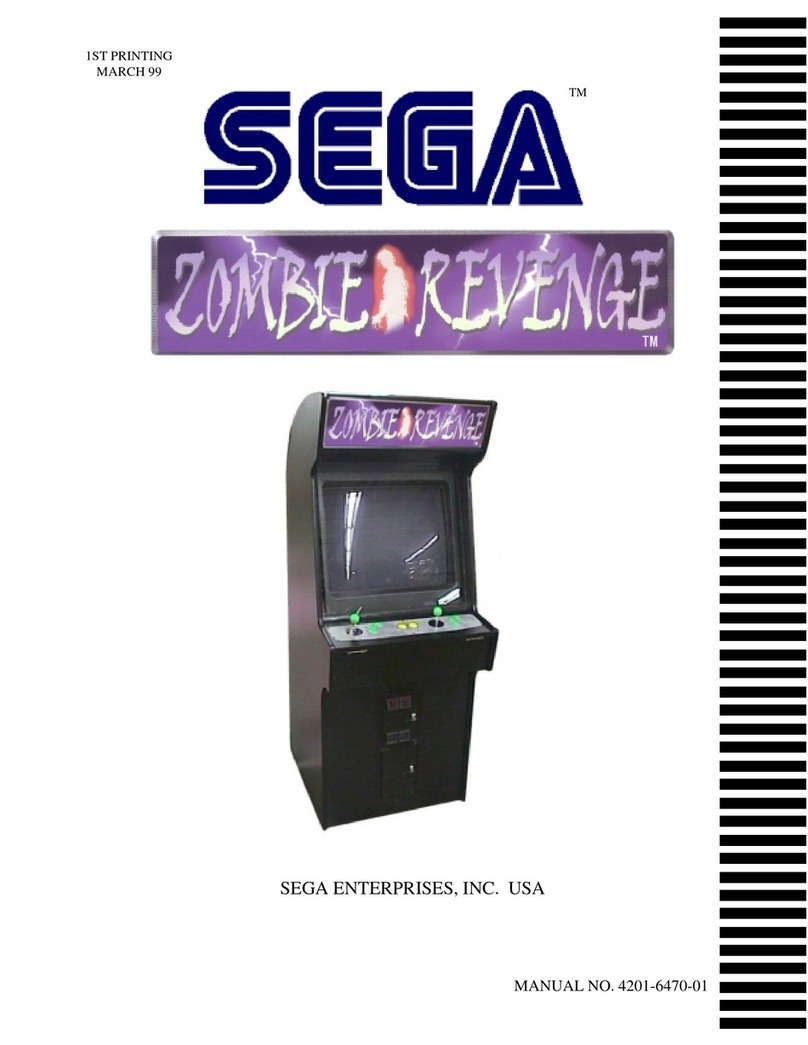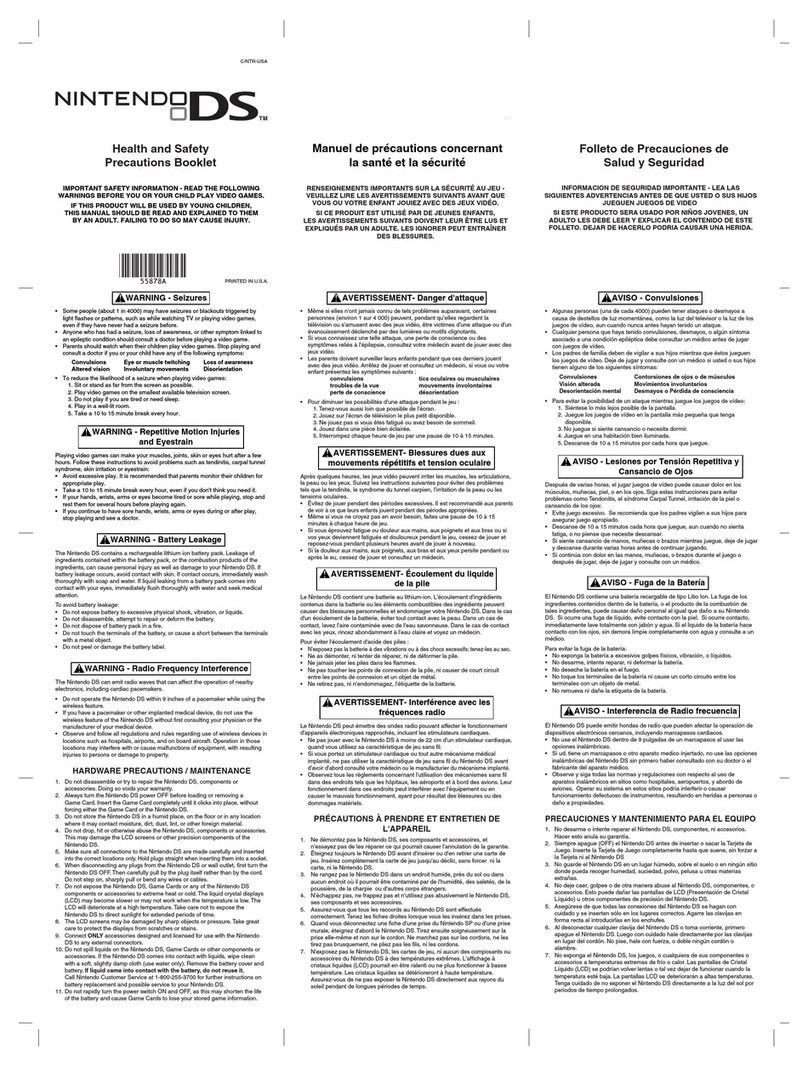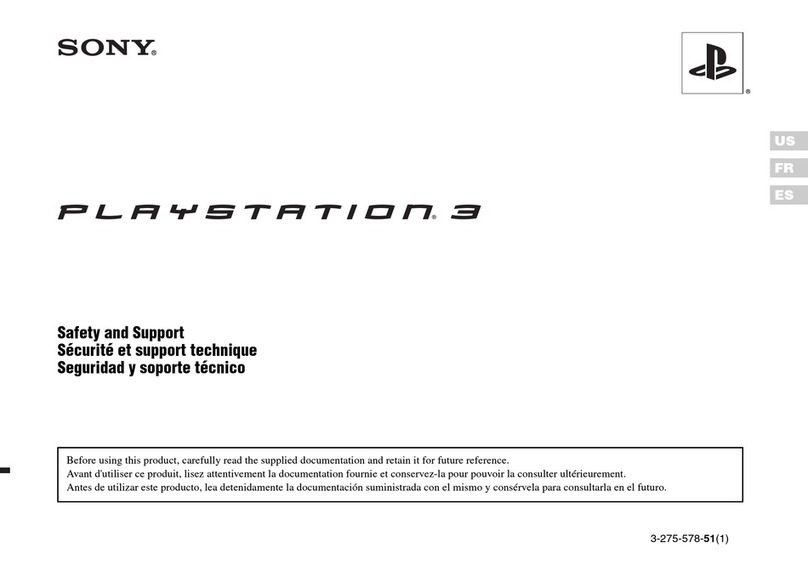Grid MPX User manual

INSTRUCTION MANUAL
MPX
STEERING WHEEL
VERSION 1.1
Last updated: 20-07-2023

2|2 20
BEFORE YOU START:
Thank you for your purchase. In this manual we will provide you with
the means to get started using your new steering wheel!
MPX FEATURES:
Full billet anodized aluminum construction
87 telemetry controllable RGB LEDs
9 ELMA encoders with push
2 OTTO P9 rear push buttons
2 7-Way switches
Motorsports grade electronics
Adjustable clutches
Adjustable shifters
70MM PCD HUB

3
| |320 20
Initial calibration
Before using the wheel, we recommend to walk through calibration of all paddles
found on the back of the wheel.
To make this an easier and more visual experience, let’s open the Windows Game
Controller program.
The quickest way to do this is to press the windows-key, type ‘Game Controller’ and
hit ‘enter’ on your keyboard. This will open the Windows Game Controller program.
Select ‘Grid by Simlab MPX’ from the list and press ‘Properties’ to access the
properties window. At this moment, we offer more inputs than possible to display.

4|4 20
Calibration Mode
The calibration is a very straightforward process, but first we need to enter the
Calibration Mode on the wheel itself. To activate the wheels’ calibration mode, Press
and Hold the ADJUST (A) button and CALIBRATION MODE (CM) button at the same
time. Keep doing so for at least 5 seconds, until you see BUTTON 1 (top left) flashing.
Release both buttons when the wheel successfully entered Calibration Mode.
Calibration
Calibration is easy to do. Simply ‘press and hold’ one paddle for about a second,
release and you’re done. After this has been done with both clutches, the wheels’
firmware has registered the minimum and maximum values for travel. Press the
Adjust (A) button a single time to exit the Calibration Mode.
A
CM

5
| |520 20
Clutch modes and bite-point adjustment
To make the most out of the dual clutches installed, they need to be set-up to your
liking and intended use.
Mode selection
We offer multiple modes for different uses. This can be changed on the fly on the
wheel itself. The three modes are:
• Dual-clutch: The 2 clutch paddles are working as 1 analog input. Left-side is the
adjustable bite-point clutch and the right-side clutch is the master.
Bite-point adjustment available ONLY in this mode.
• Analog: The 2 clutch paddles are working as 2 separate analog inputs.
• Switch: The 2 clutch paddles are working as a momentary switch.
To switch modes, Press and Hold the ADJUST (A) button and Press the mode of
your choice. (1) Dual-Clutch, (2) Analog, (3) Switch. Release both buttons after you
have made a selection.
A
1
2
3

6|6 20
Bite-point adjustment
Bite-point adjustment is available only in the DUAL-CLUTCH mode. If you are not in
this mode, please see the previous page on how to switch to this mode. Also, it is
important that both paddles are calibrated before adjusting their behavior. Please see
Page 7 before following the steps on this page, if you have not calibrated your clutch
paddles already.
To adjust the bite-point, Press and Hold the ADJUST (A) button and the left clutch
paddle (LC) fully. Next, start by dialing in the bite-point roughly by using the Coarse
(C) adjustment knob, tweak using the Fine (F) adjustment knob.
The Coarse (C) adjustment adjusts in roughly 10% increments, while Fine (F) roughly
does 1% of adjustment. This way you can really dial in your clutches without
compromise.
F
C
A
LC

7
| |720 20
Download and installation
Download the lastest version of Race Director from http://www.sim-lab.eu/srd-setup
At the moment of the writing the latest version is V1.0.0
Updates, additions and/or bugfixes will occur when requested by the community.
This is not only on a software level but also will be reflected in the way of available
profiles and dashes.
Due to the nature of some fixes or possible changes this manual may slightly differ
from what you see on screen. We try and keep this manual up to date as much as
we can, following developments.
Installation
Unzip the downloaded file ‘RaceDirector.zip’ and extract the folder to a location of
your choice, run the installer to start the installation.
If you encounter a Windows Defender/Smart Control screen warning you of only
software of trusted sources, please press ‘Run anyway’. This warning will dissapear
when more and more people startbusing Race Director and the software has been
proven safe for use.
Press ‘Next’.

8|8 20
Specify the location where to install the software:
Press ‘Next’.
Make sure all options are checked:
Press ‘Install’.

9
| |920 20
RaceDIrector will be installed:
Press ‘Finish’.

10 |10 20
First start
The very first time launching Race Director, you will probably be greeted with an
empty screen and booting might also take a bit longer than you would expect.
Don’t worry, this is normal, some additional files might be downloaded/updated. To
keep things visually clear and clutter free, we only want to show the options you
actually need.
Press the ‘Gear’ (1) symbol to enter the settings page. To keep the interface
clutter free, the device(s) you own need to be activated.
In this case we tick the box for the
‘Grid MPX Steering Wheel’ (2).
The ‘device icon’ (3) is activated now and once
we press it, the device page will be shown. 2
3
1

11
| |1120 20
Device pages
We will go over each device page in order, explaining their contents per page.
Controller (A)
This device page focusses more on the mechanical part of controlling the hardware.
Seeing the options mentioned, it is probably clear this page has more to do with
wheels than dashes for example.
On the left is the ‘Visual Representation’ (1) of the wheel, included is a ‘Status indicator’
(2) and the ‘Clutch indicator(s)’ (3) which show the clutch input. The clutch indicator
will be a single or double one, or hidden, depending on your clutch settings.
The right side of the screen contains some options, at his moment they all have
to do with the clutches. Although clutch options can be controlled hardware wise
through the wheel entirely, we also offer the possibility to configure the clutch
through software as well. The various ‘Clutch modes’ (4) can be selected as would be
done on the wheel.
One option which is easier done through software than on the actual wheel is
precisely dialing a bitepoint for the clutch in ‘Bite point mode’. In the input field next to
‘Set bitepoint percentage’ (5) you are able to specify a bitepoint from 0-100% and this
is even possbile in the tenths. Let’s just say you you want to enter a percentage of
45.6% in there, you are able to.
5
2
3
4
A
31

12 |12 20
LEDs (B)
This will be explained in two parts, first we will go over the options found on the right
side of the screen.
- ‘LED profile name’ (1)
This serves two purposes in one. Firstly the name of the loaded profile is
noted to verify that the profile has been loaded. Secondly the name is used
when saving the profile.
- ‘Save profile’ (2)
When you want to save an excisting profile, press this button. You will be
warned that the profile is an excisting profile, thus overwriting it will change
it from the default settings. Alternatively, once the profile name (see above)
has been changed, that name will be used as a new profile.
- ‘Load profile’ (3)
This loads the selected profile in the drop down menu.
4
1
3
2
5
6
B

13
| |1320 20
- ‘Test LEDs’ (4)
This opens up a pop-up window where you use test input to see what the
LEDs do using the currently loaded profile.
- ‘Redline flash color’ (5)
You can pick the color when you reach the redline or optimal shift point.
Right now this is preset at a standard 95%. (beta)
- Brightness’ (6)
This slider changes the brightness for all LEDs on the wheel.

14 |14 20
When we take a look at the visual representation of our hardware though,
comparing it to the prevous page (Controller) some colors have been added.
Clicking on any LED/color brings up the LED setup window. We’re looking at this
horizontally. From left to right the function number (1), the function (2), the function
input/option (3), color (4) and state (5) (default is static).
There is also the possibility to ‘Take settings’ (6) from an LED you configured earlier.
1 2 4 5
3
6

15
| |1520 20
Here are some basic rules:
- Each LED can have up to 3 functions with different behaviors.
- Functions are stacked where Function 3 is lowest and Function 1 is highest in
priority.
- Any LED with an ‘alwaysOn’ behavior should be used with ‘Function 3’ in case of
multiple functions on one LED.
- The visual representation of the wheel prefers to show functions which feature an
‘alwaysOn’. If it doesn’t find an ‘alwaysOn’, it will display the first non-black color.
You can see very quickly how the settings behave, just by looking at an
existing profile. One thing to note is that it is good to know what is expected of you
with some functions. After providing that information, we will go through some
examples:
- alwaysOn
This function is always active, unless another function temporarily
overrides it.
- carWarning
This is currently only a low fuel warning. This will be expanded later.
- drs
This has multiple options which you can divide over multiple LEDs are all use
in a single one. Upcoming, available and on are the three stages of this
function.
- flag
This function will be executed while a flag is waved.
- pitLimit
This function will be executed while the pit limiter is active.
- revBar
This function is your typical way of controlling RPM LEDs. A percentage is
given per LED.
- spotter
Depending on your sim you can light up LEDs depending on the
position of an opponent.

16 |16 20
Following are some examples to show the functions and how they stack up.
Although we intend for Race Director to offer a basic feature set, this is still quite
complete and allows you to setup your wheel or dash to your liking.
One thing to keep in mind, the ‘alwaysOn’ function is intended for use with buttons
and encoders. Therefore this option has been omitted from dashboard LED options.
Example #1
This one is easy. This LED will always show a static, green LED. It really doesn’t
matter in which function you place the ‘alwaysOn’ in this case, as there are no other
function fighting for priority.
Example #2
As shown above, the ‘alwaysOn’ moved to ‘Function 2’. While the spotter is active,
‘Function 1’ will be shown.
When ‘Function 1’ is not shown, ‘Function 2’ will be shown.

17
| |1720 20
Example #3
A bit more complex than the last one but when you break it down, it makes sense
as a prioritised stack. Here we go:
While the flag is being waved/shown, ‘Function 1’ is shown, even if a car is next to
you at that moment, as ‘Function 1’ takes priority over ‘Function 2’.
If the flag is not being waved/sown anymore and while there is a car next to you on
the right side, ‘Function 2’ will be shown.
In the case that neither ‘Function 2’ or ‘Function 1’ are shown, the ‘alwaysOn’ from
‘Function 3’ is shown.
We did it this way to be able to prioritise flags over other sorts of input.
Clear from the last example is that we’re looking at a stack of prioritised functions.
Essentially, each functions does what it says it does. If for example you have an
‘alwaysOn’ in ‘Function 1’, you can fill up Function 2 and 3 however you like, these will
be never be shown due to the top priority given to the ‘alwaysOn’ function.

18 |18 20
Firmware (C)
On this page you can see the current firmware loaded on the wheel. If it is needed to
updated, this is done through this page.
Press ‘Reset in BootLoader mode’ (1). This will reboot your wheel in this case. When it
has rebooted, an explorer window will pop up, like the wheel has temporarily turned
into a large USB drive.
Download the latest firmware (hex file) from either our Discord or the GRID
Engineering website. Simply drag the downloaded hex file into the window like above.
The file will transfered to wheel, installed and the wheel will reboot. The explorer win
-
dow will be closed automatically.
Note:
do NOT upload firmware you have NOT received from GRID,
Sim-Lab or GRID by Sim-Lab official sources. You risk bricking your device.
C

19
| |1920 20
Power Injection Box installation
The connection between your new wheel and PC is handled through the Power
Injection Box (A2). This will transfer signals and power to the wheel.
Installation is very straightforward. We recommend to have the connector for the
coiled cable (A4) oriented upwards. The bottom of the PIB is where your DC power
adapter (A5) and USB-A cable (A3) are connected.
Connect all cables to and from the power injection box before plugging in the power
supply. This ensures there are no grounding issues when plugging in cables while
the device is powered. The current version of the power injection box has an on/off
power button (P), you might need to press this if your wheel isn’t recognized
immediately. Also this makes it easier for you to turn off power for the wheel, just
press the power button (P) once.
Secure all cables in such a way they can’t be tripped on or accidentally pulled from
their sockets.
When experiencing intermittent signal loss, we recommend using a powered USB
hub.
ONLY connect approved ‘GRID’ sim racing steering wheels or risk DAMAGE to
your steering wheel or PC!
USB
UPWARDS
A8
A2
A7
P

20 |20 20
Bill of materials
More information
If you still have some questions regarding assembly of this product or about the
manual itself, please refer to our support department. They can be reached at:
Alternatively, we now have Discord servers where you can hang out or ask for help.
www.sim-lab.eu/discord / www.grid-engineering.com/discord
Product page on the GRID Engineering website:
IN THE BOX
#Part QTY Note
A1 MPX Steering Wheel 1
A2 Power Injector Box 1 Interface between wheel and PC.
A3 USB-A Cable 1
A4 USB Coiled Cable 1
A5 DC power adapter 1
A6 Label package 1
A7 Bolt M5 X 16 DIN 7380 2
A8 Slot-Nut M5 2
Other manuals for MPX
1
Table of contents