MERIT INDUSTRIES EVO Wallette Ion Operating instructions

merit industries, inc. PM0480-13
FOR TECHNICAL ASSISTANCE:
CONTACT YOUR LOCAL DISTRIBUTOR
For a list of distributors, visit the Merit Industries, Inc. Web site
www.meritind.com
EVO Wallette Ion
Installation & Owner’s
Manual


Site Preparation .............................p. 1
Game Description..........................p. 1
CPUSection ...............................p. 1
Cash Door .................................p. 1
WalletteDiagrams......................p. 2
Mounting the Game on a Wall.....p. 3-4
Setting up your
Megatouch Game ..........................p. 5-6
General Care
and Maintenance ...........................p. 7
Screen Calibration .....................p. 7
MonitorAdjustment
Procedures................................p. 8
General Circuit Board
Handling Information ..................p. 8
CleaningtheCabinet .................p. 9
Cleaning the Touchscreen
Monitor .......................................p. 9
Cleaning the Fans and
Vents .........................................p. 9
Watch Dog Timer .......................p. 9
Megatouch ION Software
Game Name and Score Needed
for Initial Replay .............................p. 10
Main Menu.......................................p. 11-12
Credits/Pricing Menu ................... p. 13-16
Quick Price Setup ......................p. 13
Coin-InMenu ..............................p. 14-15
Coinless Coin Op Menu ............. p. 15-16
RentalMode ...............................p. 17
Games Menu .................................. p. 17-18
GameSetup...............................p. 17-18
Hi Scores Menu..............................p. 18
View/Clear Hi Scores ...............p. 18
Books Menu....................................p. 18-20
Books Display............................p. 18-19
CashSettlement ........................p. 19-20
System Menu .................................p. 21
Diagnostics Menu..........................p. 22
Presentation Menu .......................p. 23-24
Operator’s Presentation ............p. 23
Sales Person’s Presentation.....p. 23
Operator Ad Screens................ p. 24
Promotion Menu............................p. 24-25
MyMerit .....................................p. 24-25
Merit Money ...............................p. 25
PromoCredits ............................ p. 25
Megatouch Player and
Operator Keys................................... p. 26
Jukebox Mega-Link Setup ..........p. 27-28
Hardware ..................................p. 27
Software ...................................p. 27-28
Wireless Setup ..............................p. 29
Megatouch ION Hardware
DIP Switch Settings
in ION Games ..................................p. 30
Connecting a Printer
(German games only) ..................p. 31
Troubleshooting ............................p. 32-34
Replacement Parts List ...............p. 35
Connection Diagrams...................p. 36-38
Warranty and Software License
Agreements
Warranty............................................p. 39
Software License Agreements.........p. 40-45
Table of Contents
©2006 MeritIndustries, Inc.
Megatouch EVO Wallette, Ion 2006.5, Mega-Lease, Mega-Link, MegaNet, MegaTunes, MegaWeb, TournaMAXX and
TournaCHAMP areregisteredtrademarksofMeritIndustries,Inc.
Reproductionof thismanual,in anyformor byanymeans,isstrictly forbiddenwithoutthe writtenpermissionof MeritIndustries,
Inc.

COPYRIGHT© 2006 MERITINDUSTRIES, INC.
Site Preparation
In determining the location for your
Megatouch Ion™ video game, consideration
must be given to a suitable, grounded elec-
tricaloutlet. The outlet shall beinstallednear
the equipment and shall be easily acces-
sible. Since the game is a computerized
device, it should have a separate circuit, if
at all possible. If a separate circuit is not
available, care should be taken to provide a
clean and constant voltage. As a basic
guideline, never connect the unit to a circuit
that also supplies power to freezers, cool-
ers or other high power consuming and elec-
trical noise generating equipment. Place the
game in a location where nothing will inter-
ferewith proper ventilation. Thegame should
not be exposed to any dripping or splashing
liquids. Objects filled with liquid should not
be placed on the unit.
NOTE: The EVO Wallette is not designed
to function in an ambient temperature
in excess of 95ºF or 35ºC.
Game Description
The Megatouch EVO Wallette model has 2
key-locked compartments: the CPU section
door and the cash door. It comes equipped
with a coin mech and/or bill acceptor. This
model also has couplers installed in the rear
of the game. These are used for future
hardware upgrades, which include linking
and modem capabilities. Each game comes
equipped with a wireless USB adapter
which can be used to wirelessly link two
Ion games together by simply turning the
games on. With the addition of a wireless
router, up to four games can be linked and
the game(s) can also connect to the Internet.
The Linksys 802.11B router is recom-
mended. For more information, see Wire-
less Setup. There is also a rubber grom-
met included in the plastic bag with the keys.
This must be installed in the hole in the back
plate (see Figure 3) if you are running the
power cord through the hole (i.e. if the game
is being flush mounted or mounted using the
Mega-Bracket). To install, route the power
cord through the grommet and then secure
the grommet on the hole in the plate.
The EVO Wallette also has an additional
mountingkitfor fastening the gameto a table
or bar top. Contact your distributor to pur-
chase this additional kit.
CPU Section
The CPU section is accessible from the front
of the game. The CPU section houses the
LCDmonitor, motherboard,I/O board, power
supply, hard drive, and the main harness.
Located on the control board (found inside
the CPU section near the hinge of the CPU
section door) are two internal switches,
SETUP and CALIBRATE (see Figure 1).
Pressing the SETUP button will bring you to
the Megatouch Setup Screen. See the Gen-
eral Care and Maintenance section for
calibration instructions.
Cash Door
The coin mech/coin box/bill acceptor are ac-
cessible from the rear of the game. The
cash access section is key-locked for se-
curity purposes. See Figure 2.
1 MEGATOUCH EVO WALLETTE ION OWNER’S MANUAL PM0480-13

COPYRIGHT© 2006 MERITINDUSTRIES, INC.
PM0480-13 MEGATOUCH EVO WALLETTE ION OWNER’S MANUAL 2
FIGURE1-EVOWALLETTEWITHCPUSECTIONOPEN
FIGURE2- REARVIEW OFEVOWALLETTE -CPUSECTIONSLIDTO THELEFT
EVO Wallette Diagrams
MOTHERBOARD
POWER
SUPPLY
CPU SECTION
LOCK
HARD DRIVE
TOUCHSCREEN
CONTROLLER
WIRELESS
ADAPTER
MONITOR
CONTROLS
DETAIL VIEW OF
CONTROL BOARD
SECURITY
KEY
SETUP
CALIBRATE
USB PORT
PRINTER PORT
PHONE COUPLER
ETHERNET COUPLER
CASH DOOR LOCK
BACK PLATE
CENTRONICS
UPGRADE CONNECTOR
COVER PLATE
SECURED BY STANDOFF
INSIDE CPU SECTION

COPYRIGHT© 2006 MERITINDUSTRIES, INC.
1. Make sure the game is turned off and
unplugged.
2. Choose a suitable area to mount the
game, then install an appropriate
screw in the wall to secure the center
of the back plate on the back of the
unit. The screw will go through the
keyholeslot (.400”diameter)in theplate
(see Figure 3). It is recommended you
use screws 2” in length when
mounting the game.
Framed drywall surfaces only:
Keep in mind that at a wall stud must
be used during installation when
mounting the game on a drywall
surface, although it is not necessary
to fasten the center of the game on a
stud. Use wall anchors when
mountingany part of theplateto drywall
only.
NOTE: Be sure to leave enough room
between the head of the screw and the
wall for the thickness of the back plate.
Wall Mounting
NOTE: THISINSTALLATIONSHOULD ONLY BE PERFORMED BYAQUALIFIED
SERVICETECHNICIAN.
3. Attach the game to the wall by placing
the keyhole slot over the screw.
4. Unlock the cash door in order to
access the back plate from the inside,
then level the game before tightening
the screw.
5. Continue fasteningthegame to the wall
with at least 6 more screws through
selected mounting holes (.250”
diameter), spacing them as evenly as
possible.
Framed drywall surfaces only: If
you are mounting the center of the
gameto a wallstud, use the6 remaining
holes down the center of the back plate
to fasten the game. If you are
mounting one side of the game to a
wall stud, use wall anchors when
fastening the other side.
6. Proceed with Setting up your
Megatouch Game.
NOTE: The wall must not be a structural, or load-bearing wall. Follow all
appropriate precautions while performing this installation.
To mount the Wallette on a wall, follow the instructions below.
NOTE: The Wallette can be mounted on either a framed drywall surface using a
wall stud, or on a solid wall surface. Use hardware suitable for supporting
200 lbs. or greater. Failure to properly support the game could result in per-
sonal injury or damage to the unit. Check with local building and safety codes
prior to installation.
3 MEGATOUCH EVO WALLETTE ION OWNER’S MANUAL PM0480-13

COPYRIGHT© 2006 MERITINDUSTRIES, INC.
FIGURE3 -EVOWALLETTEBACKPLATE- FRONTVIEW
KEYHOLE
SLOT
POWER CORD
ROUTING OPTION
FOR FLUSH WALL AND
MEGA-BRACKET INSTALLATIONS
(SUPPLIED RUBBER GROMMET
MUST BE INSTALLED IF ROUTING
CABLE THROUGH HOLE)
PM0480-13 MEGATOUCH EVO WALLETTE ION OWNER’S MANUAL 4

COPYRIGHT© 2006 MERITINDUSTRIES, INC.
FIGURE4 -BACK OF EVOWALLETTE -CASH DOOR OPEN
Setting up your Megatouch Game
1. After mounting the game, make sure
the power cord is either routed through
one of the openings at the bottom of
the base (see Figure 4), or routed
through the hole in the back plate (see
Figure 3). Plug the game into a stan-
dard AC outlet, then close and lock the
cash door.
NOTE: If applicable, phone and
Ethernet cables can also be routed
through the openings under the base
(see Figure 4).
2. Slide theCPU section to theright to turn
on the power switch mounted to the
base of the game (see Figure 5) and
wait for it to go through its boot-up se-
quence. The game will display the
Player Menu Screen.
3. The machine has been preset at the
factory and therefore should not need
to be adjusted, however it is recom-
mended that the screen be calibrated
(see Screen Calibration) and the coin
or bill acceptor(s) be tested.
4. There are many custom settings avail-
able for the game. To customize the
settings, follow the software instruc-
tions in this manual.
OPENINGS AT
BOTTOM OF BASE
(BOTH SIDES)
PHONE
CONNECTOR
ETHERNET
CONNECTOR
METER
5 MEGATOUCH EVO WALLETTE ION OWNER’S MANUAL PM0480-13

COPYRIGHT© 2006 MERITINDUSTRIES, INC.
FIGURE5-EVOWALLETTE -POWERSWITCH
PM0480-13 MEGATOUCH EVO WALLETTE ION OWNER’S MANUAL 6
BILL
ACCEPTOR
DONGLE
SOCKET
WIRELESS
ADAPTER
COIN MECH
CASH DOOR
LOCK
FIGURE6-FRONTVIEWOFEVO WALLETTE

COPYRIGHT© 2006 MERITINDUSTRIES, INC.
General Care and Maintenance
NOTE: THIS GAME MUST ONLY BE SER-
VICEDBY QUALIFIEDSERVICE PERSON-
NEL.
CAUTION: THERE ARE HIGH VOLTAGE
PARTS IN THIS GAME. BE CAREFUL
WHEN SERVICING THE INSIDE OF THE
GAME. THE GAME SHOULD ALWAYS BE
UNPLUGGED BEFORE SERVICING.
Screen Calibration
NOTE: If you are using MegaWeb™ or
connecting your game to a
TouchTunes® product, you must en-
able high resolution calibration in or-
der to properly view Web pages or ac-
tivate all TouchTunes features. All ION
machines can support this high reso-
lution mode. To enable high resolu-
tion:
1. Press the SETUP button located on the
control board inside the CPU section.
2. Touch the System Menu button on
the first screen that appears.
3. Touch the Options button on the Sys-
tem Menu Screen.
4. Scroll through the options until you see
Enable Hi Resolution. Touch the box
next to this option so that a check ap-
pears in the box.
5. A warning that it should not be enabled
on Classic games will appear. If you
have a Classic game, touch No to exit.
If you have any other type of cabinet,
touch Yes to continue.
6. The game will now have high resolu-
tion enabled. Touch the Xbutton in the
upper corner of the screen to exit out
of setup. Then continue with the fol-
lowing screen calibration steps.
7 MEGATOUCH EVO WALLETTE ION OWNER’S MANUAL PM0480-13
How To Calibrate your Touchscreen:
•Findthe CALIBRATEbuttonon thecon-
trol board inside the CPU section, and
press it to enter screen calibration
mode.
•Touch the center of the first cross that
appears. Once you release your fin-
ger, a second cross will appear.
NOTE: You must hold your finger on
the cross for approximately 2 seconds
for the calibration to be recognized.
•Touch the center of the second cross
that appears on the screen.
•Once the second cross is touched and
released, another cross will appear on
the screen. To test the calibration of
the screen, touch the cross with your
finger and slowly drag your finger
around the screen. The cross should
follow your movement.
•Touch the EXIT button.
Ifyou havehighresolution enabled,the game
will prompt you to go through the same steps
again for high resolution mode.

COPYRIGHT© 2006 MERITINDUSTRIES, INC.
Monitor Adjustment Procedure
For adjusting the settings on our monitors,
we suggest following the procedures de-
scribed below. The vertical/horizontal con-
trols and brightness/contrast controls are
located on the control board, inside the CPU
section near the hinge of the door. Pressing
thebutton labeled Menu onthecontrol board
will show the on-screen display on the moni-
tor. Use the Left and Right buttons to move
through the menu. Touch Menu again to
select the option you want to change. Use
the Left and Right buttons to change the
option. Then select Menu again to deselect
the option. Auto will automatically adjust the
size and brightness. Touch the Exit button
to exit. Adjust the monitor controls until the
screens look as suggested in the following
steps.
1. Set the game to the Checkerz game
screen.
2. Adjust the vertical and horizontal size
and vertical and horizontal position to
make sure that the game screen fills
the monitor screen and that the game
screen is centered.
3. Adjust the brightness and contrast con-
trols until the top sets of checkers are
a rich red and the bottom set are a dark
gray. The feet on the “Checkerz”
character should be white. (Adjusting
the brightness and contrast can also
correct for a lack of sharpness.)
General Circuit Board Handling
Information
Before handling any boards, observe the
following procedures:
•Prevent Electro-Static Discharge by:
1. Storing the boards in the anti-
static bags in which they are
shipped.
2. Removing any static charge
from your body before handling
the boards.
3. Using a ground strap when
handling the boards.
•When plugging in connectors to the
board, make sure the connector is
inserted straight onto the header and
that the connector covers all header
pins.
•Do not connect any peripheral device
to the board, if the power is still
connected to the peripheral or if power
is already applied to the board.
CAUTION: Be extremely careful when re-
placing the lithium battery on the mother-
board. There is a danger of explosion if the
battery on the motherboard is incorrectly
replaced. Only replace the battery with the
same type recommended by the manufac-
turer. Dispose of used batteries according
to the manufacturer’s instructions.
PM0480-13 MEGATOUCH EVO WALLETTE ION OWNER’S MANUAL 8

COPYRIGHT© 2006 MERITINDUSTRIES, INC.
9 MEGATOUCH EVO WALLETTE ION OWNER’S MANUAL PM0480-13
Cleaning the Cabinet
•The cabinet should be cleaned with a
damp cloth and mild detergent. Always
apply the cleaner to the cloth and not
directly on the game. Liquids could
enterthecabinetand damage electron-
ics inside.
Cleaning the Touchscreen Monitor
•The touchscreen glass should be
cleaned with a damp cloth and isopro-
pyl alcohol or a non-ammonia cleanser.
Do not use any abrasive or vinegar-
based cleansers, as they will damage
the touchscreen glass.
NOTE: DO NOT USE ANY ABRASIVE
SOLVENTS, ACID OR VINEGAR-BASED
CLEANSERS ON THE MONITOR OR
SIDE DECALS. OVER TIME, SUCH
CLEANSERS COULD HARM THE
TOUCHSCREEN AND ERASE THE DE-
CALS. BE CAREFUL NOT TO USE COM-
MERCIAL CLEANERS CONTAINING
ANY OF THESE SUBSTANCES.
Cleaning the Fans and Vents
•The fans and vents should be cleaned
of any dust and grime on a regular
basis to ensure proper ventilation of
the game.
•To ensure proper operation of the
game, it is important that all fans are
operating correctly and that the airflow
is unobstructed. Make sure nothing is
placed inside the cabinet or next to the
fan vents that would inhibit the flow of
air. Also, if any fans are not operating,
it is important that they be replaced.
Watchdog Timer
This game has been equipped with a fea-
ture that allows it to automatically reboot if it
encounters a problem. When the watchdog
timer is enabled, it will reboot the machine
within 2 minutes after a failure, allowing the
game to automatically reset itself if a prob-
lem arises without needing a technician
present.
If you want to disable the watchdog timer,
set DIP switch 3 on the I/O board to the open
position and reboot the game.

COPYRIGHT© 2006 MERITINDUSTRIES, INC.
Game Name and Score Needed for Initial Replay
Solitaire, Power Solitaire, Lone Star, and Super Lone Star will always offer a replay once the
listed score is attained. The other games have to reach the score listed as well as attain the
high score for the game in order to offer a replay. NOTE: The available games may vary.
11 Ball/11-Up 125,000
3 Blind Mice 150,000
3 Some 150,000
Air Shot No Replay
Around the World Golf No Replay
Astro Joe 120,000
Backjammin 125,000
Battle 31 125,000
Big Time Roller 60,000
Boxdrop 175,000
Boxglide 475,000
Boxxi 850,000
Breakin’ Bricks 400,000
Card/Castle Bandits 200,000
Card/Crypt Raiders 175,000
Checkerz 28,000
Chip Away 125,000
Chug 21 250,000
Conga Fish (Ion only) No Replay
Conquest 30,000
Crazy Hearts 65,000
Decked Out Uno Poker 100,000
Domino5 200,000
Euchre Nights 5,000
FastTraxx (Ion only) 100,000
Fast Lane 100,000
Feeding Frosty No Replay
Flash 7 125,000
Four Play 1,500,000
F.M.V. Boxxi (Ion only) No Replay
Gender Bender 125,000
Gin Rummy 55,000
GO-O-O-AL No Replay
Great Solitaire 45,000
H2H Gender Bender No Replay
H2H Photohunt No Replay
H2H Safari No Replay
H2H Trivia No Replay
Hoop Jones 125
Hooter No Replay
Jumble 120,000
Jumble Crosswords 120,000
Let It Ride Poker 125,000
Let It Ride Trivia 125,000
Lone Star 45,000
Lookout 400,000
Magic Charms 500,000
Match'Em Up 200,000
Mega Bowling 125
Memoree 300,000
Meteor Shower 200,000
MGA Champ. Golf No Replay
Mini Golf/Crazy Golf No Replay
Monkey Bash No Replay
Monster Madness 400,000
Moon Drop 160,000
Mystery Phrase 325,000
Outer Spades 75,000
Pharaoh’s Fortune 45,000
Pharaoh’s 9 No Replay
Photo Hunt 400,000
Pile High No Replay
Pix Mix 350,000
Power Solitaire 55,000
Power Trivia No Replay
Puck Shot 3,000
QB Zone 65,000
Q-Shot 50,000
Quik Cell 100,000
Quik Chess 125,000
Quik Match 400,000
Quintzee 60,000
Quiz Show 45,000
Race Poker/Motor Match No Replay
Rack ‘Em 200,000
Rack ‘Em 9 Ball 35,000
Royal Flash 300,000
Run 21 250,000
Snapshot 400,000
Space Crusader (Ion only) No Replay
Space Adventure Golf No Replay
Speed Draw 125,000
Sticker Book No Replay
Strip Club No Replay
Super Lone Star 55,000
Super Snubbel No Replay
Tai Play 240,000
Take 2 110,000
Tennis Ace No Replay
Texas Hold ‘Em No Replay
Tic Tac Trivia 75,000
Tri-Castles 125,000
Trip Flip 150,000
Tri-Towers 125,000
Trivia Treasure No Replay
Trivia Whiz No Replay
TV Guide Mini Crossword 50,000
Video Whiz (Ion only) No Replay
Vinci-Ball 400,000
Wild 8's/Wild Apes 400,000
Word Dojo 375,000
Word Fever 155,000
Word Safari 125,000
Wordserve 200,000
Wordster 100,000
Zip 21 200,000
PM0480-13 MEGATOUCH EVO WALLETTE ION OWNER’S MANUAL 10

COPYRIGHT© 2006 MERITINDUSTRIES, INC.
Main Menu
The Main Menu can be accessed by pressing the SETUP button inside the game. Use the
Main Menu to set up all game software options.
NOTE: For help with the Options in any menu section, touch the green “?” buttons
to bring up a help screen.
A summary of the Main Menu functions appears in the following table. For more detail, see
the corresponding sections of the manual.
FIGURE1-MAINMENU
11 MEGATOUCH EVO WALLETTE ION OWNER’S MANUAL PM0480-13
Main Menu Available Options Information
CREDITS/
PRICING • Quick Price Setup
• Coin-In
• Value of a Credit
• Coinless Coin Op
• Pay Per Time
• Options
• Player Key Cost (Ion Only)
• Clear Credits
• Free Credits
• AMI Play Cost
The Credits Screens allow the operator to
set credit rules for all games, set up the
Coin-In Menu, enable the Coinless Coin
Op feature, enable the Rental Mode
feature, set the cost to purchase player
keys, select freeplay mode, and add or
clear credits. Operators with a Mega-Link
connection can also set up AMI jukebox
play cost.
GAMES • Game Setup
• Options In the Games Screens, you can edit the
game list (choose which games are
available and in what category they
appear on the Category Menu), and select
options for individual games.
HI SCORES • View/Clear Hi Scores
• Options Touch CLEAR ALL GAMES to clear all
high scores or select a particular game to
edit high scores for that game.
BOOKS • Books Display
• Cash Settlement Setup
• Cash Settlement Collection
The Books Screens display current and
lifetime credits information as well as
calculate and collect the location and
operator fees.
SYSTEM • Set Time
• Security Setup
• Set Game Serial Number
• Volume Control
• Set 6 Star PIN
• Data Transfer
• Setup Operator Keys (Ion
Only)
• AMI Setup
• Options
Set the game clock, security PIN, serial
number, game volume, 6 star PIN and
features, and system options such as
language control, 6 Star Enable, and theft
deterrent. Also use this menu to transfer
books data with a USB Pen and program
Operator keys to enable access to the
setup screens via the key. The AMI Setup
option allows operators to establish a
Mega-Link between their Megatouch game
and an AMI-powered jukebox.

COPYRIGHT© 2006 MERITINDUSTRIES, INC.
Main Menu Available Options Information
DIAGNOSTICS • Video Test
• I/O Test
• Touchscreen
Calibration
• Touchscreen Test
• View System Log
• Checksum Test
• System Info
• Verifying Databases
• Enters the Video Test to display the
test screens. Touch the screen to
cycle through test.
• Tests the function of the I/O board, DIP
switches, coin meter, lockout (if
applicable), and light (EVO only).
• Allows the operator to calibrate the
touchscreen. Follow the instructions
on the screen.
• Checks touchscreen calibration.
Touch the crosshairs on the screen to
make sure it is accurately following
your movement.
• Displays operations performed by the
game.
• Checks the hard drive for missing or
corrupted files.
• Gives details about various hardware
components in the game.
• Only use on the advice of Merit
Technical Service.
TOURNAMAXX • LAN Connection
• Internet Connection
• General Info
• Connection Log
• Set Update Time
• Update From Server
• Clear Database
Allows you to set up your wireless
network.
Also enters the TournaMAXX /
TournaCHAMP Set-Up Screen if the game
is registered for Tournament play. For
more information, see the MegaNet®
installation manual.
CREDIT CARD • Credit Card Setup
• Dial-In Setup
• Credit Card Test
Enters the Credit Card Set-Up Screen if a
credit card swipe is installed in your game.
For more information, see the Credit Card
Kit Installation Instructions.
PRESENTATION • Operator’s Presentation
• Sales Person’s
Presentation
• Operator Ad Screens
Displays a slide show designed to be
presented to location owners by the
operator and another slide show to be
presented to operators and distributors by
the sales person. Also allows the operator
to create ad screens and add custom
screens created on a personal computer.
PROMOTION • My Merit
• Merit Money
• Promo Credits
• Options
• Enables a feature permitting players to
create custom accounts. Also displays
individual player data and allows the
operator to back up or restore My Merit
data.
• Sets time periods in which location
owners can use the 6 Stars feature to
offer free credits to encourage game
play.
• Sets time periods in which the game
offers a free credit while in Idle Mode.
• Enables My Merit, Merit Money, and
Promo Credits features.
MEGANET • Entertainment Channel
• Premium Erotic
• Prize Zone
• MegaWeb
• Operator Web Access
• Hot Topics
• Options
Enters the MegaNet Set-Up Screen if the
game is registered for
TournaMAXX/TournaCHAMP play.
Features must be enabled for the
corresponding button to appear. For more
information, see the MegaNet/
TournaMAXX installation manual.
PM0480-13 MEGATOUCH EVO WALLETTE ION OWNER’S MANUAL 12

COPYRIGHT© 2006 MERITINDUSTRIES, INC.
Credits/Pricing Menu
Quick Price Setup - This feature is only available in U.S. games.
Quick Price Setup allows the operator to make general pricing changes without entering the
GamesMenu.
NOTE: If the game is set to 3 or 6 Credits for a Dollar, prices will display as Credits.
TouchTunes Bonus Credit Option: Sets jukebox credits to the following settings on the
Megatouch Combo Jukebox or MegaTunes unit. To see the TouchTunes credit settings,
enter the Coin-In Menu after touching theTouchTunes Bonus Credit button. If you are linking
the game to a TouchTunes unit, you should select this option for correct jukebox pricing.
3 Credits for a Dollar: Sets each game to the following price settings:
COIN INPUT COIN VALUE COINS = CREDITS & METER PULSES
1A 25¢ 1 1 1
2B 25¢ 1 1 1
3C 25¢ 1 1 1
4D 25¢ 1 1 1
FIGURE2-QUICKPRICESETUPSCREEN
6 Credits for a Dollar (default setting): Sets each game to the following price settings:
NOTE: The Coin-In Table cannot be adjusted with 6 Credits for a Dollar selected.
COIN INPUT COIN VALUE COINS = CREDITS & METER PULSES
1A 25¢ 1 1 1
2B 25¢ 2 2 2
3C 25¢ 3 4 3
4D 25¢ 4 6 4
4 Credits for a Dollar: Sets each game to the following price settings:
The operator can also use this screen to determine whether prices are displayed to players
as credits or monetary amounts, and set the cost of Standard Amusement, Long Amuse-
ment, and Premium/MegaNETgames. Touch the Use Factory Default button to restore
default values.
COIN INPUT COIN VALUE COINS = CREDITS & METER PULSES
1A 25¢ 1 1 2
2B 25¢ 3 2 3
3C 25¢ 4 3 4
COIN INPUT COIN VALUE COINS = CREDITS & METER PULSES
1A 25¢ 2 1 2
2B 25¢ 3 2 3
3C 25¢ 4 3 4
4D 25¢ 8 10 8
5E 25¢ 20 26 20
13 MEGATOUCH EVO WALLETTE ION OWNER’S MANUAL PM0480-13

COPYRIGHT© 2006 MERITINDUSTRIES, INC.
Coin-In
NOTE: The Coin-In Menu instructions on the current page apply to select markets
only. For typical markets, the appropriate guidelines for operation will be
found on the following page.
To Enter The “Coin-In” Screen, Touch “Coin-In” on the Credits Menu
Game cost can be controlled two ways: by changing the number of credits required to play
a game or by changing the cost of a credit. The Coin-In Menu allows you to adjust the cost
of a credit, as well as provide a way to give players “bonus” credits for depositing a higher
amount of money.
When programming the Coin-In Menu, Channel 1 is set for the lowest value coin, Channel 2
for the next highest value, etc. If all six coin inputs are not used, the unused inputs must be
set to “N/A”. Adjust the coin/credit/meter pulse settings by touching the up and down
arrows on the field you want to change.
COIN INPUT COIN VALUE COINS = CREDITS & METER PULSES
1A 10p 3 1 3
2B 20p 3 2 6
3C 50p 1 2 player premium 25p/credit 5
4D 1£ 1 5 player premium 20p/credit 10
In the above example (UK currency), each game costs one (1) credit and the cost for a
single credit is 30p. This method is preferred if you want game cost to always be reflected
as “1 credit.”
COIN INPUT COIN VALUE COINS = CREDITS & METER PULSES
1A 10p 1 1 1
2B 20p 1 2 2
3C 50p 1 6 1 bonus credit 5
4D 1£ 1 15 5 bonus credits 10
In the above example (UK currency), the cost of a credit is set to 10p and each game costs
3 credits (for a total of 30p). This method allows game cost to be increased by the smallest
unit of currency used (e.g. increasing the cost of Solitaire to four (4) credits would increase
the game cost by 10p).
In both examples, note that meter pulses are independent of credits and only track the unit
of currency (10p in the examples). Players are given an incentive to deposit more money
by giving them “bonus” credits for depositing 50p or £1. Coins may be deposited in any
combination of values and the game will automatically register the highest number of credits
for the total amount of coins deposited. Once a game is played, any remaining fractional
credits are erased.
Generally, most countries have a factory default setting. This setting can be adjusted (as
described above), but will return if the game memory is cleared. Some programs, depending
on the key used, have a currency default display located to the left of the coin inputs. It
shows the currency value for each of the coin inputs. This display is used as a guide and
is not used in any calculations. Touch the currency default display to hide/show the display.
PM0480-13 MEGATOUCH EVO WALLETTE ION OWNER’S MANUAL 14

COPYRIGHT© 2006 MERITINDUSTRIES, INC.
Coinless Coin Op Menu
When enabled via the Options button on
the Credits/Pricing Menu, the Coinless Coin
Op feature allows the operator to charge
on a per-game or per-time basis without
players inserting money into the game. The
total amount owed after gameplay is tallied
by the machine and collected by the location
owner. Location owners reset the game
with a PIN after collection.
NOTE: If you have set a tax fee on the
Cash Settlement Screens, Coinless Coin
Op Mode play will be taxed at the set
rate. If you want to set the tax
percentage at a different rate for
Coinless Coin Op mode and regular
mode, you should perform a Cash
Settlement Collection, change the tax
rate and then switch modes.
FIGURE4-PLAYERMENUINCOINLESS
COINOP(TIMEANDPERGAMEMODES
BOTHENABLED)
Coin-InMenu Touch the currency default display to hide/
show the display.
To give customers bonus credits for insert-
ing a five-dollar bill, the $5 line must be en-
abled in the Coin-In Menu. To enable it, en-
ter the Quick Price Setup Screen and se-
lect 6 Credits for $1.00, 4 Credits for
$1, 3 Credits for $1.00 or Use Factory
Default Pricing. NOTE: You must touch
one of the available options on the Quick
Price Setup Screen to enable the $5.00 row.
Then, enter the Coin-In Menu and adjust
the number of credits in the $5.00 row.
FIGURE3-COIN-INMENU
Game cost can be controlled two ways: by
changing the number of credits required to
play a game or by changing the cost of a
credit. The Coin-In Menu allows you to ad-
just the cost of a credit, as well as provide a
way to give players “bonus” credits for de-
positing a higher amount of money. Use the
left and right arrows to change the number
of credits.
Whenprogramming the Coin-InMenu, Chan-
nel 1 is set for the lowest value coin, Chan-
nel 2 for the next highest value, etc. Meter
pulses are independent of credits and only
track the unit of currency. Players are given
an incentive to deposit more money by giv-
ingthem“bonus” credits for depositinglarger
denominations. Coins may be deposited in
any combination of values and the game will
automatically register the highest number of
credits for the total amount of coins depos-
ited. Once a game is played, any remaining
fractional credits are erased.
Generally, most countries have a factory
default setting. This setting can be adjusted
(as described above), but will return if the
game memory is cleared. Some programs,
depending on the key used, have a currency
default display located to the left of the coin
inputs. It shows the currency value for each
of the coin inputs. This display is used as a
guide and is not used in any calculations.
15 MEGATOUCH EVO WALLETTE ION OWNER’S MANUAL PM0480-13

COPYRIGHT© 2006 MERITINDUSTRIES, INC.
FIGURE5-COINLESSCOIN OPMENU-
SETTINGSSCREEN
Per-Game Mode
When players choose this mode, a running
total of the amount owed is maintained and
displayed in the CREDITS box on the
screen. The total is tabulated after each
game or function. The location owner then
collects the total amount owed at the end
of gameplay. If there is no activity for 10
minutes, the machine will disable and the
amount owed by the player will display on
screen. No further gameplay can occur
until the machine is reset by a location
employee using the PIN.
Time Mode
The price per 15-minute time block will be
displayed before players choose this
mode. During gameplay, the time remaining
and amount owed by the player will be
displayed on screen. When the time block
runs out, players can purchase additional
time. Otherwise, the machine will disable
and the amount owed by the player will
display on screen. No further gameplay
can occur until the machine is reset using
the PIN. If the player leaves the game
before the purchased time block has ended,
the game can be reset using the PIN.
Resetting or Freezing the Game
The game can be reset at any time using
the pre-programmed PIN. Once gameplay
totals have been tallied by the machine, the
attendant can also choose to freeze the
game to prevent more activity until the
transaction is complete. The Reset or
Freeze buttons are accessible through the
Options button on the Player Menu after
touching the Coinless Coin Op button. An
alarm will begin to sound after 3 failed
attempts to enter the valid number when
entering the PIN to reset the game. The
alarm will terminate when the machine is
rebooted, the operator SETUP button is
pressed, or the correct PIN is entered.
Certain features will not be available in
Coinless Coin Op Mode, such as MegaNet
content, Merit Money, Promo Credits, Free
Credits, TouchTunes® music. Pricing for
these features can only be displayed in
currency values, not credits.
Settings
Touching the Settings button allows the
operator to choose whether players can
play Per Game, Per Time, or both when the
game is in Coinless Coin Op mode. Per
Time pricing can be changed on this screen
with the up and down arrows. The
currency amount will apply to each 15-
minute time block selected by the customer.
Setting the PIN
Touch the Set PIN button on the Coinless
Coin Op Menu to program the PIN. The
number can be from 1 to 5 digits.
NOTE: The Coinless Coin Op PIN can
also be set from the Player Menu.
Touch the Options button, enter the 6
Star PIN, and touch the CCO Set PIN
button.
Disabling the Money Inputs
It is recommended that the money inputs be
disabled when the game is in Coinless Coin
Op mode. Unplug the power and signal
harness connected to the bill/note acceptor
and the harness connected to the coin
mech (if applicable) to disable the inputs.
PM0480-13 MEGATOUCH EVO WALLETTE ION OWNER’S MANUAL 16

COPYRIGHT© 2006 MERITINDUSTRIES, INC.
FIGURE6-PAYPERTIMESCREEN
To Enter This Screen, Touch
“Pay Per Time” on the Credits Menu
Games Menu
Game Setup
The game list and prices, as well as game
options, are programmed using these
screens. The first screen shows the vari-
ous game categories and allows access to
the following general settings for all games.
FIGURE7-GAMESMENU: GAMESETUP
To Enter This Screen, Touch “Game
Setup” on the Games Menu and
Select a Category
Rental Mode
When enabled via the Options button on
the Credits/Pricing Menu, Rental Mode
allows players to purchase a block of time
and use it to play as many games as they
want.
To set the value of a credit in Rental Mode,
select Pay Per Time from the Credits
Menu. Touch the arrows on either side of
the time interval to adjust the number of
minutes of play given for each credit. To
disable any row, set the minute value to
zero.
Enable All Games Into Menu: Turns on
all games (certain games which were pre-
viously displayed in the Game Setup have
been turned off in this software) and de-
faults the price settings.
Factory Default Games Into Menu: Re-
turns the Game Setup to its default settings.
Games that were not originally enabled will
be turned off and all price settings will be
reset.
When you touch a category name, the next
Game Setup Screen shows the game posi-
tionsavailablefor that category andtheprice
for each game, with the list at the bottom
showing all games available for the selected
category. In categories with Merit-thon
games, players who choose Merit-thon play
one round of three different games in that
category for one combined score.
The Game Setup Screen also allows you to
make these general changes:
Default Games: Resets the selected cat-
egory menu to its default game and price
settings.
Clear One: Clears a selected item from the
player’s game menu.
Clear All: Clearsallgames from the player’s
gamemenu.
Certain features will not be available in
Rental Mode, such as MegaNet, Merit
Money, Promo Credits and Free Credits.
Rental mode is also unavailable with linked
games.
NOTE: It is recommended that you
clear the books when toggling Rental
Mode on and off in order to ensure
accurate bookkeeping.
17 MEGATOUCH EVO WALLETTE ION OWNER’S MANUAL PM0480-13
Table of contents
Other MERIT INDUSTRIES Game Console manuals
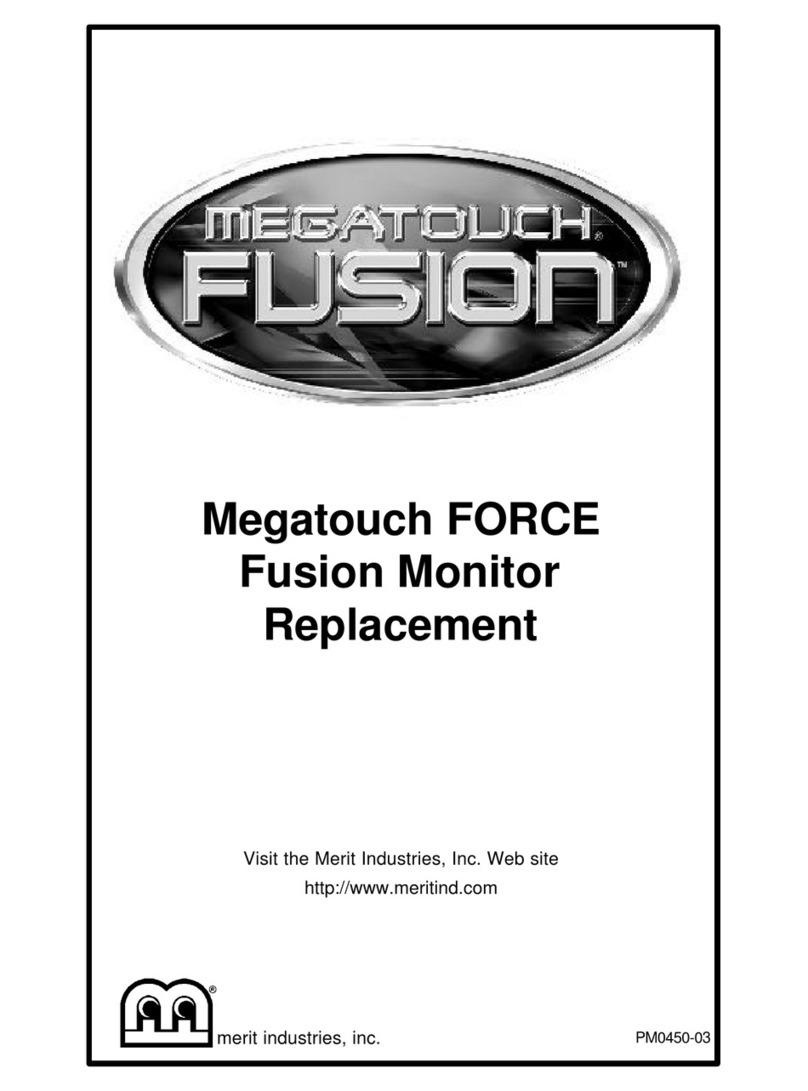
MERIT INDUSTRIES
MERIT INDUSTRIES Megatouch FORCE Fusion Use and care manual

MERIT INDUSTRIES
MERIT INDUSTRIES Megatouch XL User manual

MERIT INDUSTRIES
MERIT INDUSTRIES Ion Rx Operating instructions

MERIT INDUSTRIES
MERIT INDUSTRIES MR. VIPS Installation instructions

MERIT INDUSTRIES
MERIT INDUSTRIES MEGATOUCH SUPER IV User manual
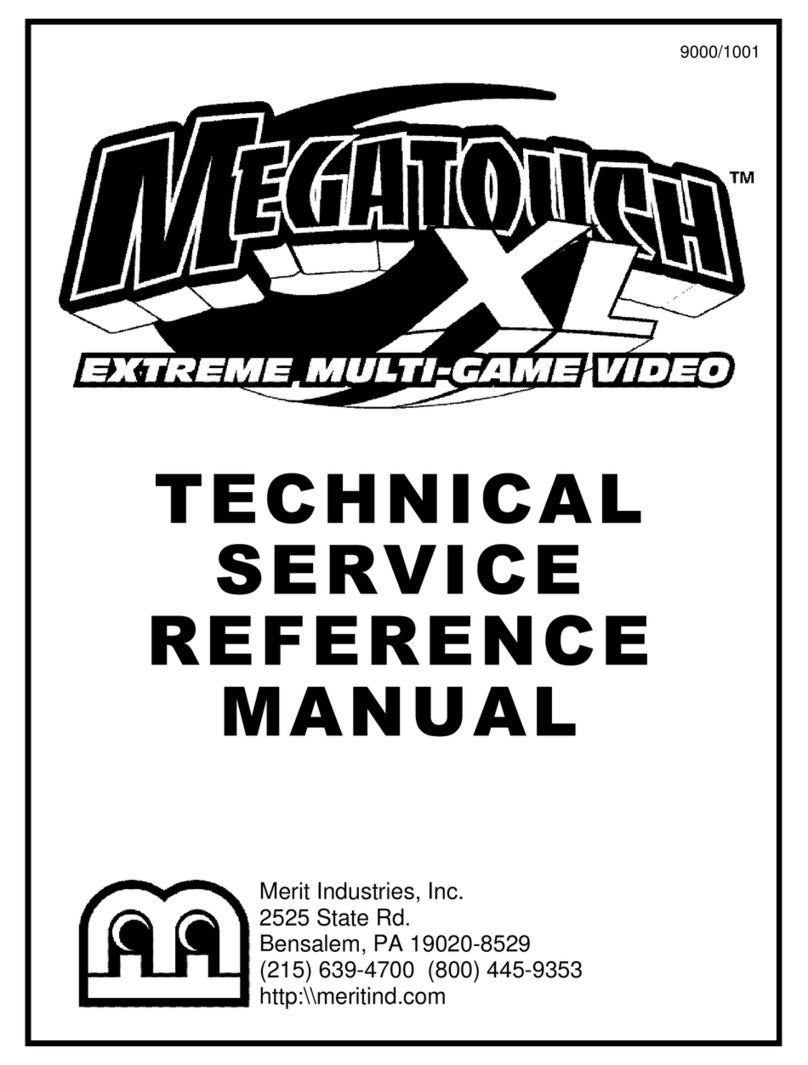
MERIT INDUSTRIES
MERIT INDUSTRIES Megatouch XL User manual

















