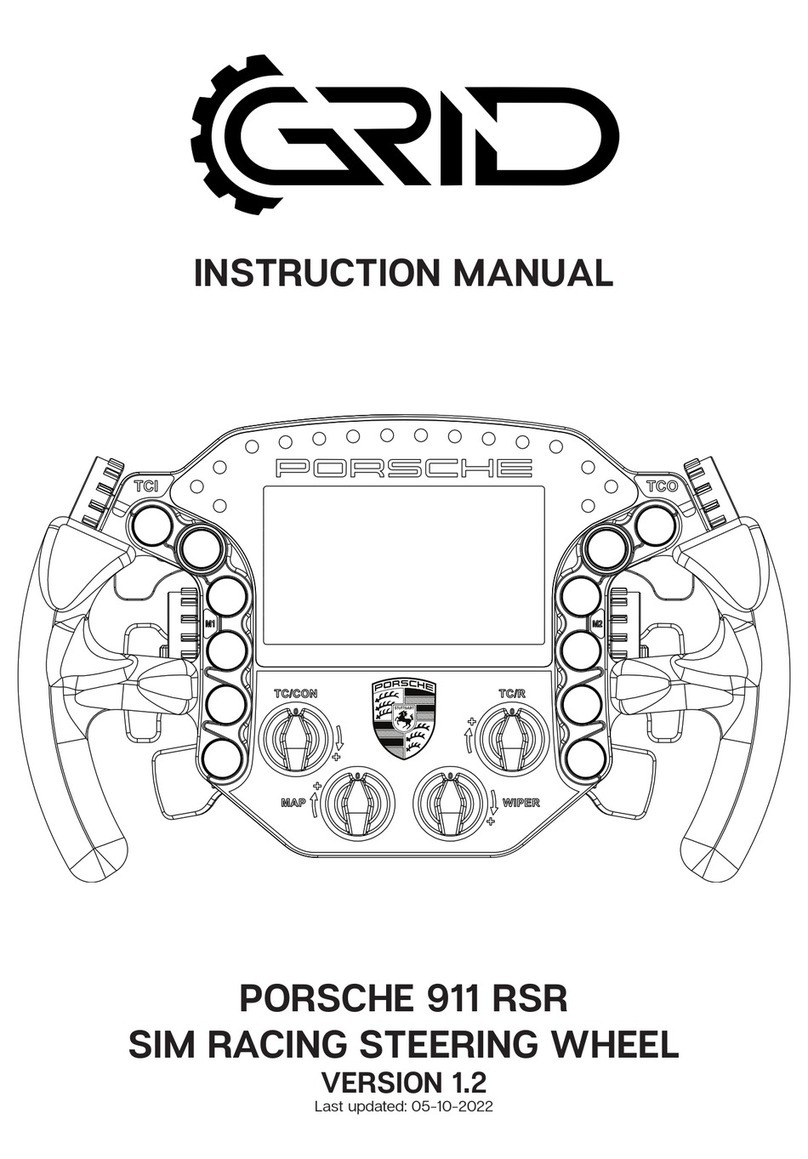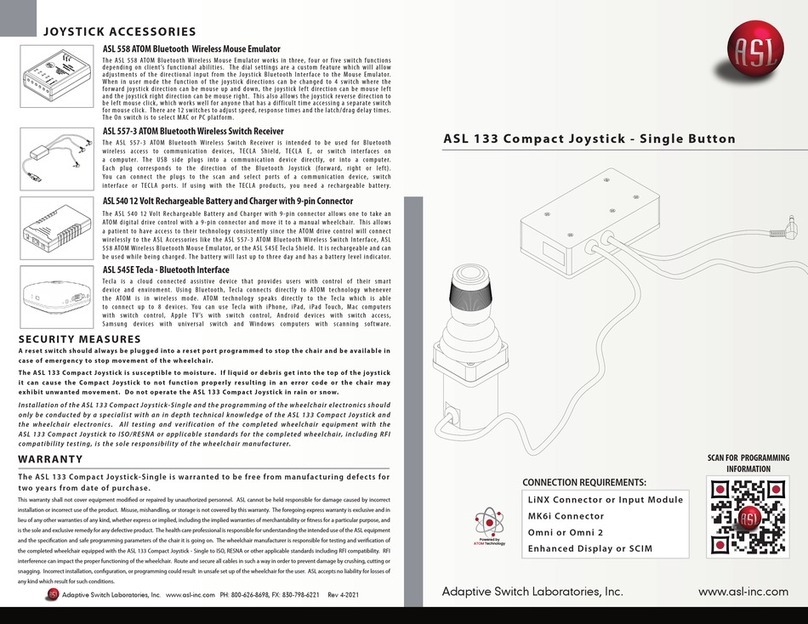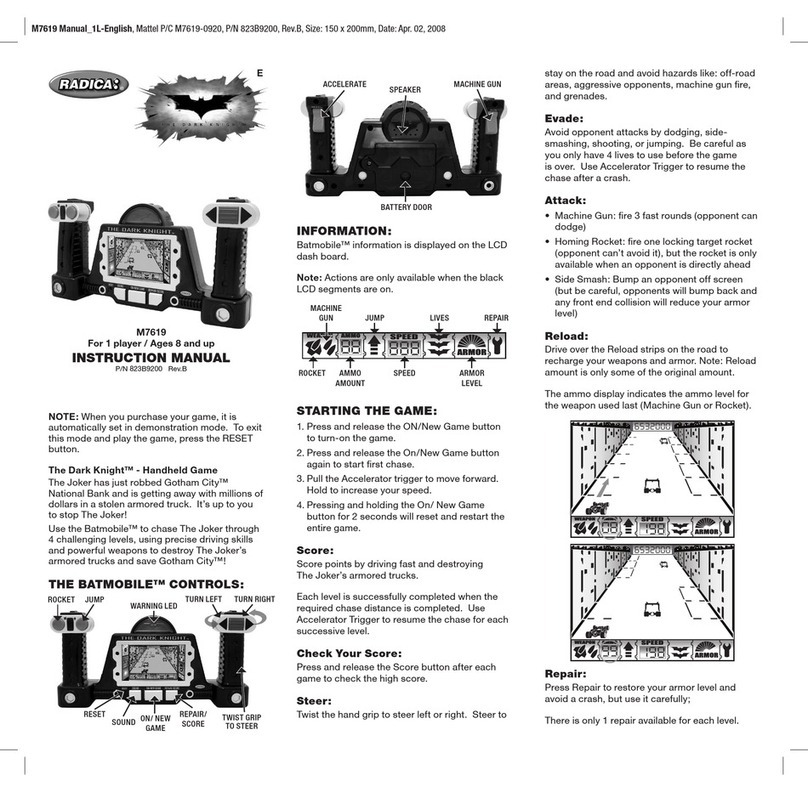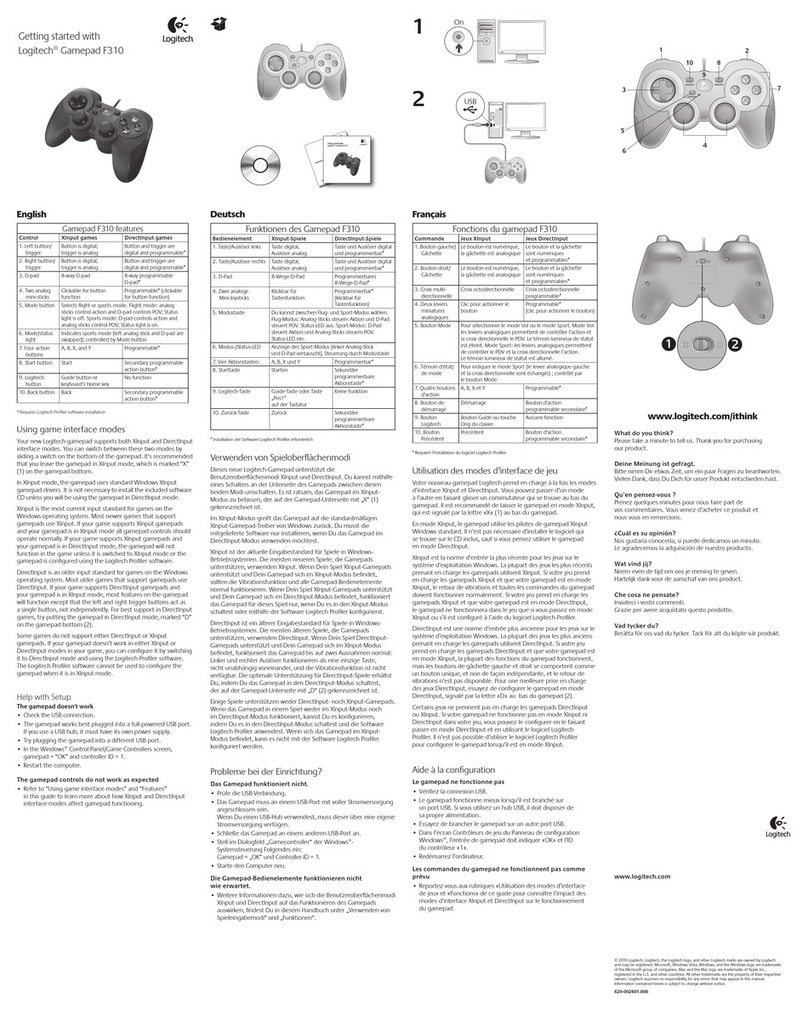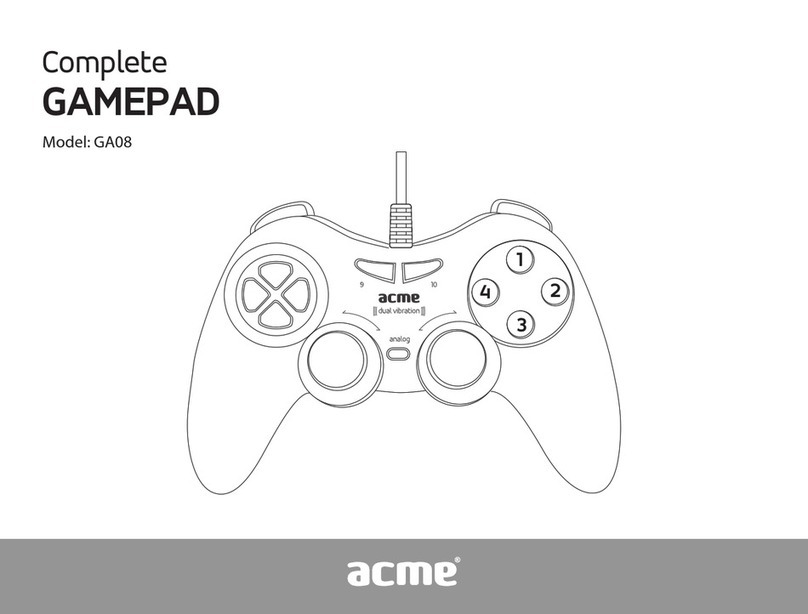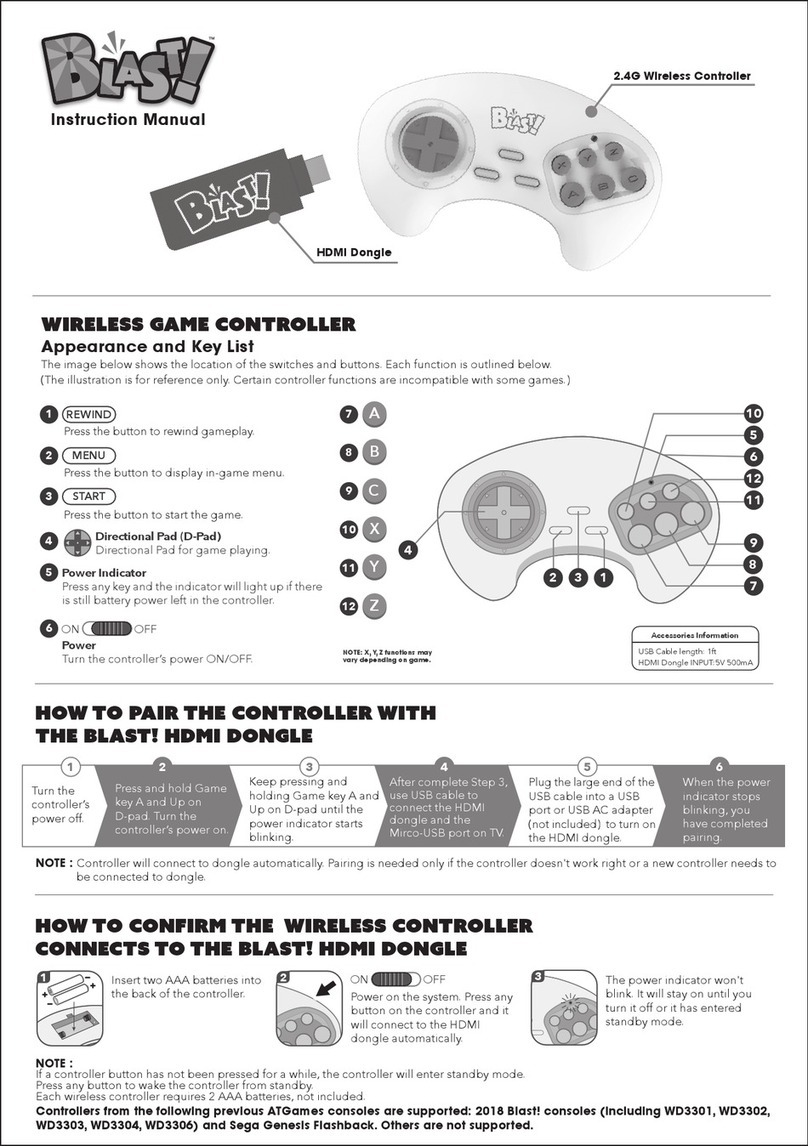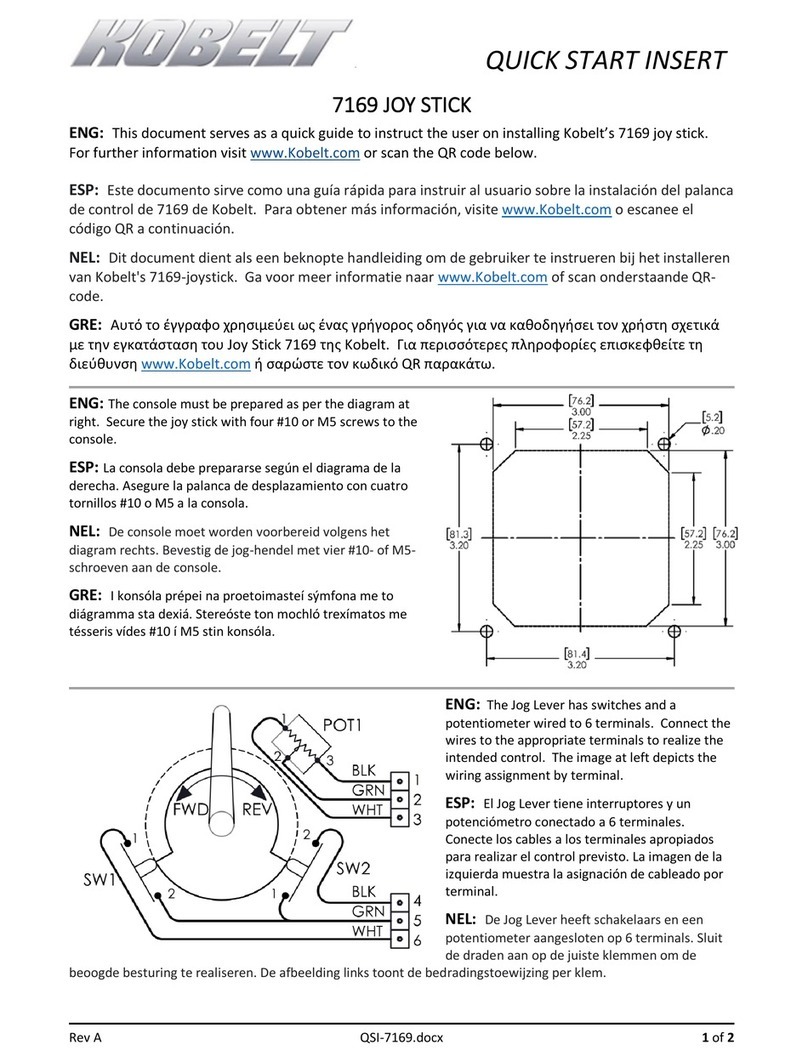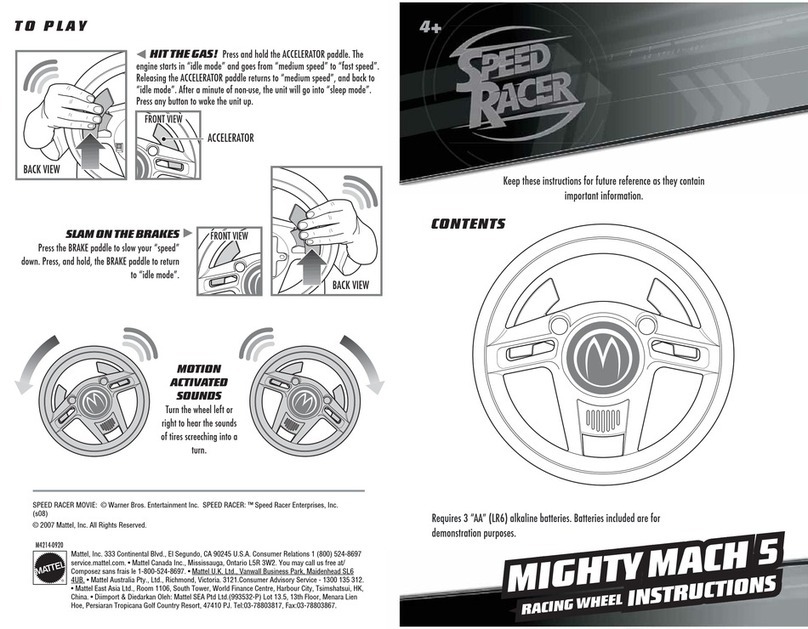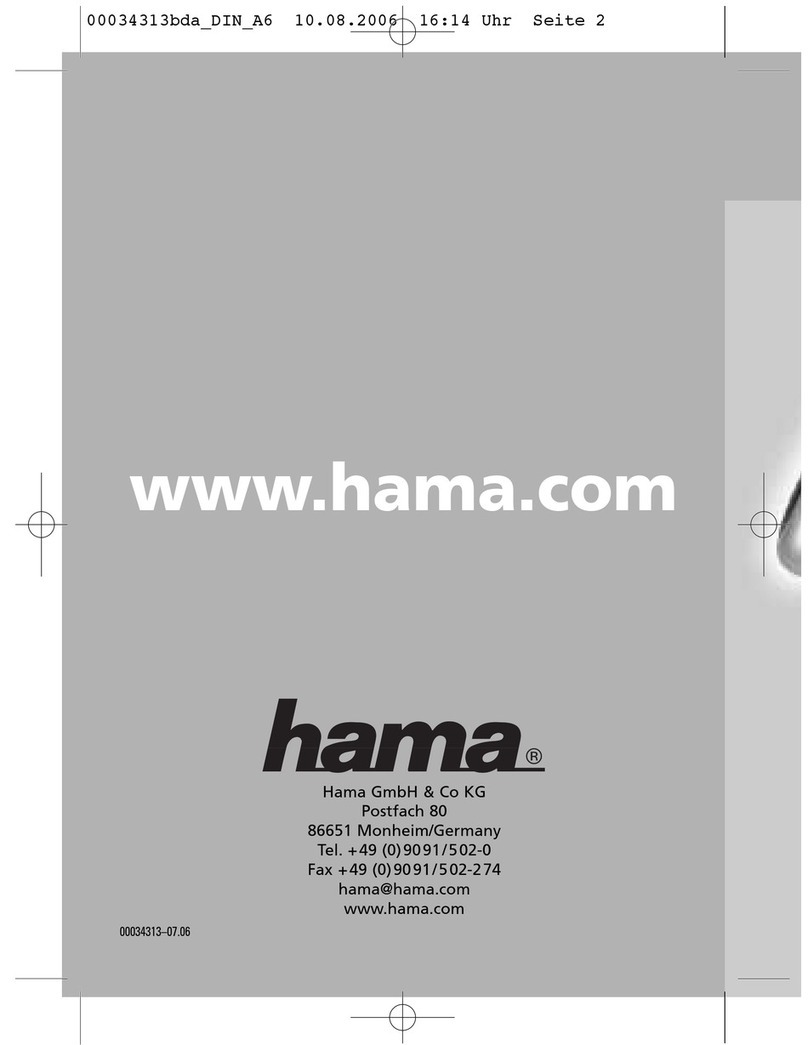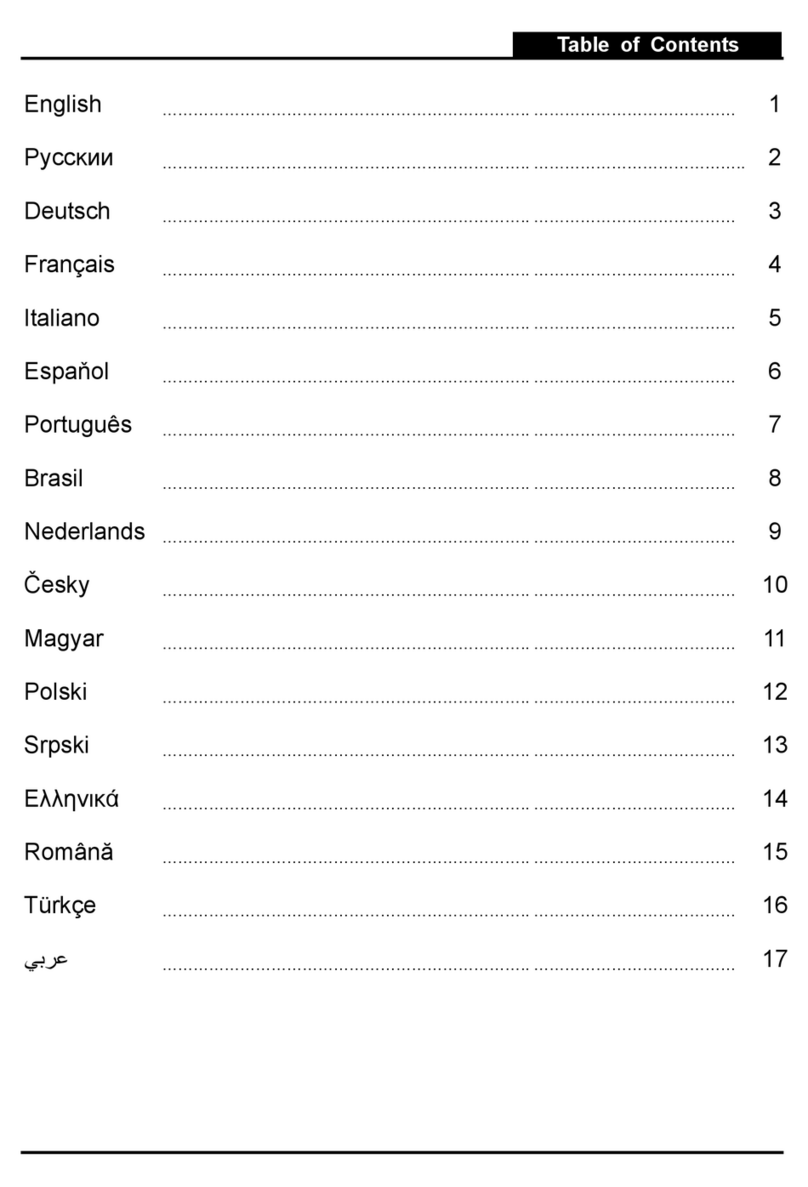Grid MPX User manual

INSTRUCTION MANUAL
MPX
STEERING WHEEL
VERSION 1.0
Last updated: 24-01-2023

2|2 15
BEFORE YOU START:
Thank you for your purchase. In this manual we will provide you with
the means to get started using your new steering wheel!
MPX FEATURES:
Full billet anodized aluminum construction
87 telemetry controllable RGB LEDs
9 ELMA encoders with push
2 OTTO P9 rear push buttons
2 7-Way switches
Motorsports grade electronics
Adjustable clutches
Adjustable shifters
70MM PCD HUB

3
| |315 15
SimHub installation
To control the LEDs on the wheel, Simhub can be used.
Download the lastest version of Simhub from https://simhubdash.com
This manual requires a SimHub version 8.2 OR 8.3 for some functionality.
Installation
Unzip the downloaded file and run the setup file. To be able to continue, you will have
to accept the License Agreement:
Press ‘Next’.

4|4 15
Specify the location where to install the software:
Press ‘Next’.
Make sure all options are checked:
Press ‘Next’.

5
| |515 15
Press ‘Install’.
After installation press ‘Finish’.

6|6 15
Initial calibration
Before using the wheel, we recommend to walk through calibration of all paddles
found on the back of the wheel.
To make this an easier and more visual experience, let’s open the Windows Game
Controller program.
The quickest way to do this is to press the windows-key, type ‘Game Controller’ and
hit ‘enter’ on your keyboard. This will open the Windows Game Controller program.
Select ‘Grid by Simlab MPX’ from the list and press ‘Properties’ to access the
properties window. At this moment, we offer more inputs than possible to display.

7
| |715 15
Calibration Mode
The calibration is a very straightforward process, but first we need to enter the
Calibration Mode on the wheel itself. To activate the wheels’ calibration mode, Press
and Hold the ADJUST (A) button and CALIBRATION MODE (CM) button at the same
time. Keep doing so for at least 5 seconds, until you see BUTTON 1 (top left) flashing.
Release both buttons when the wheel successfully entered Calibration Mode.
Calibration
Calibration is easy to do. Simply ‘press and hold’ one paddle for about a second,
release and you’re done. After this has been done with both clutches, the wheels’
firmware has registered the minimum and maximum values for travel. Press the
Adjust (A) button a single time to exit the Calibration Mode.
A
CM

8|8 15
Clutch modes and bite-point adjustment
To make the most out of the dual clutches installed, they need to be set-up to your
liking and intended use.
Mode selection
We offer multiple modes for different uses. This can be changed on the fly on the
wheel itself. The three modes are:
• Dual-clutch: The 2 clutch paddles are working as 1 analog input. Left-side is the
adjustable bite-point clutch and the right-side clutch is the master.
Bite-point adjustment available ONLY in this mode.
• Analog: The 2 clutch paddles are working as 2 separate analog inputs.
• Switch: The 2 clutch paddles are working as a momentary switch.
To switch modes, Press and Hold the ADJUST (A) button and Press the mode of
your choice. (1) Dual-Clutch, (2) Analog, (3) Switch. Release both buttons after you
have made a selection.
A
1
2
3

9
| |915 15
Bite-point adjustment
Bite-point adjustment is available only in the DUAL-CLUTCH mode. If you are not in
this mode, please see the previous page on how to switch to this mode. Also, it is
important that both paddles are calibrated before adjusting their behavior. Please see
Page 7 before following the steps on this page, if you have not calibrated your clutch
paddles already.
To adjust the bite-point, Press and Hold the ADJUST (A) button and the left clutch
paddle (LC) fully. Next, start by dialing in the bite-point roughly by using the Coarse
(C) adjustment knob, tweak using the Fine (F) adjustment knob.
The Coarse (C) adjustment adjusts in roughly 10% increments, while Fine (F) roughly
does 1% of adjustment. This way you can really dial in your clutches without
compromise.
F
C
A
LC

10 |10 15
SimHub configuration
If you haven’t connected the wheel with the supplied USB cable to your computer,
this is required from this point forward.
As per SimHub version 8.3 we have included presets for devices.
These device presets already come with LED profiles by default. They are intended to
be very basic profiles which work fine for most people. These are meant to be more
‘plug and play’ oriented.
In case you do want to go all the way with your LEDs, which we encourage, you can
pick the generic ‘GRID by SIM-LAB’ device preset. In there you can add your own
fully custom LED profiles, or add ones downloaded from the GRID discord:
https://grid-engineering.com/discord
Activation
To use the wheel with SimHub, it needs to be added as a device:
Press ‘Devices’ (1) and ‘Add device’ (2) when you see are adding a device for the first
time.
1
2

11
| |1115 15
Press ‘GRID BY SIM-LAB MPX’ (3).
Confirm by pressing ‘Ok’ (4).
3
4

12 |12 15
Now the device is added and ready for use. Make sure it is connected (1). If it doesn’t
immediately connect after initial setup, it sometimes needs manual disconnecting
first before connecting.
A basic color and LED profile has been loaded by default. It can be adjusted by
pressing ‘Edit profile’ (2). Each button consists of 1 LED group to keep things simple
and quick to adjust. This profile is free to be adjusted or expanded at your leisure but
possiblities concerning LEDs are limited for the sake of simplicity.
As mentioned on Page 10, it is possible to use the LEDs in a more advanced way.
Instead of the ‘GRID BY SIM-LAB MPX’ preset above, add the ‘GRID by SIM-LAB’ one
instead. Now you get access to all individual LEDs. For their numbering, see the next
page.
The ‘GRID by SIM-LAB’ device would also be where you can load in all other profiles
made by the community found in the GRID discord. We really recommend a deep
dive in there to get the most out of your wheel!
1
2

13
| |1315 15
Changing the LEDs’ functions.
To change the LED effects you need to know their numbering to identify them on the
wheel. The following schematic shows the LED numbering for the available inputs
and RPM LEDs. The buttons and encoder knob LEDs are lit bit a number of very
small but powerful LEDs.
There should be enough info in the sample profile to be able to adjust to your liking.
Just keep in mind, you mostly need two values. The number of the LED where you
want an effect to start, and the amount of LEDs to use for said effect.
For the encoder LED numbering, the first LED is the top left one, numbering follows a
clockwise pattern.
For further assistance and more information on effects, please see the SimHub
documentation.
1 4
5 8
9 12
13 16
17 20
25 28
21 24
77 87
29 32
44 54 66 76
55 65
33 43

14 |14 15
Power Injection Box installation
The connection between your new wheel and PC is handled through the Power
Injection Box (A2). This will transfer signals and power to the wheel.
Installation is very straightforward. We recommend to have the connector for the
coiled cable (A4) oriented upwards. The bottom of the PIB is where your DC power
adapter (A5) and USB-A cable (A3) are connected.
Connect all cables to and from the power injection box before plugging in the power
supply. This ensures there are no grounding issues when plugging in cables while
the device is powered. The current version of the power injection box has an on/off
power button (P), you might need to press this if your wheel isn’t recognized
immediately. Also this makes it easier for you to turn off power for the wheel, just
press the power button (P) once.
Secure all cables in such a way they can’t be tripped on or accidentally pulled from
their sockets.
When experiencing intermittent signal loss, we recommend using a powered USB
hub.
ONLY connect approved ‘GRID’ sim racing steering wheels or risk DAMAGE to
your steering wheel or PC!
USB
UPWARDS
A8
A2
A7
P

15
| |1515 15
Bill of materials
More information
If you still have some questions regarding assembly of this product or about the
manual itself, please refer to our support department. They can be reached at:
Alternatively, we now have Discord servers where you can hang out or ask for help.
www.sim-lab.eu/discord / www.grid-engineering.com/discord
Product page on the GRID Engineering website:
IN THE BOX
#Part QTY Note
A1 MPX Steering Wheel 1
A2 Power Injector Box 1 Interface between wheel and PC.
A3 USB-A Cable 1
A4 USB Coiled Cable 1
A5 DC power adapter 1
A6 Label package 1
A7 Bolt M5 X 16 DIN 7380 2
A8 Slot-Nut M5 2
Other manuals for MPX
1
Table of contents
Other Grid Video Game Controllers manuals