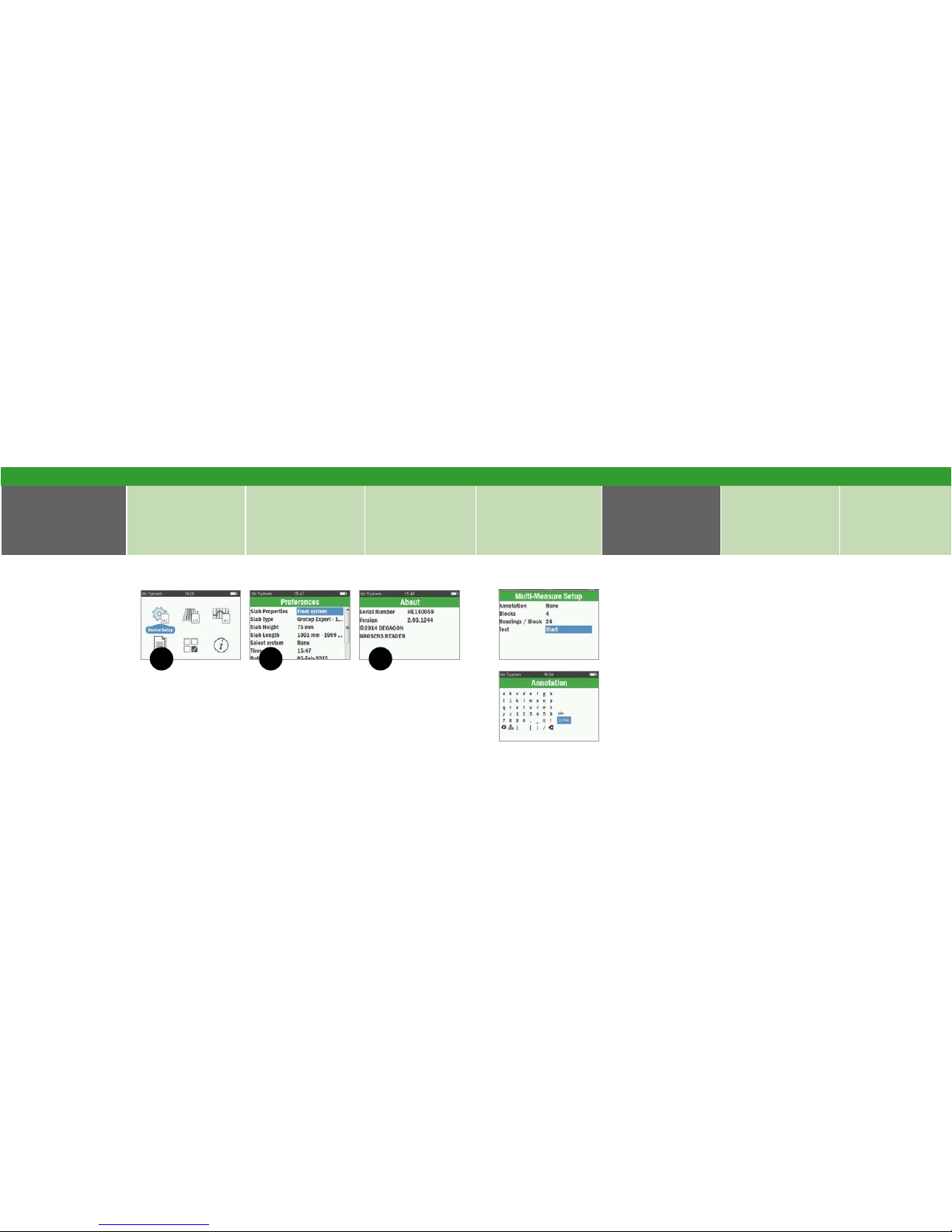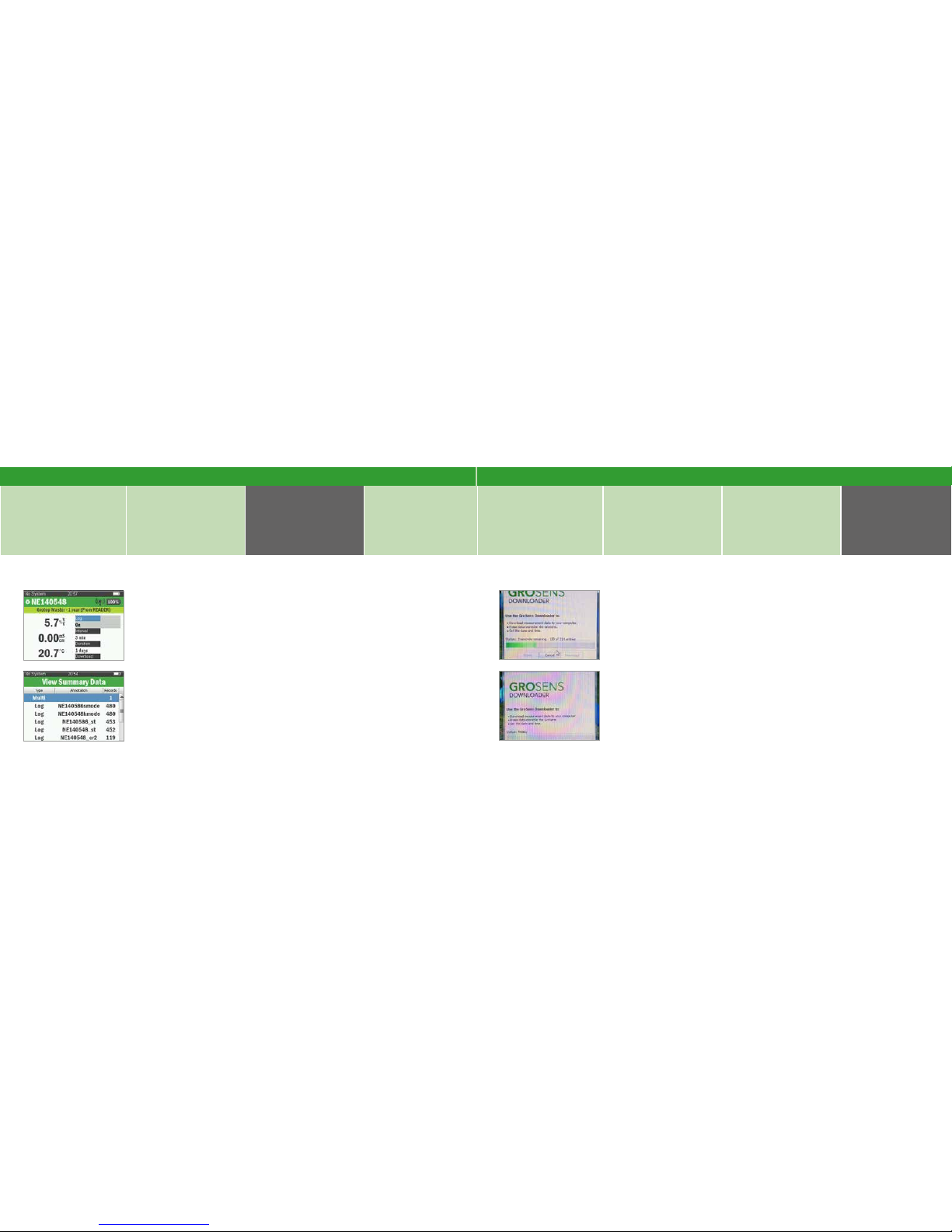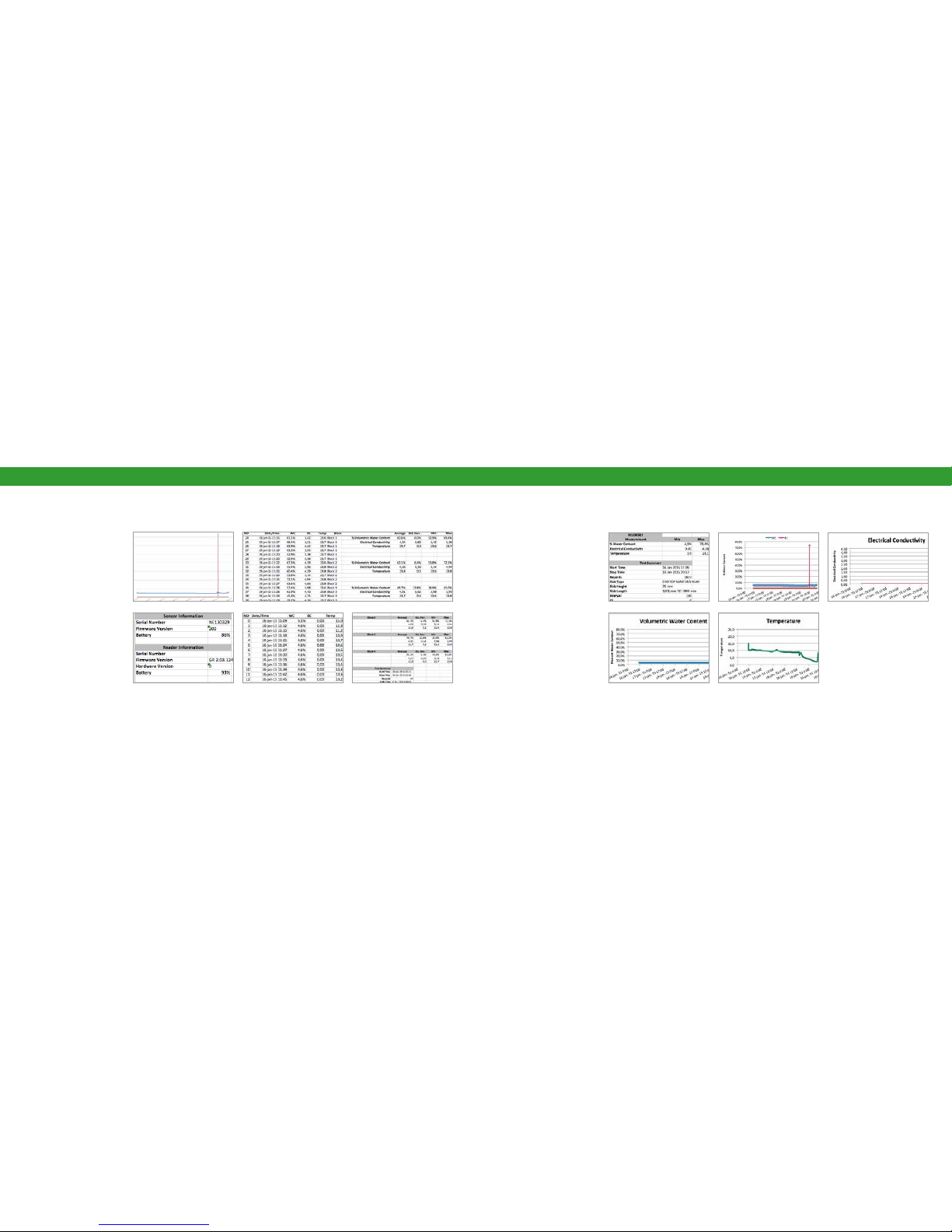4Downloader program
1. Update Sensor
rmware
› Sensor type
2. Update Reader
rmware
3. Update Reader
software
Update soft & hardware Trouble shooting -
Attention points
Trouble shooting
• Sensors have to be updated to FW version 2.0
or higher
- Sensors that have a lower FW version than 2
cannot be used for multi measurements or
logging
- You can also update Sensor manually with the
Downloader program (see sheet 5)
- connect the Reader to the computer
- go to actions › update Sensor rmware › click
on it › push test button on the Sensor
- when the Sensor is updated, you have to set
the Sensor mode click on actions › set Sensor
mode choose “system mode” for growers
with full systems, choose “kitt mode” for
HandHeld systems.
• If growers don’t have excel on their computer, they
cannot read the excel les the downloader creates.
You can download the “excel reader program” on
the Microsoft page to read out the excel les.
Reader Problems: several items indicate when a
reader is blocked in functioning:
• Red light on the sensor and I cannot take a new
measurement
• No measurements on the reader but “---”
• In multi measurements I have to push the test button
to get a new reading
This means that the function of measurement is
interrupted.
If you have to restart the Reader:
• push and hold the “on-button” until the screen turns
grey/black › the Reader will restart and should
function optimally again.