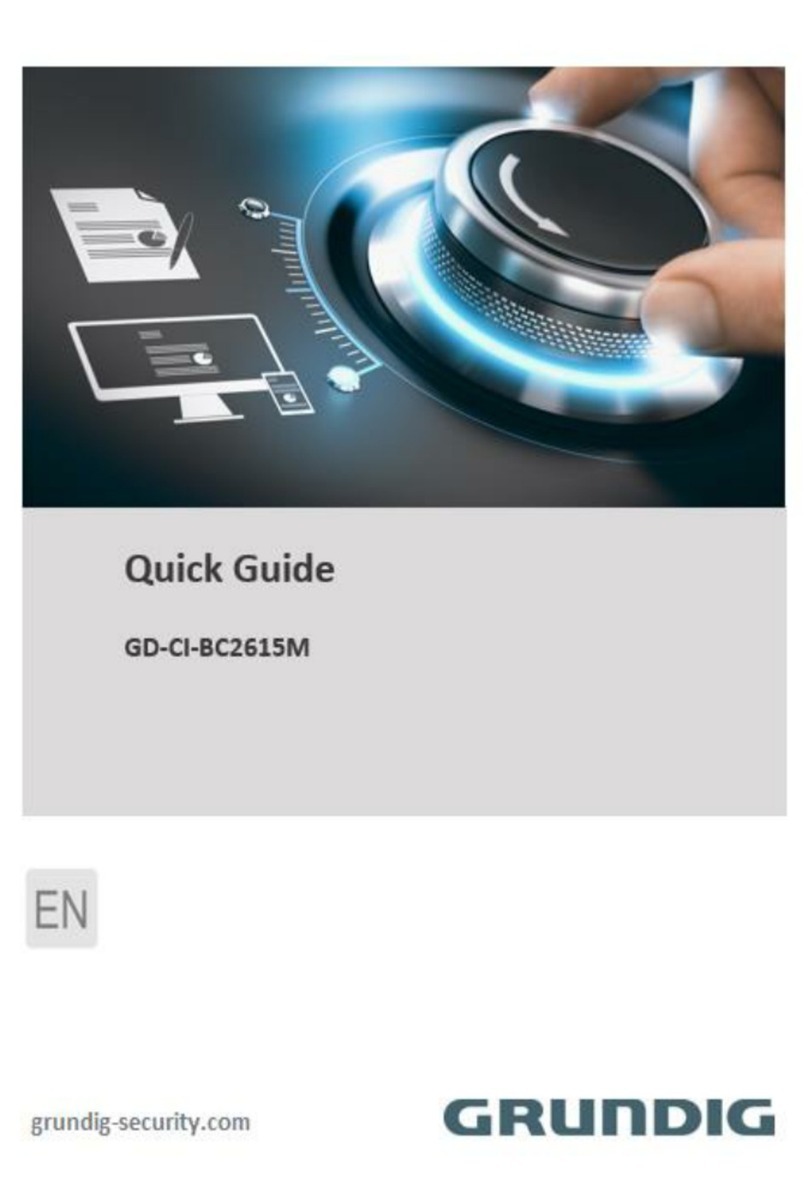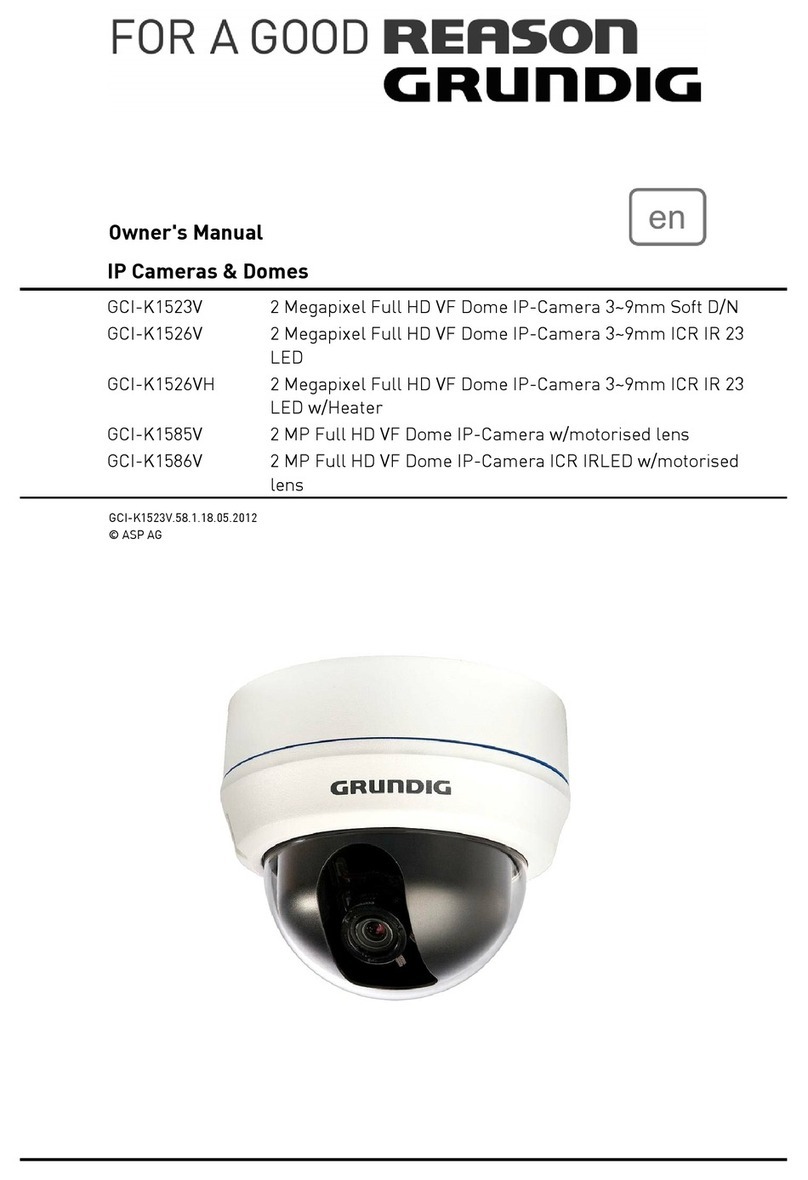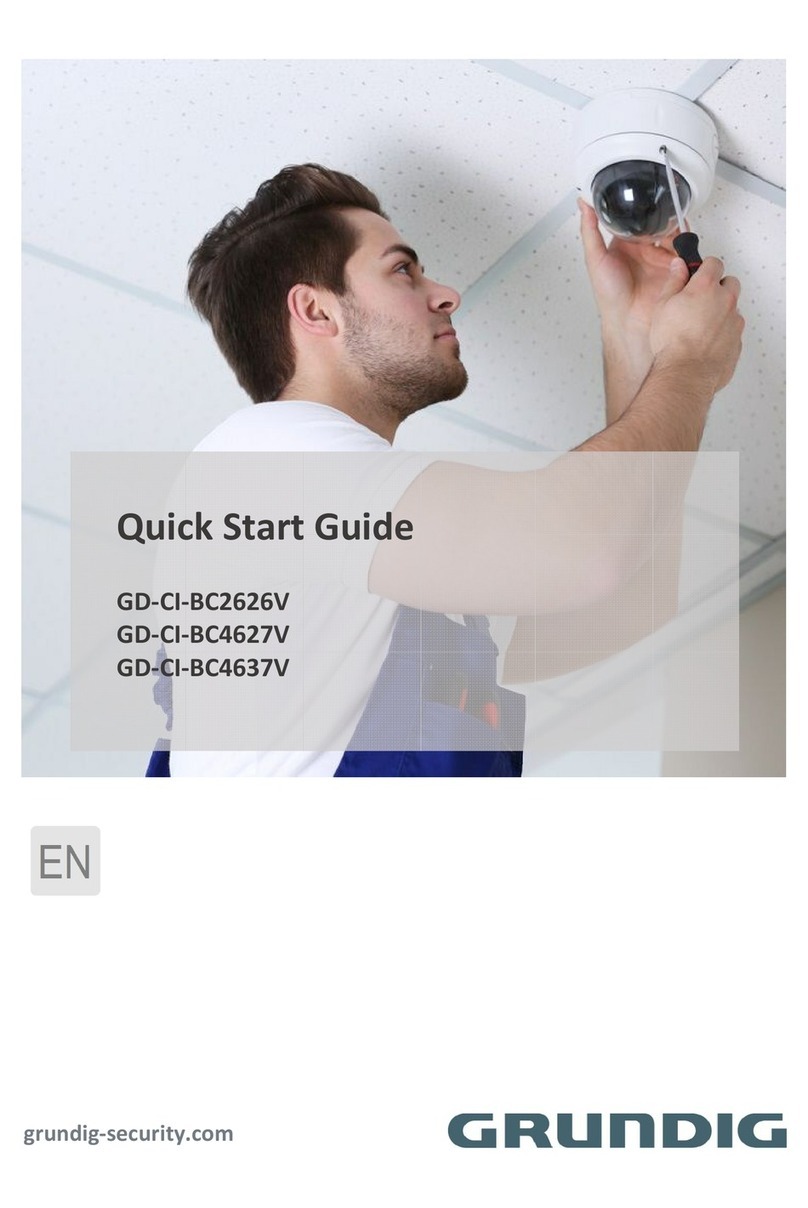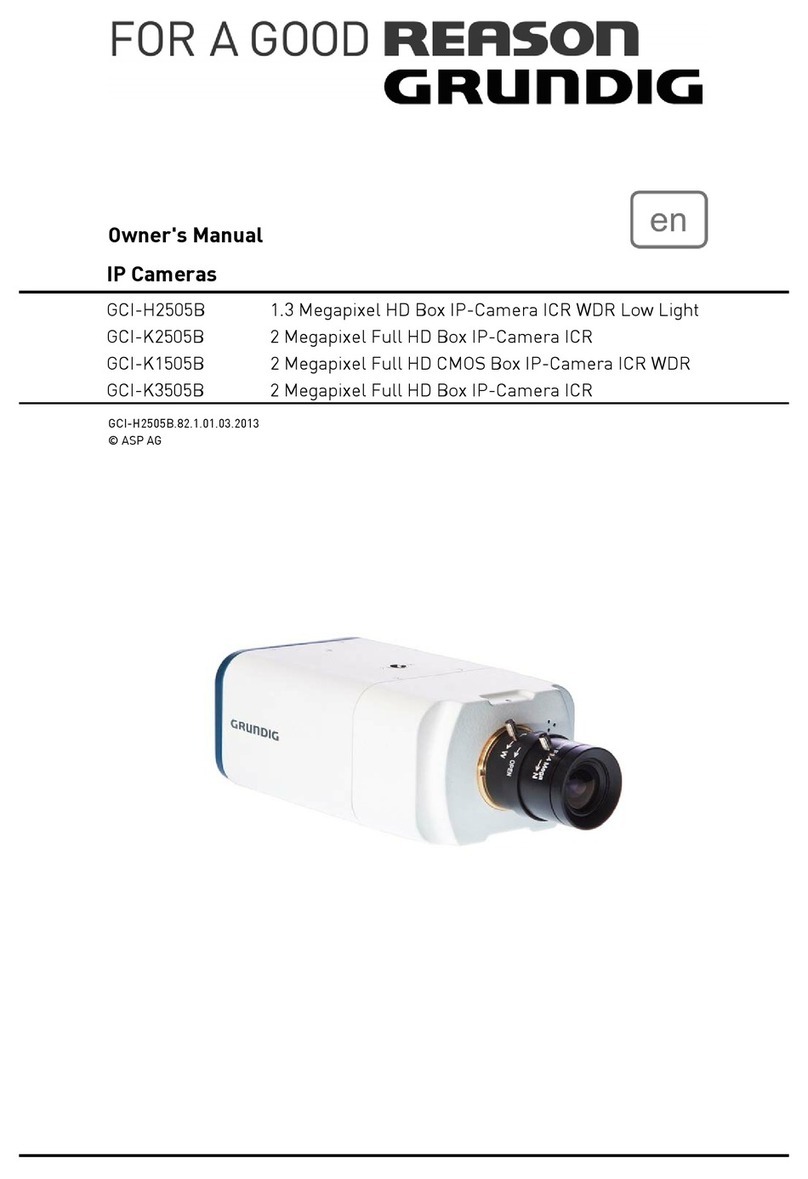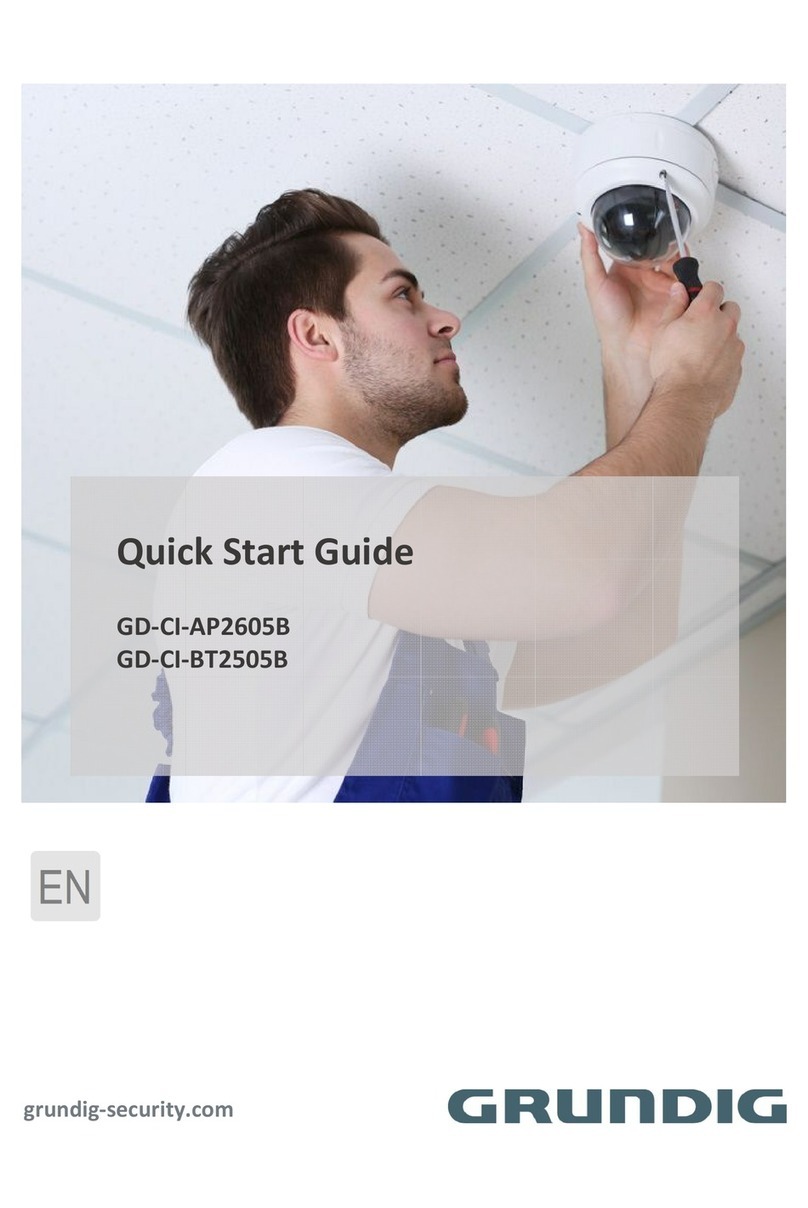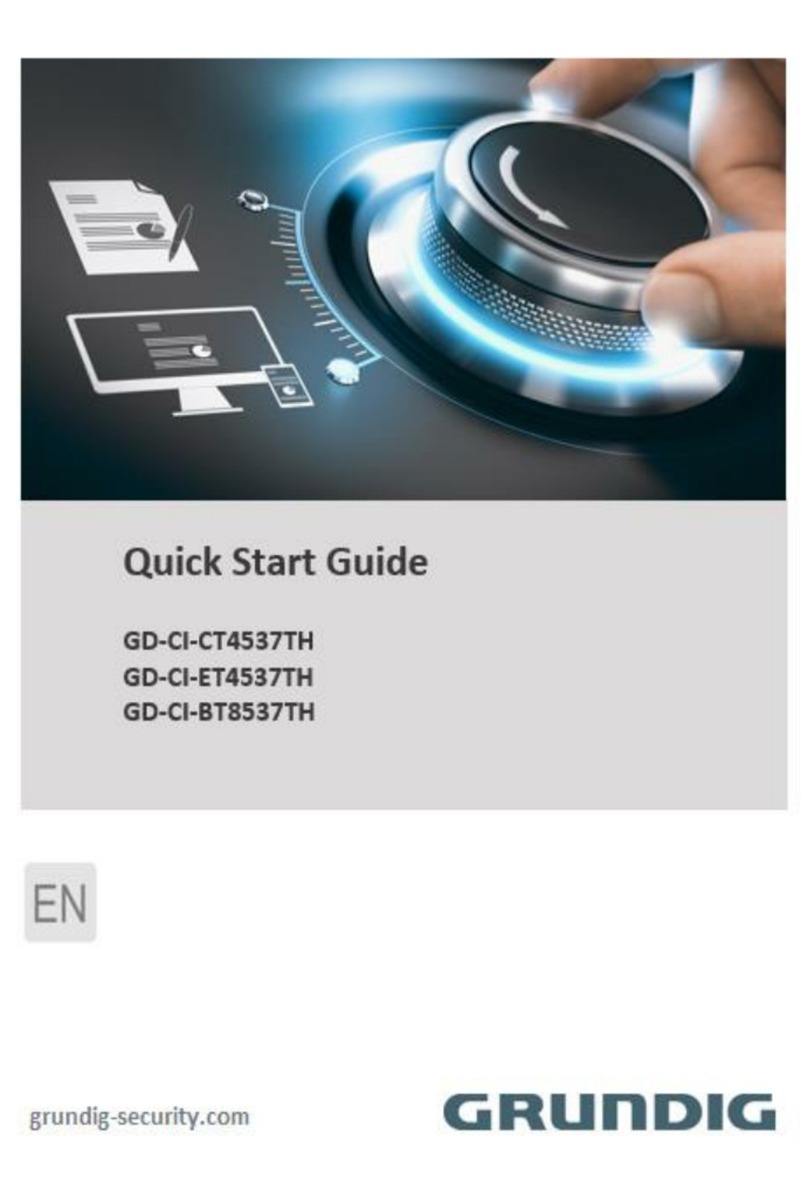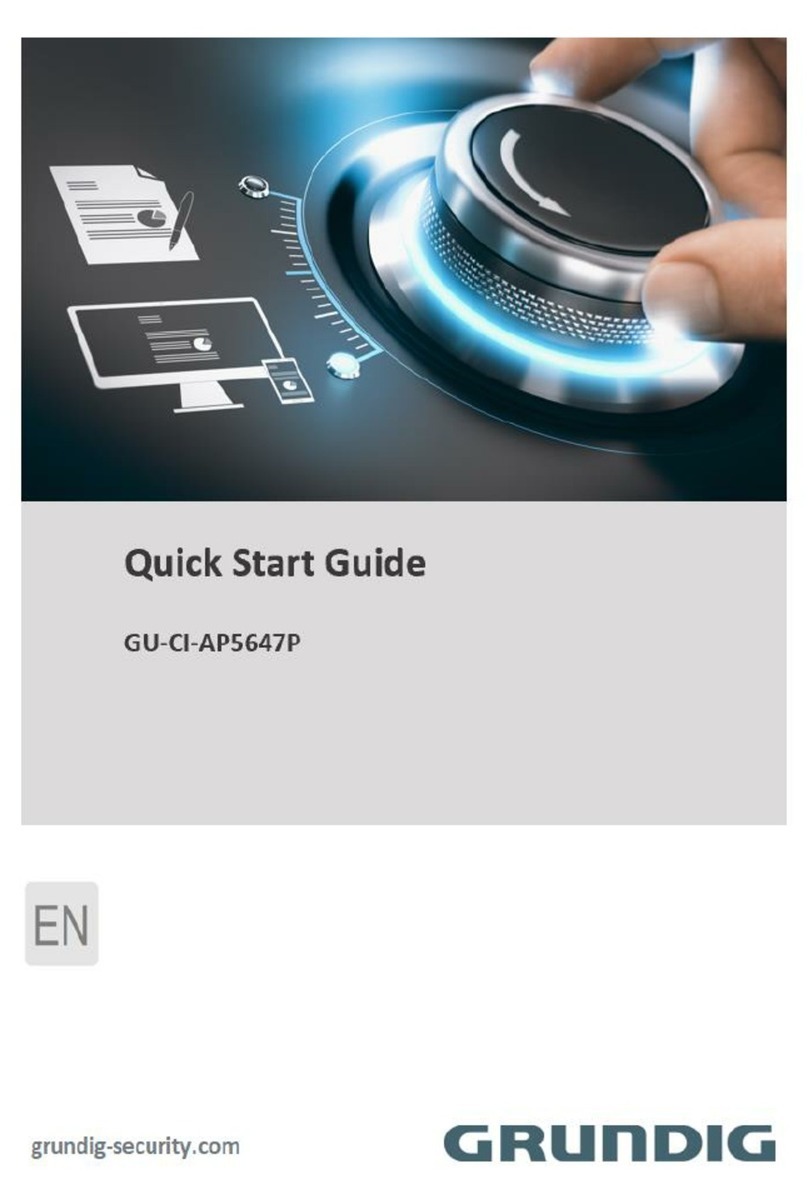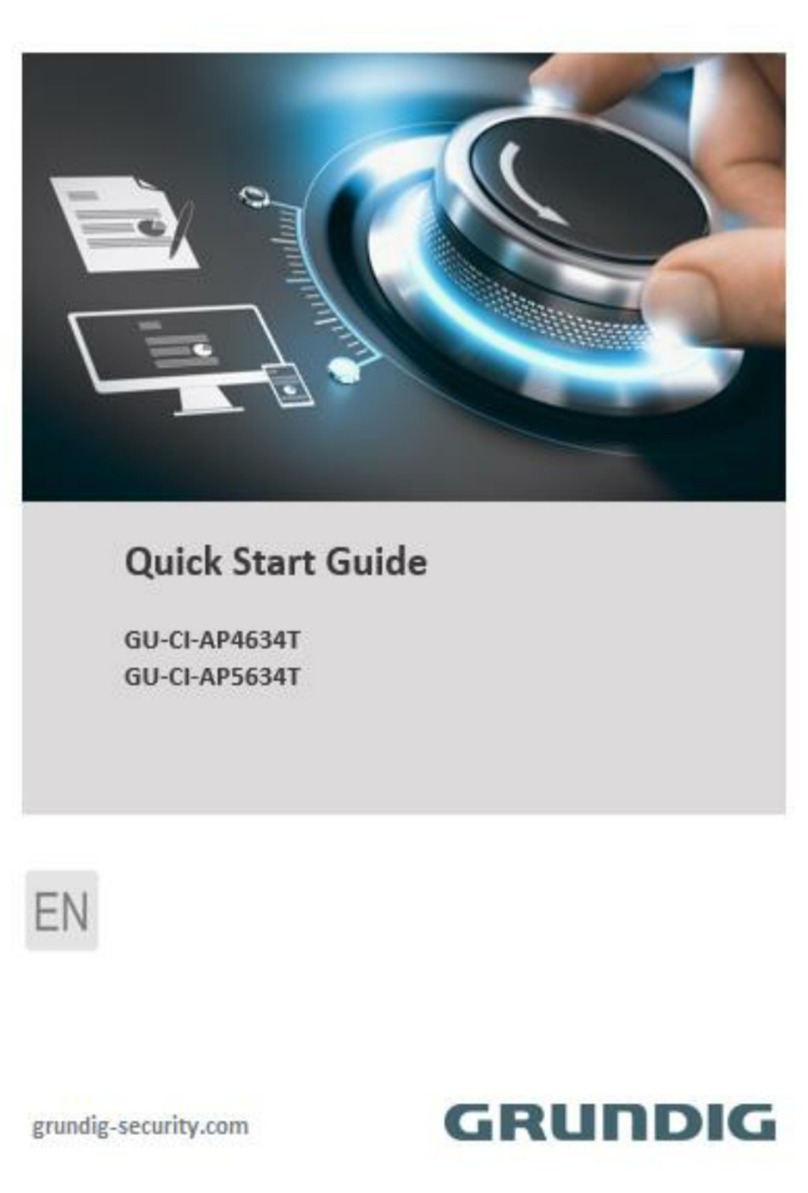1. Introduction
The 18x Zoom AF IP Camera integrates a superior CMOS sensor with 18x auto-focus zoom lens. This IP Camera
offers strengthened support for surveillance application that demands consistent precision zoom control while
high resolution and superior video quality are requisite.
2. Important Safety Instructions
Be sure to use only the standard adapter that is specified in the specification sheet. Using any other adapter
could cause fire, electrical shock, or damage to the product. Incorrectly connecting the power supply may cause
explosion, fire, electric shock, or damage to the product. Do not connect multiple products to one single adapter.
Exceeding the capacity may cause abnormal heat generation or fire.
Do not place conductive objects (e.g. screwdrivers, coins or any metal items) or containers filled with water on
top of the product. Doing so may cause personal injury due to fire, electric shock, or falling objects.
If any unusual smells or smoke comes out of the unit, stop using the product. In this case, immediately
disconnect the power source and contact the service center. Continued use in such a condition may cause fire or
electric shock.
If this product fails to operate normally, contact the nearest service center. Never disassemble or modify this
product in any way. (GRUNDIG is not liable for problems caused by unauthorised modifications or attempted
repair.)
To prevent fire or electric shock, do not expose the inside of this device to rain or moisture.
3. Package Contents
These parts are included:
4. Installation
Do not install the product in a location subject to high temperature (over 50°C), low temperature (below -10°C),
or high humidity. Doing so may cause fire or electric shock. Keep out of direct sunlight and heat radiation
sources. This may cause fire. Avoid aiming the camera directly towards extremely bright objects such as the sun,
as this may damage the image sensor.
Do not install the unit in humid, dusty or sooty locations. Doing so may cause fire or electric shock. Install it in a
place with good ventilation.
When installing the unit, fasten it securely and firmly. A falling unit may cause personal injury.
If you want to relocate the already installed product, be sure to turn the power off and then move or reinstall it.
English