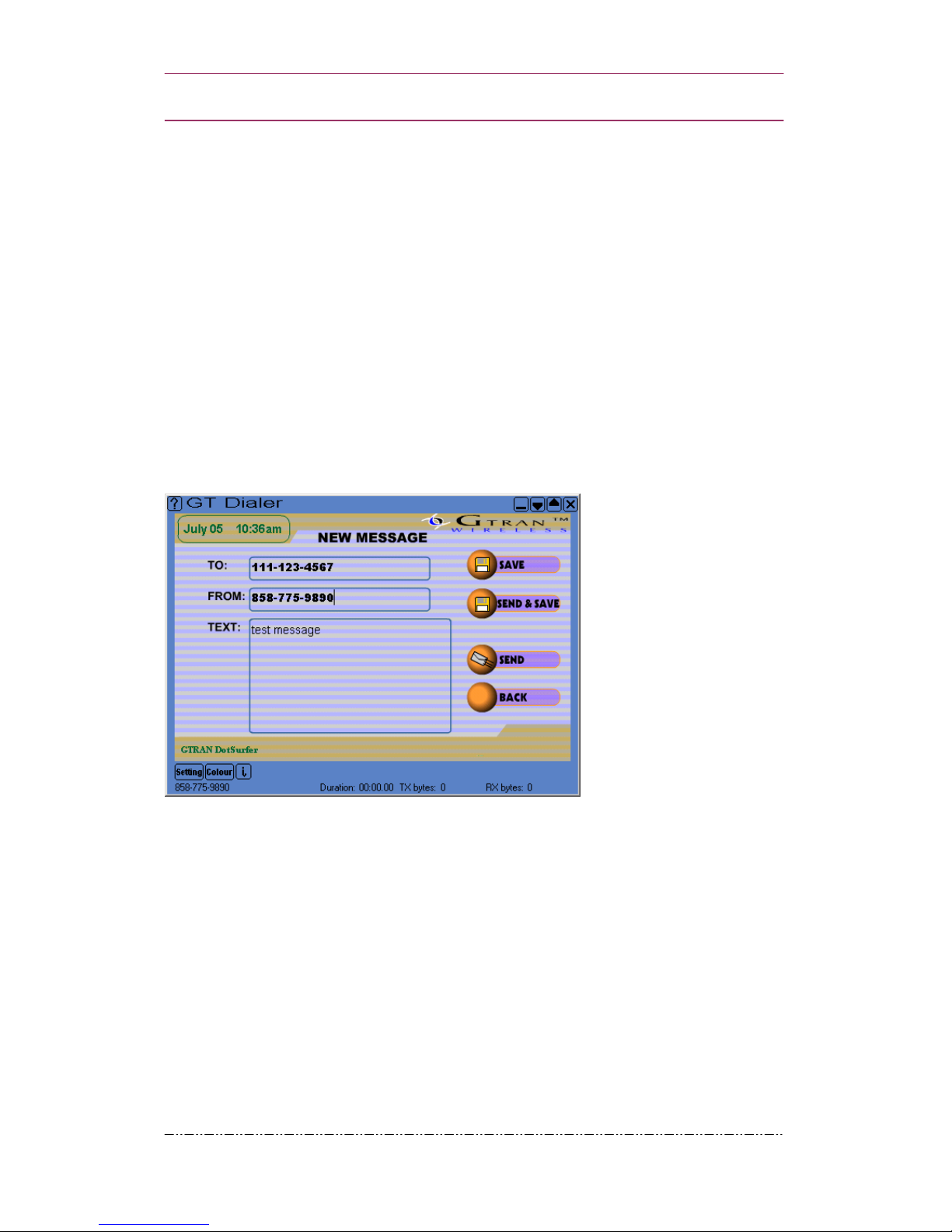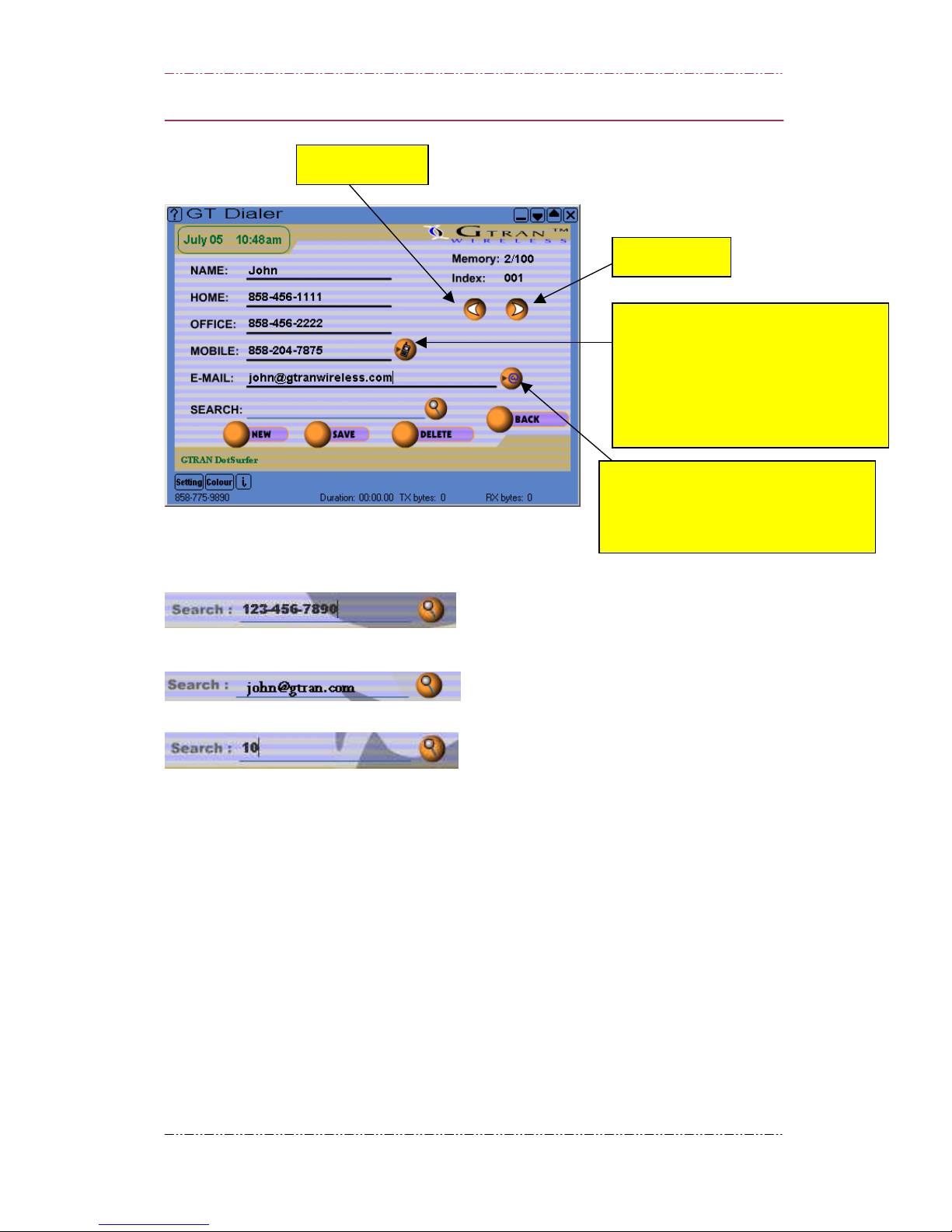GTRAN Wireless, Inc.
1. DOTSURFER® 1X-1900 INTRODUCTION.......................................................................................4
2. INSTALLATION FOR WINDOWS 98, 2000, AND ME.....................................................................4
3. USING GT DIALER ..............................................................................................................................6
3.1 MAIN SCREEN AND ICONS..................................................................................................................6
3.2 NETWORK CONNECTION ...................................................................................................................8
3.3 INTERNET CONNECTION....................................................................................................................8
3.4 SMS....................................................................................................................................................8
3.5 ADDRESS BOOK MANAGEMENT ........................................................................................................9
3.6 SCREEN GRAPHIC, SOUND, SMS POP-UP WINDOW, AND CONNECTION SET UP........................... 11
3.7 COLOR SET UP.................................................................................................................................12
3.8 DETAILED CONNECTION INFORMATION .........................................................................................12
4. GT INDICATOR ..................................................................................................................................13
4.1 GT INDICATOR USER MANUAL .......................................................................................................13
4.2 GT INDICATOR ICONS .....................................................................................................................15
5. WINDOWS CE (POCKET PC PROCEDURES)..............................................................................15
5.1 INSTALLATION FOR COMPAQ IPAQ .............................................................................................15
5.2 CONNECTING TO INTERNET.............................................................................................................17
5.3 GT DIALER USER MANUAL.............................................................................................................18
6. LINUX PROCEDURES.......................................................................................................................25
APPENDIX A: UPDATING THE GT DIALER (GT UPDATER) .......................................................25
APPENDIX B: PRODUCT SPECIFICATIONS ...................................................................................26
APPENDIX C: SAFETY AND REGULATORY INFORMATION .....................................................27
3